LG LH-869HTS User manual

OWNER’S MANUAL
DVD Home Theater
System
Please read this manual carefully before operating
your set and retain it for future reference.
LH-869HTS
P/NO : MFL67204948
HT806PM-A2_BIRNDLK_ENG_4948.indd 1 2011-04-22 �� 10:02:01
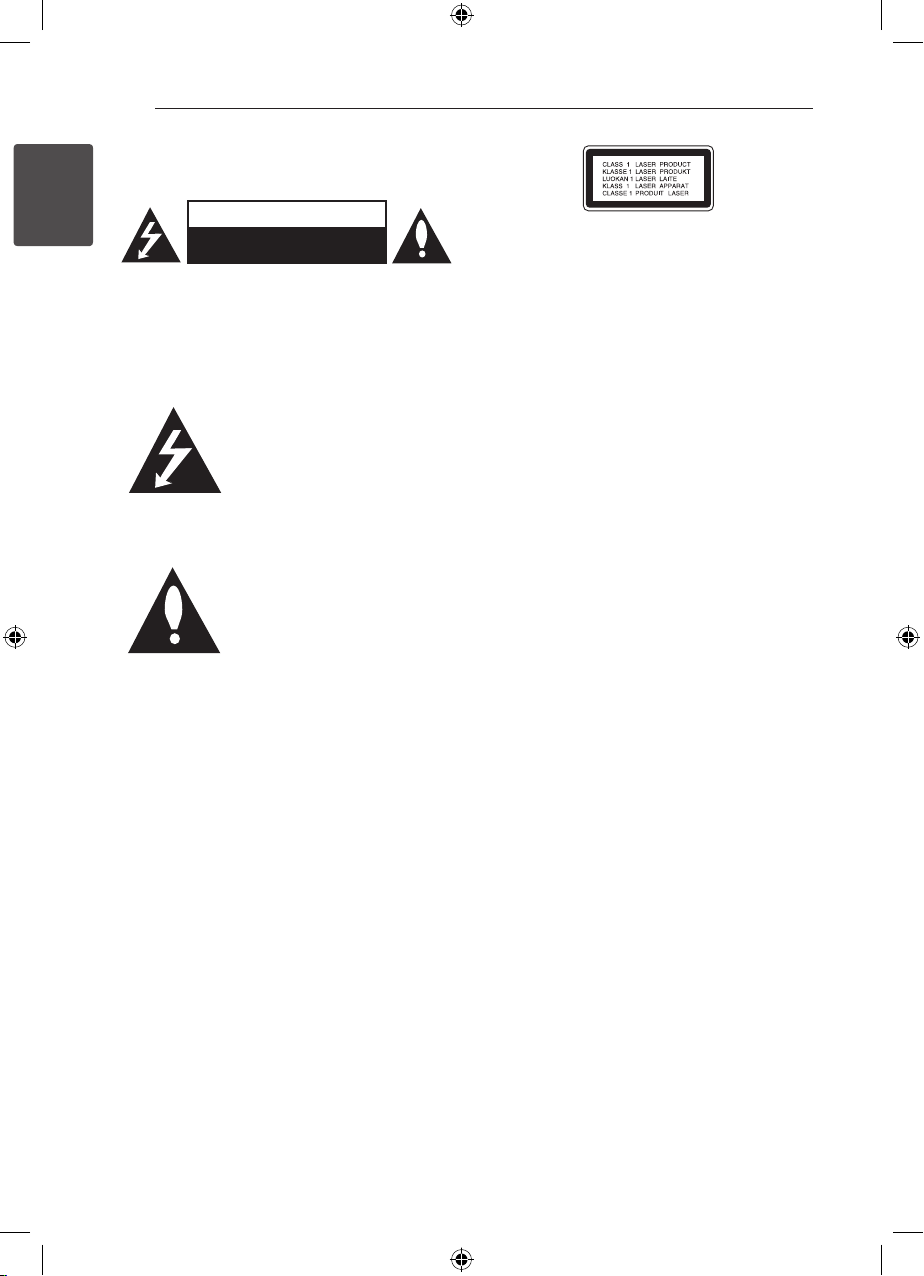
Getting Started2
Safety Information
1
Getting Started
CAUTION: TO REDUCE THE RISK OF ELECTRIC
SHOCK DO NOT REMOVE COVER (OR BACK) NO
USER-SERVICEABLE PARTS INSIDE REFER SERVICING
TO QUALIFIED SERVICE PERSONNEL.
WARNING: TO PREVENT FIRE OR ELECTRIC SHOCK
HAZARD, DO NOT EXPOSE THIS PRODUCT TO RAIN
OR MOISTURE.
WARNING: Do not install this equipment in a
conned space such as a book case or similar unit.
CAUTION: Do not block any ventilation openings.
Install in accordance with the manufacturer’s
instructions.
Slots and openings in the cabinet are provided for
ventilation and to ensure reliable operation of the
product and to protect it from over heating. The
openings shall be never be blocked by placing
the product on a bed, sofa, rug or other similar
surface. This product shall not be placed in a builtin installation such as a bookcase or rack unless
proper ventilation is provided or the manufacturer’s
instruction has been adhered to.
CAUTION
RISK OF ELECTRIC SHOCK
DO NOT OPEN
This lightning ash with
arrowhead symbol within an
equilateral triangle is intended to
alert the user to the presence of
uninsulated dangerous voltage
within the product’s enclosure that
may be of sucient magnitude to
constitute a risk of electric shock
to persons.
The exclamation point within an
equilateral triangle is intended
to alert the user to the presence
of important operating and
maintenance (servicing)
instructions in the literature
accompanying the product.
CAUTION: This product employs a Laser System.
To ensure proper use of this product, please read
this owner’s manual carefully and retain it for future
reference. Shall the unit require maintenance,
contact an authorized service center.
Use of controls, adjustments or the performance of
procedures other than those specied herein may
result in hazardous radiation exposure.
To prevent direct exposure to laser beam, do not try
to open the enclosure. Visible laser radiation when
open. DO NOT STARE INTO BEAM.
CAUTION concerning the Power Cord
Most appliances recommend they be placed upon
a dedicated circuit;
That is, a single outlet circuit which powers only
that appliance and has no additional outlets or
branch circuits. Check the specication page of this
owner’s manual to be certain. Do not overload wall
outlets. Overloaded wall outlets, loose or damaged
wall outlets, extension cords, frayed power cords, or
damaged or cracked wire insulation are dangerous.
Any of these conditions could result in electric
shock or re. Periodically examine the cord of your
appliance, and if its appearance indicates damage
or deterioration, unplug it, discontinue use of the
appliance, and have the cord replaced with an
exact replacement part by an authorized service
center. Protect the power cord from physical or
mechanical abuse, such as being twisted, kinked,
pinched, closed in a door, or walked upon. Pay
particular attention to plugs, wall outlets, and
the point where the cord exits the appliance. To
disconnect power from the mains, pull out the
mains cord plug. When installing the product,
ensure that the plug is easily accessible.
HT806PM-A2_BIRNDLK_ENG_4948.indd 2 2011-04-22 �� 10:02:01
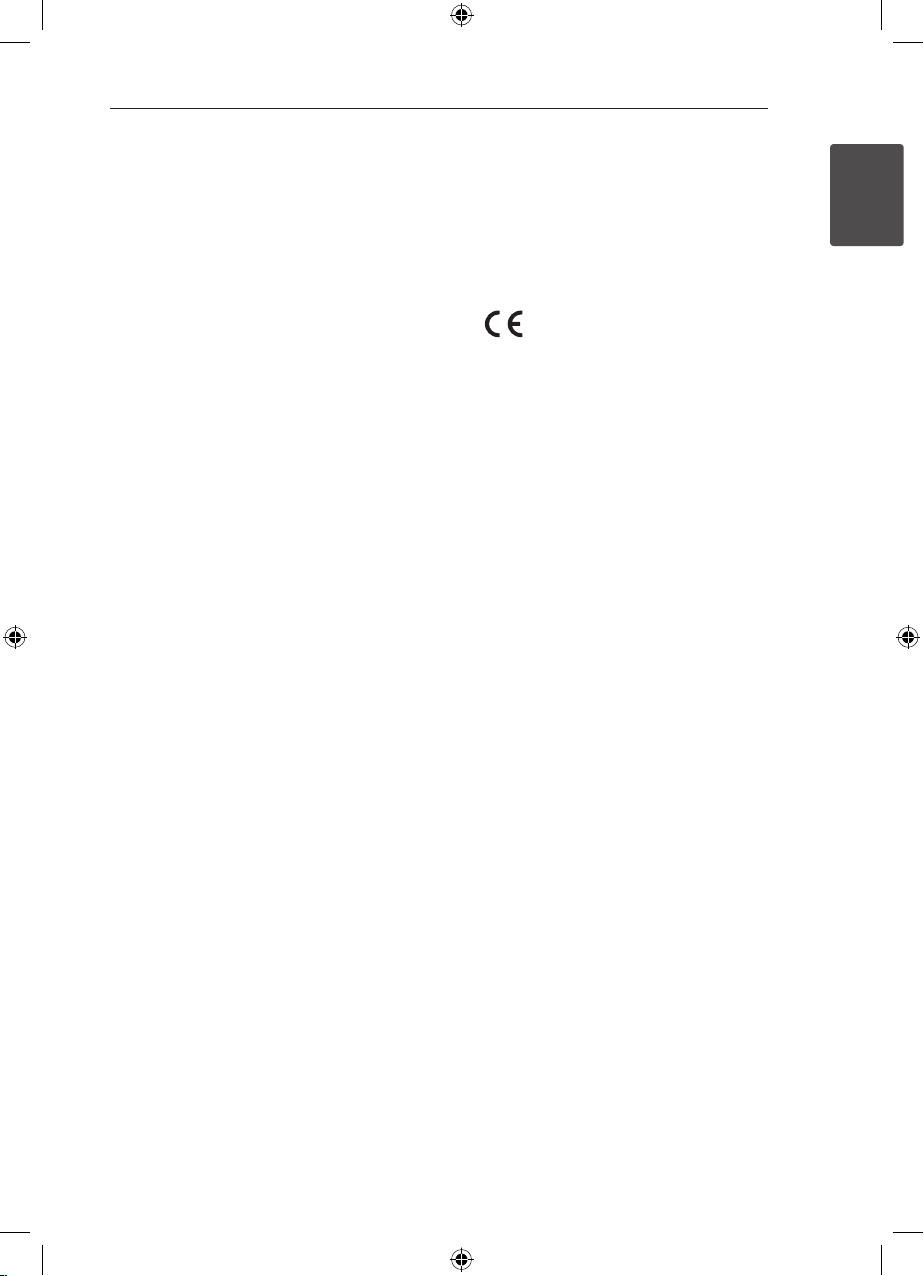
Getting Started 3
This device is equipped with a portable battery or
accumulator.
Safety way to remove the battery or the
battery from the equipment: Remove the
old battery or battery pack, follow the steps
in reverse order than the assembly. To prevent
contamination of the environment and bring on
possible threat to human and animal health, the
old battery or the battery put it in the appropriate
container at designated collection points. Do
not dispose of batteries or battery together with
other waste. It is recommended that you use
local, free reimbursement systems batteries and
accumulators. The battery shall not be exposed to
excessive heat such as sunshine, re or the like.
CAUTION: The apparatus shall not be exposed to
water (dripping or splashing) and no objects lled
with liquids, such as vases, shall be placed on the
apparatus.
Copyrights
It is forbidden by law to copy, broadcast, show,
broadcast via cable, play in public, or rent
copyrighted material without permission. This
product features the copy protection function
developed by Macrovision. Copy protection signals
are recorded on some discs. When recording and
playing the pictures of these discs picture noise
will appear. This product incorporates copyright
protection technology that is protected by U.S.
patents and other intellectual property rights. Use
of this copyright protection technology must be
authorized by Macrovision, and is intended for
home and other limited viewing uses only unless
otherwise authorized by Macrovision. Reverse
engineering or disassembly is prohibited.
CONSUMERS SHOULD NOTE THAT NOT ALL
HIGH DEFINITION TELEVISION SETS ARE FULLY
COMPATIBLE WITH THIS PRODUCT AND MAY CAUSE
ARTIFACTS TO BE DISPLAYED IN THE PICTURE. IN
CASE OF 525 OR 625 PROGRESSIVE SCAN PICTURE
PROBLEMS, IT IS RECOMMENDED THAT THE USER
SWITCH THE CONNECTION TO THE ‘STANDARD
DEFINITION’ OUTPUT. IF THERE ARE QUESTIONS
REGARDING OUR TV SET COMPATIBILITY WITH THIS
MODEL 525p AND 625p UNIT, PLEASE CONTACT
OUR CUSTOMER SERVICE CENTER.
You have to set the disc format option to [Mastered]
in order to make the discs compatible with the LG
players when formatting rewritable discs. When
setting the option to Live File System, you cannot
use it on LG players.
(Mastered/ Live File System : Disc format system for
Windows Vista)
LG Electronics hereby declares that this/
these product(s) is/are in compliance
with the essential requirements and
other relevant provisions of Directive
2004/108/EC, 2006/95/EC, and
2009/125/EC.
European representative :
LG Electronics Service Europe B.V.
Veluwezoom 15, 1327 AE Almere, The
Netherlands (Tel : +31–(0)36–547–8888)
1
Getting Started
HT806PM-A2_BIRNDLK_ENG_4948.indd 3 2011-04-22 �� 10:02:01
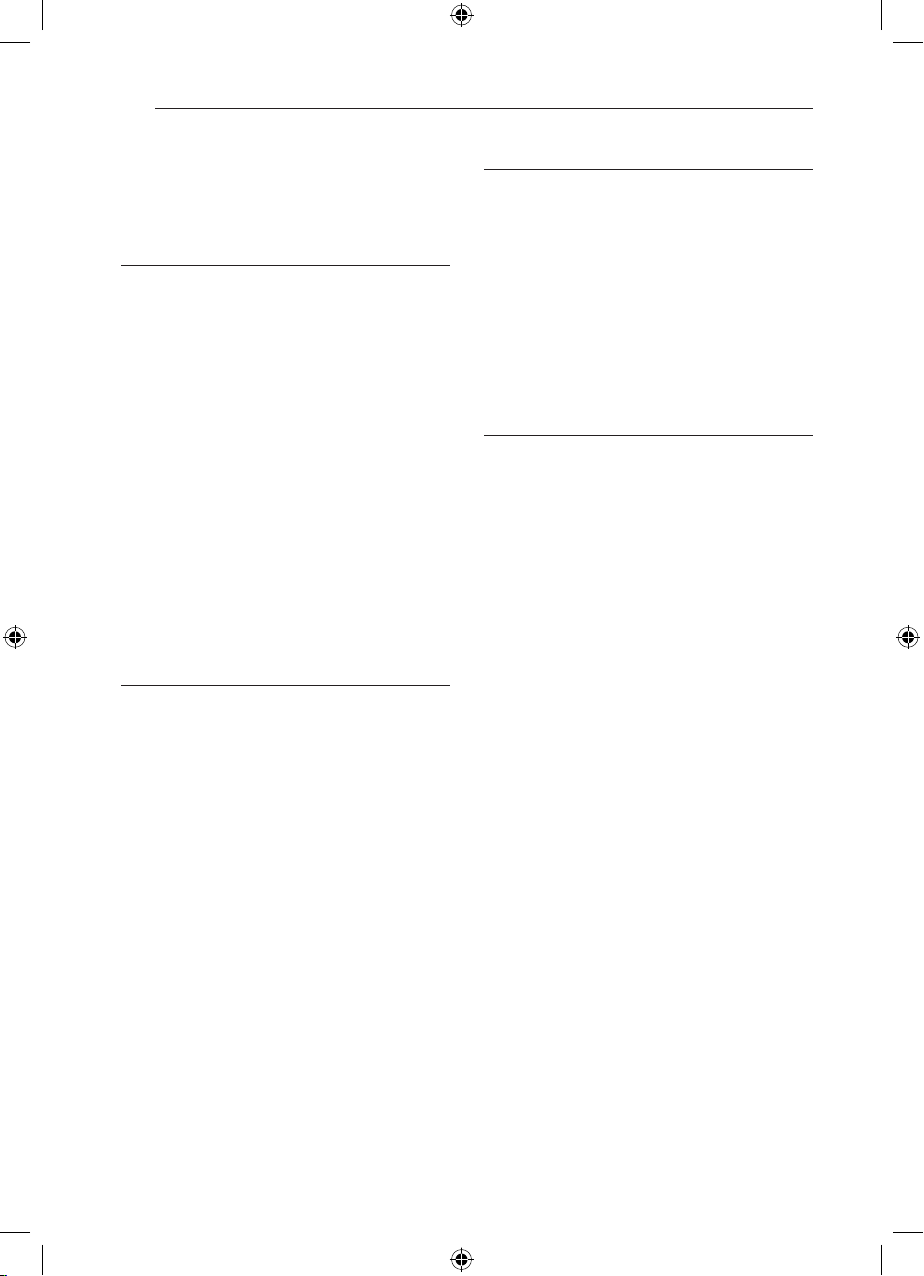
Table of Contents4
Table of Contents
1 Getting Started
2 Safety Information
6 Unique Features
6 – Portable In
6 – USB Direct Recording
6 – Full HD up-scaling
6 – Home Theater Speaker ez Setup
6 Accessories
7 Introduction
7 – Playable Discs
7 – About the “&” Symbol Display
7 – Symbols Used in this Manual
7 – Regional Codes
8 Playable file Requirement
9 Remote control
10 Front panel
11 Rear panel
2 Connecting
12 Attaching the speakers to the unit
13 Positioning the system
14 Connections to Your TV
14 – Component Video Connection
15 – HDMI Out Connection
16 – Video Connection
17 – Resolution Setting
17 Video Output Resolution
18 Optional Equipment Connection
18 – AUX In Connection
18 – AUDIO (PORT. IN) In Connection
18 – Listening to music from your portable
player or external device
19 – USB Connection
20 – OPTICAL In connection
20 – Home theater speaker ez setup
20 Antenna Connection
3 System Setting
21 Adjust the setup settings
21 – OSD Initial language settings -
Optional
21 – To display and exit the Setup menu
22 – Language
22 – Display
23 – Audio
24 – Lock (Parental Control)
25 – Others
4 Operating
26 Using the Home Menu
26 Basic Operations
27 Other Operations
27 – Displaying Disc Information on-screen
28 – To display the DVD Menu
28 – To display the DVD title
28 – 1.5 times speed playback
28 – Screen Saver
28 – Starting play from selected time
28 – Resume playback
28 – Changing subtitle code page
29 – Marked Playback
30 – Viewing a PHOTO file
31 – Sleep Timer Setting
31 – Dimmer
31 – Turn off the sound temporarily
31 – Last Scene Memory
31 – System Select - Optional
31 – Adjust the speaker level settings
31 – VOCAL FADER
32 Radio Operations
32 – Listening to the radio
32 – Presetting the Radio Stations
32 – Deleting all the saved stations
32 – Deleting a saved station
32 – Improving poor FM reception
33 Sound adjustment
33 – Setting the surround mode
34 Advanced Operations
34 – Recording to USB
HT806PM-A2_BIRNDLK_ENG_4948.indd 4 2011-04-22 �� 10:02:01

5 Troubleshooting
35 Troubleshooting
Table of Contents 5
6 Appendix
36 Maintenance
36 – Handling the Unit
36 – Notes on Discs
37 Area Code List
38 Language code List
39 Trademarks and Licenses
40 Specifications
1
2
3
4
5
6
HT806PM-A2_BIRNDLK_ENG_4948.indd 5 2011-04-22 �� 10:02:01
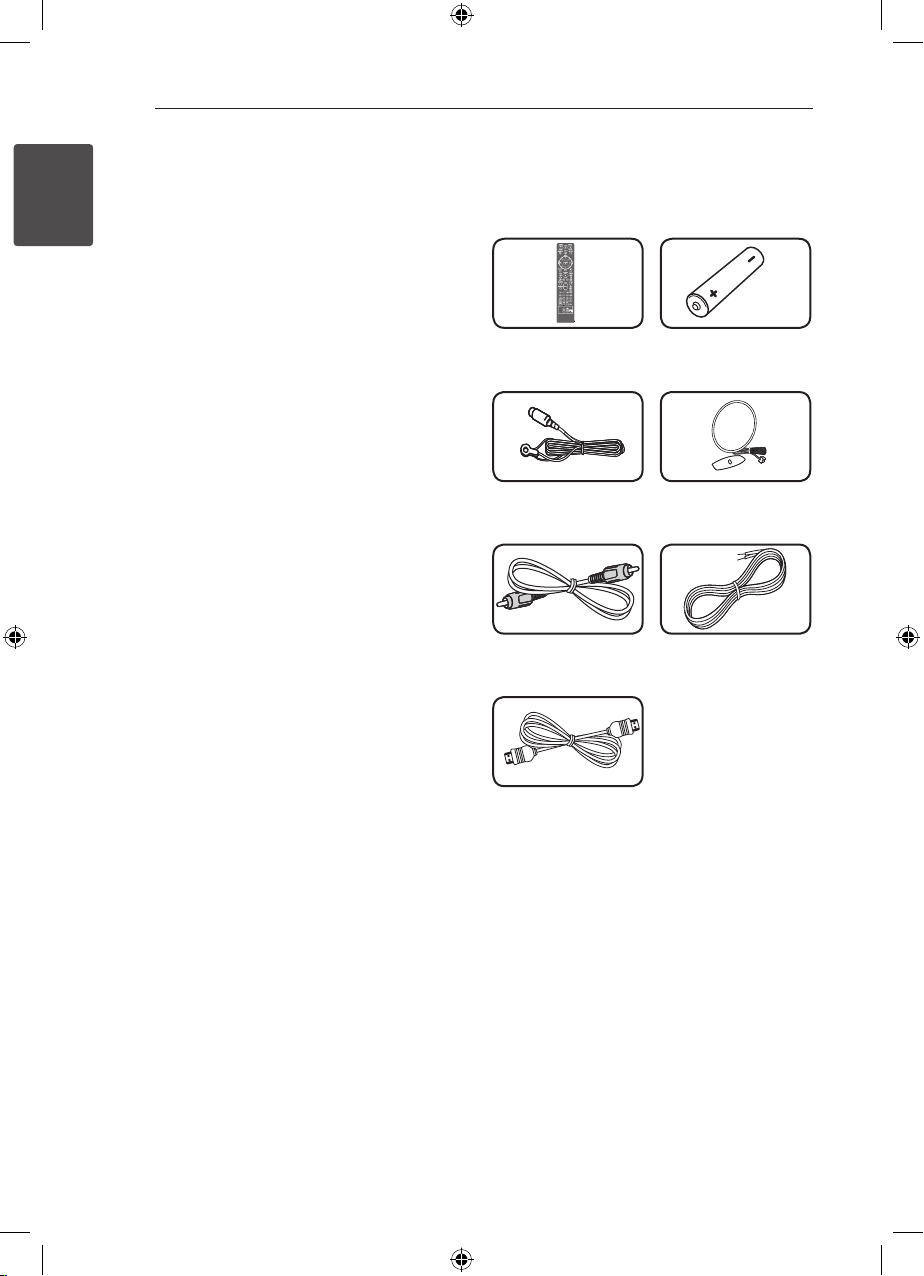
Getting Started6
Unique Features
Portable In
1
Getting Started
Listen to music from your portable device. (MP3,
Notebook, etc)
USB Direct Recording
Records music from CD to your USB device.
Full HD up-scaling
Views Full HD picture quality with simple setup.
Home Theater Speaker ez
Setup
Listen to sounds from TV, DVD and Digital device
with vivid 5.1 (2.1 or 2.0) ch mode.
Accessories
Please check and identify the supplied accessories.
Remote control (1) Battery (1)
FM antenna (1) AM antenna (1)
Video cable (1) Speaker cables (6)
HDMI Cable (1)
HT806PM-A2_BIRNDLK_ENG_4948.indd 6 2011-04-22 �� 10:02:02
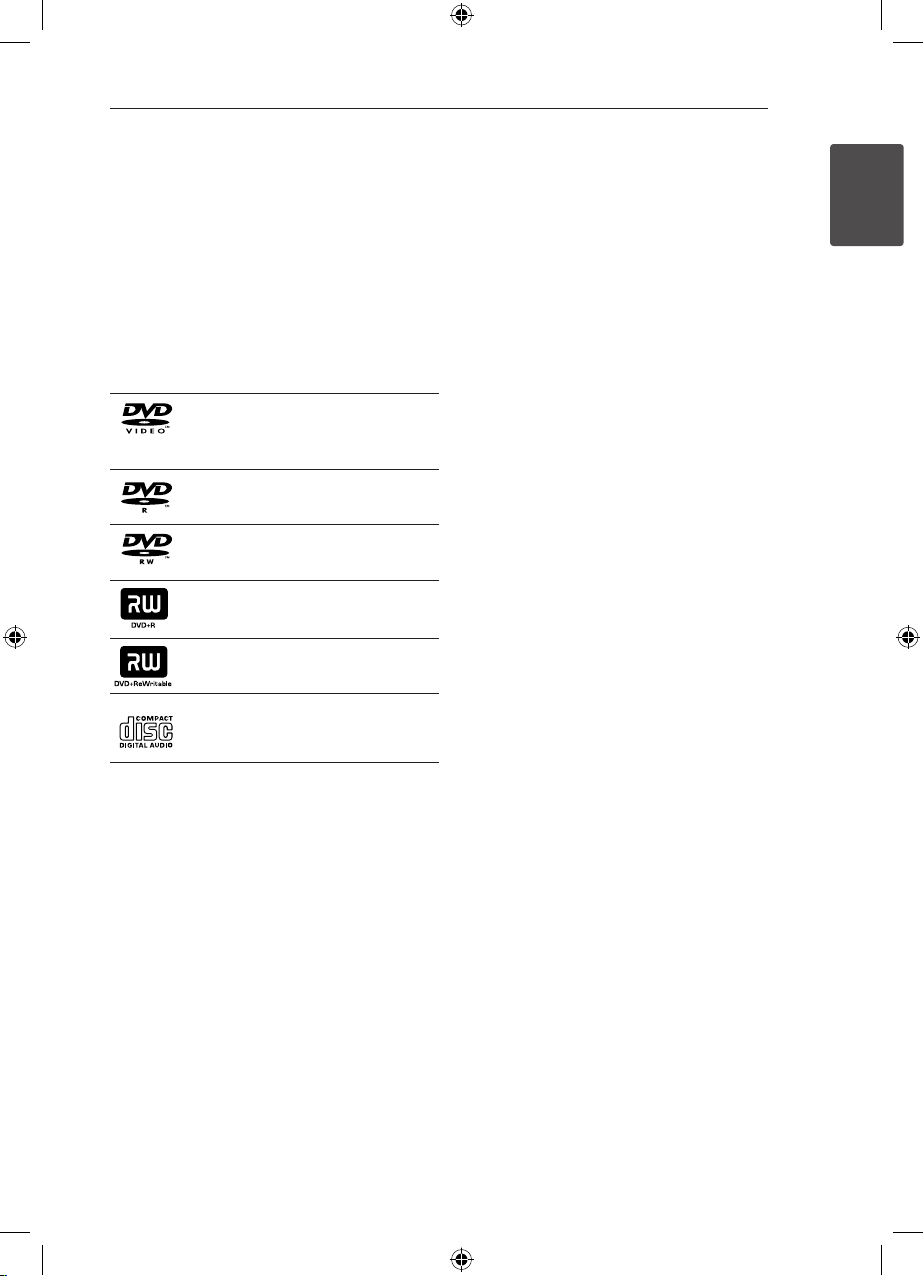
Getting Started 7
Introduction
Playable Discs
This unit plays DVD±R/RW and CD-R/RW that
contains audio titles, DivX, MP3, WMA and/or
JPEG les. Some DVD±RW/DVD±R or CD-RW/
CD-R cannot be played on this unit due to the
recording quality or physical condition of the disc,
or the characteristics of the recording device and
authoring software.
DVD-VIDEO (8 cm / 12 cm disc)
Discs such as movies that can be
purchased or rented.
DVD±R (8 cm / 12 cm disc)
Video mode and nalized only.
DVD-RW (8 cm / 12 cm disc)
Video mode and nalized only.
DVD+R: Video mode only
Supports the double layer disc also.
DVD+RW (8 cm / 12 cm disc)
Video mode and nalized only.
Audio CD: Music CDs or CD-R/CDRW in music CD format that can be
purchased.
About the “&” Symbol
Display
“&” may appear on your TV display during
operation and indicates that the function explained
in this owner’s manual is not available on that
specic media.
Symbols Used in this Manual
r
t
y
u
i
Note
,
Indicates special notes and operating features.
Tip
,
Indicates tip and hints for making the task easier.
Caution
>
Indicates cautions for preventing possible damages
from abuse.
DVD-Video, DVD±R/RW in Video
mode or VR mode and nalized
Audio CDs
Video les contained in the
USB/Disc
Audio les contained in the
USB/Disc
Photo les
Regional Codes
This unit has a regional code printed on the rear of
the unit. This unit can play only DVD discs labeled
same as the rear of the unit or “ALL”.
yMost DVD discs have a globe with one or more
numbers in it clearly visible on the cover. This
number must match your unit’s regional code or
the disc cannot play.
yIf you try to play a DVD with a dierent regional
code from your unit, the message “Check
Regional Code” appears on the TV screen.
1
Getting Started
HT806PM-A2_BIRNDLK_ENG_4948.indd 7 2011-04-22 �� 10:02:03
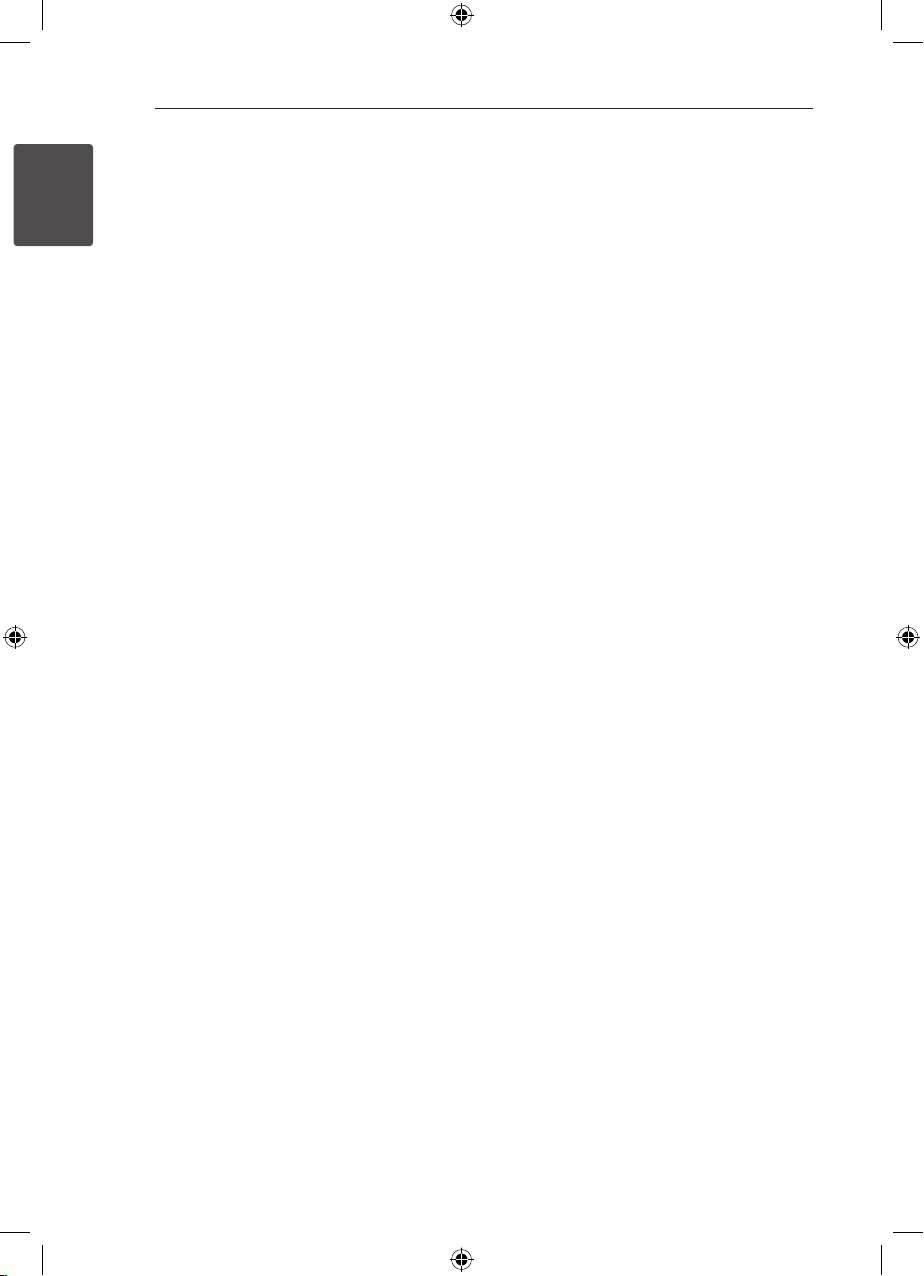
Getting Started8
Playable file
Requirement
1
Getting Started
MP3/ WMA music file requirement
MP3/ WMA le compatibility with this unit is limited
as follows :
ySampling frequency : within 32 to 48 kHz (MP3),
within 32 to 48 kHz (WMA)
yBit rate : within 32 to 320 kbps (MP3),
40 to 192 kbps (WMA)
ySupport Version : v2, v7, v8, v9
yMaximum les : Under 999
yFile extensions : “.mp3”/ “.wma”
yCD-ROM le format : ISO9660/ JOLIET
yWe recommend that you use Easy-CD Creator,
which creates an ISO9660 le system.
Photo file requirement
Photo le compatibility with this unit is limited as
follows :
yMax pixel in width : 2 760 x 2 048 pixel
yMaximum les : Under 999
ySome discs may not operate due to a dierent
recording format or the condition of disc.
yFile extensions: “.jpg”
yCD-ROM le format : ISO9660/ JOLIET
DivX file requirement
DivX le compatibility with this unit is limited as
follows:
yAvailable resolution: within 720 x 576 (W x H)
pixels.
yThe le name of the DivX subtitle should be
entered within 45 characters.
yIf there is impossible code to express in the
DivX le, it may be displayed as “ _ “ mark on the
display.
yFrame rate : less than 30 fps.
yIf the video and audio structure of recorded
les is not interleaved, either video or audio is
outputted.
yPlayable DivX le : “.avi”, “.mpg”, “.mpeg”, “.divx”
yPlayable Subtitle format : SubRip (*.srt/ *.txt),
SAMI (*.smi), SubStation Alpha (*.ssa/ *.txt),
MicroDVD (*.sub/ *.txt), SubViewer 2.0 (*.sub/
*.txt), Vobsub (*.sub)
yPlayable Codec format : “DIVX3.xx”, “DIVX4.xx”,
“DIVX5.xx”, “MP4V3”, “3IVX”.
yPlayable Audio format : “AC3”, “PCM”, “MP3”, “WMA”.
ySampling frequency : within 32 to 48 kHz (MP3),
within 32 to 48 kHz (WMA)
yBit rate : within 32 to 320 kbps (MP3), 40 to 192
kbps (WMA)
yFor Discs formatted in Live le system, you can
not it on this unit.
yIf the name of movie le is dierent from that of
the subtitle le, during playback of a DivX le,
subtitle may not be display.
yIf you play a DivX le dier from DivXspec, it may
not operate normally.
HT806PM-A2_BIRNDLK_ENG_4948.indd 8 2011-04-22 �� 10:02:03

Remote control
Getting Started 9
Battery Installation
Remove the battery cover on the
rear of the Remote Control, and
insert one (size AAA) battery with
and 5 matched correctly.
4
• • • • • • a • • • • •
RADIO&INPUT: Changes
P
input sources.
MARKER: Marks play list.
POWER: Switches the unit ON
1
or OFF.
OPEN/CLOSE: Opens and
B
closes the disc drawer.
SLEEP: Sets the System to turn o
automatically at a specied time.
(Dimmer : The display window will
be darken by half.)
INFO/DISPLAY: Accesses On-
m
Screen Display.
HOME: Displays the [Home
n
Menu].
DISC MENU: Accesses the menu
on a DVD disc.
• • • • • • b • • • • •
W/S/A/D
right): Used to navigate on-screen
displays.
PRESET +/-: Selects programme
of Radio.
TUNING +/-: Tunes in the desired
radio station.
ENTER: Acknowledges menu
b
selection.
Presetting the radio stations.
RETURN: Moves backwards
x
in the menu or exits the setup
menu.
TITLE: If the current DVD title has
a menu, the title menu appears
on the screen. Otherwise, the disc
menu may not appear.
• • • • • • c • • • • •
STOP: Stops playback.
Z
PLAY, MONO/STEREO: Starts
d
playback. Selects Mono/ Stereo.
PAUSE/STEP: Pauses playback.
M
C/V
or previous chapter / track / le.
c/v
backward or forward.
(up/ down/ left/
SKIP: Goes to the next
SCAN: Searches
• • • • • • d • • • • •
SPEAKER LEVEL: Sets the sound
level of desired speaker.
SOUND EFFECT: Selects a sound
eect mode.
VOL -/+ (Volume): Adjusts
speaker volume.
OPTICAL: Changes input source
to optical directly.
MUTE: Mutes the sound.
• • • • • • e • • • • •
0-9 numerical buttons: Selects
numbered options in a menu.
REPEAT: Selects a play
h
mode. (Repeat/ Random)
CLEAR: Removes a number when
setting the password.
• • • • • • f • • • • •
TV Control buttons: Controls the
TV. (LG TV only)
-You can control the sound
level, input source, and power
switching of LG TVs as well.
Hold POWER (T V) and press PR/
CH (
until the TV turns on or o.
REC: USB Direct Recording.
X
: This button is not available.
?
MIC VOL -/+ : Adjusts microphone
volume.
ECHO VOL -/+ : Adjusts echo
volume.
VOCAL FADER : You can enjoy
the function as karaoke, by
reducing singer vocal of music in
the various source.
) button repeatedly
W/S
1
Getting Started
HT806PM-A2_BIRNDLK_ENG_4948.indd 9 2011-04-22 �� 10:02:03
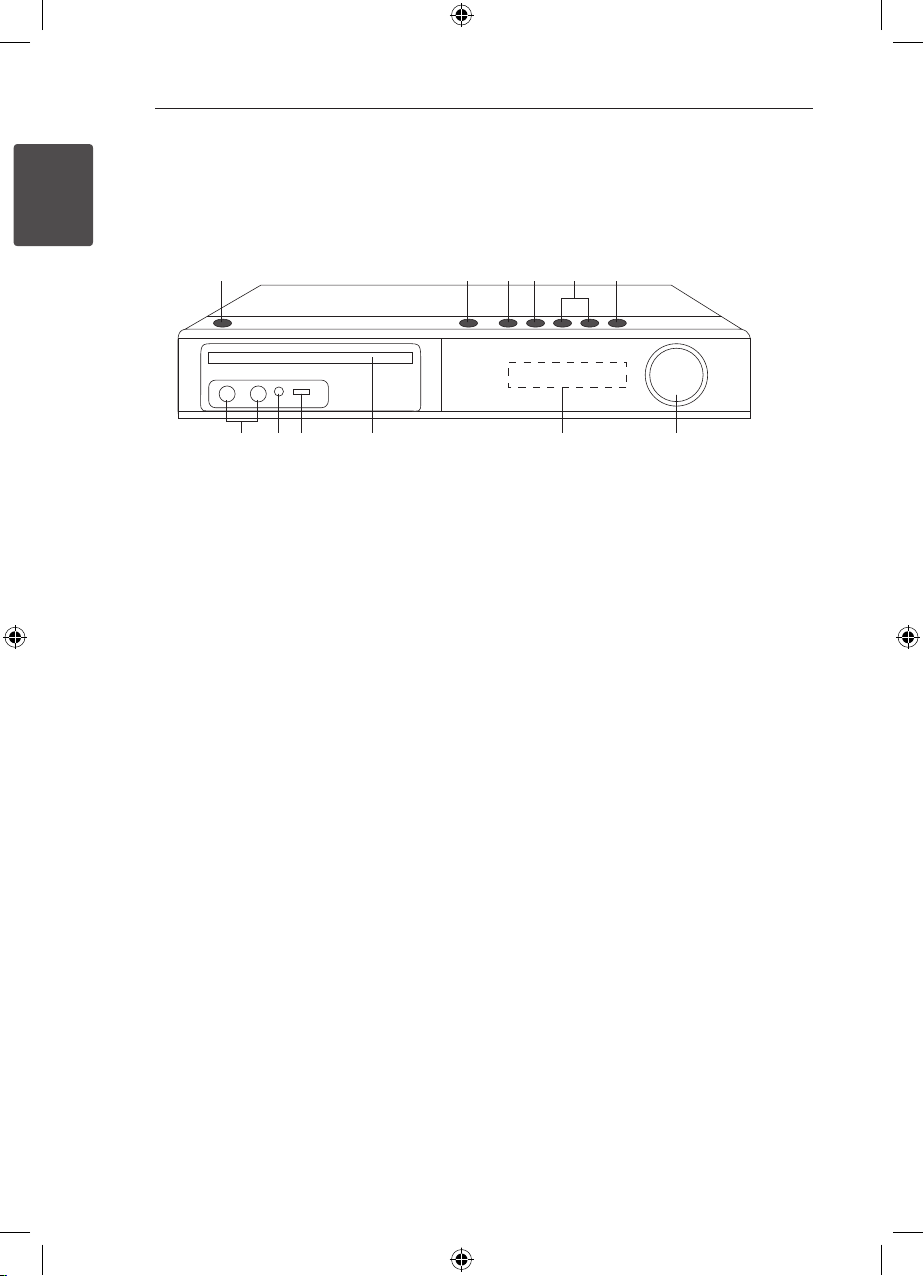
Getting Started10
Front panel
1
Getting Started
a b c d e f
l k j i h g
a 1/!
b R
c T
d I
e Y/U
f
(POWER)
Switches the unit ON or OFF.
(OPEN/CLOSE)
Opens or closes the disc tray.
(PLAY/PAUSE)
Starts playback.
Pauses playback temporarily, press again to exit
pause mode.
STOP
Stops playback.
(SKIP)
Goes to next or previous le/track/chapter.
Searches backward or forward (Press and hold)
Tunes in the desired radio station.
FUNC. (FUNCTION)
Changes the input source or function.
VOLUME
g
Adjusts speaker volume.
Display window
h
Shows the current status of the unit.
Disc Tray
i
USB Port
j
Connects a USB device.
PORT. IN
k
Connects to a portable player with audio
outputs.
Microphone jacks 1/2
l
HT806PM-A2_BIRNDLK_ENG_4948.indd 10 2011-04-22 �� 10:02:03
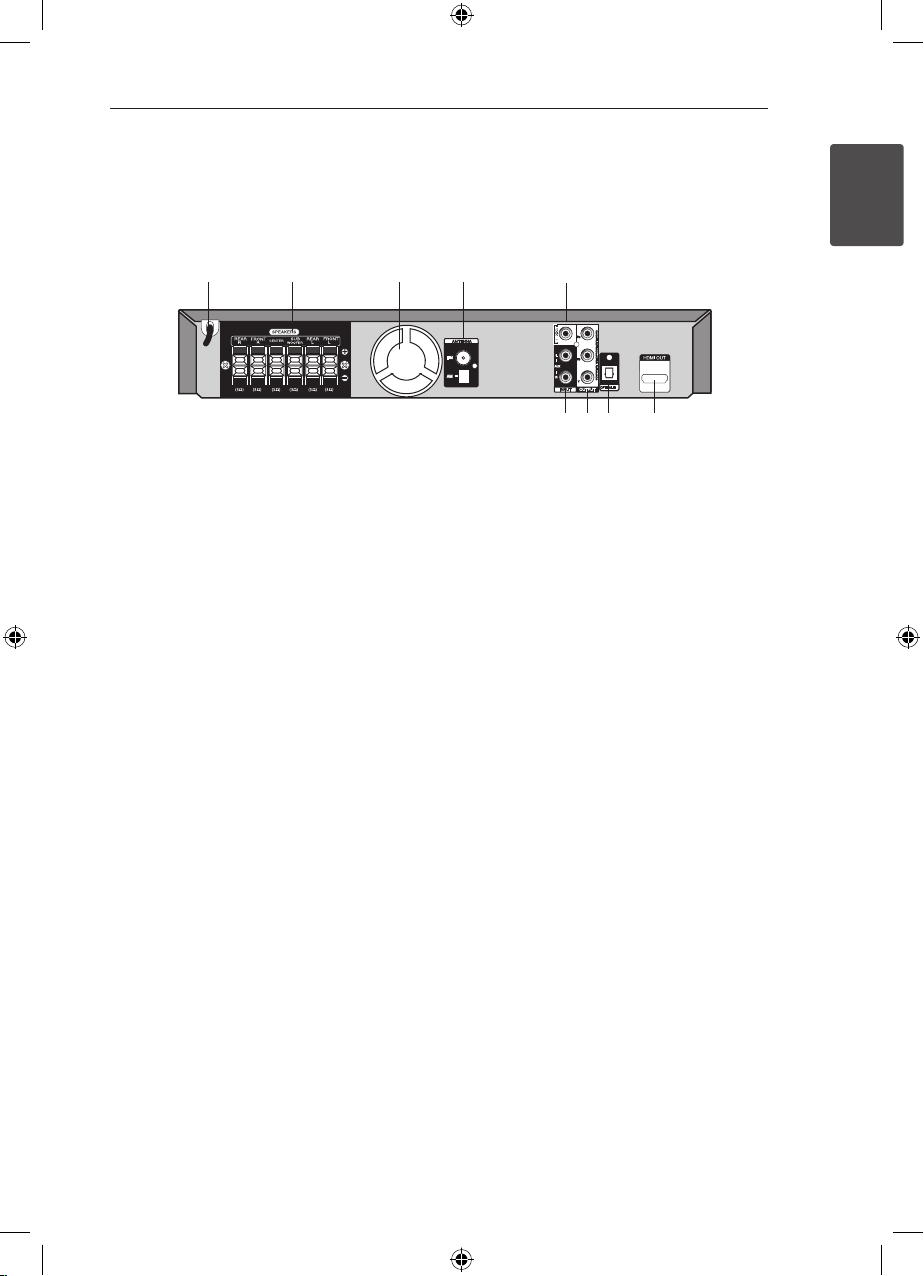
Rear panel
a b c d e
i h g f
Getting Started 11
1
Getting Started
Power cord
a
Speakers connectors
b
Connects the speaker cables.
Cooling Fan
c
Antenna Connector
d
FM- Connects the FM wired antenna
AM- Connects the AM loop antenna
VIDEO OUT
e
Connects to a TV with video inputs.
HDMI OUT
f
Connects to TV with HDMI inputs.
(Interface for digital audio and video)
OPTICAL IN
g
Connects to optical audio equipment.
COMPONENT VIDEO (Y PB PR)OUTPUT
h
(PROGRESSIVE SCAN)
Connects to a TV with Y PB PR inputs.
AUX (L/R) INPUT
i
Connects to an external source with 2 channel
audio outputs.
HT806PM-A2_BIRNDLK_ENG_4948.indd 11 2011-04-22 �� 10:02:03
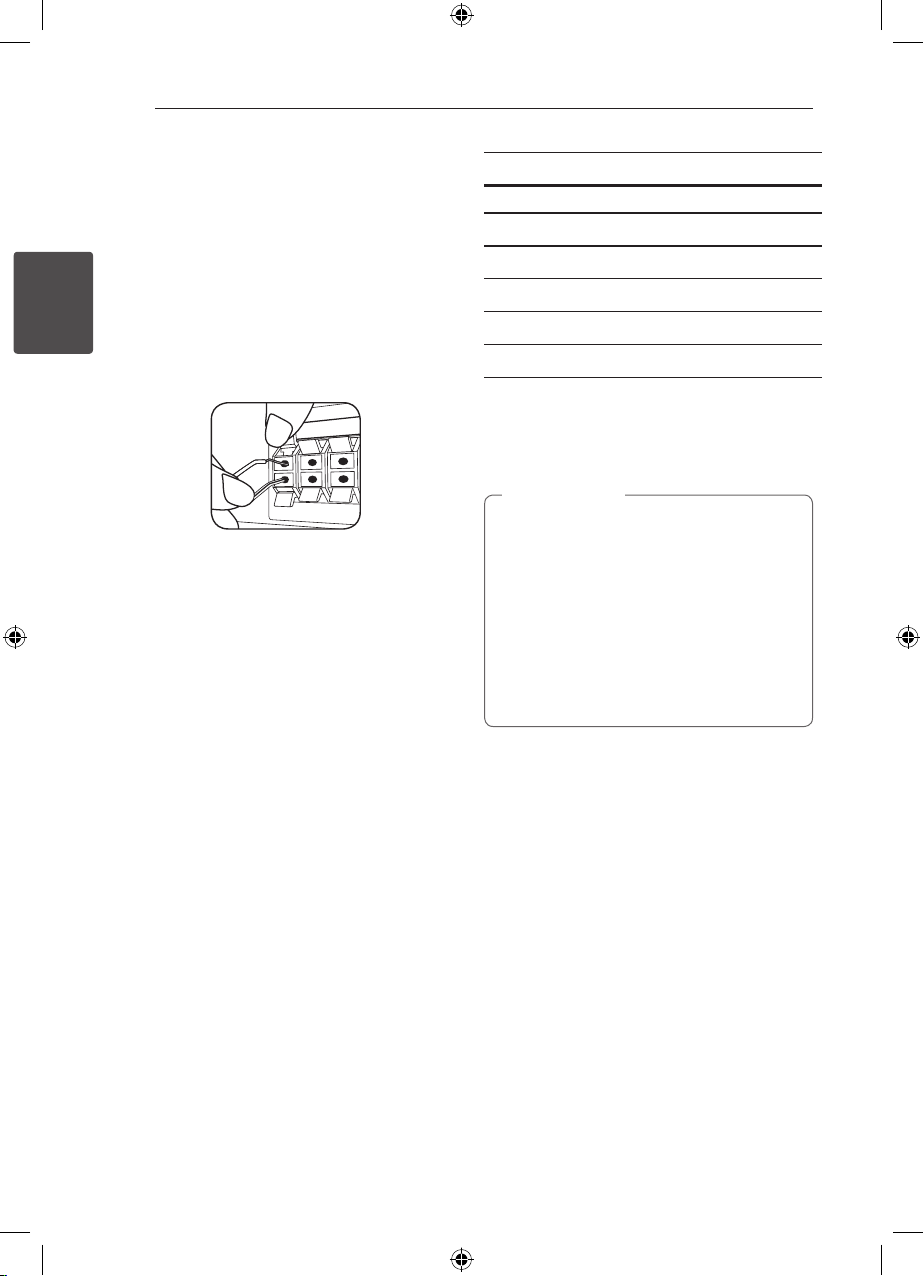
12
Connecting
Attaching the speakers
to the unit
1. Connect the wires to the unit.
Match each wire’s colored band to the same
colored connection terminal on the rear of the
unit. To connect the cable to the unit, press
2
Connecting
each plastic nger pad to open the connection
terminal. Insert the wire and release the nger
pad.
Connect the black stripe of each wire to the
terminals marked -(minus) and the other end
to the terminals marked + (plus).
2. Connect the wires to the speakers.
Connect the other end of each wire to the
correct speaker according to the color coding:
Color Speaker Position
Grey Rear Rear right
Blue Rear Rear left
Green Center Center
Orange Sub woofer Any front position
Red Front Front right
White Front Front left
To connect the cable to the speakers, press each
plastic nger pad to open the connection terminals
on the base of each speaker. Insert the wire and
release the nger pad.
Caution
>
yBe careful to make sure children do not put
their hands or any objects into the *speaker
duct.
*Speaker duct : A hole for plentiful bass
sound on speaker cabinet (enclosure).
yThe speakers contain magnet parts, so color
irregularity may occur on the TV screen or
PC monitor screen. Please use the speakers
far away from either TV screen or PC
monitor.
HT806PM-A2_BIRNDLK_ENG_4948.indd 12 2011-04-22 �� 10:02:03
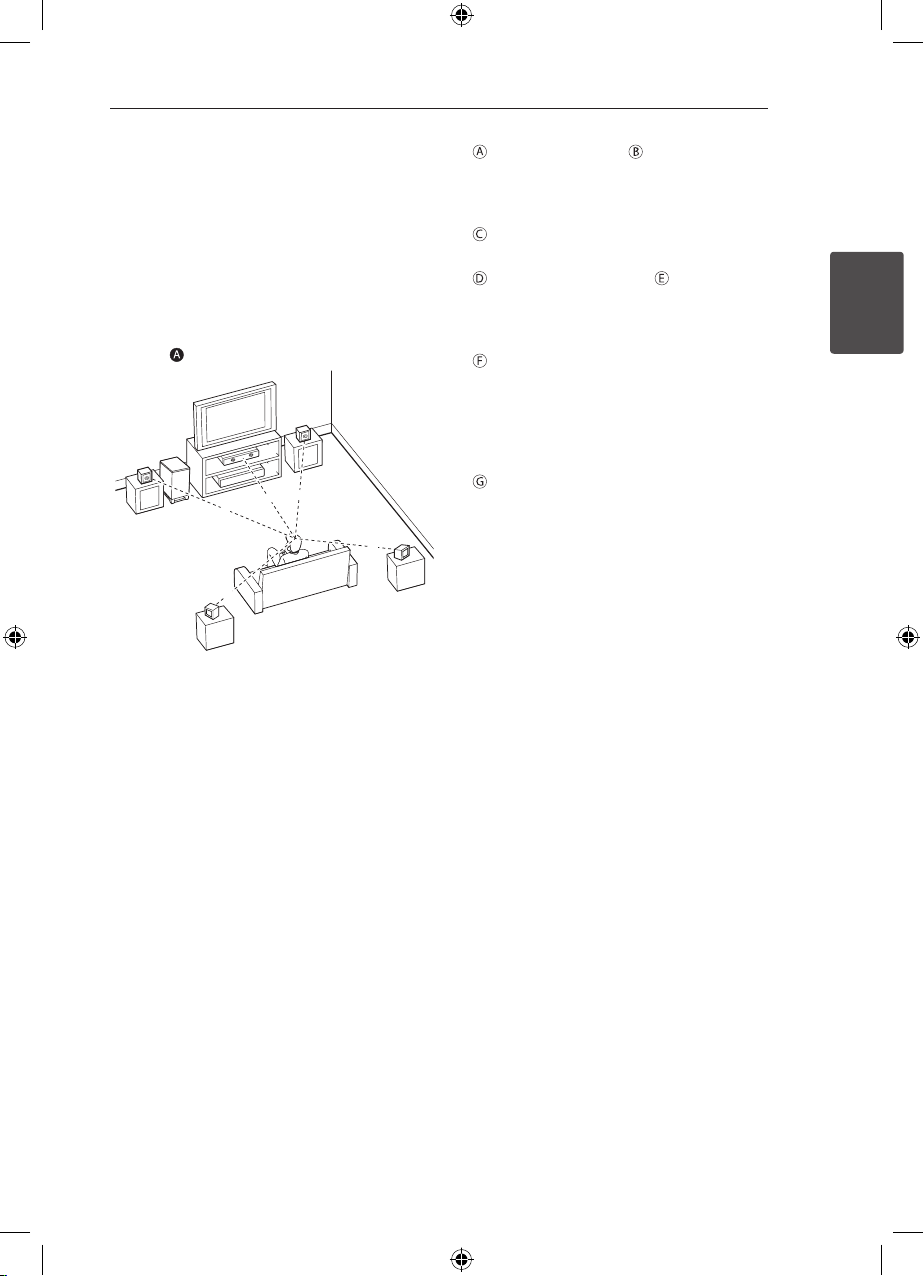
Connecting 13
A
B
D
E
F
A
A
A
A
A
G
C
Positioning the system
The following illustration shows an example of
positioning the system. Note that the illustrations
in these instructions dier from the actual unit for
explanation purposes.
For the best possible surround sound, all the
speakers other than the subwoofer should be
placed at the same distance from the listening
position ( ).
Front left speaker (L)/ Front right speaker (R):
Place the front speakers to the sides of the
monitor or screen and as ush with the screen
surface as possible.
Center speaker: Place the center speaker above
or below the monitor or screen.
Surround left speaker (L)/ Surround right
speaker (R):
Place these speakers behind your listening
position, facing slightly inwards.
Subwoofer: The position of the subwoofer is
not so critical, because low bass sounds are not
highly directional. But it is better to place the
subwoofer near the front speakers. Turn it slightly
toward the center of the room to reduce the wall
reections.
Unit
2
Connecting
HT806PM-A2_BIRNDLK_ENG_4948.indd 13 2011-04-22 �� 10:02:04
