LG GT540F Users manual
Part 15.21 statement
"Change or Modifications that are not expressly approved by the manufacturer could void the user's authority to operate the equipment. “
Part 15.105 statement
This equipment has been tested and found to comply with the limits for a class B digital device, pursuant to
Part 15 of the FCC Rules. These limits are designed to provide reasonable protection against harmful interference
in a residential installation. This equipment generates uses and can radiate radio frequency energy and, if not installed and used in accordance with the instructions, may cause harmful interference to radio communications. However, there is no guarantee that interference will not occur in a particular installation. if this equipment does cause harmful interference or television reception, which can be determined by turning the equipment off and on, the user is encouraged to try to correct the interference by one or more of the following measures:
-Reorient or relocate the receiving antenna.
-Increase the separation between the equipment and receiver.
-Connect the equipment into an outlet on a circuit different from that to which the receiver is connected.
-Consult the dealer or an experienced radio/TV technician for help.
Part 15 Class B Compliance
This device and its accessories comply with part15 of FCC rules.
Operation is subject to the following two conditions:
(1)This device & its accessories may not cause harmful interference.
(2)This device & its accessories must accept any interference received, including interference that may cause undesired operation.
Body-worn Operation
This USB modem has been tested for typical body-worn operations with the distance of 0.79inches (2.0cm) from the user’s body.
To comply with FCC RF exposure requirements, a minimum separation distance of 0.79inches(2.05cm) must be maintained from the user's body.

GT540f User Guide
of LG Group and its

LG GT540f > User Guide
Getting to know your phone
Volume keys 
-On the home screen: controls ringer volume.
-During a call: controls your earpiece volume.
-When playing a track: controls volume continuously.
Home key
- Returns to home screen from any screen.
Earpiece
Charger, micro USB cable connector
Search key
- Search the web and contents in your phone.
Camera key
- Go to the camera menu directly by pressing and holding the key.
 Back key
Back key
- Returns to the previous screen.
Send key
- Dials a phone number and answers incoming calls.
Menu key  Microphone
Microphone
- Opens application menu and check what options are available.
- Unlocks when the screen is locked. (When the display turns on.)
End/Power/Lock key
-Ends or rejects a call.
-Powers your phone on/off by pressing and holding the key.
-Turns off the screen and locks.
Copyright ©2010 LG Electronics, Inc. All rights reserved. LG and the LG logo are registered trademarks of LG Group and its related entities. All other trademarks are the property of their respective owners.

LG GT540f > User Guide
Getting to know your phone
Stereo earphone connector
Camera lens
microSD memory card slot 
Charger, micro USB cable connector
Search key Camera key
 Back cover
Back cover
 Battery
Battery
 SIM card slot
SIM card slot
Copyright ©2010 LG Electronics, Inc. All rights reserved. LG and the LG logo are registered trademarks of LG Group and its related entities. All other trademarks are the property of their respective owners.

LG GT540f > User Guide
Installing the SIM card and battery
Before you can start exploring your new phone, you’ll need to set It up. To insert the SIM card and battery:
1. With the back of the phone facing you, remove the back cover. To remove the back cover, firmly press your thumbs on either side of the back cover, and slide the cover below the camera lens.
3. Insert the battery into place by aligning the gold contacts on the phone and the battery, then gently press the battery until it snaps into space.
2. Slide the SIM card into the SIM card holder. Make sure the gold contact area on the card is facing downwards.
4. Replace the back cover of the phone and slide it down into place until the latch clicks.
NOTE!
If your phone does not connect to a network when you insert a SIM card and turn it on, please contact your service carrier to obtain the details of its access point name.
Copyright ©2010 LG Electronics, Inc. All rights reserved. LG and the LG logo are registered trademarks of LG Group and its related entities. All other trademarks are the property of their respective owners.

LG GT540f > User Guide
Installing the memory card
To store additional multimedia files such as captured images by using a built-in camera, you must insert a memory card to your phone. To insert a memory card:
1.Turn the phone off before inserting or removing the memory card . Remove the back cover.
2.Open the slot protection and insert the memory card into the slot. Make sure the gold contact area is facing downwards.
WARNING!
Do not insert or remove the memory card when the phone is on. Otherwise, it may damage the memory card as well as your phone, and the data stored on the memory card may be corrupted.
3. Close the slot protection.
Copyright ©2010 LG Electronics, Inc. All rights reserved. LG and the LG logo are registered trademarks of LG Group and its related entities. All other trademarks are the property of their respective owners.
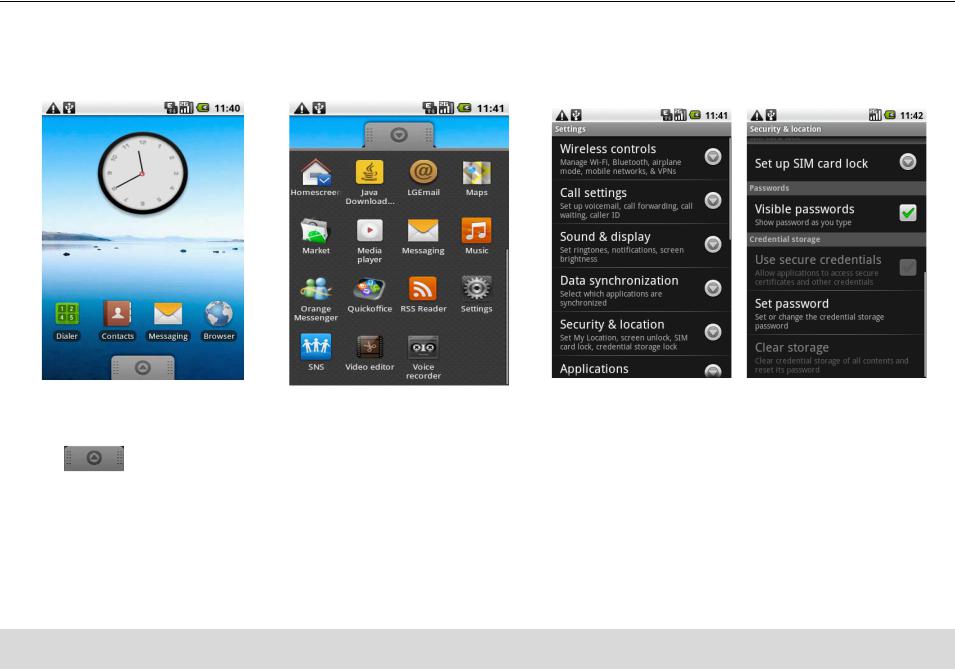
LG GT540f > User Guide
Protecting the SIM card with a PIN
You can protect your SIM card from unauthorized use by assigning a PIN (Personal Identification Number). To enable the SIM card PIN:
1. On the home screen, |
2. Scroll and touch Settings. |
3. Tap Security & Location, then scroll and |
touch Applications |
|
choose Set up SIM card lock. |
tab to open the |
|
|
applications menu. |
|
|
Copyright ©2010 LG Electronics, Inc. All rights reserved. LG and the LG logo are registered trademarks of LG Group and its related entities. All other trademarks are the property of their respective owners.

LG GT540f > User Guide
Protecting the SIM card with a PIN
4. Touch Lock SIM card and enter the default
SIM card PIN using the touch keyboard, then tap OK.
TIP!
-If you want to change your SIM card PIN, tap Change SIM PIN.
-Emergency calls can be placed at any time, without requiring a PIN.
NOTE!
If you enter the wrong PIN more times than the maximum number of attempts allowed, your SIM card will become “PUK-locked.” You need a new PUK code to restore access to the device. This code may have been provided by your operator when you received your SIM card.
Copyright ©2010 LG Electronics, Inc. All rights reserved. LG and the LG logo are registered trademarks of LG Group and its related entities. All other trademarks are the property of their respective owners.

LG GT540f > User Guide
Your home screen
Your home screen has 3 panels. Simply swipe your finger to the left or right to view. You can also customise each panel with widgets, shortcuts to your favorite applications and folders.
Left panel |
Center panel |
Right panel |
Slide your |
Slide your |
finger to the |
finger to the |
right to see the |
left to see the |
left panel of |
right panel of |
your home |
your home |
screen. |
screen. |
Copyright ©2010 LG Electronics, Inc. All rights reserved. LG and the LG logo are registered trademarks of LG Group and its related entities. All other trademarks are the property of their respective owners.

LG GT540f > User Guide
Select your default home screen
GT540 has Android Home and LG Home. You can set your favorite home screen as a default.
If you want to change defalt home settings, choose Home screen selector from the applications menu.
1. On the home screen, |
2. Touch Home screen selector. 3. Tap the home you want to set as default. |
touch Applications |
|
tab to open the |
|
applications menu. |
|
Copyright ©2010 LG Electronics, Inc. All rights reserved. LG and the LG logo are registered trademarks of LG Group and its related entities. All other trademarks are the property of their respective owners.
