LG GR501 User Manual

GR501 User Guide
ENGLISH
Bluetooth QD ID B014683
LIMITED WARRANTY STATEMENT
1. WHAT THIS WARRANTY COVERS:
LG offers you a limited warranty that the enclosed subscriber unit and its enclosed accessories will be free from defects in material and workmanship, according to the following terms and conditions:
1.The limited warranty for the product extends for ONE (1) year beginning on the date of purchase of the product by the original end user.
2.The limited warranty extends only to the original end user of the product and is not assignable or transferable to any subsequent purchaser/end user.
3.This warranty is good only to the original end user of the product during the warranty period as long as it is in Canada.
4.Upon request from LG, the consumer must provide information to reasonably prove the date of purchase.
5.During the applicable warranty period, LG will repair or replace at LG’s sole option, without charge to the original end user, any defective component part of the phone or accessory.
6.LG may use rebuilt, reconditioned or new parts or components when repairing any product or replace a product with a rebuilt, reconditioned or new product.
2. WHAT THIS WARRANTY DOES NOT COVER:
1.Defects or damages resulting from use of the product in other than its normal and customary manner.
2.Defects or damages from abnormal use, abnormal conditions, improper storage, exposure to moisture or dampness, unauthorized modifications, unauthorized connections, unauthorized repair, misuse, neglect, abuse, accident, alteration, improper installation or other acts which are not the fault of LG, including damage caused by spills of food or liquids.
3.Breakage or damage to antennas unless caused directly by defects in material or workmanship.
4.The fact that the Customer Service Department at LG was not notified by the original end user of the alleged defect or malfunction of the product, during the warranty period.
5.Products which have had their serial numbers removed or made illegible.
6.Damage resulting from use of non-LG approved accessories.
7.All plastic surfaces and all other externally exposed parts that are scratched or damaged due to normal customer use.
8. Products serviced by non-authorized persons or companies.
Notes:
1.This limited warranty supersedes all other warranties, expressed or implied either in fact or by operations of law, statutory or otherwise, including, but not limited to any implied warranty of merchantability or fitness for a particular purpose.
2.Shipping damage is the sole responsibility of the shipping company.
3.EXCLUSION OF LIABILITY:
No other express warranty is applicable to this product.
THE DURATION OF ANY IMPLIED WARRANTIES, INCLUDING THE IMPLIED WARRANTY OF MARKETABILITY, IS LIMITED TO THE DURATION OF THE EXPRESS WARRANTY HEREIN. LG ELECTRONICS CANADA, INC. SHALL NOT BE LIABLE FOR THE LOSS OF THE USE OF THE PRODUCT, INCONVENIENCE, LOSS OR ANY OTHER DAMAGES, DIRECT OR CONSEQUENTIAL, ARISING OUT OF THE USE OF, OR INABILITY TO USE, THIS PRODUCT OR FOR ANY BREACH OF ANY EXPRESS OR IMPLIED WARRANTY, INCLUDING THE IMPLIED WARRANTY OF MARKETABILITY APPLICABLE TO THIS PRODUCT.
4. HOW TO GET WARRANTY SERVICE:
To obtain warranty service, please call the following telephone number from anywhere in Canada:
LG Electronics Canada, Inc.
Tel. 1-888-542-2623
www.lg.ca (see links to “Wireless Phone Service”)

 Electronics Canada Inc.
Electronics Canada Inc.
Mississauga, Ontario

Some of the information in this manual may not apply to your phone, depending on your phone's software or your service provider.
GR501 User Guide
Contents |
|
Your Phone................................... |
4 |
Phone Components............................. |
4 |
Slide Open View.................................... |
5 |
Rear View................................................. |
6 |
Getting Started........................... |
7 |
Installing the SIM Card and |
|
Battery....................................................... |
7 |
Installing a Memory Card................ |
10 |
Touch Calibration................... |
12 |
Start Up Guide.......................... |
13 |
General Features..................... |
14 |
Making a Call....................................... |
14 |
Adjusting the Volume...................... |
16 |
Answering a Call................................. |
17 |
Adjusting the Volume...................... |
17 |
Setting Profiles.................................... |
18 |
Entering Text....................................... |
20 |
Qwerty Keypad................................... |
23 |
Contacts..................................... |
26 |
Contact List.......................................... |
26 |
New Contact........................................ |
27 |
Caller Groups....................................... |
28 |
Speed Dial............................................. |
28 |
Management....................................... |
29 |
Service Number.................................. |
30 |
My Numbers........................................ |
30 |
In-Call Menu.............................. |
31 |
During a Call........................................ |
31 |
Conference Calls................................. |
33 |
Your Standby Screen............. |
35 |
Menu Tree.................................. |
42 |
Messaging................................. |
43 |
Create Message.................................. |
43 |
Inbox....................................................... |
48 |
IM............................................................. |
50 |
Email....................................................... |
51 |
Facebook............................................... |
52 |
Drafts...................................................... |
52 |
Outbox................................................... |
53 |
Sent......................................................... |
54 |
Voicemail.............................................. |
54 |
Message Settings............................... |
55 |
Web.............................................. |
59 |
Games......................................... |
62 |
Applications.............................. |
63 |
Get More............................................... |
63 |
Multimedia................................ |
64 |
Camera................................................... |
64 |
Take Photo........................................ |
64 |
Record Video.................................... |
67 |
Camera Album................................. |
69 |
Video....................................................... |
69 |
Pictures.................................................. |
69 |
Music........................................... |
70 |
Music...................................................... |
70 |
Music Centre.................................... |
70 |
Music Player..................................... |
70 |
Web pages............................................ |
77 |
Media Player........................................ |
77 |
My Stuff....................................... |
78 |
Audio...................................................... |
78 |
Calendar................................................ |
78 |
Alarm Clock.......................................... |
79 |
Calculator.............................................. |
80 |
Tools....................................................... |
80 |
Settings....................................... |
88 |
Call........................................................... |
88 |
Date & Time.......................................... |
91 |
Sound..................................................... |
92 |
Display................................................... |
93 |
Touch...................................................... |
94 |
Phone..................................................... |
94 |
Bluetooth®............................................ |
98 |
More...................................................... |
101 |
Accessories.............................. |
109 |
For Your Safety....................... |
110 |
Safety Guidelines.................. |
117 |
Trouble Shooting.................. |
140 |

Your Phone
Phone Components
Charger/USB Port
Earpiece
Lets you hear the caller and automated prompts.
Main LCD screen  Multitasking key
Multitasking key
SEND key
Press this key in standby mode to quickly access
your most recently missed, dialed, and 
 received calls.
received calls.
microSD™ memory card slot
Lock/ Unlock key
END/Power
Ends or rejects a call. Turns the phone on/off. Press once to return to the standby screen.
Camera key
Press to start the Camera function. Press and hold to start the Video record function.
Side volume keys
•When on the Standby screen: Allows you to set the Ringtone and Touch-tone volume. Hold the Down key to toggle the Vibration Mode On and Off.
•During a call: Allows you to change the Earpiece volume.
•When playing music: Allows you to change the music volume.
LG GR501 | User Guide

Slide Open View
|
|
Del |
|
|
|
Deletes digits |
|
|
|
and letters. |
|
Text Msg |
|
Press to enter |
|
|
|
||
|
|
"@". |
|
|
Press to enter |
||
IM |
|
".com". |
|
|
Press to |
||
Contact list |
|
||
Right |
move to the |
||
|
next row. |
||
Caps |
Up |
||
|
|||
Press to change between |
Down |
|
|
Uppercase and Lowercase. |
Left |
|
|
|
|
Fn |
|
|
|
|
|
Space |
|
|
|
|
|
||
Press to type the symbols |
|
|
|
|
Press to enter a space between words. |
|
and numbers that appear on |
|
|
|
|
|
|
the qwerty keypad. |
|
|
|
|
Sym |
|
|
|
|
||||
|
|
|
|
|
|
Press to open the Symbol menu. |

Your Phone
Rear View
Battery cover
Flash
|
|
|
|
|
|
|
|
|
|
|
|
|
|
Battery |
|
|
|
|
|
|
|
|
|
|
|
|
|
|
|
||
External |
|
|
|
|
|
|
|
|
|
|
|
|
|
|
SIM card slot |
|
|
|
|
|
|
|
|
|
|
|
|
|
|
||
|
|
|
|
|
|
|
|
|
|
|
|
|
|
||
camera lens |
|
|
|
|
|
|
|
|
|
|
|
|
|
|
|
|
|
|
|
|
|
|
|
|
|
|
|
|
|
|
|
|
|
microSD™ |
memory |
||||||||||||
|
|
card slot |
|||||||||||||
LG GR501 | User Guide

Getting Started
Installing the SIM Card
and Battery
1Remove the battery cover
Press the battery cover release latch. The battery cover should lift off easily.
2Remove the battery
Lift the bottom edge of the battery, and then carefully remove it from the battery compartment.
 WARNING: Do not remove the battery when the phone
WARNING: Do not remove the battery when the phone
is on; this may damage the phone.
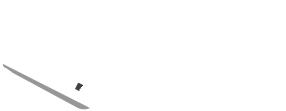
Getting Started
3Install the SIM card
Slide the SIM card into the SIM cardholder. Make sure that the gold contact area on the card is facing downward. To remove
the SIM card, pull it gently in the opposite direction.
4Install the battery
First, insert the top of the battery into the top edge of the battery compartment. Make sure that the battery contacts align with the terminals on the phone. Press the bottom of the battery down until it clicks into place.
LG GR501 | User Guide
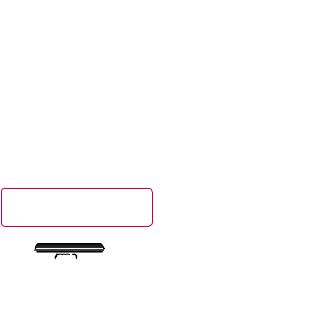
5Charging your phone
Lift the charger port cover on the top of your GR501. Insert the charger connector into the phone (the "B" side of the connector must face up when connecting to the phone), and then insert the plug into the wall socket. Your GR501 must
be charged until a message that says “Battery full. Please unplug charger to save energy” appears on the screen.
Important! Insert the battery before charging.
 WARNING: Use of unauthorized accessories could damage your phone and void your warranty.
WARNING: Use of unauthorized accessories could damage your phone and void your warranty.

Getting Started
Installing a Memory Card
You can expand the memory available on your phone using a microSD™ memory card. The GR501 supports microSD™ memory cards with up to 16 GB of memory.
TIP! A memory card is an optional accessory.
1Lift the memory card cover, and then insert a microSD™ card with the gold contact area facing downwards. Close the memory card cover so that it clicks shut.
Note: The phone will automatically organize existing content on
your memory card in appropriate folders. For example, videos will be accessible from the Videos folder. If your memory card has protected content (e.g., songs or graphics with Digital Rights Management copywriting loaded from another device), it will not work. You must reformat the memory card before using it with this device.
10 LG GR501 | User Guide

Screen Icons
The table below describes various indicators and icons that appear on the phone's display screen.
ICON |
DESCRIPTION |
|
Multitasking |
|
|
|
Network signal strength |
|
(number of bars will vary) |
|
|
|
No network signal |
|
|
|
Battery empty |
|
New text message |
|
|
|
New email |
|
|
|
An alarm is set |
|
|
|
Normal profile in use |
|
|
|
Silent profile in use |
|
3G available |
|
|
|
Bluetooth® is active |
|
|
|
The browser is active |
|
|
|
Vibration mode |
|
|
|
Speakerphone |
|
Call in Progress |
|
|
|
Voicemail |
|
|
|
Battery Full |
|
|
|
Battery Charging |
|
|
|
Flight Mode |
11
Touch Calibration
Adjust your touch screen for ease of use. Touch  and press the "+" markers to calibrate the screen.
and press the "+" markers to calibrate the screen.
•Once you’ve finished calibrating your screen, Save the settings.
Note: To reset the touch calibration, touch  , and then touch the
, and then touch the  tab. Touch
tab. Touch  , and then choose Touch Calibration.
, and then choose Touch Calibration.
12 LG GR501 | User Guide
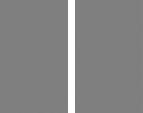
Start Up Guide
After you insert your SIM card and the battery and turn on the GR501, the Start Up Guide will appear on the screen.
Touch Start  to begin the Start Up Guide. Touch
to begin the Start Up Guide. Touch
 to play the animated Guide for the topic displayed. Or, touch
to play the animated Guide for the topic displayed. Or, touch  to move to the next topic and Guide. Available Guides include:
to move to the next topic and Guide. Available Guides include:
•How to Unlock Your Phone
•How to Open Menu and Select Item
•How to Scroll
•How to Navigate Between Items
•How to Rotate Screen Orientation
•How to Open the Keypad and Enter Text
•How to Change the Home Screen
•How to Add Shortcuts On Home Screen
•How to Add Contacts On Home Screen
13
General Features
Making a Call
1Make sure your phone is on.
2Touch , and then enter a phone number using the touch pad. Or slide open the qwerty keypad, and enter a phone number using the qwerty keys. To edit a number on the display
, and then enter a phone number using the touch pad. Or slide open the qwerty keypad, and enter a phone number using the qwerty keys. To edit a number on the display
screen, simply press the  key briefly to delete one digit at a time.
key briefly to delete one digit at a time.
–Press and hold the  key to delete the whole number.
key to delete the whole number.
3Press the  [SEND] key to call
[SEND] key to call
the number. Or touch  on the touch pad.
on the touch pad.
Making a Call with the Send Key
1Press the  [SEND] key, and the most recently missed, dialed, and received phone numbers will display.
[SEND] key, and the most recently missed, dialed, and received phone numbers will display.
2Select the number you want.
3Press the  [SEND] key, or touch
[SEND] key, or touch  .
.
Making International Calls
1When making an international
call, first press the  key to enter the international access character "+". If you are using the touch pad to dial, touch and hold
key to enter the international access character "+". If you are using the touch pad to dial, touch and hold  .
.
2Enter the country code, area code, and the phone number.
3Press the  [SEND] key to call
[SEND] key to call
the number. Or touch  on the touch pad.
on the touch pad.
14 LG GR501 | User Guide
Ending a Call
When you have finished a call, press the  [END] key.
[END] key.
Making a Call from Contacts
You can store frequently called names and phone numbers in the SIM card as well as in Contacts in the phone's memory.
Dial a number by simply selecting a name in Contacts and pressing the
 [SEND] key.
[SEND] key.
Making a Video Call
You can make a video call in an area with 3G coverage if the person you are calling also has a 3G video phone and is an area with 3G coverage. You can also receive video calls.
To make a video call, do the following:
1Enter the phone number, as usual.
2To start the video function,
touch  , and then choose Make Video Call.
, and then choose Make Video Call.
A message will appear telling you to close other applications to make the video call.
3Adjust the camera position, if necessary.
4If you do not want to use the speakerphone, make sure you have the headset plugged in.
15
General Features
5 Press  to end the call, or close the handset.
to end the call, or close the handset.
Note: The video call may take some time to connect. Please be patient. While the video call is connecting, you will see your
own image; when the other party answers, his or her image will appear on the screen.
Changing your video call settings
1 Press  , select Settings, and then choose Call.
, select Settings, and then choose Call.
2Select Video call.
3Choose your video call settings. Decide whether to Use Substitute Image, and then select one. Turn on the Mirror (so you can see yourself on the screen).
Making a video call from Contacts
It's easy to call anyone whose number you have stored in Contacts.
Press the down navigation key to access Contacts. Scroll to the contact you want. Press the right Options soft key, and then select
Make Video call. Press the  key to end the call.
key to end the call.
Adjusting the Volume
If you want to adjust the earpiece volume during a call, use the side volume keys.
In Idle mode, you can adjust the ring volume using the side volume keys.
16 LG GR501 | User Guide

Answering a Call
When you receive a call, the phone rings, and the phone icon appears on the screen. If the caller can
be identified, the caller’s phone number (or name if stored in your Address Book) displays.
1Press the  [SEND] key. Or unlock the screen, and touch
[SEND] key. Or unlock the screen, and touch
 .
.
If Any Key has been set as the Answer Mode, any key press will
answer a call except for the  [END] key,
[END] key,  ,
,  , and
, and  .
.
2End the call by pressing the  [END] key.
[END] key.
Note: You can answer a call while using the Address Book or other menu features.
Q:Can I use Video Telephony with a Rogers client?
A:No, all users must be Bell Mobility subscribers within Canada.
Adjusting the Volume
If you want to adjust the earpiece volume during a call, use the side volume keys.
When on the Standby screen, you can adjust the ring volume using the side volume keys.
17

General Features
Setting Profiles
Press either of the side volume keys. Set your Ringtone to Vibrate All, Alarm Only, or Silent All.
You can also adjust the touch-tone volume and vibration intensity on the Touch-tone tab.
18 LG GR501 | User Guide

Vibration Mode (Quick)
Activate Vibration Mode by touching and holding  on the dial pad. You can also adjust Vibration Mode by pressing and holding the side volume keys.
on the dial pad. You can also adjust Vibration Mode by pressing and holding the side volume keys.
The phone will display "Vibrating Mode On". If you want to turn Vibration Mode Off, touch and hold  again.
again.
Signal Strength
If you are inside a building, you may get better reception close to a window. The signal indicator on your phone’s display screen shows you the strength of the signal.
19
General Features
Entering Text
Use the phone’s touch pad to enter alphanumeric characters. For example, saving names in the Address Book, writing a message, and scheduling events in the calendar all require you to enter text.
You phone supports the following text input modes.
Using Symbol Mode
Symbol Mode allows you to enter various symbols or special characters. To enter a symbol, touch  . Then select the desired symbol.
. Then select the desired symbol.
ABC Mode
In this mode, enter one of the letters labeling a key by touching the key one, two, three, or four times until the letter appears on the screen.
123 Mode (Numbers Mode)
Type numbers using one keystroke per number. To change to 123 mode in a text entry field, touch  .
.
Changing the Text Input Mode
Change the text input mode by touching the Text Input Mode toggle button  on the touch screen.
on the touch screen.
20 LG GR501 | User Guide
Using T9 Mode
T9 predictive text input mode allows you to enter words easily using a minimum number of keystrokes. As you touch each key, the phone starts displaying the characters it predicts you are typing, based on a built-in dictionary. As new letters are
added, the word changes to reflect the most likely word candidate in the dictionary.
1When you are in T9 predictive text input mode, begin entering a word by pressing the touch-
screen keys  to
to  . Press once for each letter.
. Press once for each letter.
•The word changes as letters are typed—ignore what displays on the screen until the complete word appears.
•If the word is still incorrect after
completely typing it, press  in the pop-up menu to view the options. Then select the word you want by touching it.
in the pop-up menu to view the options. Then select the word you want by touching it.
•If the word is not in the list,
add it by pressing  and then selecting
and then selecting  to enter the new word. Then press
to enter the new word. Then press
 to save the word in the built-in dictionary.
to save the word in the built-in dictionary.
2Enter the whole word before editing or deleting any letters.
3Complete each word with a space by touching  .
.
21
General Features
To delete letters, touch  . Touch and hold down
. Touch and hold down  to delete the entire text entry.
to delete the entire text entry.
Note: Pressing the  [END] key will save your unsaved message in the Drafts folder.
[END] key will save your unsaved message in the Drafts folder.
Using ABC Mode
Use the touch pad keys to enter your text.
1Touch the touch key labeled with the letter you want:
•Once for the first letter
•Twice for the second letter
•And so on
2To insert a space, touch  . To delete letters, touch
. To delete letters, touch  . Touch and hold down
. Touch and hold down  to delete the entire text entry.
to delete the entire text entry.
Note: See the table below for more information on the characters available using the keys.
Touch  to enter an Uppercase letter. To change text entry mode from Lowercase to Uppercase, touch
to enter an Uppercase letter. To change text entry mode from Lowercase to Uppercase, touch  twice, and the key will turn orange
twice, and the key will turn orange  ; this tells you that Caps Lock has been activated.
; this tells you that Caps Lock has been activated.
Key |
Characters in the Order Display |
||
|
|
||
Uppercase |
Lowercase |
||
|
|||
1 |
. , ' @ ? ! - : / 1 |
. , ' @ ? ! - : / 1 |
|
2 |
A B C 2 |
a b c 2 |
|
3 |
D E F 3 |
d e f 3 |
|
4 |
G H I 4 |
g h i 4 |
|
|
|
|
|
5 |
J K L 5 |
j k l 5 |
|
|
|
|
|
6 |
M N O 6 |
m n o 6 |
|
|
|
|
|
7 |
P Q R S 7 |
p q r s 7 |
|
|
|
|
|
8 |
T U V 8 |
t u v 8 |
|
9 |
W X Y Z 9 |
w x y z 9 |
|
0 |
Space Key, |
Space Key, |
|
0 (Long press) |
0 (Long press) |
||
|
|||
22 LG GR501 | User Guide
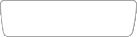
Using 123 (Numbers) Mode
When in 123 Mode, you can enter numbers in a text message (e.g., a telephone number) more quickly. Touch the keys corresponding
to the digits you want before manually switching back to the appropriate text entry mode.
T9 Dictionary
The T9 Dictionary allows you to add special or personal words to the T9 standard language
database. Access the T9 Dictionary in the Text Entry Settings under Options  . In the T9 Dictionary,
. In the T9 Dictionary,
you can add, modify, delete, or reset personal words.
Note: Select a different T9 language from the same Options menu. The phone's default setting is the T9-disabled mode.
Qwerty Keypad
Text input mode using the Qwerty Keypad
When you must enter text (e.g., when writing a message), the keypad will default to ABC mode. If you are entering a number (e.g., when making a call), the keypad number keys will default to numbers. In ABC mode, enter numbers by first pressing  and then pressing the number you want.
and then pressing the number you want.
Note: Some fields may allow only one text input mode (e.g., telephone numbers in Address Book fields).
23
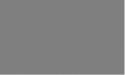
General Features
To enter a symbol in the text entry field, press the  key, and then select a symbol on the touch screen. Or, to enter a symbol using the qwerty keys, just press
key, and then select a symbol on the touch screen. Or, to enter a symbol using the qwerty keys, just press  , and then press the corresponding key. To return to ABC mode, press
, and then press the corresponding key. To return to ABC mode, press  again.
again.
Complete each word with a space by pressing  . To delete a character, press the
. To delete a character, press the  key.
key.
When entering an accented letter
When you select French or Spanish as the text entry language, you can enter special French or Spanish characters (e.g.: é).
To enter special characters using the Qwerty Keypad, press and hold the corresponding letter key.
After the corresponding letter disappears, press the same key repetitively until you see the special character you want to enter.
For example
To enter "ä", press and hold the "a" key.
After the "a" character disappears, press the "a" key repetitively until "ä" appears on the screen. You can enter special characters by pressing the key continuously.
24 LG GR501 | User Guide
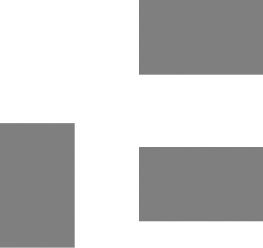
Note: When you use the Touch Keypad, you can only enter a limited number of special characters. For example, you can only enter "à" and "â" when you press the "a" key repetitively on the Touch Keypad.
Using Korean Mode
Allows you to type Korean characters when you set the language to Korean.
When you use the Touch Keypad
Allows you to easily enter the letters. To enter , touch
, touch  and then
and then  . To enter
. To enter , touch
, touch  and then
and then  .
.
When using the Qwerty Keypad
Open the slide and touch  . Choose Text Entry Settings and Show Key Guide. The Korean key guide appears on the display screen. To enter numbers, touch
. Choose Text Entry Settings and Show Key Guide. The Korean key guide appears on the display screen. To enter numbers, touch
 .
.
Touch  once, and the Korean key guide appears as shown below. To return to normal input mode, touch
once, and the Korean key guide appears as shown below. To return to normal input mode, touch  again.
again.
25

Contacts
On the standby screen, touch  , and then touch
, and then touch . The following Address Book submenus will appear.
. The following Address Book submenus will appear.
Contact List
This menu allows you to save and manage contact address
information. With Contact List, you can add new addresses or search for existing contacts by name. To search for a contact, touch  , and then enter the person’s name. When on the standby screen, you can directly search for a contact by touching
, and then enter the person’s name. When on the standby screen, you can directly search for a contact by touching and then touching
and then touching
 .
.
• : Search for a contact.
: Search for a contact.
• : Shows your contacts by first letter/character.
: Shows your contacts by first letter/character.
• : Shows the contacts you put in your Favorites list.
: Shows the contacts you put in your Favorites list.
26 LG GR501 | User Guide
