LG GR700, GR700 (AT&T) Quick Start Guide

Quick Start Guide
Use your phone for more than just talking.
•AT&T Mobile TV
•Mobile Email
•Text, Picture, and Instant Messaging
•Video Share™
•Mobile Web
Actual color of the phone may vary.
See User Manual for Spanish instructions.
Additional charges may apply. Visit att.com for more details. Phone features subject to change without prior notice. All phone screens are simulated. Services may not be available in all markets.
AT&T marks contained herein are trademarks of AT&T Intellectual Property and/or AT&T affiliated companies. © 2010 AT&T Intellectual Property.
All rights reserved.
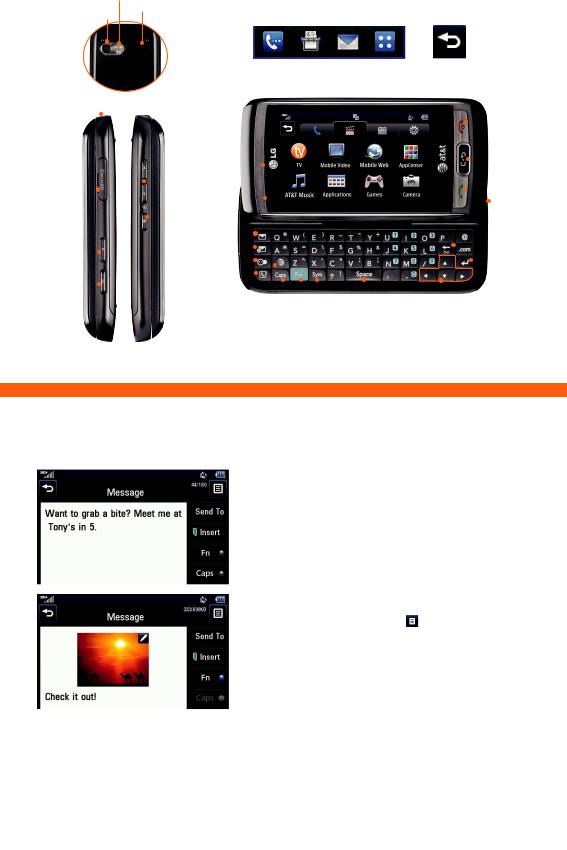
Flash
Camera Lens |
Speaker |
|
|
(back) |
|
Getting to Know Your Phone
Quick Touch Keys:
Dialing Contacts Messaging Menu |
Backspace (This Quick Touch |
|
Key normally appears in the |
|
upper left corner of the screen.) |
Headset/ |
|
|
|
Volume Up/Down Keys* |
|
|
|
|
|
|
|
|
|
|
||||||||
Micro USB |
|
|
|
|
|
|
|
|
|
|
|
|
|
|||||||||
|
|
|
|
|
|
|
|
|
|
|
|
|
|
|
|
|
|
|
|
|
|
|
Charging |
|
|
|
|
|
|
Multitasking |
|
|
|
|
|
|
|
|
|
|
|||||
Port |
|
|
|
|
|
|
|
|
|
|
|
|
|
|
|
|
||||||
|
|
|
|
|
|
Key |
|
|
|
|
|
|
|
|
|
|
||||||
|
|
|
|
|
|
|
|
|
|
|
|
|
|
|
|
|
||||||
microSD™ |
|
|
|
|
|
|
|
Earpiece |
|
|
|
|
|
|
|
|
|
|
|
|
|
|
|
|
|
|
|
|
|
|
|
|
|
|
|
|
|
|
|||||||
|
|
|
|
|
|
|
Proximity |
|
|
|
|
|
|
|
|
|
|
|||||
|
|
|
|
|
|
|
|
|
|
|
|
|
|
|
|
|
||||||
|
|
|
|
|
|
|
|
|
|
|
|
|||||||||||
Memory Slot |
|
|
|
|
|
|
|
Sensor |
|
|
|
|
|
|
|
|
|
|
|
|||
|
|
|
|
|
|
|
|
|
|
|
|
|
|
|
|
|||||||
|
|
|
|
|
|
|
|
Message |
|
|
|
|
|
|
|
|
|
|
||||
|
|
|
|
|
|
|
|
|
|
|
|
|
|
|
|
|
|
|||||
Lock/ |
|
|
|
|
|
|
|
Key |
|
|
|
|
|
|
|
|
|
|
|
|
|
|
|
|
|
|
|
|
|
|
|
|
|
|
|
|
|
|
|
|
|
||||
|
|
|
|
|
|
|
Email Key |
|
|
|
|
|
|
|
|
|
|
|
|
|||
Unlock |
|
|
|
|
|
|
|
|
|
|
|
|
|
|
|
|
|
|
|
|||
|
|
|
|
|
|
|
IM Key |
|
|
|
|
|
|
|
|
|
|
|
|
|
||
Key |
|
|
|
|
|
|
|
|
|
|
|
|
|
|
|
|
|
|
|
|||
|
|
|
|
|
|
|
|
|
|
|
|
|
|
|
|
|
||||||
|
|
|
|
|
|
|
Contacts |
|
|
|
|
|
|
|
|
|
|
|
||||
|
|
|
|
|
|
|
|
|
|
|
|
|
|
|
|
|
|
|
||||
|
|
|
|
|
|
|
|
|
|
|
|
|
|
|
|
|
||||||
Camera |
|
|
|
|
|
|
|
Key |
|
|
|
|
|
|
|
|
|
|
||||
|
|
|
|
|
|
|
|
|
|
|
|
|
||||||||||
Key |
|
|
|
|
|
|
|
Mobile Web Key |
|
|
|
|
|
|
|
|
|
|||||
|
|
|
|
|
|
|
|
|
|
|
|
|
|
|
|
|||||||
|
|
|
|
|
|
|
|
|
|
|
|
|
|
|
|
|||||||
|
|
|
|
|
|
|
|
|
|
|
|
|
||||||||||
|
|
|
|
|
|
|
|
Caps Lock Key |
|
|
|
|
||||||||||
|
|
|||||||||||||||||||||
*Press and hold the Volume Down Key |
Function Key |
|
|
|||||||||||||||||||
|
||||||||||||||||||||||
|
|
|
|
|
|
|
|
|
|
|||||||||||||
|
|
Symbols Key |
||||||||||||||||||||
to toggle Vibration Mode on and off. |
|
|
||||||||||||||||||||
|
|
|
|
|
|
|
|
|
|
|||||||||||||
|
|
|
|
|
|
|
|
|
|
Power/ |
|
|
|
|
|
|
|
|
|
|
End Key |
|
|
|
|
|
|
|
|
|
|
Clear & |
|
|
|
|
|
|
|
|
|
|
Back/Voice |
|
|
|
|
|
|
|
|
|
|
Command |
|
|
|
|
|
|
|
|
|
|
Key |
|
|
|
|
|
|
|
|
|
|
Send Key |
|
|
|
|
|
|
|
|
|
||
|
|
|
|
|
|
|
|
|
|
Microphone |
|
|
|
|
|
|
|
|
|
||
|
|
|
|
|
|
|
|
|
|
Delete Key |
|
|
|
|
|
|
|
|
|
|
|
|
|
|
|
|
|
|
|
|
|
Enter Key |
|
|
|
|
|
|
|
|
|
|
|
|
|
|
|
|
|
|
|
|
|
|
|
|
|
|
|
|
|
|
|
|
|
Space |
Directional |
|||||||||
Key |
Keys |
|||||||||
|
|
For more information, visit |
||||||||
|
|
att.com/devicesupport |
||||||||

AT&T Mobile TV
Catch up on your favorite TV programs while on the go! Watch full-length shows from CBS, Comedy Central, ESPN, FOX, NBC, MTV, and Nickelodeon right on your mobile phone.
1.From standby mode and with the slide closed, tap  >
>  > TV.
> TV.
2.Rotate the phone horizontally and watch the introductory video clip. (Plays the first time you access Mobile TV only.)
3.Tap the Subscribe Now option.
4.Review the package information and tap Continue.
5.If you agree to the terms and conditions, tap Agree.
6.To confirm your subscription, tap Submit.
7.Tap Close to skip the channel changing tip and access Mobile TV.
8.Tap Program Guide to change the channels.
AT&T Mobile TV is only available in the AT&T Mobile TV coverage area. For more information on AT&T Mobile TV, go to att.com/mobiletv.
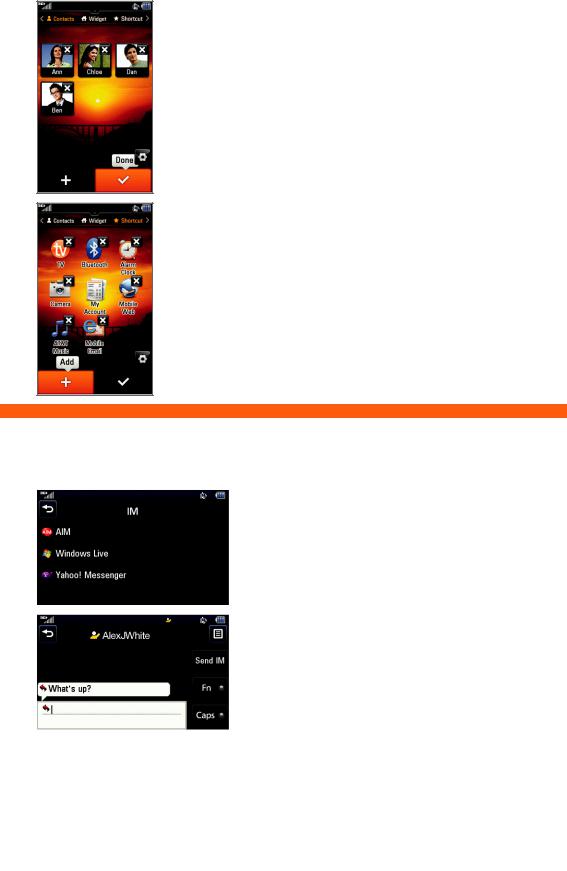
Customizable Home Screens
Personalize your home screens to ensure that you keep your favorite contacts, tools, and features on hand for quick access.
Contacts
1.To access the Contacts screen from standby mode, press and drag right on the touch screen to scroll left.
2.Tap  , and then tap
, and then tap  .
.
3.Tap the contact(s) you wish to add, and then tap Add. Tap  when you are done.
when you are done.
Widget
1.To access the Widget screen from another screen, press  .
.
2.Tap  at the bottom of the screen to view available widgets.
at the bottom of the screen to view available widgets.
3.Press and drag a widget from the bottom bar onto the home screen. Tap  when you are done.
when you are done.
Shortcut
1.To access the Shortcut screen from standby mode, press and drag left on the touch screen to scroll right.
2.Tap an icon to access that feature.
3.To customize the shortcuts, tap  . You can then add, delete, and rearrange the shortcuts. Tap
. You can then add, delete, and rearrange the shortcuts. Tap  when you are done.
when you are done.
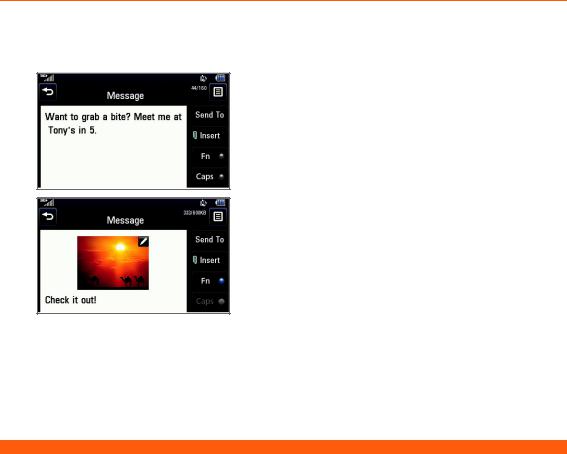
Text and Picture Messaging
When you need to communicate privately and quickly, use text messaging. Send text messages to other wireless phones and email addresses.
1.With the phone horizontal and the slide open, press the  Key.
Key.
2.Enter your message with the keyboard and tap
Send To.
3.Select contacts by tapping the checkbox by their names. To enter a number or email address or to
adjust other options, tap  . When you are ready, tap Send.
. When you are ready, tap Send.
Insert a Picture
1.Once you have created a message, tap Insert.
2.Tap Picture, and then tap the thumbnail of the picture you would like to attach. Tap OK.
3.Tap Send To and follow the instructions from Step 3 above.
Please don’t text and drive.
