LG 52LG50DC, 47LG50DC-UA, 42LG30DC, 37LG30DC Manual
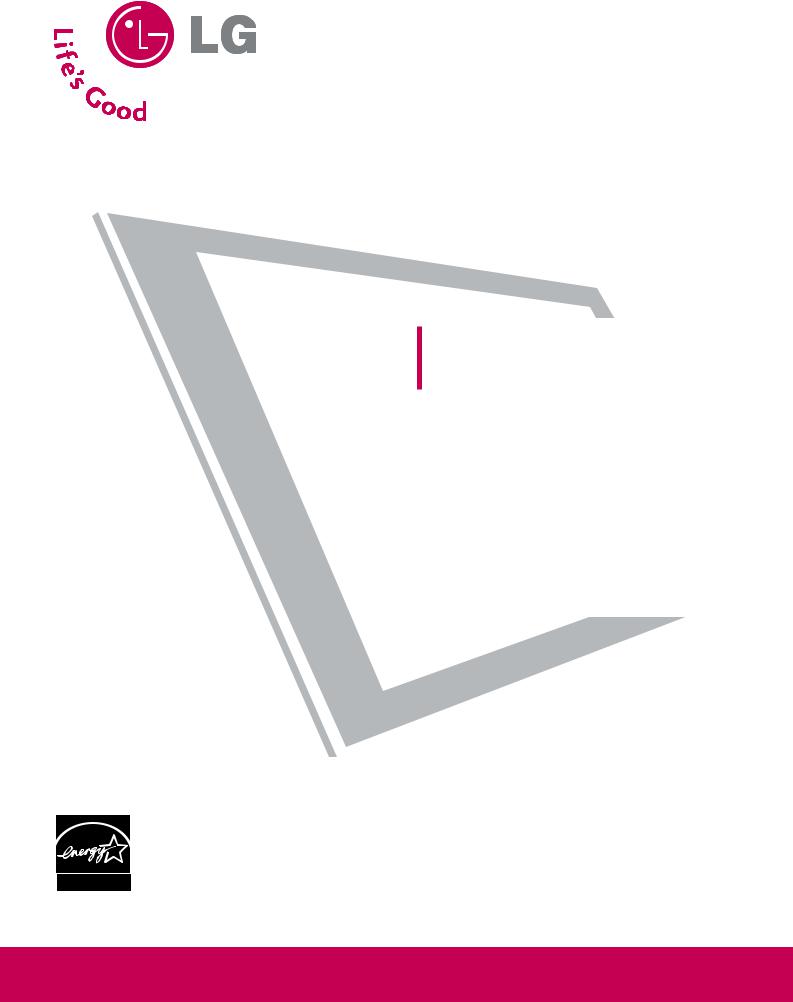
ENERGY STAR is a set of power-saving guidelines issued by the U.S. Environmental Protection Agency (EPA).
As an ENERGY STAR Partner LG Electronics USA, Inc. has determined that this product meets the ENERGY STAR guidelines for energy efficiency.
LCD TV
OWNER’S MANUAL
32LG30DC
37LG30DC
42LG30DC
47LG50DC
52LG50DC
Please read this manual carefully before operating your set.
Retain it for future reference.
Record model number and serial number of the set. See the label attached on the back cover and quote this information to your dealer
when you require service.
P/NO : SAC30708017 (0809-REV02)
www.lgcommercial.com
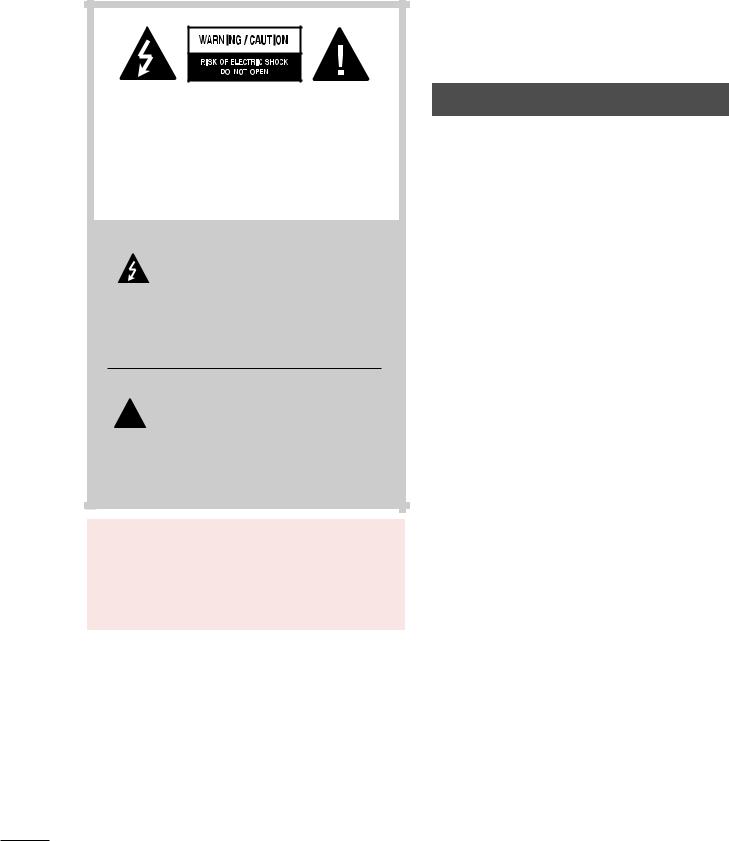
WARNING / CAUTION
TO REDUCE THE RISK OF ELECTRIC SHOCK DO NOT REMOVE COVER (OR BACK). NO USER SERVICEABLE PARTS INSIDE. REFER TO QUALIFIED SERVICE PERSONNEL.
The lightning flash with arrowhead symbol, within an equilateral triangle, is intended to alert the user to the presence
of uninsulated “dangerous voltage” within the product’s enclosure that may be of sufficient magnitude to constitute a risk of electric shock to persons.
 The exclamation point within an equilateral triangle is intended to alert the user to the presence of important operating and
The exclamation point within an equilateral triangle is intended to alert the user to the presence of important operating and
maintenance (servicing) instructions in the literature accompanying the appliance.
WARNING/CAUTION
TO REDUCE THE RISK OF FIRE AND ELECTRIC SHOCK, DO NOT EXPOSE THIS PRODUCT TO RAIN OR MOISTURE.
WARNING / CAUTION
To prevent fire or shock hazards, do not expose this product to rain or moisture.
FCC NOTICE
Class B digital device
This equipment has been tested and found to comply with the limits for a Class B digital device, pursuant to Part 15 of the FCC Rules. These limits are designed to provide reasonable protection against harmful interference in a residential installation. This equipment generates, uses and can radiate radio frequency energy and, if not installed and used in accordance with the instructions, may cause harmful interference to radio communications. However, there is no guarantee that interference will not occur in a particular installation. If this equipment does cause harmful interference to radio or television reception, which can be determined by turning the equipment off and on, the user is encouraged to try to correct the interference by one or more of the following measures:
-Reorient or relocate the receiving antenna.
-Increase the separation between the equipment and receiver.
-Connect the equipment to an outlet on a circuit different from that to which the receiver is connected.
-Consult the dealer or an experienced radio/TV technician for help.
Any changes or modifications not expressly approved by the party responsible for compliance could void the user’s authority to operate the equipment.
NOTE TO CABLE/TV INSTALLER |
|
|
|
CAUTION |
|
|
|
|
|
|
|
This reminder is provided to call the CATV system installer’s attention to Article 820-40 of the National Electric Code (U.S.A.). The code provides guidelines for proper grounding and, in particular, specifies that the cable ground shall be connected to the grounding system of the building, as close to the point of the cable entry as practical.
Do not attempt to modify this product in any way without written authorization from LG Electronics. Unauthorized modification could void the user’s authority to operate this product
2
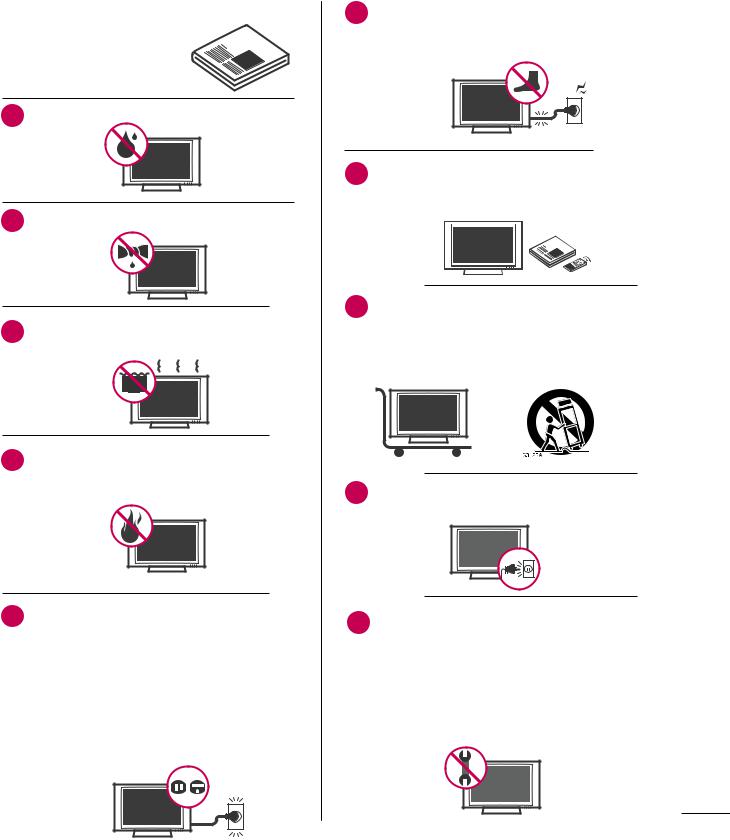
SAFETY INSTRUCTIONS
IMPORTANT SAFETY INSTRUCTIONS
Read these instructions.
Keep these instructions.
Heed all warnings.
Follow all instructions.
1
2Clean only with dry cloth.
3Do not block any ventilation openings. Install in accordance with the manufacturer’s instructions.
4Do not install near any heat sources such as radiators, heat registers, stoves, or other apparatus (including amplifiers)that produce heat.
5Do not defeat the safety purpose of the polarized or grounding-type plug. A polarized plug has two blades with one wider than the other. A grounding type plug has two blades and a third grounding prong, The wide blade or the third prong are provided for your safety. If the provided plug does not fit into your outlet, consult an electrician for replacement of the obsolete outlet.
6Protect the power cord from being walked on or pinched particularly at plugs, convenience receptacles, and the point where they exit from the apparatus.
Only use attachments/accessories specified by the manufacturer.
8Use only with the cart, stand, tripod, bracket, or table specified by the manufacturer, or sold with the apparatus. When a cart is used, use caution when moving the cart/apparatus combination to avoid injury from tip-over.
9Unplug this apparatus during lighting storms or when unused for long periods of time.
10 Refer all servicing to qualified service personnel. Servicing is required when the apparatus has been damaged in any way, such as powersupply cord or plug is damaged, liquid has been spilled or objects have fallen into the apparatus, the apparatus has been exposed to rain or moisture, does not operate normally, or has been dropped.
3

SAFETY INSTRUCTIONS
11 Never touch this apparatus or antenna during a thunder or lighting storm.
When mounting a TV on the wall, make sure
signal cables on the back of the TV.
13 Do not allow an impact shock or any objects to fall into the product, and do not drop onto the screen with something.
CAUTION concerning the Power Cord:
upon a dedicated circuit; that is, a single outlet circuit which powers only that appliance and has no additional outlets or branch circuits. Check the specification page of this owner's manual to be certain.
Do not connect too many appliances to the same AC power outlet as this could result in fire or electric shock.
Do not overload wall outlets. Overloaded wall outlets, loose or damaged wall outlets, extension cords, frayed power cords, or damaged or cracked wire insulation are dangerous. Any of these conditions could result in electric shock or fire. Periodically examine the cord of your appliance, and if its appearance indicates damage or deterioration, unplug it, discontinue use of the appliance, and have the cord replaced with an exact replacement part by an authorized servicer. Protect the power cord from physical or mechanical abuse, such as being twisted, kinked, pinched, closed in a door, or walked upon. Pay particular attention to plugs, wall outlets, and the point where the cord exits the appliance.
Do not make the TV with the power cord plugged in. Do not use a damaged or loose power cord. Be sure do grasp the plug when unplugging the power cord. Do not pull on the power cord to unplug the TV.
15 |
|
of fire or electrical |
|
product to rain, |
|
|
|
|
|
moisture |
or other liquids. Do not touch the TV |
|
with wet hands. Do not install this product |
|
|
|
or |
|
|
air |
|
conditioning. |
|
Do not expose to dripping or splashing and do not place objects filled with liquids, such as vases, cups, etc. on or over the apparatus (e.g. on shelves above the unit).
GROUNDING
Ensure that you connect the earth ground wire to prevent possible electric shock. (i.e. a TV with a three-prong grounded AC plug must be connected to a three-prong grounded AC outlet) If grounding methods are not possible, have a qualified electrician install a separate circuit breaker.
Do not try to ground the unit by connecting it to telephone wires, lightening rods, or gas pipes.
Power
Supply
Short-circuit
Breaker
18 DISCONNECTING DEVICE FROM MAINS Mains plug is the disconnecting device. The plug must remain readily operable.
19 Keep the product away from direct sunlight.
4

20 ANTENNAS
Outdoor antenna grounding
If an outdoor antenna is installed, follow the precautions below. An outdoor antenna system should not be located in the vicinity of overhead power lines or other electric light or power circuits, or where it can come in contact with such power lines or circuits as death or serious injury can occur.
Be sure the antenna system is grounded so as to provide some protection against voltage surges and built-up static charges.
Section 810 of the National Electrical Code (NEC) in the U.S.A. provides information with respect to proper grounding of the mast and supporting structure, grounding of the lead-in wire to an antenna discharge unit, size of grounding conductors, location of antenna discharge unit, connection to grounding electrodes and requirements for the grounding electrode.
Antenna grounding according to the National Electrical Code, ANSI/NFPA 70
Ground Clamp
|
|
Antenna Lead in Wire |
|
|
|
|
|
Antenna Discharge Unit |
|
|
(NEC Section 810-20) |
|
|
Grounding Conductor |
Electric Service |
|
(NEC Section 810-21) |
|
|
|
Equipment |
|
Ground Clamps |
|
|
|
|
|
Power Service Grounding |
|
|
Electrode System (NEC |
|
|
Art 250, Part H) |
NEC: National Electrical Code
21 Cleaning
When cleaning, unplug the power cord and scrub gently with a soft cloth to prevent scratching. Do not spray water or other liquids directly on the TV as electric shock may occur. Do not clean with chemicals such as alcohol, thinners or benzene.
22 Moving
Make sure the product is turned off, unplugged and all cables have been removed. It may take 2 or more people to carry larger TVs. Do not press against or put stress on the front panel of the TV.
23 Ventilation
Install your TV where there is proper ventilation. Do not install in a confined space such as a bookcase. Do not cover the product with cloth or other materials (e.g.) plastic while plugged in. Do not install in excessively dusty places.
If you smell smoke or other odors coming from 24 the TV or hear strange sounds, unplug the power cord contact an authorized service center.
Do not press strongly upon the panel with 25 hand or sharp object such as nail, pencil or
pen, or make a scratch on it.
5
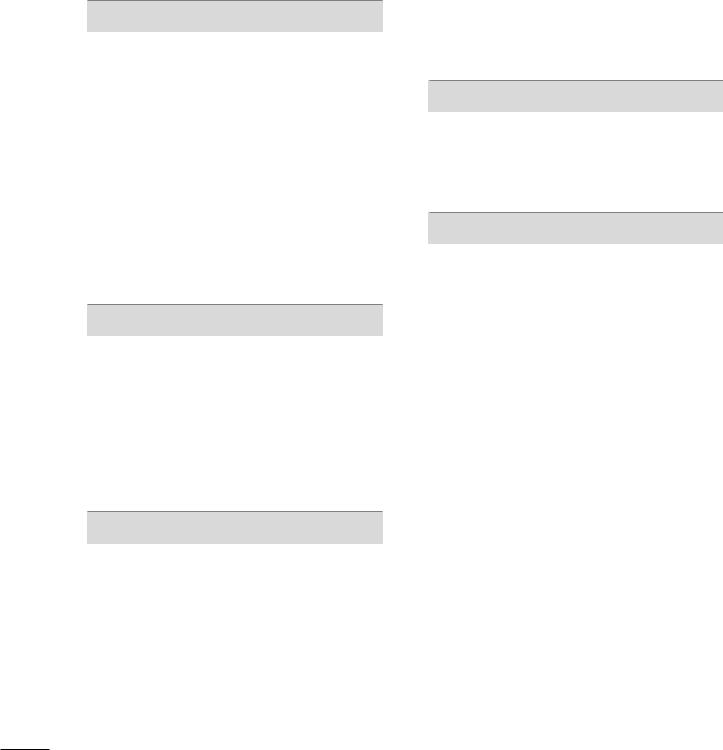
CONTENTS |
|
WARNING / CAUTION . . . . . . . . . . . . . . . . . . . . . . . . . . . . |
2 |
SAFETY INSTRUCTIONS. . . . . . . . . . . . . . . . . . . . . . . . . |
. 3 |
FEATURE OF THIS TV . . . . . . . . . . . . . . . . . . . . . . . . . . . . . . |
. 8 |
PREPARATION |
|
Accessories . . . . . . . . . . . . . . . . . . . . . . . . . . . . . . . . . . . . . . . . . . . . . . . . . . . . . |
. 9 |
Front Panel Information . . . . . . . . . . . . . . . . . . . . . . . . . . . . . . . . . . . |
10 |
Back Panel Information . . . . . . . . . . . . . . . . . . . . . . . . . . . . . . . . . . . . . |
11 |
Stand Instruction . . . . . . . . . . . . . . . . . . . . . . . . . . . . . . . . . . . . . . . . . . . . . |
13 |
VESA Wall Mounting . . . . . . . . . . . . . . . . . . . . . . . . . . . . . . . . . . . . . . . . |
14 |
Cable Management . . . . . . . . . . . . . . . . . . . . . . . . . . . . . . . . . . . . . . . . . |
15 |
Desktop Pedestal Installation . . . . . . . . . . . . . . . . . . . . . . . . . . . . |
15 |
Swivel Stand . . . . . . . . . . . . . . . . . . . . . . . . . . . . . . . . . . . . . . . . . . . . . . . . . . . . |
15 |
Attaching the TV to a Desk . . . . . . . . . . . . . . . . . . . . . . . . . . . . . . |
16 |
Securing the TV to the wall to prevent falling when |
|
the TV is used on a stand . . . . . . . . . . . . . . . . . . . . . . . . . . . . . . . . |
17 |
Antenna or Cable Connection . . . . . . . . . . . . . . . . . . . . . . . . . . |
18 |
EXTERNAL EQUIPMENT SETUP
HD Receiver Setup . . . . . . . . . . . . . . . . . . . . . . . . . . . . . . . . . . . . . . . . . 19
DVD Setup . . . . . . . . . . . . . . . . . . . . . . . . . . . . . . . . . . . . . . . . . . . . . . . . . . . . . 22
VCR Setup . . . . . . . . . . . . . . . . . . . . . . . . . . . . . . . . . . . . . . . . . . . . . . . . . . . . . 24
PC Setup . . . . . . . . . . . . . . . . . . . . . . . . . . . . . . . . . . . . . . . . . . . . . . . . . . . . . . . . 26
USB Connection . . . . . . . . . . . . . . . . . . . . . . . . . . . . . . . . . . . . . . . . . . . . . 32
Other A/V Source Setup . . . . . . . . . . . . . . . . . . . . . . . . . . . . . . . . . 32
Audio Out Connection . . . . . . . . . . . . . . . . . . . . . . . . . . . . . . . . . . . . 33
WATCHING TV / CHANNEL CONTROL
Remote Control Functions . . . . . . . . . . . . . . . . . . . . . . . . . . . . . . . 34
Turning On the TV . . . . . . . . . . . . . . . . . . . . . . . . . . . . . . . . . . . . . . . . . . 36
Channel Selection . . . . . . . . . . . . . . . . . . . . . . . . . . . . . . . . . . . . . . . . . . . 36
Volume Adjustment . . . . . . . . . . . . . . . . . . . . . . . . . . . . . . . . . . . . . . . . . 36
Quick Menu . . . . . . . . . . . . . . . . . . . . . . . . . . . . . . . . . . . . . . . . . . . . . . . . . . . . 37
Initial Setting . . . . . . . . . . . . . . . . . . . . . . . . . . . . . . . . . . . . . . . . . . . . . . . . . . 38
On-Screen Menus Selection . . . . . . . . . . . . . . . . . . . . . . . . . . . . 40
Channel Setup
- Auto Scan (Auto Tuning) . . . . . . . . . . . . . . . . . . . . . . . . . . . 42
- Add / Delete Channel (Manual Tuning) . . . . . . 43
- Channel Editing . . . . . . . . . . . . . . . . . . . . . . . . . . . . . . . . . . . . . . . . 44
Input List . . . . . . . . . . . . . . . . . . . . . . . . . . . . . . . . . . . . . . . . . . . . . . . . . . . . . . . . 45
Input Label . . . . . . . . . . . . . . . . . . . . . . . . . . . . . . . . . . . . . . . . . . . . . . . . . . . . . 46
AV Mode . . . . . . . . . . . . . . . . . . . . . . . . . . . . . . . . . . . . . . . . . . . . . . . . . . . . . . . . 47
SIMPLINK . . . . . . . . . . . . . . . . . . . . . . . . . . . . . . . . . . . . . . . . . . . . . . . . . . . . . . . 48
USB
Entry Modes . . . . . . . . . . . . . . . . . . . . . . . . . . . . . . . . . . . . . . . . . . . . . . . . . . . 50
Photo List . . . . . . . . . . . . . . . . . . . . . . . . . . . . . . . . . . . . . . . . . . . . . . . . . . . . . . . 51
Music List . . . . . . . . . . . . . . . . . . . . . . . . . . . . . . . . . . . . . . . . . . . . . . . . . . . . . . . 55
PICTURE CONTROL
Picture Size (Aspect Ratio) Control . . . . . . . . . . . . . . . . . . 58
Preset Picture Settings
- Picture Mode - Preset . . . . . . . . . . . . . . . . . . . . . . . . . . . . . . . 60
- Color Tone - Preset . . . . . . . . . . . . . . . . . . . . . . . . . . . . . . . . . . . 61
Manual Picture Adjustment
- Picture Mode - User Mode . . . . . . . . . . . . . . . . . . . . . . . . 62
- Picture Mode - Expert Control . . . . . . . . . . . . . . . . . . 63
Picture Improvement Technology . . . . . . . . . . . . . . . . . . . . . 64
Advanced Control - Black (Darkness) Level . . . . . . . 65
Advanced Control - Eye Care . . . . . . . . . . . . . . . . . . . . . . . . . . . 66
Advanced Control - Real Cinema . . . . . . . . . . . . . . . . . . . . . . 67
Picture Reset . . . . . . . . . . . . . . . . . . . . . . . . . . . . . . . . . . . . . . . . . . . . . . . . . 68
Power Indicator . . . . . . . . . . . . . . . . . . . . . . . . . . . . . . . . . . . . . . . . . . . . . . 69
6
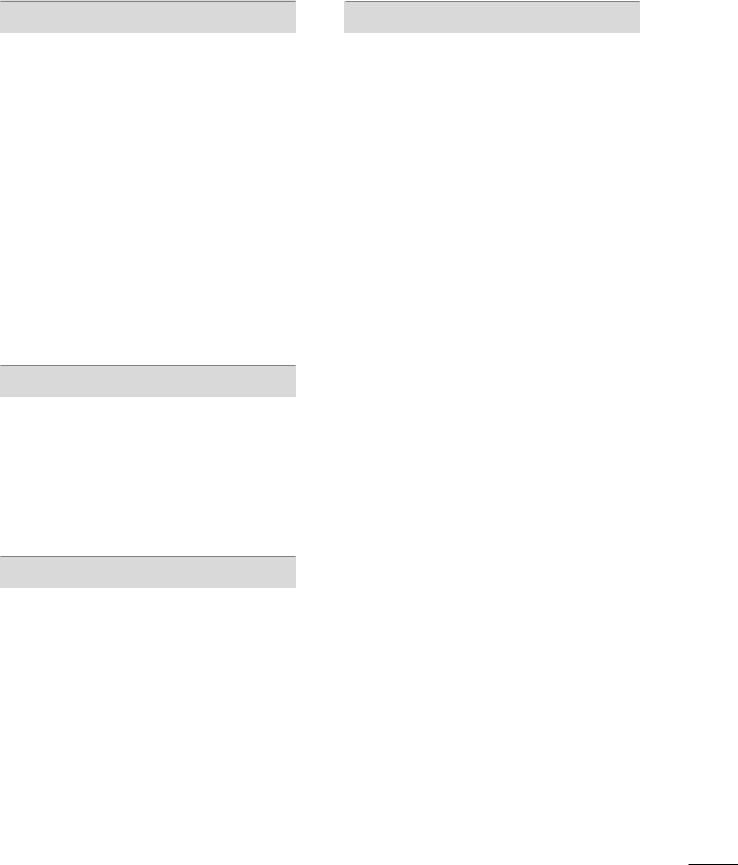
SOUND & LANGUAGE CONTROL
Auto Volume Leveler (Auto Volume) . . . . . . . . . . . . . . . . . 70
Preset Sound Settings (Sound Mode) . . . . . . . . . . . . . . . 71
Sound Setting Adjustment - User Mode . . . . . . . . . . . 72
Clear Voice . . . . . . . . . . . . . . . . . . . . . . . . . . . . . . . . . . . . . . . . . . . . . . . . . . . . . 73
Balance . . . . . . . . . . . . . . . . . . . . . . . . . . . . . . . . . . . . . . . . . . . . . . . . . . . . . . . . . . . 74
TV Speakers On/Off Setup . . . . . . . . . . . . . . . . . . . . . . . . . . . . . . 75
Audio Reset . . . . . . . . . . . . . . . . . . . . . . . . . . . . . . . . . . . . . . . . . . . . . . . . . . . 76
Stereo/SAP Broadcast Setup . . . . . . . . . . . . . . . . . . . . . . . . . . . 77
Audio Language . . . . . . . . . . . . . . . . . . . . . . . . . . . . . . . . . . . . . . . . . . . . . . 78
On-Screen Menus Language Selection . . . . . . . . . . . . . 79
Caption Mode
- Analog Broadcasting System Captions . . . . . . . 80
- Digital Broadcasting System Captions . . . . . . . . 81
- Caption Option . . . . . . . . . . . . . . . . . . . . . . . . . . . . . . . . . . . . . . . 82
TIME SETTING
Clock Setting
- Auto Clock Setup . . . . . . . . . . . . . . . . . . . . . . . . . . . . . . . . . . . . 83
- Manual Clock Setup . . . . . . . . . . . . . . . . . . . . . . . . . . . . . . . . . 84
Auto On/Off Time Setting . . . . . . . . . . . . . . . . . . . . . . . . . . . . . . 85
Sleep Timer Setting . . . . . . . . . . . . . . . . . . . . . . . . . . . . . . . . . . . . . . . . . 86
Auto Shut-off Setting . . . . . . . . . . . . . . . . . . . . . . . . . . . . . . . . . . . . . . . 87
PARENTAL CONTROL / RATINGS
Set Password & Lock System . . . . . . . . . . . . . . . . . . . . . . . . . . . 88 Channel Blocking . . . . . . . . . . . . . . . . . . . . . . . . . . . . . . . . . . . . . . . . . . . . 91 Movie & TV Rating . . . . . . . . . . . . . . . . . . . . . . . . . . . . . . . . . . . . . . . . . 92 Downloadable Rating . . . . . . . . . . . . . . . . . . . . . . . . . . . . . . . . . . . . . . 97 External Input Blocking . . . . . . . . . . . . . . . . . . . . . . . . . . . . . . . . . . . . 98 Key lock . . . . . . . . . . . . . . . . . . . . . . . . . . . . . . . . . . . . . . . . . . . . . . . . . . . . . . . . . 99
APPENDIX
Troubleshooting . . . . . . . . . . . . . . . . . . . . . . . . . . . . . . . . . . . . . . . . . . . . 100
Maintenance . . . . . . . . . . . . . . . . . . . . . . . . . . . . . . . . . . . . . . . . . . . . . . . . . 102
Product Specifications . . . . . . . . . . . . . . . . . . . . . . . . . . . . . . . . . . . 103
Programming the Remote Control . . . . . . . . . . . . . . . . . 104
IR Codes . . . . . . . . . . . . . . . . . . . . . . . . . . . . . . . . . . . . . . . . . . . . . . . . . . . . .107
External Control Through RS-232C . . . . . . . . . . . . . . . .109
Open Source License . . . . . . . . . . . . . . . . . . . . . . . . . . . . . . . . . . . . . .116
7
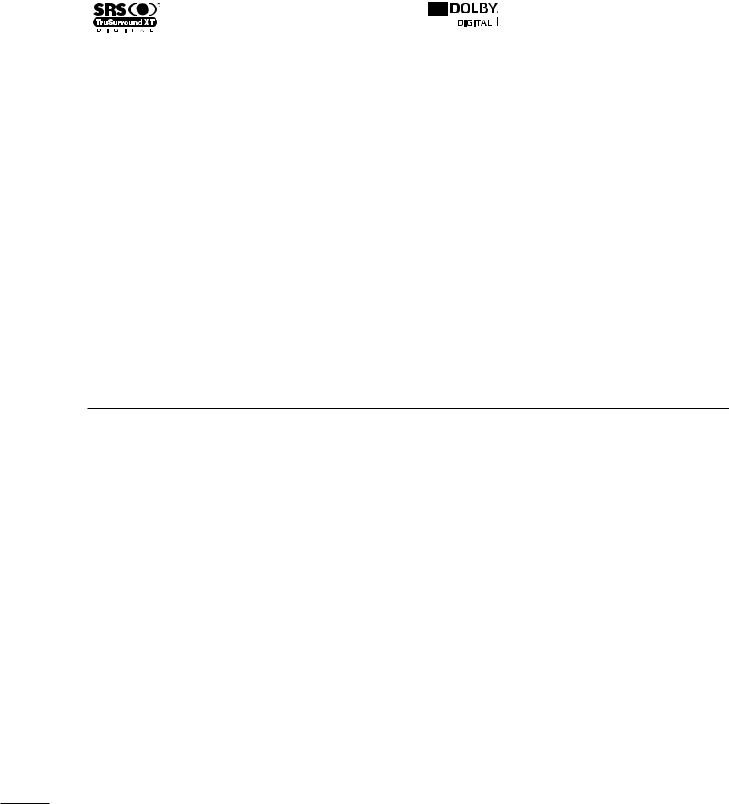
FEATURE OF THIS TV
 is a trademark of SRS Labs, Inc. TruSurround XT technology is incorporated under license from SRS Labs, Inc.
is a trademark of SRS Labs, Inc. TruSurround XT technology is incorporated under license from SRS Labs, Inc.
Manufactured under license from Dolby Laboratories. “Dolby “and the double-D symbol are trademarks of Dolby Laboratories.
FOR LCD TV
■If the TV feels cold to the touch, there may be a small “flicker” when it is turned on. This is normal, there is nothing wrong with TV.
■Some minute dot defects may be visible on the screen, appearing as tiny red, green, or blue spots. However, they have no adverse effect on the monitor's performance.
■Avoid touching the LCD screen or holding your finger(s) against it for long periods of time. Doing so may produce some temporary distortion effects on the screen.
On Disposal (Only Hg lamp used LCD TV)
The fluorescent lamp used in this product contains a small amount of mercury. Do not dispose of this product with general household waste. Disposal of this product must be carried out in accordance to the regulations of your local authority.
8
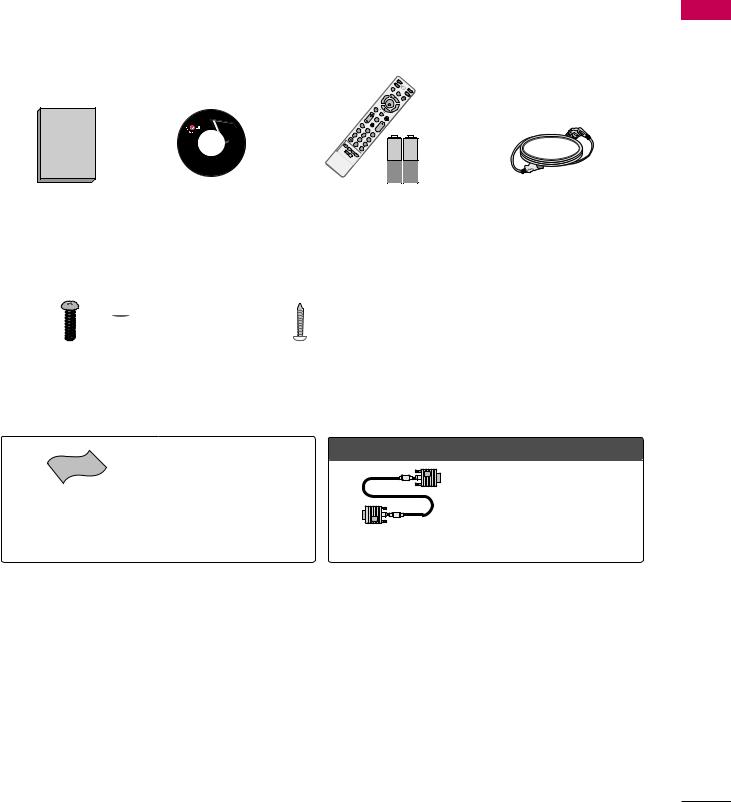
PREPARATION
ACCESSORIES
Ensure that the following accessories are included with your TV. If an accessory is missing, please contact the dealer where you purchased the TV.
The accessories included may differ from the images below.
|
TV |
|
|
Q. |
S |
P |
|
TB |
OW |
||
M |
ER |
||
|
ENU |
|
D |
|
ME |
|
VD |
|
NU |
V |
|
|
|
IN |
CR |
|
|
PUT |
|
|
RETURN |
ENTER |
|
|
|
|
|
AV |
V |
|
M |
OL |
FAV |
ODE |
|
1 |
MUTE |
CH |
P |
4 |
|
|
GA |
|
|
2 |
|
E |
7 |
5 |
3 |
8 |
|
6 |
0 |
9 |
|
FLA |
|
|
SHBK |
|
|
Owner’s Manual |
CD Manual |
Remote Control, |
Power Cord |
||
|
|
|
Batteries |
|
|
(Only 32/37/42LG30DC) |
(Only 32/37/42LG30DC) |
|
|
||
|
|
|
|
or |
|
x 4 |
x 4 |
|
|
|
|
Bolts for stand assembly |
Screw for stand fixing |
Protection Cover |
|
||
(Refer to P.13) |
|
(Refer to P.16) |
|
|
|
Polishing Cloth
(This feature is not available for all models.)
*Wipe spots on the exterior only with the polishing cloth.
*Do not wipe roughly when removing stain. Excessive pressure may cause scratch or discoloration.
Option Extras
When using the VGA (D-sub 15 pin cable) PC connection, the user must use shielded signal interface cables with ferrite cores to maintain
standards compliance.
D-sub 15 pin Cable
PREPARATION
9
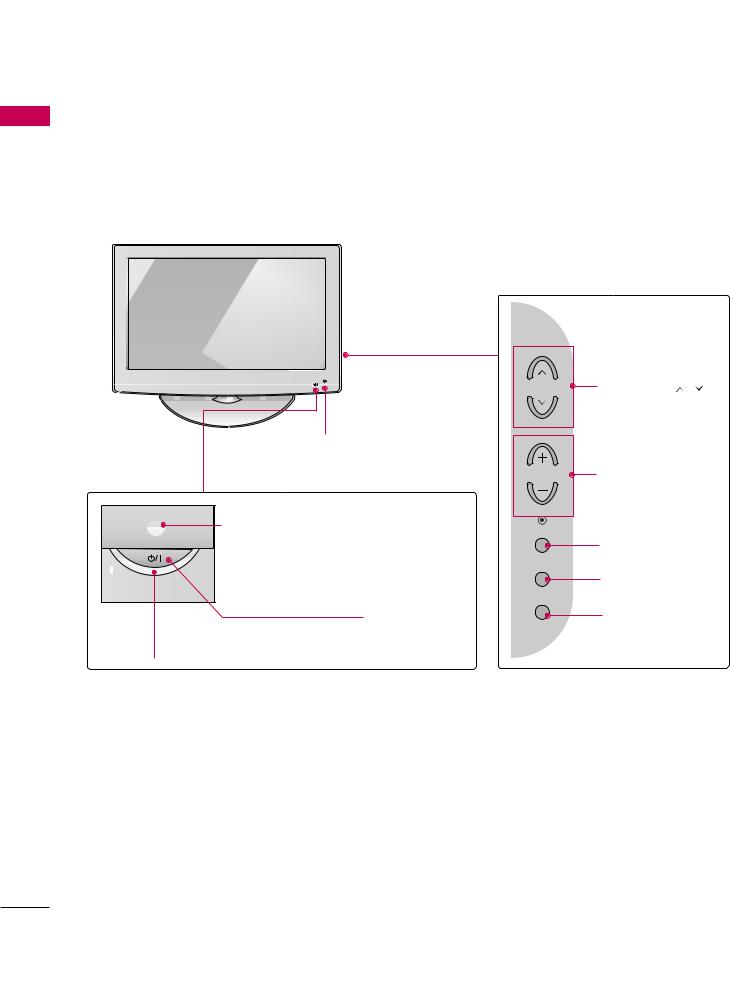
PREPARATION
FRONT PANEL INFORMATION
■Image shown may differ from your TV.
■NOTE: If your TV has a protection tape attached, remove the tape.
And then wipe the TV with a cloth (If a polishing cloth is included with your TV, use it).
PREPARATION
Intelligent Sensor (Except 32/37/42LG30DC)
Adjusts picture according to the surrounding conditions
Power/Standby Indicator
Illuminates red in standby
blue when the set (Can be adjusted using Pow the OPTION menu. G p.69)
Remote Control Sensor
POWER Button
CH |
CHANNEL ( , ) |
|
|
Buttons |
|
VOL |
VOLUME (+, -) |
|
Buttons |
||
|
||
ENTER |
|
|
|
ENTER Button |
|
MENU |
|
|
|
MENU Button |
|
INPUT |
|
|
|
INPUT Button |
10
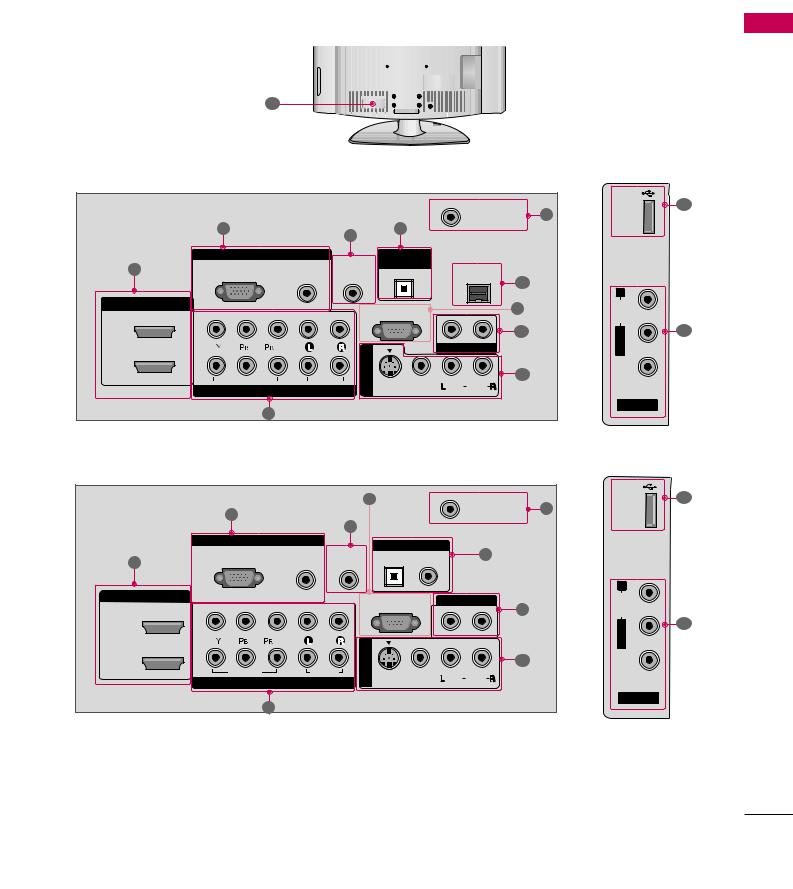
BACK PANEL INFORMATION
■ Image shown may differ from your TV.
13 |
32/37/42LG30DC
6
|
3 |
|
4 |
7 |
|
|
|
|
|
|
|
|
|
|
RGB IN |
|
|
DIGITAL |
|
|
1 |
RGB(PC) |
AUDIO |
REMOTE |
AUDIO OUT |
RJP |
|
OPTICAL |
|
|||||
|
(RGB/DVI) |
CONTROL IN |
INTERFACE |
12 |
||
|
|
|
||||
|
|
|
|
|
|
|
HDMI/DVI IN |
|
|
|
RS-232C IN |
R |
5 |
|
|
|
|
|
||
|
|
|
(CONTROL & SERVICE) |
|
|
|
2 |
2 |
|
|
|
|
8 |
|
|
|
IN 1 |
|
AUDIO OUT |
|
1 |
1 |
|
|
|
|
|
|
VIDEO |
AUDIO |
AV |
S-VIDEO VIDEO |
(MONO) AUDIO |
9 |
|
COMPONENT IN |
|
|
|||
|
|
|
|
|
||
|
|
2 |
|
|
|
|
|
|
47/52LG50DC |
|
|
|
|
|
|
|
|
|
|
|
|
5 |
|
|
ANTENNA/ |
6 |
|
3 |
|
|
|
|
|
||
|
|
|
|
|
|
|
||
|
|
|
|
|
|
|
|
|
|
|
|
|
4 |
|
|
|
|
|
|
AUDIO |
REMOTE |
DIGITAL AUDIO OUT |
7 |
|
||
|
RGB(PC) |
OPTICAL COAXIAL |
|
|||||
1 |
(RGB/DVI) |
CONTROL IN |
|
|
||||
|
|
|
|
|
||||
HDMI/DVI IN |
|
|
|
|
RS-232C IN |
AUDIO OUT |
|
|
|
|
|
|
(CONTROL & SERVICE) |
|
|||
|
|
|
|
|
8 |
|
||
|
2 |
|
|
|
|
|
|
|
2 |
|
|
|
|
|
|
|
|
|
|
|
|
|
|
|
|
|
|
1 |
|
|
1 |
|
|
|
|
1 |
|
|
IN |
|
|
9 |
|
|
|
|
|
|
|
|
|||
|
VIDEO |
AUDIO |
AV |
S-VIDEO VIDEO |
(MONO) AUDIO |
|
||
|
COMPONENT IN |
|
|
|
||||
|
|
|
|
|
|
|
||
|
|
2 |
|
|
|
|
|
|
PREPARATION
USB ONLYSERVICE |
11 |
|
AUDIO R |
|
L/MONO |
9 |
|
|
VIDEO |
|
AV IN 2
IN |
10 |
USB |
|
AUDIO R
9
VIDEO
AV IN 2
11
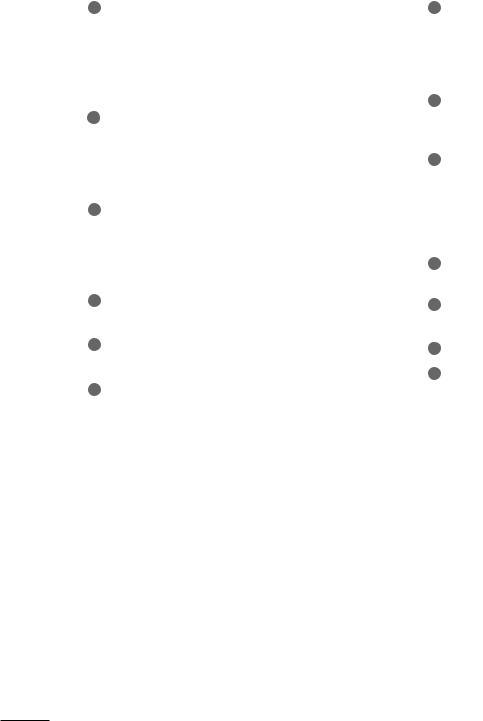
PREPARATION
|
|
|
PREPARATION |
1 |
|
|
|
|
|
|
Digital Connection. |
|
|
Supports HD video and Digital audio. Doesn’t |
|
|
support 480i. |
|
|
Accepts DVI video using an adapter or HDMI to |
|
|
DVI cable (not included). |
|
2 |
COMPONENT IN |
|
|
Analog Connection. |
|
|
Supports HD. |
|
|
and white for audio. |
|
3 |
RGB (PC) |
|
|
Analog PC Connection. Uses a D-sub 15 pin cable |
|
|
(VGA cable). |
|
|
AUDIO (RGB/DVI) |
|
|
1/8” headphone jack for analog PC audio input. |
|
4 |
REMOTE CONTROL IN PORT |
|
|
For a wired remote control. |
|
5 |
RS-232C IN (CONTROL & SERVICE) PORT |
|
|
Used by third party devices. |
|
6 |
ANTENNA/CABLE IN |
|
|
Connect over-the air signals to this jack. |
|
|
Connect cable signals to this jack. |
7AUDIO OUT
Digital audio output for use with amps and home theater systems.
Includes an optical and/or coaxial connection. Note: In standby mode, these ports do not work.
8AUDIO OUT
Analog audio output for use with amps and home theater systems.
AV (Audio/Video) IN
Analog composite connection. Supports standard definition video only (480i).
S-VIDEO
Better quality than standard composition. Supports standard definition video only (480i).
USB INPUT
Used for viewing photos and listening to MP3s.
USB SERVICE ONLY
Used for software updates.
RJP INTERFACE
Power Cord Socket
For operation with AC power.
Caution: Never attempt to operate the TV on DC power.
12
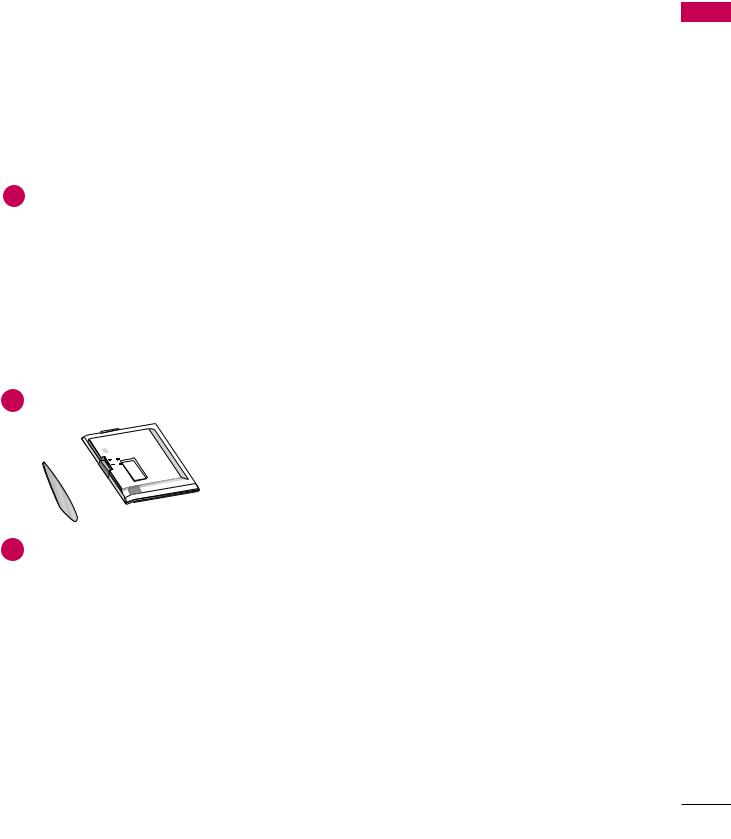
STAND INSTRUCTION
■ Image shown may differ from your TV.
INSTALLATION (Only 32/37/42LG30DC)
1 |
- |
2 |
BODY |
D BODY
VER BASE
3
4 |
holes in the |
! NOTE
GWhen assembling the desk type stand, make sure the bolt is fully tightened (If not tightened fully, the TV can tilt forward after the product installation). Do not over tighten.
DETACHMENT
1place the TV screen side down on a
surface to protect the screen from
damage.
2
3
PROTECTION COVER
After removing the stand, install the included protection cover over the hole for the stand. Press the PROTECTION COVER into the TV until you hear it click.
PREPARATION
13
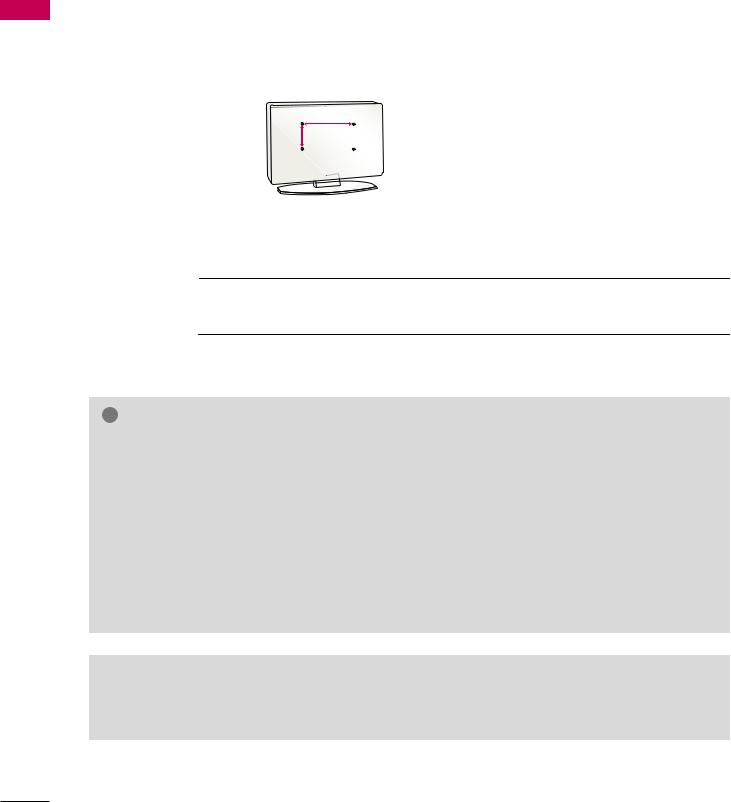
PREPARATION
PREPARATION
VESA WALL MOUNTING
Install your wall mount on a solid wall perpendicular to the floor. When attaching to other building materials, please contact your nearest dealer.
If installed on a ceiling or slanted wall, it may fall and result in severe personal injury.
We recommend that you use an LG brand wall mount when mounting the TV to a wall.
LG recommends that wall mounting be performed by a qualified professional installer.
A
B
|
|
|
|
|
|
|
|
|
|
|
|
|
|
|
|
|
|
|
|
|
|
|
|
|
|
|
|
|
|
|
|
|
|
|
|
|
|
|
|
Product |
|
Model |
VESA |
Standard Screw |
Quantity |
||||
|
(A * B) |
||||||||
|
|
|
|
|
|
|
|
|
|
|
|
32LG30DC |
200 * 100 |
M4 |
4 |
||||
|
|
||||||||
|
|
37LG30DC |
|
|
|
||||
LCD TV |
|
42LG30DC |
200 * 200 |
M6 |
4 |
||||
|
|
47LG50DC |
|
|
|
||||
|
|
52LG50DC |
800 * 400 |
M6 |
4 |
||||
|
|
|
|
|
|
|
|
|
|
|
|
|
|
|
|
|
|
|
|
! NOTE
G Screw length needed depends on the wall mount used. For further information, refer to the instructions included with the mount.
G Standard dimensions for wall mount kits are shown in the table.
G When purchasing our wall mount kit, a detailed installation manual and all parts necessary for assembly are provided.
G Do not use screws longer then the standard dimension, as they may cause damage to the inside to the TV.
G For wall mounts that do not comply with the VESA
standard screw specifications, the length of the screws may differ depending on their specifications.
G Do not use screws that do not comply with the VESA standard screw specifications.
Do not use fasten the screws too strongly, this may damage the TV or cause the TV to a fall, leading to personal injury. LG is not liable for these kinds of accidents.
G LG is not liable for TV damage or personal injury when a non-VESA or non specified wall mount is used or the consumer fails to follow the TV installation instructions.
 CAUTION
CAUTION
G Do not install your wall mount kit while your TV is turned on. It may result in personal injury due to electric shock.
14
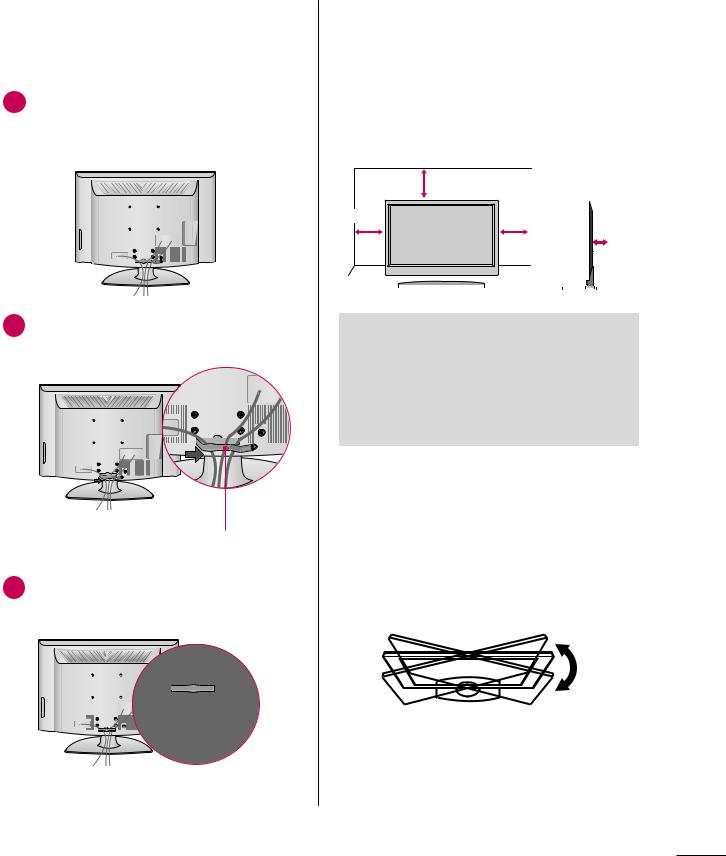
CABLE MANAGEMENT
■Image shown may differ from your TV.
1 Connect the cables as necessary.
To connect additional equipment, see the
EXTERNAL EQUIPMENT SETUP section.
2Install the CABLE MANAGEMENT CLIP as shown.
CABLE MANAGEMENT CLIP
3Put the cables inside the CABLE MANAGEMENT CLIP and snap it closed.
DESKTOP PEDESTAL
INSTALLATION
■ Image shown may differ from your TV. |
|
|||||||||||||||
PREPARATION |
||||||||||||||||
For proper ventilation, allow a clearance of 4 inches |
||||||||||||||||
|
||||||||||||||||
on all four sides from the wall. |
|
|
|
|
|
|
|
|
|
|
||||||
|
|
|
4 inches |
|
|
|
|
|
|
|
|
|
|
|||
|
|
|
|
|
|
|
|
|
|
|
|
|
||||
|
|
|
|
|
|
|
|
|
|
|
|
|
|
|
|
|
|
|
|
|
|
|
|
|
|
|
|
4 |
inches |
|
|||
4 |
inches |
4 inches |
|
|
|
|||||||||||
|
|
|
|
|
|
|
||||||||||
|
|
|
|
|
|
|
||||||||||
|
|
|
|
|
|
|
|
|
|
|
|
|
|
|
|
|
|
|
|
|
|
|
|
|
|
|
|
|
|
|
|
|
|
|
|
|
|
|
|
|
|
|
|
|
|
|
|
|
|
|
|
|
|
|
|
|
|
|
|
|
|
|
|
|
|
|
|
|
|
|
|
|
|
|
|
|
|
|
|
|
|
|
|
|
 CAUTION
CAUTION
G Ensure adequate ventilation by following the clearance recommendations.
G Do not mount near or above any type of heat source.
SWIVEL STAND
After installing the TV, you can adjust the TV set manually to the left or right direction by 20 degrees to suit your viewing position.
15
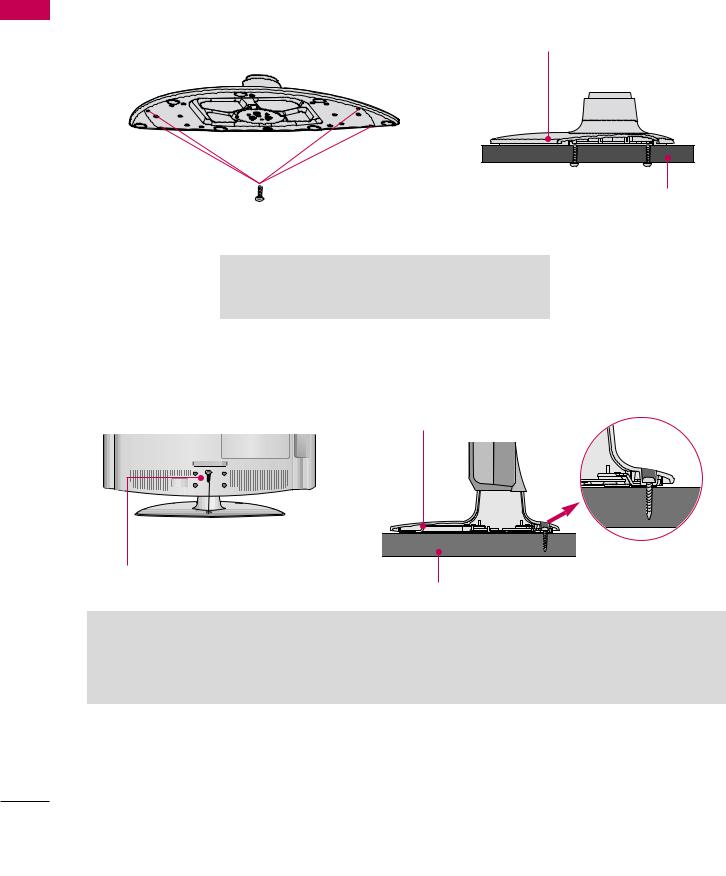
PREPARATION
ATTACHING THE TV TO A DESK
PREPARATION
The TV must be attached to a desk so it cannot be pulled in a forward/backward direction, potentially causing injury or damaging the product.
Stand
Desk
4-Screws
(not provided as parts of the product)
G Screw: M5 x L (*L: Table depth + 8~10 mm) ex) Table depth: 15mm, Screw: M5 x 25
Only 32/37/42LG30DC
Stand |
1-Screw
(provided as parts of the product)
Desk
 WARNING
WARNING
G To prevent TV from falling over, the TV should be securely attached to the floor/wall per installation instructions. Tipping, shaking, or rocking the machine may cause injury.
16

SECURING THE TV TO THE WALL TO PREVENT FALLING WHEN THE TV IS USED ON A STAND
■You should purchase necessary components to prevent TV from falling off of the stand.
■Image shown may differ from your TV.
We recommend that you set up the TV close to a wall so it cannot fall over if pushed backwards.
Additionally, we recommend that the TV be attached to a wall so it cannot be pulled in a forward direction, potentially causing injury or damaging the product.
Caution: Please make sure that children don’t climb on or hang from the TV.
■ Insert the eye-bolts (or TV brackets and bolts) to tighten the product to the wall as shown in the picture.
*If your product has the bolts in the eye-bolts position before inserting the eye-bolts, loosen the bolts.
* Insert the eye-bolts or TV brackets/bolts and tighten them securely in the upper holes.
Secure the wall brackets with the bolts (sold separately) to the wall. Match the height of the bracket that is mounted on the wall to the holes in the product.
Ensure the eye-bolts or brackets are tightened securely.
■ Use a sturdy rope or cord (sold separately) to tie the product. It is safer to tie the rope so it becomes horizontal between the wall and the product.
! NOTE
G Use a platform or cabinet strong enough and large enough to support the size and weight of the TV.
G To use the TV safely make sure that the height of the bracket on the wall and the one on the TV are the same.
PREPARATION
17
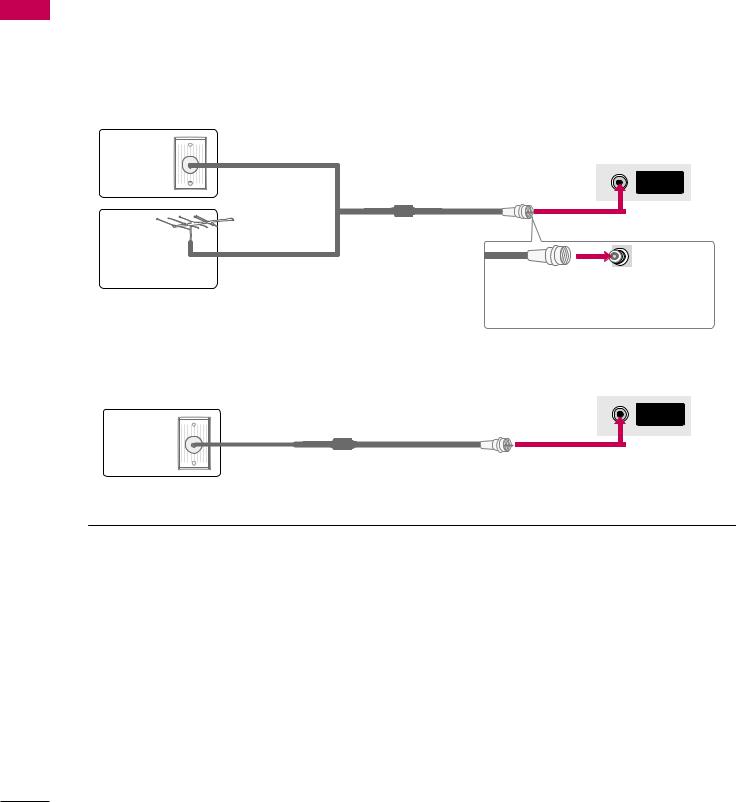
PREPARATION
■ To prevent damage do not connect to the power outlet until all connections are made between the devices.
PREPARATION
ANTENNA OR CABLE CONNECTION
1. Antenna (Analog or Digital)
Wall Antenna Socket or Outdoor Antenna without a Cable Box
Connection.
For optimum picture quality, adjust the antenna direction if needed.
Wall |
Multi-family Dwellings/Apartments |
(Connect to wall antenna socket) |
|
Antenna |
|
Socket |
ANTENNA/ |
|
CABLE IN |
Outdoor |
RF Coaxial Wire (75 ohm) |
Antenna |
|
(VHF, UHF) |
Single-family Dwellings /Houses |
Copper Wire
(Connect to wall jack for outdoor antenna)
Be careful not to bend the copper wire when connecting the antenna.
( )
2. Cable
ANTENNA/
CABLE IN
Cable TV
Wall Jack
RF Coaxial Wire (75 ohm)
■To improve the picture quality in a poor signal area, please purchase a signal amplifier( and) install properly.
■If the antenna needs to be split for two TV’s, install a 2-Way Signal Splitter.
■If the antenna is not installed properly, contact your dealer for assistance.
18
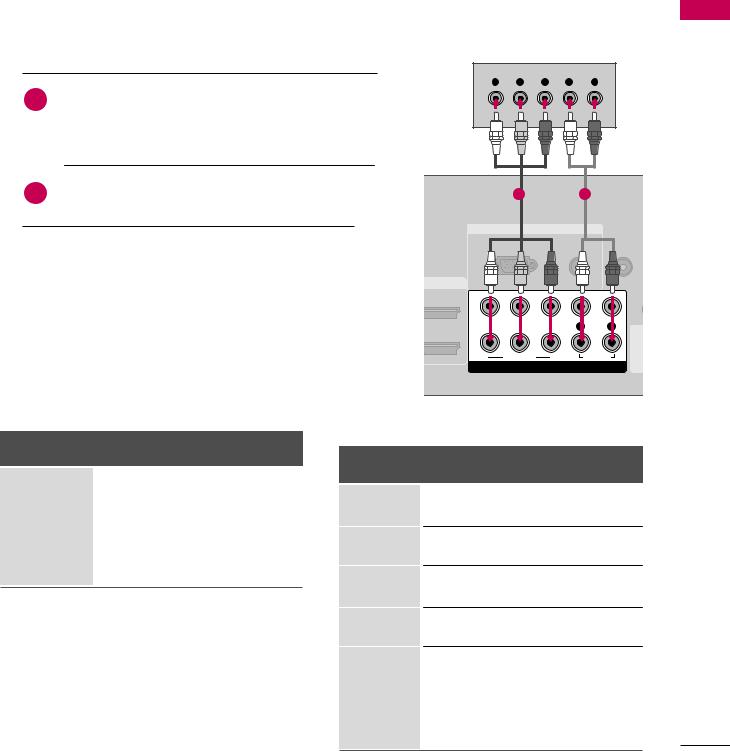
EXTERNAL EQUIPMENT SETUP
■To prevent the equipment damage, never plug in any power cords until you have finished connecting all equipment.
■Image shown may differ from your TV.
HD RECEIVER SETUP
This TV can receive digital over-the-air/digital cable signals without an external digital set-top box. However, if you do receive digital signals from a digital set-top box or other digital external device.
Component Connection
1. How to connect
Y PB PR L R
1Connect the video outputs (Y, PB, PR) of the digital settop box to the COMPONENT IN VIDEO 1 jacks on
the TV. Match the jack colors (Y = green, PB = blue, and PR = red).
|
|
|
to |
1 |
2 |
|
|
|
|
|
|
|
|
||
|
|
|
|
|
IN |
|
|
2. How to use |
|
|
|
RGB(PC) |
AUDIO |
|
REMOTE |
|
|
|
(RGB/DVI) |
CONTROL IN |
|||
|
|
|
|
|
|
|
|
■ Turn on the digital set-top box. |
|
DVI IN |
|
|
|
||
(Refer to the owner’s manual for the digital set-top box. operation) |
|
|
(CO |
||||
2 |
|
|
|||||
■ Select the Component 1 |
input source on the TV using |
|
|
|
|||
|
|
|
|
||||
the INPUT button on the remote control. |
|
1 |
|
|
1 |
||
|
|
|
|
|
|
||
■ If connected to COMPONENT IN2 input, select the |
|
|
|
IN |
|||
|
|
AUDIO |
|||||
|
VIDEO |
AV |
|||||
Component 2 input source on the TV. |
|
COMPONENT IN |
|
||||
|
|
|
|||||
Supported Resolutions |
|
|
|
|
|
|
|
|
|
Y, CB/PB, CR/PR |
|
|
|
||
Signal |
Component |
HDMI |
|
Horizontal |
Vertical |
|
|
|
|
|
Resolution |
|
|
||
|
|
|
Frequency( |
Frequency(Hz) |
|||
480i |
Yes |
No |
|
||||
|
|
|
|
|
|||
480p |
Yes |
Yes |
720x480i |
15.73 |
59.94 |
|
|
|
|
|
15.73 |
60.00 |
|
|
|
720p |
Yes |
Yes |
|
|
|
||
|
|
|
|
|
|||
1080i |
Yes |
Yes |
720x480p |
31.47 |
59.94 |
|
|
31.50 |
60.00 |
|
|
||||
1080p |
Yes |
Yes |
|
|
|
||
|
44.96 |
59.94 |
|
|
|||
|
|
1280x720p |
|
|
|||
|
|
45.00 |
60.00 |
|
|
||
|
|
|
|
|
|
||
|
|
1920x1080i |
33.72 |
59.94 |
|
|
|
|
|
33.75 |
60.00 |
|
|
||
|
|
|
|
|
|
||
|
|
|
|
26.97 |
23.976 |
|
|
|
|
|
|
27.00 |
24.00 |
|
|
|
|
1920x1080p |
33.71 |
29.97 |
|
|
|
|
|
33.75 |
30.00 |
|
|
||
|
|
|
|
|
|
||
|
|
|
|
67.432 |
59.94 |
|
|
|
|
|
|
67.50 |
60.00 |
|
|
SETUP EQUIPMENT EXTERNAL
19
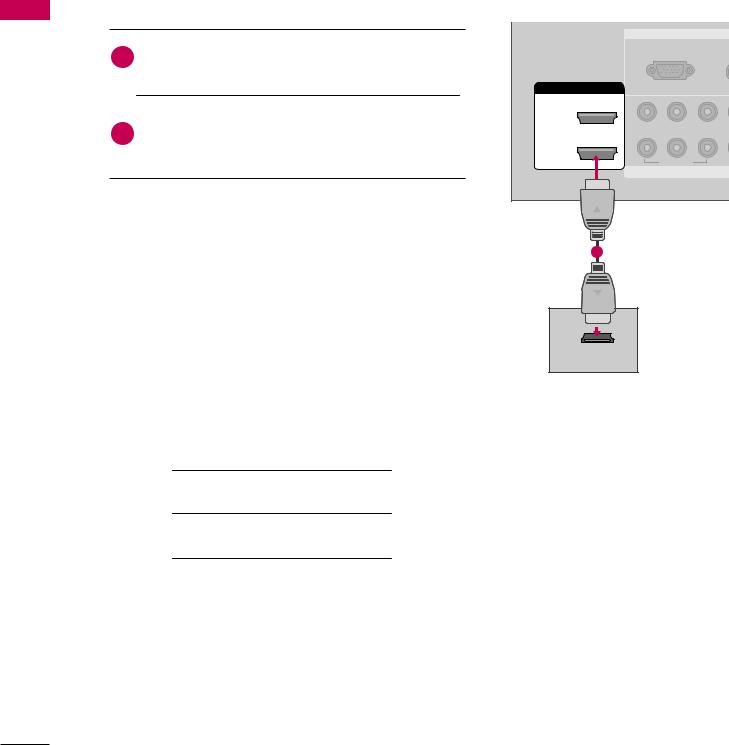
EXTERNAL EQUIPMENT SETUP
SETUP EQUIPMENT EXTERNAL
HDMI Connection
1. How to connect
1 |
Connect the digital set-top box to HDMI/DVI IN1 |
|
or 2 jack on the TV. |
||
|
||
|
necessary. |
|
|
. |
2.to use
on the digital set-top box.
the HDMI1 or HDMI2 input source on the TV using INPUT button on the remote control.
HDMI-DTV |
|
|
|
|
|
|
|
Resolution |
Horizontal |
Vertical |
|
Frequency(KHz) Frequency(Hz) |
|||
|
|||
|
|
|
|
|
31.47 |
59.94 |
|
720x480p |
|||
31.50 |
60.00 |
||
|
|||
1280x720p |
44.96 |
59.94 |
|
45.00 |
60.00 |
||
|
|||
1920x1080i |
33.72 |
59.94 |
|
33.75 |
60.00 |
||
|
|||
|
26.97 |
23.976 |
|
|
27.00 |
24.00 |
|
1920x1080p |
33.71 |
29.97 |
|
33.75 |
30.00 |
||
|
|||
|
67.432 |
59.939 |
|
|
67.50 |
60.00 |
|
|
|
|
|
|
|
RGB IN |
|
|
|
RGB(PC) |
A |
|
|
(RG |
|
|
|
|
|
HDMI/DVI IN |
|
|
|
2 |
2 |
|
|
|
|
|
|
|
Y |
PB |
PR |
1 |
1 |
|
|
|
|
|
|
|
|
VIDEO |
|
|
|
COMPONENT |
|
1 |
|
|
|
HDMIOUTPUT
20
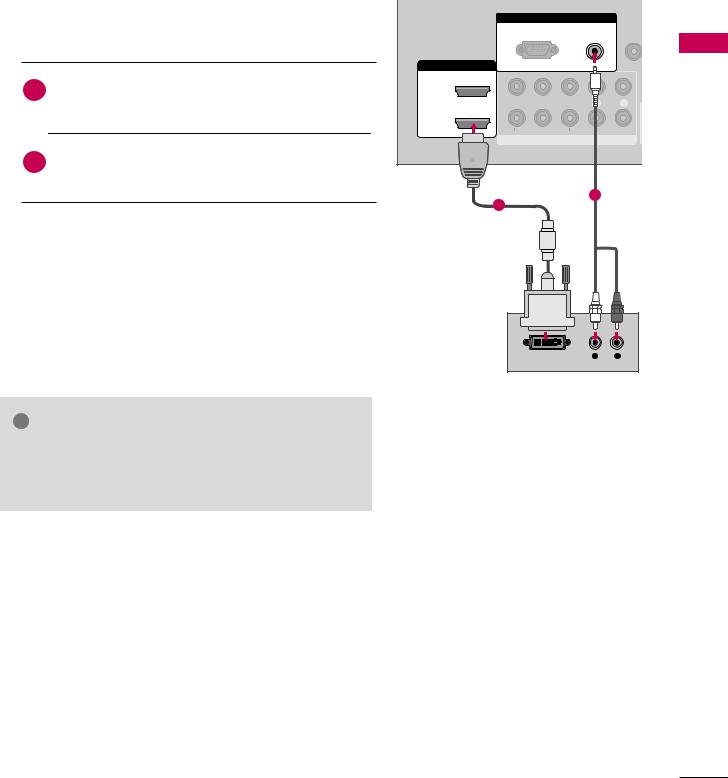
DVI to HDMI Connection |
|
|
|
|
|
|
|
|
|
||
|
|
|
|
|
|
RGB IN |
|
|
|
|
|
|
|
|
|
|
|
RGB(PC) |
|
AUDIO |
REMO |
|
|
1. How to connect |
|
|
|
|
(RGB/DVI) CONTRO |
|
|||||
|
|
|
|
|
|
||||||
|
|
|
|
|
|
|
|
|
|||
|
|
|
|
HDMI/DVI IN |
|
VIDEO |
|
|
AUDIO |
|
EXTERNAL |
|
1 |
Connect the DVI output of the digital set-top box to |
2 |
2 |
|
|
|
||||
|
|
|
|
|
|
|
|||||
|
|
|
|
|
|
|
|
|
|||
|
the HDMI/DVI IN 1 or 2 jack on the TV. |
|
|
|
|
|
|
|
|
||
|
|
|
|
|
|
|
|
|
|
||
|
|
|
|
Y |
PB |
PR |
|
|
R |
|
|
|
|
|
|
1 |
1 |
|
|
|
|
|
|
|
|
|
|
|
|
|
|
|
|
|
|
|
|
|
|
|
|
COMPONENT IN |
|
|
EQUIPMENT |
||
|
|
Connect the PC audio output to the |
A U D I O |
|
|
|
|
|
|
|
|
|
|
|
|
|
|
|
|
|
|
||
|
|
(RGB/DVI) jack on the TV. |
|
|
|
|
|
|
|
|
|
|
|
|
|
|
|
|
|
2 |
|
|
|
|
|
|
|
|
1 |
|
|
|
|
|
|
2. |
|
to use |
|
|
|
|
|
|
|
|
SETUP |
|
|
|
|
|
|
|
|
|
|
||
|
|
on the digital set-top box. (Refer to the owner’s manu- |
|
|
|
|
|
|
|
|
|
|
|
for the digital set-top box.) |
|
|
|
|
|
|
|
|
|
|
|
the HDMI1 or HDMI2 input source on the TV using |
|
|
|
|
|
|
|
|
|
|
|
INPUT button on the remote control. |
|
|
|
|
|
|
|
|
|
|
|
|
|
|
|
DVI-DTV OUTPUT |
L |
R |
|
|
|
! NOTE
G A DVI to HDMI cable or adapter is required for this connection. DVI doesn't support audio, so a separate audio connection is necessary.
21

EXTERNAL EQUIPMENT SETUP
SETUP EQUIPMENT EXTERNAL
DVD SETUP
Component Connection
1. How to connect
Y PB PR L R
Connect the video outputs (Y, PB, PR) of the DVD to the 1 COMPONENT IN VIDEO1 jacks on the TV.
Match the jack colors (Y = green, PB = blue, and PR = red).
|
|
1 |
2 |
|
|
|
RGB IN |
|
|
|
|
RGB(PC) |
AUDIO REMOT |
|
|
|
(RGB/DVI) CONTROL |
||
|
|
|
||
2. |
to use |
DMI/DVI IN |
|
|
|
|
|
( |
|
|
on the DVD player, insert a DVD. |
|
|
|
|
2 |
|
|
|
|
the Component 1 input source on the TV using |
|
|
|
|
INPUT button on the remote control. |
1 |
|
1 |
|
to COMPONENT IN 2 input, select the |
|
|
IN |
|
VIDEO |
AUDIO |
AV |
|
|
mponent 2 input source on the TV. |
COMPONENT IN |
|
|
|
|
|
|
|
|
to the DVD player's manual for operating instructions. |
|
|
|
Component Input ports
To get better picture quality, connect a DVD player to the component input ports as shown below.
Component ports on the TV |
Y |
PB |
PR |
|
|
|
|
|
|
|
|
|
Y |
PB |
PR |
Video output ports |
Y |
B-Y |
R-Y |
on DVD player |
Y |
Cb |
Cr |
|
Y |
Pb |
Pr |
|
|
|
|
22
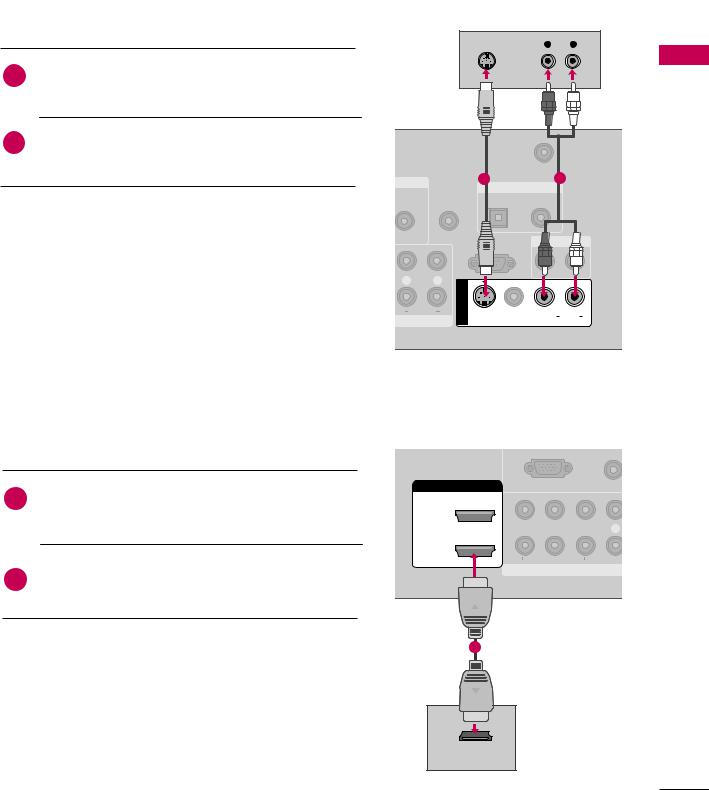
S-Video Connection |
|
|
|
1. How to connect |
|
AUDIO |
|
|
S |
L |
R |
1 |
Connect the S-VIDEO output of the DVD to the |
|
|
S -VIDEO input on the TV. |
|
|
|
input jacks on the TV.
2. How to use
on the DVD player, insert a DVD.
the AV1 input source on the TV using the INPUT on the remote control.
to the DVD player's manual for operating instructions.
AUDIO REMOTE GB/DVI) CONTROL IN
L |
|
R |
|
|
IN 1 |
|
AUDIO |
AV |
|
|
T IN
ANTENNA/
CABLE IN
1 |
2 |
DIGITAL AUDIO OUT
OPTICAL COAXIAL
IN
SERVICE)
S-VIDEO VIDEO L(MONO) AUDIO R
HDMI Connection |
|
|
|
|
|
|
|
|
|
|
1. How to connect |
|
|
|
|
|
|
|
|
(RGB/D |
|
|
|
|
|
|
|
|
|
|
|
|
1 |
Connect the HDMI |
output of the |
DVD |
to |
the |
HDMI/DVI IN |
|
|
|
|
|
2 |
|
|
|
||||||
|
HDMI/DVI IN1 or 2 jack on the TV. |
|
|
|
2 |
|
|
|
||
|
|
|
|
|
|
|
Y |
PB |
PR |
L |
|
|
|
|
|
|
1 |
1 |
|
|
|
|
|
|
|
|
|
|
|
|
|
|
|
|
|
|
|
|
|
|
VIDEO |
|
|
|
|
|
|
|
|
|
|
COMPONENT IN |
||
|
|
|
|
|
|
1 |
|
|
|
|
2. How to use
the HDMI1 or HDMI2 input source on the TV using INPUT button on the remote control.
to the DVD player's manual for operating instructions.
HDMI-DVD OUTPUT
SETUP EQUIPMENT EXTERNAL
23
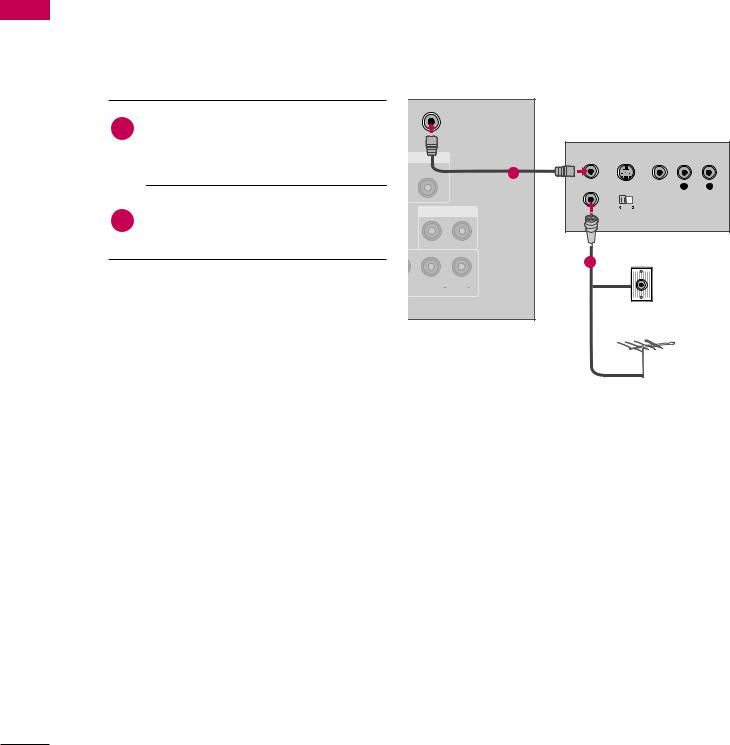
EXTERNAL EQUIPMENT SETUP
SETUP EQUIPMENT EXTERNAL
VCR SETUP
■To avoid picture noise (interference), leave an adequate distance between the VCR and TV.
■If the 4:3 picture format is used; the fixed images on the sides of the screen may remain visible on the screen. This phenomenon is common to all TVs and is not covered by warranty.
Antenna Connection
1. How to connect
1 |
Connect the RF antenna out socket of the |
ANTENNA/ |
|
CABLE IN |
|
||
|
VCR to the ANTENNA/CABLE IN sock- |
|
|
|
et on the TV. |
UDIO OUT |
|
|
|
COAXIAL |
1 |
|
|
|
|
|
|
|
S-VIDEO VIDEO L R |
|
Connect the antenna cable to the RF |
AUDIO OUT |
OUTPUT |
|
E) |
SWITCH |
|
|
in socket of the VCR. |
|
|
|
|
|
Wall Jack |
|
|
|
2 |
2. How to use |
EO L(MONO) AUDIO R |
|
|
|
|
|
|
|
VCR output switch to 3 or 4 and then |
|
Antenna |
|
TV to the same channel number. |
|
|
|
|
|
|
|
a video tape into the VCR and press |
|
|
|
on the VCR. (Refer to the VCR owner’s |
|
|
|
.) |
|
|
24
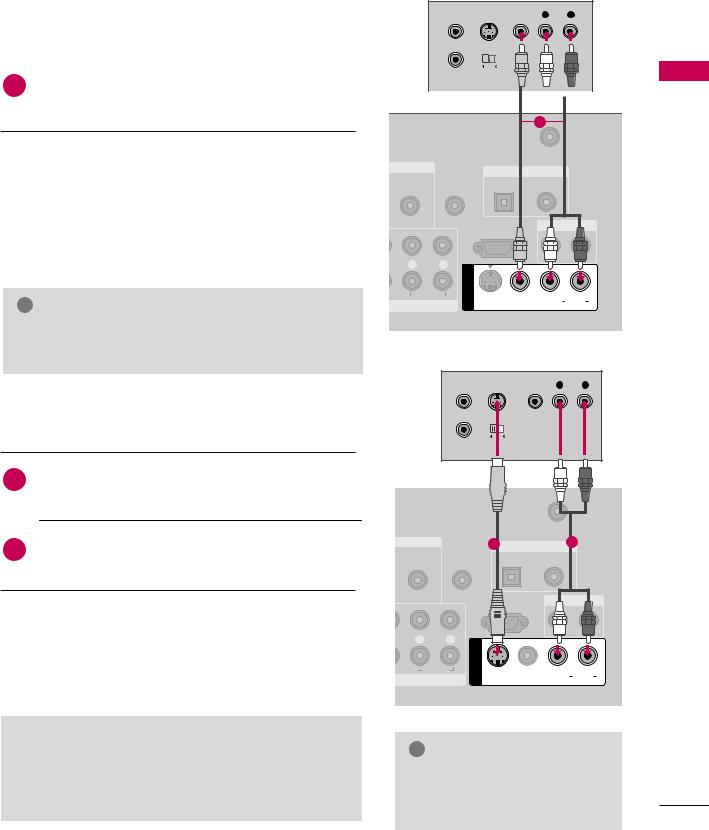
Composite (RCA) Connection
ANT IN S-VIDEO VIDEO |
L |
R |
1. How to connect
|
|
|
|
|
|
|
|
|
|
ANT OUT OUTPUT |
|||||
1 |
|
SWITCH |
|||||
|
|
|
|
|
|
|
|
|
|
|
|
|
|
||
= white, and Audio Right = red)
|
|
|
|
1 |
|
|
|
|
|
ANTENNA/ |
|
2. How to use |
|
|
|
CABLE IN |
|
|
|
|
|
||
a video tape into the VCR and press PLAY on the VCR. |
AUDIO |
REMOTE |
DIGITAL |
OUT |
|
OPTICAL |
COAXIAL |
||||
to the VCR owner’s manual.) |
(RGB/DVI) CONTROL IN |
||||
|
|
||||
|
|
|
|
||
the AV1 input source on the TV using the INPUT |
|
|
RS-232C |
AUDIO |
|
on the remote control. |
|
|
|||
|
(CONTROL & |
|
|||
connected to AV IN2, select AV2 input source on the TV. |
L |
R |
|
|
|
|
|
|
|||
! NOTE |
AUDIO |
AV IN 1 |
S-VIDEO |
(MONO) AUDIO R |
|
NT IN |
|
||||
|
|
|
|||
G If you have a mono VCR, connect the audio cable from the VCR to the AUDIO L/MONO jack of the TV.
S-Video Connection
1. How to connect
ANT IN |
S-VIDEO |
VIDEO |
L |
R |
ANT OUT |
OUTPUT |
|
|
|
|
SWITCH |
|
|
|
1 |
Connect the S-VIDEO output of the VCR to the |
|
|
|
|
||||||
S -VIDEO input on the TV. |
|
|
|
|
|
|
|
|
|
|
|
|
|
|
|
|
|
|
|
|
|
||
|
|
|
|
|
|
|
|
|
|
||
|
|
|
|
|
|
|
|
|
|
||
|
|
|
|
|
|
|
|
|
|
||
|
|
|
|
|
|
|
|
|
|
||
|
|
|
|
|
|
|
|
|
|
|
|
|
|
|
|
|
|
|
|
|
|
|
|
ANTENNA
CABLE IN
of the VCR to the AUDIO |
AUDIO |
|
1 |
2 |
|
REMOTE |
OPTICAL COAXIAL |
||||
|
|||||
|
(RGB/DVI) CONTROL IN |
||||
|
|
|
|||
|
|
|
IN |
AUDIO |
|
2. How to use |
|
|
SERVICE) |
|
|
|
|
|
|
||
a video tape into the VCR and press PLAY on the VCR. |
R L |
R |
|
|
|
|
1 |
|
|
||
to the VCR owner’s manual.) |
|
IN |
|
|
|
AUDIO |
AV |
|
|
||
|
S-VIDEO VIDEO |
L(MONO) AUDIO R |
|||
|
|
||||
the AV1 input source on the TV using the INPUT |
ENT IN |
|
|||
|
|
|
|||
on the remote control. |
|
|
|
|
|
 CAUTION
CAUTION
G Do not connect to both Video and S-Video at the same time. In the event that you connect both Video and the S-Video cables, only the S-Video will work.
! NOTE
G S-Video provides better quality than composite. Use it when available.
SETUP EQUIPMENT EXTERNAL
25
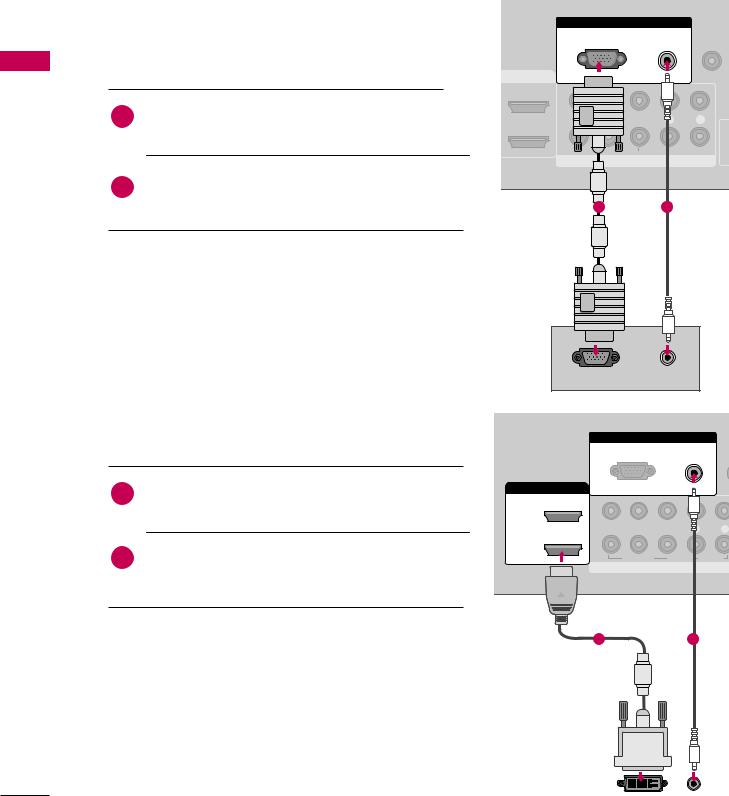
EXTERNAL EQUIPMENT SETUP
SETUP EQUIPMENT EXTERNAL
PC SETUP
This TV provides Plug and Play capability, meaning that the PC adjusts automatically to the TV's settings.
VGA (D-Sub 15 pin) Connection |
RGB IN |
AUDIO |
REMOTE |
|
|
|
|
|
|
|
|
RGB(PC) |
(RGB/DVI) CONTROL I |
|
|
|
|
||
1. How to connect |
MI/DVI IN |
|
(C |
|
|
|
|
|
|
|
Connect the VGA output of the PC to the RGB |
2 |
|
|
1 |
PR |
|
R |
|
(P C) jack on the TV. |
|
|||
|
|
1 |
|
|
|
|
VIDEO |
AUDIO |
|
|
|
COMPONENT IN |
|
|
|
the AUDIO |
|
|
|
|
|
1 |
2 |
|
2. How to use
on the PC and the TV.
the RGB-PC input source on the TV using the PUT button on the remote control.
|
|
|
|
RGB OUTPUT |
AUDIO |
|
|
DVI to HDMI Connection |
|
|
|
|
|
|
|
1. How to connect |
|
|
|
RGB IN |
|
||
|
|
|
RGB(PC) |
AUDIO |
R |
||
|
|
|
|
|
|
(RGB/DVI) CO |
|
1 |
Connect the DVI output of the PC to the HDMI/DVI |
HDMI/DVI IN |
|
|
|
||
IN 1 or 2 jack on the TV. |
|
|
2 |
|
|
|
|
|
|
|
|
|
|
|
|
|
|
|
|
Y |
PB |
PR |
R |
|
|
|
|
1 |
|
AUDIO |
|
|
to |
the |
A U D I O |
|
VIDEO |
|
|
|
|
COMPONENT IN |
|
||||
|
|
|
|
|
|
||
|
(RGB/DVI) jack on the TV. |
|
|
|
|
|
|
2. How |
|
|
1 |
|
2 |
|
|
|
|
|
|
|
|
||
|
on the PC and the TV. |
|
|
|
|
|
|
|
the HDMI1 or HDMI2 input source on the TV using the |
|
|
|
|
||
|
PUT button on the remote control. |
|
|
|
|
|
|
|
|
|
AUDIO |
DVI-PC OUTPUT |
|||
|
|
|
|
26
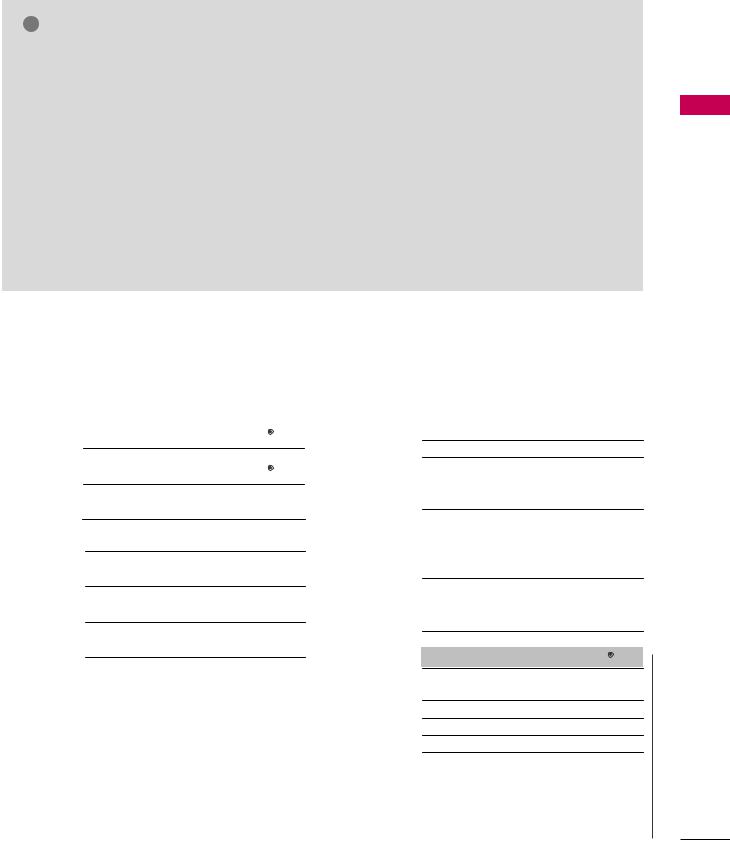
! NOTES
G 32/37/42LG30DC: To get the the best picture quality, adjust the PC graphics card to 1360x768.
G 47/52LG50DC: To get the the best picture quality, adjust the PC graphics card to 1920x1080.
G Depending on the graphics card, DOS mode may not work if a HDMI to DVI Cable is in use.
G In PC mode, there may be noise associated with the resolution, vertical pattern, contrast or brightness. If noise is present, change the PC output to another resolution, change the refresh rate to another rate or adjust the brightness and contrast on the PICTURE menu until the picture is clear.
G Avoid keeping a fixed image on the screen for a long period of time. The fixed image could become permanently imprinted on the screen.
G The synchronization input form for Horizontal and Vertical frequencies is separate.
G Depending on the graphics card, some resolution settings may not allow the image to be positioned on the screen properly.
G If there are overscan in HDMI-PC 1920x1080, change aspect ratio to Just scan.
Supported Display Specifications (RGB-PC, HDMI-PC)
For 32/37/42LG30DC |
|
|
|
For 47/52LG50DC |
|
|
|
|
|||
|
|
|
|
|
|
|
|
|
|
|
|
Resolution |
Horizontal |
Vertical |
|
|
Resolution |
Horizontal |
Vertical |
|
|||
Frequency(KHz) |
Frequency(Hz) |
|
|
Frequency(KHz) |
Frequency(Hz) |
|
|||||
|
|
|
|
|
|||||||
|
|
|
|
|
|
|
|
|
|
|
|
|
|
|
|
|
|
|
|
|
|
|
|
640x350 |
31.469 |
70.08 |
|
|
|
640x350 |
|
31.468 |
70.09 |
|
|
|
|
|
|
|
|
|
|||||
720x400 |
|
|
|
|
|
720x400 |
|
31.469 |
70.08 |
|
|
31.469 |
70.08 |
|
|
|
|
|
31.469 |
59.94 |
|
|
|
|
|
|
|
|
|
||||||
|
|
|
|
|
|
640x480 |
|
37.500 |
75.00 |
|
|
640x480 |
|
|
|
|
|
||||||
31.469 |
59.94 |
|
|
|
|
|
37.861 |
72.80 |
|
|
|
|
|
|
|
|
|
|
|
35.156 |
56.25 |
|
|
800x600 |
37.879 |
60.31 |
|
|
|
800x600 |
|
37.879 |
60.31 |
|
|
|
|
|
|
|
|
|
46.875 |
75.00 |
|
|
|
|
|
|
|
|
|
|
|
|
|
||
1024x768 |
48.363 |
60.00 |
|
|
|
|
|
48.077 |
72.18 |
|
|
1280x768 |
|
|
|
|
|
|
|
48.363 |
60.00 |
|
|
47.776 |
59.87 |
|
|
|
1024x768 |
|
56.476 |
70.06 |
|
|
|
|
|
|
|
|
|
|
|||||
|
|
|
|
|
|
|
|
60.023 |
75.02 |
|
|
1360x768 |
47.720 |
59.799 |
|
|
|
1280x768 |
|
47.776 |
59.87 |
|
|
|
|
|
|
|
|
|
60.289 |
74.893 |
|
|
|
1366x768 |
|
|
|
|
|
|
|
|
|
||
47.130 |
59.65 |
|
|
|
1280x1024 |
|
63.981 |
60.02 |
|
|
|
|
|
|
|
|
|
|
79.976 |
75.025 |
|
|
|
|
|
|
|
|
|
1360x768 |
|
|
|
||
|
|
|
|
|
|
|
|
||||
|
* Only RGB-PC |
|
|
|
47.712 |
60.015 |
|
|
|||
|
|
|
1600x1200 |
|
75.00 |
60.00 |
|
|
|||
|
|
|
|
|
|
|
|
|
|||
|
|
|
|
|
|
1920x1080 |
RGB-PC |
66.587 |
59.934 |
|
|
|
|
|
|
|
|
|
|||||
|
|
|
|
|
|
HDMI-PC |
67.5 |
60.00 |
|
|
|
|
|
|
|
|
|
|
|
|
|
|
|
* Only RGB-PC mode
SETUP EQUIPMENT EXTERNAL
27
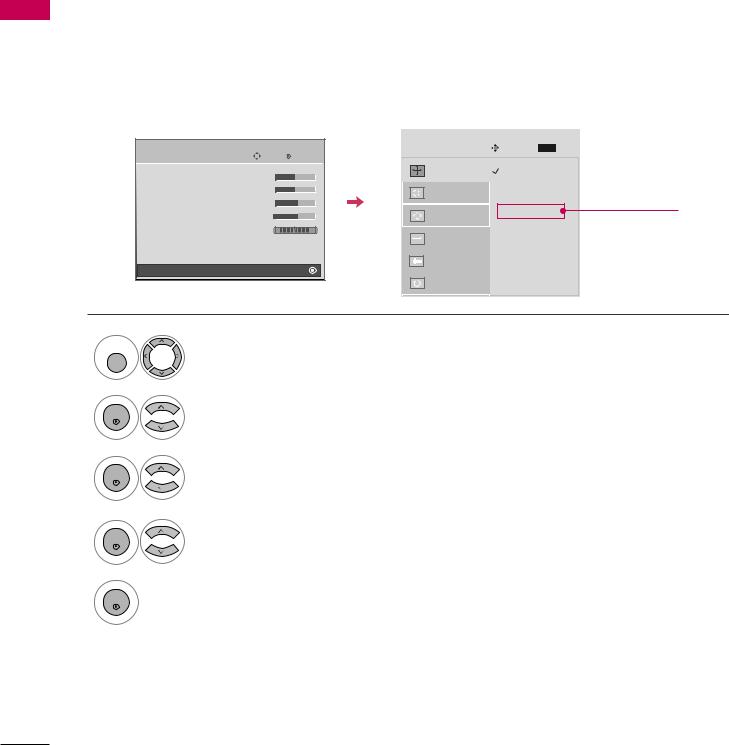
EXTERNAL EQUIPMENT SETUP
Screen Setup for PC mode
Selecting Resolution
You can choose the resolution in RGB-PC mode.
The Position, Phase, and Size can also be adjusted.
EXTERNAL |
|
|
|
|
EQUIPMENT |
PICTURE |
Move |
Enter |
|
|
||||
|
E |
|
|
|
|
• Contrast |
50 |
|
|
SETUP |
• Brightness |
50 |
|
|
• Sharpness |
60 |
|
|
|
|
|
|
||
|
• Color |
60 |
|
|
|
• Tint |
0 |
R |
G |
|
• Advanced Control |
|
|
|
|
• Reset |
|
|
|
|
Screen (RGB-PC) |
|
|
|
SCREEN |
|
Move |
MENU Prev. |
Resolution |
G |
1024 x 768 |
|
Auto config. |
|
1280 x 768 |
|
|
1360 x 768 |
||
|
|
||
Position |
|
1366 x 768 |
|
|
|
Only for |
|
|
|
|
|
Size |
|
|
32/37/42LG30DC |
Phase |
|
|
|
Reset |
|
|
|
MENU
ENTER
ENTER
ENTER
Select PICTURE.
Select Screen (RGB-PC).
Select Resolution.
Select the desired resolution.
5
ENTER
28
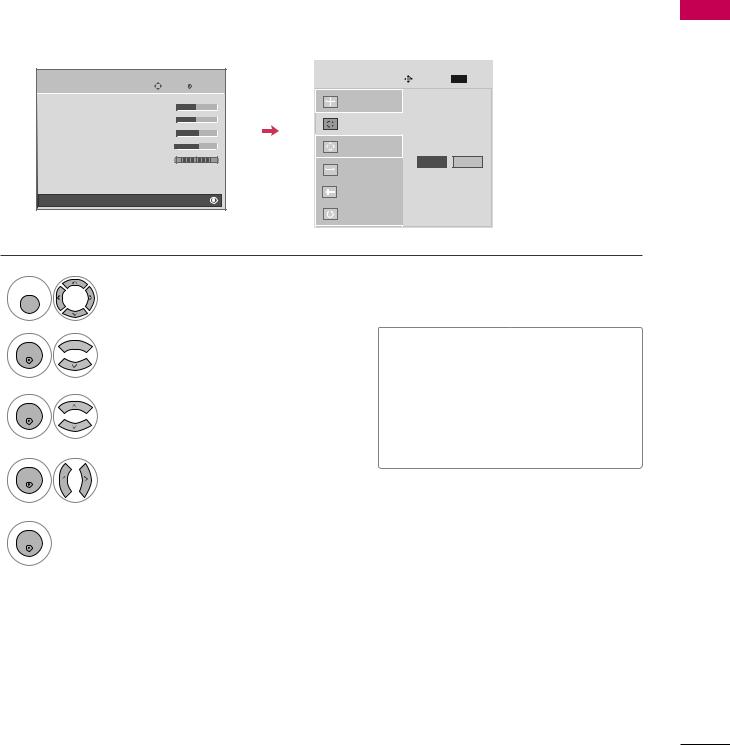
Auto Configure
Automatically adjusts picture position and minimizes image instability. After adjustment, if the image is still not correct, try using the manual settings or a different resolution or refresh rate on the PC.
PICTURE |
Move |
Enter |
|
E |
|
|
|
• Contrast |
50 |
|
|
• Brightness |
50 |
|
|
• Sharpness |
60 |
|
|
• Color |
60 |
|
|
• Tint |
0 |
R |
G |
• Advanced Control |
|
|
|
• Reset |
|
|
|
Screen (RGB-PC) |
|
|
|
Resolution |
|
|
EXTERNAL |
SCREEN |
Move |
MENU Prev. |
EQUIPMENT |
Auto config. G |
|
|
|
Position |
|
To Set |
|
Size |
Yes |
No |
|
|
|
|
|
Phase |
|
|
SETUP |
Reset |
|
|
|
|
|
|
MENU
ENTER
ENTER
Select PICTURE.
Select Screen (RGB-PC).
Select Auto config..
•If the position of the image is still not correct, try Auto adjustment again.
•If picture needs to be adjusted again
after Auto adjustment in RGB-PC, you can adjust the Position, S i z e or Phase.
4
ENTER
Select Yes.
ENTER |
Start Auto Configuration. |
29
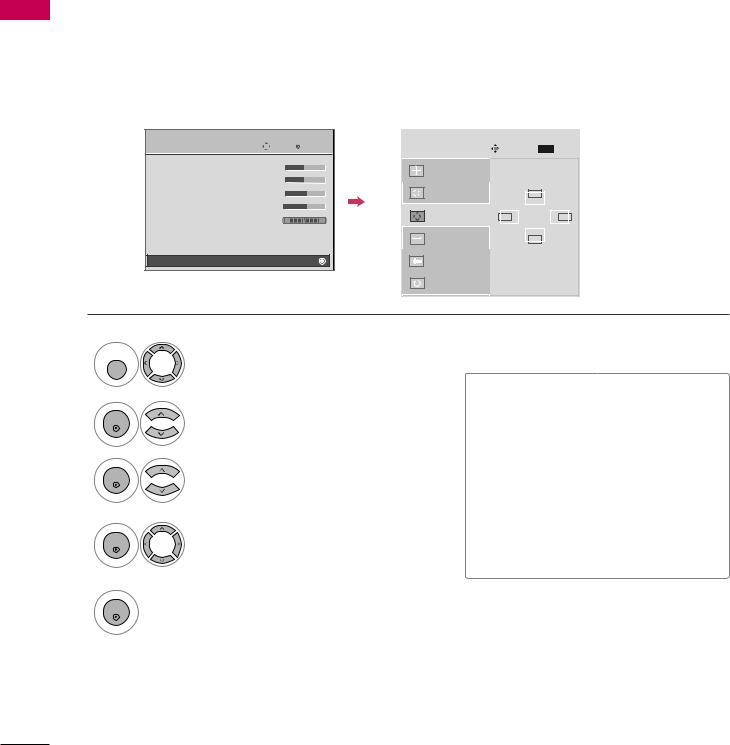
EXTERNAL EQUIPMENT SETUP
Adjustment for screen Position, Size, and Phase
If the picture is not clear after auto adjustment and especially if characters are still trembling, adjust the picture phase manually.
This feature operates only in RGB-PC mode.
EXTERNAL |
|
|
|
|
EQUIPMENT |
PICTURE |
Move |
Enter |
|
|
||||
|
E |
|
|
|
|
• Contrast |
50 |
|
|
|
• Brightness |
50 |
|
|
SETUP |
• Sharpness |
60 |
|
|
• Color |
60 |
|
|
|
|
|
|
||
|
• Tint |
0 |
R |
G |
|
• Advanced Control |
|
|
|
|
• Reset |
|
|
|
|
Screen (RGB-PC) |
|
|
|
SCREEN |
|
Move |
MENU Prev. |
Resolution |
|
|
|
Auto config. |
|
|
|
|
|
|
D |
Position |
G |
F |
G |
|
|
|
E |
Size |
|
|
|
Phase |
|
|
|
Reset |
|
|
|
MENU
|
Select PICTURE. |
ENTER |
Select Screen (RGB-PC). |
|
|
3 |
Select Position, Size, or Phase. |
ENTER |
ENTER |
Make appropriate adjustments. |
|
■Position: This function is to adjust picture to left/right and up/down as you prefer.
■Size: This function is to minimize any vertical bars or stripes visible on the screen background. And the horizontal screen size will also change.
■Phase: This function allows you to remove any horizontal noise and clear or sharpen the image of characters.
5
ENTER
30
