LG 55LS55A-5B, 47LS55A-5B, 47LS55A-5D Owner’s Manual
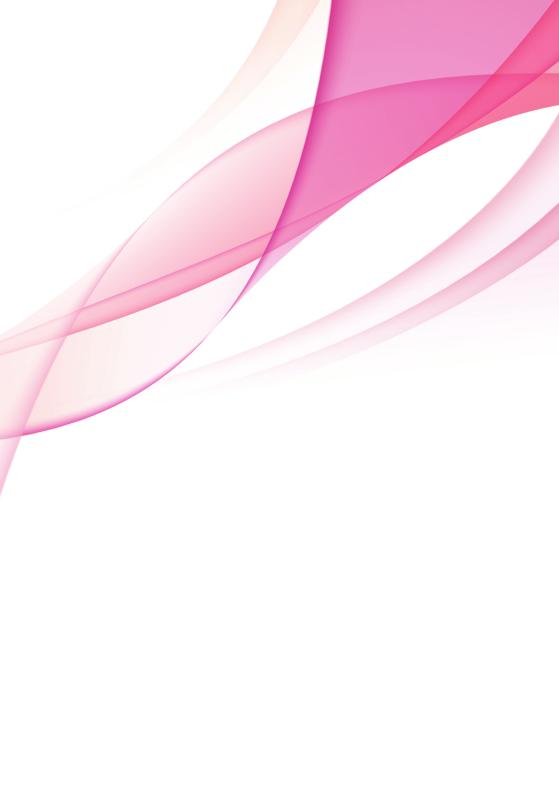
OWNER’S MANUAL
MONITOR SIGNAGE
Please read this manual carefully before operating the your set and retain it for future reference.
MONITOR SIGNAGE MODELS
42LS55A 32LS53A 47LS55A 42LS53A 55LS55A 47LS53A 55LS53A
65LS53A
www.lg.com

<![endif]>ENGLISH
2 TABLE OF CONTENTS
TABLE OF CONTENTS
3 |
LICENSES |
29 |
USER SETTINGS |
||
|
|
|
|
|
|
4 |
ASSEMBLY AND |
29 |
Main Menu Settings |
||
29 |
- Quick Settings |
||||
|
PREPARATION |
30 |
- Picture Setting |
||
4 |
Accessories |
34 |
- Sound Settings |
||
5 |
Optional Accessories |
35 |
- Network Settings |
||
37 |
- General Settings |
||||
7 |
Parts and Buttons |
||||
|
|
|
|||
8 |
Connecting the Stand |
38 |
TROUBLESHOOTING |
||
9 |
Connecting the Speakers |
||||
|
|
|
|||
10 |
Connecting IR & Light Sensor |
40 |
PRODUCT SPECIFICATIONS |
||
10 |
Portrait Layout |
||||
|
|
|
|||
11 |
Installing on a Wall |
56 |
IR CODES |
||
|
|
||||
13 |
REMOTE CONTROL |
|
|
|
|
58 |
TO CONTROL MULTIPLE |
||||
|
|
||||
15 |
MAKING CONNECTIONS |
|
|
PRODUCTS |
|
|
|
58 |
Connecting the cable |
||
15 |
Connecting to a PC |
||||
58 |
RS-232C Configurations |
||||
17 |
External Device Connection |
||||
58 |
Communication Parameter |
||||
18 |
Using the Input List |
||||
59 |
Command Reference List |
||||
|
|
||||
18 |
ENTERTAINMENT |
61 |
Transmission/Reception Protocol |
||
18 |
Using My Media |
|
|
|
|
18 |
- Connecting USB storage devices |
|
|
|
|
20 |
- Files Supported by My Media |
|
|
|
|
23 |
- Viewing Videos |
|
|
|
|
25- Viewing Photos
25- Listening to Music
26- Settings
27SuperSign Contents
27Information
27File Manager
28Picture ID Settings
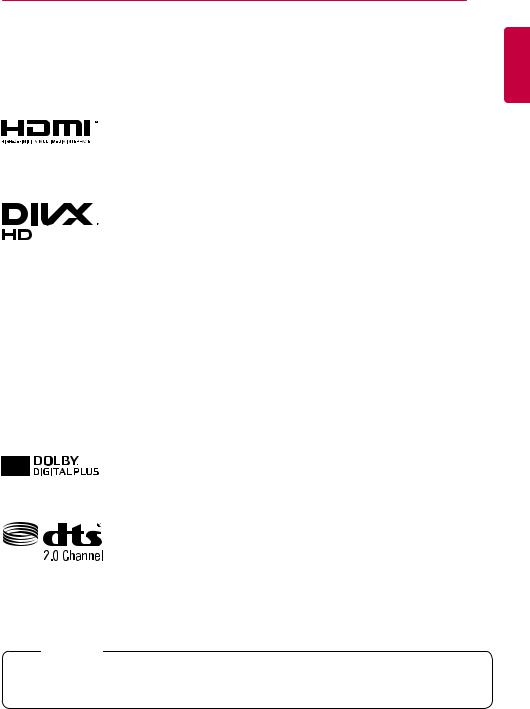
LICENSES 3
LICENSES
Supported licenses may differ by model. For more information of the licenses, visit www.lg.com.
The terms HDMI and HDMI High-Definition Multimedia Interface, and the HDMI logo are trademarks or registered trademarks of HDMI Licensing LLC in the United States and other countries.
ABOUT DIVX VIDEO: DivX® is a digital video format created by DivX, LLC, a subsidiary of Rovi Corporation. This is an official DivX Certified® device that has passed rigorous testing to verify that it plays DivX video. Visit divx.com for more information and software tools to convert your files into DivX video.
ABOUT DIVX VIDEO-ON-DEMAND: This DivX Certified® device must be registered in order to play purchased DivX Video-on-Demand (VOD) movies. To obtain your registration code, locate the DivX VOD section in your device setup menu. Go to vod.divx.com for more information on how to complete your registration.
“DivX Certified® to play DivX® video up to HD 1080p, including premium content.”
“DivX®, DivX Certified® and associated logos are trademarks of Rovi Corporation or its subsidiaries and are used under license.”
“Covered by one or more of the following U.S. patents :
7,295,673; 7,460,668; 7,515,710; 7,519,274”
Manufactured under license from Dolby Laboratories. Dolby and the double-D symbol are trademarks of Dolby Laboratories.
For DTS patents, see http://patents.dts.com. Manufactured under license from DTS Licensing Limited. DTS, the Symbol, & DTS and the Symbol together are registered trademarks, and DTS 2.0 Channel is a trademark of DTS, Inc. © DTS, Inc. All Rights Reserved.
<![endif]>ENGLISH
 NOTE
NOTE
••The warranty will not cover any damage caused by using the product in an excessively dusty environment.
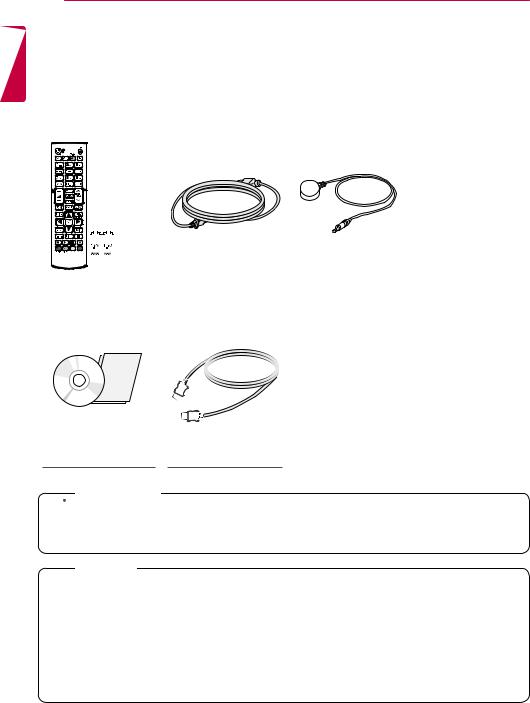
<![endif]>ENGLISH
4 ASSEMBLY AND PREPARATION
ASSEMBLY AND PREPARATION
Accessories
Please check whether all the components are included in the box before using the product. If there are any missing components, contact the retail store where you purchased the product. The illustrations in this manual may differ from the actual product and accessories.
|
|
|
|
|
|
|
|
|
|
|
|
|
|
|
|
Remote Control, |
|
Power Cord |
IR & Light Sensor |
||||
Batteries (AAA) 2EA |
|
||||||
|
|
|
|
||||
CD (Owner’s Manual)/ |
|
Card |
HDMI Cable |
 CAUTION
CAUTION
••Always use genuine components to ensure safety and product performance.
••The product warranty will not cover damage or injury caused by the use of counterfeit components.
 NOTE
NOTE
••The accessories supplied with your product may vary depending on the model.
••Product specifications or contents in this manual may be changed without prior notice due to upgrade of product functions.
••SuperSign Software & Manual
-Downloading from the LG Electronics website.
-Visit the LG Electronics website (www.lgecommercial.com/supersign) and download the latest software for your model.
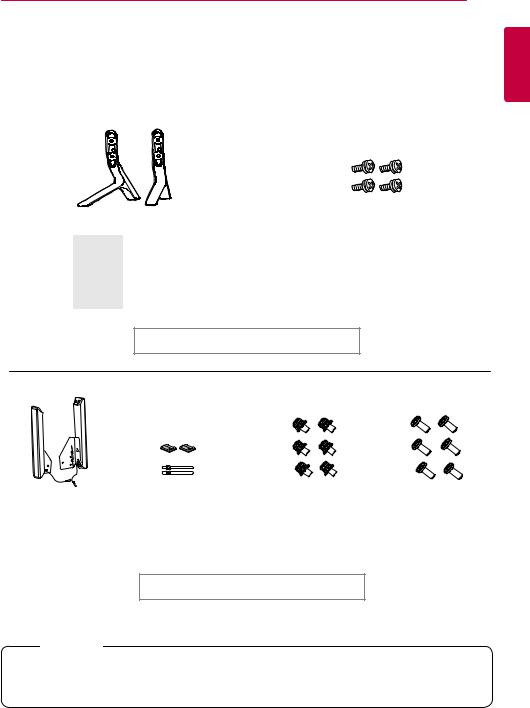
ASSEMBLY AND PREPARATION 5
Optional Accessories
Without prior notice, optional accessories are subject to change to improve the performance of the product, and new accessories may be added. The illustrations in this manual may differ from the actual product and accessories.
<![endif]>ENGLISH
|
Stand |
Screws |
|
|
Diameter 4.0 mm x Pitch 0.7 mm x |
ST-321T |
32LS53A |
|
ST-421T |
42LS53A/ 42LS55A |
Length 14 mm (including spring washer) |
ST-471T |
47LS53A/ 47LS55A |
|
55LS53A/ 55LS55A |
|
|
ST-651T |
65LS53A |
|
Stand kit
Speakers |
Cable Holders/ |
Screws |
SP-2100 |
Cable Ties |
Diameter 4.0 mm x Pitch |
|
|
0.7 mm x Length 8 mm |
|
|
(including spring washer) |
Speaker kit
Screws
Diameter 4.0 mm x Pitch 1.6 mm x Length 10 mm
 NOTE
NOTE
••Cable holder/Cable tie may not be available in some areas or for some models.
••Optional accessories are available for some models. If necessary, please purchase them separately.
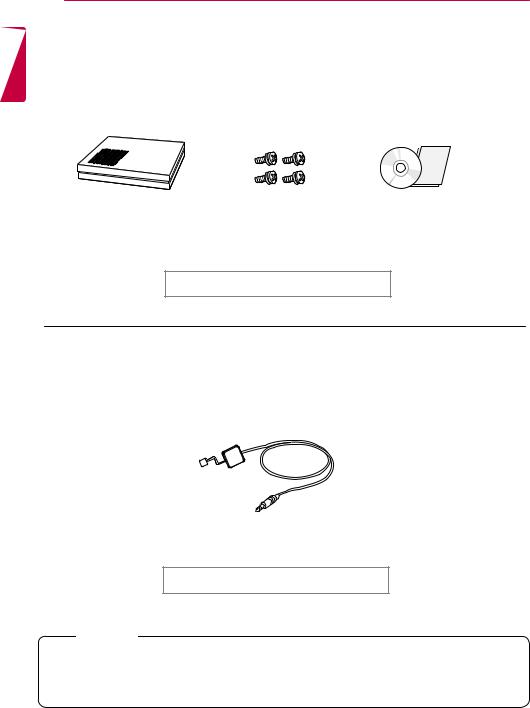
6 ASSEMBLY AND PREPARATION
<![if ! IE]><![endif]>ENGLISH
Media Player |
Screws |
Owner’s Manual |
MP500/MP700 |
|
(supplied on CD-ROM) / |
|
|
Card |
Media Player kit
KT-SP0
Pixel sensor kit
 NOTE
NOTE
•• Optional accessories are available for some models. If necessary, please purchase them separately.
•• Pixel sensor is sold separately. You can obtain additional accessories from your local retail store.
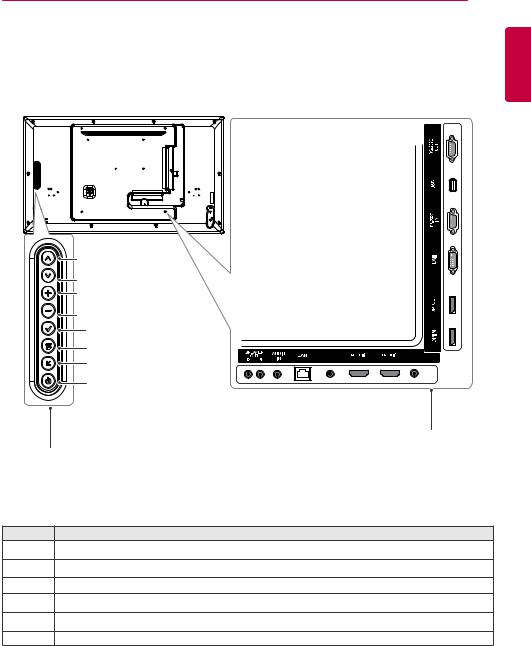
ASSEMBLY AND PREPARATION 7
Parts and Buttons

 1
1

 2
2
3
4
5
6
Screen
Buttons
PIXEL |
|
|
|
IR&LIGHT |
SENSOR |
|
|
|
SENSOR |
3.3V--- 0.25mA |
|
|
|
|
|
|
|
|
|
|
|
|
|
|
Connection
Panel
<![endif]>ENGLISH
No. |
Description |
1 Adjusts up and down.
2Moves left and right.
3Displays the current signal and mode.
4 Accesses the main menus, or saves your input and exits the menus.
5 Change the input signal.
6Turns the power on or off.
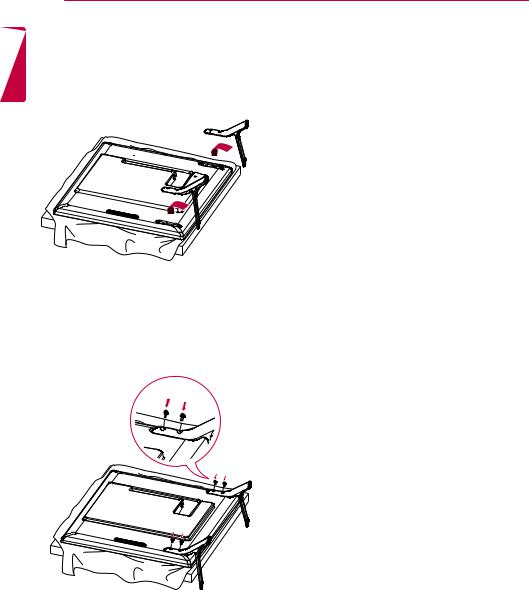
<![endif]>ENGLISH
8 ASSEMBLY AND PREPARATION
Connecting the Stand
- For certain models only.
1. Place a soft cloth on the table and place the product with the screen facing downward.
2. Use the screws to secure the stand to the back of the product as shown below.
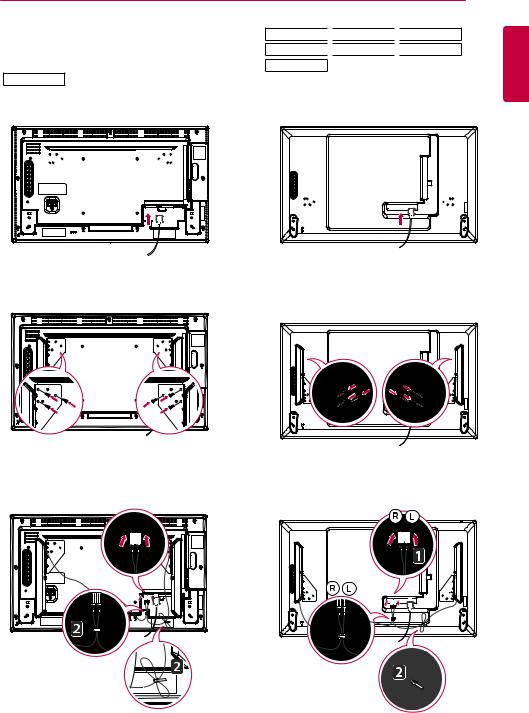
ASSEMBLY AND PREPARATION 9
Connecting the Speakers
- For certain models only.
32LS53A
1. Connect an input signal cable before installing the speakers.
42LS55A 
 47LS55A
47LS55A 
 55LS55A 42LS53A
55LS55A 42LS53A 
 47LS53A
47LS53A 
 55LS53A 65LS53A
55LS53A 65LS53A
1. Connect an input signal cable before installing the speakers.
<![endif]>ENGLISH
2. Mount the speakers by using screws as shown below. Make sure the power cable is disconnected before making a connection.
3. Connect the speaker cables noting the correct polarity. Use cable holders and cable ties to organize the speaker cables.
2. Mount the speakers by using screws as shown below. Make sure the power cable is disconnected before making a connection.
3. Connect the speaker cables noting the correct polarity. Use cable holders and cable ties to organize the speaker cables.
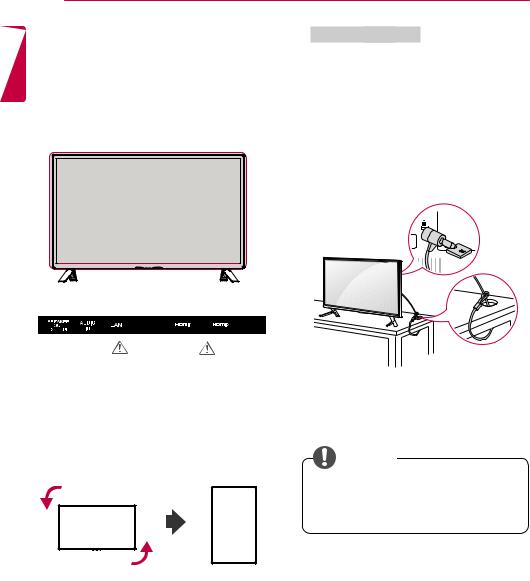
<![endif]>ENGLISH
10 ASSEMBLY AND PREPARATION
Connecting IR & Light Sensor
When you connect the cable to the product, the feature for receiving remote control signals is activated. The IR & light sensor is magnetic. Attach it to the front edge of the product for use.
[Front]
Using Kensington Lock
The Kensington security system connector is located at the back of the monitor. For more information on installation and use of this system, refer to the manual provided with the Kensington security system or visit http://www. kensington.com.
Connect the Kensington security system cable between the monitor and a table.
|
|
|
|
|
|
|
|
|
|
|
|
|
|
|
|
|
|
|
|
|
|
|
|
|
|
|
|
|
|
|
|
|
|
|
|
|
|
|
|
|
|
|
|
|
|
|
|
|
|
|
|
|
|
|
|
|
|
|
|
|
|
|
|
|
|
|
|
PIXEL |
|
|
|
|
IR&LIGHT |
|
|
|
|||
|
|
|
|
SENSOR___ |
|
|
|
|
SENSOR |
|
|
|
|||
|
|
|
|
3.3V --- 0.25mA |
|
|
|
|
|
|
|
||||
|
|
|
|
|
|
|
|
|
|
|
|
||||
|
|
|
CAUTION |
|
|
|
|
|
|
||||||
|
|
|
|
|
CAUTION |
|
|
||||||||
|
|
|
|
|
|
|
|
|
|
|
|
|
|
|
|
|
|
|
|
|
|
|
|
|
|
|
|
|
|
|
|
|
|
|
|
|
|
|
|
|
|
|
|
|
|
|
|
Portrait Layout
When installing in a portrait layout, rotate the monitor counterclockwise 90 degrees (when facing the screen).
 NOTE
NOTE
••The Kensington security system is optional. You can obtain additional accessories from most electronics retail stores.

ASSEMBLY AND PREPARATION 11
Installing on a Wall |
|
|
|
|
|
|
|
|
CAUTION |
||
|
|
|
|
For proper ventilation, allow a clearance of 10 cm on each side and from the wall. Detailed installation instructions are available from your dealer, see the optional Tilt Wall Mounting Bracket Installation and Setup Guide.
10cm 
|
10cm |
10cm |
10cm |
10cm 
To install your monitor on a wall, attach a wall mounting bracket (optional part) to the back of the monitor.
Make sure that the wall mounting bracket is securely fixed to the monitor and to the wall.
1 Use only screws and wall mounting brackets
••Disconnect the power cord before moving or installing the monitor to avoid risk of electric shock.
••If you install the monitor on a ceiling
or slanted wall, it may fall and result in injury. Use an authorized LG wall mount and contact your local dealer or qualified personnel to assist with the installation.
••Do not over tighten the screws as this may damage the monitor and void your warranty.
••Use only screws and wall mounting brackets that meet the VESA standard. Any damage or injuries caused by misuse or use of improper accessories are not covered by the warranty.
••To prevent injury, this apparatus must be securely attached to the wall in accordance with the instrallation instructions. (This only pertains to Australia and New Zealand.)
 NOTE
NOTE
that conform to VESA standards.
2Screws which are longer than standard length may damage the inside of the monitor.
3A non-VESA standard screw may damage the product and cause the monitor to fall. LG Electronics is not liable for any accidents related to the use of non-standard screws.
4Please use VESA standard as below.
••785 mm and above
••The wall mount kit includes the installation guide and all necessary parts.
••The wall mounting bracket is optional. You can obtain additional accessories from your local dealer.
••The length of screws required may differ depending on the wall mount. Be sure to use the correct length.
••For more information, please refer to the guide provided with the wall mount.
*Fixing screws: Diameter 6.0 mm x Pitch
1.0mm x Length 12 mm
<![endif]>ENGLISH
785 mm
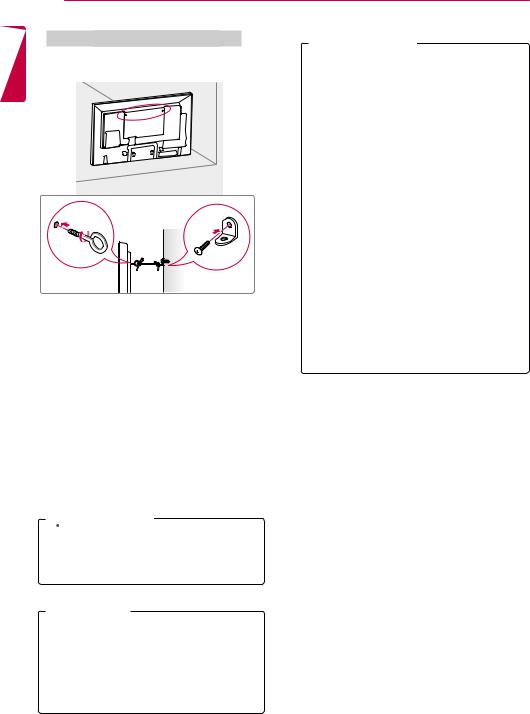
<![endif]>ENGLISH
12 ASSEMBLY AND PREPARATION
Securing the monitor to a wall (optional)
Procedure may differ depending on the model.
1Insert and tighten the eyebolts, or brackets and bolts on the back of the monitor.
- If there are already bolts inserted in the eyebolts’ position, remove the other bolts first.
2Mount the wall brackets with the bolts to the wall. Match the location of the wall bracket and the eyebolts on the rear of the monitor.
3Connect the eyebolts and wall brackets tightly with a sturdy cord.
Make sure the securing cord is horizontal with the flat surface.
 CAUTION
CAUTION
••Make sure that children do not climb on or hang from the monitor.
 WARNING
WARNING
••If the monitor is not positioned in a sufficiently stable location, there is a danger that it will fall. Many injuries, particularly to children, can be avoided by taking simple precautions such as:
»»Using cabinets or stands recommended by the manufacturer.
»»Only using furniture that can safely support the monitor.
»»Ensuring the monitor is not overhanging the edge of the supporting furniture.
»»Not placing the monitor on tall furniture (for example, cupboards or bookcases) without anchoring both the furniture and the monitor to a suitable support.
»»Not placing cloth or other materials between the monitor and supporting furniture.
»»Educating children about the dangers of climbing on furniture to reach the monitor or its controls.
 NOTE
NOTE
••Use a platform or cabinet that is large and strong enough to support the monitor securely.
••Brackets, bolts, and cords are sold separately. You can obtain additional accessories from your local retail store.
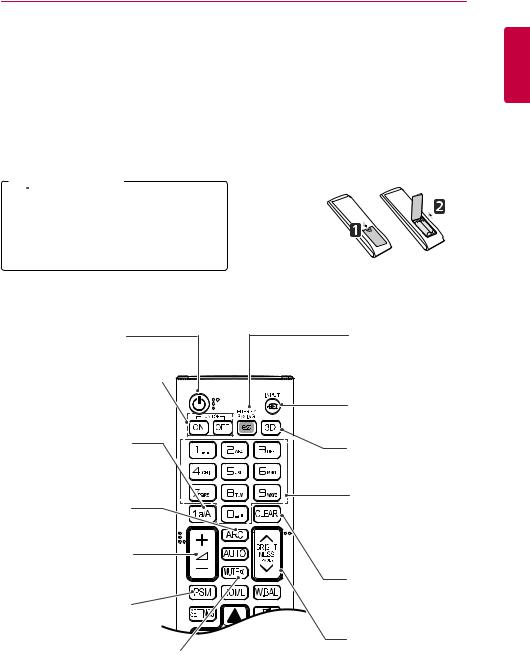
REMOTE CONTROL 13
REMOTE CONTROL
The descriptions in this manual are based on the buttons on the remote control. Please read this manual carefully to use the monitor correctly.
To install batteries, open the battery cover, place batteries (1.5 V AAA) matching  and
and  terminals to the labels inside the compartment, and close the battery cover.
terminals to the labels inside the compartment, and close the battery cover.
To remove the batteries, perform the installation actions in reverse. The illustrations may differ from the actual accessories.
 CAUTION
CAUTION
••Do not mix old and new batteries, as this may damage the remote control.
••Be sure to point the remote control toward the remote control sensor on the monitor.
<![endif]>ENGLISH
 (POWER)
(POWER)
Turns the monitor on or off.
MONITOR ON 
Turns the monitor on.
MONITOR OFF
Turns the monitor off.
1/a/A Button
Toggles between numerical and alphabetical.
(Depending on the model, this feature may not be supported.)
ARC
Selects the Aspect Ratio mode.
Volume Up/Down
Button
Adjusts the volume.
PSM
Selects the Picture Mode.
MUTE 
Mutes all sounds.
ENERGY SAVING( )
)
Adjusts the brightness of the picture to reduce energy consumption.
INPUT
Selects the input mode.
3D
This model does not support this.
Number and Alphabet buttons
Enters numerical or alphabetical characters depending on the setting. (Depending on the model, this feature may not be supported.)
CLEAR
Deletes the entered numerical or alphabetical character. (Depending on the model, this feature may not be supported.)
BRIGHTNESS Button
Adjusts the brightness of the display. PAGE Function is not supported in the this model.
(Depending on the model, this feature may not be supported.)
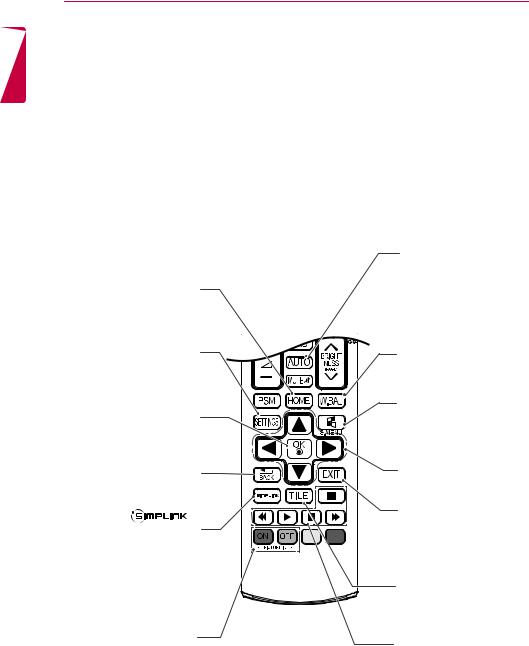
14 REMOTE CONTROL
<![if ! IE]><![endif]>ENGLISH
|
AUTO |
|
|
Automatically adjusts picture |
|
|
position and minimizes |
|
HOME |
image instability (available |
|
Activates the Launcher. |
for RGB input only). |
|
|
(Depending on the model, |
|
|
this feature may not be |
|
|
supported.) |
|
SETTINGS |
W.BAL |
|
Accesses the main menus |
This model does not support |
|
or saves your input and exit |
this. |
|
menus. |
S.MENU |
|
|
||
OK |
SuperSign menu key |
|
(Depending on the model, |
||
Selects menus or options and |
||
this feature may not be |
||
confirms your input. |
||
supported.) |
||
|
||
BACK |
Navigation Buttons |
|
Allows you to move back one step |
Scrolls through menus or |
|
in the user interaction function. |
options. |
|
|
Exit |
|
Allows you to control |
Quit all OSD tasks and |
|
applications. |
||
various multimedia devices to |
||
|
||
enjoy multimedia simply by using |
|
|
the remote control |
|
|
through the SimpLink menu. |
TILE |
|
(Depending on the model, this |
||
This model does not support |
||
feature may not be supported.) |
||
this. |
||
|
||
ID ON/OFF |
USB Menu Control |
|
When the Picture ID number |
Buttons |
|
matches the Set ID number, you |
Controls media playback. |
|
can control whichever monitor you |
||
|
||
want in multi-display format. |
|
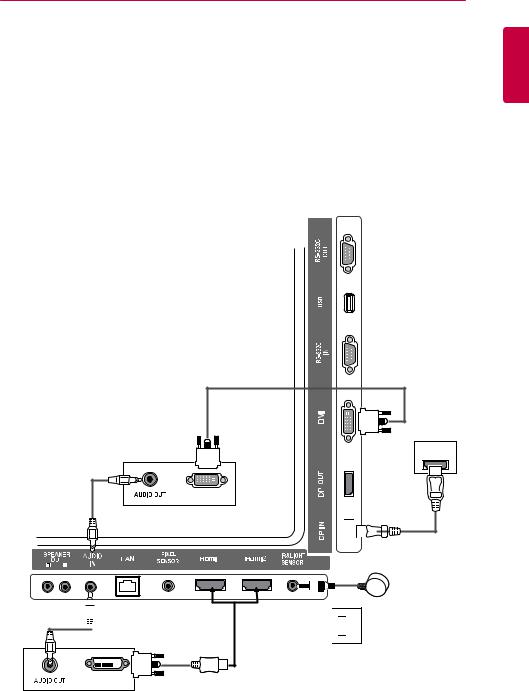
MAKING CONNECTIONS 15
MAKING CONNECTIONS
You can connect various external devices to your monitor. Change the input mode and select the external device you want to connect.
For more information about external device connections, see the user manual provided with each device.
Connecting to a PC
The illustrations may differ from the actual accessories. Some of the cables are not provided. This monitor supports the Plug & Play* feature.
* Plug & Play: a feature that enables a PC to recognize devices attached by the user without device configuration or user intervention when powering up.
(not included)
<![endif]>ENGLISH
(not included)
(not included) 
DP OUT
DVI OUT

 (not included)
(not included)
3.3V___ 0.25mA
---
<![if ! IE]><![endif]>





 HDMI
HDMI
DVI OUT |
(not included) |
|
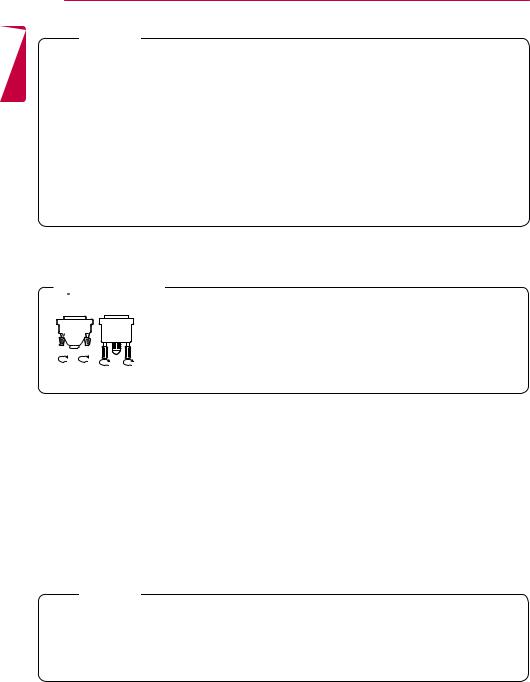
<![endif]>ENGLISH
16 MAKING CONNECTIONS
 NOTE
NOTE
••For the best image quality, using the monitor with HDMI connection is recommended.
••To comply with the standard specifications of the product, use a shielded interface cable with a ferrite core, such as a DVI cable.
••If you turn the monitor on when the set is cold, the screen may flicker. This is normal.
••Sometimes red, green, or blue spots may appear on the screen. This is normal.
••Use a High Speed HDMI™ cable.
••If you cannot hear any sound in HDMI mode please check your PC settings. Some PCs require you to manually change the default audio output to HDMI.
••If you want to use HDMI-PC mode, you must set your PC/DTV to PC mode.
••You may experience compatibility issues if you use HDMI-PC mode.
••Make sure the power cable is disconnected.
 CAUTION
CAUTION
••Connect the signal input cable and tighten it by turning the screws clockwise.
••Do not press the screen with your finger for a prolonged period as this may result in temporary distortion on the screen.
••Avoid displaying static images on the screen for a long period of time to prevent
image burn. Use a screensaver if possible.
••A wireless communication device near your monitor can affect the image.
 NOTE
NOTE
••If you connect a gaming device to the monitor, use the cable provided with the gaming device.
••It is recommended to use the speakers that are provided as optional accessories.
••Use a High Speed HDMI™ cable.
••High Speed HDMI™ cables transmit a HD signal up to 1080p and higher.
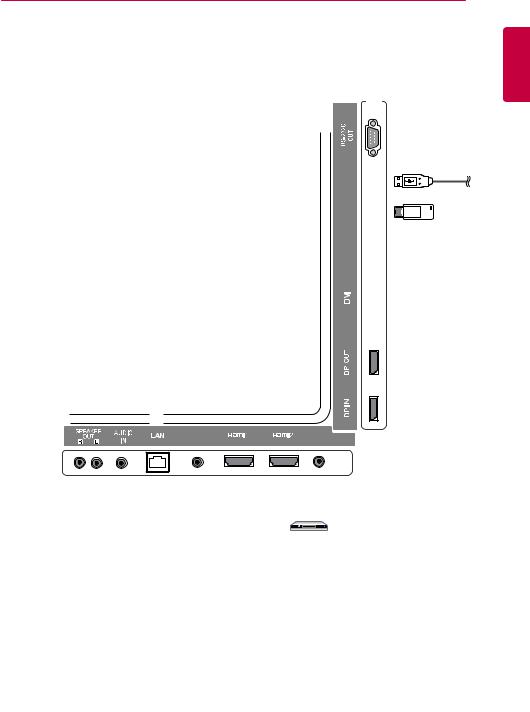
MAKING CONNECTIONS 17
External Device Connection
Connect a HD receiver, DVD, or VCR player to the monitor and select an appropriate input mode.
The illustrations may differ from the actual accessories. Some of the cables are not provided. For the best picture and sound quality, connecting external devices to your monitor using HDMI cables is recommended.
<![endif]>ENGLISH
OR USB
(not included)
Direct Connection/
Using the Router/
Using the Internet
Network
(not included)
3.3V___ 0.25mA
---
HD Receiver/DVD/VCR
HDMI |
Camcorder/Camera/Gaming Device |
 NOTE
NOTE
••If you connect a gaming device to the monitor, use the cable provided with the gaming device.
••It is recommended to use the speakers that are provided as optional accessories.
••Use a High Speed HDMI™ cable.
••High Speed HDMI™ cables transmit a HD signal up to 1080p and higher.
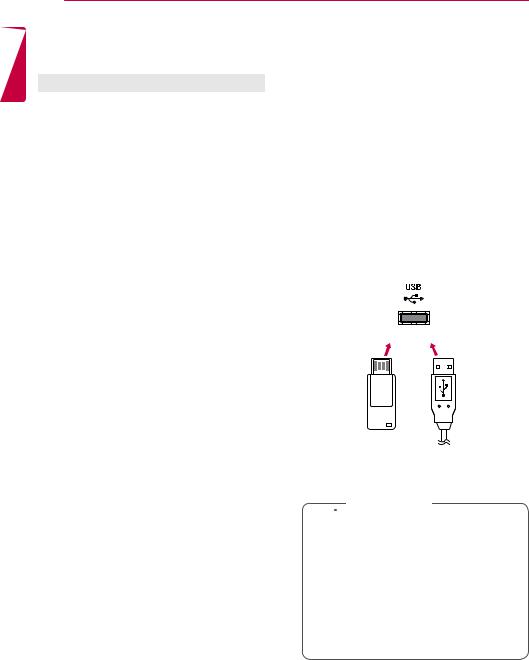
<![endif]>ENGLISH
18 ENTERTAINMENT
Using the Input List
Remote Control (HOME) 

Input Mode |
Description |
|
HDMI1 |
You can watch content on a PC, |
|
HDMI2 |
||
DVD player, Digital set-top box, and |
||
|
||
DisplayPort |
||
other high definition devices. |
||
DVI |
|
ENTERTAINMENT
Using My Media
Connecting USB storage devices
Connect a USB storage device such as a USB flash memory or an external hard drive to the display and use multimedia features.
Connect a USB flash memory or USB memory card reader to the display as shown in the following illustration.
OR
 CAUTION
CAUTION
••Do not turn off the monitor or remove a USB storage device when the My Media screen is activated. This could result in loss of files or damage to the USB storage device.
••Back up files you have saved on a USB storage device frequently, as loss or damage to the files may be not covered by the warranty.

ENTERTAINMENT 19
Tips for using USB storage devices
••Only a USB storage device can be recognized.
••A USB device does not work effectively when it is connected via a USB hub.
••A USB storage device using an automatic recognition program may not be recognized.
••A USB storage device using its own driver may not be recognized.
••The recognition speed of a USB storage device may depend on each device.
••Please do not turn off the display or unplug the USB storage device when the connected device is working. If the USB storage device is suddenly disconnected, the stored files or the device itself may be damaged.
••Please do not connect a USB storage device which was modified to work on a PC. The device may cause the monitor to malfunction or the content fail to be played. Use only a USB storage device which contains normal music, image or video files.
••A USB storage device formatted as a utility program not supported by Windows may not be recognized.
••A USB storage device (over 0.5 A) which requires an external power supply must be connected to a power supply separately. If it is not, the device may not be recognized.
••Please connect the USB storage device using the cable provided by the device manufacturer.
••Some USB storage devices may not be supported or operate smoothly.
••File alignment method of USB storage devices is similar to that of Window XP and filenames can recognize up to 100 English characters.
••Back up important files regularly as data stored on a USB storage device may be damaged. We will not be responsible for any data loss.
••If the USB HDD does not have an external power source, the USB device may not be detected. To ensure the device is detected, connect the external power source.
- Please use a power adapter for an external power source. We do not provide a USB cable for an external power source.
••If your USB storage device has multiple partitions, or if you use a USB multi-card reader, you can use up to four partitions or USB storage devices.
••If a USB storage device is connected to a USB multi-card reader, its volume data may not be detected.
••If the USB storage device does not work properly, disconnect and reconnect it.
••Detection speed differs from device to device.
••If the USB storage device is connected in Standby Mode, the specific hard disk will automatically be loaded when the display is turned on.
••The recommended capacity is 1 TB or less for a USB external hard drive and 32 GB or less for USB memory stick.
••Any device with more than the recommended capacity may not work properly.
••If a USB external hard drive with an “Energy Saving” function does not work, try turning the hard drive off and on again.
••USB storage devices below USB 2.0 are also supported but may not function correctly in the Videos.
••A maximum of 999 sub-folders or files can be recognized under one folder.
<![endif]>ENGLISH
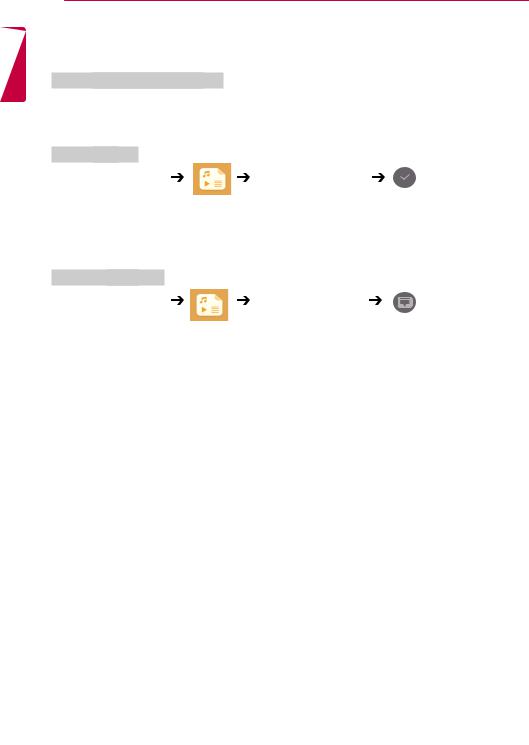
<![endif]>ENGLISH
20 ENTERTAINMENT
Files Supported by My Media
Supported External Subtitle Format
••*.smi, *.srt, *.sub (MicroDVD, SubViewer 1.0/2.0), *.ass, *.ssa, *.txt (TMPlayer), *.psb (PowerDivX)
To use Select Play, |
|
Remote Control (HOME) |
Photos/ Videos/ Music |
••Play Selection: plays back selected content.
To set Device Selection, |
|
Remote Control (HOME) |
Photos/ Videos/ Music |
••Device Selection: import contents from the selected device.
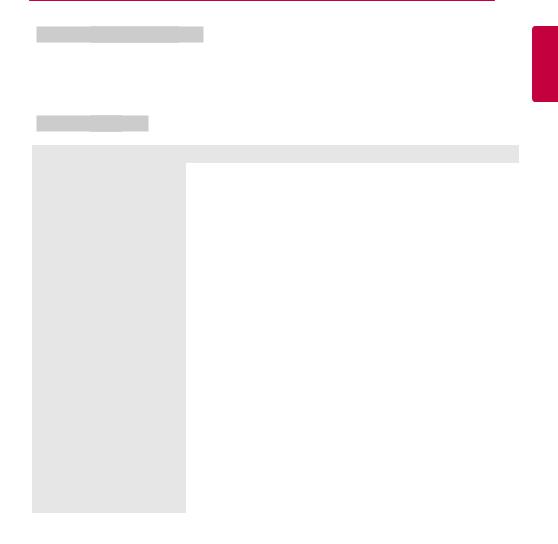
ENTERTAINMENT 21
Supported Internal Subtitle Format
••FULL HD Video
1920 X 1080: XSUB (Supports internal subtitles generated from DivX6)
Supported Video Codec
Extension |
|
Codec |
|
.asf |
Videos |
VC-1 Advanced Profile (excluding WMVA), VC-1 Simple and Main Profiles |
|
.wmv |
Audio |
WMA Standard (excluding WMA v1/WMA Speech), WMA 9 Professional |
|
|
|||
.divx |
Videos |
DivX3.11, DivX4, DivX5, DivX6, XViD (except 3 warp-point GMC), H.264/AVC, |
|
.avi |
|
Motion Jpeg, MPEG-4 |
|
|
Audio |
MPEG-1 Layer I, II, MPEG-1 Layer III (MP3), Dolby Digital, Dolby Digital Plus, |
|
|
|
LPCM, ADPCM, DTS |
|
.mp4 |
Videos |
H.264/AVC, MPEG-4 |
|
.m4v |
|
|
|
Audio |
AAC, MPEG-1 Layer III (MP3) |
||
.mov |
|||
|
|
||
.3gp |
Videos |
H.264/AVC, MPEG-4 |
|
.3g2 |
Audio |
AAC, AMR-NB, AMR-WB |
|
|
|||
mkv |
Videos |
MPEG-2, MPEG-4, H.264/AVC, VP8 |
|
|
Audio |
Dolby Digital, PCM, DTS, MPEG-1 Layer I, II, MPEG-1 Layer III (MP3), |
|
|
|
Vorbis, AAC |
|
.ts |
Videos |
H.264/AVC, MPEG-2 |
|
.trp |
|
|
|
.tp |
Audio |
MPEG-1 Layer I, II, MPEG-1 Layer III (MP3), Dolby Digital, Dolby Digital Plus, |
|
.mts |
|
AAC, PCM |
|
.mpg |
Videos |
MPEG-1, MPEG-2 |
|
.mpeg |
|
|
|
Audio |
MPEG-1 Layer I, II, MPEG-1 Layer III (MP3) |
||
.dat |
|||
|
|
||
.vob |
Videos |
MPEG-1, MPEG-2 |
|
|
Audio |
Dolby Digital, MPEG-1 Layer I, II, DVD-LPCM |
<![endif]>ENGLISH
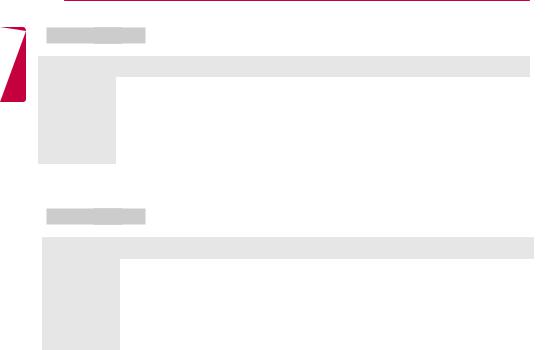
<![endif]>ENGLISH
22 ENTERTAINMENT
Supported Audio File
File Format |
Item |
Information |
|
|
|
MP3 |
Bit rate |
32 Kbps - 320 Kbps |
|
Sample freq. |
16 KHz - 48 KHz |
|
Support |
MPEG1, MPEG2, Layer2, Layer3 |
.wav |
Support |
PCM |
.ogg |
Support |
Vorbis |
.wma |
Support |
WMA |
Supported Photo File
File Format |
Format |
Item |
|
|
|
|
|
2D |
(jpeg, jpg, |
JPEG |
yyMinimum : 64 x 64 |
jpe) |
|
yyMaximum: Normal Type: 15360 (W) x 8640 (H) / Progressive Type: 1920 (W) |
|
|
|
|
x 1440 (H) |
2D |
(png) |
PNG |
yyMinimum : 64 x 64 |
|
|
|
yyMaximum: 1920 (W) x 1080 (H) |
2D |
(bmp) |
BMP |
yyMinimum : 64 x 64 |
|
|
|
yyMaximum: 1920 (W) x 1080 (H) |
