LG Electronics 29UM55, 29UB55, 25UM55, 25UB55 User Manual
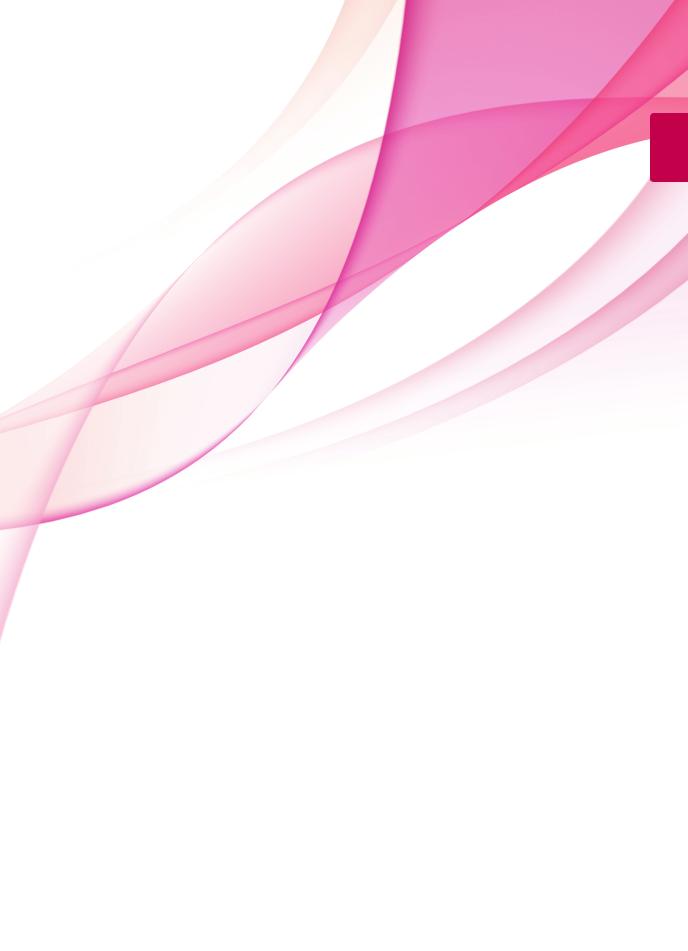
ENGLISH
Owner's Manual
IPS LED MONITOR (LED MONITOR)
Please read the safety information carefully before using the product.
IPS LED Monitor (LED Monitor) Model List 25UM55
25UB55
29UM55
29UB55
www.lg.com

ENGLISH
2Contents
CONTENTS
3 |
LICENSE |
32 |
CUSTOMIZING SETTINGS |
||
|
|
|
32 |
Activating the Main Menu |
|
4 |
ASSEMBLING AND |
33 |
Customizing settings |
||
33 |
- Menu Settings |
||||
|
PREPARING |
||||
|
|
|
33 |
- -Easy control |
|
4 |
Product Components |
||||
34 |
- -Function |
||||
5 Component and Button Description |
|||||
35 |
- -PBP |
||||
9 Moving and Lifting the Monitor |
|||||
36 |
- -Screen |
||||
10 |
Installing the Monitor |
||||
37 |
- -Settings |
||||
10 - Assembling the stand base |
|||||
38 |
- -Reset |
||||
13 - Using the cable holder |
|||||
39 |
- Reader Settings |
||||
14 - Detaching the stand base |
|||||
|
|
||||
17 - Detaching the stand body |
40 |
TROUBLESHOOTING |
|||
18 |
- Installing onto a table |
||||
|
|
||||
19 |
- Adjusting the stand height |
|
|
||
20 |
- Adjusting the angle |
42 |
SPECIFICATIONS |
||
22 |
- Pivot feature |
||||
42 |
25UM55 |
||||
23 |
- Using the Kensington lock |
||||
43 |
25UB55 |
||||
23 |
- Installing the wall mount plate |
||||
44 |
29UM55 |
||||
24 |
- Installing to a wall |
||||
45 |
29UB55 |
||||
|
|
|
|||
25 |
USING THE MONITOR |
|
46 |
Factory support mode |
|
|
(Preset Mode, DVI-D/HDMI/PC |
||||
|
Connecting to a PC |
|
|||
25 |
|
DisplayPort) |
|||
25 |
- DVI connection |
46 |
HDMI Timing (Video) |
||
26 |
- DisplayPort connection |
46 |
Power Indicator |
||
27 |
- HDMI connection |
|
|
||
28 |
Connecting to AV Devices |
47 |
PROPER POSTURE |
||
28 |
- HDMI connection |
||||
47 |
Proper Posture for Using the Monitor |
||||
29 |
Connecting to External Devices |
||||
|
|
||||
29 |
- Headphone port connection |
|
|
||
30 INSTALLING LG MONITOR
SOFTWARE

LICENSE 3
LICENSE
Each model has different licenses. Visit www.lg.com for more information on the license.
The terms HDMI and HDMI High-Definition Multimedia Interface, and the HDMI logo are trademarks or registered trademarks of HDMI Licensing LLC in the United States and other countries.
VESA, VESA logo, Display Port Compliance Logo and Display Port
Compliance Logo for dual-mode source are all registered trademarks of the
Video Electronics Standards Association.
ENGLISH
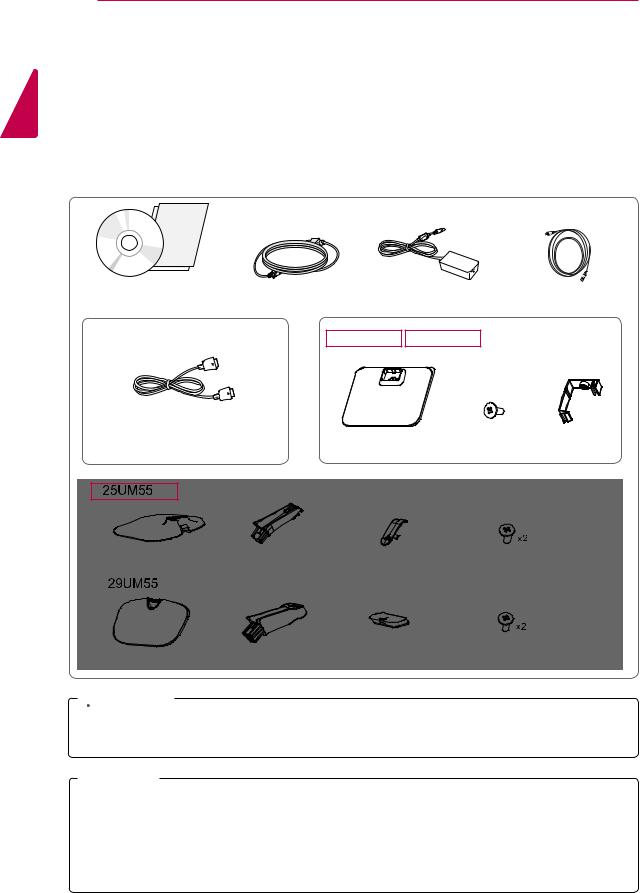
ENGLISH
4ASSEMBLING AND PREPARING
ASSEMBLING AND PREPARING
Product Components
Please check whether all the components are included in the box before using the product. If there are missing components, contact the retail store where you purchased the product. Note that the product and components may look different from those shown here.
User Manual/Card |
Power Cord |
AC/DC Adapter |
HDMI Cable |
|
OPTIONAL ACCESSORIES |
25UB55 |
29UB55 |
|
|
Display Port Cable
y yThe DisplayPort cable may not |
Stand Base |
One Screw Cable Holder |
be available in some areas. |
|
Stand Base |
Stand Body |
Screw Cover |
Screws |
|
|
|
|
|
|
|
|
|
|
|
|
|
|
|
Stand Base |
Stand Body |
Screw Cover |
Screws |
 CAUTION
CAUTION
y yAlways use genuine components to ensure safety and product performance.
y yThe product warranty will not cover damage or injury caused by the use of counterfeit components.
 NOTE
NOTE
y yNote that the components may look different from those shown here.
yyWithout prior notice, all information and specifications in this manual are subject to change to improve the performance of the product.
yyTo purchase optional accessories, visit an electronics store or online shopping site or contact the retail store where you purchased the product.
yyThe DisplayPort cable may not be available in some areas.

ASSEMBLING AND PREPARING 5
Component and Button Description
ENGLISH
Power Indicator
yyOn: power is on
yyOff: power is off
(Power Button) 

Ports

6ASSEMBLING AND PREPARING
29UM55
ENGLISH
Power Indicator
yyOn: power is on
yyOff: power is off
(Power Button) 

Ports
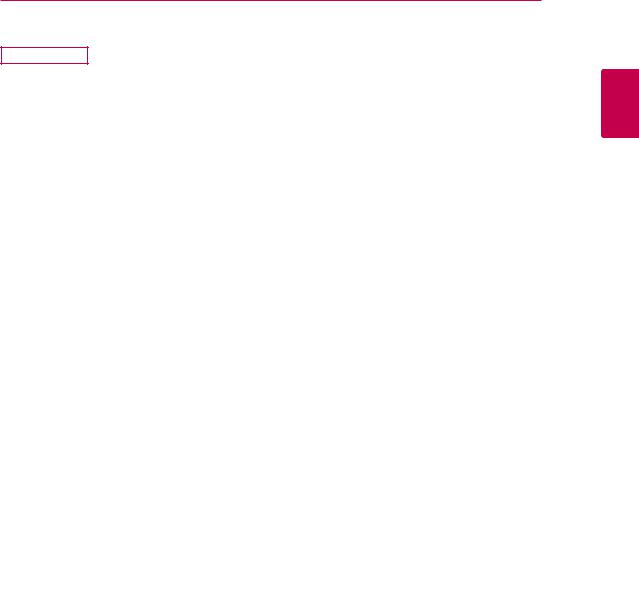
ASSEMBLING AND PREPARING 7
 5
5 5
5
ENGLISH
Power Indicator y yOn: power is on y yOff: power is off
 (Power Button)
(Power Button)
Ports
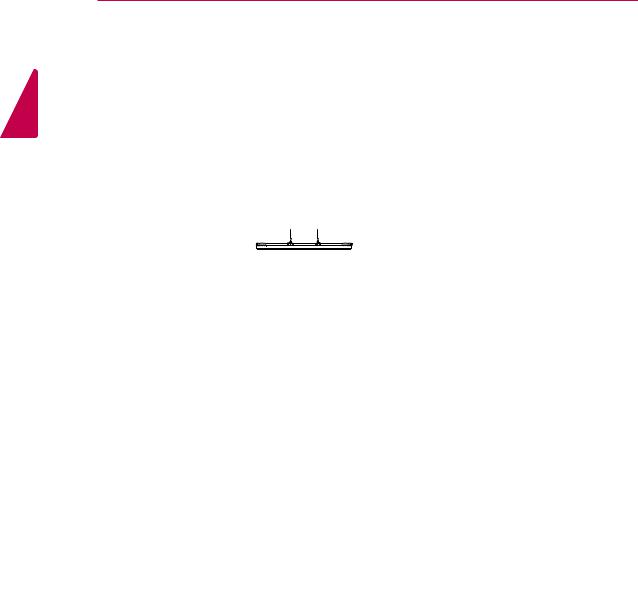
8ASSEMBLING AND PREPARING
29UB55
ENGLISH
Power Indicator y yOn: power is on y yOff: power is off
 (Power Button)
(Power Button)
Ports

ASSEMBLING AND PREPARING 9
Moving and Lifting the Monitor |
CAUTION |
When moving or lifting the monitor, follow these instructions to prevent the monitor from being scratched or damaged and to ensure safe transportation regardless of its shape or size.
y yIt is advisable to place the monitor in the original box or packing material before attempting to move it.
y yBefore moving or lifting the monitor, disconnect the power cord and all cables.
y yHold the top and bottom of the monitor frame firmly. Do not hold the panel itself.
yyAs far as possible, avoid touching the monitor screen. This may result in damage to the screen or some of the pixels used to create images.
25UM55 29UM55
y yWhen holding the monitor, the screen should face away from you to prevent it being scratched.
y yWhen moving the monitor, avoid any strong shock or vibrations to the product.
y yWhen moving the monitor, keep it upright, never turn the monitor on its side or tilt it sideways.
25UB55 29UB55
yyIf you use the monitor panel without the stand base, its joystick button may cause the monitor to become unstable and fall, resulting in damage to the monitor or human injury. In addition, this may cause the joystick button to malfunction.
ENGLISH

ENGLISH
10 ASSEMBLING AND PREPARING
Installing the Monitor
Assembling the stand base
25UM55
1 Place the screen face down.
 CAUTION
CAUTION
y yTo protect the screen from scratches, cover the surface with a soft cloth.
2Check the direction of the stand body (front, back) and then mount the stand body
onto the stand hinge.
Tighten two screws into the back of the stand body .
Screws

Stand Body
Stand Hinge
31 Attach the Stand Base to Stand Body.
2 Tighten the screw to the right.
4 Attach the screw cover.
Screw Cover 
Stand Body
Stand Base
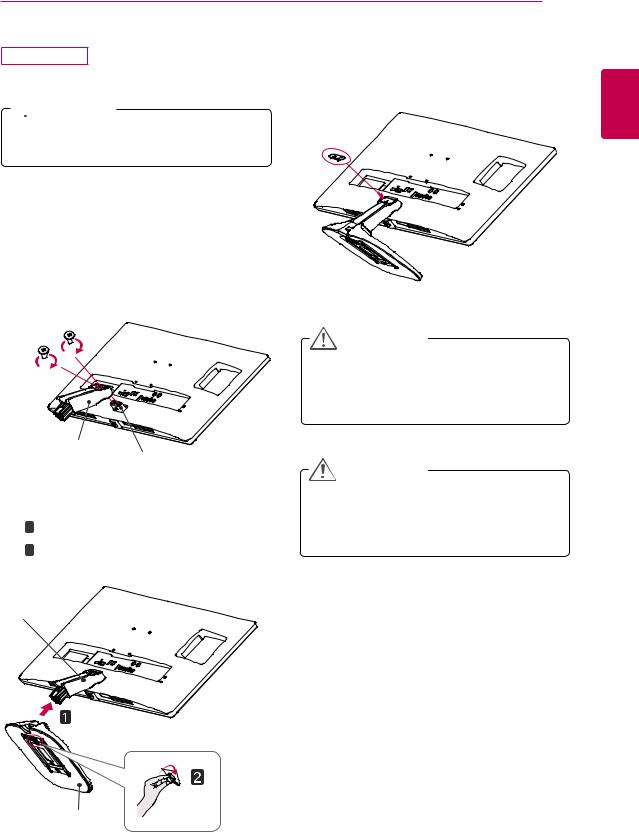
ASSEMBLING AND PREPARING 11
29UM55
1 Place the screen face down.
 CAUTION
CAUTION
y yTo protect the screen from scratches, cover the surface with a soft cloth.
2Check the direction of the stand body (front, back) and then mount the stand body
onto the stand hinge.
Tighten two screws into the back of the stand body .
4 Attach the screw cover.
Screw Cover
Screws
|
CAUTION |
|
Applying excessive force when tightening |
|
the screws may cause damage to the moni- |
|
tor. Damage caused in this way will not be |
|
covered by the product warranty. |
Stand BodyStand Hinge |
CAUTION |
|
|
|
It may hurt your foot off the stand, so be |
3 1 Attach the Stand Base to Stand Body. |
careful. |
2 Tighten the screw to the right. |
|
Stand Body
ENGLISH
Stand Base

ENGLISH
12 ASSEMBLING AND PREPARING
25UB55
1 Place the screen face down.
 CAUTION
CAUTION
y yTo protect the screen from scratches, cover the surface with a soft cloth.
2Check the position (at the front and rear) of the stand body, then mount the stand base on the stand body as shown in the figure.
Stand Body
 Stand Base
Stand Base
3Using a coin, turn the screw clockwise to secure the stand base.
29UB55
1 Place the screen face down.
 CAUTION
CAUTION
y yTo protect the screen from scratches, cover the surface with a soft cloth.
2Check the position (at the front and rear) of the stand body, then mount the stand base on the stand body as shown in the figure.
Stand Body
Stand Base
3Using a coin, turn the screw clockwise to secure the stand base.

ASSEMBLING AND PREPARING 13
Using the cable holder
25UM55
29UB55
29UM55
1 Fix the Knob (Cable holder) to the Hole(Stand Body).
2 Use one screw to fix the Cable Holder and monitor set.
3 Close the Cable holder.
25UB55
1 Fix the Knob (Cable holder) to the Hole(Stand Body).
2Use one screw to fix the Cable Holder and monitor set.
3 Close the Cable holder.
ENGLISH

14 ASSEMBLING AND PREPARING
Detaching the stand base
ENGLISH |
|
|
|
|
|
25UM55 |
|
|
1 |
Place the screen face down. |
|
|
|
CAUTION |
|
|
|
yyTo protect the screen from scratches, cover |
|
|
|
the surface with a soft cloth. |
|
|
2 |
Remove the screw cover. |
|
Screw cover
3Remove the two screws on the back of stand body.
As shown in the illustration, disconnect the stand body from the stand hinge.
Screws
Stand Body
41 Turn the screw to the left.
2 Pull out the Stand Base.
Stand Body
Stand Base

|
|
ASSEMBLING AND PREPARING 15 |
|
|
4 1 |
Turn the screw to the left. |
|
29UM55 |
|||
|
2 |
Pull out the Stand Base. |
|
|
|||
1 Place the screen face down.
Stand Body
 CAUTION
CAUTION
yyTo protect the screen from scratches, cover the surface with a soft cloth.
2 Remove the screw cover.
Screw cover
3Remove the two screws on the back of stand body.
As shown in the illustration, disconnect the stand body from the stand hinge.
Stand
 CAUTION
CAUTION
yyIllustrations in this document represent typical procedures, so they may look different from the actual product.
yyDo not carry the monitor upside down by just holding the stand base. This may cause the monitor to fall off the stand and could result in personal injury.
yyWhen lifting or moving the monitor, do not touch the monitor screen. Applying force or pressure may damage the monitor screen. Instead, hold the stand body or the plastic frame of the product.
Stand Hinge
Stand Body
ENGLISH
