LG 32BN67U-B operation manual

OWNER’S MANUAL
LED LCD MONITOR
(LED Monitor*)
* LG LED Monitor applies LCD screen with LED backlights.
Please read this manual carefully before operating your set and retain it for future reference.
32UN650
32BN67U
www.lg.com
Copyright © 2018 LG Electronics Inc. All Rights Reserved.
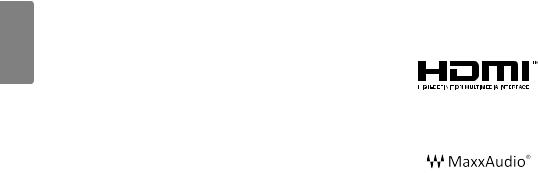
ENGLISH
TABLE OF CONTENTS |
|
LICENSE....................................................... |
2 |
ASSEMBLING AND PREPARING................... |
3 |
USING THE MONITOR.................................. |
9 |
USER SETTINGS......................................... |
11 |
TROUBLESHOOTING.................................. |
23 |
PRODUCT SPECIFICATION.......................... |
25 |
LICENSE
Each model has different licenses. Visit www.lg.com for more information on the license.
The terms HDMI and HDMI High-Definition Multimedia Interface, and the HDMI Logo are trademarks or registered trademarks of HDMI Licensing Administrator, Inc.
MaxxAudio and additional MAXX trademarks are trademarks and/ or registered trademarks of Waves Audio Ltd.
2

ASSEMBLING AND PREPARING
 CAUTION
CAUTION
•• Always use genuine LG components to ensure safety and product performance.
•• The product warranty will not cover damage or injury caused by the use of unauthorized components.
•• It is recommended that use the supplied components.
•• If you use generic cables not certified by LG, the screen may not display or there may be image noises.
•• Illustrations in this document represent typical procedures, so they may look different from the actual product.
•• Do not apply foreign substances (oils, lubricants, etc.) to the screw parts when assembling the product. (Doing so may damage the product.)
•• Applying excessive force when tightening screws may cause damage to the monitor. Damage caused in this way will not be covered by the product warranty.
•• Do not carry the monitor upside down by just holding the base. This may cause the monitor to fall off the stand and could result in personal injury.
•• When lifting or moving the monitor, do not touch the monitor screen. The force applied to the monitor screen may cause damage to it.
•• For wave pattern on appearance, unlike the general method of coating, it’s applied to added glittering material in raw material.With no peeled-off appearance, it has good durability. Please use it with confidence because there is no problem in using the product at all.
 NOTE
NOTE
•• The components may look different from those illustrated here.
•• Without prior notice, all product information and specifications contained in this manual are subject to change to improve the performance of the product.
•• To purchase optional accessories, visit an electronics store or an online shopping site, or contact the retailer from which you purchased the product.
•• The power cord provided may differ depending upon the region.
Supported Drivers and Software
Viimase versiooni saate alla laadida ja installida LGE veebilehelt (www.lg.com).
Drivers and Software |
Installation Priority |
|
|
Monitor Driver |
Recommended |
|
|
OnScreen Control |
Recommended |
|
|
Dual Controller |
Optional |
|
|
ENGLISH
3

Product and Button Description
ENGLISH
Button
How to Use the Joystick Button
You can easily control the functions of the monitor by pressing the joystick button or moving it left/right/up/ down with your finger.
Basic Functions
|
|
|
|
Power on |
Press the joystick button once with your finger |
|
|
|
|
||
|
|
|
|
to turn on the monitor. |
|
|
|
|
|
|
|
|
|
|
|
|
|
|
|
|
|
Power off |
Press and hold the joystick button once more |
|
|
|
|
||
|
|
|
|
than 3 seconds with your finger to turn off the |
|
|
|
|
|
|
monitor. |
|
|
|
|
|
|
|
|
|
/ |
Volume control |
You can control the volume by moving the |
|
|
|
|||
|
joystick button left/right. |
||||
|
|
|
|
|
|
|
|
|
|
|
|
 NOTE
NOTE
•• The joystick button is located at the bottom of the monitor.
Moving and Lifting the Monitor
When moving or lifting the monitor, follow these instructions to prevent the monitor from being scratched or damaged and to ensure safe transportation, regardless of its shape or size.
•• Place the monitor in the original box or packing material before attempting to move it.
•• Before moving or lifting the monitor, disconnect the power cord and all other cables.
•• Hold the bottom and side of the monitor frame firmly. Do not hold the panel itself.
•• When holding the monitor, the screen should face away from you to prevent it from being scratched.
•• When transporting the monitor, do not expose the monitor to shock or excessive vibration.
•• When moving the monitor, keep it upright and never turn the monitor on its side or tilt it sideways.
32UN650 32BN67U
 CAUTION
CAUTION
•• Avoid touching the monitor screen as much as possible.
-- This may result in damage to the screen or some of the pixels used to create images.
•• If you use the monitor panel without the stand base, its joystick button may cause the monitor to become unstable and fall, resulting in damage to the monitor or human injury. In addition, this may cause the joystick button to malfunction.
4

Installing on a Table
•• Lift the monitor and place it on the table in an upright position. Place the monitor at least 100 mm (3.94 inches) away from the wall to ensure sufficient ventilation.
32UN650 |
|
32BN67U |
|
100 mm |
|
100 mm |
|
(3.94 inches) |
100 mm |
(3.94 inches) |
100 mm |
|
(3.94 inches) |
|
(3.94 inches) |
100 mm |
100 mm |
100 mm |
|
(3.94 inches) |
(3.94 inches) |
100 mm |
|
|
(3.94 inches) |
|
(3.94 inches) |
 CAUTION
CAUTION
•• Unplug the power cord before moving or installing the monitor. There is risk of electric shock.
•• Make sure to use the power cord that is provided in the product package and connect it to a grounded power outlet.
•• If you need another power cord, please contact your local dealer or the nearest retail store.
Adjusting the Stand Height
1Place the monitor mounted on the stand base in an upright position.
2Handle the monitor with both hands for safety.
32UN650
Max. 110.0 mm (4.3 inches)
32BN67U
Max. 150.0 mm (5.9 inches)
 WARNING
WARNING
•• When adjusting the screen height, do not place your hand on the stand body to avoid injury to your fingers.
ENGLISH
5
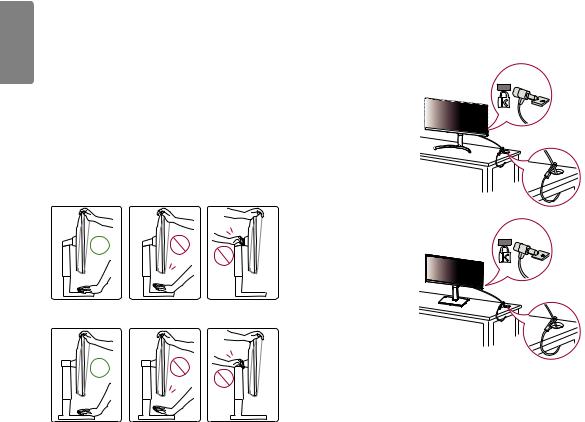
ENGLISH
Adjusting the Angle
1Place the monitor mounted on the stand base in an upright position.
2Adjust the angle of the screen.
32UN650
The angle of the screen can be adjusted forward or backward from -5° to 15° for a comfortable viewing experience.
32BN67U
The angle of the screen can be adjusted forward or backward from -5° to 35° for a comfortable viewing experience.
 WARNING
WARNING
•• To avoid injury to the fingers when adjusting the screen, do not hold the lower part of the monitor’s frame as illustrated below.
•• Be careful not to touch or press the screen area when adjusting the angle of the monitor.
32UN650
32BN67U
Using the Kensington Lock
The connector for the Kensington security system is located at the back of the monitor.
For more information on installation and usage, refer to the Kensington lock owner’s manual or visit the website at http://www.kensington.com.
Connect the monitor to a table using the Kensington security system cable.
32UN650
32BN67U
 NOTE
NOTE
•• The Kensington security system is optional. You can obtain optional accessories from most electronics stores.
6

 NOTE
NOTE
•• The left or right side of the monitor head can be slightly rotated up or down (up to 3°). Adjust the horizontal level of the monitor head.
32UN650 |
|
Monitor head |
32BN67U |
|
Monitor head |
|
|
|
|
||
|
|
|
|
|
|
Installing the Wall Mount Plate
This monitor meets the specifications for the wall mount plate or other compatible devices.
 NOTE
NOTE
•• The wall mount plate is sold separately.
•• For more information on installation, refer to the wall mount plate’s installation guide.
•• Be careful not to apply too much force while mounting the wall mount plate as it may cause damage to the screen.
•• Remove the stand before installing the monitor on a wall mount by performing the stand attachment in reverse.
Installing on the Wall
Install the monitor at least 100 mm (3.94 inches) away from the wall and leave about 100 mm (3.94 inches) of space at each side of the monitor to ensure sufficient ventilation. Detailed installation instructions can be obtained from your local retail store. Alternatively, please refer to the manual for how to install and set up a tilting wall mounting bracket.
|
100 mm |
|
|
(3.94 inches) |
|
100 mm |
|
|
(3.94 inches) |
|
100 mm |
|
100 mm |
(3.94 inches) |
|
|
|
|
(3.94 inches) |
|
To install the monitor to a wall, attach a wall mounting bracket (optional) to the back of the monitor. Make sure that the wall mounting bracket is securely fixed to the monitor and to the wall.
Wall Mount (mm) |
100 x 100 |
Standard screw |
M4 x L10 |
Number of screws |
4 |
Wall Mount Plate (Optional) |
LSW 149 |
|
|
 NOTE
NOTE
•• A non-VESA standard screw may damage the product and cause the monitor to fall. LG Electronics is not liable for any accidents relating to the use of non-standard screws.
•• The wall mount kit includes the installation guide and all necessary parts.
•• The wall mounting bracket is optional. You can obtain optional accessories from your local dealer.
ENGLISH
7
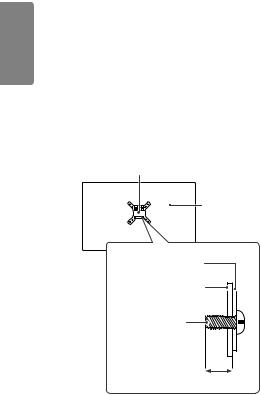
ENGLISH
•• The length of the screw may differ for each wall mounting bracket. If you use screws longer than the standard length, it may damage the inside of the product.
•• For more information, please refer to the user manual for the wall mounting bracket.
 CAUTION
CAUTION
•• Unplug the power cord before moving or installing the monitor to avoid electric shock.
•• Installing the monitor on the ceiling or on a slanted wall may result in the monitor falling off, which could lead to injury. Use an authorized LG wall mount and contact the local dealer or qualified personnel.
•• Applying excessive force when tightening screws may cause damage to the monitor. Damage caused in this way will not be covered by the product warranty.
•• Use the wall mounting bracket and screws that conform to VESA standards. Damage caused by the use or misuse of inappropriate components will not be covered by the product warranty.
•• When measured from the back of the monitor, the length of each installed screw must be 8 mm (0.3 inches) or less.
Wall Mount Plate
Back of the Monitor
Wall Mount Plate
Back of the Monitor |
Standard screw: |
M4 x L10 |
Max. 8 mm (0.3 inches)
8

USING THE MONITOR
•• Illustrations in this manual may differ from the actual product.
Press the joystick button, go to Settings Input, and then select the input option.
Input, and then select the input option.
 CAUTION
CAUTION
•• Do not press the screen for a prolonged time. This may cause image distortion.
•• Do not display a still image on the screen for a prolonged time. This may cause image retention. Use a PC screensaver if possible.
•• When connecting the power cord to the outlet, use a grounded (3-hole) power strip or a grounded power outlet.
•• The monitor may flicker when turned on in an area where the temperature is low. This is normal.
•• Sometimes red, green, or blue spots may appear on the screen. This is normal.
Connecting to a PC
•• This monitor supports the *Plug and Play feature.
*Plug and Play: A feature that allows you to add a device to your computer without having to reconfigure anything or install any manual drivers.
HDMI Connection
Transmits digital video and audio signals from your PC to the monitor.
 CAUTION
CAUTION
•• Using a DVI to HDMI / DP (DisplayPort) to HDMI cable may cause compatibility issues.
•• Use a certified cable with the HDMI logo attached. If you do not use a certified HDMI cable, the screen may not display or a connection error may occur.
•• Recommended HDMI cable types -- High-Speed HDMI®/TM cable
-- High-Speed HDMI®/TM cable with Ethernet
DisplayPort Connection
Transmits digital video and audio signals from your PC to the monitor.
 NOTE
NOTE
•• There may be no video or audio output depending on the DP (DisplayPort) version of the PC.
•• If you are using a Mini DisplayPort output graphics card, use a Mini DP to DP (Mini DisplayPort to DisplayPort) cable or gender that supports DisplayPort1.2 or 1.4. (Sold separately)
ENGLISH
9
