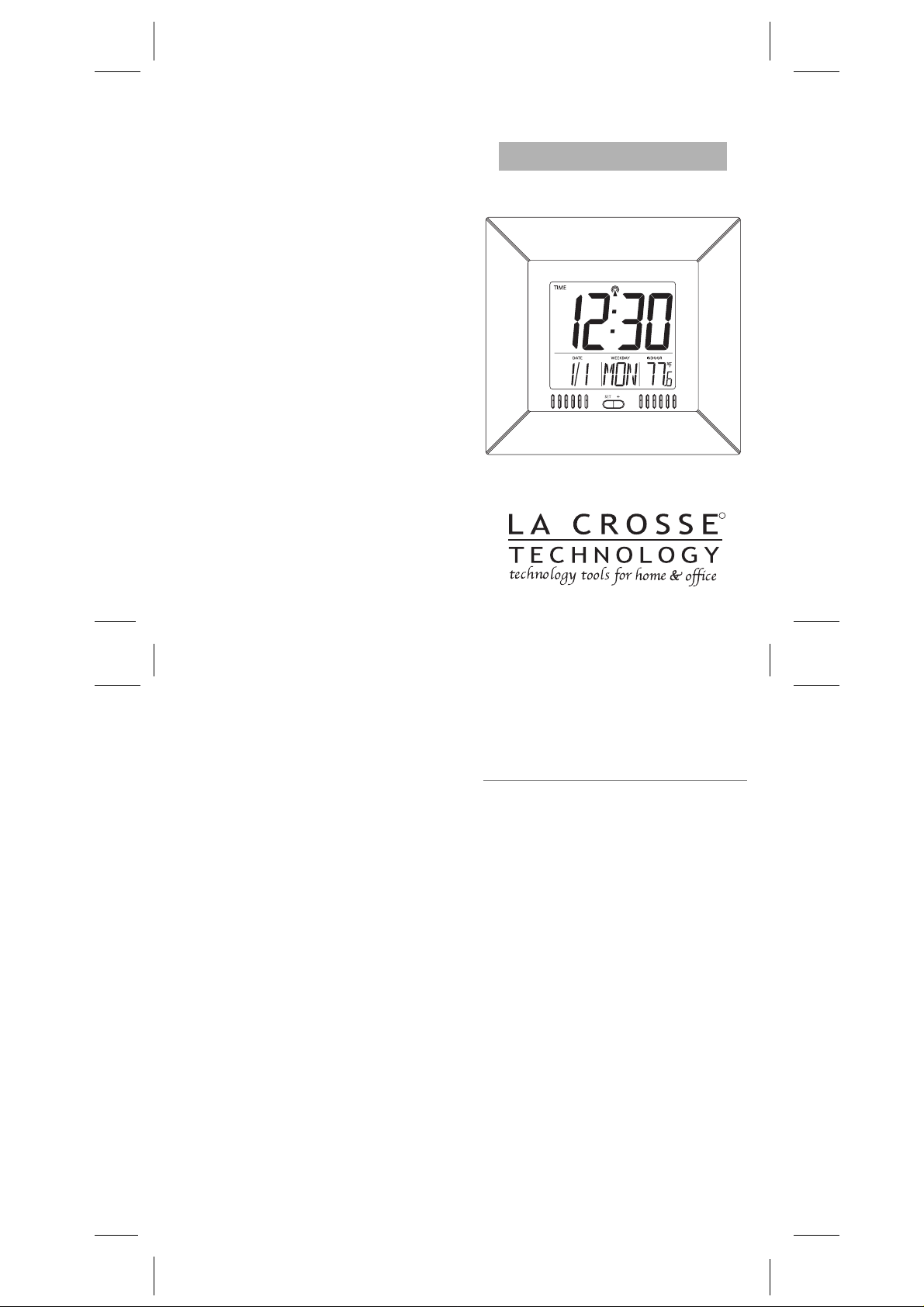
WS-9412U
Atomic Clock
Instruction Manual
R
Contents
Language Page
English 2
French 16
Spanish 30
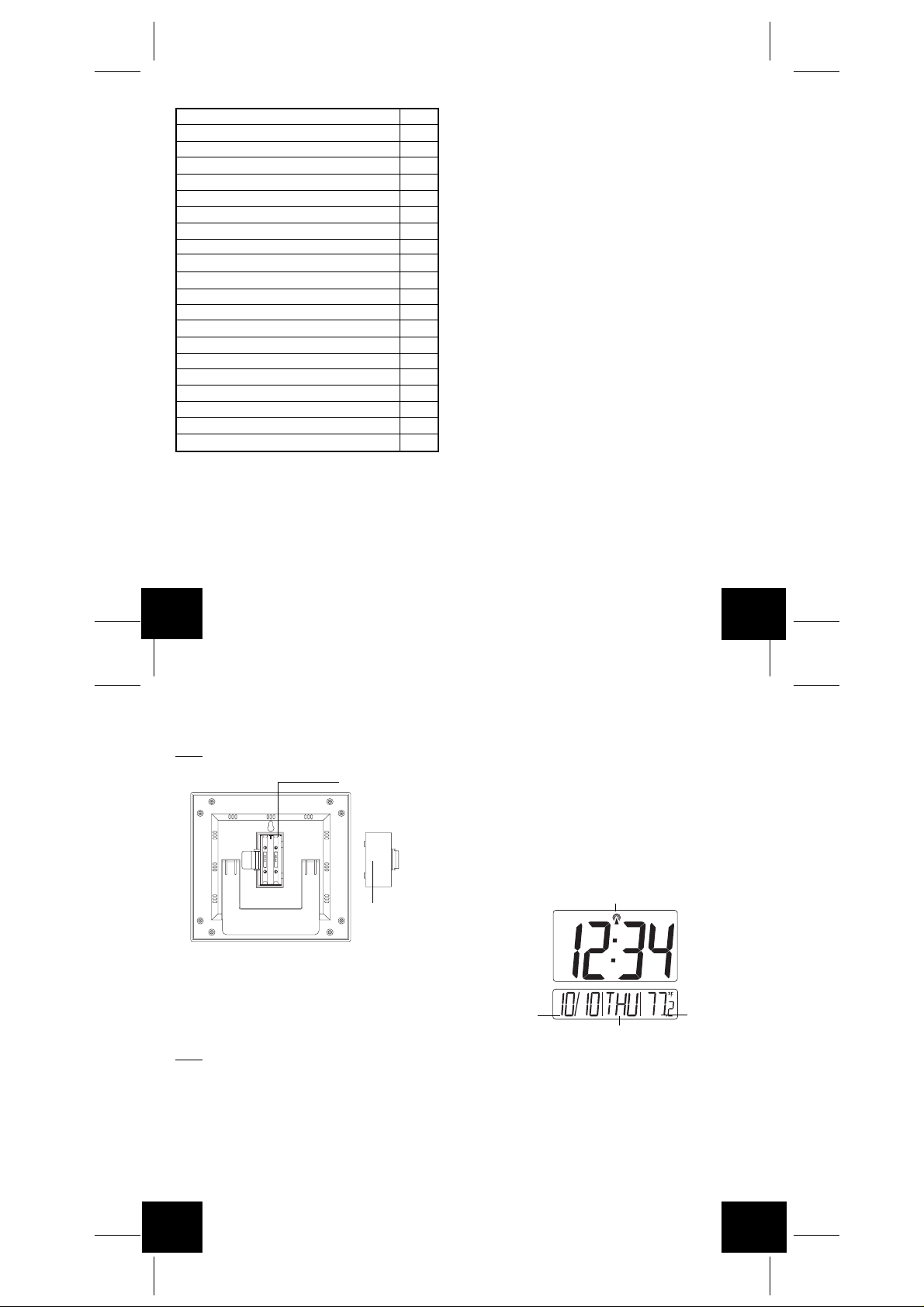
TABLE OF CONTENTS
Topic Page
Inventory of Contents/ Additional Equipment 3
About WWVB 3
Quick Set-Up Guide 3
Detailed Set-Up Guide
Battery Installation 4
Program Mode
Function Buttons 6
Time Zone Setting 6
DST (Daylight Saving Time) Setting 6
Time Setting 7
Calendar Setting 7
Selecting ˚F or ˚C 8
Features & Operations
Displaying the Seconds 8
Indoor T emperature 9
Mounting 9
Maintenance & Care 10
Troubleshooting 11
Specifications 12
Warranty Information 12
INVENTORY OF CONTENTS
1. WS-9412U
2. Instruction manual and warranty card.
ADDITIONAL EQUIPMENT (not included)
1. Two fresh 1.5V AAA batteries.
2. One wall-hanging screw.
3. Appropriate screwdriver for screw.
ABOUT WWVB (Radio Controlled Time)
The NIST (National Institute of Standards and Technology-Time and Frequency Division) WWVB radio station
is located in Ft. Collins, Colorado, and transmits the exact time signal continuously throughout the United States
at 60 kHz. The signal can be receiv ed up to 2, 000 miles
away through the internal antenna in the Atomic Clock.
However, due to the nature of the Earth's Ionosphere,
reception is very limited during daylight hours. The
Atomic Clock will search for a signal every night when
reception is best. The WWVB radio station derives its
signal from the NIST Atomic clock in Boulder, Colorado.
A team of atomic physicists is continually measuring
every second, of every day, to an accuracy of ten billionths of a second per day. These physicists have created an international standard, measuring a second as
9,192,631,770 vibrations of a Cesium-133 atom in a
vacuum. This Atomic Clock regulates the WWVB
transmitter.
QUICK SET-UP GUIDE
1. Insert two AAA batteries into the Atomic Clock.
2. Wait 15 minutes for WWVB reception.
3. If there is no WWVB reception, manually set the time
and date (instructions in the Program Mode).
4. Program the settings.
5. Mount the WS-9412U in a suitable location, where
WWVB signals can be received.
P.2
GB
DETAILED SET-UP GUIDE
I. BATTERY INSTALLATION
Note:
To avoid start-up problems make sure that the bat-
teries do not spring free.
Battery Compartment
Battery Cover
A. ATOMIC CLOCK
1. Remove the battery cover, located on the backside
of the function buttons.
2. Observe the correct polarity, and install 2 AAA
batteries.
3. Replace the battery cover.
Note:
After the batteries have been installed all the LCD's
(Liquid Crystal Display) will briefly light up. Then the
indoor temperature, the date as "1/ 1" and the weekday
as "MON" will be displayed. Also, the time will appear
as "-:--" for approximately 1 minute. Then the WWVB
search is automatically initiated, and a tower icon appears and flashes with the time colon (no tower icon will
appear if the WWVB is too weak to be detected). While
the WWVB search is being conducted various numbers
will appear in the time display. The numbers "0", "1", or
P.3
GB
"8" will appear in the hour position and the seconds will
appear in the minute display. The Atomic Clock will either display the WWVB time, or discontinue the search
after 10 minutes if the time is not found. When the search
is cancelled "-:--"will appear in the time LCD. The Atomic
Clock will conduct a WWVB search every hour until the
first signal is found. Once the WWVB time is found, a
search is automatically conducted nightly at midnight. If
the signal is found at midnight, the tower icon will remain,
if not, another search will take place every hour (up to 6:
00 am) until the signal is found successfully. If no signal
is found during this period, the tower icon will not appear
and the clock will search again at 12:00 am the next night.
WWVB T ower Icon
Indoor
Month/Date
Weekday
PROGRAM MODE
To enter the Program Mode hold down the "SET" button
for 2 seconds, until the time zone flashes in the Date
LCD. The Program Mode is laid out in a manner that
allows you to program each function separately, or you
can follow the instructions entirely to program the Atomic
Clock. Complete programming is usually done for the
initial set-up, and will require you to skip step 1 of programming sections III through VI. Wait approximately
15 seconds for the Atomic Clock to automatically return
to normal operation after completing the final step.
Temperature
GB
P.4
P.5
GB
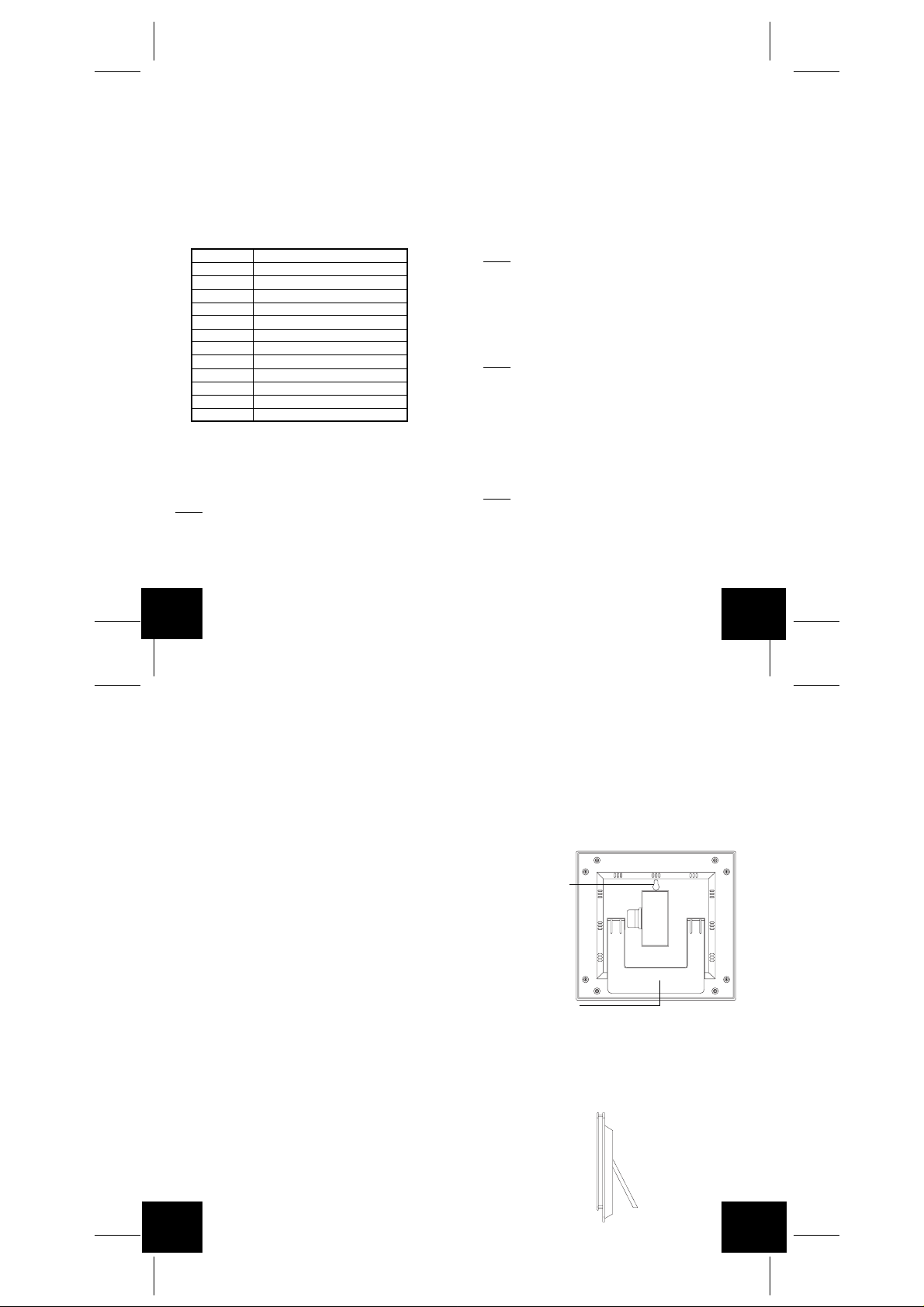
I. FUNCTION BUTTONS
There are 2 function buttons located on the front of the
Atomic Clock. The function buttons are labeled: SET
and +.
II. TIME ZONE SETTING
1. Hold down the "SET" button for 2 seconds, the de-
fault setting "EST" will flash in the Date LCD.
2. Press and release the "+" button to select the appro-
priate time zone. There are 13 time z ones to choose
from:
EST(-5) Eastern Time (default setting)
CST(-6) Central Time
MST(-7) Mountain Time
PST(-8) Pacific Time
ALA(-9) Alaskan Time
HAW(-10) Hawaiian Time
-11
-12
GMT Greenwich Mean Time
-1
-2
-3
ATL(-4) Atlantic Time
3. Press and release the "SET" button to confirm the
time zone setting, and to advance to DST (Daylight
Saving Time) setting.
III. DST (DAYLIGHT SAVING TIME) SETTING
Note:
The DST default is "On", meaning that the WWVB
will automatically change the time according to Daylight
Saving Time in the spring and fall. For areas that do not
recognize DST changes (Arizona and parts of Indiana)
turn the DST "OFF".
1. Hold down the "SET" button for 2 seconds (the selected time zone will flash), press the "SET" button
once more until "On" and "DST" alternate flash where
the Weekday normally appears.
2. Press and release the "+" button to turn the DST off,
as will be indicated by the display of "OFF" in the
time LCD.
3. Press and release the "SET" button to confirm the
DST setting, and to advance to select the manual
time setting.
IV.TIME SETTING
Note:
When the WWVB signal is found, that time will
over-ride the manually set time.
1. Hold down the "SET" button for 2 seconds (the selected time zone will flash), press the "SET" button 3
more times, until the hour "12:00" flashes in the time
LCD.
2. Press and release the "+" button to select the hour.
Note:
when setting the hour, "PM" will appear to the left
of the hour display, if it is AM nothing will be displayed.
3. Press and release the "SET" button to confirm the
hour setting, and to shift to select the minutes.
4. Press and release the "+" button to select the minutes.
5. Press and release the "SET" button to confirm the
time setting, and to advance to manually set the
calendar.
V. CALENDAR SETTING
Note:
When the WWVB signal is found, that date will
over-ride the manually set date.
1. Hold down the "SET" button for 2 seconds (the selected time zone will flash), press the "SET" button 4
more times, until the default year "00" flashes in the
date LCD.
P.6
GB
2. Press and release the "+" button to select the year.
3. Press and release the "SET" button to confirm the
year, and to set the month.
4. The default month "1" will flash. Press and release
the "+" button to select the appropriate month.
5. Press and release the "SET" button to confirm the
month, and to set the date.
6. The default date "1" will flash. Press and release the
"+" button to select the appropriate date.
7. Press and release the "SET" button to confirm the
date, and to set the weekday.
8. The default weekday "MON" (depends on selected
language) will flash. Press and release the "+" button to select the appropriate weekday.
9. Press and release the "SET" button to confirm the
calendar settings, and to advance to select either ˚F
or ˚C temperature display.
VI.
SELECTING ˚F OR ˚C
1. Hold down the "SET" button for 2 seconds (the selected time zone will flash), press the "SET" button
10 more times, until the default "˚F" flashes in the
time LCD.
2. Press and release the "+" button to toggle between
˚F and ˚C.
3. Press and release the "SET" button to confirm the ˚F
or ˚C selection, and exit the Program Mode.
FEATURES & OPERATIONS
I. CHANGING DISPLAY MODE (SECONDS, AND
TEMPERATURE)
There are 2 possible display modes to view the day,
seconds, and temperature. The month & date/ weekday/
indoor temperature is the default.
To change the display:
P.7
GB
1. Press and release the "+" button. The display should
now show the month & date/ weekday/ seconds.
2. Press and release the "+" button a 2 time and the
display will return to the normal display.
II. INDOOR TEMPERATURE
The Indoor Temperature appears on the right side of the
Date LCD. The temperature is checked every 10
seconds, and updated whenever there is a change.
MOUNTING
Hanging Hole
Foldout T ab le Stand
There are two possible ways to mount the atomic clock:
• use of the foldout table stand, or
•wall mounting.
I. FOLDOUT TABLE STAND
GB
P.8
P.9
GB
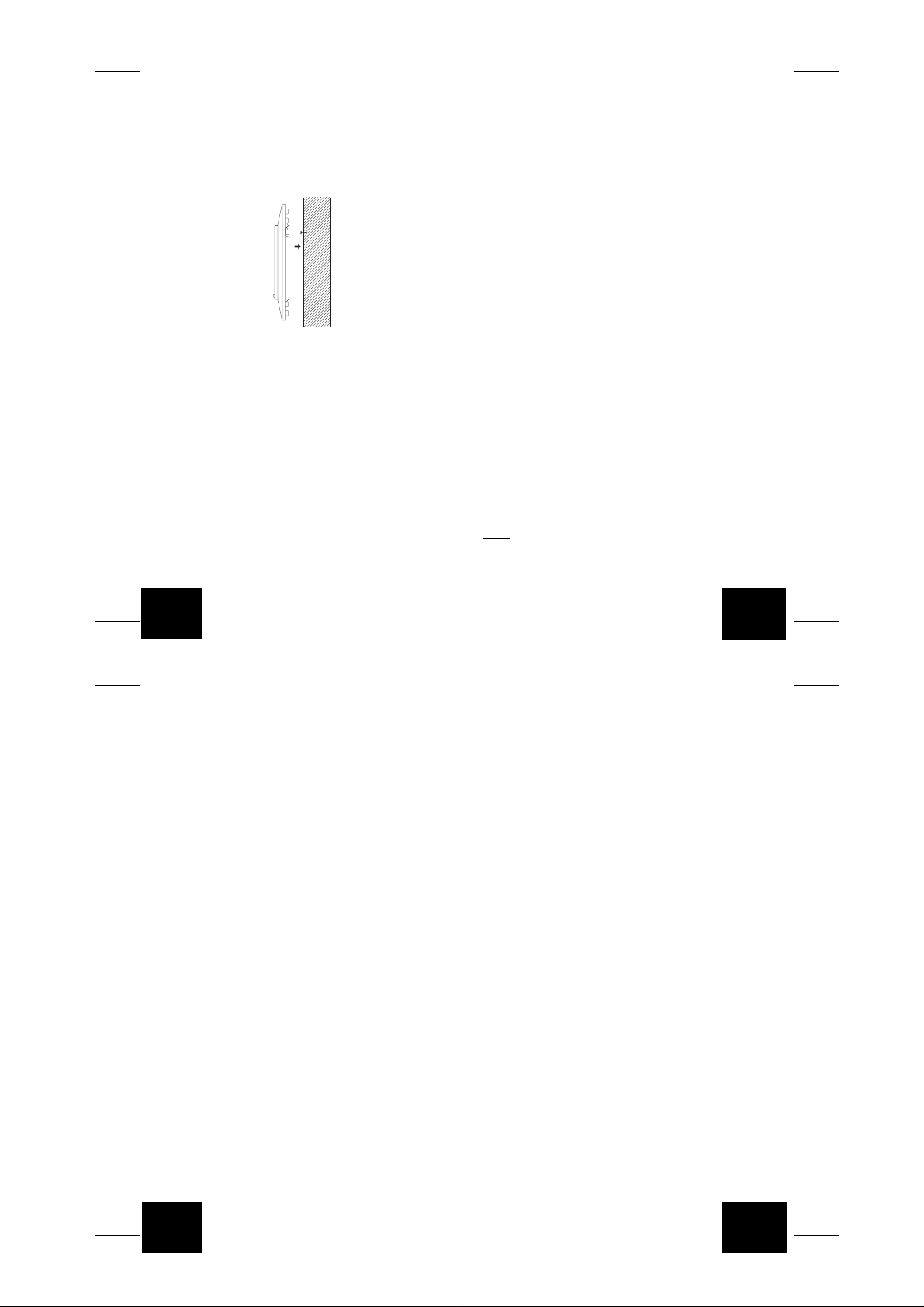
The foldout table stand leg is located on the backside of
the atomic clock. The hinge is towards the center of the
atomic clock, and the end (with no hinge) needs to be
folded in towards the center. Once the f oldout table stand
is extended, place the atomic clock in an appropriate
location.
II. WALL MOUNTING
1. Place a screw in your desired position on your wall.
2. Install the mounting screw (not included) into a wall leaving approximately 3/16 of an inch (5mm) extended
from the wall.
3. Place the Atomic Clock onto the screws, using the
hanging hole on the backside. Gently pull the Atomic
Clock down to lock the screws into place.
MAINTENANCE & CARE
• Extreme temperatures, vibrations, and shock should
be avoided to prevent damage to the unit.
• Clean display and unit with a soft, damp cloth. Do
not use solvents or scouring agents-they may mark
and damage the display and casing.
• Do not submerge in water.
• Immediately remove all low powered batteries to av oid
leakage and damage. Replace with new batteries
only, and of recommended size.
• Opening the casings invalidates the warranty. Do
not try to repair the unit. Contact La Crosse Technology for Repairs.
TROUBLESHOOTING
Problem: The LCD is faint.
Solution:
1. Replace the batteries.
Problem: "OFL" appears in the LCD.
Solution:
1. Move unit to an area with warmer or cooler surrounding temperature. Current surrounding temperatures
are outside measuring range.
Problem: No reception of WWVB signal.
Solution:
1. It may help reception to face the front of the Atomic
Clock in the general direction of Ft. Collins , Colorado.
2. Wait overnight for signal.
3. Be sure the Atomic Clock is at least 6 feet from any
electrical devices, i.e. TV sets, computers, or other
radio controlled clocks.
4. Remove batteries for five min utes, reinsert and leav e
the unit alone overnight without pressing buttons.
5. If problems persist contact La Crosse Technology.
Problem: Hour is incorrect
Solution:
1. Be sure correct time zone and daylight saving time
are selected.
Note:
Crosse Technology with the contact information found at
the end of this instructional manual.
(minute and date are correct).
For any questions not answered, contact La
P.10
GB
SPECIFICATIONS
Temperature:
Measuring range: 32˚F to 122˚F with 0.2˚F resolution
Outside range: "OFL" will be displayed
Checking intervals: Every 10 seconds
Power source:
Battery type: 2 x AAA, IEC LR3, 1.5V (Alkaline)
Battery life: Approximately 12 months
Case Dimensions
(H x W x D): 5.5 x 6 x 0.5 in
Time Digit Height: 1.125 in
(0˚C to 50˚C with 0.1˚C resolution)
(139 x 152 x 13 mm)
(29 mm)
WARRANTY INFORMATION
La Crosse Technology, Ltd provides a 1-year limited
warranty on this product against manufacturing defects
in materials and workmanship.
This limited warranty begins on the original date of
purchase, is valid only on products purchased and used
in North America and only to the original purchaser of
this product. To receive warranty service, the purchaser
must contact La Crosse Technology, Ltd for problem
determination and service procedures. Warranty service can only be performed by a La Crosse Technology,
Ltd authorized service center. The original dated bill of
sale must be presented upon request as proof of purchase to La Crosse Technology, Ltd or La Crosse
Technology, Ltd's authorized service center.
La Crosse Technology, Ltd will repair or replace this
product, at our option and at no charge as stipulated
herein, with new or reconditioned parts or products if
found to be defective during the limited warranty period
specified above. All replaced parts and products be-
P.11
GB
come the property of La Crosse Technology, Ltd and
must be returned to La Crosse Technology, Ltd. Replacement parts and products assume the remaining
original warranty , or ninety (90) da ys, whiche ver is longer .
La Crosse Technology, Ltd will pay all expenses for labor and materials for all repairs covered by this warr anty.
If necessary repairs are not covered by this warranty, or
if a product is examined which is not in need or repair,
you will be charged for the repairs or examination. The
owner must pay any shipping charges incurred in getting your La Crosse Technology, Ltd product to a La
Crosse Technology, Ltd authorized service center. La
Crosse Technology, Ltd will pay reasonable return shipping charges to the owner of the product.
Your La Crosse Technology, Ltd warranty covers all defects in material and workmanship with the following
specified exceptions: (1) damage caused by accident,
unreasonable use or neglect (including the lack of reasonable and necessary maintenance); (2) damage occurring during shipment (claims must be presented to
the carrier); (3) damage to, or deterioration of, any accessory or decorative surface; (4) damage resulting from
failure to follow instructions contained in your owner's
manual; (5) damage resulting from the performance of
repairs or alterations by someone other than an authorized La Crosse Technology, Ltd authorized service
center; (6) units used for other than home use (7) applications and uses that this product was not intended or
(8) the products inability to receive a signal due to any
source of interference.. This warranty covers only actual defects within the product itself, and does not cover
the cost of installation or removal from a fixed installation,
normal set-up or adjustments, claims based on misrepresentation by the seller or performance variations resulting from installation-related circumstances.
GB
P.12
P.13
GB

LA CROSSE TECHNOLOGY, L TD WILL NOT ASSUME
LIABILITY FOR INCIDENTAL, CONSEQUENTIAL,
PUNITIVE, OR OTHER SIMILAR DAMAGES ASSOCIATED WITH THE OPERATION OR MALFUNCTION OF
THIS PRODUCT. THIS PRODUCT IS NOT TO BE
USED FOR MEDICAL PURPOSES OR FOR PUBLIC
INFORMA TION. THIS PRODUCT IS NOT A TOY. KEEP
OUT OF CHILDREN'S REACH.
This warranty gives you specific legal rights. You may
also have other rights specific to your State. Some States
do no allow the exclusion of consequential or incidental
damages therefore the above e xclusion of limitation ma y
not apply to you.
For warranty work, technical support, or information
contact:
La Crosse Technology, Ltd
190 Main Street
La Crescent, MN 55947
Phone: 507.895.7095
Fax: 507.895.2820
e-mail:
support@lacrossetechnology.com
(warranty work)
sales@lacrossetechnology.com
(information on other products)
web:
www.lacrossetechnology.com
Questions ? Please see instruction video at
www.lacrossetechnology.info/9412
All rights reserved. This handbook must not be reproduced in any form, even in excerpts, or duplicated or
processed using electronic, mechanical or chemical procedures without written permission of the publisher.
This handbook may contain mistakes and printing errors.
The information in this handbook is regularly checked
and corrections made in the next issue. We accept no
liability for technical mistakes or printing errors, or their
consequences.
All trademarks and patents are acknowledged.
P.14
GB
TABLE DES MATIERES
Sujet Page
Inventaire du contenu/Equipement additionnel 17
Sur le WWVB 17
Guide de montage rapide 17
Guide de montage détaillé
Installation des piles 18
Mode de programmation
Commandes 20
Réglage du fuseau horaire 20
Réglage de l’heure d’été (DST) 20
Réglage de l’heure 21
Réglage du calendrier 21
Sélection ˚F ou ˚C 22
Caractéristiques et Opérations
Affichage des secondes 22
Température intérieur 23
Mise en place 23
Entretien 24
En cas de panne 25
Spécifications 26
Garantie 26
P.15
GB
INVENTAIRE DU CONTENU
1. WS-9412U
2. Mode d’emploi et fiche de garantie.
EQUIPEMENT COMPLEMENT AIRE (non inclus)
1. Deux piles neuves 1.5V AAA/LR3.
2. Une vis pour suspension murale.
3. Tournevis approprié pour les vis.
ABOUT WWVB (Radio Controlled Time)
La station radio WWVB du NIST (Institut National des
Normes et de la Technologie-Section Heure et
Fréquence) est située à Ft. Collins, Color ado , et transmet
en permanence un signal horaire précis à travers les
Etats-Unis à 60 kHz. Le signal peut être capté dans un
rayon de 3200 km de l’antenne interne de la Pendule
Atomique. Cependant, en raison de la ionosphère
terrestre, la réception est très limitée durant la journée.
La pendule atomique recherche le signal la nuit, quand
la réception est meilleure. La station de radio tire son
signal de la Pendule Atomique NIST située à Boulder,
Colorado. Une équipe de physiciens atomistes mesure
en permanence chaque seconde de chaque jour au dix
milliardième de seconde près par jour. Ces physiciens
ont créé une norme internationale selon laquelle une
seconde équivaut à 9,192,631,770 vibrations d’un atome
de Cesium-133 dans un vacuum. Cette pendule
atomique contrôle l’émetteur WWVB.
GUIDE DE PARAMETRAGE RAPIDE
1. Installer deux piles AAA/LR3 dans la pendule
atomique.
2. Attendre 15 minutes la réception du signal WWVB.
3. En cas de non réception du signal WWVB, règler
manuellement l’heure et la date (instructions dans le
Mode de programmation).
4. Programmer les réglages.
P.16
F
P.17
F

5. Installer le WS-9412U dans un lieu approprié où la
réception des signaux WWVB est possible.
GUIDE DE MONTAGE DETAILLE
I. INSTALLATION DES PILES
Remarque:
marche, s’assurer que les piles ne se dégagent pas de
leurs contacts.
A. PENDULE ATOMIQUE
Retirer le couvercle des piles situé au dos de l’appareil
1. Observer les polarités correctes et installer deux piles
2. Remettre le couvercle en place.
Remarque:
les LCD (Affichages à cristal liquide), s’allument. Puis,
la température intérieure, la date avec “1/ 1” et le jour
avec “MON” (“LUN”) s’affichent. L’heure s’affiche aussi
avec “-:—” pendant une minute environ. Puis la recherche WWVB est initialisée automatiquement et une icône
tour s’affiche en clignotant avec les deux-points de l’heure
(aucune icône ne s’affiche si le WWVB est trop faible
pour être détecté). Durant la recherche WWVB, différents
Pour éviter les problèmes de mise en
AAA/LR3.
Une fois que les piles sont en place, tous
Logement des piles
Couvercle
des piles
chiffres s’affichent sur l’affichage de l’heure. Les chifres
“0”, “1”, ou “8” s’affichent à la place des heures et les
secondes à la place des minutes.La pendule atomique
affiche l’heure WWVB ou interrompt la recherche après
10 minutes si elle ne réussit pas à la capter. Quand la
recherche est annulée “-:—” s’affiche sur le LCD de
l’heure. La pendule atomique lance une recherche
WWVB toutes les heures jusqu’à ce qu’elle réussisse à
capte le premier signal. Une fois l’heure WWVB captée,
une recherche est lancée automatiquement à minuit. Si
le signal est capté, l’icône tour reste affichée.Dans le
cas contraire, une autre recherche est lancée toutes les
heures (jusqu’à 6h00) jusqu’à ce qu’un signal soit capté.
Si aucun signal n’est capté durant cette période, l’icône
tour ne s’affiche pas et la pendule effectue une autre
recherche à minuit le lendemain.
Icône T our WWVB
Mois/Date
Jour
MODE DE PROGRAMMATION
Pour entrer le mode de programmation, appuyer sur
“SET” pendant deux secondes, jusqu’à ce que le fusean
horaire clignote sur le LCD de la date. Le mode de
programmation est établi de façon à permettre de programmer chaque fonction séparément. On peut aussi
suivre toutes les instructions pour programmer la pendule
atomique. La prog rammation complète est généralement
effectuée lors du montage initial, auquel cas, il faut sauter
Température
intérieure
P.18
F
l’étape 1 des sections de programmation III à VI. Attendre
environ 15 secondes que la pendule atomique retourne
automatiquement au fonctionnement normal.
I. COMMANDES DE FONCTION
Deux commandes sont situées à l’avant de la pendule
atomique. Elles sont marquées SET et +.
II. REGLAGE DU FUSEAU HORAIRE
Appuyer sur “SET” pendant 2 secondes . Le réglage par
défaut “EST” clignotera sur le LCD Date
1. Appuyer sur “+” pour sélectionner le fuseau horaire
approprié parmi 13 fuseaux possibles:
EST(-5) Heure Eastern (réglage par défaut)
CST(-6) Heure Central
MST(-7) Heure Mountain
PST(-8) Heure Pacific
ALA(-9) Heure Alaskan
HAW(-10) Heure Hawaiian
-11
-12
GMT Méridien de Greenwich
-1
-2
-3
ATL(-4) Heure Atlantic
3. Appuyer sur “SET” pour confirmer le réglage du
fuseau horaire et passer à l’heure d’été (DST).
III. REGLAGE DE L’HEURE D’ETE (DST)
Remarque:
signifie que le WWVB change l’heure automatiquement
au printemps et en automne. Dans les régions qui ne
recoinnaissent pas l’heure d’été (Arizona et certaines
parties de l’indiana), annuler cette fonction (OFF).
L’heure d’été est activée par défaut, ce qui
P.19
1. Appuyer sur “SET” pendant 2 secondes (le fuseau
horaire sélectionné clignotera). Appuyer encore une
fois sur “SET” jusqu’à ce que “On” et “DST” clignotent
alternement là où le jour s’affiche normalement.
2. Appuyer sur “+” pour annuler l’heure d’été, ce qui sera
indiqué par l’affichage de “OFF” sur le LCD de l’heure .
3. Appuyer sur “SET” pour confirmer le réglage de
l’heure d’été et passer au réglage manuel de l’heure.
IV.REGLAGE DE L’HEURE
Remarque:
heure supplante l’heure réglée manuellement.
1. Appuyer sur “SET” pendant 2 secondes (le fuseau
2. Appuyer sur “+” pour sélectionner les heures
3. Appuyer sur “SET” pour confirmer le réglage des
4. Appuyer sur “+” pour sélectionner les minutes.
5. Appuyer sur “SET” pour confirmer le réglage de
V. REGLAGE DU CALENDRIER
Remarque:
supplante la date réglée manuellement.
1. Appuyer sur “SET” pendant 2 secondes (le fuseau
2. Appuyer sur “+” pour sélectionner l’année.
Quand le signal WWVB est capté, cette
horaire sélectionné clignotera). Appuy er 2 fois de plus
sur “SET” jusqu’à ce que “12:00” clignote sur le LCD
de l’heure.
Remarque: durant le réglage des heures, “PM” (aprèsmidi) s’affiche sur la gauche des heures. Le matin,
rien ne s’affiche.
heures et passer à la sélection des minutes.
l’heure et passer au réglage manuel du calendrier.
Quand le signal WWVB est capté, cette date
horaire sélectionné clignote), appuyer sur “SET” 4 fois
de plus, jusqu’à ce que l’année par défaut “00” clignote
sur le LCD de l’heure.
F
P.20
F
P.21
F

3. Appuyer sur “SET” pour confirmer l’année et régler le
mois.
4. Le mois par défaut “1” clignotera. Appuy er sur “+” pour
sélectionner le mois approprié.
5. Appuyer sur “SET” pour confirmer le mois et régler la
date.
6. La date par défaut “1” clignotera. Appuy er sur “+” pour
sélectionner la date appropriée.
7. Appuyer sur “SET” pour confirmer la date et règler le
jour.
8. Le jour par défaut “MON” (“LUN”) (en fonction de la
langue sélectionnée) clignotera. Appuyer sur “+” pour
sélectionner le jour approprié.
9. Appuyer sur “SET” pour confirmer le réglage du
calendrier et passer au réglage de l’affichage de la
température en ˚F ou ˚C.
VI.
SELECTION ˚F OU ˚C
1. Appuyer sur “SET” pendant 2 secondes (le fuseau
horaire sélectionné clignotera. Appuyer sur “SET” 8
fois de plus, jusqu’à ce que le réglage par défaut “˚F”
clignote sur le LCD de l’heure.
2. Appuyer sur “+” pour alterner entre ˚F et ˚C.
3. Appuyer sur “SET” pour confirmer la sélection ˚F ou
˚C et sortir du mode de programmation.
CARACTERISTIQUES ET OPERATIONS
I. CHANGEMENT DU MODE D’AFFICHAGE
(SECONDES ET TEMPERA TURE)
Deux modes d’affichage permettent d’afficher le jour, les
secondes et la température. Le réglage par défaut est le
suivant: mois & date/jour/ température intérieure.
Pour changer l’affichage:
1. Appuyer sur “+”. L’affichage devrait afficher mois &
date/jour/ secondes.
2. Appuyer sur “+” une deuxième fois pour retourner à
l’affichage normal.
II. TEMPERATURE INTERIEURE
La température intérieure s’affiche sur la droite du LCD
Date. La température est rele vée toutes les 10 secondes
et actualisée en cas de changement.
MISE EN PLACE
Trous de
suspension
Pied pliant
La pendule atomique peut être mise en place de deux
façons:
•Avec les pieds pliants, ou
• Sur un mur.
I. PIED PLIANT
P.22
F
Le pied pliant est situé au dos de l’appareil, juste audessous du couvercle des piles et des commandes. La
charnière est tournée vers le centre de la pendule
atomique et l’extrémité (sans charnière) doit être pliée
vers le centre. Quand le pied est déplié, installer la
pendule atomique à l’endroit approprié.
II. INSTALLATION MURALE
1. Placer une vis sur un mur à l’emplacement desiré.
2. Planter la vis (non inclue) dans un mur à distance de
transmission - en la laissant dépasser de 3/16 inch
(5mm) environ.
3. Placer la pendule atomique sur la vis, par le trous
situés au dos. Appuyer doucement sur la pendule
pour la bloquer sur la vis.
ENTRETIEN
• Eviter les températures et vibrations fortes et les manipulations abusives qui endommageraient l’appareil.
• Nettoyer affichage et boîtier avec un chiffon doux et
humide. Ne pas utiliser de dissolv ants ni de produits
abrasifs - ils rayeraient et endommageraient affichage
et boîtier.
• Ne pas immerger l’appareil dans l’eau.
• Retirer sans délai toutes piles faibles afin d’éviter tout
P.23
dommage. Les remplacer par des piles neuves de la
taille recommandée.
• Ouvrir le boîtier annule la garantie. Pour toute
réparation, contacter La Crosse Technology.
EN CAS DE PANNE
Problème: Le LCD est pâle.
Solution:
1. Remplacer les piles.
Problème: “OFL” s’affiche sur le LCD.
Solution:
1. Déplacer l’appareil dans un lieu plus chaud ou plus
frais. Les températures actuelles sont en-dehors du
rayon des relevés.
Problème: Pas de réception du signal WWVB.
Solution:
1. Essayer d’orienter la pendule atomique dans la direction générale de Ft. Collins, Colorado.
2. Attendre le signal la nuit.
3. S’assurer que la pendule atomique est à au moins
2m de tous appareils électriques tels que téléviseurs,
ordinateurs ou autres pendules radio-commandées
4. Retirer les piles pendant au moins cinq minutes. Les
remettre en place et ne toucher à aucune commande
jusqu’au lendemain.
5. Si les problèmes persistent, contacter La Crosse
Technology.
Problème:
Les heures sont incorrectes (les minutes et la date le
sont).
Solution:
1. S’assurer que le fuseau horaire et l’heure d’été corrects ont été sélectionnés.
F
P.24
F
P.25
F

Remarque:
Crosse Technology aux coordonnées figurant à la fin de
ce mode d’emploi
Pour toute autre question, contacter La
SPECIFICATIONS
Température:
Rayon de relevés 0˚C à 50˚C au 0.1˚C près
En-dehors de ce rayon: “OFL” s’affiche
Intervalles de relevés: Toutes les 10 secondes
Alimentation:
Type de piles: 2 piles AAA, IEC LR3, 1.5V (Alcalines)
Vie des piles: Environ 12 mois
Dimensions
(H x L x I): 139 x 152 x 13mm
(5.5” x 6” x 0.5”)
Hanteur des chiffres des heures: 29mm
(32˚F à 122˚F au 0.2˚F près)
(1.125”)
INFORMATIONS SUR LA GARANTIE
La Crosse Technology, Ltd garantit ce produit de façon
limitée pendant 1 an contre les défauts de fabrication et
de matière.
Cette garantie limitée commence le jour du premier
achat, n’est valable que pour les produits achetés et
utilisés en Amérique du Nord et ne couvre que l’acheteur
originel de ce produit. Pour toute intervention sous
garantie, l’acheteur doit contacter La Crosse Technology,
Ltd pour l’identification du problème et les procédures
de SAV. Les interventions sous garantie ne peuvent
être effectuées que dans un centre de SA V agréé par La
Crosse Technology, Ltd. Le ticket de caisse d’origine
doit être présenté sur demande à La Crosse Technology,
Ltd ou à son centre de SAV comme preuve d’achat.
La Crosse Technology, Ltd réparera ou remplacera, à
notre discrétion, ce produit gratuitement comme spécifié
par la présente avec ou par des pièces ou produits neufs
ou remis à neuf si ce produit s’avère être défectueux
pendant la période de la garantie limitée exposée cidessus. Toutes les pièces et produits remplacés
deviennent la propriété de La Crosse Technology, Ltd et
doivent être restitués à La Crosse Technology, Ltd. Les
pièces et produits de rechange sont couverts par la
garantie d’origine restante ou pendant quatre-vingt-dix
(90) jours, soit la durée la plus longue. La Crosse
Technology, Ltd prendra en charge tous les frais de main
d’œuvre et de matériels pour toute réparation couverte
par cette garantie. Si les réparations nécessaires ne
sont pas couvertes par cette garantie ou s’il s’avère, lors
de sa vérification, qu’un produit ne nécessite aucune
réparation, la réparation ou vérification vous sera
facturée. Le propriétaire doit prendre en charge tous frais
d’expédition du produit La Crosse Technology, Ltd vers
le centre de SAV agréé La Crosse Technology, Ltd. La
Crosse Technology, Ltd prendra en charge les frais
raisonnables de retour au propriétaire du produit.
Votre garantie La Crosse Technology, Ltd couvre tous
les défauts de matières et de fabrication exceptés : (1)
les dégâts causés par les accidents, une utilisation
déraisonnable ou négligence (y compris un manque
d’entretien raisonnable et nécessaire) ; (2) les dégâts
survenant pendant le transport (toute réclamation doit
être faite au transporteur) ; (3) dégâts à, ou détérioration
de, tout accessoire ou toute surface décorative ; (4)
dégâts dus à un manquement aux instructions contenues
dans votre manuel de l’utilisateur ; (5) dégâts
occasionnés suite à une réparation ou modification
effectuée par un intervenant autre qu’un centre de SAV
agréé La Crosse Technology, Ltd ; (6) appareil utilisés
pour un usage autre que domestique (7) les applications
P.26
F
et usages auxquels cet appareil n’est pas destiné ou (8)
l’incapacité du produit à recevoir un signal à cause d’une
source d’interférences quelconque. Cette garantie ne
couvre que les défauts du produit lui-même et ne couvre
pas les frais d’installation ou de désinstallation d’une
installation fixe, le paramétrage normal ou les réglages,
les litiges basés sur les malversations du vendeur ou les
variations de performance résultant des circonstances
relatives à l’installation.
LA CROSSE TECHNOLOGY N’ACCEPTE AUCUNE
RESPONSABILITÉ POUR LES DOMMAGES
FORTUITS, CONSÉCUTIFS, PUNITIFS OU AUTRES
DOMMAGES SIMILAIRES RELATIFS À L ’UTILISATION
OU AU MAUVAIS FONCTIONNEMENT DE CE
PRODUIT. CE PRODUIT NE DOIT PAS ÊTRE UTILISE
À DES FINS MÉDICALES OU A TITRE
D’INFORMATION DU PUBLIC. CE PRODUIT N’EST
PAS UN JOUET. GARDER HORS DE LA PORTÉE DES
ENFANTS.
Cette garantie vous confère certains droits spécifiques.
Vous possédez peut-être d’autres droits spécifiques à
votre état. Certains états ne permettent pas l’exclusion
des dommages fortuits ou consécutifs, donc l’exclusion
de limitations énoncée ci-dessus peut ne pas vous
concerner.
Pour toute intervention sous garantie, support technique
ou information, veuillez contacter
La Crosse Technology, Ltd
190 Main Street
La Crescent, MN 55947
Tél : 507.895.7095
Fax : 507.895.2820
P.27
e-mail :
support@lacrossetechnology.com
(interventions sous garantie)
sales@lacrossetechnology.com
(informations sur les autres produits)
site web :
www.lacrossetechnology.com
Vous avez des questions ? Visionnez notre vidéo
d’instructions à
www.lacrossetechnology.info/9412
Tous droits réservés. Ce manuel ne peut être ni reproduit
sous quelque forme que ce soit, même sous forme
d’extraits, ni copié, ni traité par procédure électronique,
mécanique ou chimique, sans l’accord écrit de l’éditeur.
Ce manuel peut contenir des erreurs et fautes
d’impression. Les informations contenues dans ce
manuel sont régulièrement vérifiées, les corrections étant
apportées à l’édition suivante. Nous n’acceptons aucune
responsabilité pour les erreurs techniques ou
d’impression ou pour leurs conséquences.
Toutes les marques commerciales et brevets sont
reconnus.
F
P.28
F
P.29
F

Indice de materias/contenidos
Tema Página
Inventario de contenidos /
Equipo Adicional 31
Sobre la señal WWVB 31
Guía rápida para la puesta en marcha 31
Guía detallada para la puesta en marcha
Instalación de la batería 32
Modo de Programación
Botones de funcionamiento 34
Ajuste de la Zona Horaria 34
Ajuste del DST
(Cambio de Hora por cambio de Estación) 35
Ajuste de la Hora 35
Ajuste del calendario 36
Seleccionando (˚F o ˚C) 37
Características & Funcionamientos
Desplegando los Segundos 37
Temperatura interior 37
Montando 38
Mantenimiento & Cuidado 39
Solución de Problemas 40
Especificaciones 41
Información de la garantía 41
INVENTARIO DE CONTENIDOS
1. WS-9412U
2. Manual de instrucciones y tarjeta de la garantía.
EQUIPO ADICIONAL (no incluido)
1. Dos pilas 1.5V AAA/LR3 frescas.
2. U´n tornillo para colgar en la pared
3. Destornillador apropiado para los tornillos.
SOBRE WWVB (La Hora radiocontrolada)
La radio estación NIST, WWVB esta ubicada en Ft.
Collins, Colorado y transmite la señal de la hora exacta
continuamente a lo largo y ancho de los Estados Unidos
a 60 kHz. La señal puede ser recibida hasta a 2, 000
millas de distancia a través de la antena interna del Reloj
Atómico. Sin embargo, debido a la naturaleza de la
Ionósfera de la Tierra, la recepción está muy limitada
durante las horas del día. El Reloj Atómico buscará la
señal todas las noches cuando la recepción es mejor y
es más fácil recibirla. La radio estación WWVB deriva
su señal del reloj Atómico NIST en Boulder Colorado.
Un equipo de físicos atómicos están midiendo
constantemente cada segundo, de cada día, logrando
una exactitud de diez billonésimos de segundo por día.
Estos físicos han creado una norma internacional,
midiendo un segundo como 9,192,631,770 vibraciones
de un átomo de Cesium-133 al vacío. Esta Reloj Atómico
regula el transmisor de WWVB.
GUIA RAPIDA PARA LA PUESTA EN
FUNCIONAMIENTO
1. Inserte dos pilas AAA/LR3 en el Reloj Atómico.
2. Espere 15 minutos parra recibir la recepción del
transmisor WWVB.
3. Si no hay ninguna recepción de WWVB, ponga la
hora y la fecha manualmente (instrucciones en el
Modo de Programación).
P.30
S
4. Programación de los ajustes.
5. Coloque la unidad WS-9412U en una situación
conveniente, donde puedan recibirse las señales de
WWVB.
GUIA DETALLADA PARA LA PUESTA EN
MARCHA
I. INSTALACION DE LAS BATERIAS:
Nota:
Para evitar que se presenten problemas
asegúrese que las baterías queden bien instaladas y
que no queden por fuera de los contactos.
Compartimiento de las Pilas
Tapa de las pilas
A. RELOJ ATOMICO
1. Quite la tapa de la batería, localizada en la parte
trasera/dorso de la unidad directamente sobre los
botones de funcionamiento.
2. Observe la polaridad correcta e instale 2 pilas AAA/
LR3.
3. Vuelva a colocar la tapa de la batería.
P.31
se encenderá brevemente. Luego se visualizarán los
siguientes datos de la temperatura interior, la f echa como
“1 / 1” y el día de la semana como “MON”. También, la
hora aparecerá como “-:—” durante aproximadamente
1 minuto. Luego automáticamente se comenzará la
búsqueda de la señal WWVB, y un icono de la torre
aparecerá y relampagueará con los dos puntos de la
hora (no aparecerá ningún icono de la torre si la señal
WWVB es demasiado débil para poder ser detectada).
Mientras este haciéndose la búsqueda de la señal
WWVB aparecerán varios números en la pantalla de la
hora. Los números “0”, “1”, o “8” aparecerán en la
posición de la hora y los segundos aparecerán en la
parte de la visualización de los minutos. El Reloj Atómico
visualizará la señal de la hora de WWVB, o discontinuará
la búsqueda después de 10 minutos si la hora no es
encontrada/ recibida. Cuando la búsqueda es cancelada
aparecerán las comillas “-:—” en el LCD de la hora. El
Reloj Atómico hará una búsqueda de la señal WWVB
cada hora hasta que la primera señal sea detectada.
Una vez que la hora de la señal de WWVB es
encontrada, sed hará una búsqueda automáticamente
cada noche a medianoche. Si el signo se encuentra a
medianoche, el icono de la torre permanecerá fija, en
caso negativo, se hará otra búsqueda cada hora (hasta
a las 6:00 a.m.) hasta que el signo sea encontrado y
recibido con éxito. Si ningun signo/señal es encontrado
durante este periodo, el icono de la torre no aparecerá y
el reloj intentará recibir la señal de nuevo a las 12:00 de
la noche siguiente.
Icono de la Torre WWVB
S
Nota:
Después de que las baterías sean instaladas todos
los segmentos del LCD (Pantalla de Cristal de Líquido)
P.32
S
Mes/Fecha
Dia de la Semana
Temperatura
Interior
P.33
S

MODO DE PROGRAMACION
Para entrar en el Modo de Programación presione y
sostenga el botón “SET” durante 2 segundos , hasta que
la zona horaria aparezca relampagueando en el LCD
de la Fecha. El Modo de Programación esta diseñando
de manera que le permite programar cada función
separadamente, o usted también puede seguir todas las
instrucciones completas para programar el Reloj
Atómico. La programación completa normalmente se
hace para la estructuración/ajuste inicial y le exigirá que
se salte el paso 1 de las secciones de programación III
hasta VI. Espere aproximadamente 15 segundos para
que el Reloj Atómico se devuelva automáticamente al
funcionamiento normal.
I. BOTONES DE FUNCIONAMIENTO
Hay 2 botones de funcionamiento localizados delante
del Reloj Atómico. Los botones de funcionamiento están
marcados como: SET y +.
II. AJUSTE DE LA ZONA HORARIA
1. Sostenga el botón “SET” durante 2 segundos , la hora
preajustada “-5EST” se encenderá en el LCD de la
Fecha.
2. Presione y suelte el botón “+” para seleccionar la hor a
apropiada. Hay 13 husos horarios para escoger:
EST(-5) Hora oriental (hora preajustada)
CST(-6) Hora Central
MST(-7) Hora de la montaña
PST(-8) Hora del Pacífico
ALA(-9) Hora de Alaska
HAW(-10) Hora de Hawai
-11
-12
GMT Hora del Meridiano de Greenwich
-1
-2
-3
ATL(-4) Hora del Atlántico
3. Presione y suelte el botón “SET” para confirmar el
huso horario ajustada, y para pasar al ajuste del DST
(Cambio de Hora por Cambio de Estación).
III. AJUSTE DEL DST (CAMBIO DE HORA POR
CAMBIO DE ESTACIÓN)
Nota:
Esta función del DST esta preajustada en “On”, lo
cual significa que la señal WWVB cambiará
automáticamente la hora, de acuerdo al cambio horario
para la primavera o el otoño. Para áreas que no
reconocen el cambio del DST (Arizona y partes de
Indiana) apague esta función DST “OFF”.
1. Presione y suelte el botón “SET” durante 2 segundos
(el huso horario seleccionado se encenderá),
presione el botón “SET” una v ez más hasta que “On”
y “DST” alterne relampaguen donde normalmente
aparece el Día de la semana.
2. Presione y suelte el botón “+” para apagar el DST,
esto será indicado por la visualización de “OFF” en
el LCD de la hora.
3. Presione y suelte el botón “SET” para confirmar el
ajuste del DST y para pasar a poner la hora
manualmente.
IV.AJUSTE DE LA HORA
Nota:
Cuando la señal de WWVB es encontrada esta
hora recibida borrará la hora fijada manualmente.
1. Presione y suelte el botón “SET” durante 2 segundos
(el huso horario seleccionado se encenderá),
P.34
S
presione el botón “SET” 2 veces más, hasta que la
hora “12:00” aparezca relampagueando en el LCD
de la hora.
2. Presione y suelte el botón “+” para seleccionar la hor a.
Nota:
al poner la hora, “PM” aparecerá a la izquierda
del despliegue de la hora, si es AM no se visualizará
nada.
3. Presione y suelte el botón “SET” para confirmar la
hora puesta y para cambiar para seleccionar los
minutos.
4. Presione y suelte el botón “+” para seleccionar los
minutos.
5. Presione y suelte el botón “SET” para confirmar la
hora puesta, y para pasar a poner/ajustar
manualmente el calendario.
V. AJUSTE DEL CALENDARIO
Nota:
Cuando la señal de WWVB es encontrada esta
fecha recibida borrará la fecha fijada manualmente.
1. Presione y suelte el botón “SET” durante 2 segundos
(el huso horario seleccionado se encenderá), pulse
el botón “SET” 5 veces más, hasta que el año
preajustado “00” aparezca relampagueando en el
LCD de la fecha.
2. Presione y suelte el botón “+” para seleccionar el año .
3. Presione y suelte el botón “SET” para confirmar el
año, y para pasar a poner el mes.
4. El mes preajustado “1” se encenderá. Presione y
suelte el botón “+” para seleccionar el mes apropiado .
5. Presione y suelte el botón “SET” para confirmar el
mes, y para poner la fecha.
6. La fecha preajustada “1” se encenderá. Presione y
suelte el botón “+” para seleccionar la fecha
apropiada.
7. Presione y suelte el botón “SET” para confirmar la
fecha, y para poner el día de la semana.
P.35
8. El día de la semana preajustado “MON” (dependiendo
del idioma seleccionado) se encenderá. Presione y
suelte el botón “+” para seleccionar el día de la
semana apropiado.
9. Presione y suelte el botón “SET” para confirmar los
ajustes del calendario y para pasar a seleccionar los
grados ˚F o ˚C.
VI.
SELECCIONANDO LOS GRADOS ˚C O ˚F
1. Sostenga el botón “SET” durante 2 segundos (el huso
horario seleccionado se encenderá), pulse el botón
“SET” 8 veces más, hasta que el valor preajustado
“˚F” relampaguee en el LCD de la hora.
2. Pulse y suelte el botón “+” para alternar entre ˚F y ˚C .
3. Pulse y suelte el botón “SET” para confirmar la
selección de ˚F o ˚C y salga del Modo de
Programación.
CARACTERISTICAS & FUNCIONAMIENTOS
I. CAMBIANDO LOS MODOS DE VISUALIZACION
(SEGUNDOS Y LA TEMPERATURA)
Hay dos posibles modos de visualización para ver el día,
segundos y la temperatura. El valor preajustado es el
del mes & la fecha / día de la semana / la temperatura
interior. Para cambiar la pantalla:
1. Pulse y suelte el botón “+”. Ahora la pantalla deberá
mostrar el mes & fecha / día de la semana / segundos.
2. Pulse y suelte el botón “+” por dos vez y la pantalla
se devolverá al modo de visualización normal.
II. TEMPERATURA INTERIOR
La Temperatura Interior aparece al lado derecho de la
Fecha del LCD. La temperatura es chequeada cada 10
segundos y esta es actualizada siempre que haya un
cambio.
S
P.36
S
P.37
S

MONTANDO
Ranuras/huecos
para colgar
Travesaño plegable
para apoyar
vez que el travesaño plegable sea extendido, ponga el
reloj atómico en una ubicación apropiada.
II. PARA COLGAR EN LA PARED
Hay dos posibles maneras de colocar el reloj atómico:
• usando el travesaño plegable para colocar sobre la
mesa, o
• Colgando en la pared.
I. TRAVESAÑO PLEGABLE PARA COLOCAR
SOBRE UNA MESA
La pata del travesaño plegable esta localizada en el dorso
de la unidad, directamente debajo de la tapa de las
baterías y los botones de funcionamiento. La bisagra
está en el centro del reloj atómico y el extremo/orilla (sin
la bisagra) necesita ser plegada hacia el centro. Una
P.38
S
• Si usted abre las cubiertas de la unidad invalidará la
garantía. No intente reparar la unidad. Contacte a La
Crosse Technology para las reparaciones.
SOLUCION DE PROBLEMAS
Problem: La pantalla LCD es débil.
Solución:
1. Cambie las pilas.
Problem: “OFL” aparece en el LCD.
Solución:
1. Mueva la unidad a una área con una temperatura
circundante más caliente o más fría. Las temperaturas
circundantes actuales están fuera del rango de
medición.
Problem:
No hay ninguna recepción horaria de la señal del
transmisor WWVB.
Solución:
1. Colocando el Reloj Atómico en dirección general de
Ft. Collins, Colorado, esto puede ayudar a recibir la
recepción.
2. Espere por una noche para recibir la recepción.
3. Asegúrese de que el Reloj Atómico este a por lo
menos 6 pies de interferencia de cualquier aparato
eléctrico, Ej. Televisores, computadoras, u otros
relojes radiocontrolados.
4. Quite las baterías durante cinco minutos, reinsértelas
y deje la unidad sola de noche sin presionar ni tocar
los botones.
5. Si los problemas persisten contacte a La Crosse
Technology.
Problem:
La Hora es incorrecta (minutos y fecha son correctas).
1. Usando un escantillón, horizontalmente marque en
una pared un posicione para colocar.
2. Instale los tres tornillos de montura (no incluidos) en
una pared dentro del rango de transmisión — dejando
la cabeza de los mismos extendida por fuera de la
pared por aproximadamente 3/16 de pulgada (5mm).
3. Ponga el Reloj Atómico dentro de los tornillos, usando
los agujeros para colgar en la parte de atrás.
Suavemente hale el Reloj Atómico hacia abajo para
asegurar los tornillos en su lugar.
MANTENIMIENTO & CUIDADO
• Deben evitarse las temperaturas extremas,
vibraciones, y choques para prevenir daños en la
unidad.
• Limpie la unidad y pantalla con un paño suave,
húmedo. No use agentes solv entes o frotantes, estos
pueden marcar/rayar y dañar la pantalla y cubierta.
• No sumerja en agua.
•Cuando las pilas se agoten todas las pilas usadas
deben ser retiradas inmediatamente para evitar goteo
y daño. Sólo cambie con baterías nuevas y del
tamaño recomendado.
P.39
Solución:
1. Asegúrese de que la zona horaria sea correcta y la
función del cambio de hora por cambio de estación
este seleccionada.
Nota:
Para cualquier pregunta no contestada, contacte
a La Crosse Technology con la información y dirección
encontrada al final de este manual de instrucciones.
ESPECIFICACIONES
Temperatura:
Rango de Medición: 32 ˚F a 122 ˚F con 0.2 ˚F de
Fuera del rango: se visualizará “OFL”
Intervalos de Chequeo: Cada 10 segundos
Fuente de Energía:
Tipo de pilas: 2 x AAA, IEC LR3, 1.5V (Alcalinas)
Duración de la pila: Aproximadamente 12 meses
Dimensiones
(H x L x W): 5.5” x 6” x 0.5”
Altura de dígilos de hèmpo: 1.125”
resolución (0 ˚C a 50 ˚C con 0.1
˚C de resolución)
(139 x 152 x 13mm)
(29mm)
INFORMACION DEL LA GARANTIA
La Crosse Technology, Ltd. le otorga para este producto
una garantía limitada por 1 año contra daños de
fabricación y los materiales.
Esta garantía limitada comienza a partir del día de la
compra, solamente es valida para productos comprados
en América del Norte y solamente comprados al
distribuidor original autorizado de este producto. Para
recibir servicio de la garantía, el comprador deberá
contactar a La Crosse Technology, Ltd para la e valuación
de problemas y los tramites de servicio. Los servicios
S
P.40
S
P.41
S

de la garantía deberán ser hechos por el centro
autorizado de servicio al cliente de La Crosse
Technology, Ltd. El recibo original de compra deberá
ser incluido si este solicitado como prueba de la compra
por La Crosse Technology, Ltd o el centro de servicio
autorizado de La Crosse Technology.
La Crosse Technology, Ltd le reparará o le remplazará
este producto, bajo nuestra discreción y se hará
gratuitamente tal como esta estipulado en la presente,
con piezas o productos nuevos o reparados si se
encuentran que estos son defectuosas durante el periodo
cubierto por la garantía limitada especificado
anteriormente. Todas las piezas y productos cambiados
pasarán a ser propiedad de La Crosse Technology, Ltd
y deberán ser devueltas a La Crosse Technology, Ltd.
Las piezas o productos cambiados seguirán cubiertos
por la garantía original restante del producto, o noventa
(90) días, será lo que tenga mayor duración. La Crosse
Technology, Ltd pagará los gastos de mano de obra y
materiales de todas las reparaciones cubiertas por esta
garantía. Si ha y alguna reparación necesaria que no este
cubierta por esta garantía o si el producto es examinado
y no necesita ninguna reparación el costo de la
reparación o inspección del aparato le será cobrado al
cliente. El propietario deberá pagar los costos de envío
para enviar su producto de La Crosse Technology, Ltd
hasta un centro de servicio autorizado de La Crosse
Technology, Ltd. La Crosse Technology, Ltd le pagará
los costos razonables de envío de retorno al propietario
del producto.
Su garantía de La Crosse Technology, Ltd cubre todos
los defectos del material y fabricación del producto con
las siguientes excepciones: (1) los daños causados por
accidentes, uso irrazonableo negligencia (incluyendo la
falta de mantenimiento razonable y necesario); (2) daños
ocurrido durante el envío/transporte (los reclamos
deberán ser hechos al transportador); (3) daños o
deterioro de cualquier accesorio o superficie decorativa;
(4) daños como resultado del no cumplimiento de las
instrucciones contenidas en el manual de instrucciones
del usuario; (5) daños ocasionados por la reparación o
modificación efectuadas por personal distinto al del
centro de servicio autorizado de La Crosse Technology,;
(6) unidades utilizadas para un uso diferente al del uso
domestico (7) las aplicaciones y usos para los cuales
no esta destinado este producto o (8) la incapacidad del
producto de recibir la señal debido a cualquier fuente de
interferencia. Esta garantía cubre solamente los defectos
actuales del producto mismo y no cubre los costos de
instalación o desinstalación de una instalación fija, la
configuración normal, los reclamos basados en malas
interpretaciones del vendedor o las variaciones de
funcionamiento resultantes de las circunstancias
relativas con la instalación.
LA CROSSE TECHNOLOGY, LTD NO ASUMIRA
NINGUNA RESPONSABILIDAD POR DAÑOS
INCIDENTALES, CONSECUTIVOS, PUNITIVOS U
OTROS DAÑOS SIMILARES RELACIONADOS CON LA
UTILIZACION O EL MAL FUNCIONAMIENTO DE ESTE
PRODUCTO. ESTE PRODUCTO NO DEBERA SER
USADO PARA FINES MÉDICOS O PARA
INFORMACION AL PÚBLICO. ESTE PRODUCTO NO
ES UN JUGUETE. MANTÉNGALO FUERA DEL
ALCANCE DE LOS NIÑOS.
Esta garantía le confiere derechos legales específicos.
Usted también puede tener otros derechos específicos
de su Estado. Algunos Estados no permiten la exclusión
de daños y perjuicios consecuenciales o incidentales,
por lo tanto la anterior exclusión de limitación puede que
no aplique en su caso.
P.42
S
Para trabajos de la garantía, asistencia técnica o
información, por favor contacte:
La Crosse Technology, Ltd
190 Main Street
La Crescent, MN 55947
Teléfono: 507.895.7095
Fax: 507.895.2820
support@lacrossetechnology.com
sales@lacrossetechnology.com
(información de otros productos)
www.lacrossetechnology.com
Si tiene preguntas? Por favor vea el vídeo de
www.lacrossetechnology.info/9412
Todos los derechos reservados. Este man ual no deberá
ser reproducido de ninguna forma, ni siquiera en citas
bibliográficas ni ser copiado o procesado
electrónicamente, mecánicamente o químicamente sin
permiso escrito del editor.
e-mail:
(trabajo de la garantía)
web:
instrucciones en
P.43
S
Este manual puede contener errores técnicos y errores
de impresión. La información contenida en este manual
se verifica regularmente y las correcciones se harán en
la próxima edición. Nosotros no aceptamos ninguna
responsabilidad por los errores técnicos o los errores
de impresión o sus consecuencias.
Todas las marcas comerciales y las patentes están
reconocidas
P.44
S
EJIN9412L210
