Konica Minolta BIZHUB C550, BIZHUB C650, BIZHUB C451 Manual

C451/C550/C650
Box operations
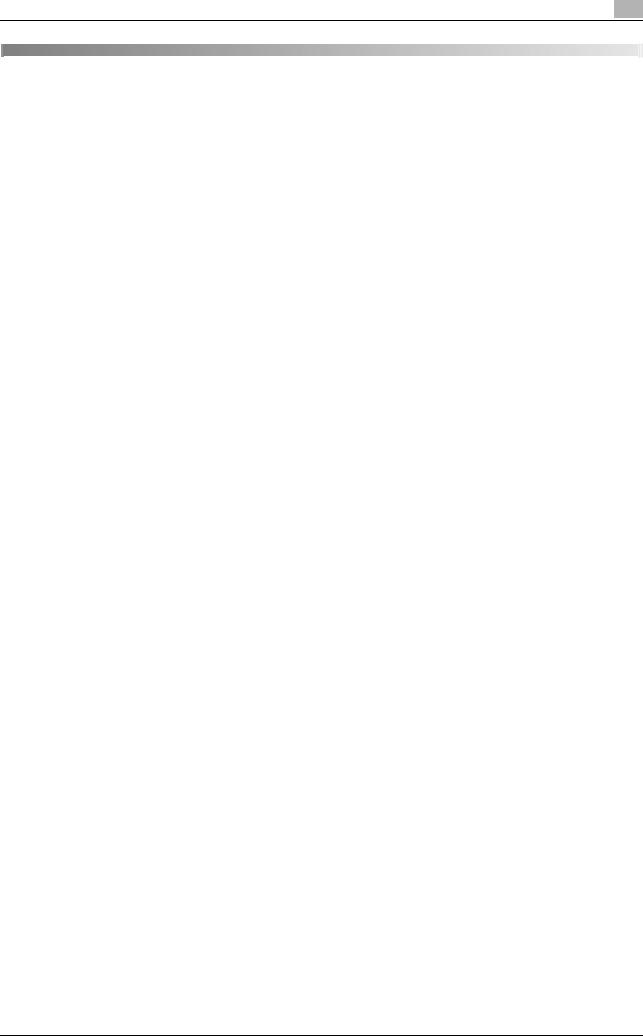
Contents
1 |
Introduction |
|
|
|
1.1 |
Welcome..................................................................................................................... |
...................... 1-3 |
|
1.2 |
Energy Star®................................................................................................................ |
.................... 1-3 |
|
|
What is an ENERGY STAR® product? ............................................................................................. |
1-3 |
|
1.3 |
Trademarks and registered trademarks ....................................................................................... |
1-4 |
|
|
NetSNMP License ............................................................................................................................. |
1-6 |
|
1.4 |
About this manual ........................................................................................................................... |
1-9 |
|
|
Structure of the manual..................................................................................................................... |
1-9 |
|
|
Notation............................................................................................................................................. |
1-9 |
|
1.5 |
Explanation of manual conventions ............................................................................................ |
1-10 |
|
|
Safety advices ................................................................................................................................. |
1-10 |
|
|
Sequence of action ......................................................................................................................... |
1-10 |
|
|
Tips.................................................................................................................................................. |
1-10 |
|
|
Special text markings...................................................................................................................... |
1-10 |
|
1.6 |
User manuals................................................................................................................................. |
1-11 |
|
|
User manual .................................................................................................................................... |
1-11 |
|
|
Copy Operations ............................................................................................................................. |
1-11 |
|
|
Print Operations .............................................................................................................................. |
1-11 |
|
|
Box Operations (this manual) .......................................................................................................... |
1-11 |
|
|
Network Scanner Operations .......................................................................................................... |
1-11 |
|
|
PageScope Web Connection Operations ....................................................................................... |
1-11 |
|
|
Fax Operations (Option) .................................................................................................................. |
1-11 |
|
|
Network Fax Operations (Option).................................................................................................... |
1-11 |
2 |
Overview of the user box functions |
|
|
|
2.1 |
Available User Box functions ......................................................................................................... |
2-3 |
|
|
Saving documents............................................................................................................................. |
2-3 |
|
|
Using document data........................................................................................................................ |
2-4 |
|
|
Organizing document data................................................................................................................ |
2-5 |
|
2.2 |
Set-up for user box functions ........................................................................................................ |
2-6 |
|
|
User box registration......................................................................................................................... |
2-6 |
|
2.3 |
Control panel ................................................................................................................................... |
2-7 |
|
2.4 |
Touch panel ..................................................................................................................................... |
2-9 |
|
|
Screen layout .................................................................................................................................... |
2-9 |
|
|
Icons on the touch panel................................................................................................................. |
2-10 |
|
2.5 |
About External Memory ................................................................................................................ |
2-11 |
|
|
Available External Memory.............................................................................................................. |
2-11 |
|
|
Connecting an external memory ..................................................................................................... |
2-11 |
3 |
Saving documents |
|
|
|
3.1 |
Information on saving documents ................................................................................................. |
3-3 |
|
|
User authentication ........................................................................................................................... |
3-3 |
|
|
With user authentication (machine authentication) ........................................................................... |
3-3 |
|
|
With user authentication (external server authentication) ................................................................. |
3-3 |
|
|
With account track ............................................................................................................................ |
3-4 |
|
|
Registering user boxes...................................................................................................................... |
3-4 |
|
|
Naming documents ........................................................................................................................... |
3-5 |
|
3.2 |
Authentication and user boxes that can be accessed................................................................. |
3-6 |
|
|
When user authentication and account track settings are not specified .......................................... |
3-6 |
|
|
When only user authentication settings are specified....................................................................... |
3-6 |
|
|
When only account track settings are specified ............................................................................... |
3-7 |
|
|
When user authentication and account track settings are specified and synchronized................... |
3-8 |
|
|
When user authentication and account track settings are specified, but not synchronized ............ |
3-9 |
bizhub C451/C550/C650 |
Contents-1 |
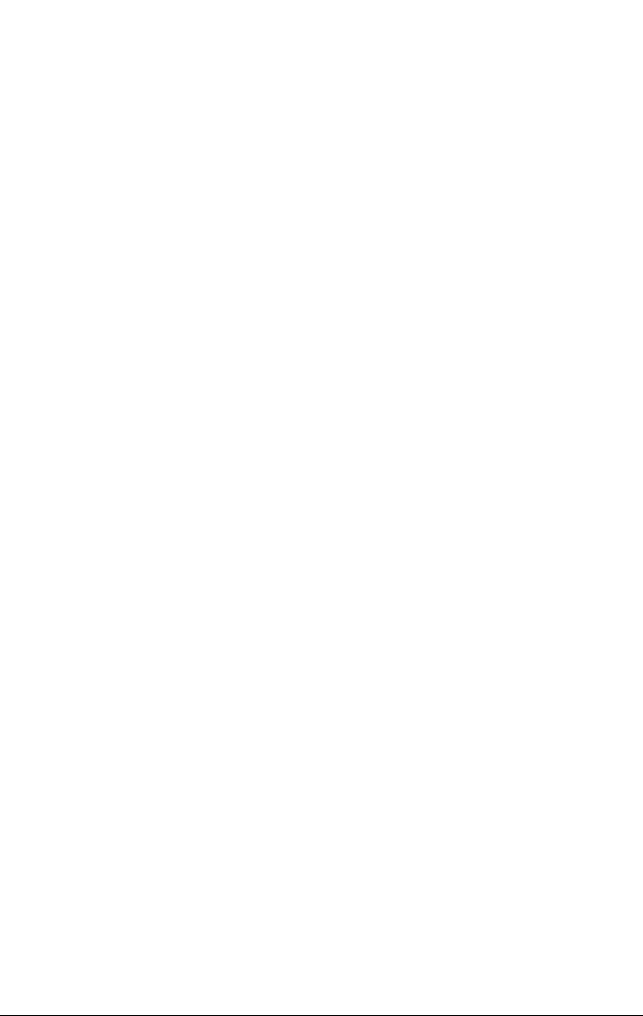
|
|
|
|
|
|
|
|
|
3.3 |
.........................................................................................................Saving copies in user boxes |
3-11 |
|
|
Settings that can be saved and changed........................................................................................ |
3-11 |
|
|
Saving copy documents.................................................................................................................. |
3-11 |
|
3.4 |
Saving scans in user boxes .......................................................................................................... |
3-15 |
|
|
Using a user box destination ........................................................................................................... |
3-15 |
|
|
Entering destinations directly .......................................................................................................... |
3-16 |
|
|
Saving in user box mode................................................................................................................. |
3-18 |
|
|
Saving on external memory from User Box mode .......................................................................... |
3-20 |
|
3.5 |
Saving printouts in user boxes ..................................................................................................... |
3-22 |
|
|
Saving data in a user box ................................................................................................................ |
3-22 |
|
|
Saving data in the secure print user box......................................................................................... |
3-24 |
|
|
Saving data in the encrypted PDF user box.................................................................................... |
3-26 |
|
3.6 |
Specifying scan settings ............................................................................................................... |
3-27 |
|
|
Settings that can be specified ......................................................................................................... |
3-27 |
|
|
Original type..................................................................................................................................... |
3-28 |
|
|
Simplex/Duplex ............................................................................................................................... |
3-29 |
|
|
Resolution........................................................................................................................................ |
3-30 |
|
|
File type ........................................................................................................................................... |
3-31 |
|
|
Density............................................................................................................................................. |
3-33 |
|
|
Separate scan.................................................................................................................................. |
3-34 |
|
|
Color (Quality adjustment) ............................................................................................................... |
3-34 |
|
|
Background adjustment (Quality adjustment) ................................................................................. |
3-35 |
|
|
Sharpness (Quality adjustment)....................................................................................................... |
3-36 |
|
|
Quality adjustment (Erase)............................................................................................................... |
3-37 |
|
|
Book copy (Book scan) ................................................................................................................... |
3-39 |
|
|
Scan size (Application) .................................................................................................................... |
3-41 |
|
|
Original settings............................................................................................................................... |
3-43 |
|
3.7 |
Display and operation of the left panel........................................................................................ |
3-45 |
|
|
Job List ............................................................................................................................................ |
3-45 |
|
|
Job List - Delete .............................................................................................................................. |
3-46 |
|
|
Job List - Job Details....................................................................................................................... |
3-46 |
|
|
Settings when saving documents.................................................................................................... |
3-50 |
|
|
Detail - Check Scan Settings........................................................................................................... |
3-50 |
|
|
Detail - Check Original Settings ...................................................................................................... |
3-51 |
|
|
Settings when using documents ..................................................................................................... |
3-51 |
|
|
Detail................................................................................................................................................ |
3-51 |
|
|
Check Job Settings ......................................................................................................................... |
3-52 |
|
|
Check Job Settings - Destination Settings...................................................................................... |
3-52 |
|
|
Check Job Settings - E-Mail Settings ............................................................................................. |
3-52 |
|
|
Preview ............................................................................................................................................ |
3-53 |
4 |
Organizing user box documents |
|
|
|
4.1 |
Overview of document organizing ................................................................................................. |
4-3 |
|
|
Available operations in the file document screen.............................................................................. |
4-3 |
|
|
Checking documents saved in user boxes ....................................................................................... |
4-4 |
|
|
Description of file document screen.................................................................................................. |
4-6 |
|
|
Searching for a user box name ......................................................................................................... |
4-7 |
|
4.2 |
Deleting a document ....................................................................................................................... |
4-8 |
|
4.3 |
Changing the document name ....................................................................................................... |
4-9 |
|
4.4 |
Moving a document....................................................................................................................... |
4-11 |
|
4.5 |
Duplicating a document ................................................................................................................ |
4-13 |
|
4.6 |
Checking document details.......................................................................................................... |
4-15 |
|
|
Check the details............................................................................................................................. |
4-15 |
|
|
Preview screen operations .............................................................................................................. |
4-17 |
5 |
Printing a user box document |
|
|
|
5.1 |
Overview of document printing ...................................................................................................... |
5-3 |
|
|
Available operations in the use document screen............................................................................. |
5-3 |
|
|
Checking documents saved in user boxes ....................................................................................... |
5-4 |
|
|
Description of use document screen................................................................................................. |
5-5 |
|
|
Searching for a user box name ......................................................................................................... |
5-5 |
Contents-2 |
bizhub C451/C550/C650 |
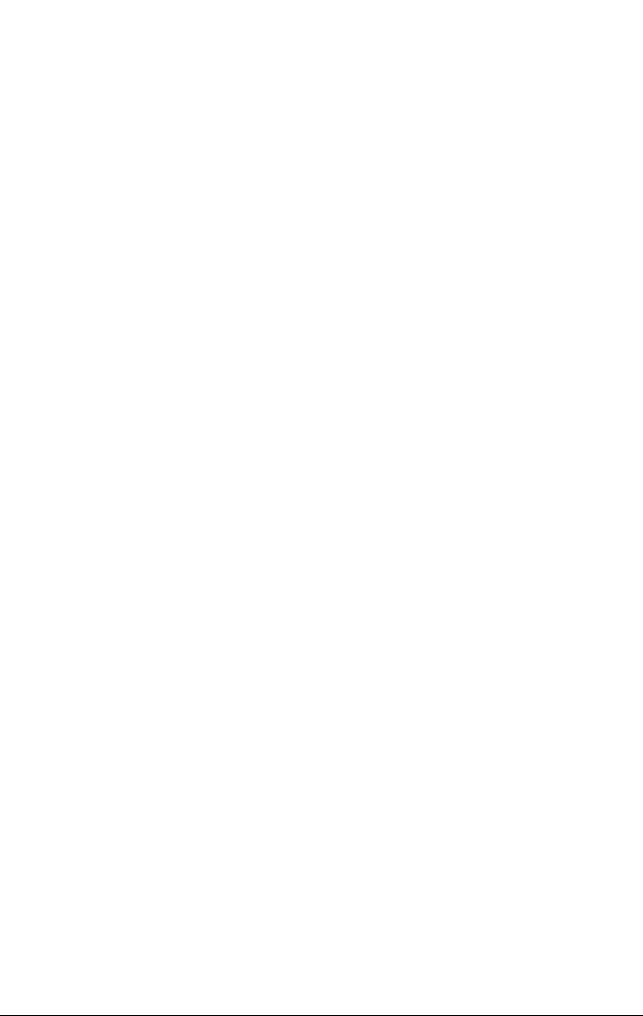
|
|
|
|
|
|
5.2 |
.............................................................................................................................................Printing |
5-6 |
|
Available print settings ...................................................................................................................... |
5-6 |
|
To print a document.......................................................................................................................... |
5-6 |
|
Changing the number of copies........................................................................................................ |
5-7 |
|
Specifying single-sided/double-sided printing ................................................................................. |
5-7 |
|
Specifying finishing settings.............................................................................................................. |
5-8 |
|
Adding a binding margin ................................................................................................................. |
5-12 |
|
Adding cover pages (Cover sheet) .................................................................................................. |
5-13 |
|
Adding insertions (Insert sheet)....................................................................................................... |
5-16 |
|
Inserting chapter title pages (Chapters) .......................................................................................... |
5-18 |
|
Printing the date/time (Date/Time) .................................................................................................. |
5-20 |
|
Printing page numbers (Page number)............................................................................................ |
5-23 |
|
Adding preset text or images (Stamp)............................................................................................. |
5-26 |
|
Adding text and images to prevent copying (Copy protect) ........................................................... |
5-29 |
|
Adding repeated preset text or images (Stamp repeat) .................................................................. |
5-37 |
|
Inserting a header/footer (Header/Footer)....................................................................................... |
5-43 |
|
5.3 |
Combined printing......................................................................................................................... |
5-48 |
|
|
Available combined printing parameters......................................................................................... |
5-48 |
|
|
To print a document........................................................................................................................ |
5-48 |
6 |
Sending a user box document |
|
|
|
6.1 |
Overview of document transmissions.......................................................................................... |
. 6-3 |
|
|
Available document transmission operations ................................................................................... |
6-3 |
|
|
Transmission methods ...................................................................................................................... |
6-3 |
|
|
Checking documents saved in user boxes ....................................................................................... |
6-4 |
|
|
Description of use document screen ................................................................................................ |
6-5 |
|
|
Searching for a user box name ......................................................................................................... |
6-5 |
|
|
To send a document ......................................................................................................................... |
6-6 |
|
6.2 |
Specifying the destination .............................................................................................................. |
6-8 |
|
|
Selecting from the address book ...................................................................................................... |
6-8 |
|
|
Selecting from a group destination ................................................................................................... |
6-9 |
|
|
Searching for a destination ............................................................................................................. |
6-10 |
|
|
Directly specifying an e-mail destination ........................................................................................ |
6-12 |
|
|
Directly specifying an SMB destination .......................................................................................... |
6-13 |
|
|
Directly specifying an FTP destination............................................................................................ |
6-14 |
|
|
Directly specifying a WebDAV destination...................................................................................... |
6-15 |
|
|
Selecting a destination with an address search.............................................................................. |
6-17 |
|
6.3 |
Specifying the transmission settings .......................................................................................... |
6-19 |
|
|
Settings that can be specified......................................................................................................... |
6-19 |
|
|
File type........................................................................................................................................... |
6-19 |
|
|
E-mail settings (Communication settings)....................................................................................... |
6-23 |
|
|
URL notification setting (Communication settings)......................................................................... |
6-24 |
|
|
E-mail encryption ............................................................................................................................ |
6-25 |
|
|
Digital signature............................................................................................................................... |
6-25 |
|
|
Date/Time (Application) ................................................................................................................... |
6-26 |
|
|
Page number (Application) .............................................................................................................. |
6-29 |
|
|
Stamp (Application) ......................................................................................................................... |
6-32 |
|
|
Inserting a header/footer (Header/Footer)....................................................................................... |
6-35 |
|
|
Send & print (Application)................................................................................................................ |
6-39 |
|
6.4 |
Bind TX ........................................................................................................................................... |
6-41 |
|
|
Available combined sending parameters ........................................................................................ |
6-41 |
|
|
To perform a combined transmission ............................................................................................. |
6-41 |
|
6.5 |
Checking settings before sending............................................................................................... |
6-44 |
|
|
Deleting unnecessary destinations ................................................................................................. |
6-45 |
7 |
Printing/sending a system user box document |
|
|
|
7.1 |
Overview of system user boxes ..................................................................................................... |
7-3 |
|
7.2 |
Secure print user box...................................................................................................................... |
7-3 |
|
|
Available printing parameters............................................................................................................ |
7-3 |
|
|
To print a document (mode 1)........................................................................................................... |
7-4 |
|
|
To print a document (mode 2)........................................................................................................... |
7-6 |
bizhub C451/C550/C650 |
Contents-3 |
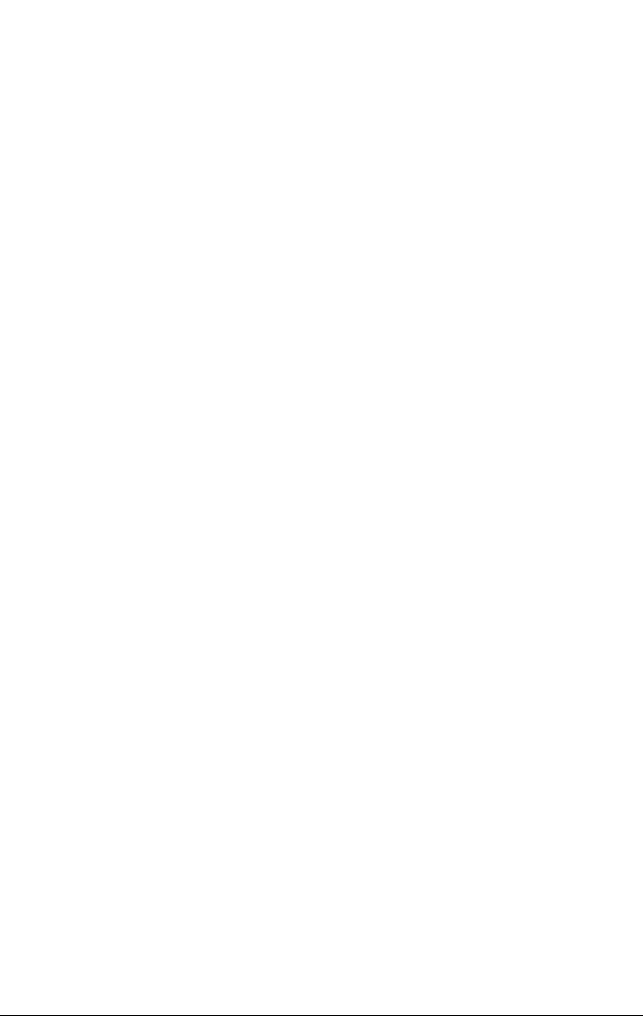
|
|
|
|
|
|
|
|
7.3 |
........................................................................................................................Annotation user box |
7-9 |
|
|
|
Available printing parameters ............................................................................................................ |
7-9 |
|
|
To print a document .......................................................................................................................... |
7-9 |
|
|
Available transmission parameters.................................................................................................. |
7-11 |
|
|
To send a document........................................................................................................................ |
7-13 |
|
|
Changing the text ............................................................................................................................ |
7-14 |
|
7.4 |
Encrypted PDF user box ............................................................................................................... |
7-17 |
|
|
Printing............................................................................................................................................. |
7-17 |
|
|
Deleting............................................................................................................................................ |
7-19 |
|
7.5 |
External Memory............................................................................................................................ |
7-21 |
|
|
Available printing parameters .......................................................................................................... |
7-21 |
|
|
File types that can be printed .......................................................................................................... |
7-21 |
|
|
Document Details ............................................................................................................................ |
7-21 |
|
|
To print a document ........................................................................................................................ |
7-22 |
8 |
Specifying utility mode parameters |
|
|
|
8.1 |
Settings that can be specified from utility mode.......................................................................... |
8-3 |
|
|
Utility mode parameters .................................................................................................................... |
8-3 |
|
|
PageScope Web Connection ............................................................................................................ |
8-3 |
|
8.2 |
User box permissions...................................................................................................................... |
8-4 |
|
|
Types of users ................................................................................................................................... |
8-4 |
|
|
Public user boxes and personal/group user boxes........................................................................... |
8-4 |
|
8.3 |
Displaying settings screens............................................................................................................ |
8-5 |
|
|
Displaying the administrator settings screen .................................................................................... |
8-5 |
|
8.4 |
Registering user boxes ................................................................................................................... |
8-7 |
|
|
Registering user boxes...................................................................................................................... |
8-7 |
|
|
Registering annotation user boxes.................................................................................................. |
8-10 |
|
8.5 |
Maximum number of user boxes.................................................................................................. |
8-16 |
|
8.6 |
User box settings........................................................................................................................... |
8-18 |
|
|
Displaying the user box settings screen.......................................................................................... |
8-18 |
|
|
Delete unused user box................................................................................................................... |
8-19 |
|
|
Delete secure print documents ....................................................................................................... |
8-20 |
|
|
Auto delete secure document ......................................................................................................... |
8-21 |
|
|
Encrypted PDF delete time.............................................................................................................. |
8-22 |
|
|
Document hold setting .................................................................................................................... |
8-23 |
|
|
External Memory Function Settings ................................................................................................ |
8-24 |
|
8.7 |
User box administrator setting..................................................................................................... |
8-25 |
|
8.8 |
HDD setting .................................................................................................................................... |
8-28 |
|
|
Check HDD capacity ....................................................................................................................... |
8-28 |
|
|
Overwrite temporary data................................................................................................................ |
8-29 |
|
|
Overwrite all data............................................................................................................................. |
8-31 |
|
|
HDD lock password......................................................................................................................... |
8-33 |
|
|
HDD encryption setting ................................................................................................................... |
8-35 |
|
|
Format HDD..................................................................................................................................... |
8-37 |
9 |
Appendix |
|
|
|
9.1 |
Error message list............................................................................................................................ |
9-3 |
|
9.2 |
Entering text..................................................................................................................................... |
9-4 |
|
|
Enlarging the keyboard...................................................................................................................... |
9-5 |
|
|
To type text........................................................................................................................................ |
9-6 |
|
|
List of available characters................................................................................................................ |
9-6 |
|
9.3 |
Glossary............................................................................................................................................ |
9-7 |
10 |
Index |
|
|
Contents-4 |
bizhub C451/C550/C650 |
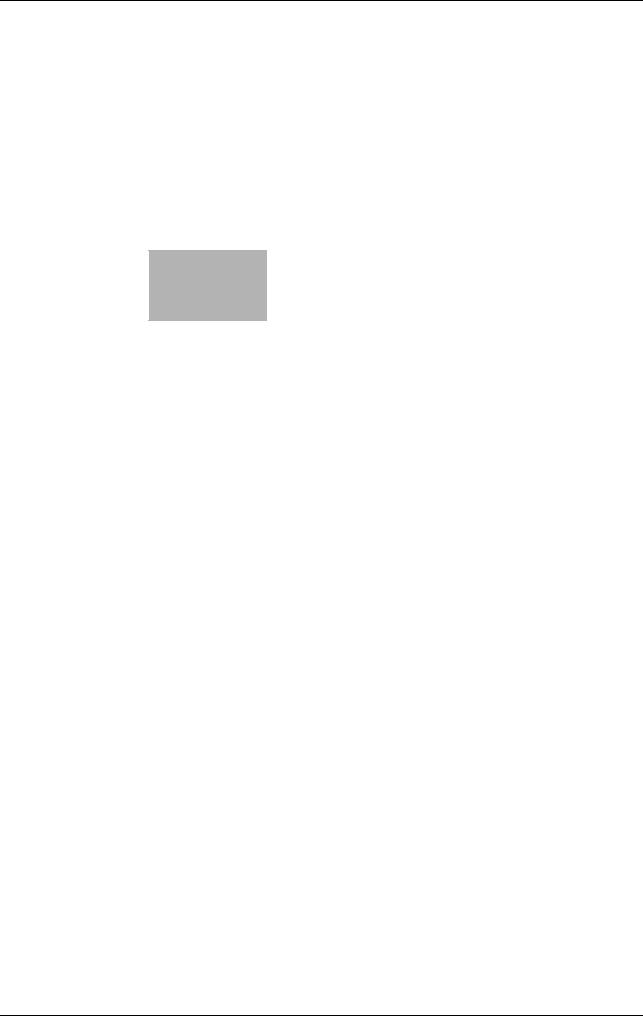
1
Introduction
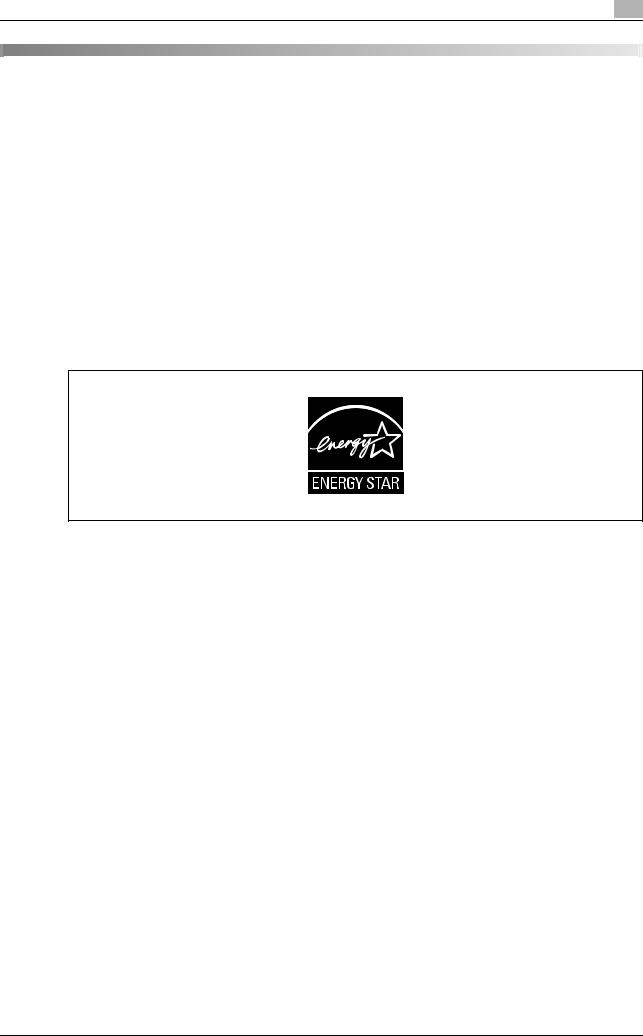
Introduction |
1 |
|
1 Introduction
1.1Welcome
Thank you for choosing this machine.
This user manual contains details on the operations required to use the user box functions of the
bizhub C451/C550/C650, precautions on their use, and basic troubleshooting procedures. In order to ensure that this machine is used correctly and efficiently, carefully read this user manual before using the machine.
If software (such as PageScope Job Spooler, HDDTWAIN or PageScope Box Operator) other than that described in this user manual has been installed, data saved in a user box can be used from a computer on the network. Since the operation differs for each software, refer to the manual for the corresponding software for details.
In addition, for details on the operation of PageScope Web Connection, which can be used to operate this machine over a network, refer to the User manual – PageScope Web Connection Operations.
Views of the actual equipment may be slightly different from the illustrations used in this manual.
1.2Energy Star®
As an ENERGY STAR® Partner, we have determined that this machine meets the ENERGY STAR® Guidelines for energy efficiency.
What is an ENERGY STAR® product?
An ENERGY STAR® product has a special feature that allows it to automatically switch to a "low-power mode" after a period of inactivity. An ENERGY STAR® product uses energy more efficiently, saves you money on utility bills and helps protect the environment.
bizhub C451/C550/C650 |
1-3 |
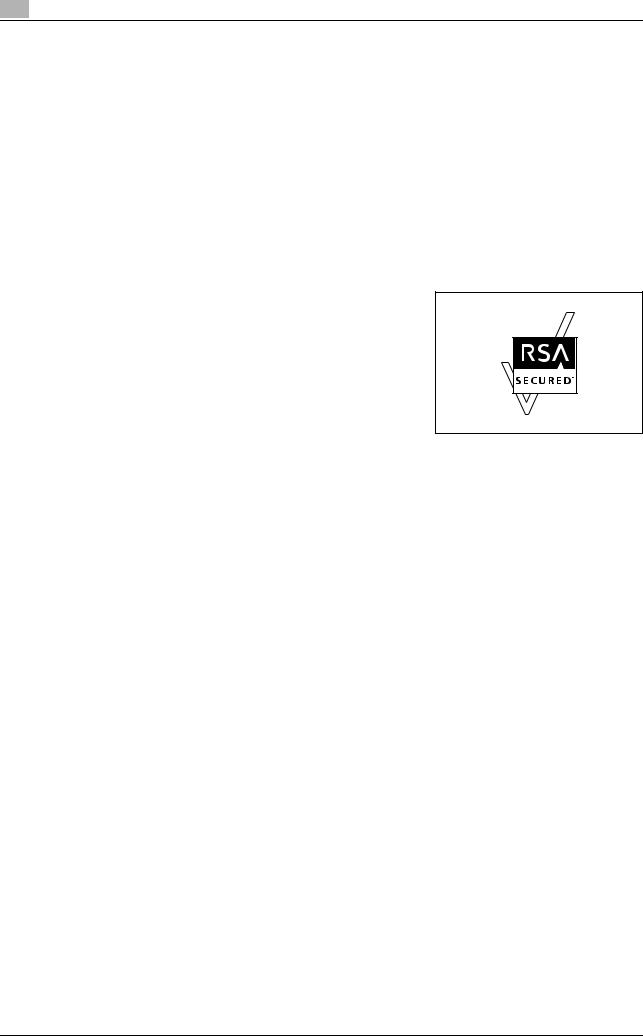
1 |
Introduction |
|
1.3Trademarks and registered trademarks
KONICA MINOLTA, KONICA MINOLTA Logo, and The essentials of imaging are registered trademarks or trademarks of KONICA MINOLTA HOLDINGS, INC.
PageScope and bizhub are registered trademarks or trademarks of KONICA MINOLTA BUSINESS TECHNOLOGIES, INC.
Netscape is a registered trade mark of Netscape Communications Corporation in the United States and other countries.
This machine and PageScope Box Operator are based in part on the work of the Independent JPEG Group.
Compact-VJE
Copyright 1986-2003 VACS Corp.
RC4® is a registered trademark or trademark of RSA Security Inc. in the United States and/or other countries.
RSA® is a registered trademark or trademark of RSA Security Inc. RSA BSAFE® is a registered trademark or trademark of RSA Security Inc. in the United States and/or other countries.
License information
This product includes RSA BSAFE Cryptographic software from
RSA Security Inc.
OpenSSL statement
OpenSSL license
Copyright © 1998-2004 The OpenSSL Project. All rights reserved.
Redistribution and use in source and binary forms, with or without modification, are permitted provided that the following conditions are met:
1.Redistributions of source code must retain the above copyright notice, this list of conditions and the following disclaimer.
2.Redistributions in binary form must reproduce the above copyright notice, this list of conditions and the following disclaimer in the documentation and/or other materials provided with the distribution.
3.All advertising materials mentioning features or use of this software must display the following acknowledgment:
"This product includes software developed by the OpenSSL Project for use in the OpenSSL Toolkit. (http://www.openssl.org/)"
4.The names "OpenSSL Toolkit" and "OpenSSL Project" must not be used to endorse or promote products derived from this software without prior written permission. For written permission, please contact openssl-core@openssl.org.
5.Products derived from this software may not be called "OpenSSL" nor may "OpenSSL" appear in their names without prior written permission of the OpenSSL Project.
6.Redistributions of any form whatsoever must retain the following acknowledgment:
"This product includes software developed by the OpenSSL Project for use in the OpenSSL Toolkit (http://www.openssl.org/)"
THIS SOFTWARE IS PROVIDED BY THE OpenSSL PROJECT "AS IS" AND ANY EXPRESSED OR IMPLIED WARRANTIES, INCLUDING, BUT NOT LIMITED TO, THE IMPLIED WARRANTIES OF MERCHANTABILITY AND FITNESS FOR A PARTICULAR PURPOSE ARE DISCLAIMED. IN NO EVENT SHALL THE OpenSSL PROJECT OR ITS CONTRIBUTORS BE LIABLE FOR ANY DIRECT, INDIRECT, INCIDENTAL, SPECIAL, EXEMPLARY, OR CONSEQENTIAL DAMAGES (INCLUDING, BUT NOT LIMITED TO, PROCUREMENT OF SUBSTITUTE GOODS OR SERVICES; LOSS OF USE, DATA, OR PROFITS; OR BUSINESS INTERRUPTION) HOWEVER CAUSED AND ON ANY THEORY OF LIABILITY, WHETHER IN CONTRACT, STRICT LIABILITY, OR TORT (INCLUDING NEGLIGENCE OR OTHERWISE) ARISING IN ANY WAY OUT OF THE USE OF THIS SOFTWARE, EVEN IF ADVISED OF THE POSSIBILITY OF SUCH DAMAGE.
This product includes cryptographic software written by Eric Young (eay@crypt-Soft.com). This product includes software written by Tim Hudson (tjh@cryptsoft.com).
1-4 |
bizhub C451/C550/C650 |
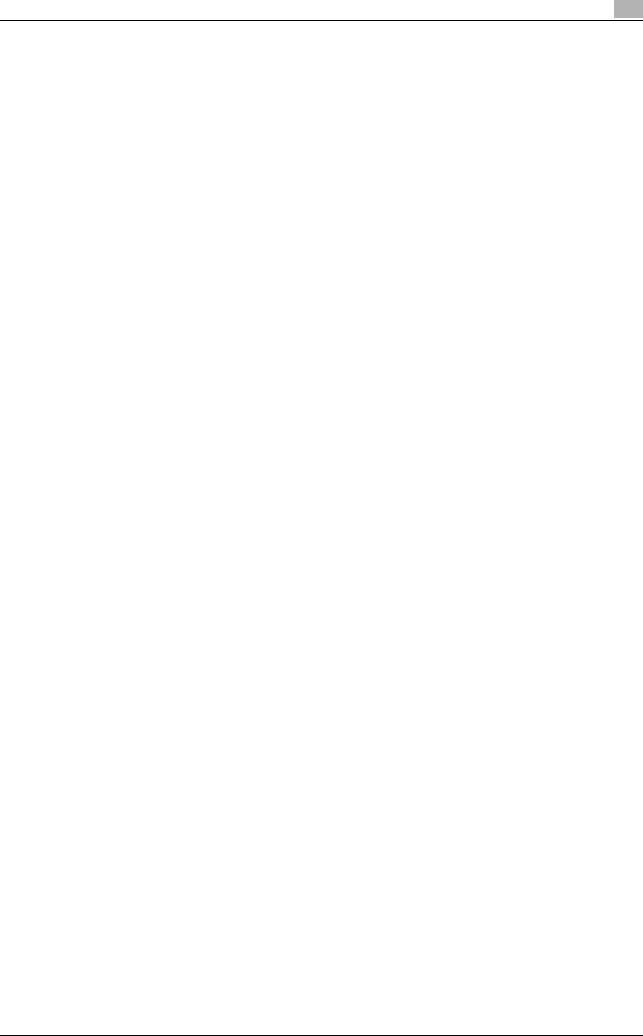
Introduction |
1 |
|
Original SSLeay license
Copyright © 1995-1998 Eric Young (eay@cryptsoft.com) All rights reserved.
This package is an SSL implementation written by Eric Young (eay@cryptsoft.com). The implementation was written so as to conform with Netscapes SSL.
This library is free for commercial and non-commercial use as long as the following conditions are aheared to. The following conditions apply to all code found in this distribution, be it the RC4, RSA, Ihash, DES, etc., code; not just the SSL code.
The SSL documentation included with this distribution is covered by the same copyright terms except that the holder is Tim Hudson (tjh@cryptsoft.com).
Copyright remains Eric Young’s, and as such any Copyright notices in the code are not to be removed. If this package is used in a product, Eric Young should be given attribution as the author of the parts of the library used. This can be in the form of a textual message at program startup or in documentation (online or textual) provided with the package.
Redistribution and use in source and binary forms, with or without modification, are permitted provided that the following conditions are met:
1.Redistributions of source code must retain the copyright notice, this list of conditions and the following disclaimer.
2.Redistributions in binary form must reproduce the above copyright notice, this list of conditions and the following disclaimer in the documentation and/or other materials provided with the distribution.
3.All advertising materials mentioning features or use of this software must display the following acknowledgement:
"This product includes cryptographic software written by Eric Young (eay@crypt-soft.com)"
The word ‘cryptographic’ can be left out if the rouines from the library being used are not cryptographic related.
4.If you include any Windows specific code (or a derivative thereof) from the apps directory (application code) you must include an acknowledgement:
"This product includes software written by Tin Hudson (tjh@cryptsoft.com)"
THIS SOFTWARE IS PROVIDED BY ERIC YOUNG "AS IS" AND ANY EXPRESS OR IMPLIED WARRANTIES, INCLUDING, BUT NOT LIMITED TO, THE IMPLIED WARRANTIES OF MERCHANTABILITY AND FITNESS FOR A PARTICULAR PURPOSE ARE DISCLAIMED. IN NO EVENT SHALL THE AUTHOR OR CONTRIBUTORS BE LIABLE FOR ANY DIRECT, INDIRECT, INCIDENTAL, SPECIAL, EXEMPLARY, OR CONSEQUENTIAL DAMAGES (INCLUDING, BUT NOT LIMITED TO, PROCUREMENT OF SUBSTITUTE GOODS OR SERVICES; LOSS OF USE, DATA, OR PROFITS; OR BUSINESS INTERRUPTION) HOWEVER CAUSED AND ON ANY THEORY OF LIABILITY, WHETHER IN CONTRACT, STRICT LIABILITY, OR TORT (INCLUDING NEGLIGENCE OR OTHERWISE) ARISING IN ANY WAY OUT OF THE USE OF THIS SOFTWARE, EVEN IF ADVISED OF THE POSSIBILITY OF SUCH DAMAGE.
The licence and distribution terms for any publically available version or derivative of this code cannot be changed. i.e. this code cannot simply be copied and put under another distribution licence [including the GNU Public Licence.]
bizhub C451/C550/C650 |
1-5 |

1 |
Introduction |
|
NetSNMP License
Part 1: CMU/UCD copyright notice: (BSD like)
Copyright 1989, 1991, 1992 by Carnegie Mellon University Derivative Work - 1996, 1998-2000
Copyright 1996, 1998-2000 The Regents of the University of California All Rights Reserved
Permission to use, copy, modify and distribute this software and its documentation for any purpose and without fee is hereby granted, provided that the above copyright notice appears in all copies and that both that copyright notice and this permission notice appear in supporting documentation, and that the name of CMU and The Regents of the University of California not be used in advertising or publicity pertaining to distribution of the software without specific written permission.
CMU AND THE REGENTS OF THE UNIVERSITY OF CALIFORNIA DISCLAIM ALLWARRANTIES WITH REGARD TO THIS SOFTWARE, INCLUDING ALL IMPLIEDWARRANTIES OF MERCHANTABILITY AND FITNESS. IN NO EVENT SHALL CMU OR THE REGENTS OF THE UNIVERSITY OF CALIFORNIA BE LIABLE FOR ANY SPECIAL, INDIRECT OR CONSEQUENTIAL DAMAGES OR ANY DAMAGES WHATSOEVER RESULTING FROM THE LOSS OF USE, DATA OR PROFITS, WHETHER IN AN ACTION OF CONTRACT, NEGLIGENCE OR OTHER TORTIOUS ACTION, ARISING OUT OF OR IN CONNECTION WITH THE USE OR PERFORMANCE OF THIS SOFTWARE.
Part 2: Networks Associates Technology, Inc copyright notice (BSD)
Copyright © 2001-2003, Networks Associates Technology, Inc
All rights reserved.
Redistribution and use in source and binary forms, with or without modification, are permitted provided that the following conditions are met:
-Redistributions of source code must retain the above copyright notice, this list of conditions and the following disclaimer.
-Redistributions in binary form must reproduce the above copyright notice, this list of conditions and the following disclaimer in the documentation and/or other materials provided with the distribution.
-Neither the name of the Networks Associates Technology, Inc nor the names of its contributors may be used to endorse or promote products derived from this software without specific prior written permission.
THIS SOFTWARE IS PROVIDED BY THE COPYRIGHT HOLDERS AND CONTRIBUTORS "AS IS" AND ANY EXPRESS OR IMPLIED WARRANTIES, INCLUDING, BUT NOT LIMITED TO, THE IMPLIED WARRANTIES OF MERCHANTABILITY AND FITNESS FOR A PARTICULAR PURPOSE ARE DISCLAIMED. IN NO EVENT SHALL THE COPYRIGHT HOLDERS OR CONTRIBUTORS BE LIABLE FOR ANY DIRECT, INDIRECT, INCIDENTAL, SPECIAL, EXEMPLARY, OR CONSEQUENTIAL DAMAGES (INCLUDING, BUT NOT LIMITED TO, PROCUREMENT OF SUBSTITUTE GOODS OR SERVICES; LOSS OF USE, DATA, OR PROFITS;OR BUSINESS INTERRUPTION) HOWEVER CAUSED AND ON ANY THEORY OF LIABILITY, WHETHER IN CONTRACT, STRICT LIABILITY, OR TORT (INCLUDING NEGLIGENCE OR OTHERWISE) ARISING IN ANY WAY OUT OF THE USE OF THIS SOFTWARE, EVEN IF ADVISED OF THE POSSIBILITY OF SUCH DAMAGE.
Part 3: Cambridge Broadband Ltd. copyright notice (BSD)
Portions of this code are copyright © 2001-2003, Cambridge Broadband Ltd.
All rights reserved.
Redistribution and use in source and binary forms, with or without modification, are permitted provided that the following conditions are met:
-Redistributions of source code must retain the above copyright notice, this list of conditions and the following disclaimer.
-Redistributions in binary form must reproduce the above copyright notice, this list of conditions and the following disclaimer in the documentation and/or other materials provided with the distribution.
-The name of Cambridge Broadband Ltd. may not be used to endorse or promote products derived from this software without specific prior written permission.
THIS SOFTWARE IS PROVIDED BY THE COPYRIGHT HOLDER "AS IS" AND ANY EXPRESS OR IMPLIED WARRANTIES, INCLUDING, BUT NOT LIMITED TO, THE IMPLIED WARRANTIES OF MERCHANTABILITY AND FITNESS FOR A PARTICULAR PURPOSE ARE DISCLAIMED.IN NO EVENT SHALL THE COPYRIGHT HOLDER BE LIABLE FOR ANY DIRECT, INDIRECT, INCIDENTAL, SPECIAL, EXEMPLARY, OR CONSEQUENTIAL DAMAGES (INCLUDING, BUT NOT LIMITED TO, PROCUREMENT OF SUBSTITUTE GOODS OR SERVICES; LOSS OF USE, DATA, OR PROFITS; OR BUSINESS INTERRUPTION) HOWEVER CAUSED AND ON ANY THEORY OF LIABILITY, WHETHER IN CONTRACT, STRICT LIABILITY, OR TORT (INCLUDING NEGLIGENCE OR OTHERWISE) ARISING IN ANY WAY OUT OF THE USE OF THIS SOFTWARE, EVEN IF ADVISED OF THE POSSIBILITY OF SUCH DAMAGE.
1-6 |
bizhub C451/C550/C650 |
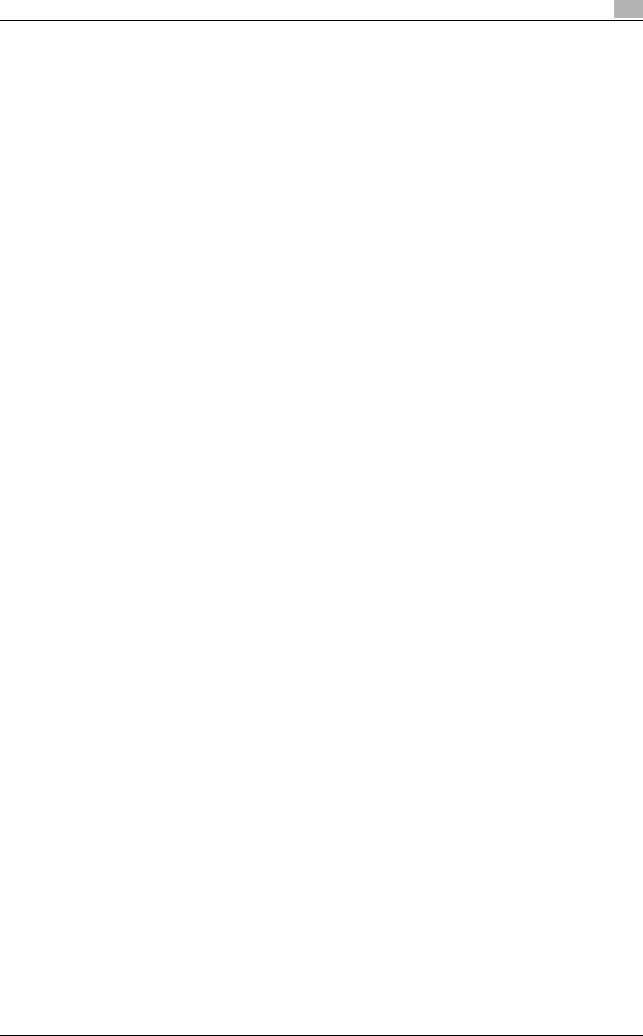
Introduction |
1 |
|
Part 4: Sun Microsystems, Inc. copyright notice (BSD)
Copyright © 2003 Sun Microsystems, Inc., 4150 Network Circle, Santa Clara, California 95054, U.S.A. All rights reserved.
Use is subject to license terms below.
This distribution may include materials developed by third parties.
Sun, Sun Microsystems, the Sun logo and Solaris are trademarks or registered trademarks of Sun Microsystems, Inc. in the U.S. and other countries.
Redistribution and use in source and binary forms, with or without modification, are permitted provided that the following conditions are met:
-Redistributions of source code must retain the above copyright notice, this list of conditions and the following disclaimer.
-Redistributions in binary form must reproduce the above copyright notice, this list of conditions and the following disclaimer in the documentation and/or other materials provided with the distribution.
-Neither the name of the Sun Microsystems, Inc. nor the names of its contributors may be used to endorse or promote products derived from this software without specific prior written permission.
THIS SOFTWARE IS PROVIDED BY THE COPYRIGHT HOLDERS AND CONTRIBUTORS "AS IS" AND ANY EXPRESS OR IMPLIED WARRANTIES, INCLUDING, BUT NOT LIMITED TO, THE IMPLIED WARRANTIES OF MERCHANTABILITY AND FITNESS FOR A PARTICULAR PURPOSE ARE DISCLAIMED. IN NO EVENT SHALL THE COPYRIGHT HOLDERS OR CONTRIBUTORS BE LIABLE FOR ANY DIRECT, INDIRECT, INCIDENTAL, SPECIAL, EXEMPLARY, OR CONSEQUENTIAL DAMAGES (INCLUDING, BUT NOT LIMITED TO, PROCUREMENT OF SUBSTITUTE GOODS OR SERVICES; LOSS OF USE, DATA, OR PROFITS;OR BUSINESS INTERRUPTION) HOWEVER CAUSED AND ON ANY THEORY OF LIABILITY, WHETHER IN CONTRACT, STRICT LIABILITY, OR TORT (INCLUDING NEGLIGENCE OR OTHERWISE) ARISING IN ANY WAY OUT OF THE USE OF THIS SOFTWARE, EVEN IF ADVISED OF THE POSSIBILITY OF SUCH DAMAGE.
Part 5: Sparta, Inc copyright notice (BSD)
Copyright © 2003-2004, Sparta, Inc All rights reserved.
Redistribution and use in source and binary forms, with or without modification, are permitted provided that the following conditions are met:
-Redistributions of source code must retain the above copyright notice, this list of conditions and the following disclaimer.
-Redistributions in binary form must reproduce the above copyright notice, this list of conditions and the following disclaimer in the documentation and/or other materials provided with the distribution.
-Neither the name of Sparta, Inc nor the names of its contributors may be used to endorse or promote products derived from this software without specific prior written permission.
THIS SOFTWARE IS PROVIDED BY THE COPYRIGHT HOLDERS AND CONTRIBUTORS "AS IS" AND ANY EXPRESS OR IMPLIED WARRANTIES, INCLUDING, BUT NOT LIMITED TO, THE IMPLIED WARRANTIES OF MERCHANTABILITY AND FITNESS FOR A PARTICULAR PURPOSE ARE DISCLAIMED. IN NO EVENT SHALL THE COPYRIGHT HOLDERS OR CONTRIBUTORS BE LIABLE FOR ANY DIRECT, INDIRECT, INCIDENTAL, SPECIAL, EXEMPLARY, OR CONSEQUENTIAL DAMAGES (INCLUDING, BUT NOT LIMITED TO, PROCUREMENT OF SUBSTITUTE GOODS OR SERVICES; LOSS OF USE, DATA, OR PROFITS;OR BUSINESS INTERRUPTION) HOWEVER CAUSED AND ON ANY THEORY OF LIABILITY, WHETHER IN CONTRACT, STRICT LIABILITY, OR TORT (INCLUDING NEGLIGENCE OR OTHERWISE) ARISING IN ANY WAY OUT OF THE USE OF THIS SOFTWARE, EVEN IF ADVISED OF THE POSSIBILITY OF SUCH DAMAGE.
bizhub C451/C550/C650 |
1-7 |
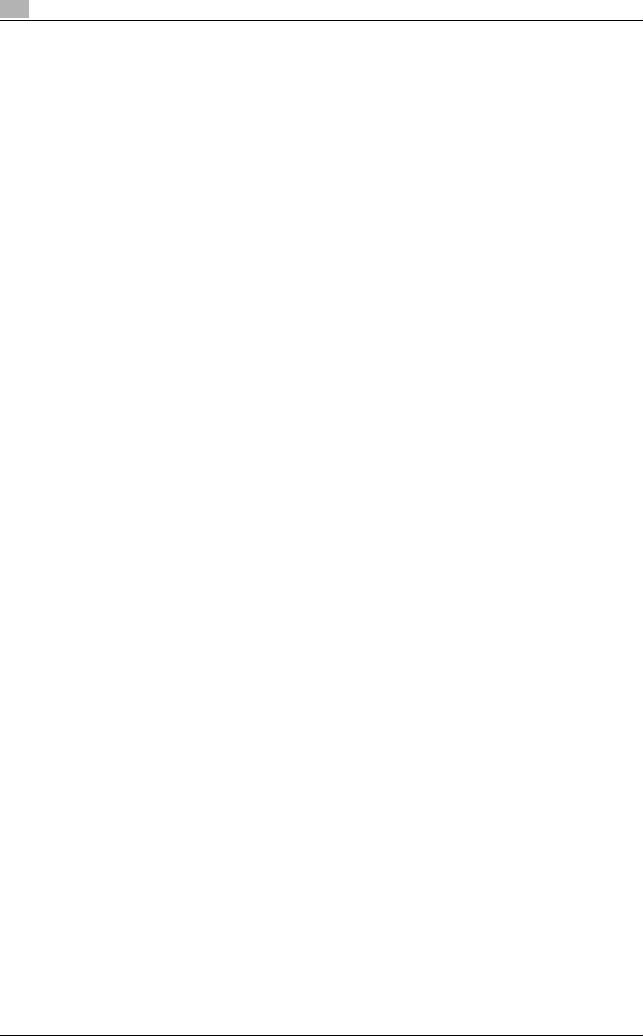
1 |
Introduction |
|
Part 6: Cisco/BUPTNIC copyright notice (BSD)
Copyright © 2004, Cisco, Inc and Information Network Center of Beijing University of Posts and Telecommunications. All rights reserved.
Redistribution and use in source and binary forms, with or without modification, are permitted provided that the following conditions are met:
-Redistributions of source code must retain the above copyright notice, this list of conditions and the following disclaimer.
-Redistributions in binary form must reproduce the above copyright notice, this list of conditions and the following disclaimer in the documentation and/or other materials provided with the distribution.
-Neither the name of Cisco, Inc, Beijing University of Posts and Telecommunications, nor the names of their contributors may be used to endorse or promote products derived from this software without specific prior written permission.
THIS SOFTWARE IS PROVIDED BY THE COPYRIGHT HOLDERS AND CONTRIBUTORS "AS IS" AND ANY EXPRESS OR IMPLIED WARRANTIES, INCLUDING, BUT NOT LIMITED TO, THE IMPLIED WARRANTIES OF MERCHANTABILITY AND FITNESS FOR A PARTICULAR PURPOSE ARE DISCLAIMED. IN NO EVENT SHALL THE COPYRIGHT HOLDERS OR CONTRIBUTORS BE LIABLE FOR ANY DIRECT, INDIRECT, INCIDENTAL, SPECIAL, EXEMPLARY, OR CONSEQUENTIAL DAMAGES (INCLUDING, BUT NOT LIMITED TO, PROCUREMENT OF SUBSTITUTE GOODS OR SERVICES; LOSS OF USE, DATA, OR PROFITS;OR BUSINESS INTERRUPTION) HOWEVER CAUSED AND ON ANY THEORY OF LIABILITY, WHETHER IN CONTRACT, STRICT LIABILITY, OR TORT (INCLUDING NEGLIGENCE OR OTHERWISE) ARISING IN ANY WAY OUT OF THE USE OF THIS SOFTWARE, EVEN IF ADVISED OF THE POSSIBILITY OF SUCH DAMAGE.
All other product names mentioned are trademarks or registered trademarks of their respective companies.
1-8 |
bizhub C451/C550/C650 |
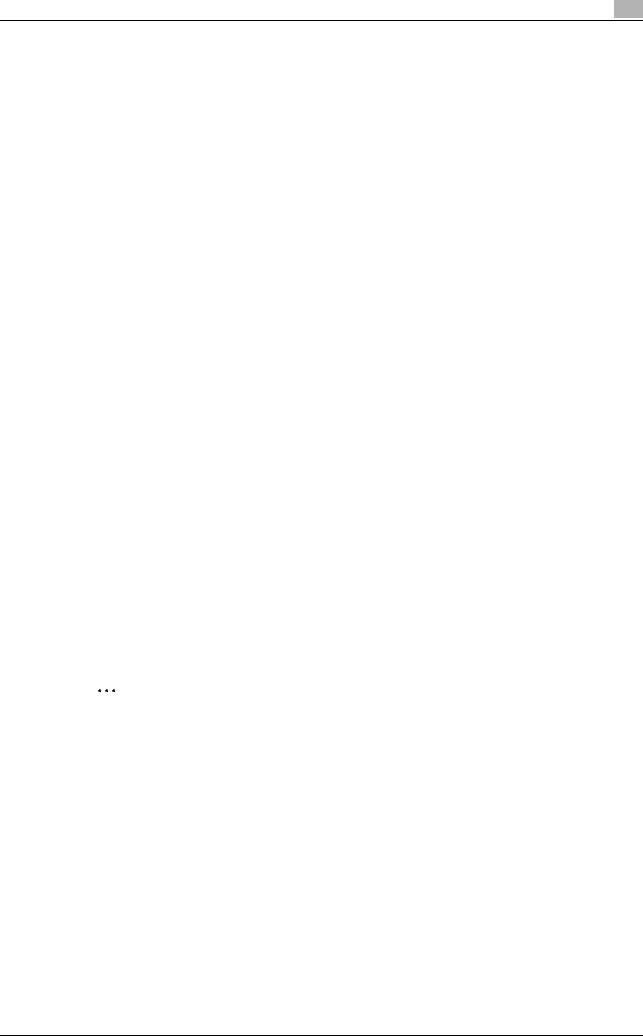
Introduction |
1 |
|
1.4About this manual
This user manual covers the bizhub C451/C550/C650 box functions.
This section introduces the structure of the manual and notations used for product names, etc.
This manual is intended for users who understand the basic operations of computers and the machine. For the operating procedures of Windows or Macintosh operating system and application programs, refer to the respective manuals.
In addition, software, such as HDDTWAIN and PageScope Box Operator, which are used with the Box functions of this machine, are also available. Users of these software should refer to the corresponding manuals on the CD-ROM.
Structure of the manual
This manual consists of the following chapters.
Chapter 1 Introduction
Chapter 2 Overview of the user box functions
Chapter 3 Saving documents
Chapter 4 Organizing user box documents
Chapter 5 Printing a user box document
Chapter 6 Sending a user box document
Chapter 7 Printing/sending a system user box document
Chapter 8 Specifying Utility mode parameters
Chapter 9 Appendix
Chapter 10 Index
Notation
Product name |
Notation in the manual |
bizhub C451/C550/C650 |
This machine, C451/C550/C650 |
|
|
Microsoft Windows NT 4.0 |
Windows NT 4.0 |
|
|
Microsoft Windows 2000 |
Windows 2000 |
|
|
Microsoft Windows XP |
Windows XP |
|
|
Microsft Windows Vista |
Windows Vista |
|
|
When the operating systems above are written together |
Windows NT 4.0/2000/XP/Vista |
|
|
2 |
|
Note
The machine illustrations shown in this manual can vary and depend on the machine configuration.
bizhub C451/C550/C650 |
1-9 |
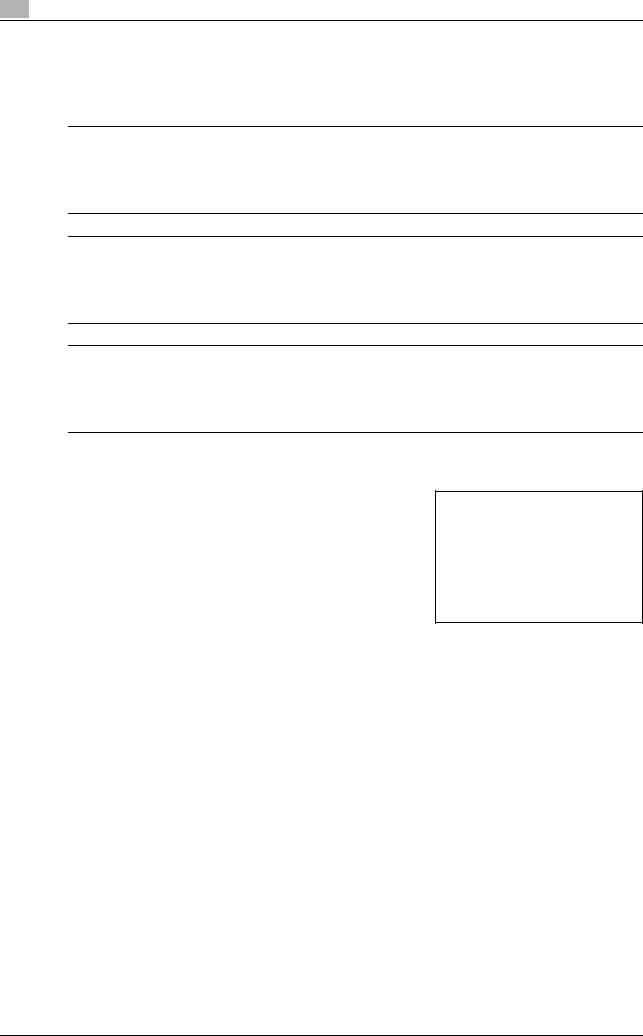
1
1.5Explanation of manual conventions
Introduction
The marks and text formats used in this manual are described below.
Safety advices
6 DANGER
Failure to observe instructions highlighted in this manner may result in fatal or critical injuries in fact of electrical power.
%Observe all dangers in order to prevent injuries.
7 WARNING
Failure to observe instructions highlighted in this manner may result in serious injuries or property damage.
%Observe all warnings in order to prevent injuries and to ensure safe use of the machine.
7 CAUTION
Failure to observe instructions highlighted in this manner may result in slight injuries or property damage.
%Observe all cautions in order to prevent injuries and to ensure safe use of the machine.
Sequence of action
1 The number 1 as formatted here indicates the first step of a sequence of actions.
2 Subsequent numbers as formatted here indicate subsequent steps of a sequence of actions.
? Text formatted in this style provides additional assistance.
%Text formatted in this style describes the action that will ensure the desired results are achieved.
An illustration inserted
here shows what operations must be performed.
Tips
2

 Note
Note
Text highlighted in this manner contains useful information and tips to ensure safe use of the machine.
2


Reminder
Text highlighted in this manner contains information that should be reminded.
!
Detail
Text highlighted in this manner contains references for more detailed information.
Special text markings
[Stop] key
The names of keys on the control panel are written as shown above.
MACHINE SETTING
Display texts are written as shown above.
1-10 |
bizhub C451/C550/C650 |
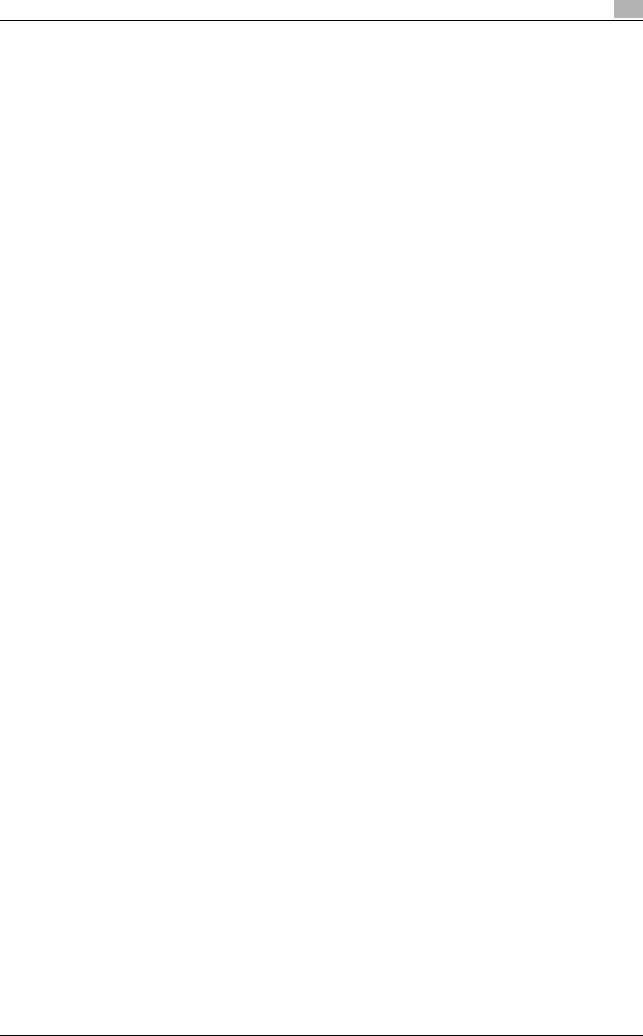
Introduction |
1 |
|
1.6User manuals
This machine is provided with printed manuals and PDF manuals on the user manual CD.
User manual
This manual contains operating procedures and descriptions of the most frequently used functions.
Copy Operations
This manual contains descriptions of the Copy mode operations and machine maintenance. Refer to this manual for details on the paper and documents, copy procedures using convenient Application functions, replacing consumables, and troubleshooting operations such as clearing paper misfeeds.
Print Operations
This manual contains details of the printing functions that can be specified with the standard built-in printer controller. Refer to this manual for basic operating procedures for the printing functions.
Box Operations (this manual)
This manual contains operating procedures for using the user boxes on the hard disk. Refer to this manual for details on saving data in user boxes, retrieving data from user boxes and transferring data.
Network Scanner Operations
This manual contains descriptions on specifying network settings for standard equipment and operating procedures for scanning functions. Refer to this user manual for details on using network functions and the Scan to E-Mail, Scan to FTP and Scan to SMB operations.
PageScope Web Connection Operations
This manual contains descriptions on the machine settings that can be specified remotely with PageScope Web Connection from a Web browser on a computer. Refer to this manual for details on operating procedures for using PageScope Web Connection.
Fax Operations (Option)
This manual contains descriptions of the G3 fax operations. Refer to this manual for details on using the G3 fax operations when the optional fax kit is installed.
In order to use the fax functions, the optional fax kit must be purchased separately.
Network Fax Operations (Option)
This manual contains details on the network fax functions. Refer to this manual for operating procedures on Internet faxing and IP address faxing.
bizhub C451/C550/C650 |
1-11 |
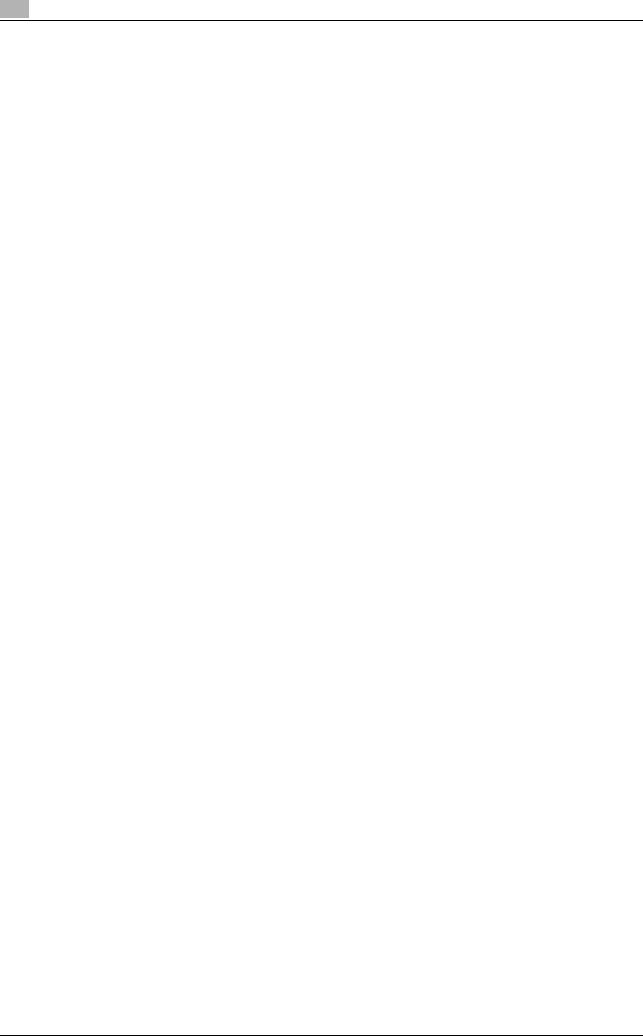
1 |
Introduction |
|
1-12 |
bizhub C451/C550/C650 |
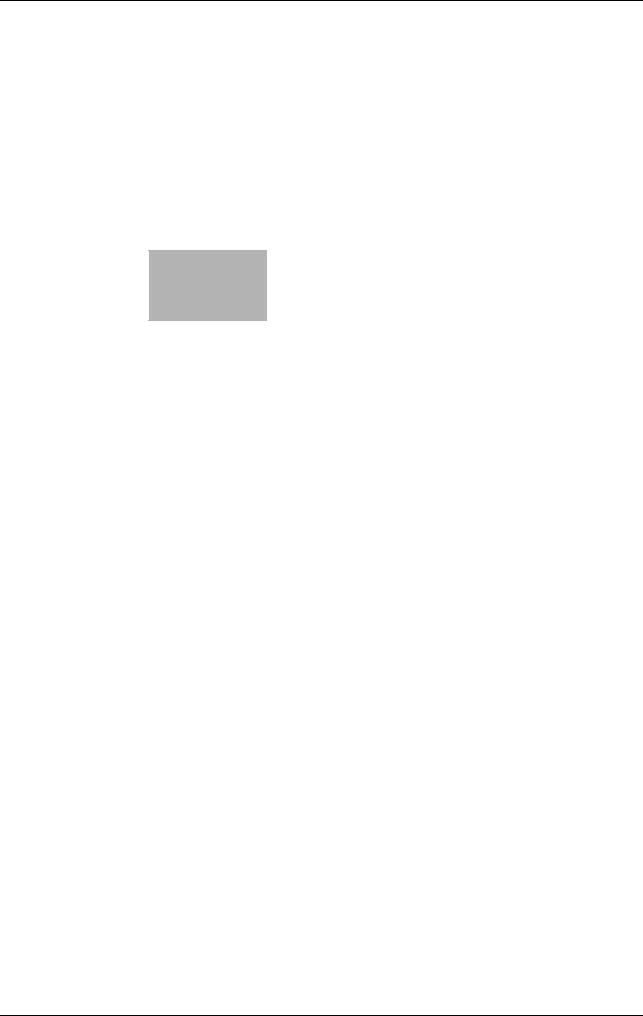
2 Overview of the user box functions
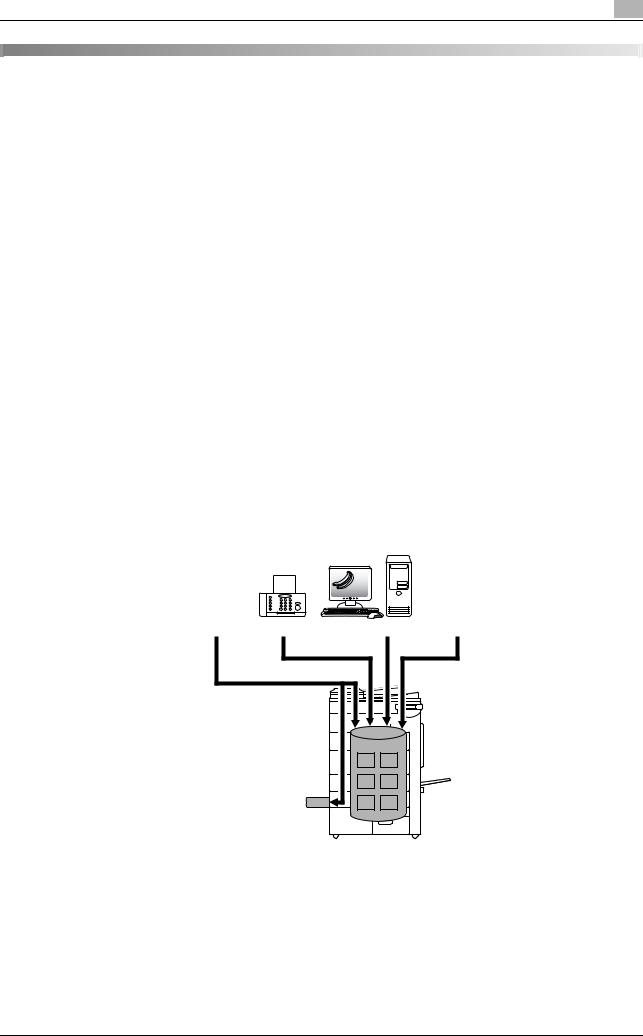
Overview of the user box functions |
2 |
|
2 Overview of the user box functions
2.1Available User Box functions
The User Box functions allow document data to be saved on the internal hard disk of the machine and later printed. Documents that can be saved are data scanned for copying and saved scan data. To save data to a box, create the box, and then save the data to the specified box.
The saved data can be printed, sent by e-mail, forwarded to an FTP site, or sent to a computer. By using the User Box functions, documents can easily be scanned repeatedly and the separate data can be saved on a computer.
Saving documents
Data can be saved to the following box:
User box |
Description |
Reference |
Public/personal/group user boxes |
Document data that has been copied or scanned on |
p. 3-3 |
|
this machine can be saved in the user boxes. |
|
|
Document data, which is printed from a computer on |
|
|
the network, can be saved. |
|
|
Based on user authentication or account track set- |
|
|
tings, access to some boxes, such as personal and |
|
|
group user boxes, can be limited to particular users. |
|
|
|
|
Annotation user box |
Document data saved in Scan mode and to be print- |
p. 3-3 |
|
ed or transmitted with an image of the date/time or |
|
|
an annotation number can be saved. |
|
|
|
|
External memory *1 |
Appears if an external memory is installed. Scanned |
p. 3-20 |
|
data can be directly saved in the external memory |
|
|
connected to the machine. |
|
|
|
|
*1 To connect an external memory, an optional local interface kit is required.
Original |
Fax |
Computers |
FTP server etc. |
External memory |
|
|
|
bizhub C451/C550/C650 |
2-3 |
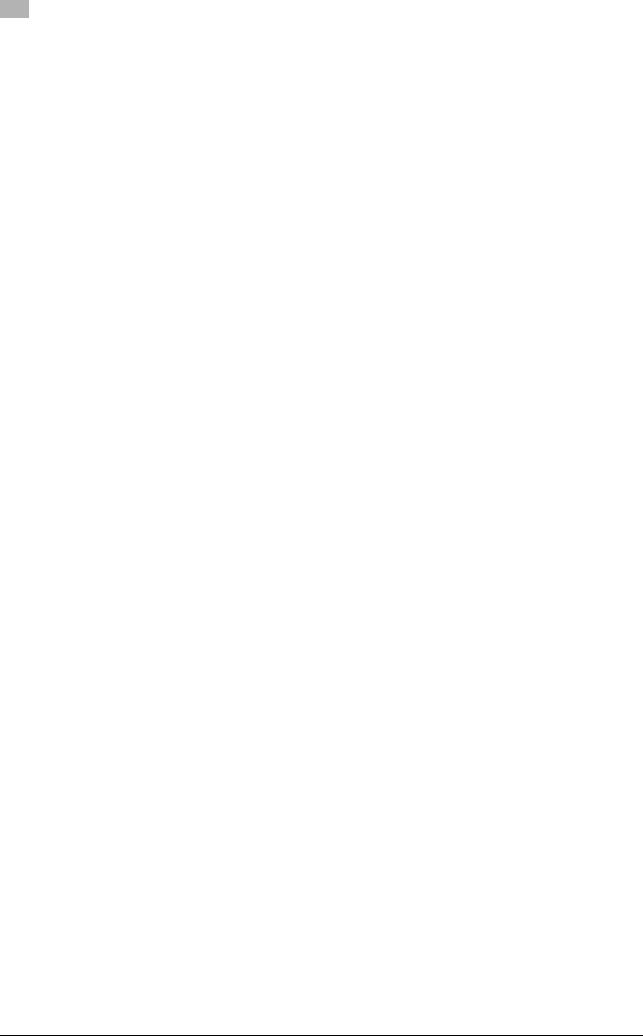
|
2 |
Overview of the user box functions |
|
|
Using document data
The document saved in boxes can be used as follows:
User box |
Description |
Reference |
Public/personal/group user boxes |
Saved documents can be printed or sent. Multiple |
p. 5-3, |
|
documents can be selected for printing/transmis- |
p. 6-3 |
|
sion. |
|
|
Depending on user authentication and account |
|
|
track settings, use of some boxes, such as per- |
|
|
sonal and group user boxes, can be limited to a |
|
|
particular user. |
|
|
|
|
Bulletin board user box |
This box appears when the optional fax kit is in- |
– |
|
stalled. Saved documents in the bulletin board |
|
|
user box can be printed. |
|
|
|
|
Polling TX User Box *1 |
This box appears when the optional fax kit is in- |
– |
|
stalled. Documents sent using polling can be |
|
|
printed. |
|
|
|
|
Secure print user box |
Saved documents can be printed. To print the da- |
p. 7-3 |
|
ta, enter an ID and password. |
|
|
|
|
Memory RX user box *1 |
This box appears when the optional fax kit is in- |
– |
|
stalled. The fax document received though the |
|
|
memory RX setting can be confirmed and printed. |
|
|
|
|
Annotation user box |
Document data saved can be printed or transmit- |
p. 7-9 |
|
ted with an image of the date/time or an annota- |
|
|
tion number. |
|
|
|
|
Fax retransmit user box *1 |
This box appears when the optional fax kit is in- |
– |
|
stalled. Saved documents can be retransmitted or |
|
|
printed for confirmation. |
|
|
|
|
Encrypted PDF user box *2 |
Saved documents can be printed. Encrypted PDF |
p. 7-17 |
|
files saved in an external memory and sent for |
|
|
print jobs are also saved in this box. To print doc- |
|
|
uments, the preset password is necessary. |
|
|
|
|
Touch & Print User Box *3 |
This box appears when the optional authentica- |
– |
|
tion unit (biometric type) is installed. Documents |
|
|
being sent for print jobs by the printer driver after |
|
|
logging on using biometric authentication can be |
|
|
printed. |
|
|
|
|
External memory *4 |
Appears if an external memory is installed. Docu- |
p. 7-21 |
|
ment data in the external memory connected to |
|
|
the machine can be printed. |
|
|
|
|
*1 For details on sending and receiving documents through polling, refer to the User manual – Fax Operations.
*2 For print instruction of an encrypted PDF, see PageScope Direct Print manual or the manual of PageScope Web Connection.
*3 For details on the Touch & Print User Box, refer to the manual provided with the authentication unit (biometric type).
*4 To connect an external memory, an optional local interface kit is required.
2-4 |
bizhub C451/C550/C650 |
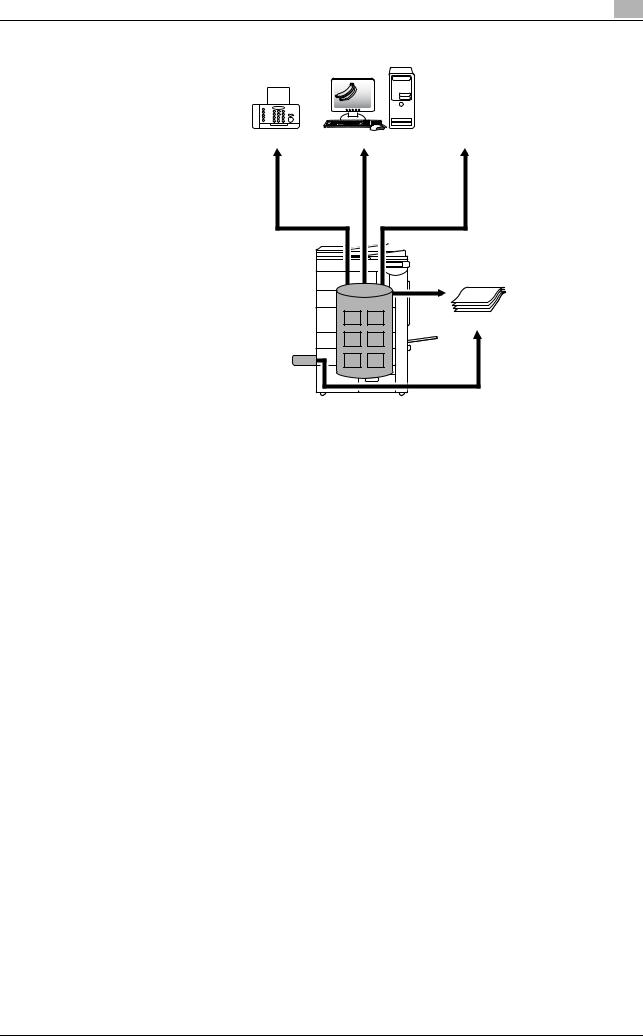
Overview of the user box functions |
2 |
|
Fax |
Computers |
FTP server etc. |
E-mail etc.
Printouts
External memory
Organizing document data
Documents can be organized by renaming the saved document name, changing the box where they are saved, or duplicating or deleting them.
User box |
Delete |
Change |
Move |
Copy |
Details |
|
|
name |
|
|
|
Public/personal/group user boxes |
o |
o |
o |
o |
o |
|
|
|
|
|
|
Bulletin board user box |
o |
e |
e |
e |
e |
|
|
|
|
|
|
Polling TX user box |
o |
e |
e |
e |
e |
|
|
|
|
|
|
Secure print user box |
o |
o |
e |
e |
o |
|
|
|
|
|
|
Memory RX user box |
o |
o |
e |
e |
o |
|
|
|
|
|
|
Annotation user box |
o |
o |
e |
e |
o |
|
|
|
|
|
|
Fax retransmit user box |
o |
e |
e |
e |
e |
|
|
|
|
|
|
Encrypted PDF user box |
e |
e |
e |
e |
e |
|
|
|
|
|
|
Touch & Print User Box |
e |
e |
e |
e |
e |
|
|
|
|
|
|
External memory |
e |
e |
e |
e |
e |
|
|
|
|
|
|
o: Possible
e: Not possible
bizhub C451/C550/C650 |
2-5 |
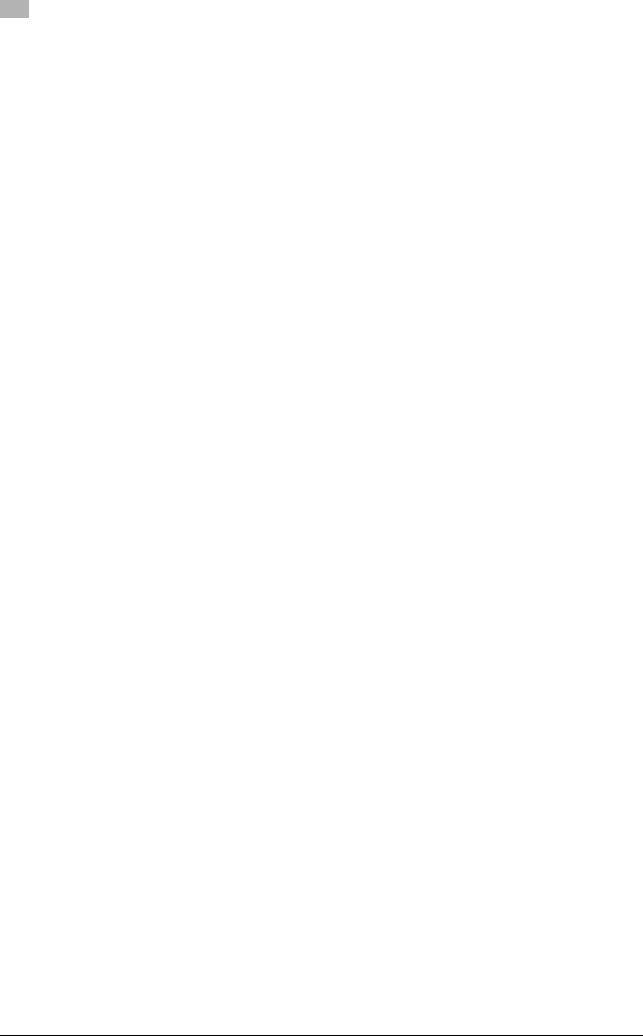
|
2 |
Overview of the user box functions |
|
|
2.2Set-up for user box functions
Before using the User Box functions, the following settings should be specified.
User box registration
Create and save the user boxes where documents will be saved. Boxes can be registered by using the machine’s touch panel or by using PageScope Web Connection from a computer on the network. The following boxes can be created:
-Public/personal/group user boxes (p. 8-7)
-Annotation user box (page 8-10)
2-6 |
bizhub C451/C550/C650 |
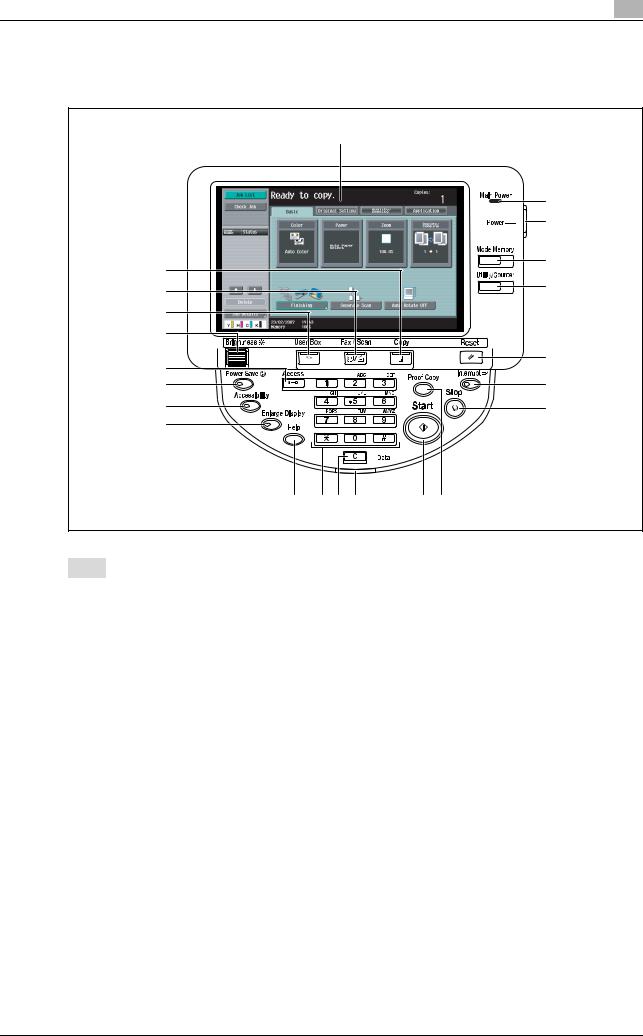
Overview of the user box functions |
2 |
|
2.3Control panel
Use the control panel for User Box mode operation. The following keys and switches are provided on the control panel.
1
|
2 |
|
3 |
22 |
4 |
|
|
21 |
5 |
|
|
20 |
|
19 |
|
|
6 |
18 |
|
17 |
7 |
16 |
8 |
15 |
|
14 |
13 12 11 |
10 |
9 |
No. |
Part name |
Description |
1 |
Touch panel |
Displays various screens and messages. |
|
|
Specify the various settings by directly touching the panel. |
|
|
|
2 |
Main Power indicator |
Lights up in green when the machine is turned on with the main |
|
|
power switch. |
|
|
|
3 |
[Power] (auxiliary power) key |
Press to turn on/off machine operations, for example, for copy- |
|
|
ing, printing or scanning. When turned off, the machine enters a |
|
|
state where it conserves energy. |
|
|
|
4 |
[Mode Memory] key |
Press to register (store) the desired copy/scan settings as a pro- |
|
|
gram or to recall a registered copy/scan program. |
|
|
|
5 |
[Utility/Counter] key |
Press to display the Meter Count screen and the Utility screen. |
|
|
|
6 |
[Reset] key |
Press to clear all settings (except programmed settings) entered |
|
|
in the control panel and touch panel. |
|
|
|
7 |
[Interrupt] key |
Press to enter Interrupt mode. While the machine is in Interrupt |
|
|
mode, the indicator on the [Interrupt] key lights up in green and |
|
|
the message "Now in Interrupt mode." appears on the touch |
|
|
panel. To cancel Interrupt mode, press the [Interrupt] key again. |
|
|
|
8 |
[Stop] key |
Pressing the [Stop] key during scanning temporarily stops the |
|
|
scan operation. |
|
|
|
9 |
[Proof Copy] key |
Press to print a single proof copy to be checked before printing |
|
|
a large number of copies. |
|
|
|
10 |
[Start] key |
Press to start the copy, scan or fax operation. When this machine |
|
|
is ready to begin the operation, the indicator on the [Start] key |
|
|
lights up in blue. If the indicator on the [Start] key lights up in or- |
|
|
ange, copying cannot begin. |
|
|
Press to restart a stopped job. |
|
|
|
11 |
Data indicator |
Flashes in blue while a print job is being received. |
|
|
Lights up in blue when data is being printed. |
|
|
|
bizhub C451/C550/C650 |
2-7 |
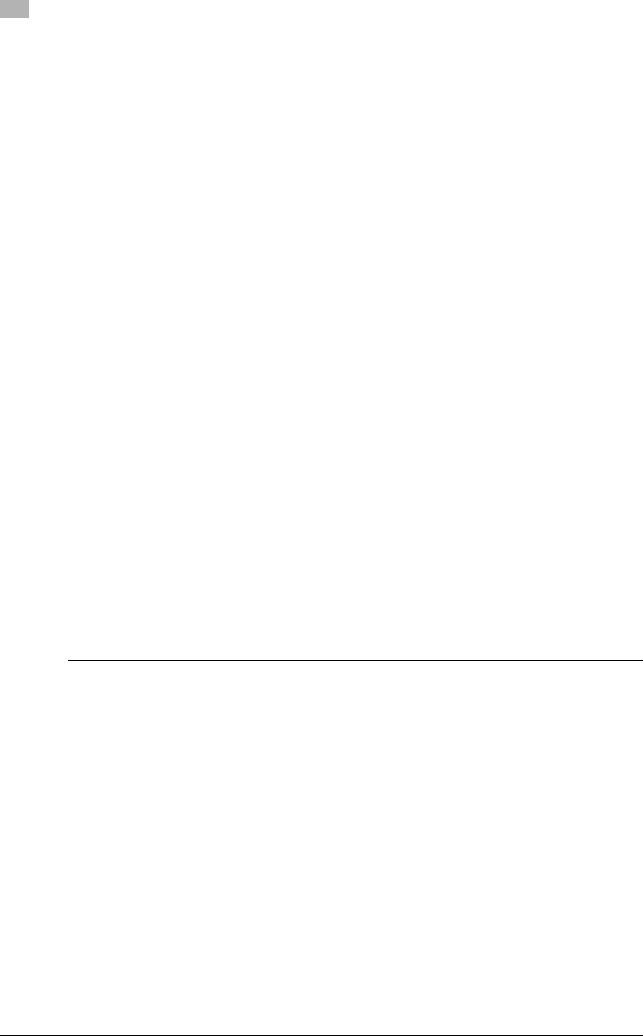
|
2 |
Overview of the user box functions |
|
|
No. |
Part name |
Description |
12 |
[C] (clear) key |
Press to erase a value (such as the number of copies, a zoom ra- |
|
|
tio, or a size) entered using the keypad. |
|
|
|
13 |
Keypad |
Use to type in the number of copies to be produced. |
|
|
Use to type in the zoom ratio. |
|
|
Use to type in the various settings. |
|
|
|
14 |
[Help] key |
Press to display the Help Menu screen. |
|
|
From this screen, descriptions of the various functions and de- |
|
|
tails of operations can be displayed. |
|
|
|
15 |
[Enlarge Display] key |
Press to enter Enlarge Display mode. |
|
|
|
16 |
[Accessibility] key |
Press to display the screen for specifying settings for user acces- |
|
|
sibility functions. |
|
|
|
17 |
[Power Save] key |
Press to enter Power Save mode. While the machine is in Power |
|
|
Save mode, the indicator on the [Power Save] key lights up in |
|
|
green and the touch panel goes off. To cancel Power Save mode, |
|
|
press the [Power Save] key again. |
|
|
|
18 |
[Access] key |
In order to use this machine when user authentication or account |
|
|
track settings have been applied, enter the user name and pass- |
|
|
word (for user authentication) or the account name and pass- |
|
|
word (for account track), and then press this key. Also press this |
|
|
key to log off. |
|
|
|
19 |
[Brightness] dial |
Use to adjust the Brighthess of the touch panel. |
|
|
|
20 |
[User Box] key |
Press to enter User Box mode. |
|
|
While the machine is in User Box mode, the indicator on the [Us- |
|
|
er Box] key lights up in green. |
|
|
|
21 |
[Fax/Scan] key |
Press to enter Fax/Scan mode. |
|
|
While the machine is in Fax/Scan mode, the indicator on the |
|
|
[Fax/Scan] key lights up in green. For details on the scan opera- |
|
|
tion, refer to the User manual – Network Scanner Operations. For |
|
|
details on the fax operation, refer to the User manual – Fax Op- |
|
|
erations. |
|
|
|
22 |
[Copy] key |
Press to enter Copy mode. (As a default, the machine is in Copy |
|
|
mode.) While the machine is in Copy mode, the indicator on the |
|
|
[Copy] key lights up in green. For details, refer to the User manual |
|
|
– Copy Operations. |
|
|
|
|
|
|
7 CAUTION
Do not apply extreme pressure to the touch panel, otherwise it may be scratched or damaged.
%Never push down on the touch panel with force, and never use a hard or pointed object to make a selection in the touch panel.
2-8 |
bizhub C451/C550/C650 |
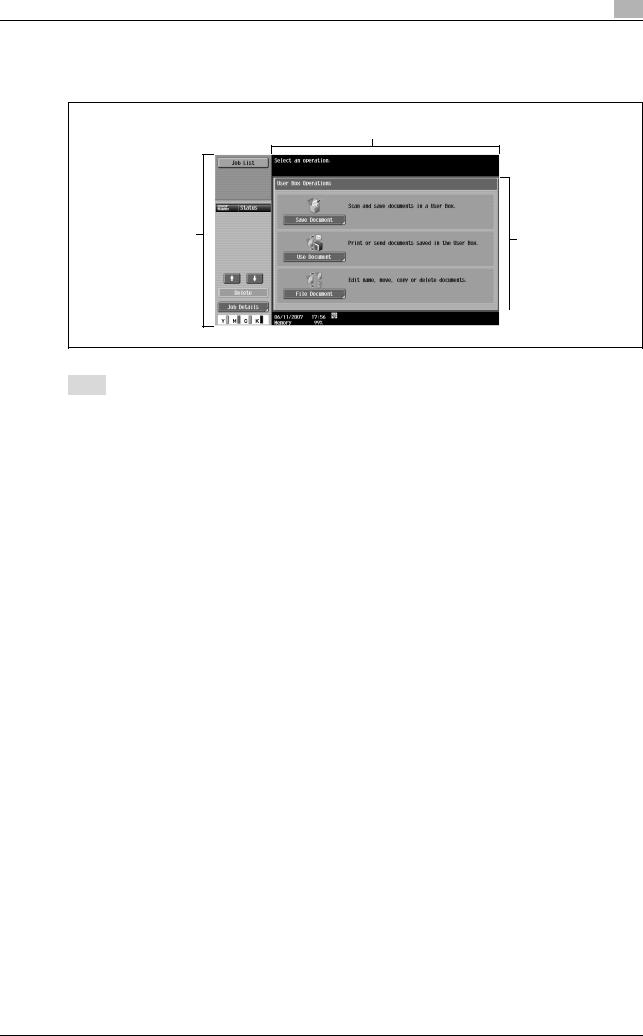
Overview of the user box functions |
2 |
|
2.4Touch panel
Screen layout
1
5 |
2 |
|
4 |
|
|
|
|
|
|
3 |
|
|
|
|
|
|
||
|
|
|
|
|
|
||
|
|
|
|
|
|
|
No. |
Part name |
Description |
1 |
Message display area |
The status of the machine and details on operations are dis- |
|
|
played. |
|
|
|
2 |
Functions/settings display area |
Softkeys to select functions are displayed. This area is for spec- |
|
|
ifying the settings of various functions. Touch softkeys to display |
|
|
the corresponding screen for specifying the settings. |
|
|
|
3 |
Icon display area |
Icons indicating the status of jobs and the machine are dis- |
|
|
played. |
|
|
|
4 |
Left panel |
The softkeys, such as [Job List] showing the jobs being proc- |
|
|
essed or to be processed, and [Mode Check] showing the result |
|
|
of the specified settings, appear in this area. |
|
|
For details on the left panel, refer to "Display and operation of the |
|
|
left panel" on page 3-45. |
|
|
|
5 |
Toner supply indicators |
These indicators show the amount of toner remaining for yellow |
|
|
(Y), magenta (M), cyan (C), and black (K). |
|
|
|
bizhub C451/C550/C650 |
2-9 |
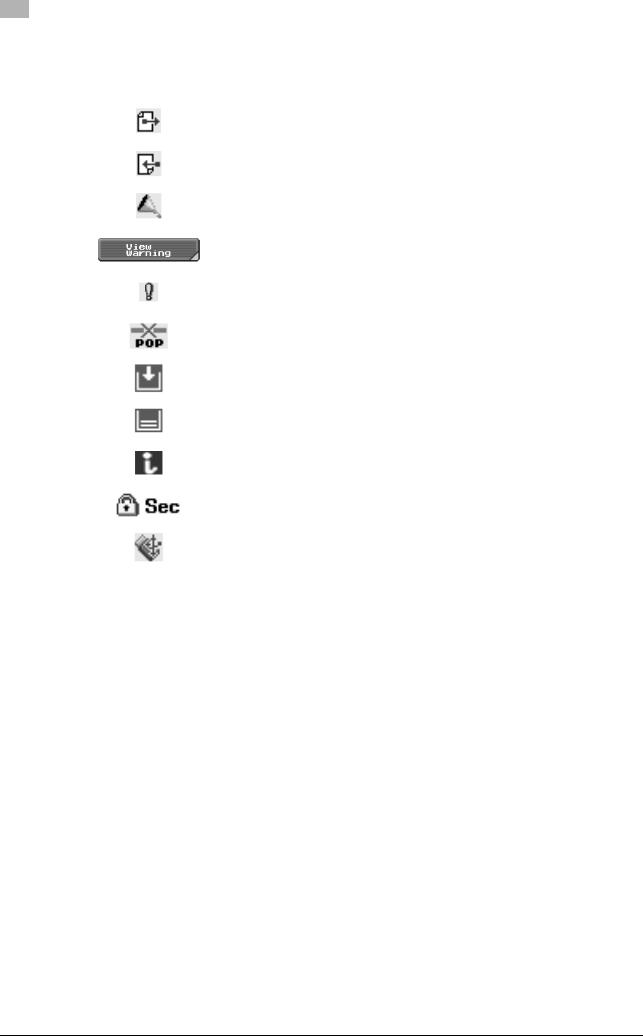
|
2 |
Overview of the user box functions |
|
|
|
|
|
Icons on the touch panel |
Icon |
Description |
|
Indicates that data is being sent from the machine, regardless of the current mode. |
|
|
|
Indicates that data is being received from the machine, regardless of the current |
|
mode. |
|
|
|
Indicates that an error occurred during an image stabilization operation, a print op- |
|
eration or a scan operation. |
|
Touch this icon to view a screen containing a warning code. |
|
|
|
If the warning screen was closed when a warning occurred, touch this button to dis- |
|
play the warning screen again. |
|
|
|
Appears when there is a message indicating that consumables must be replaced or |
|
the machine requires maintenance. Touch this icon to display the message, and then |
|
perform the replacement or maintenance procedure. |
|
|
|
Appears when an error occurs with the connection to the POP server. |
|
|
|
Indicates that paper is not loaded in the paper tray. |
|
|
|
Indicates that very little paper remains in the paper tray. |
|
|
|
When the optional image controller has been installed, touch this icon to display the |
|
image controller screen. |
|
|
|
Indicates that "Enhanced Security Mode" is set to "ON". |
|
|
|
Appears when a external memory (USB memory) is connected. |
|
|
2-10 |
bizhub C451/C550/C650 |
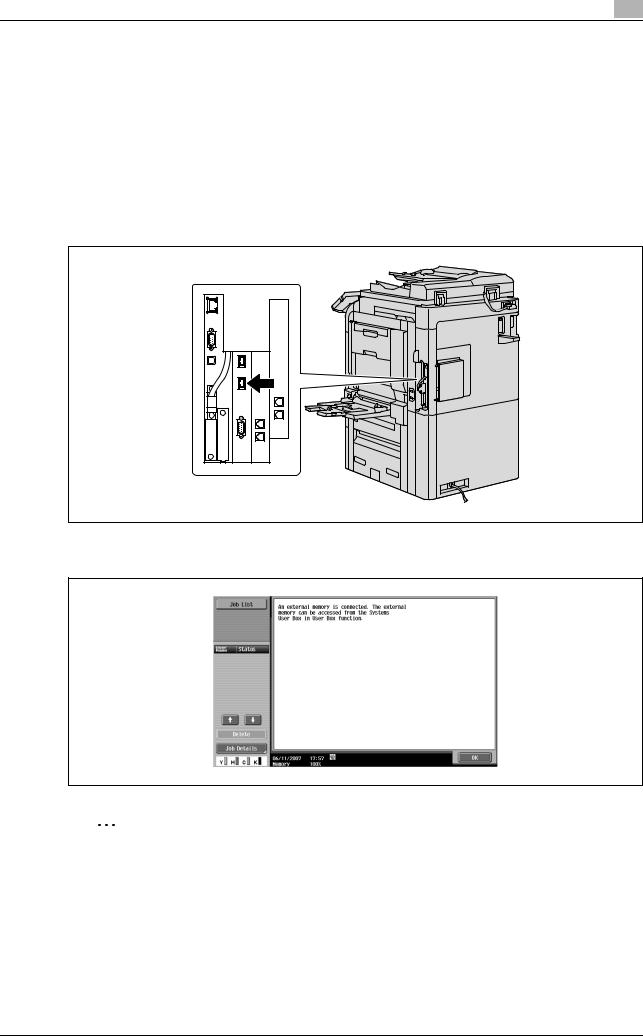
Overview of the user box functions |
2 |
|
2.5About External Memory
If the optional local interface kit is installed on this machine, a USB flash memory can be connected for saving or printing data.
Available External Memory
The conditions of external memories available on this machine are as follows.
-USB flash memory supporting the USB (1.1/2.0) Interface
-FAT32 formatted.
Connecting an external memory
Connect an external memory to the USB connector on the side of this machine.
When the external memory is connected, an icon appears on the bottom of the screen and the following screen appears.Check it, and then touch [OK].
2
Reminder
This machine is equipped with two USB connectors on the side. As one is for optional connection, two sets of external memories cannot be connected at a time.
Do not pull out the external memory while a document is being saved to the external memory or being printed.
Do not use any USB device other than the USB flash memory (such as hard disk or USB hub). However, the optional products connectable to the USB connector of this machine are exceptions.
bizhub C451/C550/C650 |
2-11 |
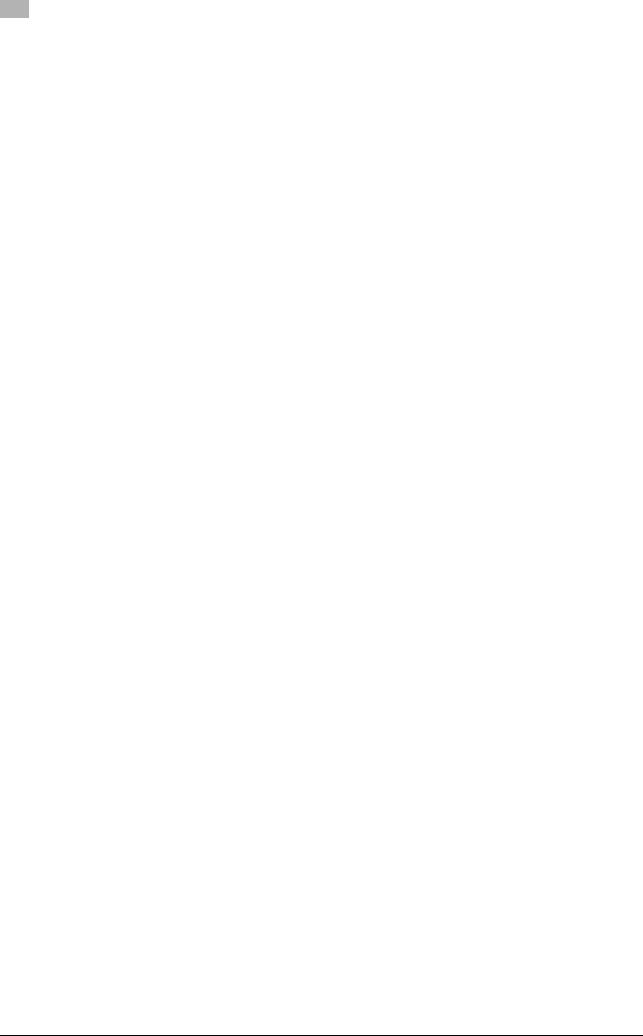
|
2 |
Overview of the user box functions |
|
|
2-12 |
bizhub C451/C550/C650 |
