Konica Minolta bizhub 920 User Manual

Network Scanner
Chapter 1 : Introduction
Chapter 2 : Overview of the Scanning Features
Chapter 3 : Before Using the Scanning Features
Chapter 4 : About the Copied Data Processing Features
Chapter 5 : About the Network Scanner Features
Chapter 6 : Configuring Destination with the Network Scanner Features
Chapter 7 : Running the Network Scanner Features
Chapter 8 : Configuring the Network Scanner features
Chapter 9 : About the Confidential Folder
Chapter 10 : Troubleshooting
Chapter 11 : Utility Tools
Chapter 12 : Appendix

Table of contents
1 Introduction
1.1 Introduction ....................................................................................... 1-3
1.1.1 ACKNOWLEDGEMENTS: .............................................................. 1-3
1.1.2 EXEMPTION ................................................................................... 1-3
1.1.3 OpenSSL Statement ...................................................................... 1-4
1.2 Composition of User's Guide .......................................................... 1-7
1.3 About this Manual ............................................................................. 1-8
1.3.1 Manual Composition ...................................................................... 1-9
1.3.2 Conventions Used in this Manual ................................................ 1-10
1.3.3 Utility Tools of This Product ......................................................... 1-11
1.3.4 How to read this Manual .............................................................. 1-12
2 Overview of the Scanning Features
2.1 Overview of Features and Connection Modes ............................... 2-3
2.1.1 Copied Data Processing Features ................................................. 2-3
2.1.2 Network Scanner Features ............................................................ 2-5
2.2 Product Specifications ..................................................................... 2-6
3 Before Using the Scanning Features
3.1 About the Control Panel ................................................................... 3-3
3.2 How to operate the Touch Panel .................................................... 3-5
3.3 How to Input Characters .................................................................. 3-7
3.3.1 About keys on the character input screen ..................................... 3-7
3.3.2 About character input .................................................................... 3-7
3.4 How to Search .................................................................................. 3-8
3.4.1 Destination Search (Search Features on the [Scan] screen) .......... 3-8
3.4.2 Searching a box/file ....................................................................... 3-9
4 About the Copied Data Processing Features
4.1 Overview of the Store/Recall Features ........................................... 4-3
4.1.1 About folders and boxes ................................................................ 4-4
bizhub PRO 920 Scanner i
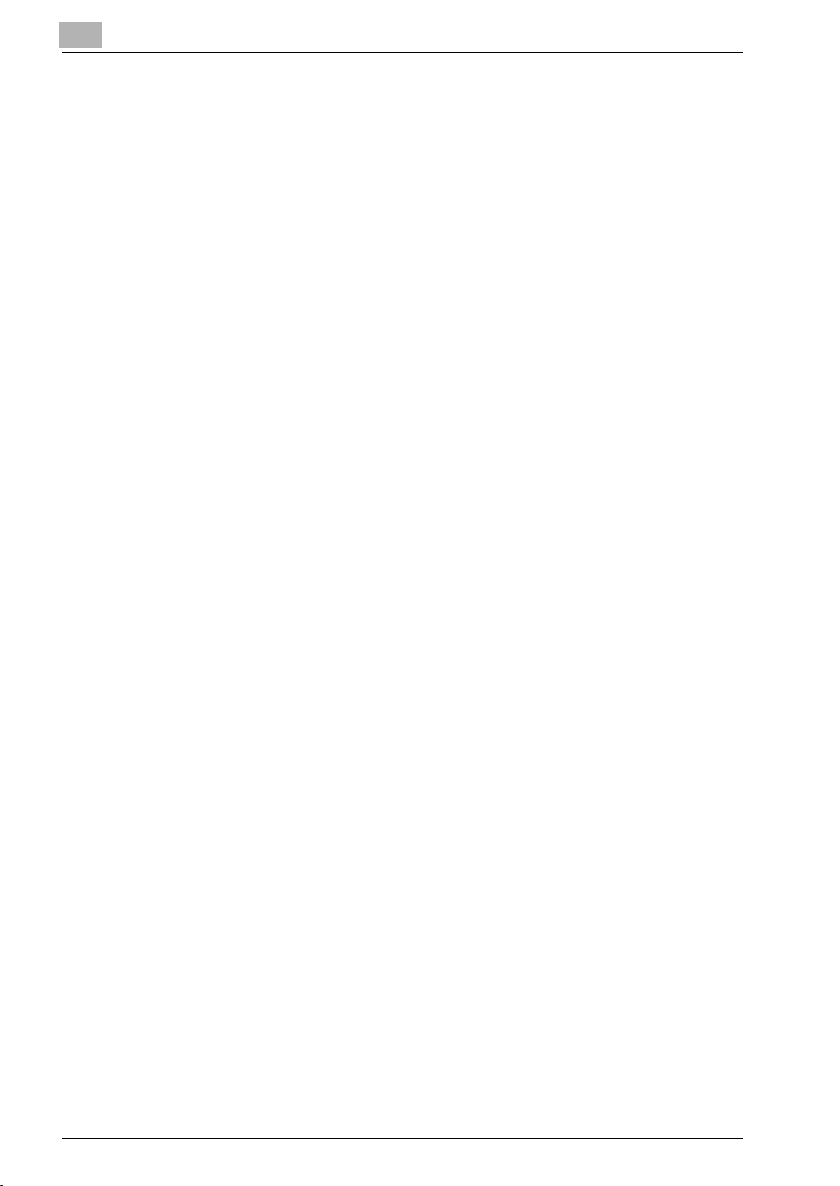
4.2 About Screens of the Store/Recall ..................................................4-6
4.2.1 About common keys on the list screens .........................................4-6
4.3 Registering a Personal Folder ..........................................................4-7
4.4 Deleting a Personal Folder ...............................................................4-9
4.5 Creating a Box (Personal Folder/Public Folder) ...........................4-11
Deleting a Box (Personal Folder/Public Folder/Confidential Folder)
4.6
4.7 Selecting a Storage Location .........................................................4-17
4.8 About the Copied Data Storage Setting Screen ...........................4-25
4.9 Changing Data Transmission Method to PC ................................4-28
4.10 Output from the Internal HDD ........................................................4-31
4.11 About Output Setting Screen of the Recall Function ...................4-34
4.11.1 Keys on the setting screen ...........................................................4-34
4.11.2 The flow of operation of the Wait Output and Proof Output .........4-35
5 About the Network Scanner Features
5.1 Overview of the Network Scanner Features ...................................5-3
5.2 Send by an E-Mail ..............................................................................5-5
5.2.1 Items to be configured ....................................................................5-5
5.3 Store on the HDD ...............................................................................5-7
5.3.1 Items to be configured ....................................................................5-7
5.4 Send to the FTP server .....................................................................5-8
5.4.1 Items to be configured ....................................................................5-8
5.5 Send to the SMB server ..................................................................5-10
5.5.1 Items to be configured ..................................................................5-10
5.6 Send to a Group ...............................................................................5-12
5.7 Use the Network Scanner Features ...............................................5-13
.....4-14
6 Configuring Destination for the Network Scanner
Features
6.1 About Registration ............................................................................6-3
6.1.1 Change/delete destinations/storage locations ...............................6-3
6.1.2 The keys on the Address Input screen ...........................................6-3
6.2 Address Input Registering an E-Mail Address ................................6-5
6.3 Registering the HDD .........................................................................6-7
6.4 Registering the FTP server ...............................................................6-9
ii bizhub PRO 920 Scanner

6.5 Registering the SMB server ........................................................... 6-11
6.6 Registering a Group ....................................................................... 6-13
7 Using the Network Scanner Features
7.1
The keys on the Select Destinations/Storage Locations Screen
7.2 Transmission to an E-Mail Address ................................................ 7-5
7.3 Storage on the HDD ......................................................................... 7-9
7.4 Transmission to the FTP server .................................................... 7-12
7.5 Transmission to the SMB server ................................................... 7-16
7.6 Transmission to a Group ................................................................ 7-20
8 Configuring the Network Scanner features
8.1 About the Scanner Setting Basic Screen ....................................... 8-3
8.2 Reading in from HDD ....................................................................... 8-7
8.2.1 Network Scanner Driver ................................................................. 8-7
8.3 To install the Network Scanner Driver ............................................ 8-9
8.4 Import Scanned Data to Computers ............................................. 8-10
8.4.1
8.5 Features and Settings of the Network Scanner Driver ............... 8-13
TWAIN-compliant applications can be used to read in scanned data
9 About the Confidential Folder
...... 7-3
... 8-10
9.1 Overview of the Confidential Folder ............................................... 9-3
9.2 Creating a Box (Confidential Folder) ............................................... 9-4
9.3 Deleting a Box (Confidential Folder) ............................................... 9-6
9.4 Output from the Confidential Folder ............................................... 9-7
10 Troubleshooting
10.1 Cannot connect to the scanner ..................................................... 10-3
10.2 When an Error Message Appears ................................................. 10-5
10.2.1 Errors during scanning with the [Scan] function .......................... 10-5
10.2.2 Errors during scanning with the Store function ........................... 10-8
11 Utility Tools
11.1 PageScope JobEditor .................................................................... 11-3
11.1.1 How to use PageScope JobEditor ............................................... 11-4
bizhub PRO 920 Scanner iii
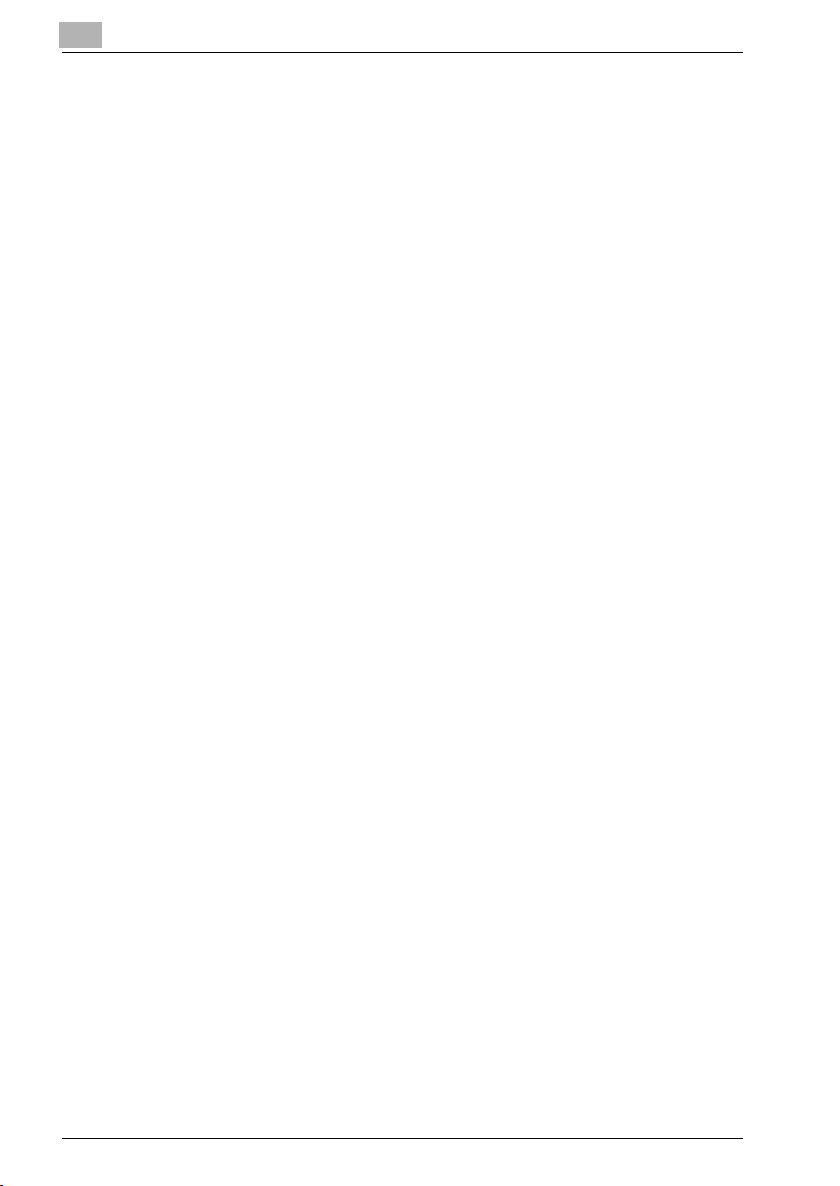
11.2 PageScope JobEditorServer ..........................................................11-9
11.2.1 How to use PageScope JobEditorServer ...................................11-10
12 Appendix
12.1 Glossary ............................................................................................12-3
12.2 Index .................................................................................................12-6
iv bizhub PRO 920 Scanner

1
Introduction
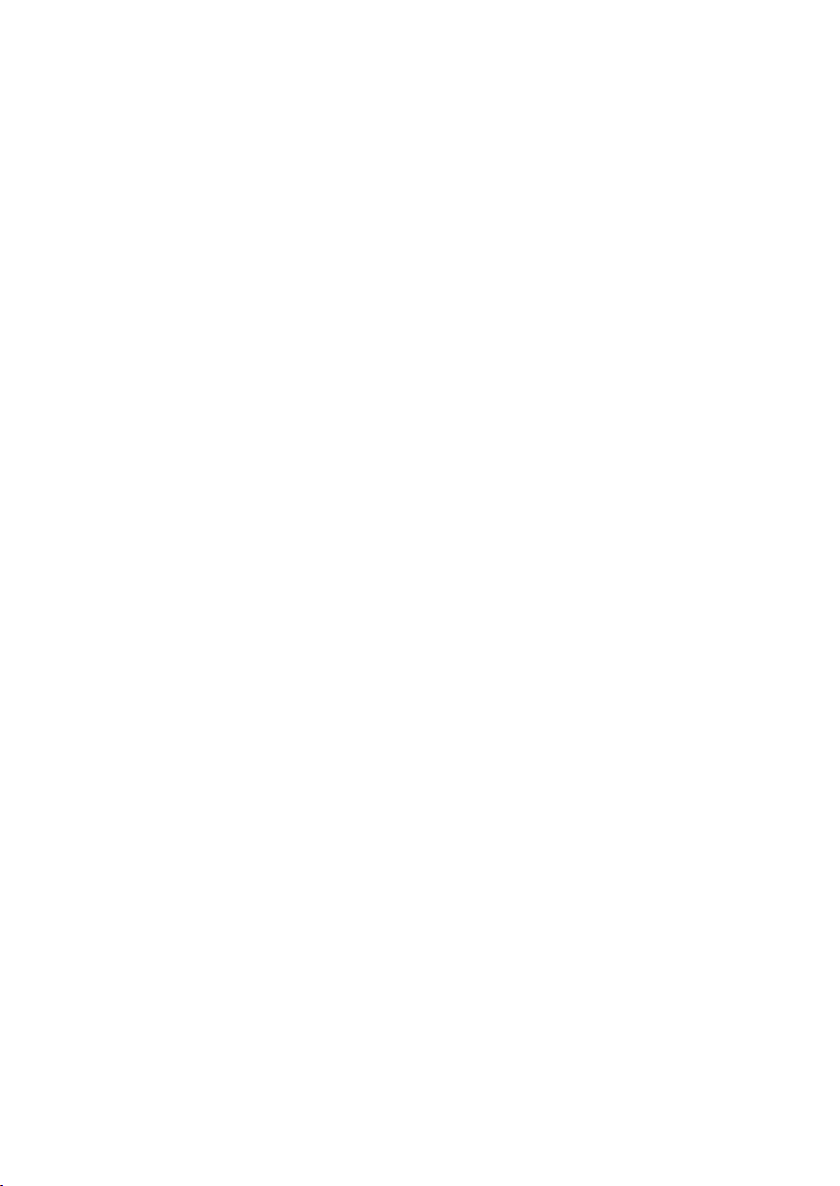
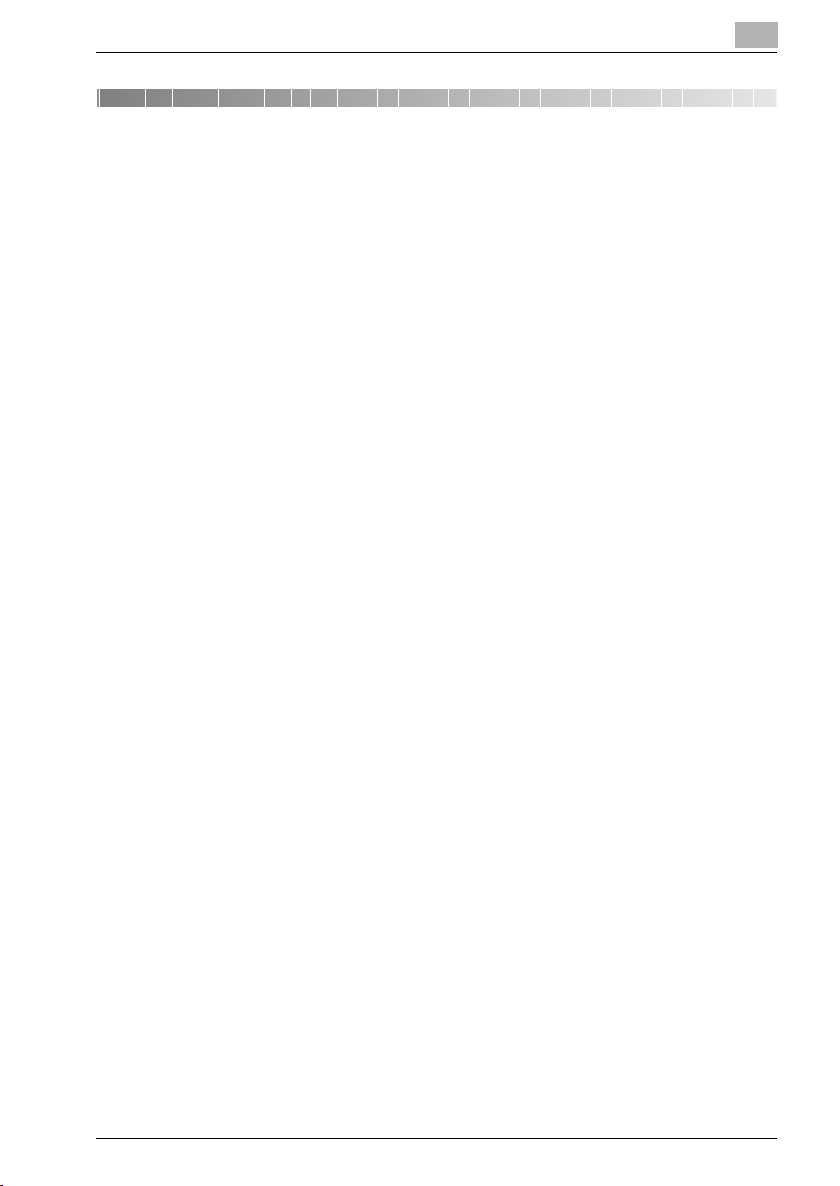
Introduction
1 Introduction
1.1 Introduction
Thank you very much for purchasing the bizhub PRO 920.
This User's Guide describes the operating procedures and safety precautions of the bizhub PRO 920 so that you can handle it safely and make the
best of its capabilities. Usually keep this manual close at hand for the convenience of reference later.
And also, be sure to read "User's Guide (Copy) ‘Safety Information’" before
operation.
1.1.1 ACKNOWLEDGEMENTS:
- KONICA MINOLTA, KONICA MINOLTA logo, and the essentials of imag-
ing are registered trademarks of KONICA MINOLTA HOLDINGS, INC..
- bizhub, bizhub PRO, and PageScope are trademarks of KONICA MI-
NOLTA BUSINESS TECHNOLOGIES, INC..
- Microsoft, MS, Windows and MS-DOS are registered trademarks or
trademarks of Microsoft Corporation in the United States and / or other
countries.
- IBM is a registered trademarks of the IBM Corporation.
- Macintosh and PowerMac are registered trademarks or trademarks of
Apple Computer, Inc. in the United States and / or other countries.
- Adobe, Adobe Logo, Acrobat, Acrobat Logo, PostScript and PostScript
Logo are registered trademarks or trademarks of Adobe Systems, Inc..
- RC4® is a registered trademark or trademark of RSA Security Inc. in the
United States and/or other countries.
- Other company names and product names used in this manual are the
registered trademarks or trademarks of their respective companies.
Copyright © 2005 KONICA MINOLTA BUSINESS TECHNOLOGIES, Inc.
1
1.1.2 EXEMPTION
- No part of this manual may be used or duplicated without permission.
- Manufacturer and Sales Company will have no liability for any influences
caused by using the printing system and this User’s Guide.
- The information written in this Network Scanner User’s Guide is subject
to change without prior notice.
bizhub PRO 920 Scanner 1-3

1
1.1.3 OpenSSL Statement
OpenSSL License
Copyright (c) 1998-2000 The OpenSSL Project. All rights reserved.
Redistribution and use in source and binary forms, with or without modification, are permitted provided that the following conditions are met:
1. Redistributions of source code must retain the above copyright notice,
this list of conditions and the following disclaimer.
2. Redistributions in binary form must reproduce the above copyright notice, this list of conditions and the following disclaimer in the documentation and/or other materials provided with the distribution.
3. All advertising materials mentioning features or use of this software must
display the following acknowledgment:
– "This product includes software developed by the OpenSSL Project for
use in the OpenSSL Toolkit. (http://www.openssl.org/)"
4. The names "OpenSSL Toolkit" and "OpenSSL Project" must not be used
to endorse or promote products derived from this software without prior
written permission. For written permission, please contact opensslcore@openssl.org.
5. Products derived from this software may not be called "OpenSSL" nor
may "OpenSSL" appear in their names without prior written permission
of the OpenSSL Project.
6. Redistributions of any form whatsoever must retain the following acknowledgment:
– "This product includes software developed by the OpenSSL Project for
use in the OpenSSL Toolkit (http://www.openssl.org/)"
THIS SOFTWARE IS PROVIDED BY THE OpenSSL PROJECT ``AS IS'' AND
ANY EXPRESSED OR IMPLIED WARRANTIES, INCLUDING, BUT NOT LIMITED TO, THE IMPLIED WARRANTIES OF MERCHANTABILITY AND FITNESS FOR A PARTICULAR PURPOSE ARE DISCLAIMED. IN NO EVENT
SHALL THE OpenSSL PROJECT OR ITS CONTRIBUTORS BE LIABLE FOR
ANY DIRECT, INDIRECT, INCIDENTAL, SPECIAL, EXEMPLARY, OR CONSEQUENTIAL DAMAGES (INCLUDING, BUT NOT LIMITED TO, PROCUREMENT OF SUBSTITUTE GOODS OR SERVICES; LOSS OF USE, DATA, OR
PROFITS; OR BUSINESS INTERRUPTION) HOWEVER CAUSED AND ON
ANY THEORY OF LIABILITY, WHETHER IN CONTRACT, STRICT LIABILITY,
OR TORT (INCLUDING NEGLIGENCE OR OTHERWISE) ARISING IN ANY
WAY OUT OF THE USE OF THIS SOFTWARE, EVEN IF ADVISED OF THE
POSSIBILITY OF SUCH DAMAGE.
This product includes cryptographic software written by Eric Young
(eay@cryptsoft.com).
This product includes software written by Tim Hudson (tjh@cryptsoft.com).
Introduction
1-4 bizhub PRO 920 Scanner
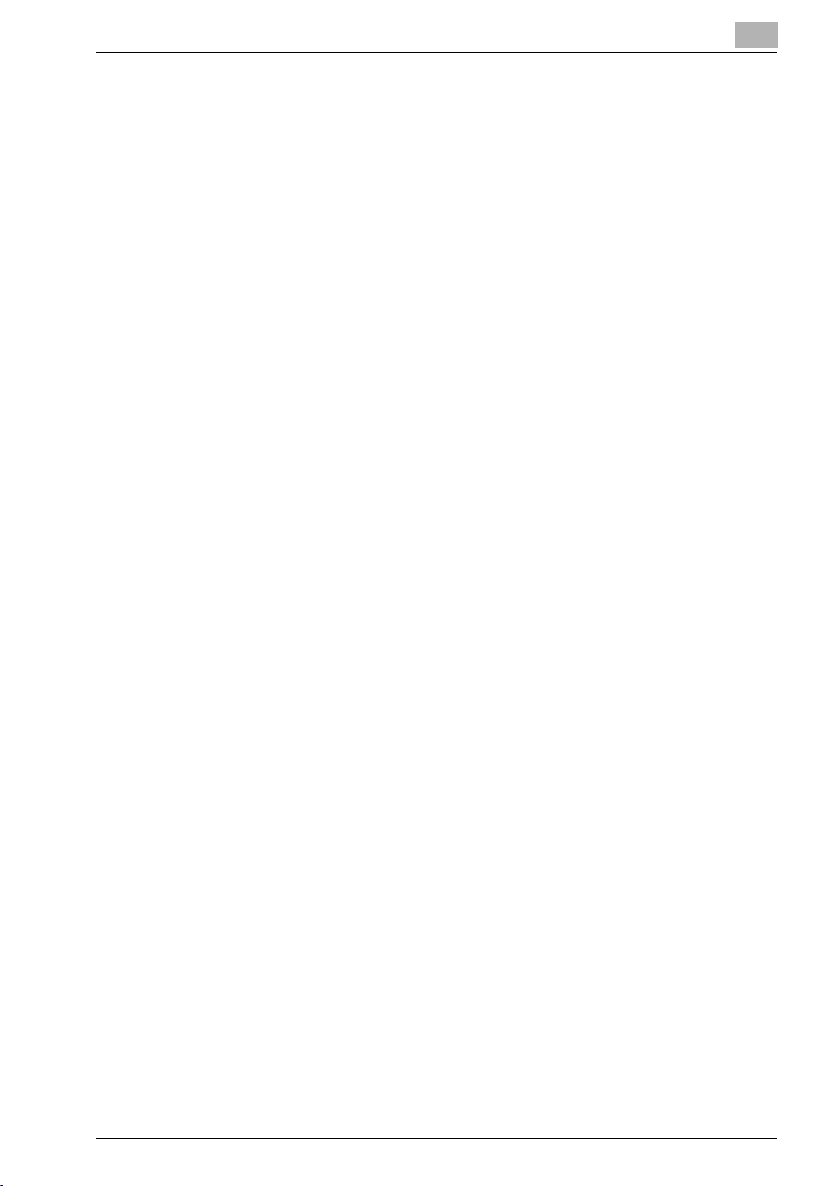
Introduction
Original SSLeay License
Copyright (C) 1995-1998 Eric Young (eay@cryptsoft.com) All rights reserved.
This package is an SSL implementation written by Eric Young (eay@cryptsoft.com). The implementation was written so as to conform with Netscapes
SSL.
This library is free for commercial and non-commercial use as long as the following conditions are aheared to. The following conditions apply to all code
found in this distribution, be it the RC4, RSA, lhash, DES, etc., code; not just
the SSL code.
The SSL documentation included with this distribution is covered by the
same copyright terms except that the holder is Tim Hudson (tjh@cryptsoft.com).
Copyright remains Eric Young's, and as such any Copyright notices in the
code are not to be removed. If this package is used in a product, Eric Young
should be given attribution as the author of the parts of the library used. This
can be in the form of a textual message at program startup or in documentation (online or textual) provided with the package.
Redistribution and use in source and binary forms, with or without modification, are permitted provided that the following conditions are met:
1. Redistributions of source code must retain the copyright notice, this list
2. Redistributions in binary form must reproduce the above copyright no-
3. All advertising materials mentioning features or use of this software must
– "This product includes cryptographic software written by Eric Young
– The word 'cryptographic' can be left out if the rouines from the library be-
4. If you include any Windows specific code (or a derivative thereof) from
– "This product includes software written by Tim Hudson (tjh@crypt-
THIS SOFTWARE IS PROVIDED BY ERIC YOUNG ``AS IS'' AND ANY EXPRESS OR IMPLIED WARRANTIES, INCLUDING, BUT NOT LIMITED TO,
THE IMPLIED WARRANTIES OF MERCHANTABILITY AND FITNESS FOR A
PARTICULAR PURPOSE ARE DISCLAIMED. IN NO EVENT SHALL THE AUTHOR OR CONTRIBUTORS BE LIABLE FOR ANY DIRECT, INDIRECT, INCIDENTAL, SPECIAL, EXEMPLARY, OR CONSEQUENTIAL DAMAGES
(INCLUDING, BUT NOT LIMITED TO, PROCUREMENT OF SUBSTITUTE
1
of conditions and the following disclaimer.
tice, this list of conditions and the following disclaimer in the documentation and/or other materials provided with the distribution.
display the following acknowledgement:
(eay@cryptsoft.com)"
ing used are not cryptographic related :-).
the apps directory (application code) you must include an acknowledgement:
soft.com)"
bizhub PRO 920 Scanner 1-5

1
Introduction
GOODS OR SERVICES; LOSS OF USE, DATA, OR PROFITS; OR BUSINESS
INTERRUPTION) HOWEVER CAUSED AND ON ANY THEORY OF LIABILITY, WHETHER IN CONTRACT, STRICT LIABILITY, OR TORT (INCLUDING
NEGLIGENCE OR OTHERWISE) ARISING IN ANY WAY OUT OF THE USE
OF THIS SOFTWARE, EVEN IF ADVISED OF THE POSSIBILITY OF SUCH
DAMAGE.
The licence and distribution terms for any publically available version or derivative of this code cannot be changed. i.e. this code cannot simply be copied and put under another distribution licence [including the GNU Public
Licence.]
1-6 bizhub PRO 920 Scanner

Introduction
1.2 Composition of User's Guide
This machine is provided with the following user's guides as printed matters.
bizhub PRO 920 User's Guide - Copier
This guide describes an outline of the machine and copy operations.
Please refer to this guide for safety information, turning on/off the machine,
paper supply, dealing with machine trouble such as paper jam, and copy operation available on the machine.
bizhub PRO 920 User's Guide - POD Administrator's reference
This guide provides you with detailed information about the machine management and how to customize the machine according to your daily use.
Please refer to this guide for a setup and management of the machine including registration of copy paper, tray setting, and a network setup.
bizhub PRO 920 User's Guide - Network Scanner <This book>
This guide describes the operation of the network scanner function equipped
for the machine as standard.
Please refer to this guide for full information on reading data or storing data
(Scan to HDD, Scan to E-Mail, Scan to FTP, Scan to SMB).
1
bizhub PRO 920 User's Guide - Security
This guide describes the security functions.
Please refer to this guide for how to use the Enhanced Security mode, and
for detailed machine operation in Enhanced Security mode.
The following user's guide is also provided as a PDF file.
bizhub PRO 920 User's Guide - Printer
This guide describes the operation of the printer function equipped for the
machine as option.
Please refer to this guide for how to use PCL driver, Adobe PS driver, KONICA MINOLTA PS driver, and PageScope Web Connection in user mode.
bizhub PRO 920 Scanner 1-7

1
1.3 About this Manual
This manual is the User's Guide for bizhub PRO 920 Network Scanner features.
This manual describes the functions which can be used by pressing the [Box]
and [Scan] buttons on the control panel.
!
Detail
To use the [Scan] button, the optional printer controller is required. Contact your service representative for details of the printer controller.
2
Reminder
A screen display may change with destinations.
Introduction
A button name etc. may become the display in a parenthesis.
Refer to the User’s Guide (Copy) or the User’s Guide (POD Administrator
Reference) on how to use other button.
1-8 bizhub PRO 920 Scanner

Introduction
1.3.1 Manual Composition
This manual is composed of the following 12 chapters:
Chapter 1 Introduction
This chapter describes this User's Guide.
Chapter 2 Overview of the Scanning Features
This chapter overviews the Network Scanner features and the Copied Data
Processing Features.
Chapter 3 Before Using the Scanning Features
This chapter describes how to use Control Panel, Touch Panel, character input and search features.
Chapter 4 About the Copied Data Processing Features
This chapter describes the Copied Data Processing Features.
Chapter 5 About the Network Scanner Features
This chapter describes the operational flow of the Network Scanner features.
Chapter 6 Configuring Destination for the Network Scanner Features
This chapter describes destination/storage location for the Network Scanner
features.
Chapter 7 Using the Network Scanner Features
This chapter describes in detail how to use the Network Scanner features.
Chapter 8 Configuring the Network Scanner features
This chapter describes how to configure the Network Scanner features and
how to use the Scanner Driver.
Chapter 9 About the Confidential Folder
This chapter describes the Confidential Folder.
Chapter 10 Troubleshooting
This chapter describes how to solve major troubles in the Network Scanner
features and the Copied Data Processing Features.
Chapter 11 Utility Tools
This chapter describes the accompanying utility tools, PageScope JobEditor
and PageScope JobEditorServer.
Chapter 12 Appendix
The glossary and index regarding the scanning features.
1
bizhub PRO 920 Scanner 1-9
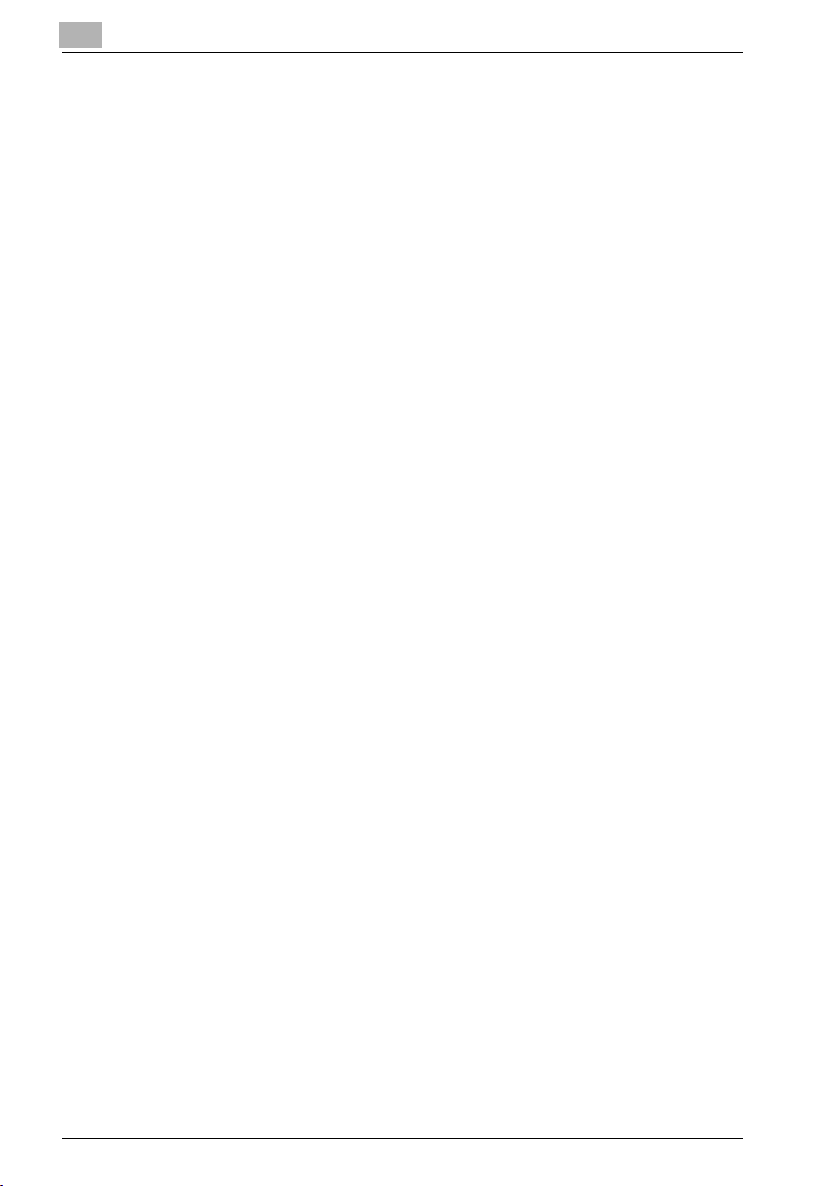
1
1.3.2 Conventions Used in this Manual
Notation of each product
The following abbreviations are used in this manual:
1. IC-203 Print Controller print controller
2. PS-503: PS3 option
3. bizhub PRO 920 Printer/Copier: copier (or main body printer)
4. A printing system that combines the above
(1), (2) and (3) products: printing system
5. Microsoft Windows 98: Windows 98
6. Microsoft Windows Me: Windows Me
7. Microsoft Windows NT4.0: Windows NT4.0 or Windows NT
8. Microsoft Windows 2000: Windows 2000
9. Microsoft Windows XP: Windows XP
10. Macintosh OS 8.x - 9.x Mac OS 9
11. Macintosh OS X v10.2x - v10.3x Mac OS X
12. Above OSs: Windows 98/Me
Introduction
Windows NT4.0/2000/XP
Windows NT/2000/XP
Windows 95/98/Me/NT/2000/
XP
Mac OS 9/X
1-10 bizhub PRO 920 Scanner

Introduction
1.3.3 Utility Tools of This Product
The utility tools used in the Network Scanner features are as follows. For
more information on how to operate the utility tools, refer to the User's Guide
for the each or the corresponding pages of this manual.
KONICA MINOLTA Scanner Driver (TWAIN-compliant)
This driver creates a connection between a computer and the copier, by
which the scanned data stored in the box are imported to the computer. You
are to use application software compliant with TWAIN scanner driver. Data
types that can be handled by this driver are limited only to the TIFF.
For more information, refer to "Reading in from HDD" on Page 8-7.
PageScope ScanDirect/Pro
This software creates a connection between a computer and the copier, by
which the scanned data stored in the box are imported to the computer. Data
types that can be handled by this software are the TIFF and the PDF.
For more information, refer to the User's Guide for PageScope ScanDirect/
Pro.
PageScope JobEditor
This software creates a connection between a computer and the copier. It
stores the copied data in the computer, and sends back the copied data
stored and edited in the computer to the copier.
For more information, refer to "PageScope JobEditor" on Page 11-3.
1
PageScope JobEditorServer
This software creates a connection between a computer and the copier. It
stores the copied data in the computer automatically, and sends back the
copied data stored and edited in the computer to the copier.
For more information, refer to "PageScope JobEditorServer" on Page 11-9.
!
Detail
PageScope JobEditor and PageScope JobEditorServer for USA are excluded.
About how to obtain PageScope JobEditor and PageScope JobEditorServer, contact your service representative.
bizhub PRO 920 Scanner 1-11
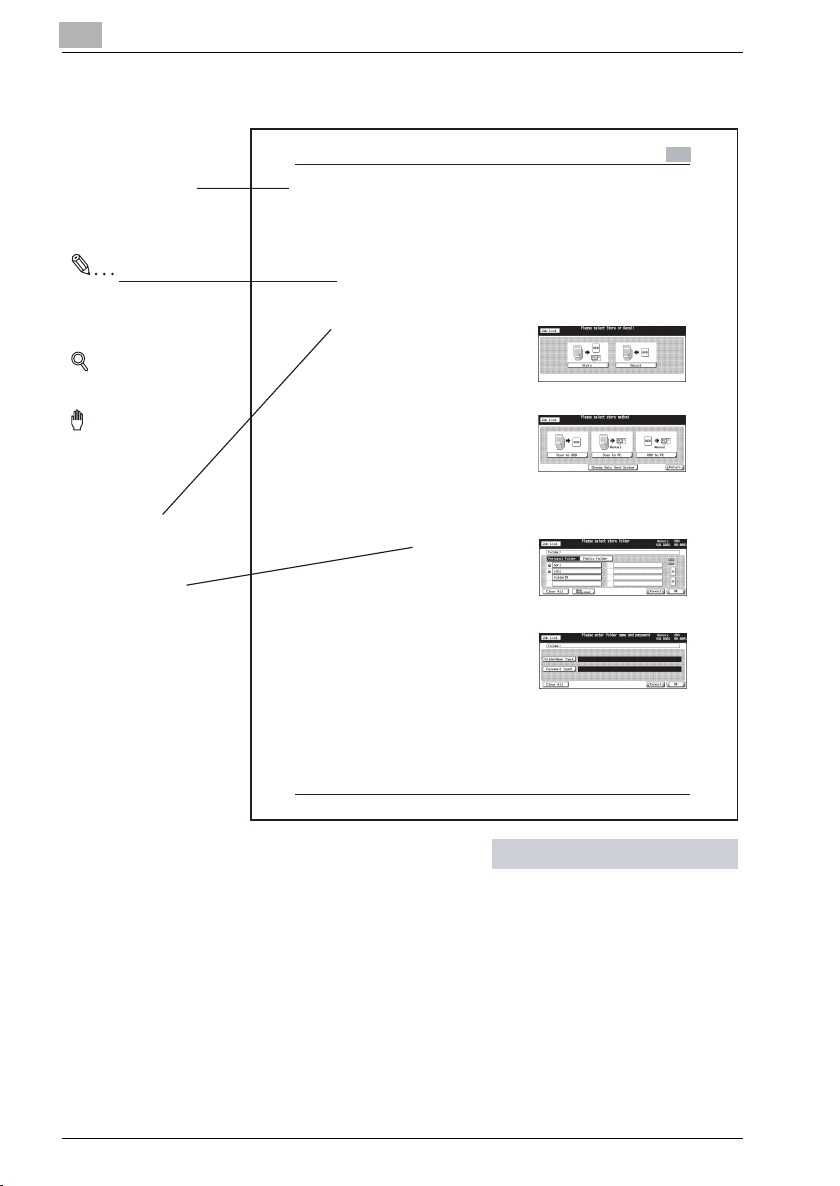
1
1.3.4 How to read this Manual
Introduction
Show an object and feature
of a procedure.
Note
Explanations to supplement
the body.
Memoes may be included in
the body.
Detail
Hints and Advices on
operating procedures.
Reminder!
Explains important notices
on operating procedures.
Describes operating
procedures.
[ ] are used for the terms
displayed on the screens.
About the Copied Data Processing Features
4.3 Registering a Personal Folder
A Personal Folder is registered (created) for each user, where you manage
data you want to Store/Recall. Register a Personal Folder in the following
steps.
!
Detail
At maximum, 1000 Personal Folers can be registered.
1 Press [Box] on the control panel and
then press [Store] key.
2 Press the [Scan to HDD] key.
3 Select the [Personal Folder] key.
4 Press the [New Register] key.
5 Press the [FolderName Input] key to
display the character input screen.
Input any Folder Name.
Input a Folder Name within 64
characters in alphameric characters and signs.
For more information on how to input characters, refer to "How to
Input Characters" on Page 3-7.
The below characters cannot be registered as a Folder Name irre-
spectively whether they are upper or lower case.
Public, Admin, BoxAdmin
4
bizhub PRO 920 Scanner 4-7
This page does not exist in the document.
1-12 bizhub PRO 920 Scanner

2
Overview of the Scanning
Features


Overview of the Scanning Features
2 Overview of the Scanning Features
2.1 Overview of Features and Connection Modes
bizhub PRO 920 copier has the Copied Data Processing Features and the
Network Scanner features.
2.1.1 Copied Data Processing Features
The Copied Data Processing features enable you to import and process copied documents that are converted to digital data (copied data) and stored on
the internal HDD of the copier using the accompanying utility tool, PageScope JobEditor.
The processed copied data can be returned to the internal HDD and re-output anytime.
Also, copied data on the internal HDD can be re-output whenever necessary.
With this, you can conveniently print out the document many times.
The Copied Data Processing Features are operated by using the [Box] button
on the control panel.
2
bizhub PRO 920 Scanner 2-3

2
Overview of the Scanning Features
!
Detail
For more information on the Copied Data Processing Features, refer to
"About the Copied Data Processing Features" on Page 4-3.
For more information on PageScope JobEditor, refer to "PageScope
JobEditor" on Page 11-3.
!
Detail
PageScope JobEditor and PageScope JobEditorServer for USA are excluded.
About how to obtain PageScope JobEditor and PageScope JobEditorServer, contact your service representative.
2-4 bizhub PRO 920 Scanner

Overview of the Scanning Features
2.1.2 Network Scanner Features
The Network Scanner features enable the followings by converting a
scanned document to digital data.
- Sending data by an E-Mail. "Send by an E-Mail" (p.5-5)
- Storing on the internal HDD. "Store on the HDD" (p.5-7)
- Sending to the FTP server. "Send to the FTP server" (p.5-8)
- Sending to the SMB server. "Send to the SMB server" (p.5-10)
- Importing data stored on the
internal HDD to the network-connected computer.
– "Import Scanned Data to Computers" (p.8-10)
The Network Scanner features are operated by using the [Scan] button on
the control panel.
!
Detail
To use the network scanner features, the optional printer controller is required. Contact your service representative for details of the printer controller.
To use the copier as a network scanner, it needs to be connected to the
network. For more information on the network configuration, contact your
network administrator.
2
bizhub PRO 920 Scanner 2-5

2
2.2 Product Specifications
For information on the product specifications of the copier, the print controller and the network, refer to the User's Guide for the each or contact your
administrator for the each.
Product Specifications of Scanning Features
Item Specifications
Original type sheet/book/cubic object
Max. original size A3 (297mm × 420mm) /11" × 17" (279.4mm ×
Cubic object Thickness: Max. 30mm
Original position Deep-left-sided
Scanning resolution 200dpi, 300dpi, 400dpi, 600dpi
Reading speed A4 : Simplex 92pages/minute
Interface Ethernet(100BASE-TX/10Base-T)
Reading modes • Scan to HDD
Compression method MMR compression for TIFF/PDF format files
Configurable items for reading Original Setting, Special Image, Zoom, Application,
The specifications of the configurable items for reading except File Form, File
Name and Address are in accordance with that of the copier. For more information, refer to the User's Guide (Copy)
432mm)
Weight: Max. 6.8kg
8.5 × 11 : Simplex 92pages/minute
• Scan to FTP
•Scan to SMB
•Scan to E-Mail
Compression method can be changed to MH compression
For more information, contact your service representative.
Scan Size, Quality, Copy Mode, File Form, File
Name, Address
Overview of the Scanning Features
Duplex 46 pages/minute
Duplex 46 pages/minute
2-6 bizhub PRO 920 Scanner
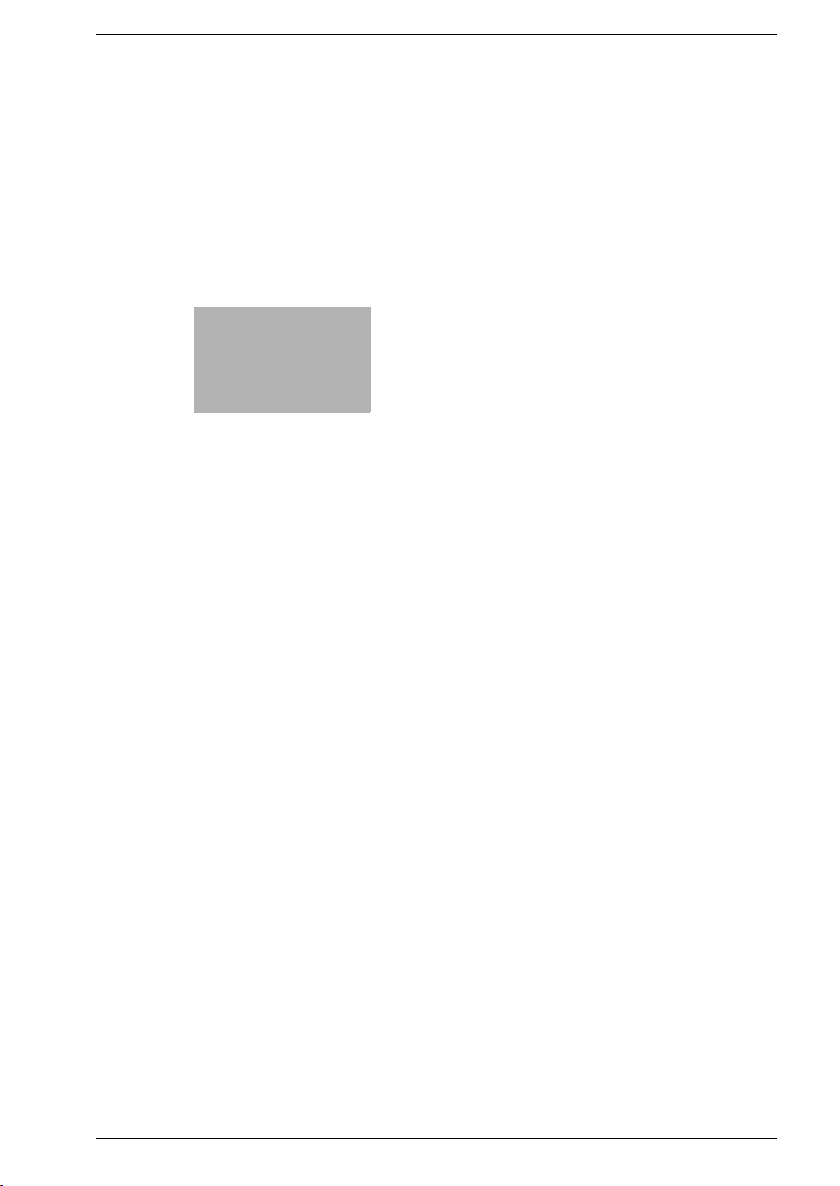
3
Before Using the
Scanning Features
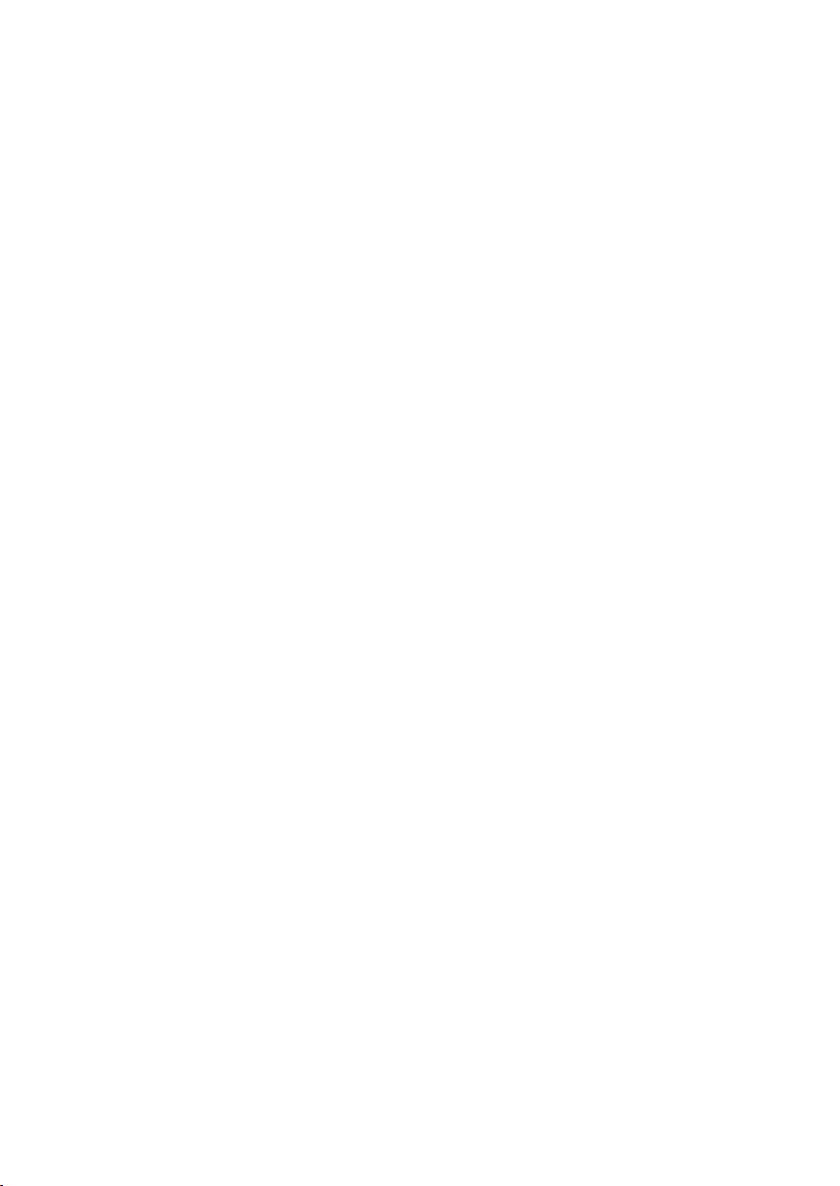
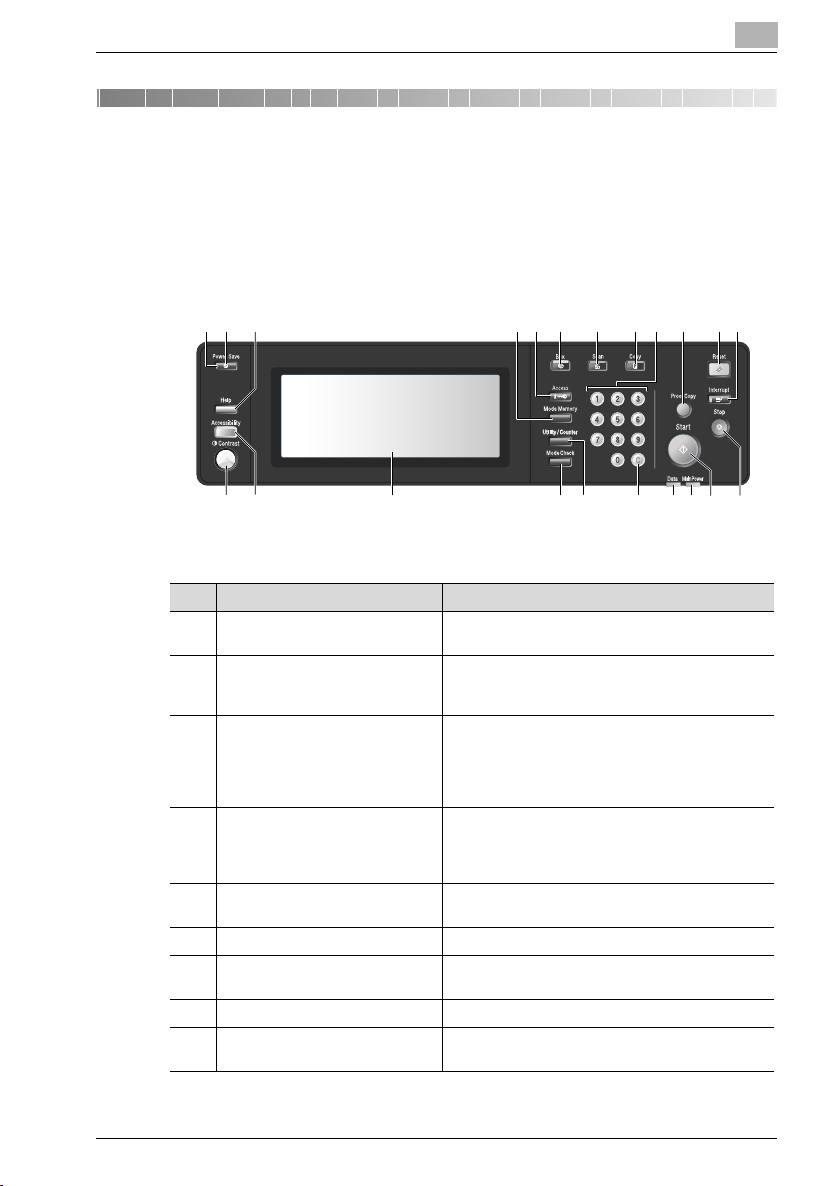
Before Using the Scanning Features
3 Before Using the Scanning Features
3.1 About the Control Panel
For detailed information on names and functions of various parts of the Control Panel, refer to the User's Guide (Copy).
120 21 22 2 3 4 5 6 7 8 9
No. Name Description
1 [Mode Memory] key Displays screens for selecting job store/job recall
2 [Access] key Sets the machine to allow copying/scanning/
3 [Box] key Press to store the image data in HDD of the main
4 [Scan] key Press to scan the original images, or to specify the
5 [Copy] key Press to operate copying functions. The indicator
6 Keypad Enters numeric value such as print quantity.
7 [Proof Copy] key Outputs a single set of copies to confirm whether
8 [Reset] key Restores copier to the initial settings.
9 [Interrupt] key Stops copying/scanning/printing in progress to
functions.
printing only when the User Authentication/Volume
Track password is entered.
body or on a PC over a network, or to recall the
stored data. The indicator of the key will light when
pressed. For details, see bizhub PRO 920 User’s
Guide - Network Scanner.
address for data transmission. The indicator of the
key will light when pressed. For details, see bizhub
PRO 920 User’s Guide - Network Scanner.
of the key will light when pressed.
the current settings are selected properly.
allow a simple copying job.
3
10121314141516171819
bizhub PRO 920 Scanner 3-3
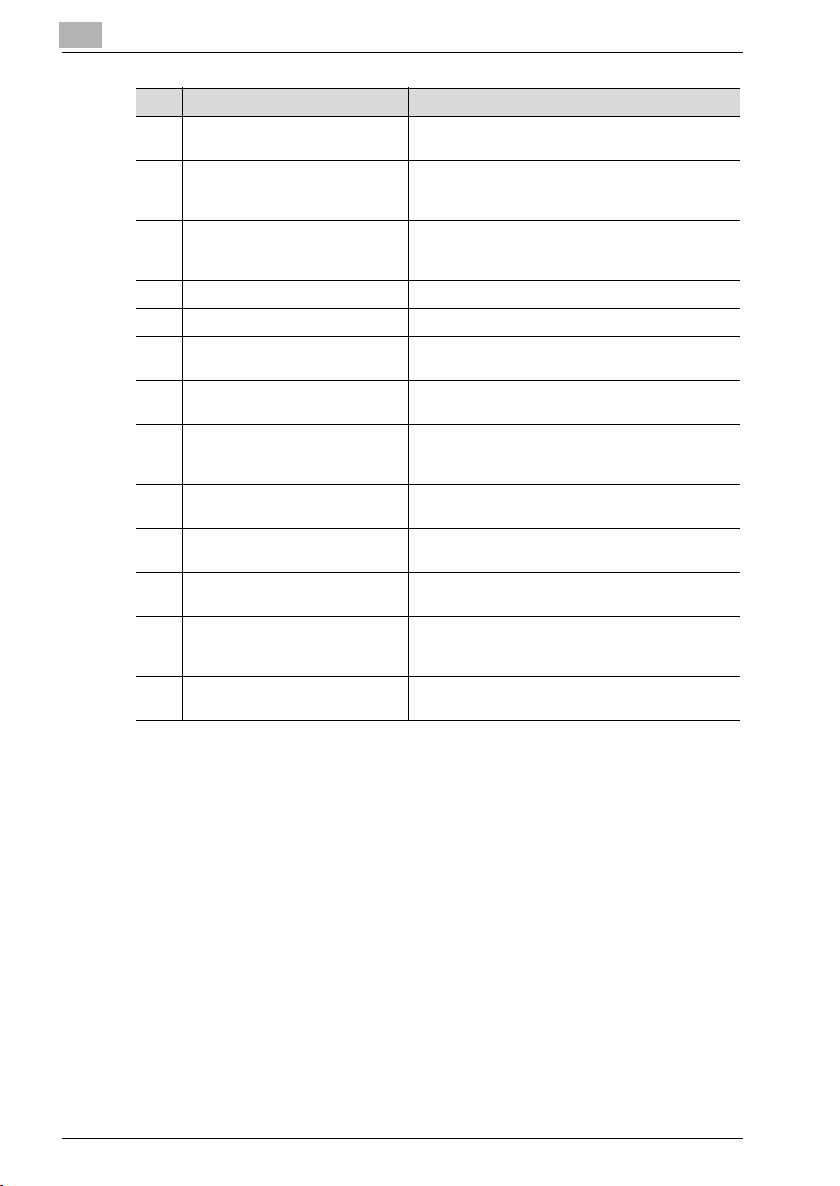
3
Before Using the Scanning Features
No. Name Description
10 [Stop] key Ceases the copying sequence; deletes the stored
11 [Start] key Activates each function. The Start LED lights in
12 Main Power indicator Lights in red when the main power switch is turned
13 Data indicator Flashes while receiving print data.
14 [C] (clear) key Allows resetting of print quantity.
15 [Utility/Counter] key Displays the Utility Menu Screen or Counter
16 [Mode Check] key Displays a screen showing all settings that are se-
17 Touch panel Displays machine and copying status, help
18 [Accessibility] key Adjusts the response time when touch panel keys
19 Contrast adjustment dial Can be turned to adjust the brightness of the touch
20 Power Save LED Lights when any power-saving mode is activated,
21 [Power Save] key Enables temporary use of the machine when the
22 [Help] key Displays a screen with help for the currently
memory.
green when machine operation is available, and
turns orange if any operation cannot be started.
on, then turns green when the subswitch is turned
on.
Screen.
lected for the current job.
information, interactive screens, and touch keys for
selecting all functions.
or control panel keys are pressed.
panel (positioned at the back).
or machine power is off due to the timer function.
Power Save LED is lit, or activates power-saving
mode for times when the copier is inactive.
selected function.
3-4 bizhub PRO 920 Scanner

Before Using the Scanning Features
3.2 How to operate the Touch Panel
To operate the Network Scanner features/Copied Data Processing Features,
use the Touch Panel of the copier.
!
Detail
You can select an item by touching keys lightly on the Touch Panel.
Select a function
Touch a function displayed in a key to select the function.
The selected key is highlighted.
To input values
Touch lightly the KEYPAD on the Touch Panel to input the specified values.
3
!
Detail
You may also input values through the KEYPAD on the Control Panel.
For more information on how to input characters, refer to "How to Input
Characters" on Page 3-7.
bizhub PRO 920 Scanner 3-5
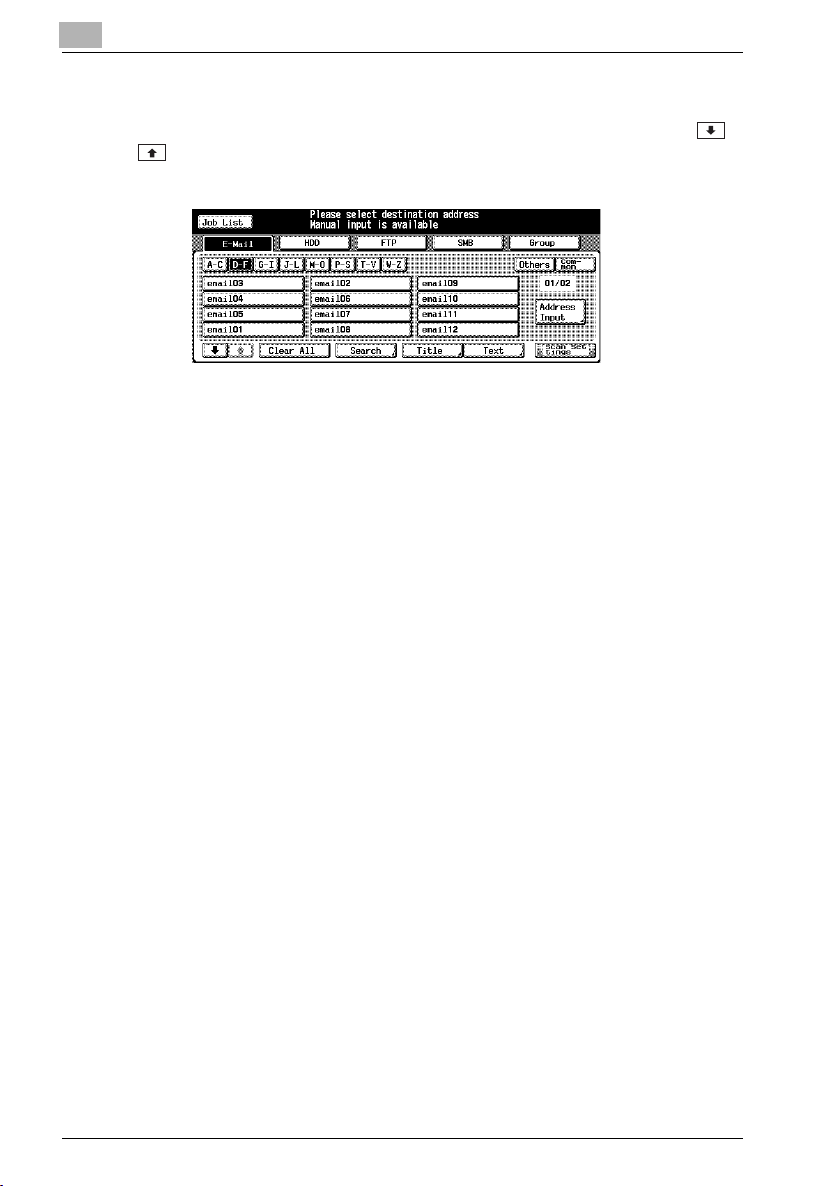
3
Before Using the Scanning Features
To switch between pages
When all items cannot be displayed in a single page, touch lightly the /
key to switch between pages.
3-6 bizhub PRO 920 Scanner
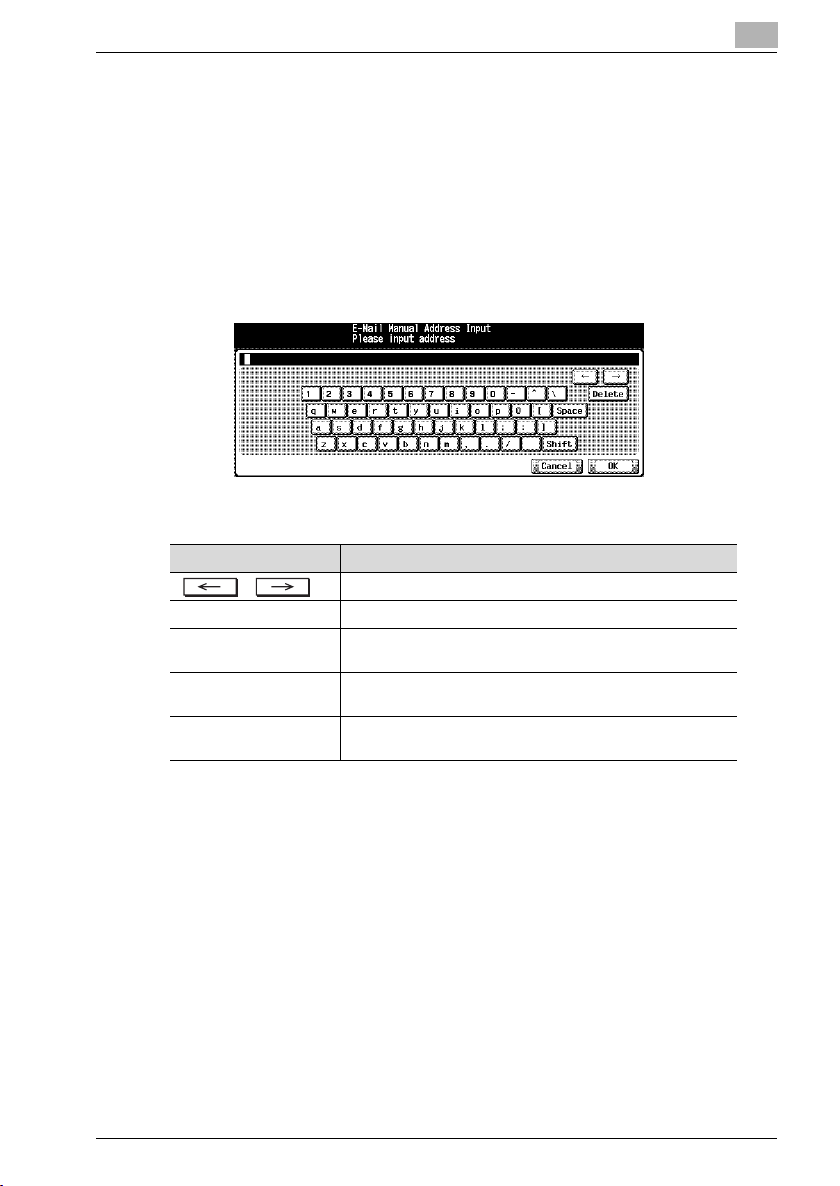
Before Using the Scanning Features
3.3 How to Input Characters
As you touch the item where you can input characters, the character input
screen appears.
You can input alphabets and signs. Character array is the same with computer keyboards.
3.3.1 About keys on the character input screen
Keys on the character input screen are described here.
Button Function
/ This key moves a cursor.
Delete This key deletes the character on the left of the cursor.
OK This key determines the characters you input, and the charac-
Cancel This key cancels the characters you input, and the character
Shift This key switches between an upper case letter and a lower
ter input screen closes.
input screen closes.
case letter, and between numbers and signs.
3
3.3.2 About character input
The followings describe basic steps to input characters on the character input screen.
1 Press the corresponding key to input the desired character.
2 Press the [OK] key.
The character input screen closes. The input characters are displayed
on the corresponding column.
bizhub PRO 920 Scanner 3-7
