Konica Minolta BIZHUB 501, BIZHUB 421 User Manual
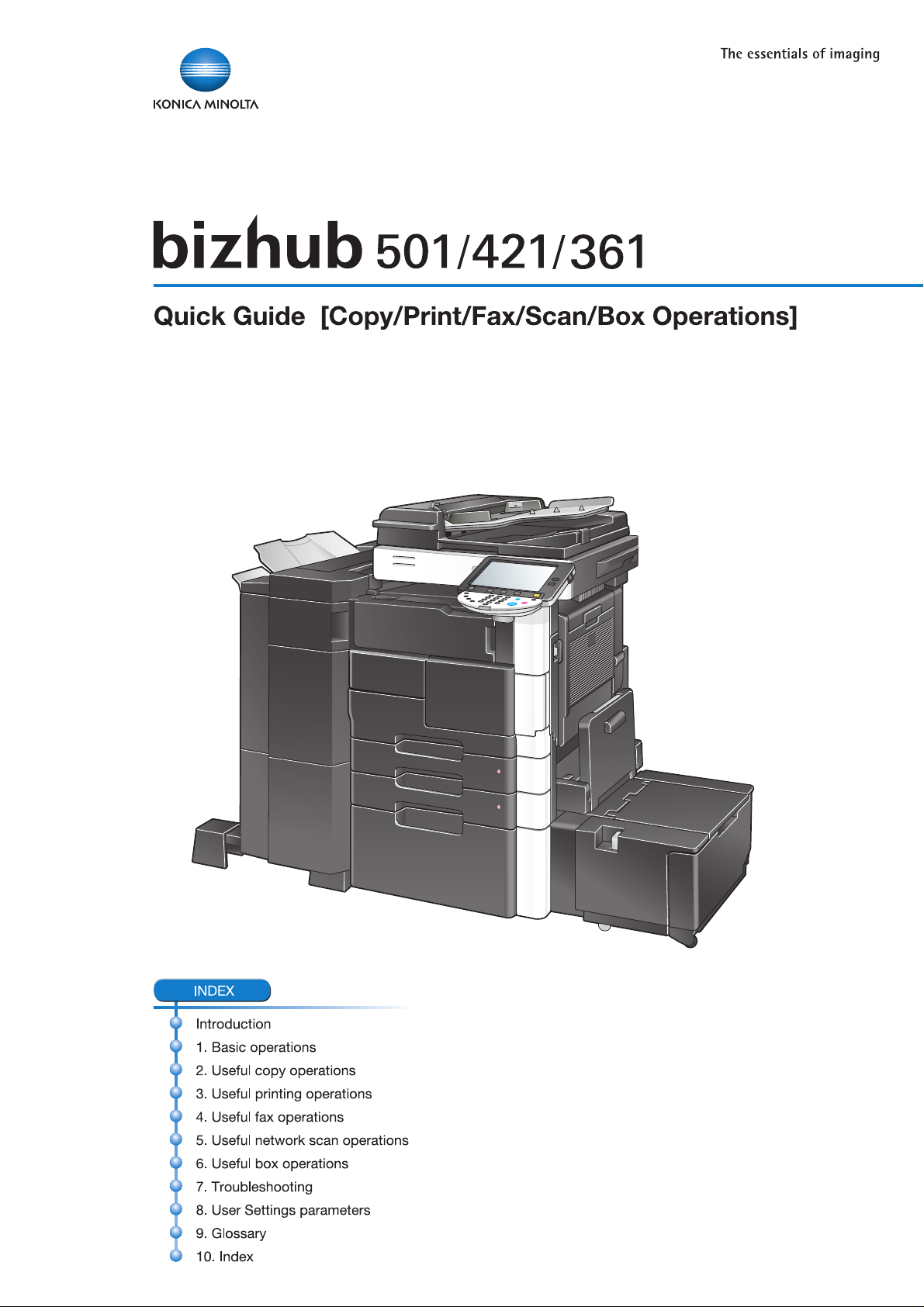
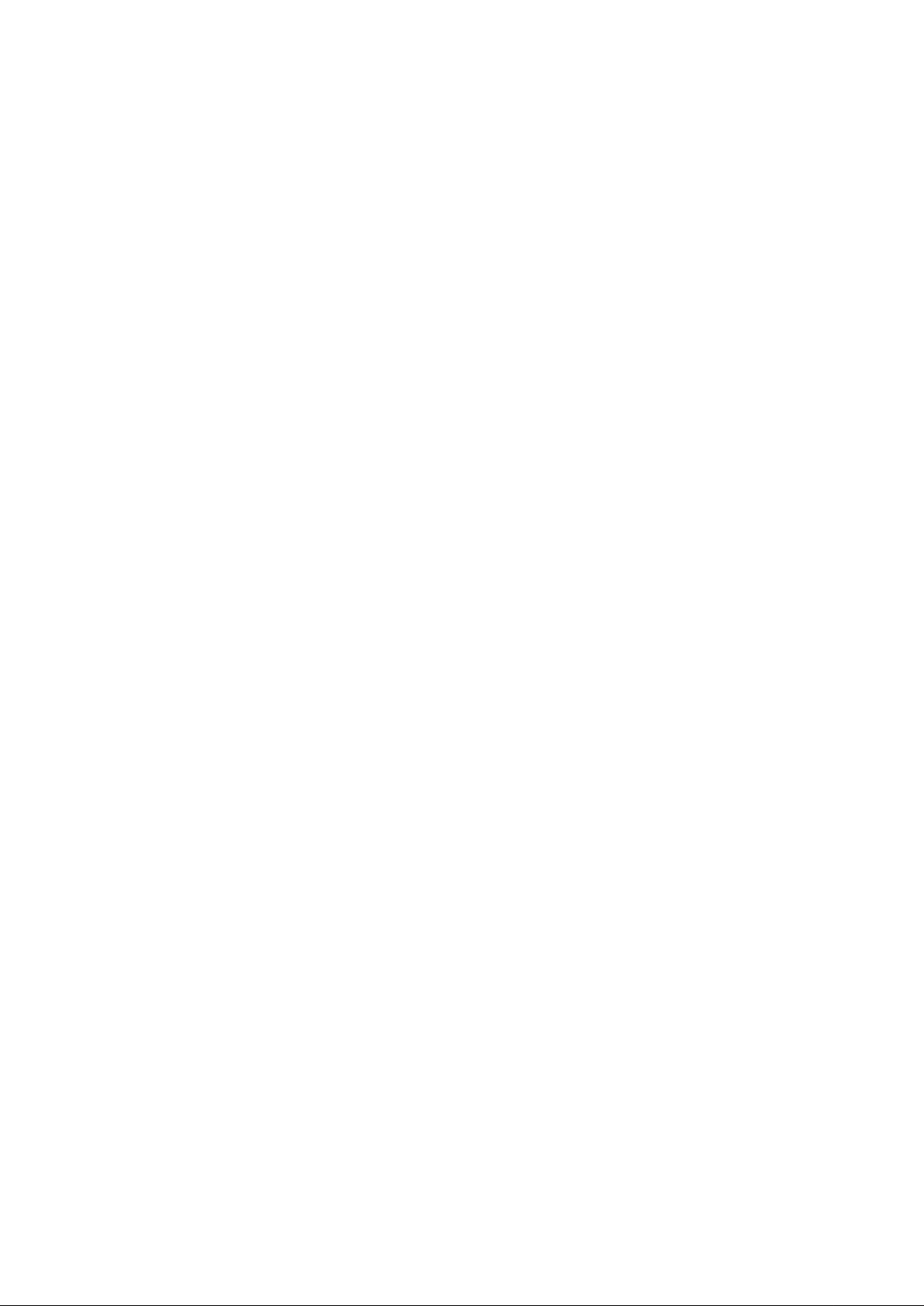
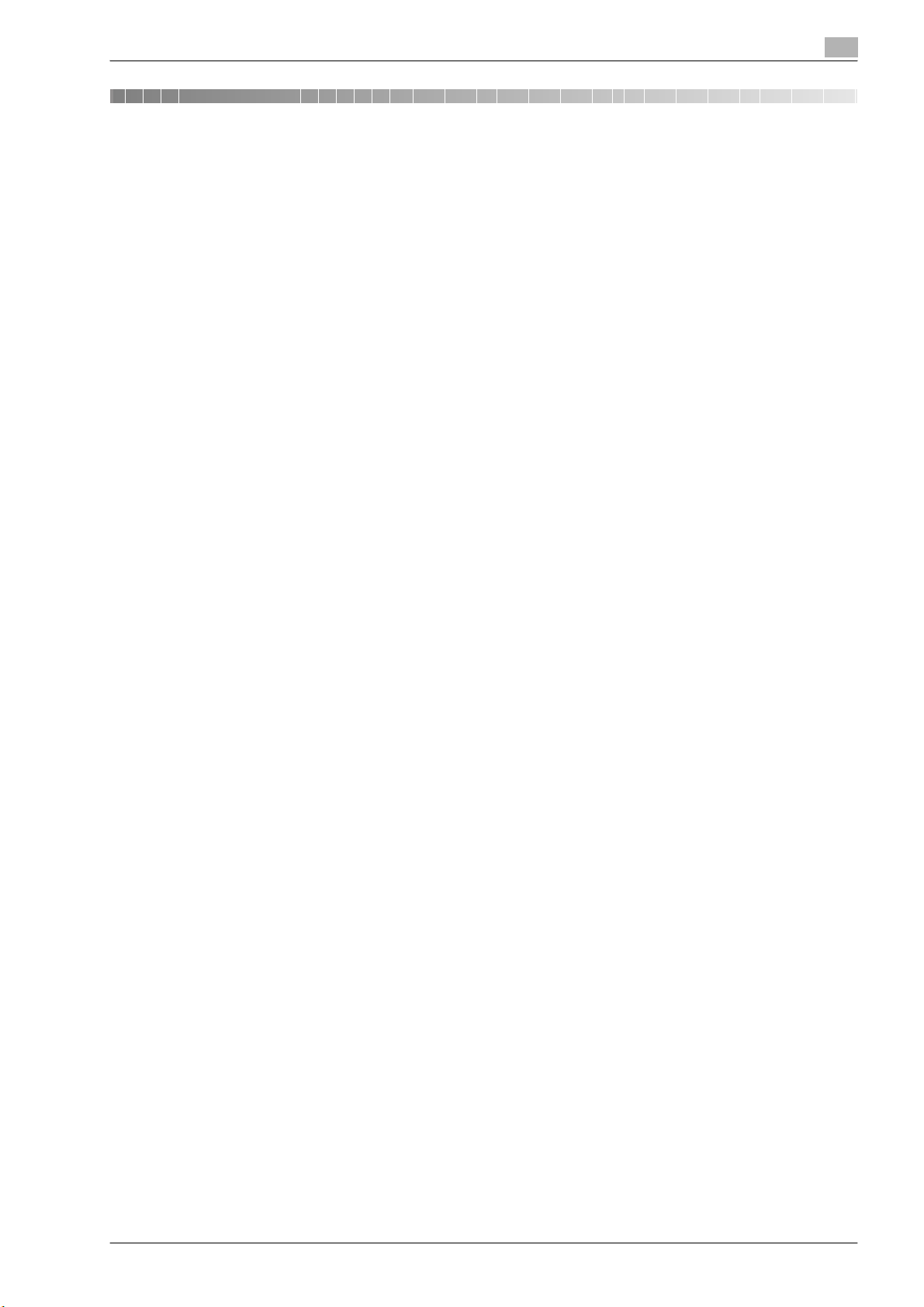
Introduction
This Quick Guide [Copy/Print/Fax/Scan/Box Operations] uses illustrations to describe operating procedures
for the most commonly used functions in an easy-to-understand way.
For details on various functions, and descriptions on the trademarks and copyrights, refer to the User’s
Guides on the User’s Guide CD.
In order to operate the machine safely and properly, be sure to read the safety information on page x-5 of
this manual before use.
In addition, this manual contains the following information. Be sure to read the manual before using the
machine.
- Items that must be observed to use the machine safely
- Information regarding product safety
- Precautions when using the machine
The illustrations used in this manual may appear slightly different from views of the actual equipment.
501/421/361 x-1
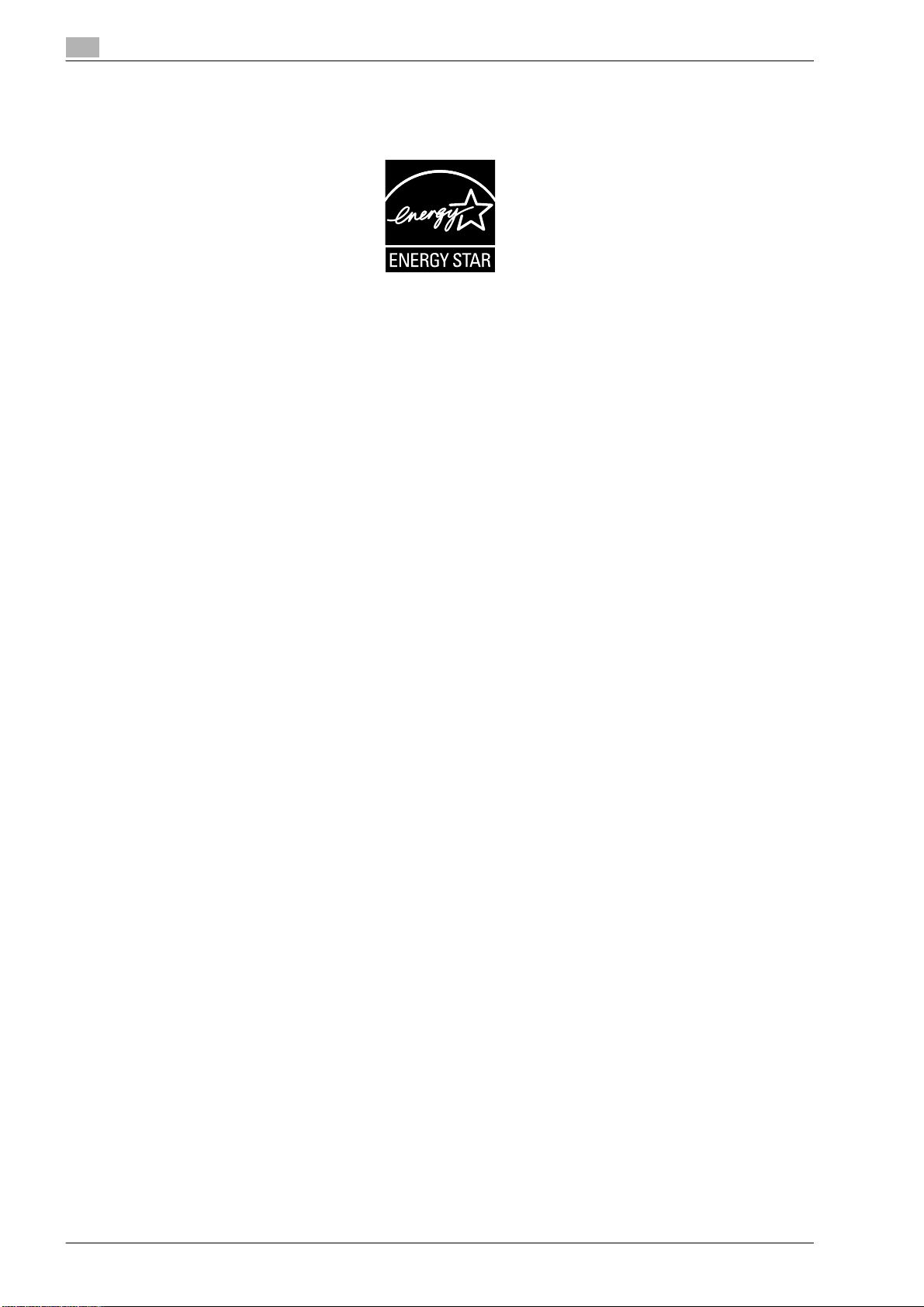
Energy Star®
As an ENERGY STAR® Partner, we have determined that this machine meets the ENERGY STAR® Guidelines
for energy efficiency.
What is an ENERGY STAR® Product?
An ENERGY STAR
mode" after a period of inactivity. An ENERGY STAR
on utility bills and helps protect the environment.
®
product has a special feature that allows it to automatically switch to a "low-power
®
product uses energy more efficiently, saves you money
x-2 501/421/361
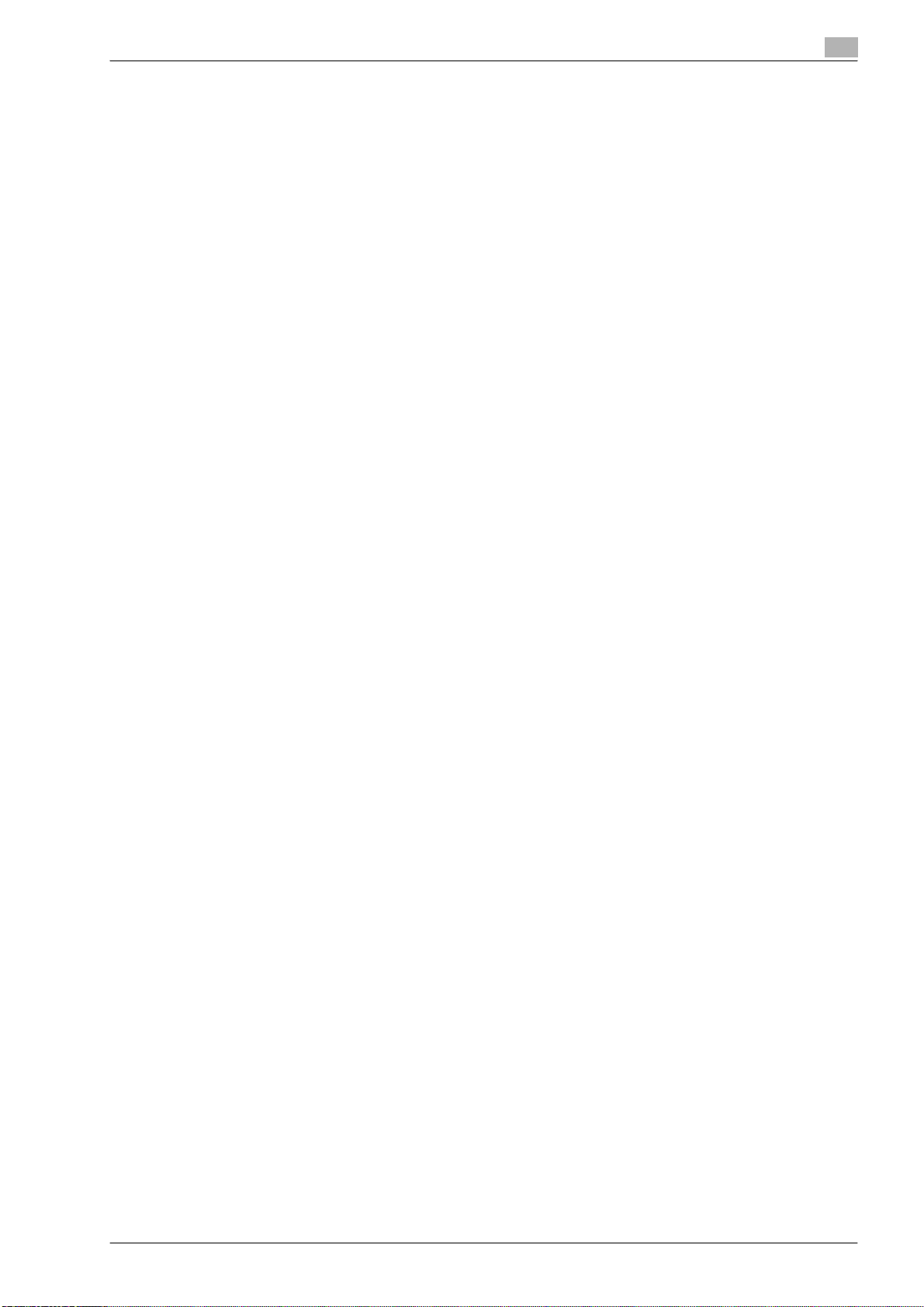
Contents
1 Basic operations
1.1 Basic copy operation............................................................................................................................. 1-2
1.2 Basic print operation ............................................................................................................................. 1-5
1.3 Basic fax operation..............................................................................................................................1-10
1.4 Basic scan operation........................................................................................................................... 1-14
1.5 Basic box operation (registering user boxes) ................................................................................... 1-17
1.6 Basic box operation (saving data in a user box) ............................................................................... 1-22
1.7 Basic box operation (using saved documents) .................................................................................1-31
1.8 Using an external memory .................................................................................................................. 1-38
2 Useful copy operations
2.1 Specifying basic settings for quick copying........................................................................................ 2-2
2.2 Reducing paper use while copying ...................................................................................................... 2-4
2.3 Copying a large number of original pages at one time ...................................................................... 2-7
2.4 Producing a booklet from copies......................................................................................................... 2-9
2.5 Erasing original shadows from copies............................................................................................... 2-11
2.6 Printing copies enlarged/reduced on paper with a different size ................................................... 2-14
2.7 Copying book page spreads on separate sheets of paper.............................................................. 2-16
2.8 Adding cover pages while copying .................................................................................................... 2-19
2.9 Binding with staples and punching holes in copies ......................................................................... 2-22
2.10 Copying onto envelopes...................................................................................................................... 2-24
2.11 Easily recalling frequently used functions......................................................................................... 2-26
2.12 Checking the copies ............................................................................................................................ 2-31
2.13 Checking the number of prints ........................................................................................................... 2-34
2.14 Reducing electricity usage.................................................................................................................. 2-36
3 Useful printing operations
3.1 Selecting the paper................................................................................................................................ 3-2
3.2 Managing and limiting printing............................................................................................................. 3-5
3.3 Reducing paper use while printing....................................................................................................... 3-7
3.4 Adjusting the print position................................................................................................................... 3-8
3.5 Finishing documents ............................................................................................................................. 3-9
3.6 Adding different paper......................................................................................................................... 3-10
3.7 Adding text and images when printing .............................................................................................. 3-12
3.8 Using printer fonts ............................................................................................................................... 3-14
4 Useful fax operations
4.1 Registering frequently used fax numbers............................................................................................ 4-2
4.2 Checking fax operations performed until now.................................................................................... 4-7
4.3 Transmitting to multiple recipients at the same time.........................................................................4-9
4.4 Selecting registered transmission source information .................................................................... 4-12
4.5 Scanning the originals to be sent....................................................................................................... 4-14
4.6 Sending documents with a command from the recipient................................................................ 4-16
4.7 Reducing communication costs......................................................................................................... 4-18
4.8 Reducing communication costs (using the Internet)........................................................................ 4-19
4.9 Sending documents by e-mail ............................................................................................................ 4-20
4.10 Reducing printing costs ...................................................................................................................... 4-22
4.11 Sending confidential documents........................................................................................................ 4-24
4.12 Forwarding received data ................................................................................................................... 4-26
4.13 Faxing data directly from a computer................................................................................................ 4-27
501/421/361 x-3
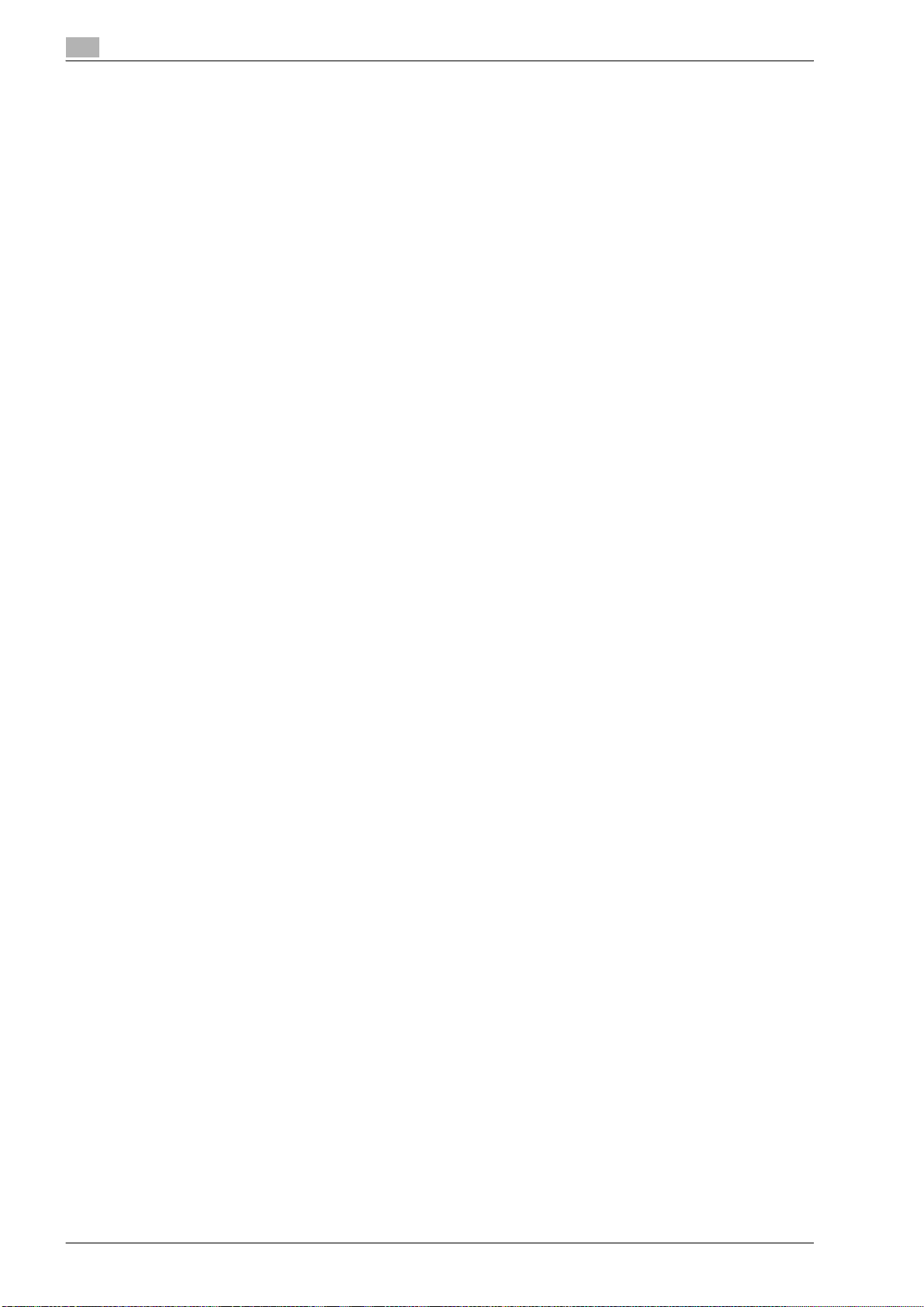
5 Useful network scan operations
5.1 Registering frequently used destinations ............................................................................................5-2
5.2 Transmitting fine text and clean images..............................................................................................5-7
5.3 Transmitting with selected File Type settings...................................................................................5-10
5.4 Transmitting with the page number or time added...........................................................................5-12
5.5 Transmitting with the background density adjusted ........................................................................5-16
5.6 Transmitting with shadows erased ....................................................................................................5-18
5.7 Transmitting to multiple recipients.....................................................................................................5-20
5.8 Sending documents by e-mail.............................................................................................................5-22
5.9 Checking transmissions performed until now...................................................................................5-24
6 Useful box operations
6.1 Changing the name of a saved document ...........................................................................................6-2
6.2 Scanning double-sided originals ..........................................................................................................6-4
6.3 Automatically erasing data from user boxes.......................................................................................6-6
6.4 Printing/sending multiple data combined............................................................................................6-9
6.5 Changing finishing settings for saved data before printing .............................................................6-12
6.6 Performing box operations from a computer....................................................................................6-15
7 Troubleshooting
7.1 Troubleshooting ..................................................................................................................................... 7-2
8 User Settings parameters
8.1 Displaying the User Settings screen ....................................................................................................8-2
8.2 Settings that can be specified...............................................................................................................8-3
9Glossary
9.1 Glossary ..................................................................................................................................................9-2
10 Index
x-4 501/421/361
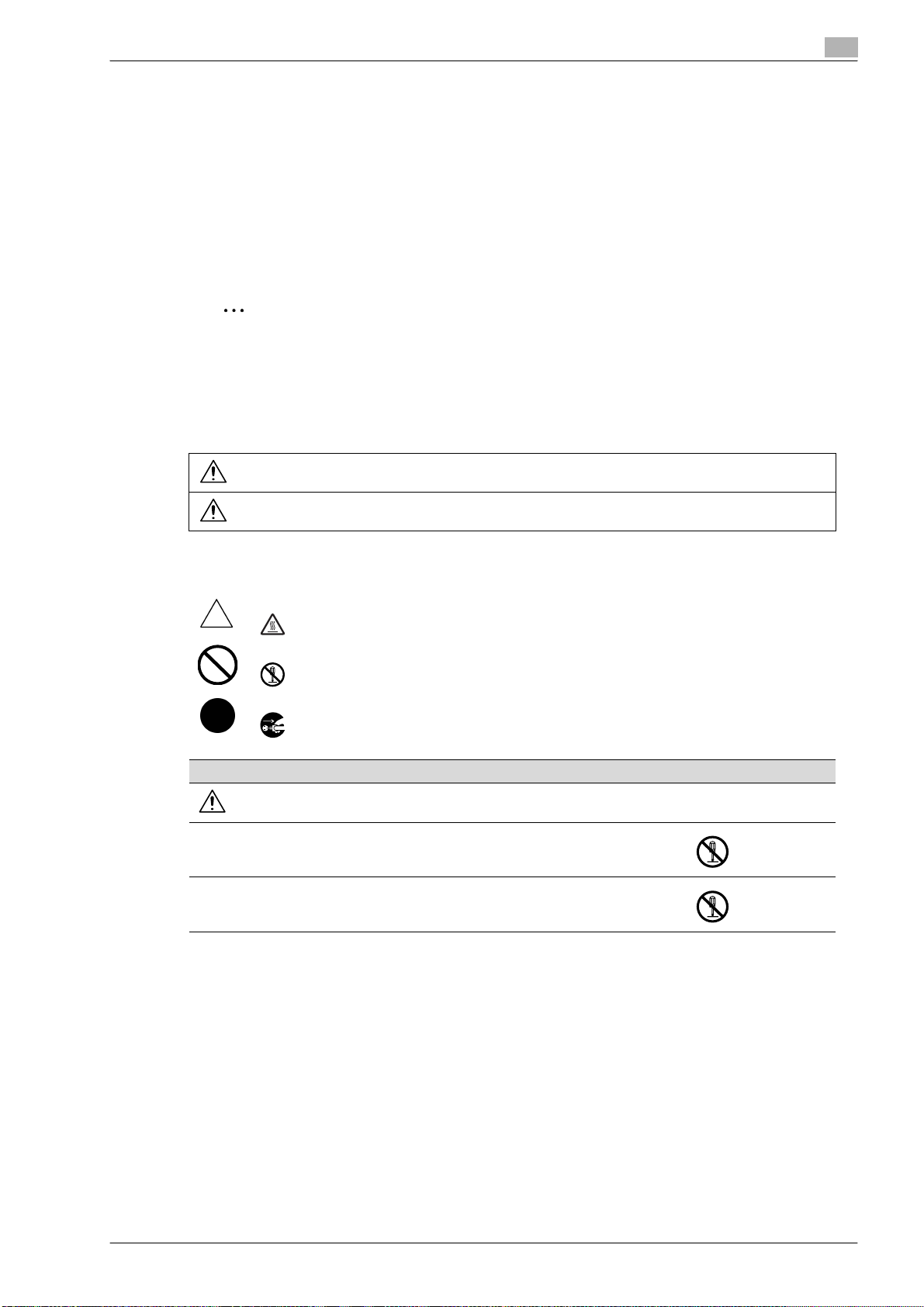
Safety information
This section contains detailed instructions on the operation and maintenance of this machine. To achieve
optimum utility of this device, all operators should carefully read and follow the instructions in this manual.
Please read the following section before connecting the machine to the supply. It contains important
information related to user safety and preventing equipment problems.
Please keep this manual in a handy place near the machine.
Make sure you observe all of the precautions appear in each section of this manual.
KM_Ver.01E_C
2
Note
Some parts of the contents of this section may not correspond with the purchased product.
Warning and precaution symbols
The following indicators are used on the warning labels or in the manuals to categorize the level of safety
warnings.
WARNING
CAUTION
Meaning of symbols
A triangle indicates a danger against which you should take precaution.
This symbol warns against cause burns.
A diagonal line indicates a prohibited course of action.
This symbol warns against dismantling the device.
A solid circle indicates an imperative course of action.
This symbol indicates you must unplug the device
Disassemble and modification
Ignoring this warning could cause serious injury or even death.
Ignoring this caution could cause injury or damage to property.
WARNING
• Do not attempt to remove the covers and panels which have been fixed to the
product. Some products have a high-voltage part or a laser beam source inside
that could cause an electrical shock or blindness.
• Do not modify this product, as a fire, electrical shock, or breakdown could result.
If the product employs a laser, the laser beam source could cause blindness.
501/421/361 x-5
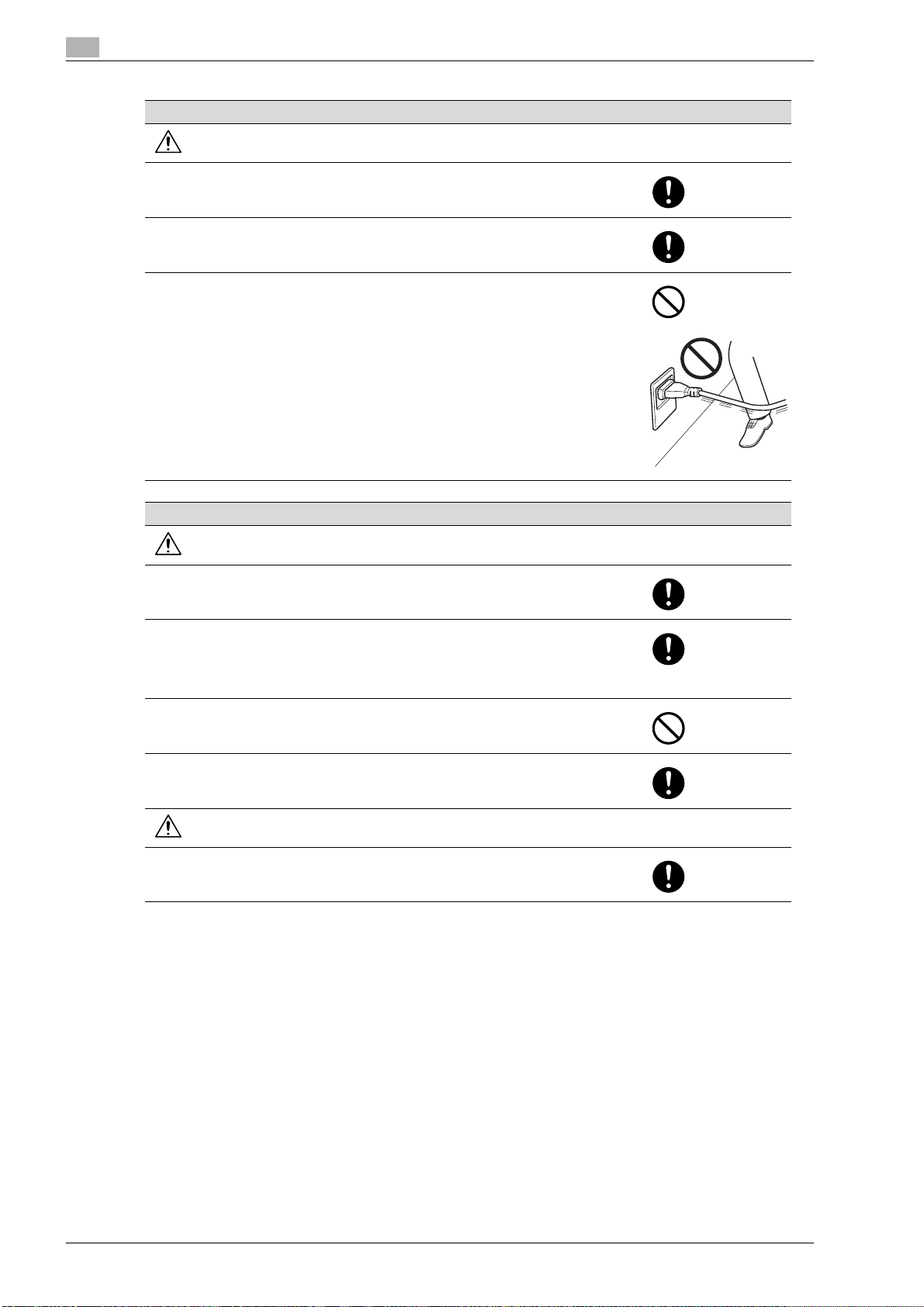
Power cord
WARNING
• Use only the power cord supplied in the package. If a power cord is not supplied,
only use the power cord and plug that is specified in POWER CORD INSTRUCTION. Failure to use this cord could result in a fire or electrical shock.
• Use the power cord supplied in the package only for this machine and NEVER use
it for any other product. Failure to observe this precaution could result in a fire or
electrical shock.
• Do not scratch, abrade, place a heavy object on, heat, twist, bend, pull on, or damage the power cord. Use of a damaged power cord (exposed core wire, broken
wire, etc.) could result in a fire or breakdown.
Should any of these conditions be found, immediately turn OFF the power switch,
unplug the power cord from the power outlet, and then call your authorized service
representative.
Power source
WARNING
• Use only the specified power source voltage. Failure to do that could result in a fire
or electrical shock.
• Connect power plug directly into wall outlet having the same configuration as the
plug. Use of an adapter leads to the product connecting to inadequate power supply (voltage, current capacity, grounding), and may result in fire or shock. If proper
wall outlet is not available, the customer shall ask qualified electrician for the installation.
• Do not use a multiple outlet adapter nor an extension cord in principle. Use of an
adapter or an extension cord could cause a fire or electrical shock.
Contact your authorized service representative if an extension cord is required.
• Consult your authorized service representative before connecting other equipment
on the same wall outlet. Overload could result in a fire.
CAUTION
• The outlet must be near the equipment and easily accessible. Otherwise you can
not pull out the power plug when an emergency occurs.
x-6 501/421/361
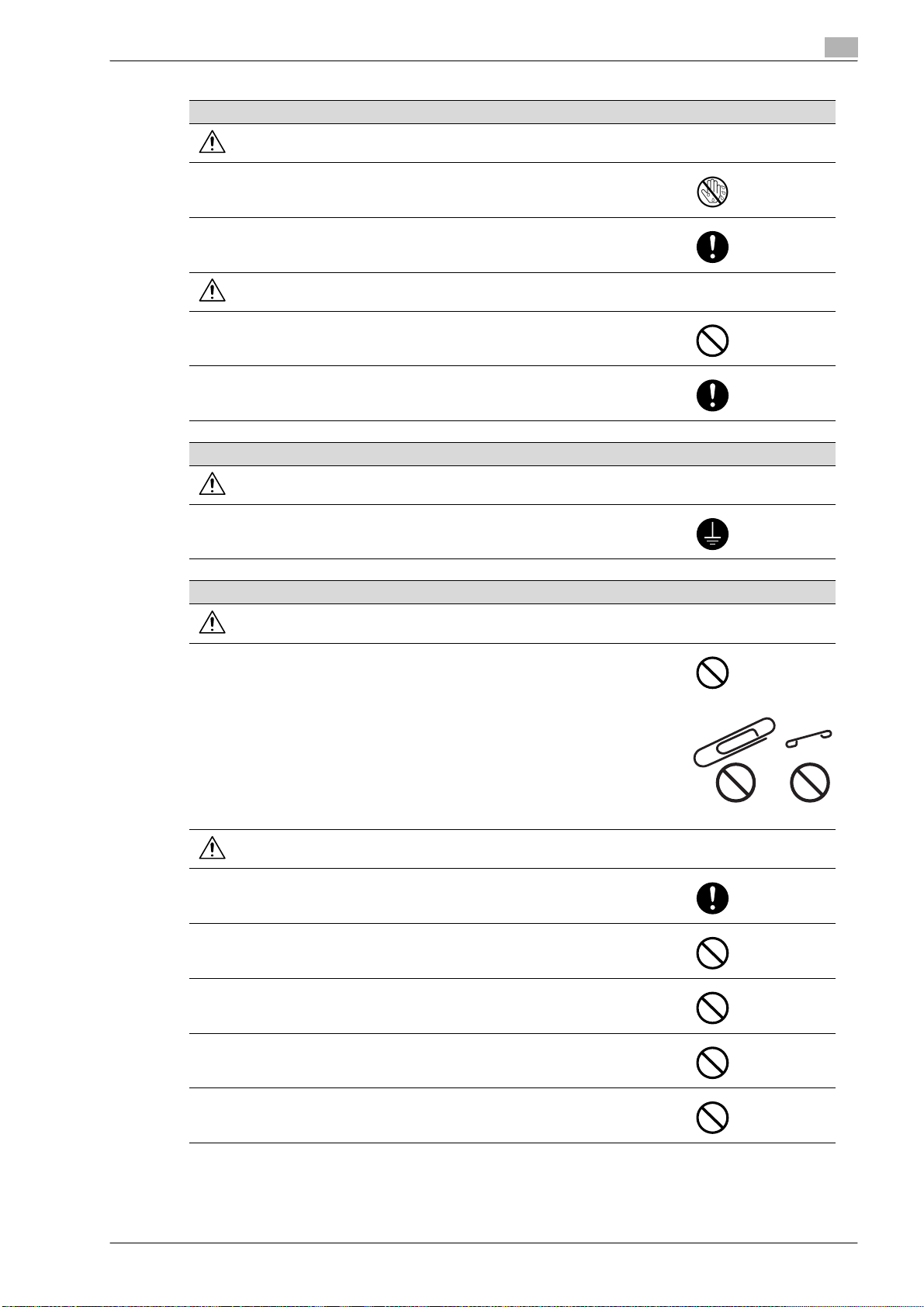
Power plug
WARNING
• Do not unplug and plug in the power cord with a wet hand, as an electrical shock
could result.
• Plug the power cord all the way into the power outlet. Failure to do this could result
in a fire or electrical shock.
CAUTION
• Do not tug the power cord when unplugging. Pulling on the power cord could damage the cord, resulting in a fire or electrical shock.
• Remove the power plug from the outlet more than one time a year and clean the
area between the plug terminals. Dust that accumulates between the plug terminals may cause a fire.
Grounding
WARNING
• Connect the power cord to an electrical outlet that is equipped with a grounding
terminal.
Installation
WARNING
• Do not place a flower vase or other container that contains water, or metal clips or
other small metallic objects on this product. Spilled water or metallic objects
dropped inside the product could result in a fire, electrical shock, or breakdown.
Should a piece of metal, water, or any other similar foreign matter get inside the
product, immediately turn OFF the power switch, unplug the power cord from the
power outlet, and then call your authorized service representative.
CAUTION
• After installing this product, mount it on a secure base. If the unit moves or falls, it
may cause personal injury.
• Do not place the product in a dusty place, or a site exposed to soot or steam, near
a kitchen table, bath, or a humidifier. A fire, electrical shock, or breakdown could
result.
• Do not place this product on an unstable or tilted bench, or in a location subject to
a lot of vibration and shock. It could drop or fall, causing personal injury or mechanical breakdown.
• Do not let any object plug the ventilation holes of this product. Heat could accumulate inside the product, resulting in a fire or malfunction.
• Do not use flammable sprays, liquids, or gases near this product, as a fire could
result.
501/421/361 x-7
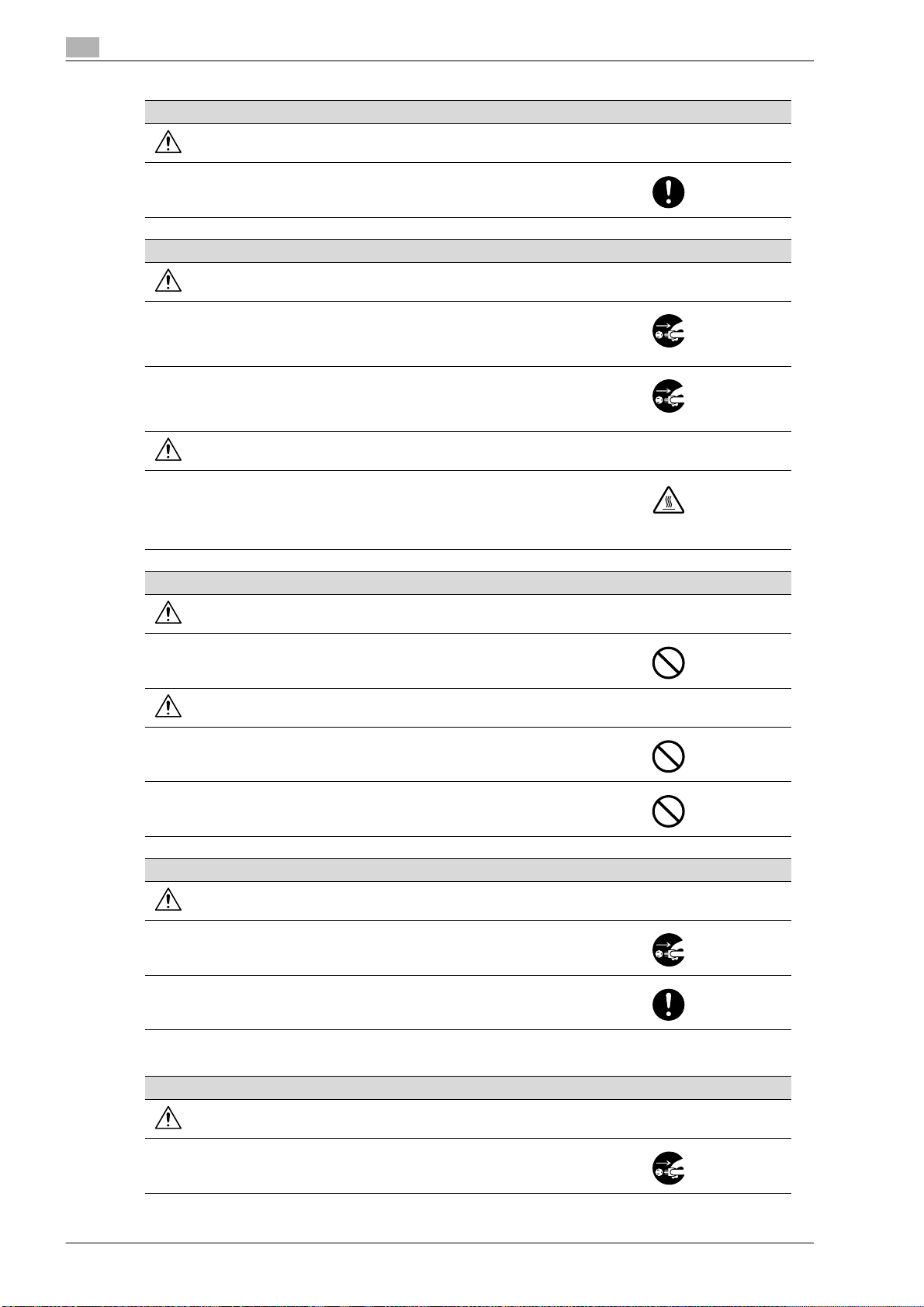
Ventilation
CAUTION
• Always use this product in a well ventilated location. Operating the product in a
poorly ventilated room for an extended perio d of tim e co uld injure your health. Ventilate the room at regular intervals.
Actions in response to troubles
WARNING
• Do not keep using this product, if this product becomes inordinately hot or emits
smoke, or unusual odor or noise. Immediately turn OFF the power switch, unplug
the power cord from the power outlet, and then call your authorized service representative. If you keep on using it as is, a fire or electrical shock could result.
• Do not keep using this product, if this product has been dropped or its cover damaged. Immediately turn OFF the power switch, unplug the power cord from the
power outlet, and then call your authorized service representative. If you keep on
using it as is, a fire or electrical shock could result.
CAUTION
• The inside of this product has areas subject to high temperature, which may cause
burns.
When checking the inside of the unit for malfunctions such as a paper misfeed, do
not touch the locations (around the fusing unit, etc.) which are indicated by a "Caution HOT" caution label.
Consumables
WARNING
• Do not throw the toner cartridge or toner into an open flame. The hot toner may
scatter and cause burns or other damage.
CAUTION
• Do not leave a toner unit or drum unit in a place within easy reach of children. Licking or ingesting any of these things could injure your health.
• Do not store toner units and PC drum units near a floppy disk or watch that are
susceptible to magnetism. They could cause these products to malfunction.
When moving the machine
CAUTION
• Whenever moving this product, be sure to disconnect the power cord and other
cables. Failure to do this could damage the cord or cable, resulting in a fire, electrical shock, or breakdown.
• When moving this product, always hold it by the locations specified in the User’s
Guide or other documents. If the unit falls it may cause severe personal injury. The
product may also be damaged or malfunction.
When the optional Fax Kit FK-502 is not installed:
Before successive holidays
CAUTION
• Unplug the product when you will not use the product for long periods of time.
x-8 501/421/361
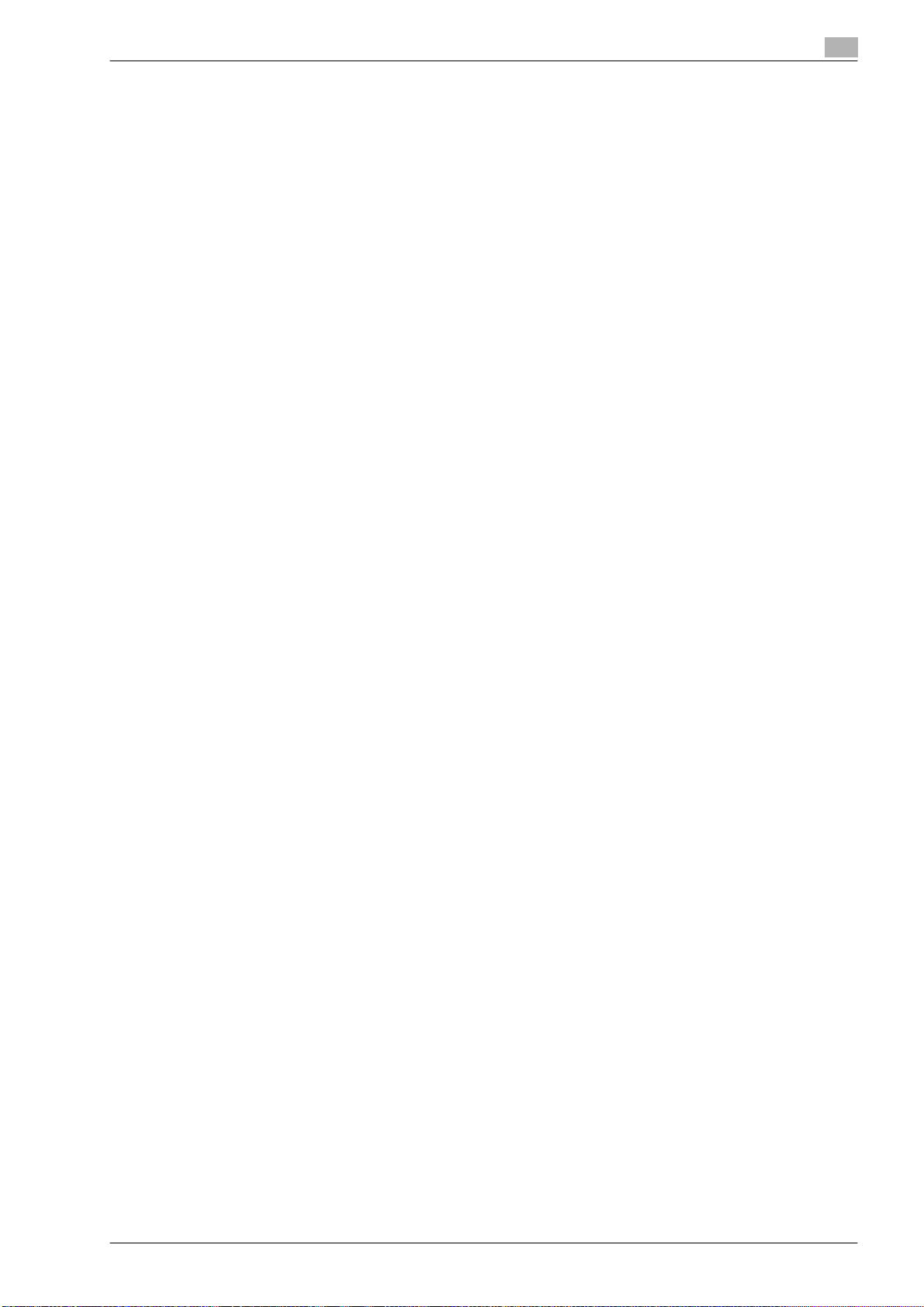
Regulation notices
CE Marking (Declaration of Conformity) for users of the European Union (EU)
This product complies with the following EU directives:
2006/95/EC, 2004/108/EC and 1999/5/EC directives.
This declaration is valid for the area of the European Union.
This device must be used with a shielded network cable. The use of non-shielded cables is likely to result in
interference with radio communications and is prohibited under CISPR rules and local rules.
NOTE: Optional Authentication Unit AU-201 (IC Card Reader/Writer)
This product is wireless system equipment (Short-Range Device) which the R & TTE directive (1999/5/EC)
covers. Frequency of operation is 13.56 MHz.
USER INSTRUCTIONS FCC PART 15 - RADIO FREQUENCY DEVICES (for U.S.A. users)
NOTE: This equipment has been tested and found to comply with the limits for a Class A digital device,
pursuant to Part 15 of the FCC Rules.
These limits are designed to provide reasonable protection against harmful interference when the equipment
is operated in a commercial environment. This equipment generates, uses and can radiate radio frequency
energy and, if not installed and used in accordance with the instruction manual, may cause harmful
interference to radio communications. Operation of this equipment in a residential area is likely to cause
harmful interference in which case the user will be required to correct the interference at his own expense.
WARNING: The design and production of this unit conform to FCC regulations, and any changes or
modifications must be registered with the FCC and are subject to FCC control. Any changes made by the
purchaser or user without first contacting the manufacturer will be subject to penalty under FCC regulations.
This device must be used with a shielded network cable. The use of non-shielded cables is likely to result in
interference with radio communications and is prohibited under FCC rules.
INTERFERENCE-CAUSING EQUIPMENT STANDARD (ICES-003 ISSUE 4) (for Canada users)
This Class A digital apparatus complies with Canadian ICES-003.
Cet appareil numérique de la classe A est conforme à la norme NMB-003 du Canada.
For users in countries not subject to class B regulations
WARNING
This is a Class A product. In a domestic environment this product may cause radio interference in which case
the user may be required to take adequate measures.
This device must be used with a shielded network cable. The use of non-shielded cables is likely to result in
interference with radio communications and is prohibited under CISPR rules and local rules.
Laser safety
This is a digital machine which operates using a laser. There is no possibility of danger from the laser provided
the machine is operated according to the instructions in the manuals.
Since radiation emitted by the laser is completely confined within protective housing, the laser beam cannot
escape from the machine during any phase of user operation.
This machine is certified as a Class 1 laser product: This means the machine does not produce hazardous
laser radiation.
Internal laser radiation
Maximum Average Radiation Power: 11.6 μW (bizhub C353)/7.7 μW (bizhub C253/C203) at the laser aperture
of the print head unit.
Wavelength: 775-800 nm
This product employs a Class 3B laser diode that emits an invisible laser beam.
The laser diode and the scanning polygon mirror are incorporated in the print head unit.
The print head unit is NOT A FIELD SERVICE ITEM:
Therefore, the print head unit should not be opened under any circumstances.
501/421/361 x-9
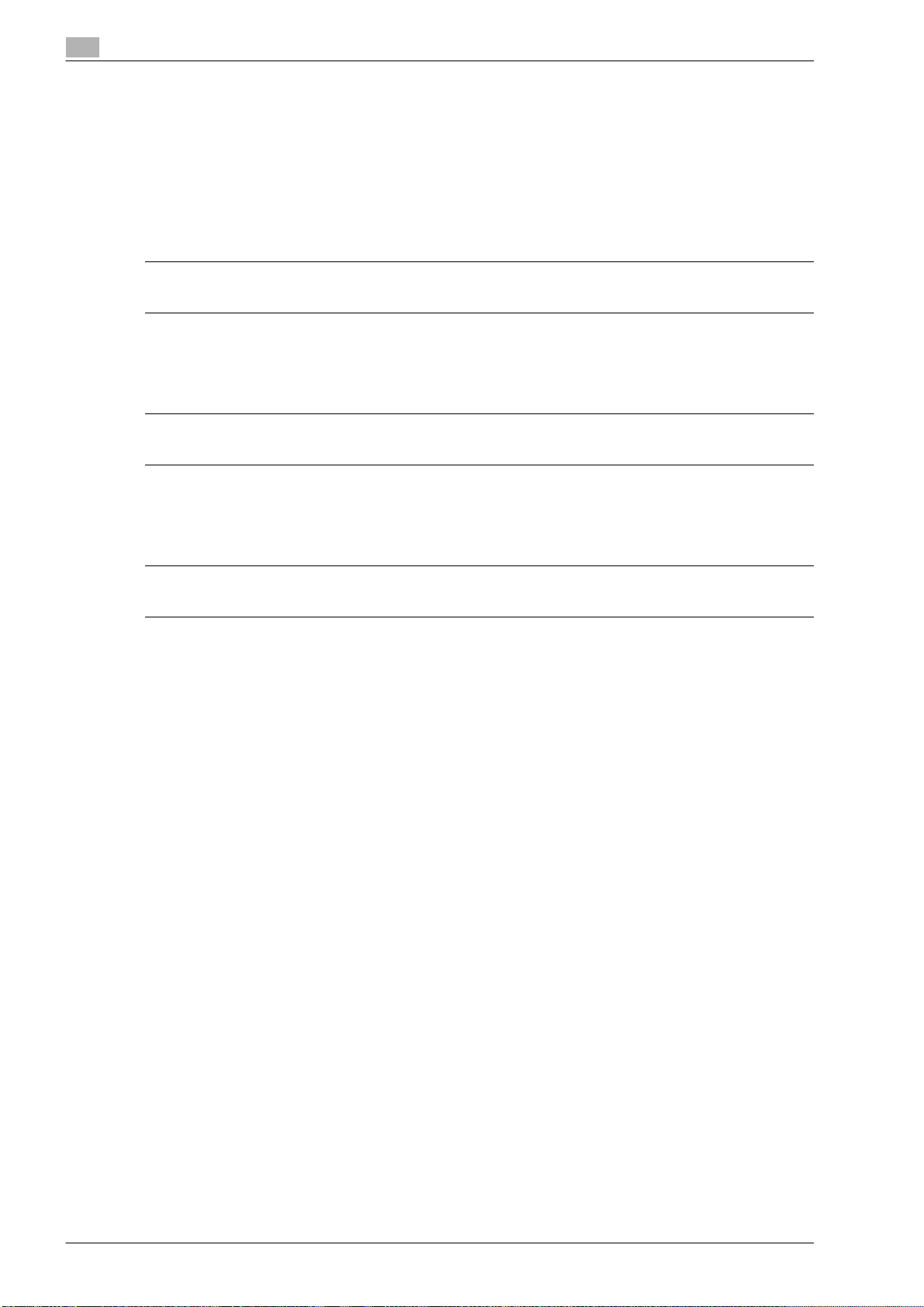
CDRH regulations
This machine is certified as a Class 1 Laser product under Radiation Performance Standard according to the
Food, Drug and Cosmetic Act of 1990. Compliance is mandatory for Laser products marketed in the United
States and is reported to the Center for Devices and Radiological Health (CDRH) of the U.S. Food and Drug
Administration of the U.S. Department of Health and Human Services (DHHS). This means that the device
does not produce hazardous laser radiation.
The label shown on page x-14 indicates compliance with the CDRH regulations and must be attached to laser
products marketed in the United States.
CAUTION
Use of controls, adjustments or performance of procedures other than those specified in this manual may result in hazardous radiation exposure.
This is a semiconductor laser. The maximum power of the laser diode is 30 mW and the wavelength is 775800 nm.
For European users
CAUTION
Use of controls, adjustments or performance of procedures other than those specified in this manual may result in hazardous radiation exposure.
This is a semiconductor laser. The maximum power of the laser diode is 30 mW and the wavelength is 775800 nm.
For Denmark users
ADVARSEL
Usynlig laserstråling ved åbning, når sikkerhedsafbrydere er ude af funk-tion. Undgå udsættelse for stråling. Klasse 1
laser produkt der opfylder IEC60825 sikkerheds kravene.
Dansk: Dette er en halvlederlaser. Laserdiodens højeste styrke er 30 mW og bølgelængden er 775-800 nm.
x-10 501/421/361
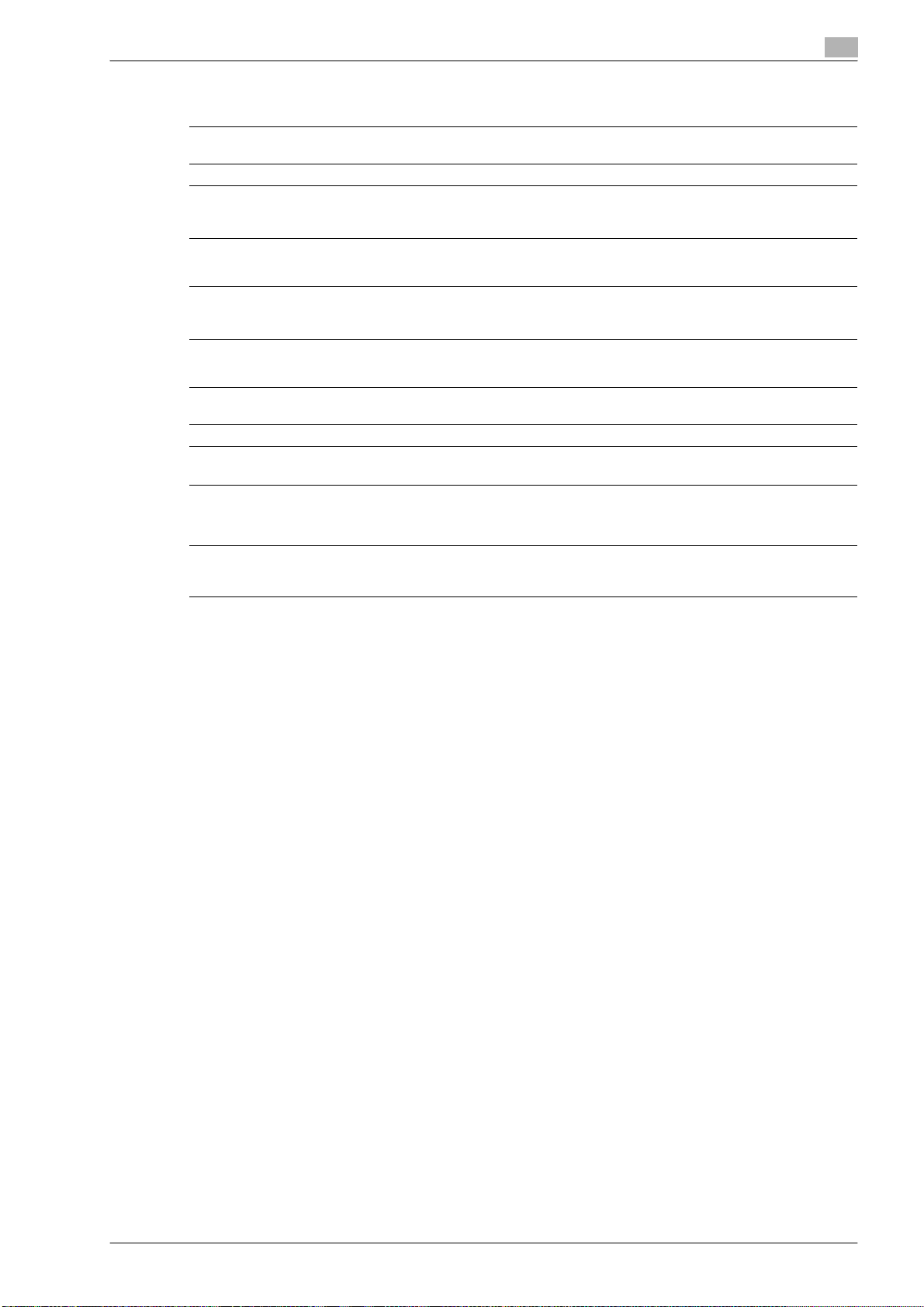
For Finland, Sweden users
LOUKAN 1 LASERLAITE
KLASS 1 LASER APPARAT
VAROITUS!
Laitteen Käyttäminen muulla kuin tässä käyttöohjeessa mainitulla tavalla saattaa altistaa käyttäjän turvallisuusluokan 1
ylittävälle näkymättömälle la-sersäteilylle.
Tämä on puolijohdelaser. Laserdiodin sunrin teho on 30 mW ja aallonpituus on 775-800 nm.
VARNING!
Om apparaten används på annat sätt än i denna bruksanvisning specificerats, kan användaren utsättas för osynlig laserstrålning, som överskrider gränsen för laserklass 1.
Det här är en halvledarlaser. Den maximala effekten för laserdioden är 30 mW och våglängden är 775-800 nm.
VARO!
Avattaessa ja suojalukitus ohitettaessa olet alttiina näkymättömälle lasersäteilylle. Älä katso säteeseen.
VARNING!
Osynlig laserstrålning när denna del är öppnad och spärren är urkopplad. Betrakta ej strålen.
For Norway users
ADVARSEL
Dersom apparatet brukes på annen måte enn spesifisert i denne bruksan-visning, kan brukeren utsettes for unsynlig
laserstråling som overskrider grensen for laser klass 1.
Dette en halvleder laser. Maksimal effekt till laserdiode er 30 mW og bølge-lengde er 775-800 nm.
501/421/361 x-11
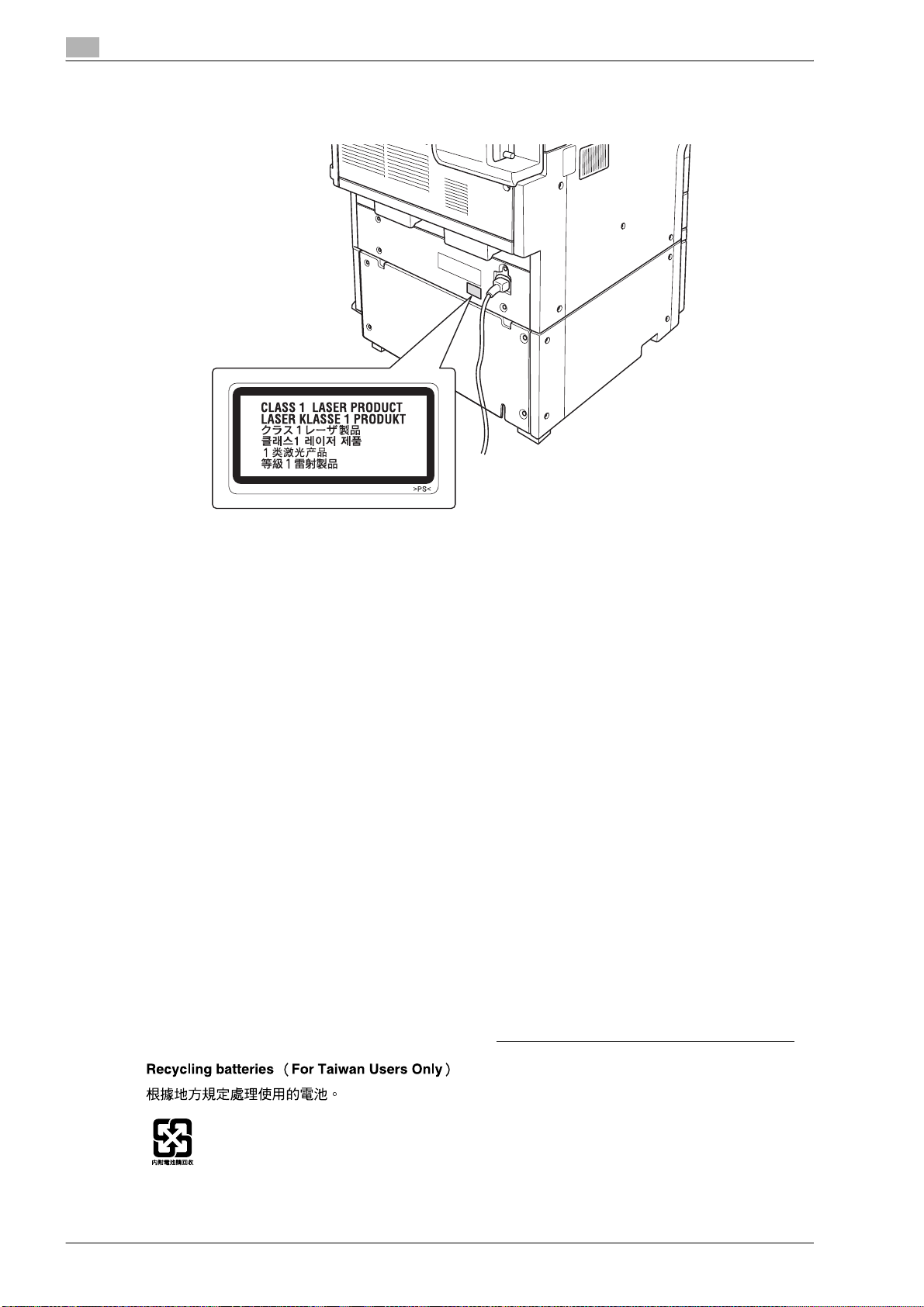
Laser safety label
A laser safety label is attached to the outside of the machine, as shown below.
Ozone release
Locate the Machine in a Well-Ventilated Room
A negligible amount of ozone is generated during normal operation of this machine. An unpleasant odor may,
however, be created in poorly ventilated rooms during extensive machine operations. For a comfortable,
healthy and safe operating environment, it is recommended that the room be well ventilated.
Placer l’appareil dans une pièce largement ventilée
Une quantité d’ozone négligable est dégagée pendant le fonctionnement de l’appareil quand celui-ci est
utilisé normalement. Cependant, une odeur désagréable peut être ressentie dans les pièces dont l’aération
est insuffisante et lorsque une utilisation prolongée de l’appareil est effectuée. Pour avoir la certitude de
travailler dans un environnment réunissant des conditions de confort, santé et de sécurité, il est préférable
de bien aérer la pièce ou se trouve l’appareil.
Acoustic noise (for European users only)
Maschinenlärminformations-Verordnung 3. GPSGV: Der höchste Schalldruckpegel beträgt 70 dB(A) oder
weniger gemäss EN ISO 7779.
Notification for US only
Contains Mercury in the LCD control panel backlighting lamp, and/or in the scanning unit lamp. Dispose
According to Local, State or Federal Laws.
Notification for California Customers
This product uses a CR Lithium Battery which contains perchlorate material.
This perchlorate warning applies to perchlorate-containing lithium batteries sold or distributed in California,
USA.
"Perchlorate Material - Special handling may apply, See www.dtsc.ca.gov/ hazardouswaste/perchlorate.
"
x-12 501/421/361
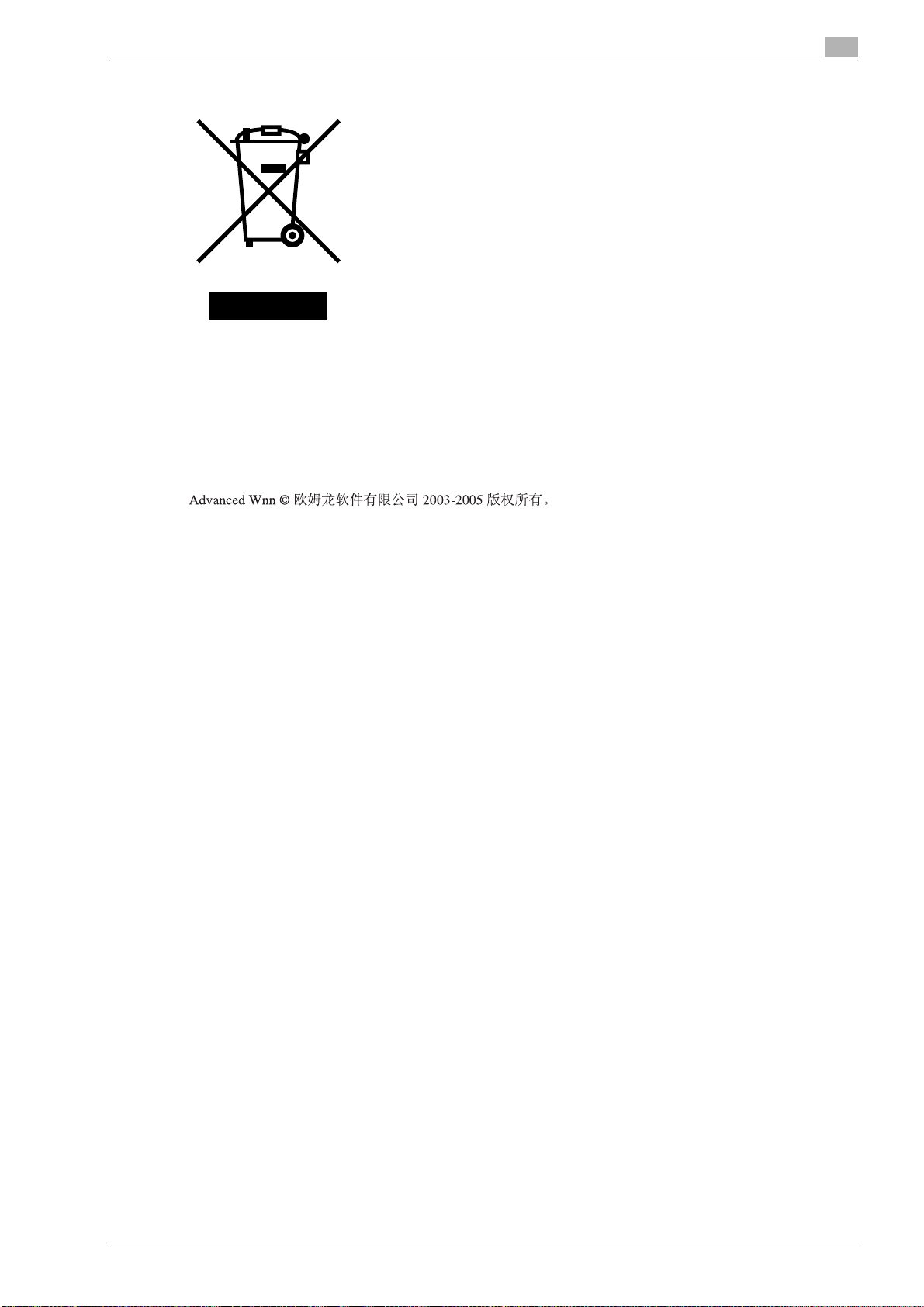
For EU member states only
This symbol means: Do not dispose of this product together with your household
waste!
Please refer to the information of your local community or contact our dealers
regrading the proper handling of end-of-life electric and electronic equipments.
Recycling of this product will help to conserve natural resources and prevent
potential negative consequences for the environment and human health caused
by inappropriate waste handling.
For EU member states only
This product complies with RoHS (2002/95/EC) Directive.
This device is not intended for use at a video workstation in compliance with BildscharbV.
Das Gerat ist nicht fur die Benutzung am Bildschirmarbeitsplatz gemas BildscharbV vorgesehen.
For Chinese users only
501/421/361 x-13
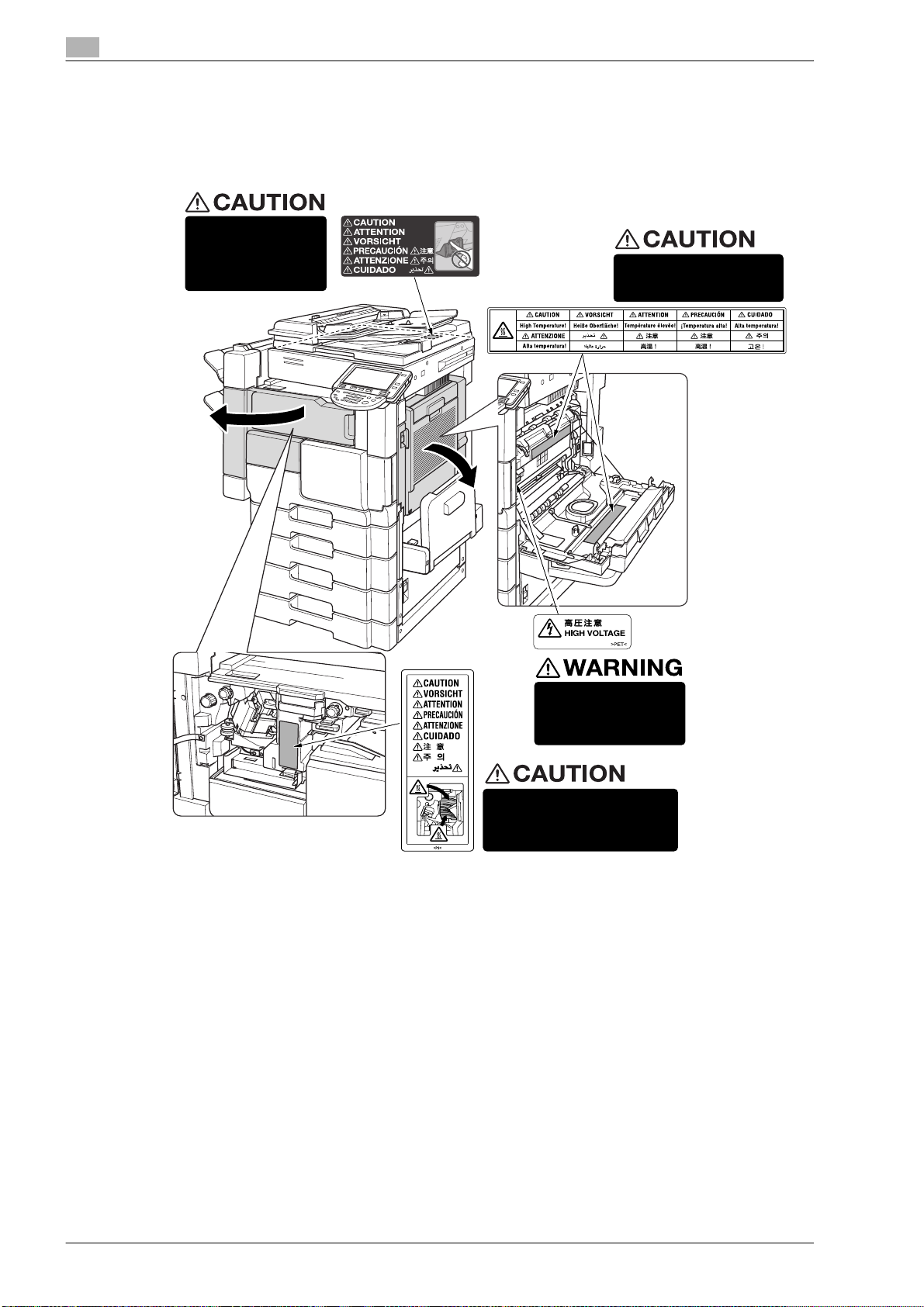
Caution notations and labels
Safety precaution notations and labels appear on this machine at the following positions.
Be very careful that an accident does not occur when operations such as removing paper misfeeds are
performed.
DO NOT INSERT your
finger into the two
ADF hinge portions;
otherwise you may be
injured.
Beside the right hinge of the ADF
The fixing unit is very hot.
To avoid getting burned
DO NOT TOUCH.
Finisher FS-522
This area generates
high voltage. If touched,
electrical shock may
occur. DO NOT TOUCH!
The area opened by the
conveyance lever is very hot.
To avoid getting burned DO
NOT TOUCH.
x-14 501/421/361

This area is very hot.
To avoid getting burned
DO NOT TOUCH.
To avoid injury, DO NOT put
your hand on the top of the
printed sheets. Be sure to hold
both sides of the printed sheets
when removing them, and DO
NOT leave your hand on the
printed sheets while the tray 2
(primary output tray) goes up.
Finisher FS-523
501/421/361 x-15
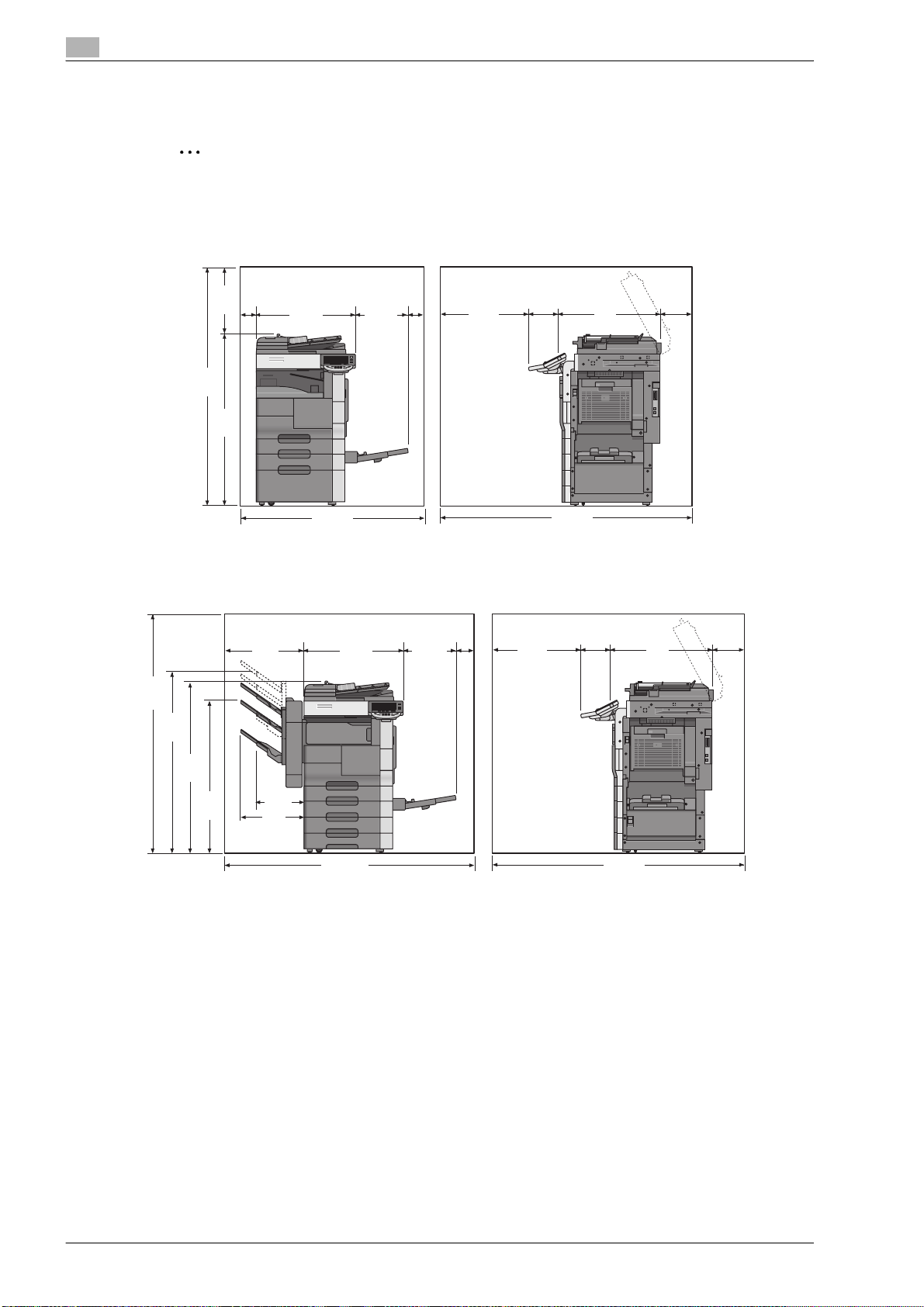
Space requirements
2
Reminder
When the option is not installed, be sure to allow a clearance of 8 in. (200 mm) or more at the back of
this machine for the ventilation duct.
19.2
(487)
64.5
(1637)
45.3
(1150)
3.9
(100)
25.8
(654.7)
13
(330.6)
3.9
(100)
21.7
(550)
6.95
(176.4)
Unit: Inch(mm)
25
(635)
7.8
(200)
64.5
(1637)
(1258)
49.5
45.3
(1150)
36.5
(928)
20.9
(532)
12.6
(320)
(432)
17
46.7
(1185.3)
(654.7)
63.7
(1617.3)
25.8
Main Body + DK-506
3.9
(100)
13
(330.6)
Main Body + PC-206 + FS-522
(1561.4)
21.7
(550)
61.5
6.9
(176.4)
61.5
(1561.4)
Unit: Inch(mm)
25
(635)
7.8
(200)
x-16 501/421/361

4.5
637)
53.2
(1350)
(1150)
45.3
25.7
(652)
20.8
(530)
25.3
(642)
27
(685)
15.6
(397)
23.2
(590)
3.9
(100)
21.7
(550)
6.9
(176.4)
Unit: Inch(mm)
25
(635)
7.8
(200)
64.5
(1637)
56.1
(1425)
(1245)
49
24.3
(618)
16.5
(418)
418
79.8
(2027)
Main Body + PC-206 + FS-522 + SD-507 + LU-203
3.9
27
(685)
15.6
(397)
78.5
(1993)
Main Body + PC-206 + FS-522 + MT-501 + LU-203
23.2
(590)
(100)
21.7
(550)
61.5
(1561.4)
6.9
(176.4)
(1561.4)
61.5
Unit: Inch(mm)
25
(635)
7.8
(200)
Unit: Inch(mm)
25
(635)
7.8
(200)
(487)
64.5
(1637)
(1150)
19.2
45.3
3.9
(100)
37.1
(943)
35.8
(910)
26.8
(680)
93.9
(2385)
27
(685)
3.9
(100)
23.2
(590)
15.6
(397)
Main Body + PC-407 + FS-523 + LU-203
21.7
(550)
(176.4)
6.95
61.5
(1561.4)
501/421/361 x-17
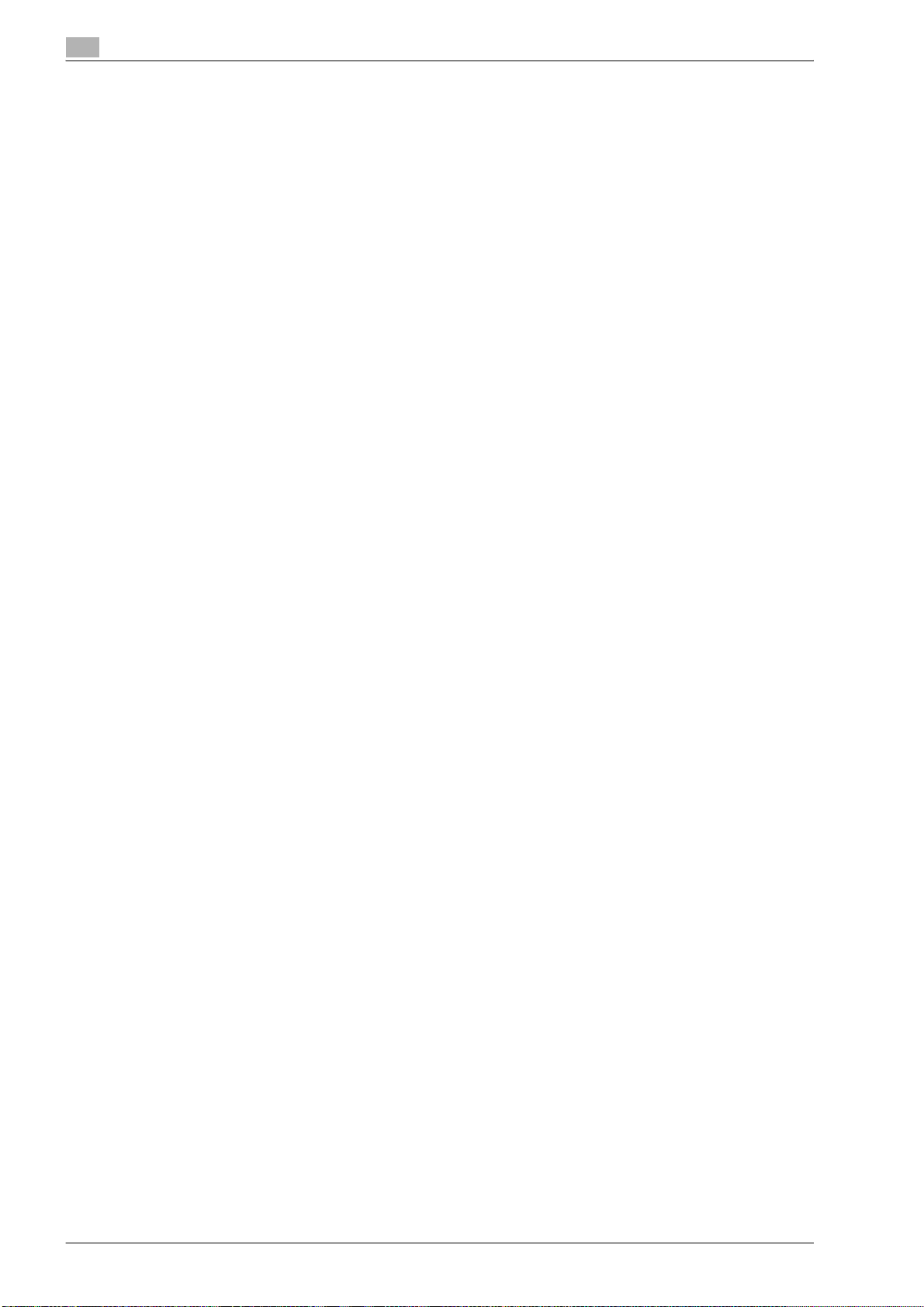
Operation precautions
To ensure the optimum performance of this machine, observe the precautions described below.
Power source
The power source requirements are as follows.
- Voltage fluctuation: Maximum ± 10% (at 120 V AC)
- Frequency fluctuation: Maximum ± 3 Hz (at 60 Hz)
– Use a power source with as little voltage or frequency fluctuations as possible.
Operating environment
The environmental requirements for correct operation of the machine are as follows.
- Temperature: 10°C (50°F) to 30°C (86°F) with fluctuations of no more than 10°C (18°F) within an hour
- Humidity: 10% to 80% with fluctuations of no more than 10% within an hour
Storage of copies
To store copies, follow the recommendation listed below.
- Copies that are to be kept for a long time should be kept where they are not exposed to light in order
to prevent them from fading.
- Adhesive that contains solvent (e.g., spray glue) may dissolve the toner on copies.
x-18 501/421/361
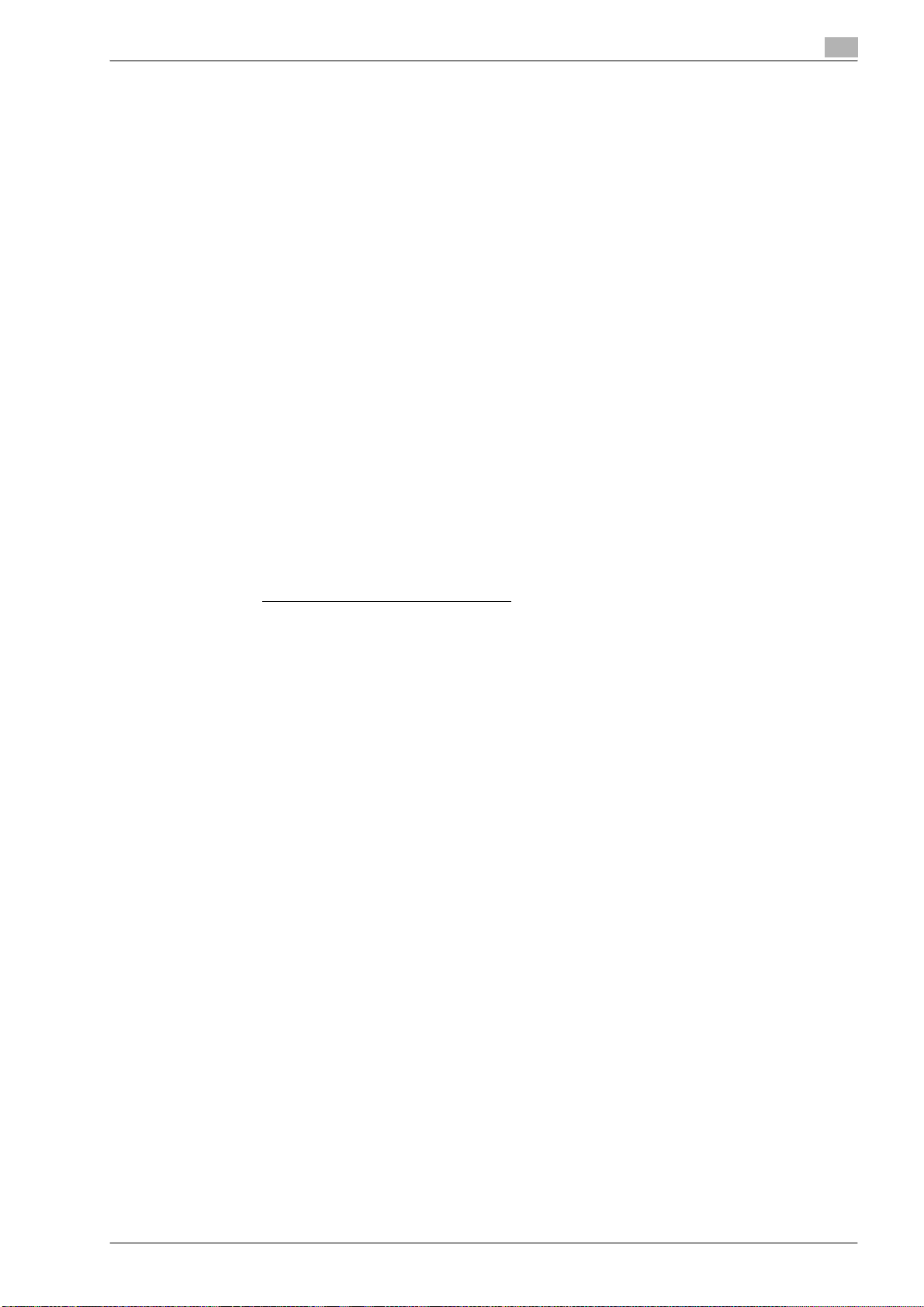
Legal restrictions on copying
Certain types of originals must never be copied with the purpose or intent to pass copies of such originals
off as the originals.
The following is not a complete list, but is meant to be used as a guide to responsible copying.
<Financial Instruments>
- Personal checks
- Traveler’s checks
- Money orders
- Certificates of deposit
- Bonds or other certificates of indebtedness
- Stock certificates
<Legal Originals>
- Food stamps
- Postage stamps (canceled or uncanceled)
- Checks or drafts drawn by government agencies
- Internal revenue stamps (canceled or uncanceled)
- Passports
- Immigration papers
- Motor vehicle licenses and titles
- House and property titles and deeds
<General>
- Identification cards, badges, or insignias
- Copyrighted works without permission of the copyright owner
In addition, it is prohibited under any circumstances
without permission of the copyright owner.
When in doubt about the nature of an original, consult with legal counsel.
to copy domestic or foreign currencies, or works of art
501/421/361 x-19

Introduction to the User’s Guides
The User’s Guides for this machine include this book and the User’s Guide CD.
This User’s Guide provided as book contain descriptions for immediately operating the machine. For detailed
descriptions of functions or maintenance operations, refer to the User’s Guide on the User’s Guide CD.
Introduction to the book
Quick Guide [Copy/Print/Fax/Scan/Box Operations]
This User’s Guide contains operating procedures and descriptions of the most frequently used functions,
allowing the machine to immediately be used.
In addition, this manual contains notes and precautions that should be followed for safe use of the machine.
Be sure to read this manual before using the machine.
Introduction to the User’s Guide CD
The User’s Guide CD is included with this machine. In the initial screen, select the User’s Guide to be viewed,
and then check the details for the various functions.
User’s Guide [Copy Operations]
This User’s Guide contains descriptions of Copy mode operations and machine maintenance.
Refer to this User’s Guide for details on paper and originals, copy procedures using convenient Application
functions, replacing consumables and troubleshooting operations such as clearing paper misfeeds.
User’s Guide [Enlarge Display Operations]
This User’s Guide contains details on operating procedures in Enlarge Display mode.
Refer to this manual for details on using copy, scanner, G3 fax and network fax operations in Enlarge Display
mode.
User’s Guide [Print Operations (IC-207)]
This user’s guide contains details on the printing functions that can be specified with the standard built-in
image controller.
Refer to this user’s guide for details on operating procedures for using the printer functions.
User’s Guide [Box Operations]
This User's Guide contains operating procedures for using the user boxes on the optional hard disk.
Refer to this User's Guide for details on saving data in user boxes, retrieving data from user boxes and
transferring data.
User’s Guide [Network Scan/Fax/Network Fax Operations]
This User's Guide contains details on the network scan, G3 fax, and network fax operations.
Refer to this manual for details on using network scan function by E-Mail or FTP, G3 fax, Internet fax and IP
address fax operations.
In order to use the fax functions, the optional fax kit must be purchased separately.
x-20 501/421/361

User’s Guide [Fax Driver Operations]
This User’s Guide contains details of the fax driver functions that can be used to send a fax directly from a
computer.
Refer to this User’s Guide for operating procedures on using the PC-FAX functions.
In order to use the fax functions, the optional fax kit must be purchased separately.
User’s Guide [Network Administrator]
This User's Guide contains descriptions on setting methods for each function utilizing network connection,
mainly using the PageScope Web Connection.
Refer to this User's Guide for details on using network functions.
Trademarks/Copyrights
This manual contains descriptions on trademarks and copyrights.
Be sure to read this manual before using the machine.
How to open the User Guide CD Main Menu
In Windows, insert the CD into the computer’s CD drive, and the main menu will automatically be displayed.
In Macintosh OS9/OSX, double-click the CD icon on the desktop, and then index_mac to open the main
menu.
2
Note
Adobe Reader is required in order to view these User’s Guides.
501/421/361 x-21
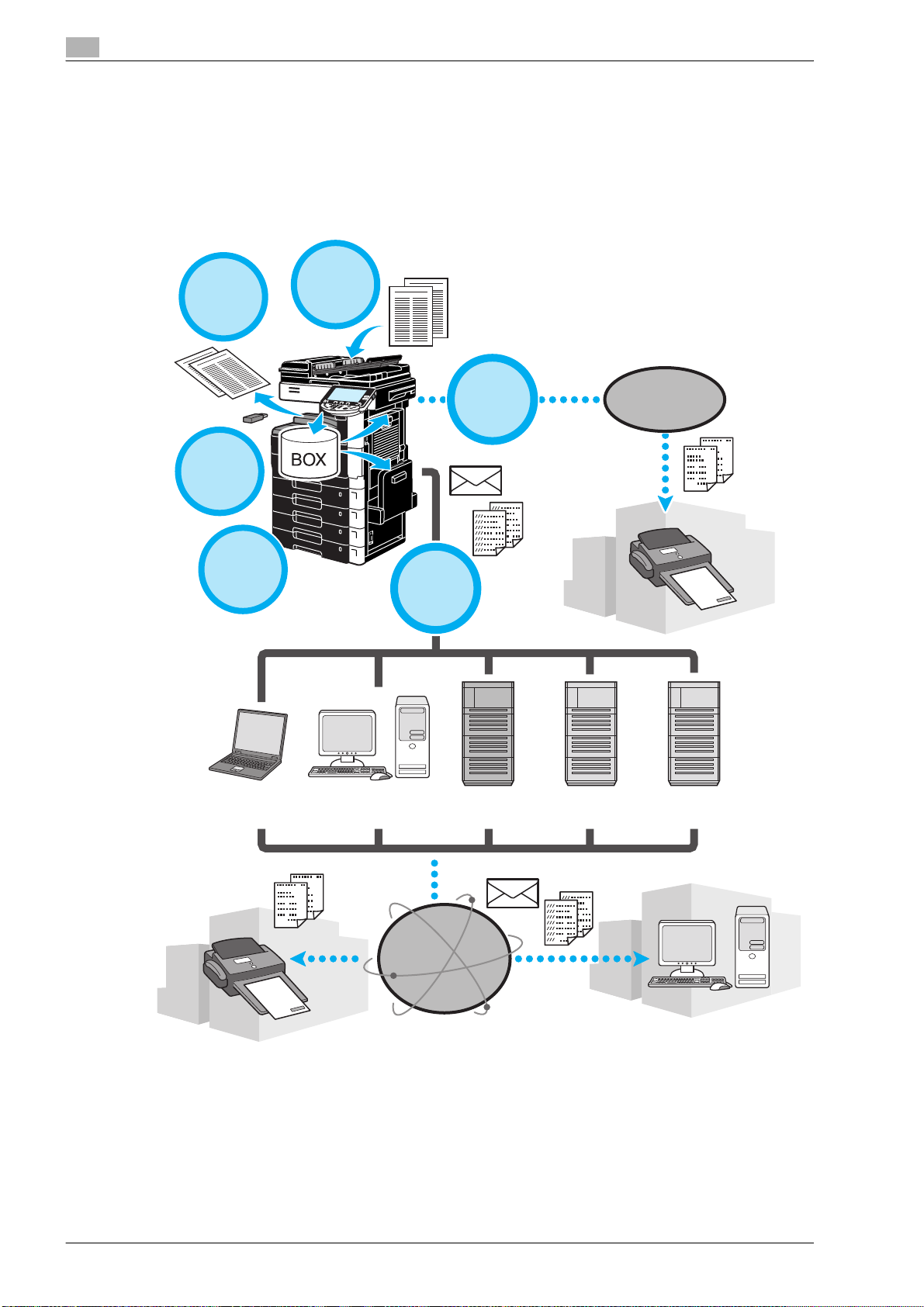
Available features
bizhub 501/421/361 is a digital multifunctional peripheral that eases the workflow and satisfies any
application or office environment.
In addition to the copy, fax, scanning and printing functions essential to any business, this machine provides
network and box functions to support efficient document management.
These features can also be used if image controller IC-207 has been installed.
Copy
Printer
Box
Scan
Network
Fax
Telephone
line
Computer Computer
FTP server E-mail server WebDAV server
Internet
x-22 501/421/361
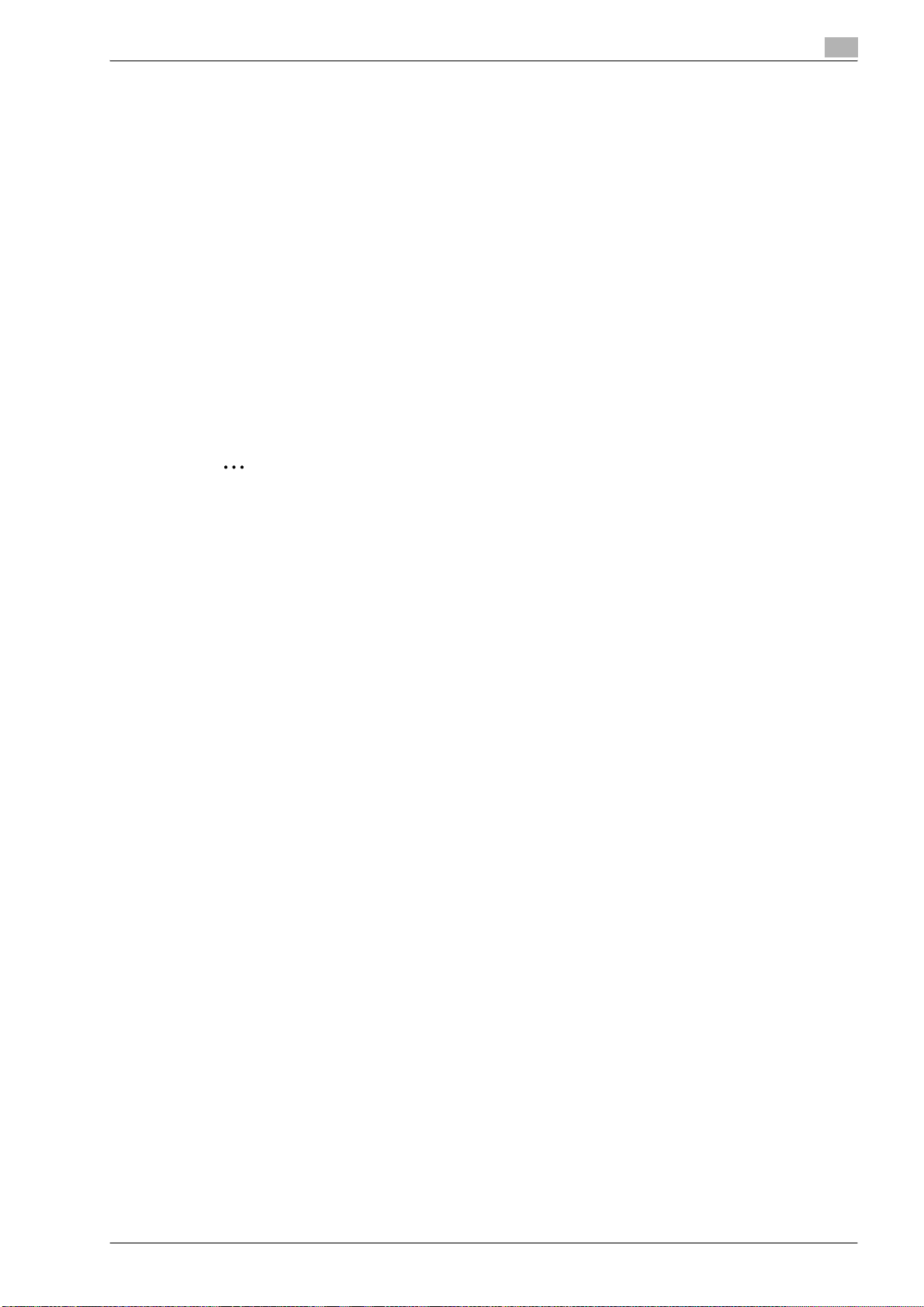
Copy operations
High-quality copies can be printed at a high speed. The many Application functions greatly assist in reducing
office costs and increasing efficiency.
Print operations
When printing from the computer, various settings can be specified, for example, the paper size, image
quality, and layout. Using a secure printing function, printing of important documents can be protected with
a password.The printer driver can easily be installed from the enclosed CD-ROM.
Box operations
Originals scanned with this machine, received fax documents or data from the computer can be stored. This
stored data can retrieved when needed or it can be transmitted or printed. Personal user boxes can be set
up to be used by specific individuals, and the public user box is available for any number of users.
Fax operations
Not only originals scanned with this machine, but also documents saved in user boxes and computer data
can be faxed. A single fax can be sent to multiple destinations at one time, and a received fax can be
forwarded.
2
Note
In order to use the fax functions, optional fax kit FK-502 must be installed.
Network operations
Printing via a network connection is possible. Data scanned with this machine and data in user boxes can
easily be transmitted through the network.By using the control panel to specify a destination, the data can
be transmitted to an FTP server or other network computer, it can be sent as an e-mail attachment, or a fax
can be sent using the Internet.
Scan operations
Paper documents can quickly be converted to digital data. This converted data can conveniently be
transmitted through the network. In addition, this machine can be used as a scanner with a variety of TWAINcompatible applications.
501/421/361 x-23

Control panel
The control panel consists of the touch panel, which can be used to specify settings for the various functions,
and various keys, such as the [Start] key and the [Stop] key. The operations that can be performed with these
keys are described below.
In this manual, [ ] indicates keys on the control panel and buttons in the touch panel.
1
2
3
22
4
21
5
20
19
6
18
17
16
7
8
15
12 9
11 10
1314
No. Part Name Description
1 Touch panel Displays various screens and messages.
2 Main Power indicator Lights up in green when the machine is turned on with the main power
3 [Power] (auxiliary power) key Press to turn on/off machine operations. When turned off, the machine
4 [Memory Mode] key Press to register (store) the desired copy/fax/scan settings as a pro-
5 [Utility/Counter] key Press to display the Utility/Counter screen.
6 [Reset] key Press to clear all settings (except programmed settings) entered in the
7 [Interrupt] key Press to enter Interrupt mode. While the machine is in Interrupt mode,
8 [Stop] key Pressing the [Stop] key during an operation temporarily stops the op-
9 [Proof Copy] key Before printing a large number of copies, a single proof copy can first
Specify the various settings by directly touching the panel.
switch.
enters a state where it conserves energy.
gram or to recall a registered program.
control panel and touch panel.
the indicator on the key lights up in green and the message "Now in Interrupt mode." appears on the touch panel. To cancel Interrupt mode,
press the [Interrupt] key again.
eration.
be printed in order to be checked.
x-24 501/421/361
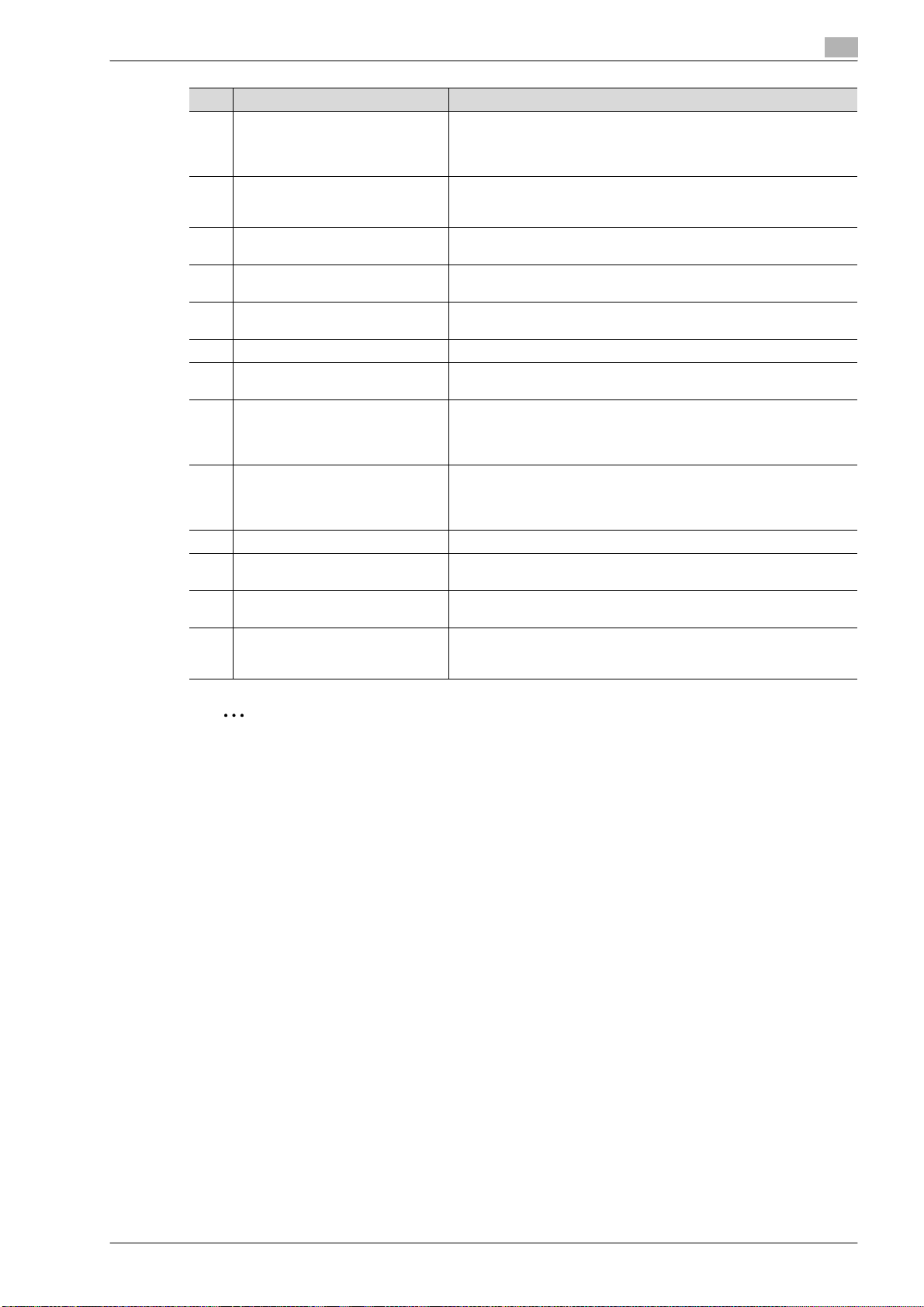
No. Part Name Description
10 [Start] key Press to start an operation. When this machine is ready to begin an op-
11 Data indicator Flashes in blue while a print job is being received. Lights up in blue
12 [C] (clear) key Press to clear a value (such as the number of copies, a zoom ratio, or
13 Keypad Use to type in the number of copies, zoom ratio, fax number and vari-
14 [Help] key Press to display the Help Menu screen, which can be used to display
15 [Enlarge Display] key Press to enter Enlarge Display mode.
16 [Accessibility] key Press to display the screen for specifying settings for user accessibility
17 [Power Save] key Press to enter Power Save mode. While the machine is in Power Save
18 [Access] key If user authentication or account track settings have been applied,
19 [Brightness] dial Use to adjust the brightness of the touch panel.
20 [User Box] key Press to enter User Box mode. While the machine is in User Box mode,
21 [Fax/Scan] key Press to enter Fax/Scan mode. While the machine is in Fax/Scan mode,
22 [Copy] key Press to enter Copy mode. (As a default, the machine is in Copy mode.)
eration, the indicator on the [Start] key lights up in blue. While an original is being scanned or when a job is temporarily stopped, the indicator
on the [Start] key lights up in orange.
when a print job is queued to be printed or while it is being printed.
Lights up in blue when there is saved fax data or unprinted fax data.
a size) entered using the keypad.
ous other settings.
descriptions of the various functions and details of operations.
functions.
mode, the indicator on the [Power Save] key lights up in green and the
touch panel goes off. To cancel Power Save mode, press the [Power
Save] key again.
press the [Access] key after entering the user name and password (for
user authentication) or the account name and password (for account
track) in order to use this machine.
the indicator on the [User Box] key lights up in green.
the indicator on the [Fax/Scan] key lights up in green.
While the machine is in Copy mode, the indicator on the key lights up
in green.
2
Note
For details, refer to chapter 1, "Before making copies", of the User’s Guide [Copy Operations].
501/421/361 x-25
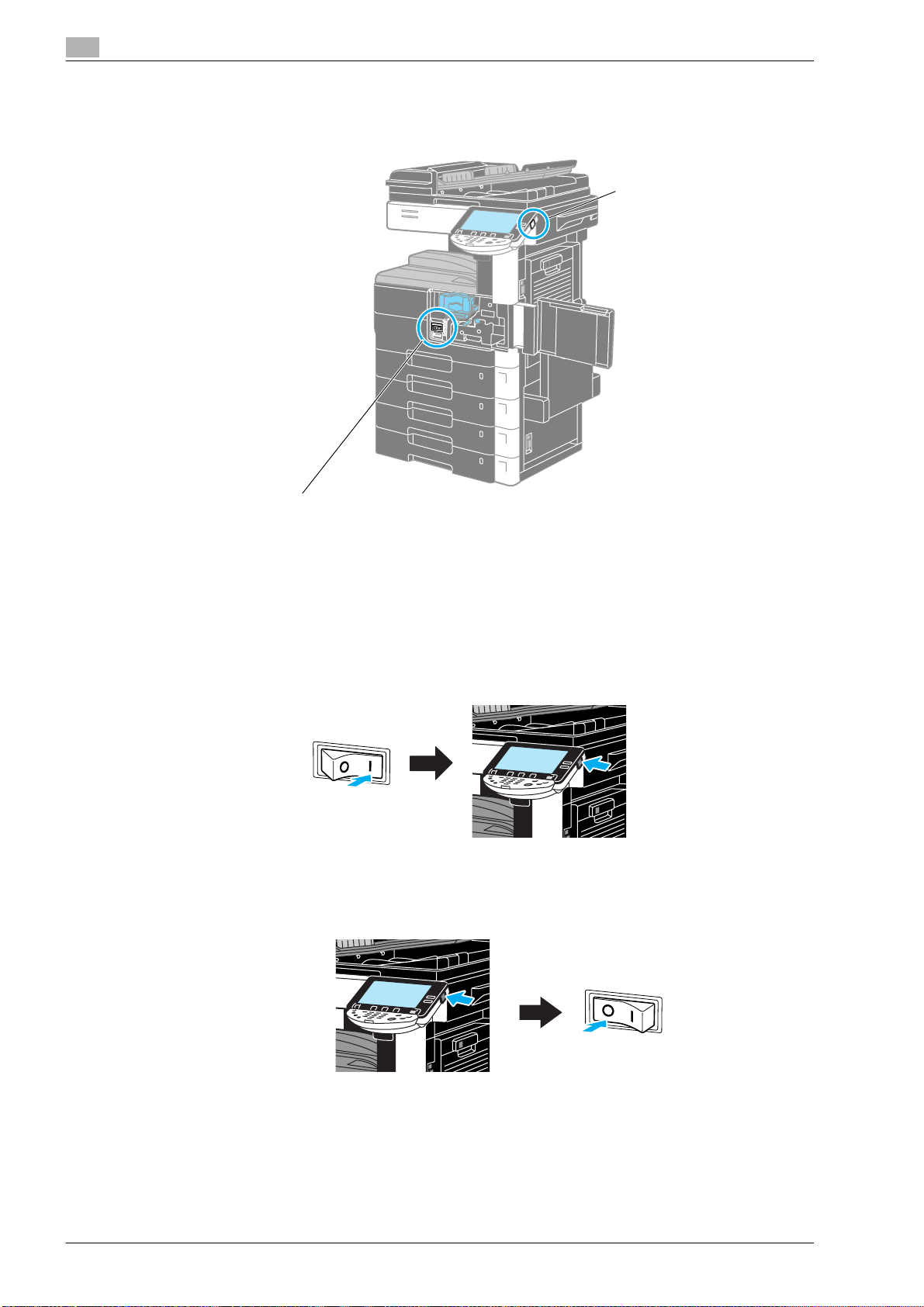
Turning the machine on/off
This machine has two power controls: the main power switch and the [Power] (auxiliary power) key.
Main power switch
Main power switch
This switch turns on/off all functions of the machine. Normally, the main power switch is turned on.
[Power] (auxiliary power) key
Press to turn on/off machine operations. When turned off, the machine enters a state where it conserves
energy.
[Power] (auxiliary power) key
Turning on the machine
Turning off the machine
x-26 501/421/361
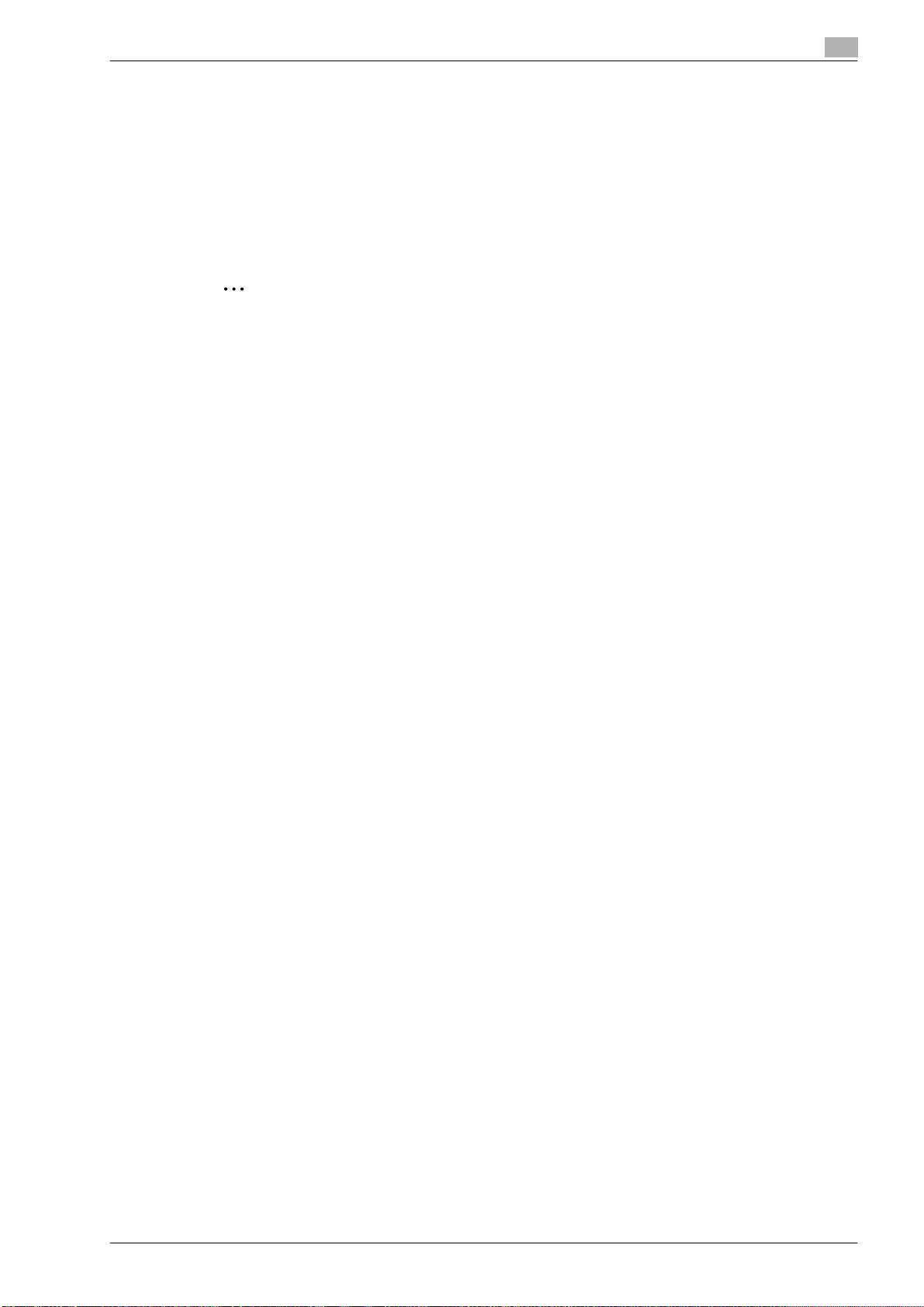
!
Detail
When turning the machine off, then on again, wait at least 10 seconds to turn the machine on after
turning it off. The machine may not operate correctly if it is turned on a short time after being turned off.
Do not turn off the machine while it is printing, otherwise a paper misfeed may occur.
Do not turn off the machine while it is operating, otherwise data being scanned or transmitted or queued
jobs may be deleted.
2
Note
For details, refer to chapter 1, "Before making copies", of the User’s Guide [Copy Operations].
501/421/361 x-27
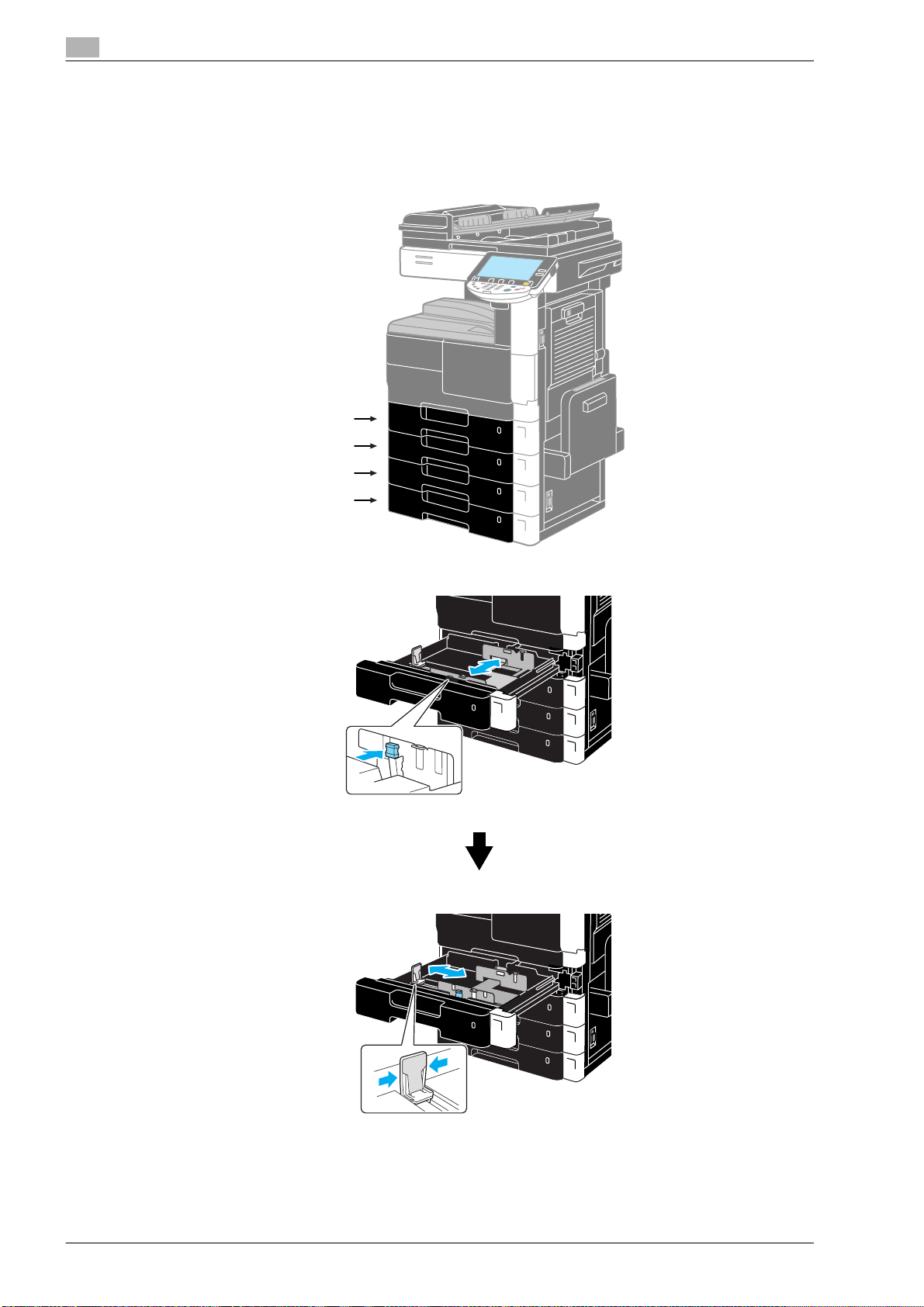
Loading paper
Follow the procedure described below to load paper into the various paper trays.
Loading paper into tray 1/2/3/4
Follow the procedure described below to load paper into tray 1/2 and tray 3/4 (Paper Feed Cabinet PC-206).
Tray 1
Tray 2
Tray 3
Tray 4
1 Slide the paper guides to fit the size of paper to be loaded.
x-28 501/421/361
