Page 1
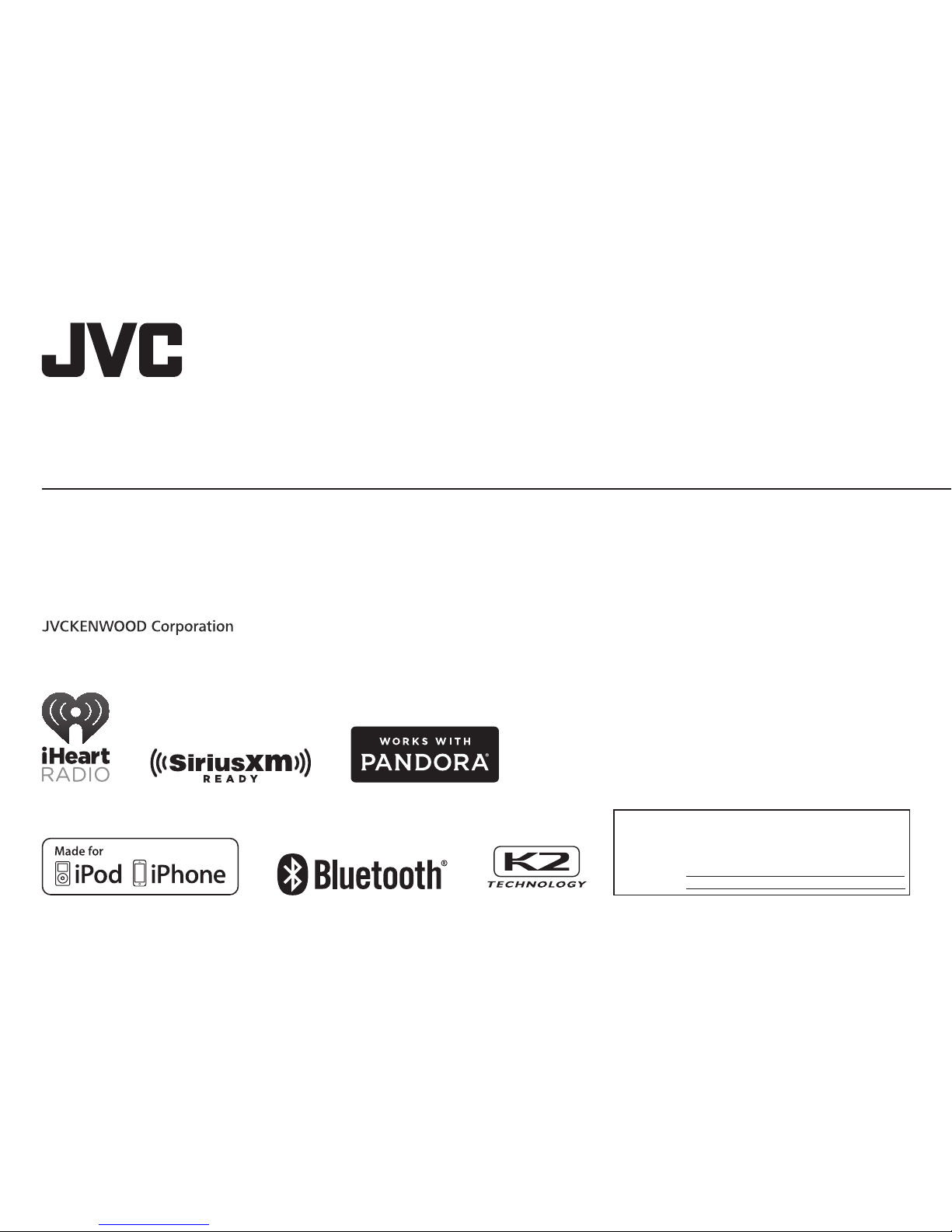
ENGLISH
FRANÇAIS
ESPAÑOL
B5A-0824-00 [K]
KD-X330BTS / KD-X33MBS
DIGITAL MEDIA RECEIVER
INSTRUCTION MANUAL
RÉCEPTEUR MULTIMÉDIA NUMÉRIQUE
MANUEL D’INSTRUCTIONS
RECEPTOR DE MEDIOS DIGITALES
MANUAL DE INSTRUCCIONES
For customer Use:
Enter below the Model No. and Serial No. which are
located on the top or bottom of the cabinet. Retain this
information for future reference.
Model No.
Serial No.
Page 2
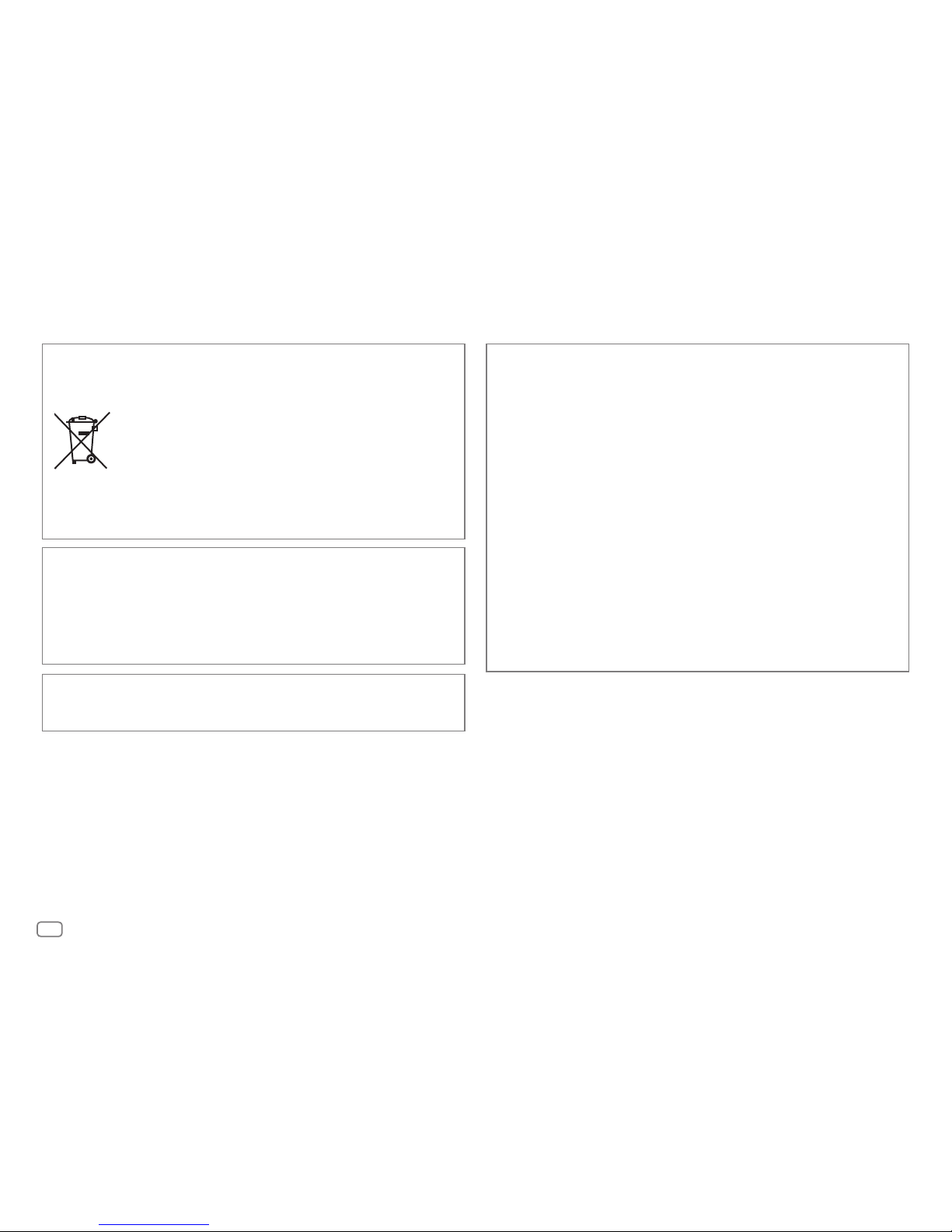
i
FCC WARNING
This equipment may generate or use radio frequency energy. Changes or modifications
to this equipment may cause harmful interference unless the modifications are expressly
approved in the instruction manual. The user could lose the authority to operate this
equipment if an unauthorized change or modification is made.
FCC NOTE
This equipment has been tested and found to comply with the limits for a Class B digital
device, pursuant to Part 15 of the FCC Rules. These limits are designed to provide reasonable
protection against harmful interference in a residential installation. This equipment may
cause harmful interference to radio communications, if it is not installed and used in
accordance with the instructions. However, there is no guarantee that interference will
not occur in a particular installation. If this equipment does cause harmful interference to
radio or television reception, which can be determined by turning the equipment off and
on, the user is encouraged to try to correct the interference by one or more of the following
measures:
• Reorient or relocate the receiving antenna.
• Increase the separation between the equipment and receiver.
• Connect the equipment into an outlet on a circuit different from that to which the receiver
is connected.
• Consult the dealer or an experienced radio/TV technician for help.
CALIFORNIA, USA ONLY
This product contains a CR Coin Cell Lithium Battery which contains Perchlorate Material—
special handling may apply. See www.dtsc.ca.gov/hazardouswaste/perchlorate
Información acerca de la eliminación de equipos eléctricos y electrónicos al final
de la vida útil (aplicable a los países que hayan adoptado sistemas independientes
de recogida de residuos)
Los productos con el símbolo de un contenedor con ruedas tachado no
podrán ser desechados como residuos domésticos. Los equipos eléctricos y
electrónicos al final de la vida útil, deberán ser reciclados en instalaciones
que puedan dar el tratamiento adecuado a estos productos y a sus
subproductos residuales correspondientes. Póngase en contacto con su
administración local para obtener información sobre el punto de recogida
más cercano. Un tratamiento correcto del reciclaje y la eliminación de
residuos ayuda a conservar los recursos y evita al mismo tiempo efectos
perjudiciales en la salud y el medio ambiente.
Informação sobre a eliminação de pilhas
Este produto não deve ser eliminado como lixo doméstico geral. Devolva a pilha usada
ao revendedor ou entidade autorizada para que a mesma seja devolvida ao fabricante ou
importador.
A reciclagem e a eliminação de lixo de maneira apropriada ajudarão a conservar os recursos
naturais ao mesmo tempo que prevenirão os efeitos prejudicais à nossa saúde e ao meio
ambiente.
Page 3
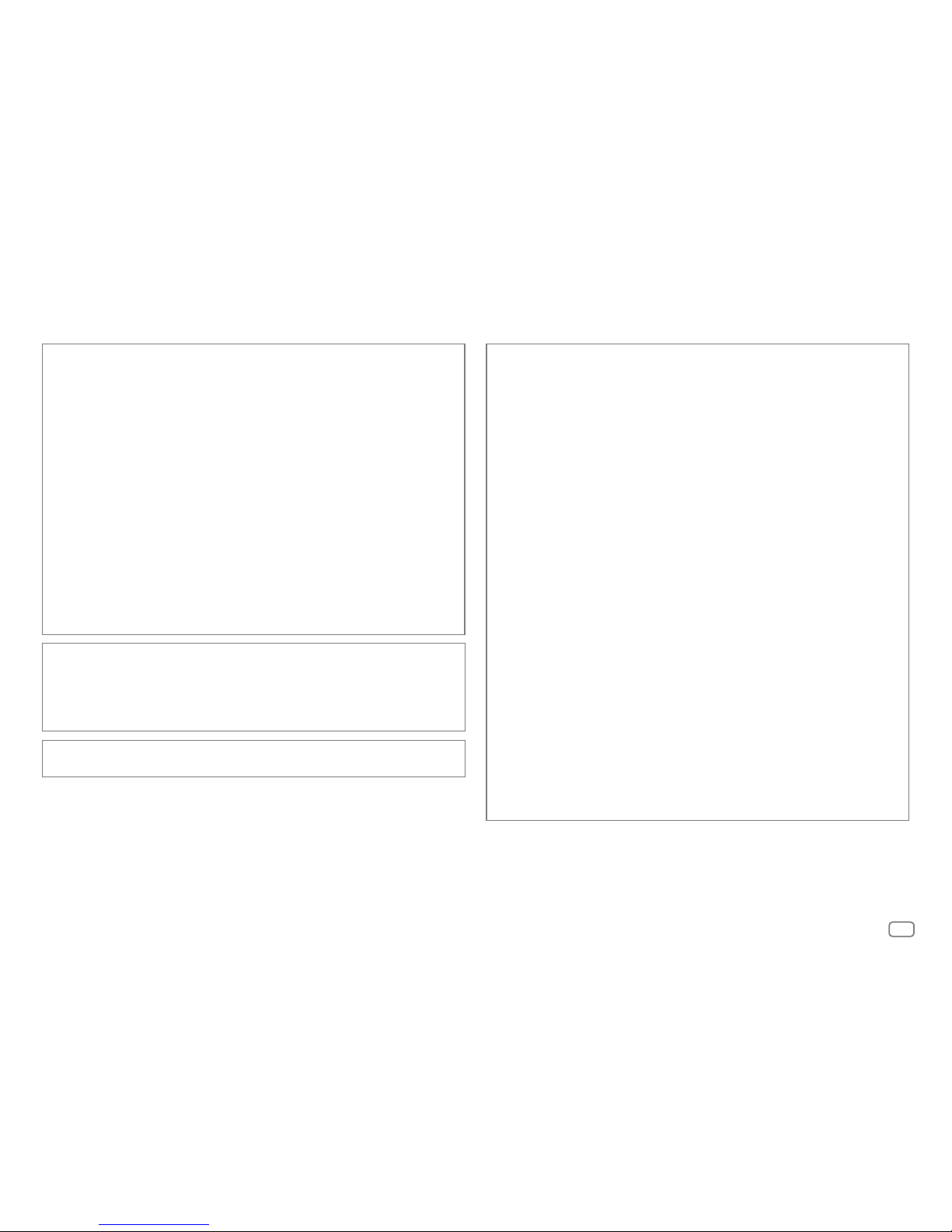
ii
CAUTION
This equipment complies with FCC/IC radiation exposure limits set forth for an uncontrolled
environment and meets the FCC radio frequency (RF) Exposure Guidelines in Supplement C
to OET65 and RSS-102 of the IC radio frequency (RF) Exposure rules. This equipment has very
low levels of RF energy that it deemed to comply without maximum permissive exposure
evaluation (MPE). But it is desirable that it should be installed and operated keeping the
radiator at least 20cm or more away from person’s body (excluding extremities: hands,
wrists, feet and ankles).
Under Industry Canada regulations, this radio transmitter may only operate using an
antenna of a type and maximum (or lesser) gain approved for the transmitter by Industry
Canada. To reduce potential radio interference to other users, the antenna type and its gain
should be so chosen that the equivalent isotropically radiated power (e.i.r.p.) is not more
than that necessary for successful communication.
ATTENTION
Cet équipement est conforme aux limites d’exposition aux rayonnements énoncées
pour un environnement non contrôlé et respecte les règles d’exposition aux fréquences
radioélectriques (RF) CNR-102 de l’IC. Cet équipement émet une énergie RF très faible qui
est considérée conforme sans évaluation de l’exposition maximale autorisée. Cependant,
cet équipement doit être installé et utilisé en gardant une distance de 20 cm ou plus entre
le dispositif rayonnant et le corps (à l’exception des extrémités : mains, poignets, pieds et
chevilles).
Conformément à la réglementation d’Industrie Canada, le présent émetteur radio peut
fonctionner avec une antenne d’un type et d’un gain maximal (ou inférieur) approuvé
pour l’émetteur par Industrie Canada. Dans le but de réduire les risques de brouillage
radioélectrique à l’intention des autres utilisateurs, il faut choisir le type d’antenne et son
gain de sorte que la puissance isotrope rayonnée équivalente (p.i.r.e.) ne dépasse pas
l’intensité nécessaire à l’établissement d’une communication satisfaisante.
IC (Industry Canada) Notice
This device complies with Industry Canada licence-exempt RSS standard(s).
Operation is subject to the following two conditions:
(1) This device may not cause interference, and
(2) this device must accept any interference, including interference that may cause
undesired operation of the device.
The term “IC: ” before the certification/ registration number only signifies that the Industry
Canada technical specification were met.
Note de IC (Industrie Canada)
Le présent appareil est conforme aux CNR d’Industrie Canada applicables aux appareils
radio exempts de licence.
L’exploitation est autorisée aux deux conditions suivantes:
(1) l’appareil ne doit pas produire de brouillage, et
(2) l’utilisateur de l’appareil doit accepter tout brouillage radioélectrique subi, même si le
brouillage est susceptible d’en compromettre le fonctionnement.
L’expression “IC:” avant le numéro d’homologation/ enregistrement signifie seulement
que les specifications techniques d’Industrie Canada ont été respectées.
Para cumplimiento de la COFETEL:
“La operación de este equipo está sujeta a las siguientes dos condiciones:
(1) es posible que este equipo o dispositivo no cause interferencia perjudicial y
(2) este equipo o dispositivo debe aceptar cualquier interferencia, incluyendo la que pueda
causar su operación no deseada”
Contains Bluetooth Module FCC ID: ZWY8811X
IC ID: 12033A-8811X
Page 4
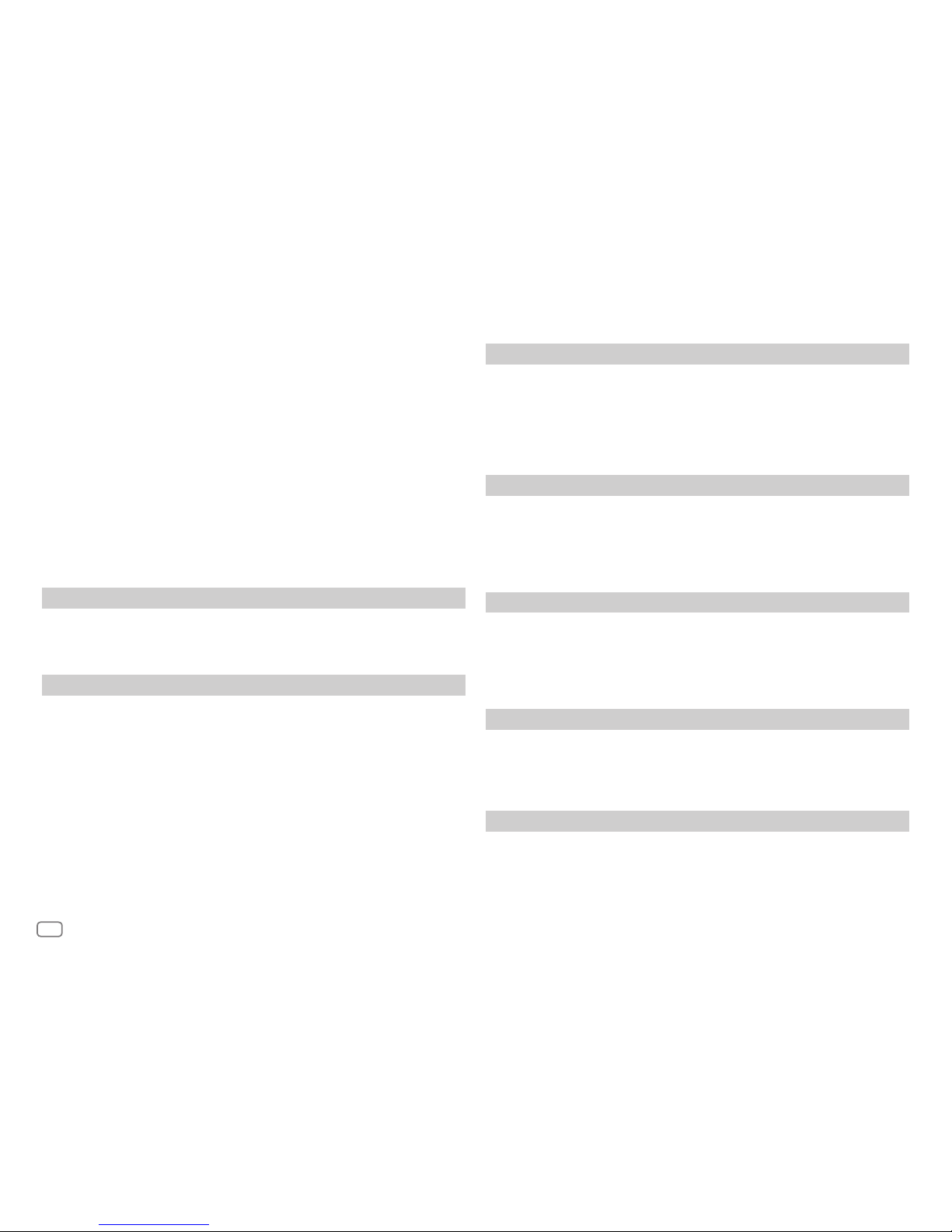
iii
SOFTWARE LICENSE AGREEMENT
The software embedded in the Product (hereinafter the "Licensed Software") provided by Licensor
is copyrighted to or sublicensable by the Licensor, and this Agreement provides for the terms and
conditions which Users shall follow in order to use the Licensed Software.
The User shall use the Licensed Software by agreeing with the terms of this Software License
Agreement. This Agreement shall be deemed completed at the time the User (hereinafter the "User")
initially used the Product in which the "Licensed Software" is embedded.
The Licensed Software may include the software which has been licensed to the Licensor directly
or indirectly from any third party. In such case, some third parties require the Users to follow their
conditions for use separately from this Software License Agreement. Such software shall not be
subject to this Agreement, and the Users are urged to read the "Important Notice concerning the
Software" to be provided separately below.
Article 1 General Provision
The Licensor shall grant to the User a non-exclusive and non-transferable (other than the exceptional
case referred to in Article 3, Paragraph 1) licensed to use the Licensed Software within the country of
the User. (the country where the User bought the Product(hereinafter the "Country")
Article 2 License
1. The license granted under this Agreement shall be the right to use the Licensed Software in the
Product.
2. The User shall not duplicate, copy, modify, add, translate or otherwise alter, or lease the Licensed
Software and any related documents, whether in whole or in part.
3. The use of the Licensed Software shall be limited to personal purpose, and the Licensed Software
shall not be distributed, licensed or sub-licensed whether it is for commercial purpose or not.
4. The User shall use the Licensed Software according to the directions described in the operation
manual or help file, and is prohibited to use or duplicate any data in a manner violating the
Copyright Law or any other laws and regulations by applying whole or a part of the Licensed
Software.
Article 3 Conditions for Grant of License
1. When the User transfers the Product, it may also transfer the license to use the Licensed Software
embedded in the Product (including any related materials, updates and upgrades) on condition
that no original, copies or related materials continue in the possession of the User, and that the
User shall cause the transferee to comply with this Software License Agreement.
2. The User shall not carry out reverse engineering, disassembling, decompiling or any other code
analysis works in connection with the Licensed Software.
Article 4 Right pertaining to the Licensed Software
Any and all copyrights and other rights pertaining to the Licensed Software and related documents
shall belong to the Licensor or the original holder of the right who granted to the Licensor the license
or sublicense for the Licensed Software (hereinafter the "Original Rightholder"), and the User shall not
be entitled to any right other than the license granted hereunder, in respect of the Licensed Software
and any related documents.
Article 5 Indemnification of Licensor
1. Neither the Licensor nor the Original Rightholder shall be liable for any damage incurred by the
User or any third party due to the exercise of the license granted to the User under this Agreement,
unless otherwise restricted by law.
2. The Licensor will offer no guarantee for the merchantability, convertibility and consistency with
certain objective of the Licensed Software.
Article 6 Liability to Third Party
If any dispute has arisen with any third party due to an infringement upon a copyright, patent or any
other intellectual property right that was caused by the User's use of the Licensed Software, the User
shall settle such dispute at its own cost and hold the Licensor and the Original Rightholder harmless
from any inconvenience it may cause.
Article 7 Confidentiality
The User shall keep the confidentiality of such portion of the Licensed Software, related documents
thereof or any other information to be granted under this Agreement, as well as the conditions of this
Agreement as has not yet entered the public domain, and shall not disclose or divulge the same to any
third party without approval of the Licensor.
Page 5
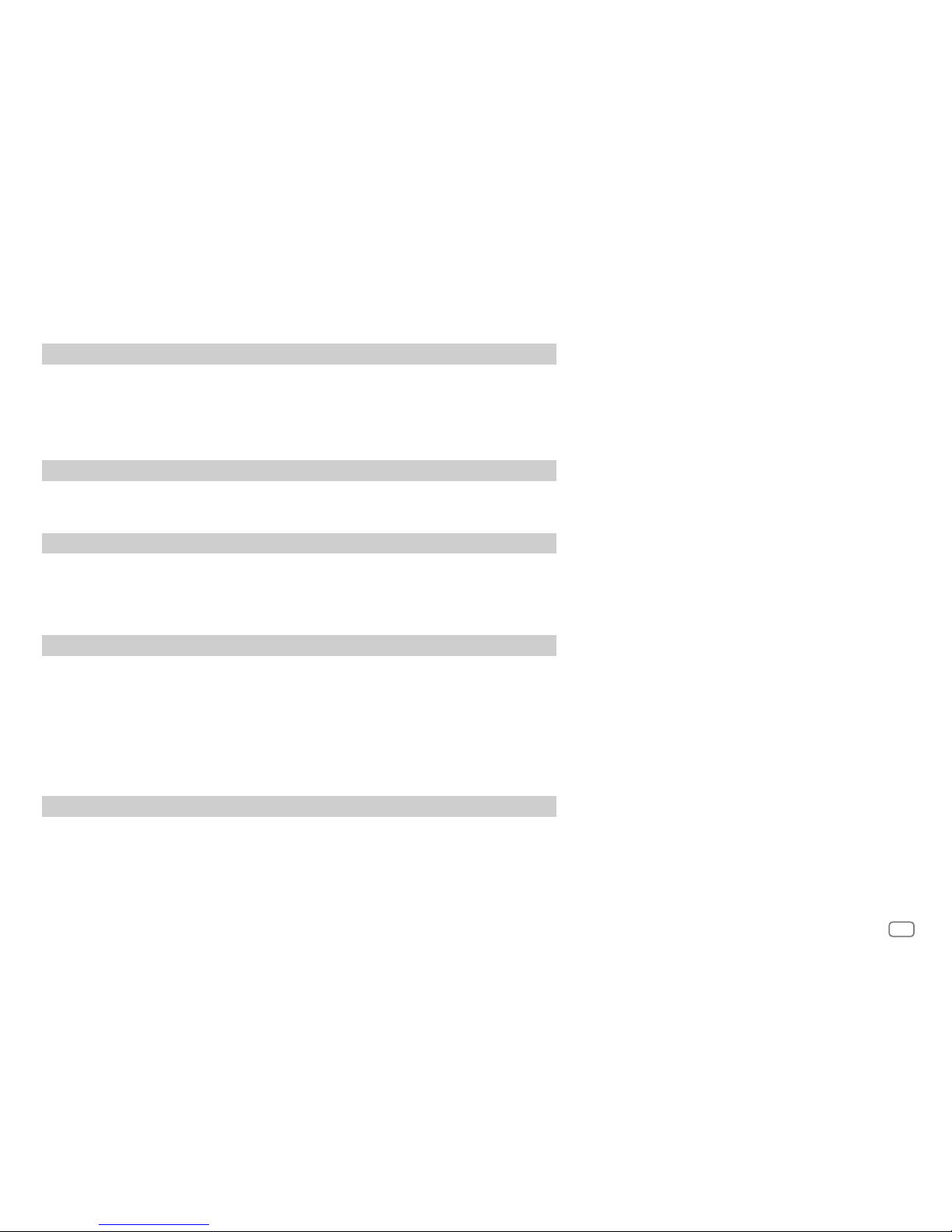
iv
Article 8 Termination
In case the User falls under any of the events described in the following items, the Licensor may immediately terminate this
Agreement or claim that the User compensates for the damage incurred by the Licensor due to such event:
(1) when the User violated any provision of this Agreement; or
(2) when a petition has been filed against the User for an attachment,
provisional attachment, provisional disposition or any other compulsory execution.
Article 9 Destruction of the Licensed Software
If this Agreement is terminated pursuant to the provision of Article 8, the User shall destroy the Licensed Software, any
related documents and copies thereof within two (2) weeks from such date of termination.
Article 10 Protection of Copyright
1. The copyright and all the other intellectual property rights relating to the Licensed Software shall belong to the Licensor
and the Original Rightholder, and in no event shall they be under the ownership of the User.
2. The User shall, whenever it uses the Licensed Software, comply with any laws relating to the copyright and other
intellectual property rights.
Article 11 Export Restriction
1. It is prohibited to export the Licensed Software and any related documents outside the country of the User (including
transmission thereof outside the country of the User via Internet of other communication tools).
2. The User shall understand that the Licensed Software shall be subject to the export restrictions adopted by the country
of User and any other countries.
3. The User shall agree that the software will be subject to any and all applicable international and domestic laws
(including the export control regulation of the country of User and any other countries, and any restrictions concerning
the end-users, the use by end-users and importing countries to be provided by the country of User and any other
countries, and any other governmental authorities).
Article 12 Miscellaneous
1. In the event any part of this Agreement is invalidated by operation of law, the residual provisions shall continue in force.
2. Matters not stipulated in this Agreement or any ambiguity or question raised in the construction of this Agreement shall
be provided or settled upon good-faith consultation between the Licensor and the User.
3. The Licensor and the User hereby agree that this Agreement is governed by the laws of Japan, and any dispute arising
from, and relating to the rights and obligations under, this Agreement shall be submitted to the exclusive jurisdiction of
the Tokyo District Court for its first instance.
Important Notice concerning the Software
-jansson
Copyright (c) 2009-2012 Petri Lehtinen <petri@digip.org>
Permission is hereby granted, free of charge, to any person obtaining a copy of
this software and associated documentation files (the "Software"), to deal in
the Software without restriction, including without limitation the rights to use,
copy, modify, merge, publish, distribute, sublicense, and/or sell copies of the
Software, and to permit persons to whom the Software is furnished to do so,
subject to the following conditions:
The above copyright notice and this permission notice shall be included in all
copies or substantial portions of the Software.
THE SOFTWARE IS PROVIDED "AS IS", WITHOUT WARRANTY OF ANY KIND,
EXPRESS OR IMPLIED, INCLUDING BUT NOT LIMITED TO THE WARRANTIES
OF MERCHANTABILITY, FITNESS FOR A PARTICULAR PURPOSE AND
NONINFRINGEMENT. IN NO EVENT SHALL THE AUTHORS OR COPYRIGHT HOLDERS
BE LIABLE FOR ANY CLAIM, DAMAGES OR OTHER LIABILITY, WHETHER IN AN
ACTION OF CONTRACT, TORT OR OTHERWISE, ARISING FROM, OUT OF OR IN
CONNECTION WITH THE SOFTWARE OR THE USE OR OTHER DEALINGS IN THE
SOFTWARE.
Page 6
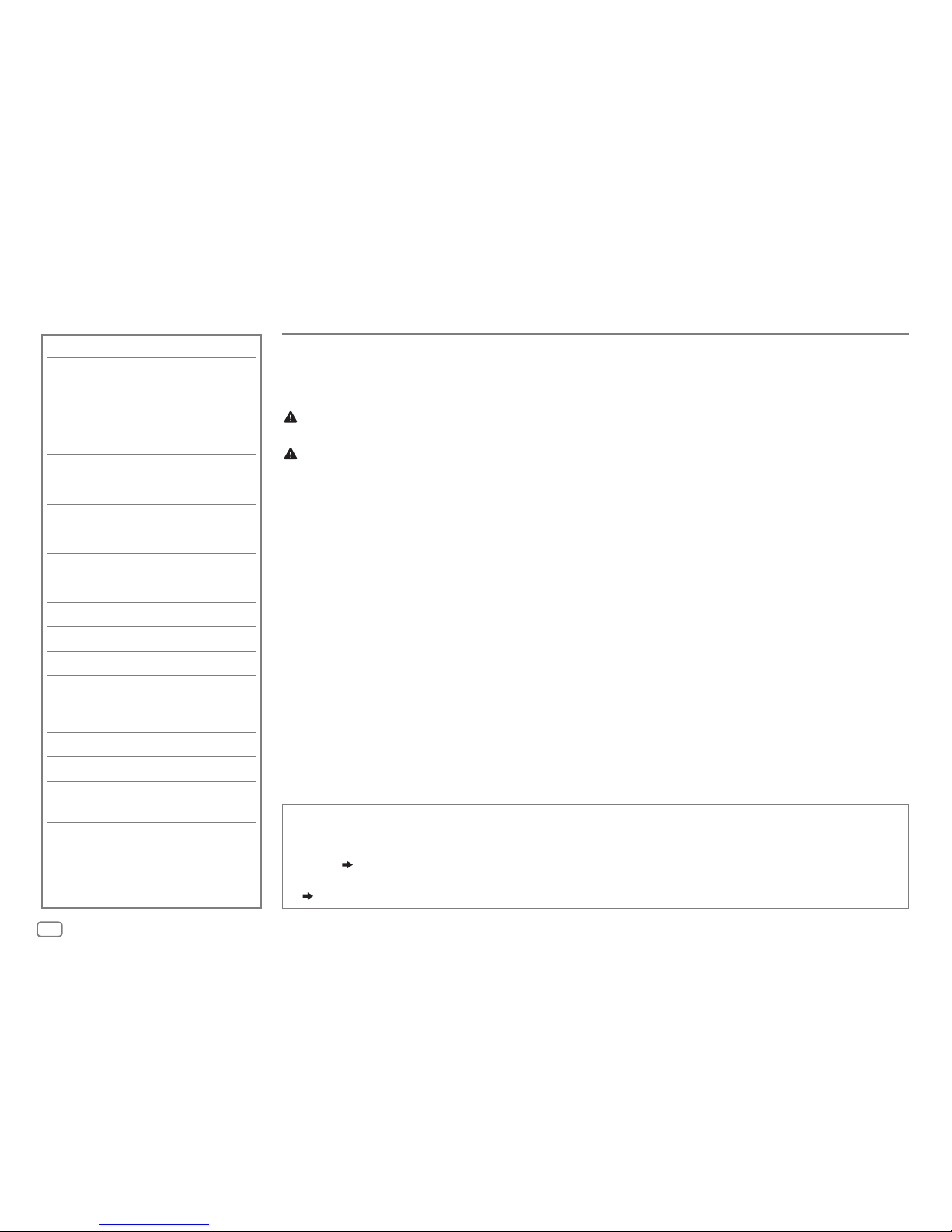
2
CONTENTS
BEFORE USE
IMPORTANT
• To ensure proper use, please read through this manual before using this product. It is especially important
that you read and observe Warning and Caution in this manual.
• Please keep the manual in a safe and accessible place for future reference.
Warning
Do not operate any function that takes your attention away from safe driving.
Caution
Volume setting:
• Adjust the volume so that you can hear sounds outside the car to prevent accidents.
• Lower the volume before playing digital sources to avoid damaging the speakers by the sudden increase of
the output level.
General:
• Avoid using the external device if it might hinder safe driving.
• Make sure all important data has been backed up. We shall bear no responsibility for any loss of recorded
data.
• Never put or leave any metallic objects (such as coins or metal tools) inside the unit to prevent a short
circuit.
Remote control (RM-RK52):
• Do not leave the remote control in hot places such as on the dashboard.
• The Lithium battery is in danger of explosion if replaced incorrectly. Replace it only with the same or
equivalent type.
• The battery pack or batteries shall not be exposed to excessive heat such as sunshine, fire or the like.
• Keep the battery out of reach of children and in its original packaging when not in used. Dispose of used
batteries promptly. If swallowed, contact a physician immediately.
BEFORE USE 2
BASICS 3
GETTING STARTED 4
1
Cancel the demonstration
2 Set the clock
3 Set the basic settings
RADIO 5
AUX 6
USB / iPod / ANDROID 7
Pandora® 9
iHeartRadio® 10
SiriusXM® Radio 11
BLUETOOTH® 14
AUDIO SETTINGS 20
DISPLAY SETTINGS 24
REFERENCES 25
Maintenance
More information
TROUBLESHOOTING 27
SPECIFICATIONS 30
INSTALLATION /
CONNECTION 31
How to read this manual
• Operations are explained mainly using buttons on the faceplate of
KD-X330BTS
.
• English indications are used for the purpose of explanation. You can select the display language from the
menu. (
4
)
•
[XX]
indicates the selected items.
• (
XX
) indicates references are available on the stated page.
Page 7
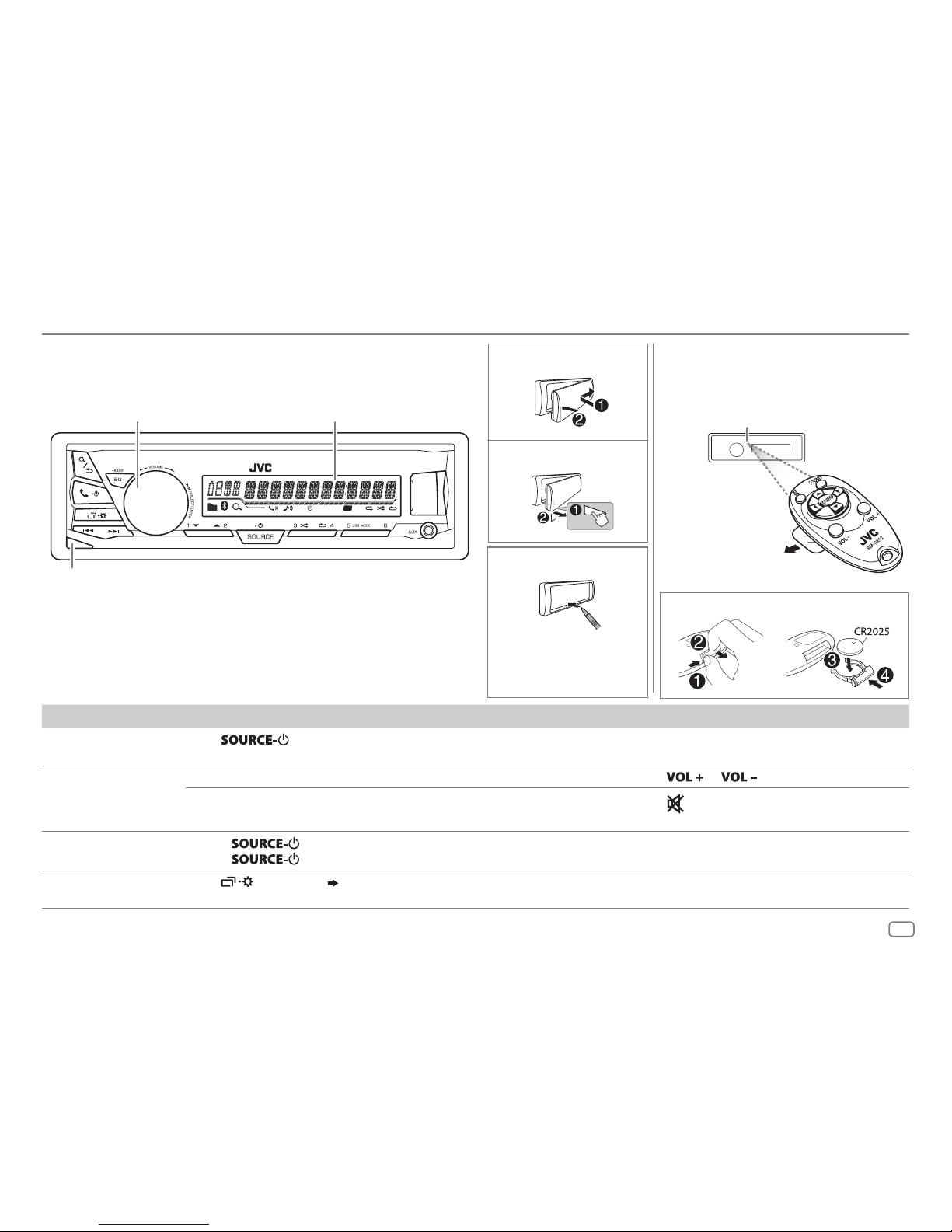
3
ENGLISH
BASICS
Attach
How to reset
Detach
ST
T I
Volume knob
Detach button
Display window
Remote control (RM-RK52)
KD-X33MBS
can be remotely controlled with
an optionally purchased remote control.
How to replace the battery
Pull out the insulation sheet
when using for the first time.
Remote sensor (Do not expose
to bright sunlight.)
To On the faceplate On the remote control
Turn on the power
Press
.
• Press and hold to turn off the power.
( Not available )
Adjust the volume Turn the volume knob. Press
or .
Press the volume knob to mute the sound or pause playback.
• Press again to cancel.
Press
to mute the sound or pause playback.
• Press again to cancel.
Select a source
• Press
repeatedly.
• Press
, then turn the volume knob within 2 seconds.
Press SOURCE repeatedly.
Change the display
information
Press
repeatedly.
( 26)
( Not available )
Faceplate
Press the switch twice
within 5 seconds after
detaching the faceplate.
Page 8
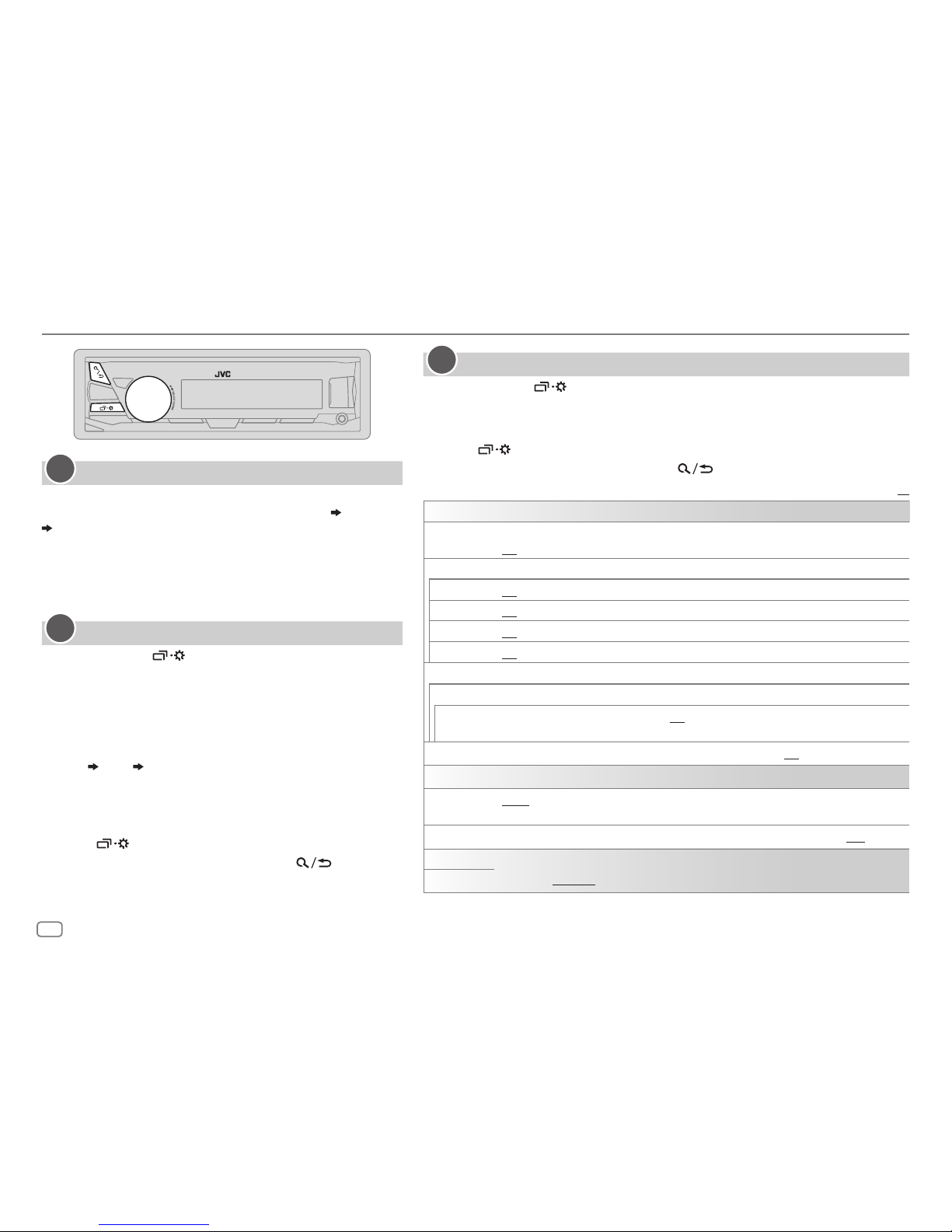
4
GETTING STARTED
Cancel the demonstration
When you turn on the power for the first time (or [
FACTORY RST
]
is set to [
YES
]), the display shows: “CANCEL DEMO” “PRESS”
“VOLUME KNOB”
1 Press the volume knob.
[
YES
] is selected for the initial setup.
2 Press the volume knob again.
“DEMO OFF” appears.
Set the clock
1
Press and hold .
2 Turn the volume knob to select [
CLOCK
], then press the
knob.
3 Turn the volume knob to select [
CLOCKSET
], then press the
knob.
4 Turn the volume knob to make the settings, then press
the knob.
Day
Hour Minute
5 Turn the volume knob to select [
24H/ 12H
], then press the
knob.
6 Turn the volume knob to select [
12 HOUR
] or [
24 HOUR
],
then press the knob.
7 Press to exit.
To return to the previous setting item, press
.
1
2
Set the basic settings
1
Press and hold .
2 Turn the volume knob to select an item (see the following table), then press
the knob.
3 Repeat step 2 until the desired item is selected or activated.
4 Press to exit.
To return to the previous setting item, press
.
Default:
XX
SETTINGS
BEEP
(Not applicable when 3-way crossover is selected.)
ON
:Activates the keypress tone.;
OFF
:Deactivates.
SRC SELECT
AM
*
ON
:Enables AM in source selection.;
OFF
:Disables.
PANDORA *ON
:Enables PANDORA in source selection.;
OFF
:Disables.
IHEART
*
ON
:Enables IHEARTRADIO in source selection.;
OFF
:Disables.
AUX
*
ON
:Enables AUX in source selection.;
OFF
:Disables.
F/W UPDATE
SYSTEM
F/W xxxx
YES
:Starts upgrading the firmware.; NO:Cancels (upgrading is not activated).
For details on how to update the firmware, see: <http://www.jvc.net/cs/car/>.
FACTORY RST YES
:Resets the settings to default (except the stored station).; NO:Cancels.
CLOCK
CLOCK SYNC
AUTO
:The clock time is automatically set using the Clock Time (CT) data in FM Radio
Broadcast Data System signal.;
OFF
:Cancels.
CLOCK DISP ON
:The clock time is shown on the display even when the unit is turned off.;
OFF
:Cancels.
ENGLISH
Select the display language for menu and music information if applicable.
By default,
ENGLISH
is selected.
ESPANOL
* Not displayed when the corresponding source is selected.
3
Page 9
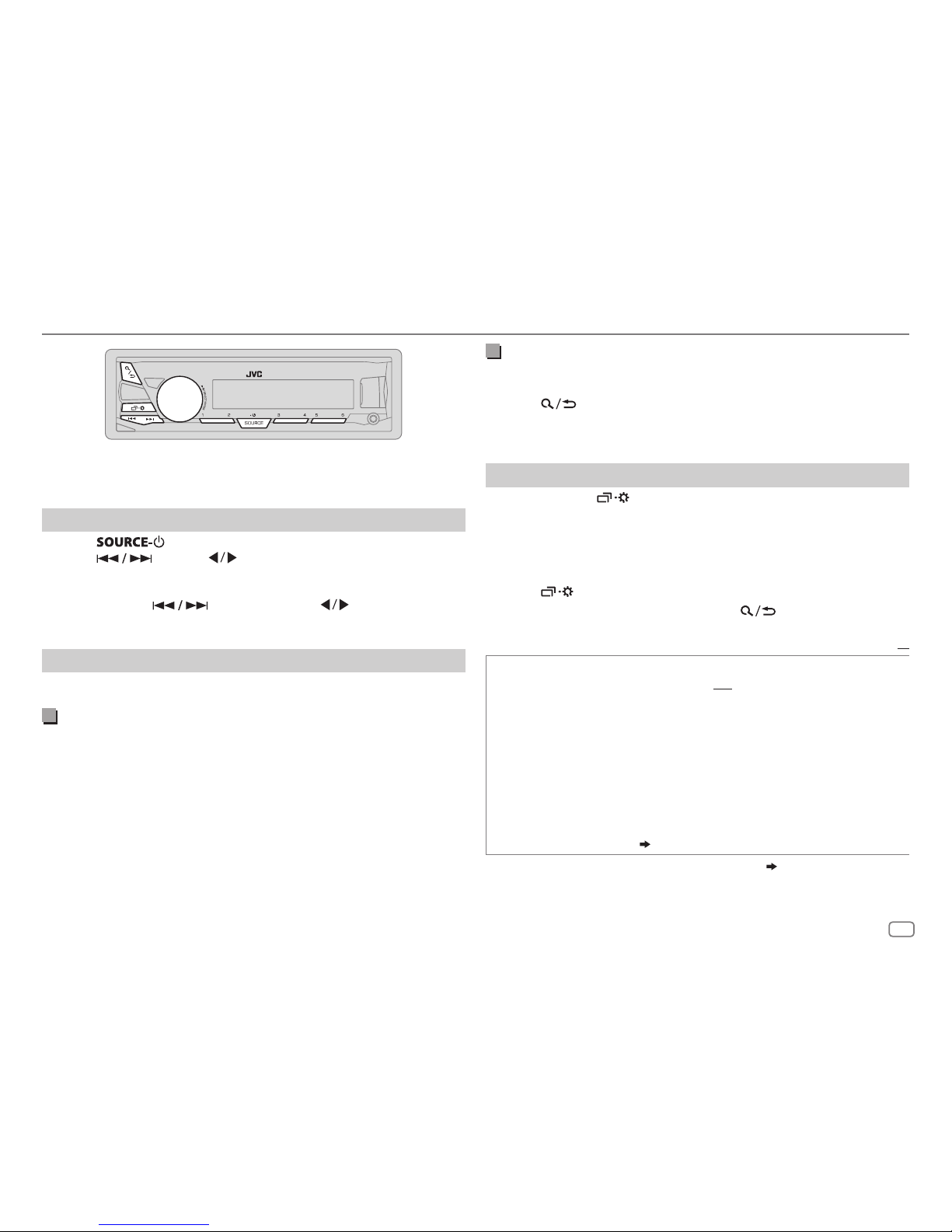
ENGLISH
5
RADIO
“ST” lights up when receiving an FM stereo broadcast with sufficient
signal strength.
Search for a station
1
Press repeatedly to select FM or AM.
2 Press (or press on RM-RK52) to search for a station
automatically.
(or)
Press and hold (or press and hold on RM-RK52) until
“M” flashes, then press repeatedly to search for a station manually.
Settings in memory
You can store up to 18 stations for FM and 6 stations for AM.
Store a station
While listening to a station....
Press and hold one of the number buttons (1 to 6).
(or)
1 Press and hold the volume knob until “PRESETMODE” flashes.
2 Turn the volume knob to select a preset number, then press the
knob.
The preset number flashes and “MEMORY” appears.
Select a stored station
Press one of the number buttons (1to6).
(or)
1 Press .
2 Turn the volume knob to select a preset number, then press the
knob to confirm.
Other settings
1
Press and hold .
2 Turn the volume knob to select [
TUNER
], then press the knob.
3 Turn the volume knob to select an item
(
see the following table),
then press the knob.
4 Repeat step 3 until the desired item is selected/activated or follow
the instructions stated on the selected item.
5 Press to exit.
To return to the previous setting item, press
.
Default:
XX
RADIO TIMER
Turns on the radio at a specific time regardless of the current source.
1 ONCE/ DAILY/ WEEKLY/ OFF
:Select how often the timer will be
turned on.
2 FM/ AM/ SIRIUS XM
*1:Select the source.
3 01
to 18 (for FM/ SIRIUS XM)/ 01 to 06 (for AM):Select the preset
station.
4
Set the activation day *2 and time.
“
M
” lights up when complete.
Radio Timer will not activate for the following cases.
• The unit is turned off.
• [
OFF
] is selected for [AM] in [
SRCSELECT]
after Radio Timer for AM is
selected.
( 4)
*
1
Selectable only when SiriusXM Vehicle Tuner is connected.
( 11)
*
2
Selectable only when [
ONCE
] or [
WEEKLY
] is selected in step 1.
Page 10
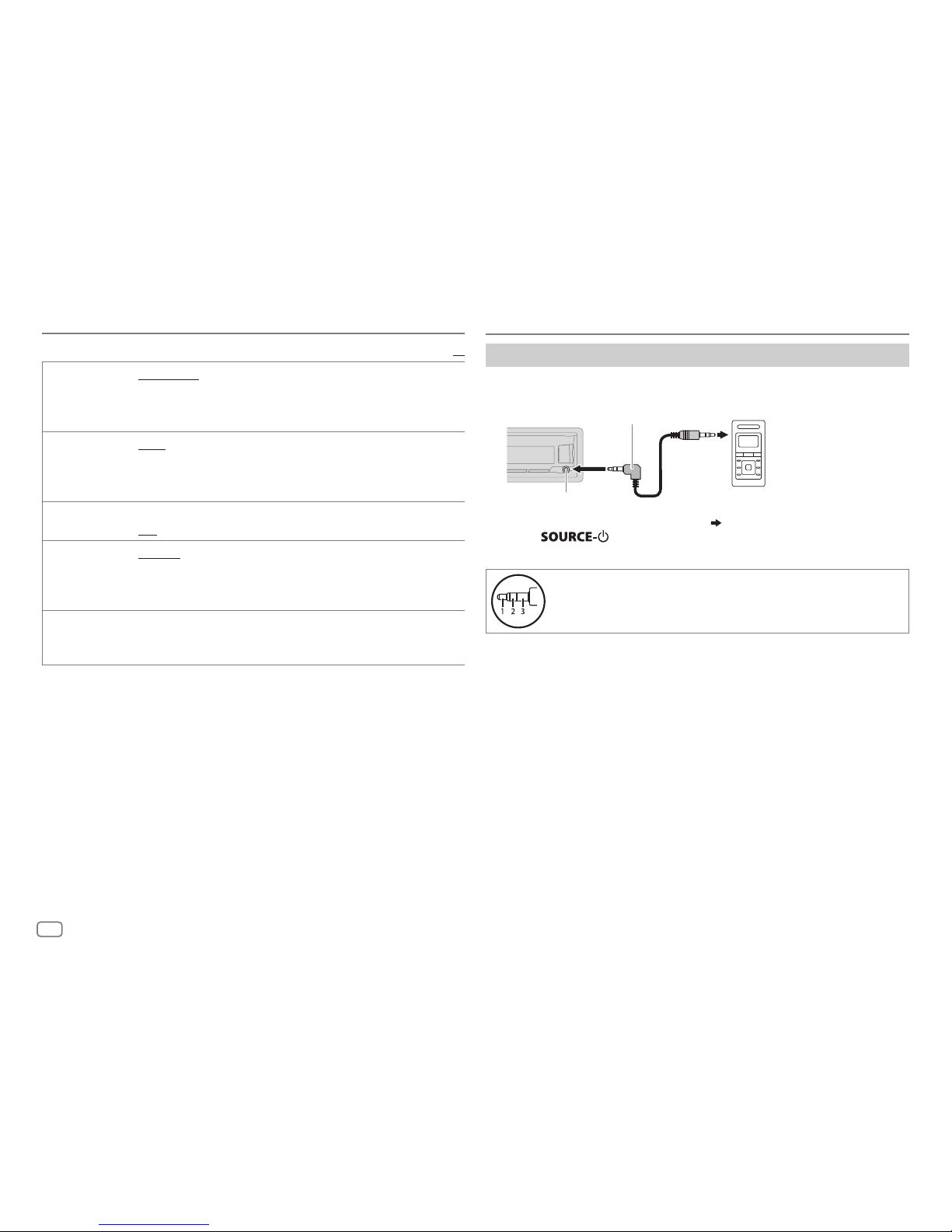
6
RADIO
Use a portable audio player
1
Connect a portable audio player (commercially available).
2 Select [
ON
] for [
AUX
] in [
SRC SELECT
]. (4)
3 Press repeatedly to select AUX.
4 Turn on the portable audio player and start playback.
Use a 3-core plug head stereo mini plug for optimum audio
output.
3.5mm (1/8") stereo mini plug with “L” shaped connector
(commercially available)
Portable audio player
Auxiliary input jack
AUX
Default:
XX
SSM SSM01–06
/
SSM07–12
/
SSM13–18
:Automatically presets up
to 18 stations for FM. “SSM” stops flashing when the first 6 stations are
stored. Select
SSM07–12
/
SSM13–18
to store the following 12
stations.
IF BAND AUTO
:Increases the tuner selectivity to reduce interference noises from
adjacent FM stations. (Stereo effect may be lost.);
WIDE
:Subjects to
interference noises from adjacent FM stations, but sound quality will not
be degraded and the stereo effect will remain.
MONO
*
ON
:Improves the FM reception, but the stereo effect will be lost.;
OFF
:Cancels.
AREA AREAUS
: For North/Central/South America, AM/FM intervals:
10kHz/200kHz.;
AREASA
:For some South American countries, AM/
FM intervals: 10kHz/50kHz.;
AREAEU
:For any other areas, AM/FM
intervals: 9kHz/50kHz.
PTY SEARCH
*
Select a PTY code (see below).
If there is a station broadcasting a program of the same PTY code as you
have selected, that station is tuned in.
PTY code: NEWS, INFORM
(information),
SPORTS, TALK, ROCK, CLSROCK
(classic
rock),
ADLTHIT
(adult hits),
SOFTRCK
(softrock),
TOP40, COUNTRY, OLDIES, SOFT
,
NOSTALGA
(nostalgia),
JAZZ, CLASSICL
(classical),
R&B
(rhythm and blues),
SOFTR&B
(soft rhythm and blues),
LANGUAGE, RELMUSC
(religious music),
RELTALK
(religious talk),
PERSNLTY
(personality),
PUBLIC, COLLEGE, HABLESP
(Spanish talk),
MUSCESP
(Spanish music),
HIPHOP, WEATHER
* Only for FM source.
Page 11
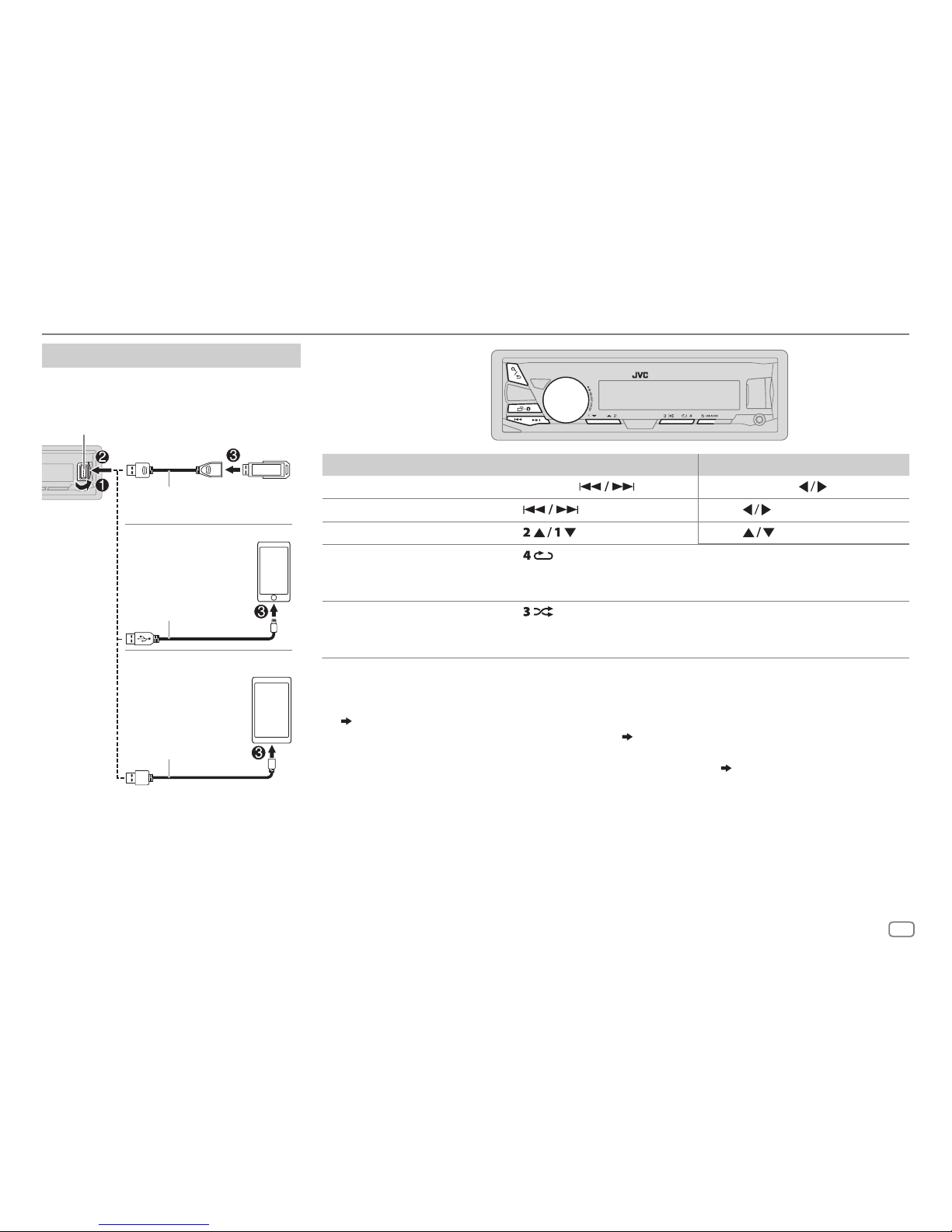
ENGLISH
7
USB / iPod / ANDROID
To On the faceplate On the remote control
Reverse / Fast-forward
*
3
Press and hold .
Press and hold
.
Select a file Press
.
Press
.
Select a folder
*
4
Press . Press .
Repeat play
*
5
Press repeatedly.
TRACK RPT/ FOLDER RPT/ ALL RPT
: MP3/WMA/AAC/WAV/FLAC file
ONE RPT/ ALL RPT/ RPT OFF
: iPod or ANDROID
Random play
*
5
Press repeatedly.
FOLDERRND/ ALL RND/ RND OFF
: MP3/WMA/AAC/WAV/FLAC file
SONG RND/ ALL RND/ RND OFF
: iPod or ANDROID
*
1
Do not leave the cable inside the car when not using.
*
2
When connecting an Android device, “Press [VIEW] to install JVC MUSIC PLAY APP” is shown. Follow the instructions to install the
application. You can also install the latest version of JVC MUSIC PLAY application on your Android device before connecting.
(
25
)
*
3
For ANDROID: Applicable only when [
AUTO MODE
] is selected. (8)
*
4
Only for MP3/WMA/AAC/WAV/FLAC files. This does not work for iPod/ ANDROID.
*
5
For iPod/ ANDROID: Applicable only when [
HEAD MODE
]/ [
AUTO MODE
] is selected. (8)
Start playback
The source changes automatically and
playback starts.
USB input terminal
USB 2.0 cable
*1
(commercially available)
Micro USB 2.0 cable
*
1
(commercially available)
(Accessory of the
iPod/iPhone)*
1
USB
iPod/iPhone
ANDROID
*
2
Page 12
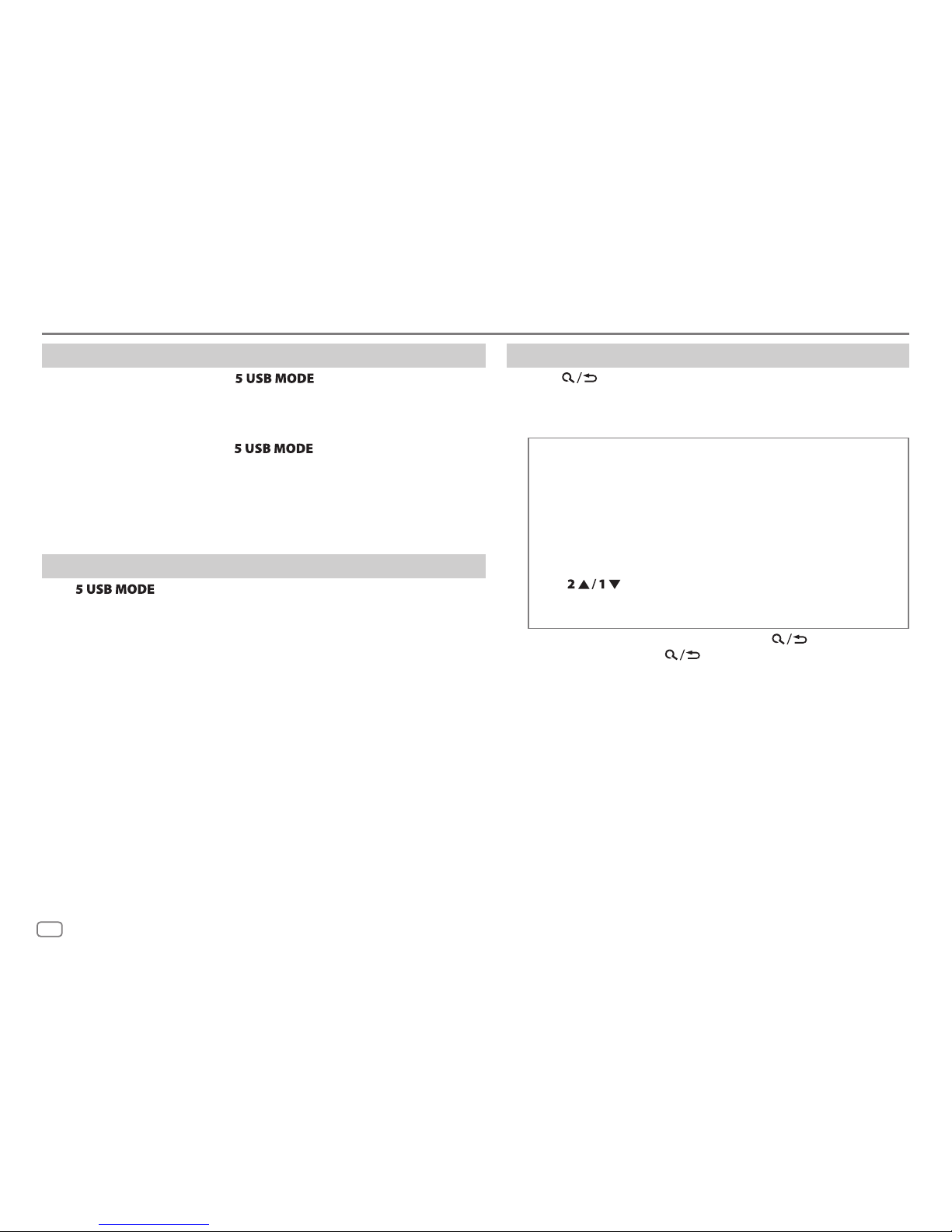
8
Select control mode
While in USB-IPOD source, press repeatedly.
HEAD MODE
: Control iPod from this unit.
IPHONE MODE
: Control iPod using the iPod itself.
However,
you can still play/
pause or file skip from this unit.
While in ANDROID source, press
repeatedly.
AUTO MODE
: Control Android device from this unit via JVC MUSIC PLAY
application installed in the Android device.
AUDIO MODE
: Control Android device using the Android device itself via
other media player applications installed in the Android device.
However, you can still play/pause or file skip from this unit.
Select music drive
Press repeatedly.
Stored songs in the following drive will be played back.
• Selected internal or external memory of a smartphone (Mass Storage Class).
• Selected drive of a multiple drives device.
Select a file from a folder/list
1
Press .
2 Turn the volume knob to select a folder/list, then press the
knob.
3 Turn the volume knob to select a file, then press the knob.
Quick Search
If you have many files, you can search through them quickly.
Turn the volume knob quickly to browse through the list
quickly.
– Not applicable for iPod.
Alphabet search
(applicable only for iPod):
You can search for a file according to the first character.
Press
or turn the volume knob quickly to select the
desired character (A to Z/ 0to9/ OTHERS).
– Select “OTHERS” if the first character is other than Ato Z, 0 to 9.
• To return to the previous setting item, press .
• To cancel, press and hold
.
• For iPod, applicable only when [
HEADMODE
] is selected.
• For ANDROID, applicable only when [
AUTO MODE
] is selected.
USB / iPod / ANDROID
Page 13

ENGLISH
9
Pandora®
Preparation:
Install the latest version of the Pandora application on your device
(iPhone/ iPod touch), then create an account and log in to Pandora.
• Select [
ON
] for [
PANDORA
] in [
SRC SELECT
].
( 4)
Start listening
1
Open the Pandora application on your device.
2 Connect your device to the USB input terminal.
3 Press repeatedly to select PANDORA.
Broadcast starts automatically
To On the faceplate On the remote control
Playback / pause Press the volume knob.
Press
.
Skip a track
Press T. Press I.
Thumbs up or
thumbs down*
2
Press . Press .
*
1
Do not leave the cable inside the car when not using.
*
2
If thumbs down is selected, the current track is skipped.
Create and save a new station
1
Press .
2 Turn the volume knob to select [
NEW STATION
], then press the knob.
3 Turn the volume knob to select [
FROM TRACK
] or [
FROM ARTIST
], then
press the knob.
A new station is created based on the current song or artist.
4 Press and hold number button 3, 4, 5 or 6 to store.
To select a stored station, press number button 3, 4, 5 or 6.
Search for a registered station
1
Press .
2 Turn the volume knob to select an item, then press the knob.
[
BYDATE]:
According to the registered date.
[
A-Z]:
Alphabetical order.
3 Turn the volume knob to select the desired station, then press the
knob.
To cancel, press and hold
.
Bookmark current song information
Press and hold the volume knob.
“BOOKMARKED” appears and the information is stored to your device.
The bookmark is available on your Pandora account but not on this unit.
USB input terminal
(Accessory of the iPod/iPhone)
*
1
Page 14

10
iHeartRadio®
Preparation:
Install the latest version of iHeartAuto application on your device
(iPhone/ iPod touch), then create an account and log in to iHeartRadio.
• Select [
ON
] for [
IHEART
] in [
SRC SELECT
].
( 4)
Start listening
1
Open the iHeartAuto application on your device.
2 Connect your device to the USB input terminal.
3 Press repeatedly to select IHEARTRADIO.
Broadcast starts automatically
* Do not leave the cable inside the car when not using.
To On the faceplate On the remote control
Playback / pause Press the volume knob.
Press
.
Skip a track for
custom station
Press T. Press I.
Thumbs up or
thumbs down
Press
. Press .
Create a new/
custom station
Press and hold the
volume knob.
( Not available )
Scan for live station
1 Press 3 to start
scanning.
2 Press the volume
knob to listen to the
station.
( Not available )
Search and store a station
1
Press .
2 Turn the volume knob to select a category, then press the knob.
3 Turn the volume knob to select the desired station, then press the
knob.
When a city list appears, you can search cities in alphabetical order by
turning the volume knob quickly.
To cancel, press and hold
.
• To store a station: Press and hold one of the number buttons (4to6).
• To select a stored station: Press one of the number buttons (4to6).
USB input terminal
(Accessory of the iPod/iPhone)
*
Page 15

ENGLISH
11
SiriusXM® Radio
Start listening
1
Press repeatedly to select SIRIUSXM.
2 Press .
“
” lights up.
3 Turn the volume knob to select a CATEGORY, then press the knob.
4 Turn the volume knob to select a category from the list, then press the knob.
If “ALL CHANNEL” is selected, all the available channels will be shown.
5 Turn the volume knob to select a channel, then press the knob.
(or)
Press to search for a channel manually.
• Pressing and holding changes the channel rapidly.
If a locked channel or a mature channel is selected, a pass code input screen appears.
Enter the pass code to receive the channel.
( 13)
Store a channel
You can store up to 18 channels.
To Do this
Store a channel Press and hold one of the number buttons (1 to 6).
1 Press and hold the volume knob until “PRESETMODE” flashes.
2 Turn the volume knob to select a preset number, then press
the knob.
The preset number flashes and “MEMORY” appears.
Select a stored
channel
Press one of the number buttons (1 to 6).
1 Press .
2 Turn the volume knob to select PRESET, then press the knob.
3 Turn the volume knob to select a preset number, then press
the knob.
Press
on RM-RK52.
Only SiriusXM® brings you more of what you love
to listen to, all in one place. Get over 140 channels,
including commercial-free music plus the best sports,
news, talk, comedy and entertainment. Welcome to the
world of satellite radio. A SiriusXM Vehicle Tuner and
Subscription are required. For more information, visit
www.siriusxm.com.
Preparation:
1 Connect the optional SiriusXM Vehicle Tuner
(commercially available).
2 Check your Radio ID for activation.
The SiriusXM Radio ID is required for activation and
can be found by tuning to Channel 0 as well as on
the label found on the SiriusXM Connect tuner and
its packaging.
The Radio ID does not include the letters I, O, S or F.
3 Activate the subscription.
For users in the U.S.A.:
Online: Go to www.siriusxm.com
Phone: Call 1-866-635-2349
For users in Canada:
Online: Go to www.siriusxm.ca/activatexm
Phone: Call 1-877-438-9677
4 Press repeatedly to select SIRIUSXM
to start updating.
Antenna
Expansion port on
the rear panel
SiriusXM
Vehicle Tuner
Page 16

12
When you select a SmartFavorites channel, you can rewind and replay up
to 30 minutes of any of the missed news, talk, sports or music content.
• Playback starts from the beginning of the song if [
TUNE START
] is set to
[
ON
] ( 13) for most music channels stored as a SmartFavorite.
To On the faceplate
Select a stored
SmartFavorite
channel
Press one of the number buttons (1to6).
1 Press .
2 Turn the volume knob to select a preset number,
then press the knob to confirm.
Cancel
SmartFavorites
channels
1 Press .
2 Turn the volume knob to select PRESET, then
press the knob.
3 Turn the volume knob to select a preset number,
then press and hold the knob.
“
*
” are removed from the last character.
Reassign
SmartFavorites
channels
Repeat steps
1 to 3 of cancelling SmartFavorites
channels.
“
*
” appears at the last character.
TuneScan™
You can get a short preview of the songs that you have missed on each of
your SmartFavorite music channels or currently tuned music channel.
1 Press .
2 Turn the volume knob to select TUNE SCAN, then press the knob.
Scanning start for the first 6 seconds of the recorded music contents.
• To listen to the current song, press the volume knob to stop scanning.
The unit continues playing the current song.
• To select the previous/next song, press
.
• To cancel scanning, press and hold the volume knob. Playback returns
to the channel before you entered TuneScan.
SiriusXM Replay™
1
Press the volume knob.
“
” lights up and the unit memorizes this paused position.
2 Press the volume knob to start Replay.
Replay starts from the paused position in step
1.
During Replay...
To On the faceplate On the remote control
Playback / pause Press the volume knob.
Press
Skip the current song
backward/forward
Press .
Press
.
Rewind /
Fast-forward
Press and hold
.
Press and hold
.
Go to Live and exit
Replay
Press and hold the volume knob.
1 Press .
2 Turn the volume knob to select LIVE, then
press the knob.
SmartFavorites and TuneStart™
User preset channels are initially assigned as the SmartFavorites channels.
SmartFavorite channel is available with SXV200 or later SiriusXM tuner
models. The SiriusXM Vehicle Tuner automatically buffers the broadcast
audio content of the SmartFavorites channels in the background.
• Using SXV200: This unit can assign a maximum of 6 SmartFavorites
channels. If you try to assign the 7th channel, an error beep tone will be
heard. Initially, preset channels 1 to 6 are assigned as SmartFavorites.
Using SiriusXM tuner models later than SXV200: This unit can assign
a maximum of 18 SmartFavorites channels. Initially, all preset channels
are assigned as SmartFavorites.
• “
*
” appears at the last character of the channel name for the
SmartFavorites channels.
SiriusXM® Radio
Page 17

ENGLISH
13
SiriusXM settings
1
Press and hold .
2 Turn the volume knob to select [
SIRIUS XM
], then press the knob.
3 Turn the volume knob to select an item (see the following table), then
press the knob.
4 Repeat step 3 until the desired item is selected/activated or follow the
instructions stated on the selected item.
5 Press to exit.
To return to the previous setting item, press
.
Default:
XX
CH LOCK
To unlock settings:
1
Turn the volume knob to select a number.
2
Press to move to the entry position.
3
Repeat steps 1 and 2 to enter the current pass code.
(Initial pass code is 0000.)
4
Press the volume knob to confirm.
CODE SET
1
Press the volume knob to enter [
NEW CODE
].
2
Turn the volume knob to select a number.
3
Press to move to the entry position.
4
Repeat steps 2 and 3 to enter a new 4-digit pass code.
5
Press the volume knob to confirm.
6
Repeat steps 2 to 5 to reconfirm the pass code.
• Make a note of the new pass code to enter channel lock settings for next time.
LOCK SET MATURE CH
:Selects the SiriusXM-defined lock setting.;
USER DEFINED
:Selects
the individual channels the user wants to lock.;
OFF
:Cancels.
CH EDIT
*
1
1
Turn the volume knob to select a category, then press the knob.
2
Turn the volume knob to select a channel you want to lock, then press the
knob.
“L” appears in front of the channel number.
3
Press and hold
to exit.
CH CLEAR
*
1
YES
:Clears all the locked channels.; NO:Cancels.
TUNE START
*
2
ON
:All qualified music channels in the Smart Favorites will start
playback from the beginning of the song.;
OFF
:Cancels.
SIGNAL LVL NO SIGNAL/ WEAK/ GOOD/ STRONG
:Shows the strength of the
current received signal.
BUF USAGE 0%
—
100%(0
):Shows the memory usage for Replay buffer.
SXM RESET YES
:Resets stored channel and lock setting to default.;
NO
:Cancels.
*
1
Displayed only when [
USER DEFINED
] is selected.
*
2
Available only if the connected SiriusXM Vehicle Tuner is SXV200 or later that
supports SmartFavorites.
SiriusXM® Radio
Page 18

14
BLUETOOTH®
Pair and connect a Bluetooth device for the first time
1
Press to turn on the unit.
2 Search and select “JVC UNIT” on the Bluetooth device.
“BTPAIRING” flashes on the display.
• For some Bluetooth devices, you may need to enter the Personal Identification Number
(PIN) code immediately after searching.
3 Perform (A) or (B) depending on what scrolls on the display.
For some Bluetooth devices, pairing sequence may vary from the steps described below.
(A) “[Device Name]” “XXXXXX” “VOL–YES” “BACK–NO”
“XXXXXX” is a 6-digit passkey randomly generated during each pairing.
Ensure that the passkey which appears on the unit and Bluetooth device is the same.
Press the volume knob to confirm the passkey.
Operate the Bluetooth device to confirm the passkey.
(B) “[Device Name]” “VOL–YES” “BACK–NO”
Press the volume knob to start pairing.
• If “PAIRING” “PIN 0000” scrolls on the display, enter the PIN code “0000” into the
Bluetooth device.
You can change to a desired PIN code before pairing. (
18
)
• If only “PAIRING” appears, operate the Bluetooth device to confirm pairing.
“PAIRING COMPLETED” appears when pairing is completed and “
” will light up when the
Bluetooth connection is established.
• This unit supports Secure Simple Pairing (SSP).
• Up to 10 devices can be registered (paired) in total.
• Once the pairing is completed, the Bluetooth device will remain registered in the unit even if
you reset the unit. To delete the paired device,
18, [
DELETE PAIR
].
• A maximum of two Bluetooth phones and one Bluetooth audio device can be connected at
any time.
• Some Bluetooth devices may not automatically connect to the unit after pairing. Connect the
device to the unit manually.
• Refer to the instruction manual of the Bluetooth device for more information.
BLUETOOTH — Connection
Supported Bluetooth profiles
– Hands-Free Profile (HFP)
– Advanced Audio Distribution Profile (A2DP)
– Audio/Video Remote Control Profile (AVRCP)
– Serial Port Profile (SPP)
– Phonebook Access Profile (PBAP)
Supported Bluetooth codecs
– Sub Band Codec (SBC)
– Advanced Audio Coding (AAC)
Connect the microphone
Adjust the microphone
angle
Secure using cord clamps
(not supplied) if necessary.
Microphone input jack
Microphone
(supplied)
Rear panel
Lights up to show the battery strength and signal strength.
*
* Functionality depends on the type of the phone used.
Page 19

ENGLISH
15
BLUETOOTH®
Auto Pairing
When you connect the iPhone/ iPod touch/
Android device to the USB input terminal,
pairing request (via Bluetooth) is automatically
activated.
Press the volume knob to pair once you have
confirmed the device name.
Automatic pairing request is activated only if:
– Bluetooth function of the connected devcie is
turned on.
– [
AUTO CNNT
] is set to [ON]. ( 18)
– JVC MUSIC PLAY application is installed on
the Android device (
7) and [
AUTO MODE
] is
selected (
8).
BLUETOOTH — Mobile phone
Receive a call
When there is an incoming call:
• The buttons will blink in the blinking pattern you have selected in [
RING ILLUMI
]. ( 16)
• The unit answers the call automatically if [
AUTO ANSWER
] is set to a selected time. ( 16)
During a call:
• The buttons stop blinking.
• If you turn off the unit or detach the faceplate, the Bluetooth connection is disconnected.
To On the faceplate On the remote control
First incoming call...
Answer a call
Press
or the volume knob.
Press
.
Reject a call
Press and hold
or the
volume knob.
Press and hold
.
End a call
Press and hold
or the
volume knob.
Press and hold
.
Page 20

16
BLUETOOTH®
To On the faceplate On the remote control
While talking on the first incoming call...
Answer another incoming
call and hold the current
call
Press
or the volume
knob.
( Not available )
Reject another incoming
call
Press and hold
or
the volume knob.
( Not available )
While having two active calls...
End current call and
activate held call
Press and hold
or
the volume knob.
Press and hold
.
Swap between the
current call and held call
Press
.
( Not available )
Adjust the phone volume
[00]
to
[35]
(Default:
[15]
)
Turn the volume knob
during a call.
• This adjustment will not
affect the volume of the
other sources.
( Not available )
Switch between hands-free
and private talk modes
Press
during a call.
• Operations may vary
according to the
connected Bluetooth
device.
( Not available )
Improve the voice quality
While talking on the phone....
1 Press and hold .
2 Turn the volume knob to select an item
(
see the following table), then press
the knob.
3 Repeat step 2 until the desired item is selected or activated.
4 Press to exit.
To return to the previous setting item, press
.
Default:
XX
MIC LEVEL
–10
—
+10(–4
):The sensitivity of the microphone increases
as the number increased.
NOISE RDCT –5
—+5(0):Adjust the noise reduction level until the least
noise is being heard during a phone conversation.
ECHO CANCEL –5
—+5(0):Adjust the echo cancellation delay time until the
least echo is being heard during a phone conversation.
Make the settings for receiving a call
1
Press to enter Bluetooth mode.
2 Turn the volume knob to select an item (see the following
table), then press the knob.
3 Repeat step 2 until the desired item is selected or
activated.
To return to the previous setting item, press
.
Default:
XX
SETTINGS
AUTO ANSWER
01 SEC —30 SEC
:The unit answers incoming call
automatically in the selected time (in seconds).;
OFF
:Cancels.
RING ILLUMI BLINK 1
—
BLINK 5(BLINK 2
): Selects the notification
blinking pattern for the buttons when there is an incoming
call.;
OFF
:Cancels.
Page 21

ENGLISH
17
BLUETOOTH®
Make a call
You can make a call from the call history, phonebook, or dialing the number.
Call by voice is also possible if your mobile phone has the feature.
1 Press to enter Bluetooth mode.
2 Turn the volume knob to select an item (see the following table), then
press the knob.
3 Repeat step 2 until the desired item is selected/activated or follow the
instructions stated on the selected item.
To return to the previous setting item, press
.
RECENT CALL
(Applicable only if the phone supports PBAP)
1
Press the volume knob to select a name or a phone number.
• “<” indicates call received, “>“ indicates call made, “M” indicates call missed.
• “NO HISTORY” appears if there is no recorded call history or call number.
2
Press the volume knob to call.
PHONEBOOK
(Applicable only if the phone supports PBAP)
1
Press to select the desired letter (A to Z, 0to9, and OTHERS).
• “OTHERS” appears if the first character is other than Ato Z, 0 to 9.
2
Turn the volume knob to select a name, then press the knob.
3
Turn the volume knob to select a phone number, then press the knob to call.
• The phonebook of the connected phone is automatically transferred to the unit
when pairing.
• This unit can display only non-accent letters. (Accent letters such as “Ú” is
showns as “U”.)
DIAL NUMBER
1
Turn the volume knob to select a number (0 to 9) or character ( , #, +).
2
Press to move the entry position.
Repeat steps
1
and 2 until you finish entering the phone number.
3
Press the volume knob to call.
VOICE
Speak the name of the contact you want to call or the voice command to control
the phone functions.
(
Make a call using voice recognition
)
Make a call using voice recognition
1
Press and hold to activate the connected phone.
2 Speak the name of the contact you want to call or the voice
command to control the phone functions.
• Supported Voice Recognition features vary for each phone. Refer
to the instruction manual of the connected phone for details.
• This unit also supports the intelligent personal assistant function
of iPhone.
Settings in memory
Store a contact in memory
You can store up to 6 contacts into the number buttons (1 to 6).
1 Press to enter Bluetooth mode.
2 Turn the volume knob to select [
RECENTCALL
], [
PHONEBOOK
], or
[
DIALNUMBER
], then press the knob.
3 Turn the volume knob to select a contact or enter a phone
number.
If a contact is selected, press the volume knob to show the
phone number.
4 Press and hold one of the number buttons (1 to 6).
“MEMORY P(selected preset number)” appears when the
contact is stored.
To erase a contact from the preset memory, select [
DIALNUMBER
] in
step
2 and store a blank number.
Make a call from memory
1
Press to enter Bluetooth mode.
2 Press one of the number buttons (1 to 6).
3 Press the volume knob to call.
“NO PRESET” appears if there is no contacts stored.
Page 22

18
BLUETOOTH®
Bluetooth mode settings
1
Press and hold .
2 Turn the volume knob to select [
BLUETOOTH
], then press the knob.
3 Turn the volume knob to select an item
(
see the following table), then press
the knob.
4 Repeat step 3 until the desired item is selected/activated or follow the
instructions stated on the selected item.
5 Press to exit.
To return to the previous setting item, press
.
Default:
XX
PHONE
*
1
Selects the phone or audio device to connect or disconnect.
“
” appears in front of the device name when connected.
AUDIO
*
1
APPLICATION
*1Shows the connected phone name using the JVC Smart Music Control
*2 app.
“
” appears in front of the device name when connected.
DELETE PAIR
1
Turn the volume knob to select a device to delete, then press the knob.
2
Turn the volume knob to select [
YES
] or [NO], then press the knob.
SET PINCODE
(0000)
Changes the PIN code (up to 6 digits).
1
Turn the volume knob to select a number.
2
Press to move the entry position.
Repeat steps
1
and 2 until you finish entering the PIN code.
3
Press the volume knob to confirm.
AUTO CNNCT ON
:The unit automatically reconnect when the last connected Bluetooth device is
within range.;
OFF
:Cancels.
AUTO PAIR ON
:The unit automatically pair supported Bluetooth device (iPhone/ iPod touch/
Android device) when it is connected through USB input terminal.Depending on the
operating system of the connected device, this function may not work. ;
OFF
:Cancels.
INITIALIZE YES
:Initializes all the Bluetooth settings (including stored pairing, phonebook, and
etc.).;
NO
:Cancels.
INFORMATION
MYBTNAME
: Displays the unit name (JVCUNIT).;
MYADDRESS
: Shows address of this unit.
*
1
You can only connect a maximum of two Bluetooth phones and one Bluetooth audio device at any time.
*
2
JVC Smart Music Control is designed to view JVC car receiver status and perform simple control
operations on Android smart phones.
For JVC Smart Music Control operations, visit JVC website: <http://www.jvc.net/cs/car/>.
Bluetooth compatibility check mode
You can check the connectivity of the supported profile
between the Bluetooth device and the unit.
• Make sure there is no Bluetooth device paired.
1 Press and hold .
“BLUETOOTH”
“CHECK MODE” appears. “SEARCH NOW
USING PHONE”
“PIN IS 0000” scrolls on the display.
2 Search and select “JVC UNIT” on the Bluetooth device
within 3minutes.
3 Perform (A), (B) or (C) depending on what appears on the
display.
(A) “PAIRING”
“XXXXXX” (6-digit passkey): Ensure that
the same passkey appears on the unit and Bluetooth
device, then operate the Bluetooth device to confirm the
passkey.
(B) “PAIRING”
“PIN IS 0000”: Enter “0000” on the
Bluetooth device.
(C) “PAIRING”: Operate the Bluetooth device to confirm
pairing.
After pairing is successful, “PAIRING OK”
“[Device Name]”
appears and Bluetooth compatibility check starts.
If “CONNECT NOW USING PHONE” appears, operate the
Bluetooth device to allow phonebook access to continue.
“TESTING” flashes on the display.
The connectivity result flashes on the display.
“PAIRING OK” and/or “H.FREE OK”*1 and/or “A.STREAM OK”*2
and/or “PBAP OK”*
3
: Compatible
*
1
Compatible with Hands-Free Profile (HFP)
*
2
Compatible with Advanced Audio Distribution Profile (A2DP)
*
3
Compatible with Phonebook Access profile (PBAP)
After 30 seconds, “PAIRING DELETED” appears to indicate that
pairing has been deleted, and the unit exits check mode.
• To cancel, press and hold
to turn off the power,
then turn on the power again.
Page 23

ENGLISH
19
BLUETOOTH®
BLUETOOTH — Audio
Audio player via Bluetooth
1
Press repeatedly to select BTAUDIO (or press SOURCE on RM-RK52).
2 Operate the Bluetooth audio player to start playback.
To On the faceplate On the remote control
Playback / pause Press the volume knob.
Press
.
Select group or folder Press
. Press .
Reverse / Forward skip Press
.
Press
.
Reverse / Fast-forward Press and hold
.
Press and hold
.
Repeat play Press
repeatedly.
TRACKRPT, ALLRPT, RPTOFF
( Not available )
Random play
Press
repeatedly.
GROUPRND, ALLRND, RNDOFF
( Not available )
Select a file from a folder/
list
Refer to “Select a file from a
folder/list” on page 8.
( Not available )
Operations and display indications may differ according to their availability on the
connected device.
Internet radio via Bluetooth
Listen to Pandora
You can listen to Pandora on the Android device via
Bluetooth on this unit.
Preparation:
Select [
ON
] for [
PANDORA
] in [
SRC SELECT
].
( 4)
1 Open the Pandora application on your device.
2 Connect your Bluetooth audio player via
Bluetooth connection. (
14)
3 Press repeatedly to select PANDORA.
The source switches and broadcast starts
automatically.
You can operate Pandora in the same way as Pandora
for iPod/iPhone. (
9)
Listen to iHeartRadio
You can listen to iHeartRadio on the Android device
via Bluetooth on this unit.
Preparation:
Select [
ON
] for [
IHEART
] in [
SRC SELECT
].
( 4)
1 Open the iHeartAuto application on your smart
phone.
2 Connect your smart phone via Bluetooth
connection. (
14)
3 Press repeatedly to select
IHEARTRADIO.
The source switches and broadcast starts
automatically.
You can operate iHeartRadio in the same way as
iHeartRadio for iPod/iPhone. (
10)
Page 24

20
AUDIO SETTINGS
Select a preset equalizer
Press repeatedly.
(or)
Press
, then turn the volume knob within 5seconds.
Preset equalizer
:
FLAT(default)/
HARD ROCK/
POP/
HIP HOP/
R&B/
JAZZ/
CLASSICAL/
USER
Store your own sound settings
1
Press and hold to enter EASY EQ setting.
2 Turn the volume knob to select an item, then press the knob.
Refer to [
EASYEQ
] for setting and the result is stored to [
USER
].
• To return to the previous setting item, press
.
• To exit, press
.
Other settings
1
Press and hold .
2 Turn the volume knob to select an item (see the following table),
then press the knob.
3 Repeat step 2 until the desired item is selected/activated or follow
the instructions stated on the selected item.
4 Press to exit.
To return to the previous setting item, press
.
Default:
XX
EQSETTING
EQPRESET
Select a preset equalizer suitable to the music genre. (Select [
USER
] to use
the settings made in [
EASYEQ
] or [
PROEQ
].)
FLAT/
HARD ROCK/
POP/
HIP HOP/
R&B/
JAZZ/
CLASSICAL/
USER
EASYEQ
Adjust your own sound settings. The settings are stored to [
USER
].
• The settings made may affect the current settings of [
PRO EQ
].
SUB.W SP
*
1*2
:
00
to
+06
(Default:
03
SUB.W
*
1*3
:
–50
to
+10
00
BASS
LVL
:
–09
to
+09
00
MID
LVL
:
–09
to
+09
00
TRE
LVL
:
–09
to
+09
00)
PRO EQ
Adjust your own sound settings. The settings are stored to [
USER
].
• The settings made may affect the current settings of [
EASYEQ
].
62.5HZ
LVL –09
to
+09 (00):
Adjusts the level to memorize for each source.
(Before making an adjustment, select the source you want to adjust.)
BASS EXT ON
:Turns on the extended bass.;
BASS EXT OFF
:Cancels.
100HZ
/ 160HZ /
250HZ /
400HZ /
630HZ /
1KHZ /
1.6KHZ /
2.5KHZ /
4KHZ /
6.3KHZ /
10KHZ /
16kHZ
LVL –09
to
+09 (00):
(Refer above)
Q FACTOR
Q 1.35/ Q 1.50/ Q 2.00
:Adjust the quality factor.
AUDIO
BASS BOOST
+01
—
+05
: Selects your preferred bass boost level.;
OFF
:Cancels.
*
1
Displayed only when [
SUB.W
] is set to [ON]. (21
)
*
2
For 2-way crossover: Displayed only when [
SPK/PREOUT
] is set to [
SUB.W/SUB.W
].
(
21)
*
3
For 2-way crossover: Displayed only when [
SPK/PREOUT
] is set to [
REAR/SUB.W
] or
[
SUB.W/SUB.W
]. (21
)
Page 25

ENGLISH
21
LOUD 01
/02:Boosts low or high frequencies to produce a well-balanced
sound at low volume.;
OFF
:Cancels.
SUB.W LEVEL
*
4
SPK-OUT
*
5
(Not applicable when 3-way crossover is selected.)
00
to
+06(+03
):Adjusts the output level of the
subwoofer connected via speaker lead. (
33)
PRE-OUT
*
6
–50
to
+10(00
):Adjusts the output level of the
subwoofer connected to the lineout terminals (SW or
REAR/SW) through an external amplifier. (
33)
SUB.W
*
6
ON
/
OFF
: Turns on or off the subwoofer output.
FADER
(Not applicable when 3-way crossover is selected.)
R15
—
F15(00
):Adjusts the front and rear speaker output balance.
BALANCE
*
7
L15
—
R15(00
):Adjusts the left and right speaker output balance.
VOLADJUST –15
—
+06(00
):Preset the initial volume level of each source
(compared to the FM volume level). Before adjustment, select the source
you want to adjust.
AMPGAIN LOWPOWER
:Limits the maximum volume level to 25. (Select if the
maximum power of each speaker is less than 50W to prevent damaging
the speakers.);
HIGH POWER
:The maximum volume level is 35.
SPK/PREOUT
(Not applicable when 3-way crossover is selected.)
Depending on the speaker connection method, select the appropriate
setting to get the desired output. (
Speaker output settings
)
SPK SIZE
Depending on the crossover type you have selected (see [
X ' OVER TYPE
]
below), 2-way crossover or 3-way crossover setting items will be shown.
(
22, Crossover settings)
By default, 2-way crossover type is selected.
X ' OVER
*
4
Displayed only when [
SUB.W
] is set to [ON].
*
5
For 2-way crossover: Displayed only when [
SPK/PREOUT
] is set to [
SUB.W/SUB.W
].
*
6
For 2-way crossover: Displayed only when [
SPK/PREOUT
] is set to [
REAR/SUB.W
] or
[
SUB.W/SUB.W
].
*
7
This adjustment will not affect the subwoofer output.
AUDIO SETTINGS
X ' OVER TYPE Caution
: Adjust the volume before changing the
X ' OVER TYPE
to
avoid the sudden increase or decrease of the output level.
X ' OVER 2-WAY
(Displayed only when [
X ' OVER 3-WAY
] is selected)
YES
:Selects two way crossover type.; NO:Cancels.
X ' OVER 3-WAY
(Displayed only when [
X ' OVER 2-WAY
] is selected)
YES
:Selects three way crossover type.; NO:Cancels.
SND EFFECT
ENHANCE
(Not applicable for TUNER source.)
SML/ MED/ LRG
: Virtually enhances the sound space.;
OFF
:Cancels.
RESPONSE LV1/ LV2/ LV3
: Virtually makes the sound more realistic.;
OFF
:Cancels.
SOUND LIFT LV1/ LV2/ LV3
: Virtually adjust the sound position heard from the
speakers.;
OFF
:Cancels.
VOL LINK EQ ON
:Boosts the frequency to reduce the noise heard from outside the car
or running noise of the tyres.;
OFF
:Cancels.
K2
(Not applicable for TUNER source, SIRIUS XM source, AUX source.)
ON
:Improve the sound quality of compressed music.;
OFF
:Cancels.
Speaker output settings
(Only for
X ' OVER 2-WAY
)
Select the output setting for the speakers [
SPK/PRE OUT
], base on the
speaker connection method.
Connection via lineout terminals
For connections through an external amplifier. (
33
)
(For
KD-X330BTS
)
Setting on
[
SPK/PRE OUT]
Audio signal through lineout terminal
FRONT REAR/SW
REAR/REAR
Front speakers output Rear speakers output
REAR/SUB.W
(default) Front speakers output Subwoofer output
SUB.W/SUB.W
Front speakers output Subwoofer output
Page 26

22
AUDIO SETTINGS
Crossover settings
Below are the available setting items for 2-way crossover and 3-way
crossover.
Caution
Select a crossover type according to how the speakers are connected.
( 33)
If you select a wrong type:
• The speakers may damage.
• The output sound level may be extremely high or low.
SPK SIZE
(speaker size)
Selects according to the connected speaker size for optimum
performance.
•
The frequency and slope settings are automatically set for the
crossover of the selected speaker.
•
If [
NONE
] is selected for [
TWEETER
] of [
FRONT
], [
REAR
] and [
SUBWOOFER
] for
[
SPK SIZE
], the [
X ‘ OVER
] setting of the selected speaker is not available.
X ‘ OVER
(crossover)
[
FRQ
]/ [
HPFFRQ
]/ [
LPFFRQ
]:
Adjusts the crossover frequency for the selected speakers (high pass
filter or low pass filter).
•
If [
THROUGH
] is selected, all signals are sent to the selected speakers.
[
SLOPE
]/ [
HPFSLOPE
]/ [
LPFSLOPE]:
Adjusts the crossover slope.
•
Selectable only if a setting other than [
THROUGH
] is selected for the
crossover frequency.
[PHASE]:
Selects the phase of the speaker output to be in line with the other
speaker output.
[
GAINLEFT
]/ [
GAINRIGHT
]/ [
GAIN]:
Adjusts the output volume of the selected speaker.
(For
KD-X33MBS
)
Setting on
[
SPK/PRE OUT]
Audio signal through lineout terminal
FRONT REAR SW
REAR/REAR
(default)
Front speakers
output
Rear speakers output Subwoofer output
REAR/SUB.W
( Not available ) ( Not available ) ( Not available )
SUB.W/SUB.W
Front speakers
output
L (left): Subwoofer output
R (right): (Mute)
Subwoofer output
Connection via speaker leads
For connections without using an external amplifier. However, with this
settings you can also enjoy the subwoofer output.
( 33)
Setting on
[
SPK/PRE OUT]
Audio signal through rear speaker lead
L (left) R (right)
REAR/REAR
Rear speakers output Rear speakers output
REAR/SUB.W
Rear speakers output Rear speakers output
SUB.W/SUB.W
Subwoofer output (Mute)
If [
SUB.W/SUB.W
] is selected:
– [
FRQ120HZ
] is selected in [
SUB.WLPF
] and [
THROUGH
] is not available.
– [
R02
] is selected in [
FADER
] and selectable range is [
R15
]to [00].
Page 27

ENGLISH
23
AUDIO SETTINGS
2-way crossover setting items
SPK SIZE
FRONT SIZE
3.5"/ 4"/ 4.75"/ 5"/ 6.5"/ 6.75"/ 7"/ 4×6"/ 5×7"/
6×8"
/
6×9"/ 7×10"
TWEETER
SML/ MID/ LRG/ NONE
(not connected)
REAR
*
1
3.5"/ 4"/ 4.75"/ 5"/ 6.5"/ 6.75"/ 7"/ 4×6"/ 5×7"/ 6×8"/ 6×9"/
7×10"
/
NONE
(not connected)
SUBWOOFER
*
2*3
6.5"/ 8"/ 10"/ 12"/ 15" OVER/ NONE
(not connected)
X ' OVER
TWEETER FRQ
1KHZ/ 1.6KHZ/ 2.5KHZ/ 4KHZ/ 5KHZ/ 6.3KHZ/ 8KHZ
/
10KHZ/12.5KHZ
GAIN LEFT
–08DB
to
00DB
GAIN RIGHT
–08DB
to
00DB
FRONT HPF FRQ
30HZ/ 40HZ/ 50HZ/ 60HZ/ 70HZ/ 80HZ/ 90HZ/ 100HZ/
120HZ
/
150HZ/ 180HZ/ 220HZ/ 250HZ/ THROUGH
SLOPE
–06DB/ –12DB/ –18DB/ –24DB
GAIN
–08DB
to
00DB
REAR HPF
*
1
FRQ 30HZ/ 40HZ/ 50HZ/ 60HZ/ 70HZ/ 80HZ/ 90HZ/ 100HZ/
120HZ
/
150HZ/ 180HZ/ 220HZ/ 250HZ/ THROUGH
SLOPE
–06DB/ –12DB/ –18DB/ –24DB
GAIN
–08DB
to
00DB
SUB.W LPF
*
2*3
FRQ 30HZ/ 40HZ/ 50HZ/ 60HZ/ 70HZ/ 80HZ/ 90HZ/ 100HZ/
120HZ
/
150HZ/ 180HZ/ 220HZ/ 250HZ/ THROUGH
SLOPE
–06DB/ –12DB/ –18DB/ –24DB
PHASE
REVERSE
(180°)/
NORMAL
(0°)
GAIN –08DB
to
00DB
3-way crossover setting items
SPK SIZE
TWEETER
SML/ MID/ LRG
MID RANGE
3.5"/ 4"/ 4.75"/ 5"/ 6.5"/ 6.75"/ 7"/ 4×6"/ 5×7"/ 6×8"/ 6×9"
WOOFER
*
3
6.5"/ 8"/ 10"/ 12"/ 15" OVER/ NONE
(not connected)
X ' OVER
TWEETER HPF FRQ
1KHZ/ 1.6KHZ/ 2.5KHZ/ 4KHZ/ 5KHZ/ 6.3KHZ/ 8KHZ
/
10KHZ/ 12.5KHZ
SLOPE
–06DB/ –12DB
PHASE
REVERSE
(180°)/
NORMAL
(0°)
GAIN –08DB
to
00DB
MID RANGE HPF FRQ
30HZ/ 40HZ/ 50HZ/ 60HZ/ 70HZ/ 80HZ/ 90HZ/ 100HZ/
120HZ
/
150HZ/ 180HZ/ 220HZ/ 250HZ/ THROUGH
HPF SLOPE
–06DB/ –12DB
LPF FRQ
1KHZ/ 1.6KHZ/ 2.5KHZ/ 4KHZ/ 5KHZ/ 6.3KHZ/ 8KHZ
/
10KHZ/ 12.5KHZ/ THROUGH
LPF SLOPE
–06DB/ –12DB
PHASE
REVERSE
(180°)/
NORMAL
(0°)
GAIN –08DB
to
00DB
WOOFER
*
3
LPF FRQ 30HZ/ 40HZ/ 50HZ/ 60HZ/ 70HZ/ 80HZ/ 90HZ/ 100HZ/
120HZ
/
150HZ/ 180HZ/ 220HZ/ 250HZ/ THROUGH
SLOPE
–06DB/ –12DB
PHASE
REVERSE
(180°)/
NORMAL
(0°)
GAIN –08DB
to
00DB
*
1
Displayed only when [
SPK/PREOUT
] is set to [
REAR/REAR
] or [
REAR/SUB.W
]. (
21,
22
)
*
2
For
KD-X330BTS:
Displayed only when [
SPK/PREOUT
] is set to [
REAR/SUB.W
] or
[
SUB.W/SUB.W
]. (
21, 22
)
*
3
Displayed only when [
SUB.W
] is set to [ON]. ( 21)
Page 28

24
BRIGHTNESS
Set the button and display brightness for day and night separately.
1 DAY / NIGHT
:Select day or night.
2
Select a zone.
(See illustration on the left column)
3
Set the brightness level (00 to 31). (Default:
DAY:31
;
NIGHT:15
)
SCROLL
*
2
ONCE
:Scrolls the display information once.;
AUTO
:Repeats scrolling at
5-second intervals.;
OFF
:Cancels.
*
1
The illumination control wire connection is required.
( 33)
*
2
Some characters or symbols will not be shown correctly (or will be blanked).
1 Press and hold .
2 Turn the volume knob to select an item (see the following table),
then press the knob.
3 Repeat step 2 until the desired item is selected/activated or follow
the instructions stated on the selected item.
4 Press to exit.
To return to the previous setting item, press
.
Default:
XX
DISPLAY
DIMMER
Dim the display and buttons illumination.
OFF
:Dimmer is turned off.
ON
:Dimmer is turned on. Brightness changes to [
NIGHT
] setting.
( [BRIGHTNESS])
DIMMER TIME
:Set the dimmer on and off time.
1
Turn the volume knob to adjust the [ON] time, then press the knob.
2
Turn the volume knob to adjust the [
OFF
] time, then press the knob.
(Default: [
ON
]: 18:00 or 6:00 PM
[
OFF
]: 6:00 or 6:00 AM)
AUTO
:Dimmer turns on and off automatically when you turn off or on the car
headlights. *
1
DISPLAY SETTINGS
Page 29

ENGLISH
25
REFERENCES
Maintenance
Cleaning the unit
Wipe off dirt on the faceplate with a dry silicone or soft cloth.
Cleaning the connector
Detach the faceplate and clean the connector
gently with a cotton swab, being careful not to
damage the connector.
More information
Visit also the following website <http://www.jvc.net/cs/car/> for:
– Latest firmware updates and latest compatible item list
– Android™ application JVC MUSIC PLAY
– Any other latest information
General
• Detailed information and notes about the playable audio files are stated in an online manual
on the following website <http://www.jvc.net/cs/car/>.
Playable files
• Playable audio file: MP3 (.mp3), WMA (.wma), AAC (.aac), WAV(.wav), FLAC (.flac)
• Playable USB device file system: FAT12, FAT16, FAT32
Even when audio files comply with the standards listed above, playback may be impossible
depending on the types or conditions of media or device.
The AAC (.m4a) file in a USB device encoded by iTunes cannot be played on this unit.
Connector (on the reverse
side of the faceplate)
About USB devices
• This unit can play MP3/WMA/AAC/WAV/FLAC files stored on a USB mass storage class device.
• You cannot connect a USB device via a USB hub.
• Connecting a cable whose total length is longer than 5m may result in abnormal playback.
• This unit cannot recognize a USB device whose rating is other than 5V and exceeds 1.5A.
About iPod/iPhone
Made for
- iPod touch (2nd, 3rd, 4th, and 5th generation)
- iPod classic
- iPod nano (3rd, 4th, 5th, 6th, and 7th generation)
- iPhone 3G, 3GS, 4, 4S, 5, 5S, 5C, 6, 6 Plus
• It is not possible to browse video files on the “Videos” menu in
[HEAD MODE]
.
• The song order displayed on the selection menu of this unit may differ from that of the iPod/
iPhone.
• Depending on the version of the operating system of the iPod/iPhone, some functions may
not operate on this unit.
About Android device
• This unit supports Android OS 4.1 and above.
• Some Android devices (with OS4.1 and above) may not fully support Android Open Accessory
(AOA)2.0.
• If the Android device supports both mass storage class device and AOA2.0, this unit always
playback via AOA2.0 as priority.
Page 30

26
REFERENCES
About Pandora
• Pandora is only available in certain countries.
Please visit <http://www.pandora.com/legal> for more information.
• Because Pandora is a third-party service, the specifications are subject to change without
prior notice. Accordingly, compatibility may be impaired, or some or all of the services may
become unavailable.
• Some functions of Pandora cannot be operated from this unit.
• For issues using the application, please contact Pandora at pandora-support@pandora.com.
About iHeartRadio
• iHeartRadio® is a third-party service, therefore the specifications are subject to change
without prior notice. Accordingly, compatibility may be impaired or some or all of the
services may become unavailable.
• Some iHeartRadio® functionality cannot be operated from this unit.
About Bluetooth
• Depending on the Bluetooth version of the device, some Bluetooth devices may not be able
to connect to this unit.
• This unit may not work with some Bluetooth devices.
• Signal conditions vary, depending on the surroundings.
Change the display information
Each time you press , the display information changes.
• If the information is unavailable or not recorded, “NO TEXT”, “NO NAME”, or other
information (eg. station name) appears.
FM
or
AM
Frequency Day/Clock
(For FM Radio Broadcast Data System stations only)
Station name (PS) Frequency Program type (PTY)
Radiotext+
Day/Clock (back to the beginning)
USB (For MP3/WMA/AAC/WAV/FLAC files)
Playing time Day/Clock Album title/Artist Track title
Folder/file name
(back to the beginning)
USB-IPOD
or
ANDROID
Playing time Day/Clock Album title/Artist Track title
(back to the beginning)
PANDORA
Station name
Shared/Radio Album title
Artist Track
title
Playing time Day/Clock (back to the beginning)
IHEARTRADIO
Station name Track title Track Artist Day/Clock (back
to the beginning)
SIRIUS XM
Channel no./Channel name Artist Song title Content
information
Category name Day/Clock (back to the
beginning)
AUX
AUX Day/Clock
BT AUDIO
Playing time Day/Clock Album title/Artist Track title
(back to the beginning)
Page 31

ENGLISH
27
Symptom Remedy
General
Sound cannot be heard. • Adjust the volume to the optimum level.
• Check the cords and connections.
“MISWIRING CHECK
WIRING THEN PWR ON”
appears.
Turn the power off, then check to be sure the terminals of
the speaker wires are insulated properly. Turn the power
on again.
“PROTECTING SEND
SERVICE” appears.
Send the unit to the nearest service center.
Source cannot be selected. Check the [
SRCSELECT
] setting.
( 4)
Radio
• Radio reception is poor.
• Static noise while
listening to the radio.
Connect the antenna firmly.
USB / iPod
Playback order is not as
intended.
The playback order is determined by the file name.
Elapsed playing time is
not correct.
This depends on the recording process earlier.
“NOT SUPPORT” appears
and file skips.
Check whether the file is a playable format.
( 25)
“READING” keeps flashing. • Do not use too many hierarchical levels and folders.
• Reattach the USB device.
“CANNOT PLAY” flashes
and/or connected device
cannot be detected.
• Check whether the connected device is compatible with this
unit and ensure the files are in supported formats. (
25)
• Reattach the device.
The iPod/iPhone does not
turn on or does not work.
• Check the connection between this unit and iPod/iPhone.
• Detach and reset the iPod/iPhone using hard reset.
Correct characters are not
displayed.
• This unit can only display uppercase letters, numbers, and
a limited number of symbols.
• Depending on the display language you have selected
(
4
), some characters may not be displayed correctly.
TROUBLESHOOTING
Symptom
Remedy
ANDROID
• Sound cannot be heard
during playback.
• Sound output only from
the Android device.
• Reconnect the Android device.
• If in [
AUDIO MODE
], launch any media player
application on the Android device and start playback.
• If in [
AUDIO MODE
], relaunch the current media player
application or use another media player application.
• Restart the Android device.
• If this does not solve the problem, the connected Android
device is unable to route the audio signal to unit. (
25
)
Cannot playback at
[
AUTOMODE
].
• Make sure JVC MUSIC PLAY APP is installed on the
Android device. (7)
• Reconnect the Android device and select the appropriate
control mode. (
8
)
• If this does not solve the problem, the connected Android
device does not support [
AUTO MODE
]. (
25
)
“NO DEVICE” or “READING”
keeps flashing.
• Switch off the developer options on the Android device.
• Reconnect the Android device.
• If this does not solve the problem, the connected Android
device does not support [
AUTO MODE
]. (
25
)
Playback is intermittent or
sound skips.
Turn off the power saving mode on the Android device.
“CANNOT PLAY” • Make sure Android device contains playable audio files.
• Reconnect the Android device.
• Restart the Android device.
Page 32

28
Symptom Remedy
SiriusXM® Radio
“CHLOCKED LOCK CODE?” The selected channel is locked. Enter the correct pass code
to unlock.
( 13)
“CHANUNSUB” The selected channel is unsubscribed.
Call 1-866-635-2349 in the U.S.A. or 1-877-438-9677 in
Canada to subscribe.
“CHUNAVAIL” The selected channel is unavailable. Visit
www.siriusxm.com for more information about the
SiriusXM channel lineup.
“CHKANTENNA” Check that the antenna and its connection are in good
condition.
“CHECKTUNER” Make sure the SiriusXM Vehicle Tuner is connected to the
unit.
“NOSIGNAL” Make sure the antenna is mounted outside the vehicle.
“SUBSCRIPTION UPDATED –
PRESS ENTER TO CONTINUE.”
Your subscription is updated. Press the volume knob to
continue.
“CODE ERROR” Make sure you have entered the correct pass code.
( 13)
“NO CONTENT” There is insufficient content to start TuneScan.
“SCAN CANCEL” TuneScan has been aborted.
TROUBLESHOOTING
Symptom Remedy
Pandora
“ADDERROR” New station creation is unsuccessful.
“CHKDEVICE” Check the Pandora application on your device.
“NOSKIPS” The skip limit has been reached.
“NOSTATIONS” No stations are found.
“STATIONLMT” The number of registered stations has reached its limit.
Retry after deleting unnecessary stations from your device.
“UPGRADEAPP” Make sure you have installed the latest version of the
Pandora application on your device.
“CONNECT ERR” Communication is unstable.
“RATING ERR” Registration of thumbs up/thumbs down has failed due to
insufficient network connectivity.
“THUMBS N/A” Registration of thumbs up/thumbs down is not allowed.
“LICENSE ERR” You try to access from a country which Pandora is not
deliverable.
iHeartRadio
Station cannot be selected. If “Explicit Content” in [Account Settings] is checked in
the web version of iHeartRADIO, custom stations become
unavailable.
“NOT CONNCTD” Link to the application is impossible.
Page 33

ENGLISH
29
TROUBLESHOOTING
Symptom Remedy
Bluetooth®
“PAIRING FULL” The number of registered devices has reached its limit.
Retry after deleting an unnecessary device.
( 18, DELETE
PAIR)
“PLEASE WAIT” The unit is preparing to use the Bluetooth function. If the
message does not disappear, turn off and turn on the unit,
then connect the device again.
“BT DEVICE NOT
FOUND”
The unit failed to search for the registered Bluetooth
devices during
[AUTO CNNCT]
. Turn on Bluetooth from
your device and connect manually.
( 18)
“NOT SUPPORT” The connected phone does not support Voice Recognition
feature.
“ERROR” Try the operation again. If “ERROR” appears again, check if
the device supports the function you have tried.
“H/W ERROR” Reset the unit and try the operation again. If “H/W ERROR”
appears again, consult your nearest service center.
If you have any troubles, try the following:
1 Check TROUBLESHOOTING
2 Reset the unit (
3)
3 Contact (USA only)
Call: 1-800-252-5722 ( or ) visit: http://www.jvc.com
Symptom
Remedy
Bluetooth®
No Bluetooth device is
detected.
• Search from the Bluetooth device again.
• Reset the unit.
( 3)
Pairing cannot be made. • Make sure you have entered the same PIN code to both
the unit and Bluetooth device.
• Delete pairing information from both the unit and the
Bluetooth device, then perform pairing again.
( 14)
Echo or noise occurs. • Adjust the microphone unit’s position.
( 14)
• Check the
[ECHO CANCEL]
setting.
( 16)
Phone sound quality
is poor.
• Reduce the distance between the unit and the Bluetooth
device.
• Move the car to a place where you can get a better signal
reception.
Sound is being
interrupted or skipped
during playback of a
Bluetooth audio player.
• Reduce the distance between the unit and the Bluetooth
audio player.
• Turn off, then turn on the unit and try to connect again.
• Other Bluetooth devices might be trying to connect to
the unit.
The connected Bluetooth
audio player cannot be
controlled.
• Check whether the connected Bluetooth audio player
supports Audio/Video Remote Control Profile (AVRCP).
(Refer to the instructions of your audio player.)
• Disconnect and connect the Bluetooth player again.
Page 34

30
SPECIFICATIONS
Tuner
FM Frequency Range 87.9MHz — 107.9MHz (200kHz step)
87.5MHz — 108.0MHz (50kHz step)
Channel Space Selection 50kHz/200kHz
Usable Sensitivity (S/N=26dB) 8.2dBf (0.71μV/75Ω)
Quieting Sensitivity (DINS/N=46dB) 17.2dBf (2.0μV/75Ω)
Frequency Response (±3dB) 30Hz — 15kHz
Signal-to-Noise Ratio (MONO) 64dB
Stereo Separation (1kHz) 40dB
AM Frequency Range 530kHz — 1700kHz (10kHz step)
531kHz — 1611kHz (9kHz step)
Channel Space Selection 9kHz/10kHz
Usable Sensitivity (S/N=20dB) 29dBμ (28.2μV)
USB
USB Standard USB1.1, USB2.0 (Full speed)
Compatible Devices Mass storage class
File System FAT12/16/32
Maximum Supply Current DC5V
1.5A
Digital Filter (D/A) Converter 24 Bit
Frequency Response (±1dB) 20Hz — 20kHz
Signal-to-Noise Ratio (1kHz) 105dB
Dynamic Range 90dB
Channel Separation 85dB
MP3 Decode Compliant with MPEG-1/2 Audio Layer-3
WMA Decode Compliant with Windows Media Audio
AAC Decode AAC-LC “.aac” files
WAV Decode RIFF waveform Audio Format (Linear PCM only)
FLAC Decode FLAC files
Auxiliary
Frequency Response (±3dB) 20Hz—20kHz
Input Maximum Voltage 1000mV
Input Impedance 30kΩ
Page 35

ENGLISH
31
Bluetooth
Version Bluetooth Ver.2.1+EDR/ Bluetooth 3.0
Frequency Range 2.402 GHz — 2.480 GHz
Output Power +4 dBm (MAX), 0 dBm (AVE) Power Class 2
Maximum Communication Range Line of sight approx. 10 m (32.8 ft)
Pairing SSP (Secure Simple Pairing)
Profile HFP1.6 (Hands-Free Profile)
A2DP (Advanced Audio Distribution Profile)
AVRCP1.5 (Audio/Video Remote Control Profile)
PBAP (Phonebook Access Profile)
SPP (Serial Port Profile)
Audio
Maximum Output Power 50W×4 or
50W×2 + 50W×1 (Subwoofer = 4Ω)
Full Bandwidth Power
(at less than 1% THD)
22W×4
Speaker Impedance 4Ω—8Ω
Preout Level/Load (USB) 4000mV/10kΩ load
Preout Impedance ≤600Ω
General
Operating Voltage
(10.5V—16V allowable)
14.4V
Maximum Current Consumption 10A
Operating Temperature Range –10°C — +60°C
Installation Size (W×H×D) 182mm×53mm×107mm
(7-3/16"×2-1/8"×4-1/4")
Weight
0.6k
g
(1.4lbs)
Subject to change without notice.
SPECIFICATIONS
Warning
• The unit can only be used with a 12V DC power supply, negative ground.
• Disconnect the battery’s negative terminal before wiring and mounting.
• Do not connect Battery wire (yellow) and Ignition wire (red) to the car chassis or Ground wire
(black) to prevent a short circuit.
• Insulate unconnected wires with vinyl tape to prevent a short circuit.
• Be sure to ground this unit to the car’s chassis again after installation.
Caution
• For safety’s sake, leave wiring and mounting to professionals. Consult the car audio dealer.
• Install this unit in the console of your vehicle. Do not touch the metal parts of this unit during
and shortly after use of the unit. Metal parts such as the heat sink and enclosure become hot.
• Do not connect the
wires of speakers to the car chassis or Ground wire (black), or connect
them in parallel.
• Connect speakers with a maximum power of more than 50W. If the maximum power of
the speakers is lower than 50W, change the
[AMPGAIN]
setting to avoid damaging the
speakers.
(21)
• Mount the unit at an angle of less than 30º.
• If your vehicle wiring harness does not have the ignition terminal, connect Ignition wire (red)
to the terminal on the vehicle’s fuse box which provides 12 V DC power supply and is turned
on and off by the ignition key.
• Keep all cables away from heat dissipate metal parts.
• After the unit is installed, check whether the brake lamps, blinkers, wipers, etc. on the car are
working properly.
• If the fuse blows, first make sure the wires are not touching car’s chassis, then replace the old
fuse with one that has the same rating.
Basic procedure
1
Remove the key from the ignition switch, then disconnect the
terminal of the car battery.
2 Connect the wires properly.
See Wiring connection.
(33)
3 Install the unit to your car.
See Installing the unit (in-dash mounting).
4 Connect the terminal of the car battery.
5 Press to turn on the power.
6 Detach the faceplate and reset the unit within 5 seconds.
(3)
INSTALLATION / CONNECTION
Page 36

32
INSTALLATION / CONNECTION
How to remove the unitWhen installing without the mounting sleeve
1
Remove the mounting sleeve and trim plate
from the unit.
2 Align the holes in the unit (on both sides) with
the vehicle mounting bracket and secure the
unit with screws (commercially available).
Use only the specified screws. Using wrong screws might
damage the unit.
Installing the unit (in-dash mounting)
Do the required wiring.
(33)
Bend the appropriate tabs to hold
the sleeve firmly in place.
Hook on the top side
Orientate the trim
plate as illustrated
before fitting.
Dashboard of
your car
Part list for installation
(A)
Faceplate
(C)
Mounting sleeve
(B)
Trim plate
(D)
Wiring harness
(E)
Extraction key
Output terminals
For 2-way crossover setting
KD-X33MBS
REAR
FRONT
SW
: Rear output
: Front output
: Subwoofer output
KD-X330BTS
FRONT
REAR/SW
: Front output
: Rear/subwoofer output
For 3-way crossover setting
KD-X33MBS
REAR
FRONT
SW
: Tweeter output
: Mid Range output
: Woofer output
KD-X330BTS
FRONT
REAR/SW
: Mid Range output
: Woofer output
Page 37

ENGLISH
33
33
STEERING
WHEEL
REMOTE
KD-X33MBS KD-X330BTS
Microphone input
jack
( 14)
*
1
Firmly connect the ground
wire of the amplifier to
the car’s chassis to avoid
damaging the unit.
*
2
You can also connect a
subwoofer speaker directly
using this lead without
an external subwoofer
amplifier. For setting,
21, 22
.
Wiring connection
Car fuse block
Ignition switch
Blue/white: To amplifier
Blue: To power antenna
Make this connection if your vehicle
factory wiring harness does not
have “12V ignition switch” wire.
Separate red wire
Signal cord
(not supplied)
Remote wire
(not supplied)
Fuse (10A)
Antenna terminal
Factory wiring
harness (vehicle)
Vehicle
dashboard
Black: Ground
White: Front speaker/For 3-way crossover: Mid range speaker (left)
White/black
Gray: Front speaker/For 3-way crossover: Mid range speaker (right)
Gray/black
Green: Rear speaker
*2/For 3-way crossover: Tweeter (left)
Green/black
*
2
Purple: Rear speaker/For 3-way crossover: Tweeter (right)
Purple/black
Join the same color wires together.
Red: Ignition 12V
Orange/white: Illumination
Blue/white: Remote (200mA max.)
Light blue/yellow
To the steering
wheel remote
control adapter
JVC Amplifier
*
1
Custom wiring harness
(separately purchased)
Recommended connection
IMPORTANT
We recommend installing the unit with a
commercially available custom wiring harness specific
for your car and leave this job to professionals for your
safety. Consult your car audio dealer.
(Not used)
Brown
Yellow: Battery 12V
Output terminals (
32
)
Expansion port (12 V
500mA)
To the optional SiriusXM Vehicle Tuner
(commercially available)
( 11)
Page 38

© 2015 JVC KENWOOD Corporation
1015DTSMDTJEIN
• Microsoft and Windows Media are either registered trademarks or trademarks of Microsoft
Corporation in the United States and/or other countries.
• “Made for iPod,” and “Made for iPhone” mean that an electronic accessory has been
designed to connect specifically to iPod, or iPhone, respectively, and has been certified
by the developer to meet Apple performance standards. Apple is not responsible for the
operation of this device or its compliance with safety and regulatory standards. Please
note that the use of this accessory with iPod or iPhone may affect wireless performance.
• iPhone, iPod, iPod classic, iPod nano, iPod touch and iTunes are trademarks of Apple Inc.,
registered in the U.S. and other countries.
• Lightning is a trademark of Apple Inc.
• Pandora, the Pandora logo, and the Pandora trade dress are trademarks or registered
trademarks of Pandora Media, Inc., used with permission.
• iHeartRadio® and iHeartAuto
TM
are trademarks owned by iHeartMedia, Inc. All uses are
authorized under license.
• Sirius, XM and all related marks and logos are trademarks of Sirius XM Radio Inc. All rights
reserved.
• Android is trademark of Google Inc.
• The Bluetooth® word mark and logos are registered trademarks owned by
Bluetooth SIG, Inc. and any use of such marks by JVC KENWOOD Corporation is under
license. Other trademarks and trade names are those of their respective owners.
libFLAC
Copyright (C) 2000,2001,2002,2003,2004,2005,2006,2007,2008,2009 Josh Coalson
Redistribution and use in source and binary forms, with or without modification, are
permitted provided that the following conditions are met:
- Redistributions of source code must retain the above copyright notice, this list of
conditions and the following disclaimer.
- Redistributions in binary form must reproduce the above copyright notice, this list of
conditions and the following disclaimer in the documentation and/or other materials
provided with the distribution.
- Neither the name of the Xiph.org Foundation nor the names of its contributors may be
used to endorse or promote products derived from this software without specific prior
written permission.
THIS SOFTWARE IS PROVIDED BY THE COPYRIGHT HOLDERS AND ONTRIBUTORS “AS IS”
AND ANY EXPRESS OR IMPLIED WARRANTIES, INCLUDING, BUT NOT LIMITED TO, THE
IMPLIED WARRANTIES OF MERCHANTABILITY AND FITNESS FOR A PARTICULAR PURPOSE
ARE DISCLAIMED. IN NO EVENT SHALL THE FOUNDATION OR CONTRIBUTORS BE LIABLE FOR
ANY DIRECT, INDIRECT, INCIDENTAL, SPECIAL, EXEMPLARY, OR CONSEQUENTIAL DAMAGES
(INCLUDING, BUT NOT LIMITED TO, PROCUREMENT OF SUBSTITUTE GOODS OR SERVICES;
LOSS OF USE, DATA, OR PROFITS; OR BUSINESS INTERRUPTION) HOWEVER CAUSED AND ON
ANY THEORY OF LIABILITY, WHETHER IN CONTRACT, STRICT LIABILITY, OR TORT (INCLUDING
NEGLIGENCE OR OTHERWISE) ARISING IN ANY WAY OUT OF THE USE OF THIS SOFTWARE,
EVEN IF ADVISED OF THE POSSIBILITY OF SUCH DAMAGE.
Page 39

WHEN
IT
IS
NOT
REQUI
TO
DETACH
THE
FRONT
PANEL
FROM
THE
MAIN
,
USE
THE
PROVIDED
SCREW
TO
ATTACH
THECONTROLPANEL~
THE
MAIN
UNIT.
GE40401-001 A
Page 40

•
CD
CAUTION
CONNECT
BLACK
WIRE
({DGND)
TO
GROUND
FIRST.
OTHERWISE,
DAMAGE TO YOUR
UNIT
MAY
OCCUR
.
INCORRECT CONNECTION CAUSES SERIOUS
DAMAGE
TO THIS UNIT
PLEASE
READ
INSTALLATION/CONNECTION MANUAL CAREFULLY.
CONNECT GROUND
FIRST
CONNECT
OTHER WIRES
METALLIC BODY
OR
CHASSIS
OF
THE
CAR
@
...
CONNECT
POWER CORD TO
THE
UNIT
Page 41

U.S.
A.
JVCKENWOOD
USA
Corporation
TO
OUR
VALUED
CUSTOMER
THANK
YOU
FOR
PURCHASING
THIS
JVC PRODUCT.
WE WANT
TO
HELP
YOU ACHIEVE
A PERFECT EXPERIENCE.
NEED HELP
ON HOW
TO
HOOK UP?
NEED
ASSISTANCE ON HOW TO
OPERATE?
NEED TO
LOCATE A JVC
SERVICE
CENTER?
LIKE TO PURCHASE ACCESSORIES?
JVC
IS
HERE
TO
HELP!
TOLL
FREE: 1 (800)252-5722
http://www.us.jvckenwood.com
Remember to retain your
Bill
of Sale for Warranty Service.
Do
not
attempt
to
service
the
product
yourself
Caution
To
prevent electrical shock, do not open the cabinet.
There are no user serviceable parts inside.
Please refer to qualified service personnel for repairs.
PRODUCT REGISTRATION
We suggest that you register your product since it
will
enable us to contact you
directly if it is ever necessary to correct a safety related condition
in
your product.
You can register at www.register.jvc.com
Please note that failure to register does not diminish any of your rights during the
warranty period.
BT-50004-1
(15103)
JVC
LIMITED
WARRANTY
ONLY
FOR
PRODUCT
PURCHASED
IN
U.S
.A.
JVCKENWOO
D
USA
Corporation
war
rants
this
produc
t
and
all
parts
th
ereof,
e
xc
ept
as
se
t for
th
bel
ow
ONL
Y
TO
T
HE
ORIGINAL
RETAIL
PURCHASER
to
be
FR
EE
FROM
DEFECTIVE
MA
TER
I
ALS
AND
WORKMA
N
SH
IP
f
rom
th
e
da
te
of
or
iginal
pur
c
hase
for t
he
period
show
n
belo
w.
("T
he
War
ra
nty P
eriod
")
PARTS
2
YRS
I
LAB
OR
2
YRS
:
Car
au
dio
ARSENAL
seri
es
PARTS
1
YR
I
LABOR
1
YR
:
Al
l oth
er
car audio products
THIS
LIMITED
WARRANTY
IS
VALID
ONLY
IN
THE
FIFTY
(50)
UNITED
STATES
,
THE
DISTRICT
OF
COLUMBIA
AND
IN
THE
COMMONWEALTH
OF
PUERTO
RICO.
WHAT
WE
WILL
DO:
If
t
hi
s
pr
oduct
is f
ound
to
be
de
fective
wit
hin
the
warra
n
ty
per
io
d,
JVC
will
rep
air
or
rep
l
ace
defect
i
ve
parts
with n
ew
or
rebu
ilt
eq
ui
va
le
nt
s at
no
charge
to
the
or
i
ginal
owne
r.
S
uch
repair a
nd
rep
la
cement
servic
es
shall
be
render
ed
by
JVC
duri
ng
no
rma
l
busin
ess
hou
rs at
JVC
au
tho
ri
z
ed
serv
i
ce
cen
te
rs.
Par
ts
used
for r
eplacement
are
warranted
only
f
or
t
he
rema
in
de
r
of
the
Wa
rra
nty
Per
io
d. A
ll
pr
od
ucts
ma
y
be
brough
t to a J
VC
au
t
horized
se
r
vic
e
ce
nte
r
on
a c
arry
-in
basis
. Co
lor
tel
evis
i
ons
with a
scree
n size
of
37"c
l
ass
or
gre
at
er
qua
lif
y
fo
r i
n-h
ome
s
er
vi
ce
. In
such
c
ases
, a t
ec
hnici
an
will
c
ome
to
y
ou
r h
om
e
and
either
repa
ir
th
e
TV
there
or
re
mo
ve
and
return
it if
it ca
nn
ot
be
re
pa
ir
ed
in
you
r
ho
me
WHAT
YOU
MUST
DO
FOR
WARRANTY
SERVICE:
Pl
ease
do
n
ot
r
et
urn
your
produ
ct
to
th
e r
et
ai
le
r. I
ns
te
ad
,
retu
rn
yo
ur p
ro
d
uc
t to t
he
JVC
authorized
se
rvice
ce
nter
ne
ares
t
you.
If
sh
i
pp
in
g the
product
to t
he
service
cen
ter
,
please
be
sure
to
p
ackag
e it
careful
ly,
pr
efe
r
ab
ly in t
he
o
ri
ginal
pac
kag
ing, and i
nc
lu
de
a bri
ef
desc
ri
p
tion
of
t
he
prob
le
m(s)
and
a
copy
of
the
pro
of
of
pu
rch
as
e
to
ve
rif
y
pu
rc
hase
date
.
Ple
ase
call
1
-800
-
252
-
5722
1o
l
oc
ate
the
nea
rest
JVC aut
ho
r
ized
se
rvice
cen
te
r.
Se
rv
ic
e
loc
at
i
ons
can
al
so
be
obt
ai
n
ed
f
rom
ou
r
web
site ht
tp
:
ll
www.us.
j
vckenwood
.
com
If
you
r
pr
o
duc
t
qual
i
fies
for
in
-
hom
e
se
rvi
ce
, the
se
rv
ice
represen
ta
tive
w
ill
r
equi
re
cl
ea
r
acce
ss
to t
he
pr
od
uct.
If
you
have
any q
ue
st
ions
conce
rni
ng
you
r J
VC
P
roduc
t,
pl
ease
cont
act
ou
r
Cu
stomer
Ca
re
Cente
r at
8
00
-
252
-5
722
WHAT
IS
NOT
COVERED
:
Thi
s limi
te
d
wa
rr
an
ty
pro
vi
ded by
JVC
does
not
cover
:
1.
Pr
oducts
which h
ave
be
en
sub
je
ct
to
ab
us
e,
accid
ent
, al
te
rat
io
n,
mod
ifi
ca
ti
on
,
tamperi
ng,
ne
g
ligence
,
mi
suse
,
fa
ul
ty
instal
lati
on
,
la
ck
of
re
as
onable
c
are
,
or
if r
epa
i
red
or
se
rv
i
ce
d
by
anyon
e
other
than
a servi
ce
facil
ity
au
th
or
i
ze
d
by
JVC
to
r
en
der
such
se
rvi
ce
,
or
if
a
ffi
xe
d to
a
ny
atta
c
hm
ent
not
p
rov
i
ded
with
the
pr
od
uc
ts
,
or
if
the
mode
l
or
se
ri
al n
um
b
er
h
as
bee
n alt
ered
, t
ampe
r
ed
wi
th
, def
ace
d or
re
mo
ved;
2.
In
itial
in
sta
ll
ation
.
installat
ion
and
remova
l f
rom
cab
i
nets
or
mounting
sy
stems.
3. Oper
at
ional
a
djustment
s
covered
in t
he
Own
er's
Man
ual
, n
orm
al
main
ten
a
nc
e,
video
and
au
dio
he
ad cl
ea
ni
ng;
4.
Damag
e
tha
t
occurs
in
sh
ip
men
t,
due
to
ac
t of
God,
and
cos
m
et
ic
damage
;
5. Sig
nal
rec
e
pti
on
problems
and
fa
ilur
es
du
e to
li
ne
powe
r
su
r
ge
;
6.
User
Re
m
ova
l
Memor
y
Dev
i
ces/V
i
deo
Pick
-up
Tubes
/
CCD
Im
age
Se
nso
rs
are
co
ve
r
ed
for
90
d
ays
from the
da
le of
pu
rc
hase
;
7.
Acce
ssories
;
8.
Batte
ri
es
(except
t
hat
Recha
r
geab
le
Batt
eri
es
are
cov
ered
f
or
90
days
fr
om
t
he
date
of
pur
ch
a
se)
;
9.
Products
u
se
d f
or
comme
rci
al
p
urp
oses
, i
nc
l
uding
, but n
ot
limit
ed
to
renta
l.
10
.
Loss
of
da
ta
r
esultant
fr
om
malf
unct
i
on
of
hard
dr
iv
e or
other
data stor
age
dev
ic
e;
There
are
no
expr
ess
war
ra
nt
i
es
ex
cep
t
as
lis
ted
above
.
THE
D
URA
TI
ON
OF
ANY
IMPLIED
WARRANTIES
,
INCLUD
ING
THE
IM
PLIED
WARRANTY
OF ME
RC
HAN
T
AB
I
LI
TY
,
IS
LIM
ITED
TO
THE
DU
R
AT
I
ON
OF
THE
E
XPRESS
WARRANTY
HEREI
N.
J
VC
SHA
LL
N
OT
BE
LIABLE
F
OR
ANY
LOS
S
OF
US
E OF
TH
E
PR
ODU
CT
,
I
NCONV
EN
IEN
CE,
OR
AN
Y O
TH
ER
DA
MAGES
,
W
HETH
ER
D
IR
ECT
, INCIDE
NTA
L
OR
CO
NSEQ
U
EN
TIAL (INCL
UDI
NG
, WI
THOUT
LIM
I
TAT
I
ON,
DA
MAGE
TO
T
APES
, RE
CORDS
OR
DIS
CS
) RESU
LT
I
NG
FR
OM
THE
USE
OF
TH
IS P
RO
D
UC
T,
OR
AR
ISI
NG
OUT
OF
AN
Y
BREAC
H
OF THIS
WARRANTY
.
ALL
E
XPR
ESS
AND
I
MP
LI
ED
WARRAN
TI
ES
, I
NCL
UD
I
NG
T
HE
WAR
RAN
TI
ES
OF
MERCH
ANTAB
ILITY
AND
FI
T
NESS
FOR
PART
I
CULAR
PU
RPOSE
,
ARE
LI
MITED
TO
TH
E
WA
RR
AN
TY
PE
R
IO
D SET FOR
TH
A
BOVE
Some
sta
l
es
do not
a
ll
ow
the
ex
cl
us
ion
of
i
nci
den
tal
or
con
seq
u
ent
i
al
damag
es
or
lim
itati
ons
on
ho
w
l
ong
an impl
ie
d
wa
rran
ty l
as
ts
,
so
these
li
mit
at
i
on
s
or
exclusions
may
not
app
ly
to
you.
This
warranty
gi
ves
you
specific
lega
l r
ights
and
you
may
also
hav
e ot
her
ri
ght
s
wh
ich
va
ry fr
om
sta
te
to
state
.
JVCKENWOOD
USA
Corporation
PO
B
ox
22745
,
2201
E
as
t Domi
ng
uez
S
tr
ee
t,
Lo
ng
Beac
h, CA
9080
1-5
745
ht
lp:
I
/
www
. us. j
vcke
nwood.
com
REFUR
BISHED
PROD
UC
TS
CAR
RY A
SEPARA
TE
WAR
R
ANTY
,
TH
IS
WAR
RA
NTY
DOES
N
OT
AP
PLY.
FOR
DE
TAI
L OF
REF
U
RB
I
SH
ED
P
ROD
UCT
WA
RRAN
TY
,
PLE
AS
E
REFER
TO
T
HE
REF
URBI
SHED
P
RODUC
T
WARRAN
TY
I
NFORMATION
PAC
KAGED
WI
TH
E
ACH
REFURB
I
SHED
PROD
UCT.
For
customer
use
:
Ente
r
be
low
t
he
Model
No
.
and
Ser
ial
N
o.
wh
i
ch
is
lo
cated
eit
her
on
the r
ea
r, bo
ttom
or
side of t
he
c
abi
ne
t.
Ret
ain this
inf
ormation for
futur
e
re
fer
ence
.
Mode
l
No
..
Se
r
ia
l
No
.:
Pu
rcha
se
dale
:
Na
me
of
dea
l
er
:
Page 42

CANADA
JVCKENWOOD
CANADA
INC.
JVC
Warranty
app
li
es
only
to
PRO~C~~s~i!~~;Canada
by
JVC
KE
NW
OOD
CANADA
IN
C.
JVCKENWOOD
CANADA
INC
.
(hereafter
called
"JVC")
gives
th
e
following
express
wa
rra
nty
f
or
each
new
JVC
pr
oduct
distributed
in
Canada
by
JVC
and
so
ld
by
an
authorized
JVC
dealer.
JVC
warrants
tha
t
th
is
JVC
product
is
free
,
under
nor
mal
use
and
maintenance,
from
any
defects
in
material
and
workm
anship
subject
to
the
fo
ll
owi
ng
terms
and
conditions:
1.
To
Obtain
Warranty
Serv
i
ce:
3.
Standards:
(a)
J
VC
p
rodu
ct
requiring
service
must
be
presented
toge
th
er
If
any
def
ec
ts
shou
ld
be
fo
und
in
a
JVC
pr
oduc
t wi
th
in
the
wi
th
proof
of
purchase.
applicable
terms
.
necessary
rep
a
ir
s
sh
all
be
made
at
no
cos
t to
(b)
The
JVC
product
must
be
broug
ht in
for
service
to
an
the
purcha
ser
for
parts
or
la
bour
when
JV
C
ac
k
now
l
edges
t
hat
authorized
JVC
Service
Centre.
such
defect
s
are
du
e
to
f
au
l
ty
ma
ter
ial
or
wo
rkm
ans
hip
.
2.
Limitation:
This
Warranty
shall
not
a
ppl
y
to
:
(a)
Re
pai
r
or
replaceme
nt
of
an
y
cabi
n
ets,
batte
ri
es
,
plates
,
connection
cords,
ante
n
nas
,
dust
covers,
knobs,
speaker
gr
i
lls,
speaker
cones,
projec
tio
n
screens.
projection
screen
save
r
s,
and
all
acce
ssor
ie
s.
(b
)
Any
defects
caused
or
r
epairs
re
qu
ired
as
a
result
of
m
is
use
,
abusive
op
era
tion,
negl
i
gence,
improper
use
an
d/or
i
ns
u
fficient
care.
(c)
Any
defect
caused
or
repai
rs
r
equ
i
red
as
a
resu
lt
of
n
ot
fo
ll
ow
ing
the
instru
ct
ion
s in
the
oper
at
i
on
manual.
(d)
Any
JVC
product
tampered
wil
h,
adj
us
led
or
repai
re
d
by
any
par
ty
other
than
JVC
or
authorized
JVC
Service
Centr
e
per
so
nn
el.
(e)
Any
JVC
products
on
wh
ich I
he
se
rial
numb
er
has
been
de
f
aced,
modifi
ed or
re
moved.
(f)
Mai
n
tenance,
cleaning
or
pe
rio
d
ic
check-up
(g)
Co
nversion
to
foreig
n
or
domes
ti
c
voltage
or
frequenc
y.
(h)
Any
JVC
p
roduct
withou
t the
Cana
di
an
El
ectrica
l
Sa
fety
Regula
ti
ons
I
D.
(i)
Any
JV
C
products
used
f
or
comme
rc
i
al
or
institution
al.
r
ental
,
or
display
purpose
s.
Pa
rts
.
....
. 1
year
(except
v
id
eo
h
ea
d-
90
days)
Lab
ou
r
...
90
day
s
(j)
Any
JVC
p
rodu
ct
which
ha
s b
een
r
eso
ld
an
d no
lo
ng
er
owned
by
t
he
original
pu
rchaser.
(k)
Produc
t
purc
hased
from
"ou
t
side
Canada",
"
bank
r
upt
cy
"
or
'liqu
idat
or'. ,
(I)
An
y
defects
caused
by
fire,
flood
,
lightning,
power
surge
,
or
other
events
beyond
the
control
of
JVC.
(m)
FOR
AUTO
PRODUC
TS
Warranty
does
not
cover
e
limi
nalio
n
of
car
static
or
elec
tri
ca
l
inter
fere
nce
s.
cl
eaning
of he
ad
,
ad
ju
stmen
t
s.
or
labour
cost
f
or
the
re
moval
or
reins
t
al
l
ation
of
t
he
unit
for
repair.
4.
Exclusion
of
All
Other
Ex
press
Warranties
:
Th
is
warrant
y
co
nst
i
tute
s
th
e
entire
express
warra
nty gi
ven
by
JV
C
for
JVC
pro
d
ucts
an
d no
d
ea
ler
or
se
rvi
ce
centre
pe
r
so
nnel
or
his.
it
s
or
the
ir
agen
t
or
em
ploy
ee
is
, or
ar
e a
ut
ho
r
ized
to
exte
nd
or
en
large
this
warranty
on
be
half
of
JVC
.
5.
Disclaimer
of
Consequential
Damage
:
To
th
e
exte
nt
th
e
law
perm
its
JVC
di
sc
l
aims
any
re
s
po
ns
ib
il
ity
for
loss
of
time
or
us
e of i
ts
pro
duct
, t
ran
spo
rt
at
i
on
costs
,
or
any
o
ther
i
nd
ire
ct.
i
nci
d
en
tal
or
consequent
ial
dam
age
or
i
nc
on
ve
ni
ence
.
WARRANTY
TERM
(VALID
FROM
THE
DATE
OF
PURCHASE)
Product
Part
s
La
bour
(Yea
r
s)
(Ye
ars)
Projection
TV I
n-
Hom
e S
ervice
Colour
TV
In
-Home
(2
5"
and
above)
1
1
D-ILA
Rear
Pr
oj
ectio
n In-
Ho
me
Service
LCD
TV
In-Home
Ser
vi
ce
(25
"
and
above
)
*
In
-
Home
serv
i
ce
to
be
p
ro
v
ided
wh
ere
avai
lab
le.
Where
it
is
not
av
ail
a
bl
e,
the
purchaser
mu
st
assu
me
t
he
r
es
ponsibility
and
expense
for
th
e
prop
er p
acking,
sh
i
pme
nt
a
nd
all
cos
ts
assoc
i
ate
d wi
th
t
he
delivery
of the equi
pmen
t to
a
nd
f
ro
m
the
cl
osest
JV
C
Au
t
hori
z
ed
Se
r
vice
Centre
.
Re
ce
ivers
and
Ho
me
S
peaker
s
pur
chase
d
separately
F
ront
Proje
ction
and
Car
2 2
Audio
"ARSENAL"
Se
ries
AC
Adapter
s,
Re
mot
e c
ont
r
ol
s,
Headphones
,
Microp
hones
an
d
Project
or
90
days
90
days
lamps
Wood
Cone
Speaker
s 5
5
All
Other
Categor
ie
s
1
1
JVCKENWOOD
CANADA
INC.
60
70
Kestrel
Ro
ad,
Missi
ssauga
,
Ontario,
L5T
1S8
Canada
TEL
(905)
6
70-3381
FAX
(905
)67
0
-7244
Service
tolllr
ee
#
1-
800
-964-2650
http:/
/www.
j
vc
.
ca
E-ma
il
service
@j
vc
.
ca
Product
Registration
We
su
gges
t
th
at
you
register
yo
ur
pr
o
duct
si
nce
il
will
enable
us
to
co
nt
act
you
dire
c
tly
if
it
is
ever
ne
cessa
ry
to
corre
ct
a
safety
rela
t
ed
con
dition
in
your
p
ro
du
ct
You
can
reg
is
ter at
http
://
www.jv
c.ca/w
ww
/Su
pport
/
Warra
nt
y.aspx
For
customer
use:
Enter
below
the
Model
No.
and
Serial
No.
wh
ich
is
located
either
on
the
rea
r.
bottom
or
s
id
e
of
the
cab
inet
Retain
thi
s
informat
i
on
for
fu
ture
refer
ence.
Mod
el
No.:
Seria
l
No
.:
Purchase
date:
Name
of
d
ea
l
er
GARANTIE
La
ga
ran
t
ls'
ap
pliqu
e
se
ule
ment
au
x
P
RODU
IT
S distrl
bues
au
Ca
n
ada
par
JVCK
EN
WO
OD
CAN
ADA
I
NC
.
J
VCK
ENWO
OD
CANADA
INC.
( c
i-
a
pr
es
ap
pele
"
JVC
")
e
non
ce
Ia
ga
ra
nt
ie
expresse
su
i
van
te po
ur
to
ut
no
u
vea
u pr
odu
it
JVC
distr
ibue
au
Can
ada
par
JVC
et
ve
nd
u par
un
detai
ll
an
t
JVC
a
uto
ri
se
. JVC
vo
us
garant
it
que
ce
pro
duit
es
t
degage,
so us
ut
i
li
sat
ion
et
en
tretien
no
rmal,
de
t
out
d
eta
ut
ma
te
ri
el
et
de
fabr
i
cat
ion
so
us r
ese
rve
des
moda
li
te
s
et
conditio
ns
sui
va
n
tes
:
1. P
our
obten
ir
un
service
de
ga
ran
tie
:
(
a)
L
es
pr
oduits
JVC
n
ecess
itant
un
se
rvi
ce
do
it
~Ire
pr
ese
n
tee
ave
c Ia
pre
v
ue
d'ach
at
(b)
Le
produ
it J
VC
doi
t
etre
app
orte
po
ur
serv
i
ce
ch
ez
un
cen
tre
de
service
J
VC
au lo
ris
e.
2.
Rest
ricti
ons
:
C
ette
ga
r
ant
ie
ne
s'
app
lique
pas
aux:
(
a)
Reparat
i
on
ou
re
mp
laceme
nt
de
tout
cab
in
et
.
batte
ri
es
.
panne
au
avant,
cordo
ns
de
ra
cc
or
d.
ant
enn
es
, hou
sses
de
prot
ect
i
on,
bou
tons
,
couve
rts
de
hau
t
pa
rle
ur
.
co
nes
de
haut
pa
rl
eu
r,
ec
ra
ns
de
pr
oj
ect
i
on
. pr
otec
l
eurs
d'
ecr
an
de
proj
ectio
n
et
taus
l
es
a
ccess
o
ires
.
(b)
To
us
de
f
au
ts
occas
i
onnes
ou
repa
ratio
ns
r
eq
uise
s
su
i
te
a
un
e
ut
il
is
ation
abus
i
ve.
mauva
i
se
.
neg
li
genle
et
/o
u u
ne
ut
il
i
za
t
ion
i
nco
r
recte
.
(c)
Ta
us
de
f
au
ts
occasio
nnes
ou
r
epara
ti
ons r
equ
i
ses
su
ite
a
!'o
m
issi
on
de s
ui
vre
l
es
r
ecomma
nd
at
ions
du
man
ue
l
d
'i
ns
tr
uc
11
on.
(d
)
To
ut pr
od
u
it
J
VC
aller
e, aj
us
te
ou
re
p are
p
ar
t
out
autre
e
ntr
ep
r
ise
que
JV
C
ou
un
c
en
t
re
de
serv
i
ce
d'
entrel
ie
n ou
de
serv
i
ce
aut
or
i
se
J
VC
.
(e)
T
ou
t
p
rodu
il
J
VC
do
nlle
numero
de
se
rie
a
ete
alle
re
.
m
odi
lie
ou
en
l
eve.
{f)
L'
enlre
ti
en,
l
es
ve
rifi
ca
ti
ons
p
erio
di
ques
et
ne
lt
oyage
.
(g)
La
conver
sion
a
u
ne
fr
equence
ou
une t
en
sio
n
et
ran
ge
re
ou
domest
iq
ue
.
(h
) To
ut
produ
it
JVC
n'a
yan
t
pas
le
si
gne
d'id
en
t
ifi
ca
ti
on
qu
i
conforme
aux
nor
ms
electr
i
ques
Ca
nad
ien
nes
(
GSA
)
(i)
Pou
r tout pr
odu
it
u
ti
lise
a
des fi
ns
co
m
me
r
cial
es
,
in
st
ituti
on
nell
es
.
de
l
ocat
i
on
ou
ut
i
li
se
a
des
fi
ns
d
'e
ta
la
ge.
Pi
eces
..
..
1 An (
Excep
te
l
es
tetes
vi
d
eo
- 90
jou
r
s)
Main
d'oe
uv
re
..
.
90
J
ours
(j)
T
out
pr
odu
it
J
VC
ayanl
e
te
rev
en
du
et
qui n
'e
st
plus
Ia
propriete
de
l
'a
c
hete
ur
origi
na
l.
(k
) P
rodu
it
ac
hete
a
"
l'ex
ler
i
eur
du
Canada"
,
pr
oven
ant
d'
une
"
fail
l
it
e"
ou d
'u
n
"liq
ui
date
ur"
(I)
To
ut d
om
mage
ca
u
se
pa
r
le
feu
,
une
i
non
da
ti
on,
un
ecla
i
r,
une
surte
nsi
on
ou
tou
t a
utr
e
e
ve
nem
en
t
hors
du
co
nt
r6
1e
de
JVC
.
(m
)POUR
LE
S
PRODU
I
TS
D'A
UTO
MOB
ILE
La
garan
tie
ne
couv
re
pas
!'
el
imi
na
tion
d
'in
terferen
ces
stat
iq
u
es
ou
el
ec
t
riq
ues
de
Ia
voi
ture
, le
ne
ttoyage
de
UH
e.
l
es
aj
us
t
emen
ts et
l
es
coOts
de
m
ain
d'
reuvre
as
soc
i
es
a
l'
en
l
evemen
t
OLI
a
Ia rei
ns
ta
ll
at
i
on
de
l'u
nite
pour re
par
ation.
3.
Crit
eres:
Si
un
pro
d
uit
JVC
s'
av
era
it
de
fectu
eux
.
se
lon l
es
cond
iti
ons
app
li
ca
bl
es
.
les
r
epa
r
at
ions
nec
essaires
seront
effectu
es
sans
co
Ot
s
add
il
ionnels
a
l'
ach
ete
ur
po
ur
l
es
pi
eces
et
Ia
ma
in
d'
reu
vre
l
orsque
JVC
reco
nn
a1
t que de
te
ll
s d
efect
u
os
it
es
so
nt
cau
see
s
pa
r une
d1H
e
ct
u
osile
de
mat
er
iel
ou
de
fab
ri
cat
i
on
.
4.
Ex
c
lusi
on
de
foute
s
au
t res
ga
r
ant
ies
exp
re
sses
:
Cette
g
ar
antie
const
itue
l
'e
ntiere
ga
r
an
tie e
xpress
don
n
ee
par
J
VC
po
ur
l
es
pr
od
ui
ts
J
VC
.
Nu
l
re
pr
ese
nt
an
t ou
emp
loye
d'
un
d
etaill
an
t
ou
d'
un
se
rvi
ce
d'
entre
ti
en
n'
est
a
uto
ri
se
a
prol
on
ger
ce
tt
e g
ara
ntie
au
n
om
de
J
VC.
5.
De
ne
ga
tion
de
s
do
m
mages
in
di
rects:
Da
ns
Ia
mes
ure
per
mi
se
pa
r
Ia
loi,
JV
C
nie toute
re
spo
n
sa
bi
li
le
po
ur per
le
de
t
em
ps
ou
d'
usage
de s
es
prod
ui
ts
.
de
s
co
o
ts
de
tr
an
sport
ou tout a
ut
re
domma
ge
ou i
nconven
i
en
t ind
ir
e
ct
.
ac
ci
dent
el
et
c
on
seq
uent
CONDITIONS
DE
GARANTIE
(VALAB
LE
il
PA)!TIR
DE
LA
DATE
D'
ACHA
T)
P
ro
dui
t
Piec
es
I
(An
nees
l
Main·
D'
oeu
ve
l
I
(
Ann
ee
sl
~
cr
a
n
s
de
pr
ojec
ti
on
Se
rvi
ce
a
Dom
ic
ile
Ec
rans
de
TV
Co
ul
eu
r
Se
rvi
ce
a
Dom
icile (
25"
el p
lu
s)
1 1
TV
pr
o
jec
ti
on
ar
riere
D-
ILA
Se
rvice
a
D
om
ic
il
e
Ecra
ns de
LCD
Se
rvi
ce
a
Do
mi
ci
le (
25
"
et
pl
us)
•
Se
rv
ice
a
domi
ci
le
f
ou
rni
pa
r
un
d
et
aill
ant
dis
poni
ble.
S'
il
n'y
a
pas
de
se
rvi
ce
J
VC
dispo
ni
ble
a
pr
o
xim
ite,
l
'ache
t
eur
do it
ass
umer
Ia res
po
n
sab
il
ile
e
ll
es
c
oOts
pou
r
un
em
ballage
ad
e
qu
al
,
!'
ex
ped
i
tion
.
ainsi
q
ue
ta
us
les
c
oOls
assoc
i
es
a
Ia
li
v
ra
ison
de
l'
equ
i
pemen
t
chez
el
dep
ui
s le
d
et
ai
ll
an
l J
VC
aul
orise
le
plus
pr
es
pou
r un
se
rvic
e
d'
entretien.
Rece
pt
eu
rs
et
Haut
s-P
ar
leurs
a
ch
et
es
s
epa
re
me
nt.
Proj
ecteur
Av
ant et A
ud
io d'
Au
to 2 2
de
Se
rie
"ARSE
N
AL
"
Ada
pta
teu
rs
AC
,
Te
lec
om
man
de
, C
as
qu
e
90
Jours
90
Jo
urs
D'
ec
ou
te
. Mi
crophones
et
Lam
pe
de
Proi
ec
t
eu
r
En
ceinte
a
C6ne
en
Bo
is
5
5
Tout
es
l
es
a
utres
ca
t
egories
1 1
JVCKENWOOD
CANADA
INC.
6070
K
es
tre
i
Road
, Mi
ss
i
ssauga
,
O
nt
a
rio
,
L5T
1
S8
Ca
n
ada
TEL
(905
)
67
0-
33
81
FA
X
(905
)
670
-
7244
Se
r
vice
toll
free#
1
-8
00
-9
64
-2650
http
//
www
.
jvc
.
ca
E-
ma
il
:
ser
vice
@jvc
.
ca
Enregistrement
du
produit
No us
vous
conse
ill
ons
d
'e
nr
eg
istrer
vot
re pr
od
uit.
ca
r
il
nous per
mettra
de
v
ou
s
contacter
di
recte
m
ent
si jamais el
le
e
st
ne
cessa
ire
po
ur
corr
i
ger
un
prob
l
eme
lie
a
Ia
sec
urite
de
vot
re pr
oduit
Vous
pouvez
vous
in
s
cri
re
a
http
://
www
j
vc
c
a/
www
/Sup
po
r
t/Wa
rr
anty
.a
spx
Pour
!'
utilisation
des
clients
:
E
nt
r
ez
c
i-
desso
us
le
num
ero de
mode
le
et
le
nu
mero
de
ser
ie
qu
i
se
trouv
e soil
a
l'a
rri
ere.
en
bas
ou
su
r
le
c6te de !'armo
ir
e.
Conservez
ce
s
infor
mat
ions pour
rel
e
re
nce
future.
N
o.
de
mo
dele
:
N
o.
de
se
r
ie
Dat
e d'ac
hat
: Nom
du
r
evendeu
r·
