Page 1
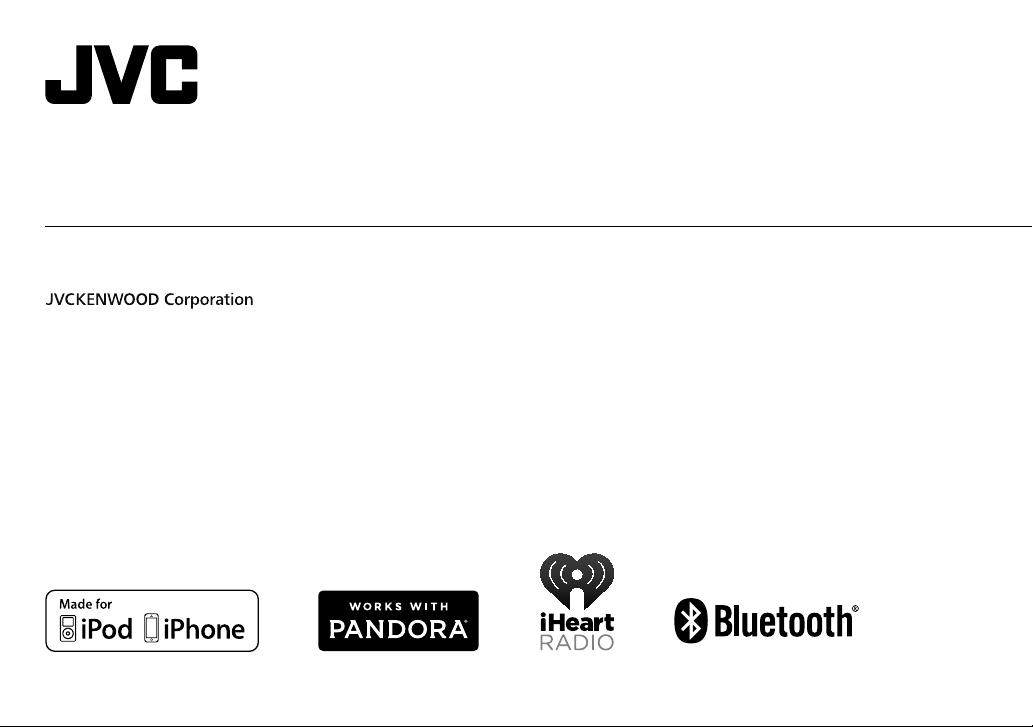
KD-X320BT
DIGITAL MEDIA RECEIVER
INSTRUCTION MANUAL
ENGLISH
Please read all instructions carefully before
operation to obtain the best possible performance
from the unit.
B5A-0119-00 [U]
Page 2
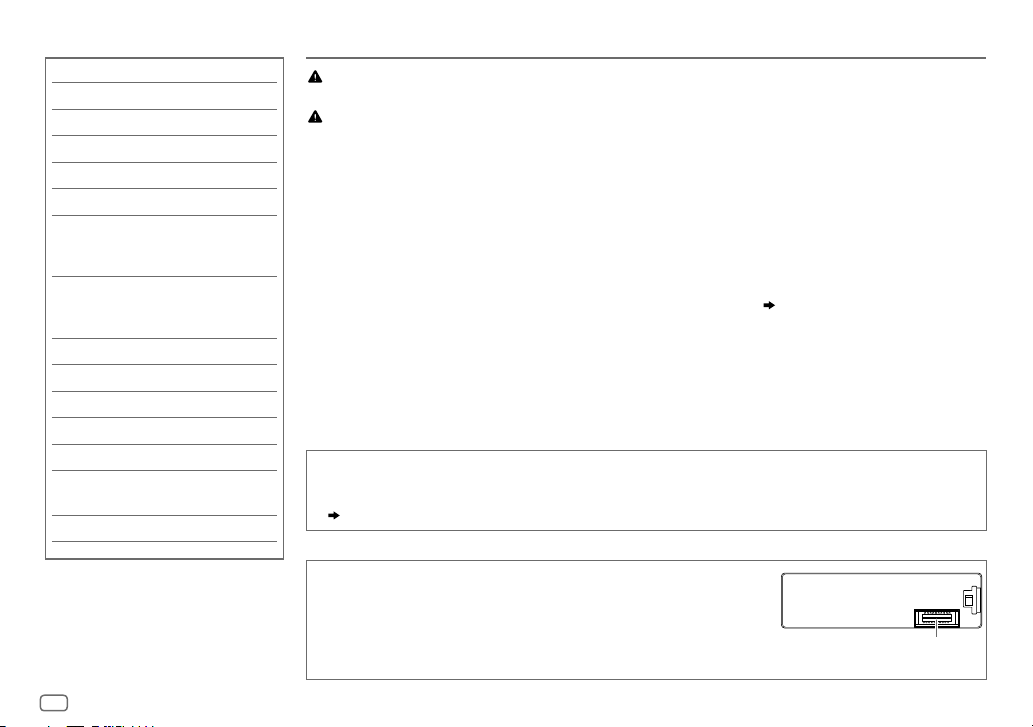
CONTENTS BEFORE USE
BEFORE USE 2
BASICS 3
GETTING STARTED 4
USB / iPod / ANDROID 5
RADIO 7
AUX 8
Pandora®
(Applicable for Australia or New Zealand
models only)
iHeartRadio®
(Applicable for Australia or New Zealand
models only)
9
10
BLUETOOTH® 11
AUDIO SETTINGS 17
DISPLAY SETTINGS 19
MORE INFORMATION 20
TROUBLESHOOTING 21
INSTALLATION /
CONNECTION 24
SPECIFICATIONS 26
Warning
Do not operate any function that takes your attention away from safe driving.
Caution
Volume setting:
• Adjust the volume so that you can hear sounds outside the car to prevent accidents.
• Lower the volume before playing digital sources to avoid damaging the speakers by the sudden increase of
the output level.
General:
• Avoid using the external device if it might hinder safe driving.
• Make sure all important data has been backed up. We shall bear no responsibility for any loss of recorded
data.
• Never put or leave any metallic objects (such as coins or metal tools) inside the unit, to prevent a short
circuit.
• USB rating is indicated on the main unit. To view, detach the faceplate. (
Remote control (RM-RK52):
• Do not leave the remote control in hot places such as on the dashboard.
• The Lithium battery is in danger of explosion if replaced incorrectly. Replace it only with the same or
equivalent type.
• The battery pack or batteries shall not be exposed to excessive heat such as sunshine, fire or the like.
• Keep the battery out of reach of children and in its original packaging when not in used. Dispose of used
batteries promptly. If swallowed, contact a physician immediately.
How to read this manual
• Operations are explained mainly using buttons on the faceplate.
• [
XX
] indicates the selected items.
• (
XX
) indicates references are available on the stated page.
Maintenance
Cleaning the unit: Wipe off dirt on the faceplate with a dry silicone or soft
cloth.
Cleaning the connector: Detach the faceplate and clean the connector
gently with a cotton swab, being careful not to damage the connector.
3
)
Connector (on the reverse
side of the faceplate)
2
Page 3
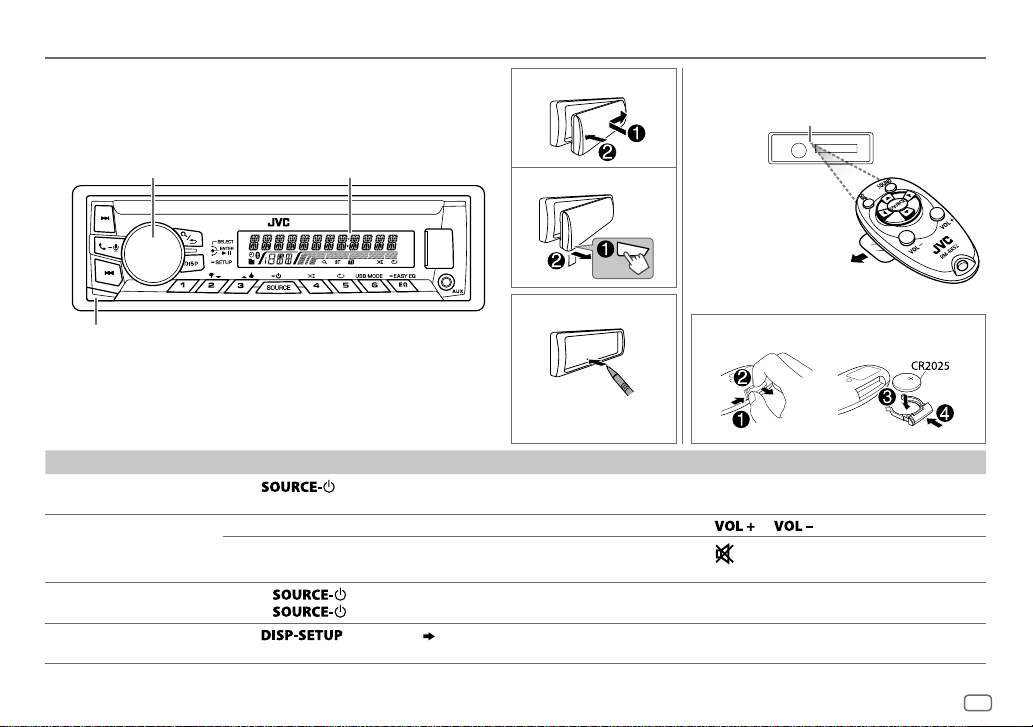
BASICS
Attach
Volume knob
(turn/press) Display window
Detach
How to reset
Detach button
Your preset adjustments
will also be erased.
To On the faceplate On the remote control
Turn on the power
Adjust the volume Turn the volume knob. Press
Select a source
Change the display
information
Press
• Press and hold to turn off the power.
Press the volume knob to mute the sound or pause playback.
• Press again to cancel.
• Press
• Press
Press
.
repeatedly.
, then turn the volume knob within 2 seconds.
repeatedly. (
21
)
Remote control (RM-RK52)Faceplate
Remote sensor (Do not expose
to bright sunlight.)
Pull out the insulation sheet
when using for the first time.
How to replace the battery
or .
Press
to mute the sound or pause playback.
• Press again to cancel.
Press SOURCE repeatedly.
—
—
ENGLISH
3
Page 4
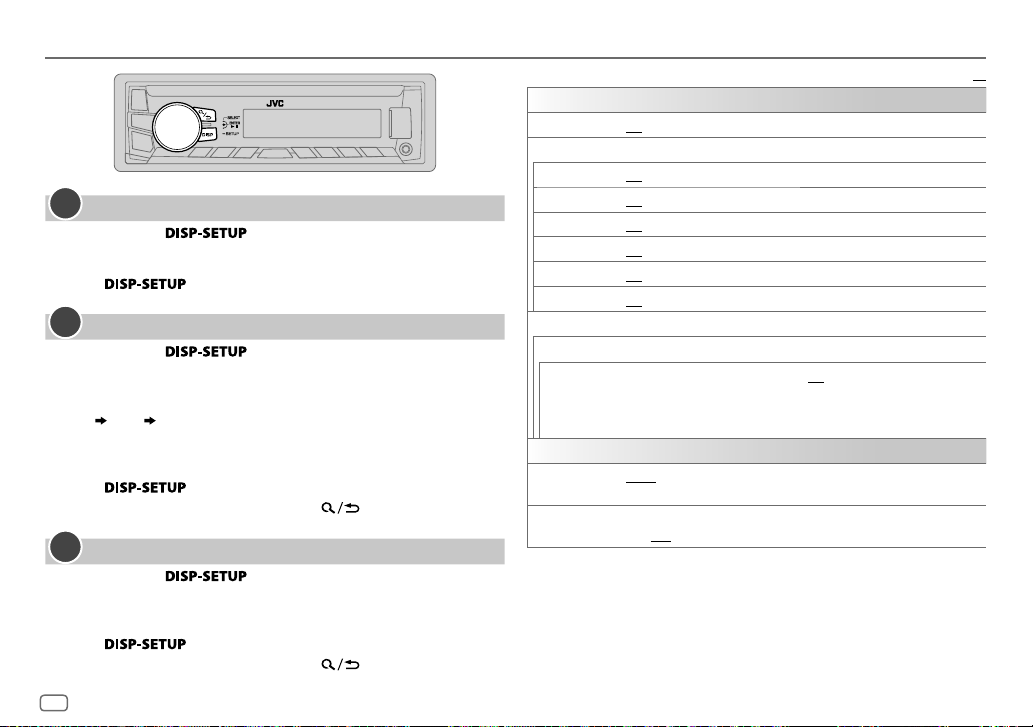
GETTING STARTED
1
Cancel the demonstration
Press and hold .
1
2 Turn the volume knob to select [
3 Turn the volume knob to select [
4 Press to exit.
2
Set the clock
Press and hold .
1
2 Turn the volume knob to select [
3 Turn the volume knob to select [
4 Turn the volume knob to make the settings, then press the knob.
Day
Hour Minute
5 Turn the volume knob to select [
6 Turn the volume knob to select [
knob.
7 Press to exit.
To return to the previous setting item, press .
3
Set the basic settings
Press and hold .
1
2 Turn the volume knob to make a selection (see the following table),
then press the knob.
3 Repeat step 2 until the desired item is selected or activated.
4 Press to exit.
To return to the previous setting item, press .
DEMO
], then press the knob.
DEMOOFF
], then press the knob.
CLOCK
], then press the knob.
CLOCKSET
], then press the knob.
24H/ 12H
], then press the knob.
12 HOUR
] or [
24 HOUR
], then press the
SETTINGS
BEEP
SRC SELECT
AM
*
SW1
*
SW2
*
PANDORA
IHEART
AUX
*
ON
:Activates the keypress tone.;
ON
:Enables AM in source selection.;
ON
:Enables SW1 in source selection.;
ON
:Enables SW2 in source selection.;
*
ON
:Enables PANDORA in source selection.;
*
ON
:Enables IHEARTRADIO in source selection.;
ON
:Enables AUX in source selection.;
F/W UPDATE
SYSTEM / BLUETOOTH
F/W xxxx
CLOCK
CLOCK SYNC
CLOCK DISP ON
* Not displayed when the corresponding source is selected.
YES
:Starts upgrading the firmware.; NO:Cancels (upgrading is not
activated).
For details on how to update the firmware, see:
<http://www.jvc.net/cs/car/>.
AUTO
:The clock time is automatically set using the Clock Time (CT) data
in FM Radio Data System signal.;
:The clock time is shown on the display even when the unit is turned
off.;
OFF
:Cancels.
OFF
:Deactivates.
OFF
OFF
OFF
OFF
OFF
:Cancels.
:Disables.
:Disables.
:Disables.
OFF
OFF
:Disables.
:Disables.
:Disables.
Default:
XX
4
Page 5
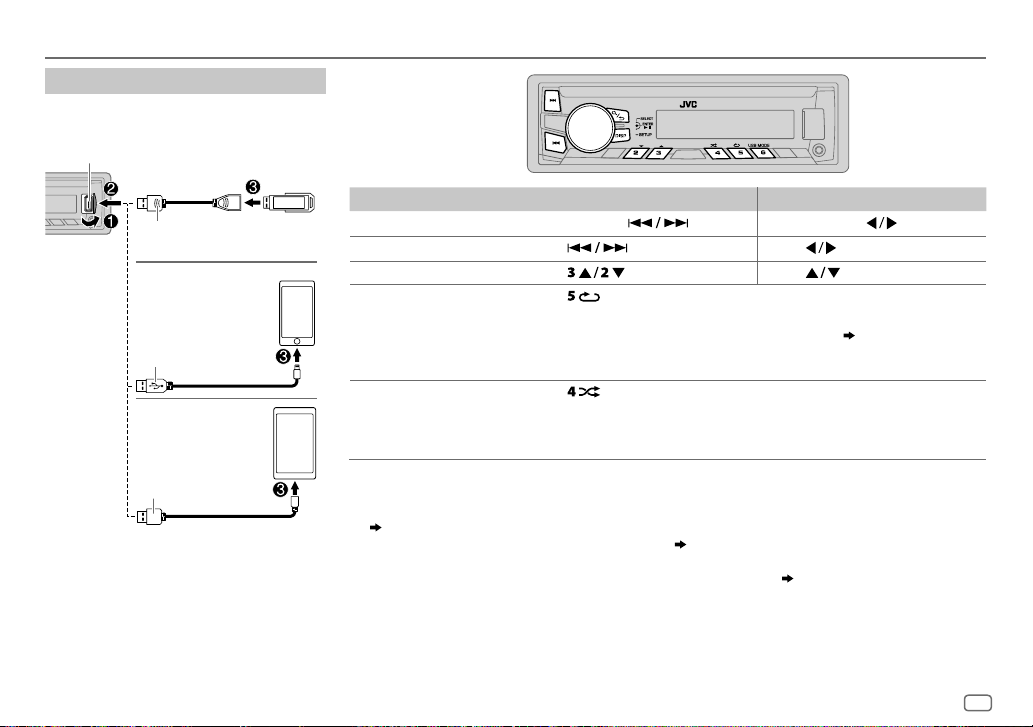
USB / iPod / ANDROID
Start playback
The source changes automatically and
playback starts.
USB input terminal
USB
USB 2.0 cable
(commercially available)
iPod/iPhone
(Accessory of the iPod/
iPhone)*
ANDROID
Micro USB 2.0 cable
(commercially available)
*1
1
2
*
1
*
To On the faceplate On the remote control
3
Reverse / Fast-forward
Select a file Press
Select a folder
5
Repeat play
*
Random play
*
Press and hold .
.
4
*
Press . Press .
Press and hold
Press
.
.
Press repeatedly.
TRACK RPT/ RPT OFF
TRACK RPT/ FOLDER RPT/ RPT OFF
ONE RPT/ ALL RPT/ RPT OFF
5
*
Press repeatedly.
FOLDERRND/ ALL RND/ RND OFF
: JVC Playlist Creator (JPC) / JVC Music
Control (JMC) file (
21
)
: MP3/WMA/AAC/WAV/FLAC file
: iPod or ANDROID
: MP3/WMA/AAC/WAV/FLAC file or JPC /
JMC file
SONG RND/ ALL RND/ RND OFF
1
*
Do not leave the cable inside the car when not using.
2
*
When connecting an Android device, “Press [VIEW] to install JVC MUSIC PLAY APP” is shown. Follow the instructions to install the
: iPod or ANDROID
application. You can also install the latest version of JVC MUSIC PLAY application on your Android device before connecting.
(
20
)
3
*
For ANDROID: Applicable only when [
4
*
Only for MP3/WMA/AAC/WAV/FLAC files. This does not work for iPod/ ANDROID.
5
*
For iPod/ ANDROID: Applicable only when [
AUTO MODE
HEAD MODE
] is selected. (6)
]/ [
AUTO MODE
] is selected. (6)
ENGLISH
5
Page 6

USB / iPod / ANDROID
To On the faceplate
Select control
mode
Select music
drive
While in iPod source, press repeatedly.
HEAD MODE
IPHONE MODE
While in ANDROID source, press
repeatedly.
AUTO MODE
AUDIO MODE
Press
The stored songs in the following start playback.
• Selected internal or external memory of a smartphone
• Selected drive of a multiple drives device.
: Control from the unit.
: Control from the iPod/iPhone.
can still play/pause or file skip from the unit.
: Control from the unit (using JVC MUSIC
PLAY application).
: Control other media player applications
from the Android device (without using JVC
MUSIC PLAY application). However, you can
still play/pause or file skip from the unit.
repeatedly.
(Mass Storage Class).
However,
Change the playback speed of the Audiobook
While listening to the iPod and [
HEADMODE
] is selected (
Select control mode
1 Press and hold .
2 Turn the volume knob to select [
3 Press the volume knob to select [
IPOD
], then press the knob.
AUDIOBOOKS
].
4 Turn the volume knob to make a selection, then press the knob.
0.5×SPEED
Audiobooks sound file in your iPod/iPhone.
(Default: Depends on your iPod/iPhone setting.)
/
1×SPEED
/
2×SPEED
: Select the desired playback speed of the
5 Press to exit.
To return to the previous setting item, press .
Select a file from a folder/list
Press .
1
2 Turn the volume knob to select a folder/list, then press the
you
knob.
3 Turn the volume knob to select a file, then press the knob.
Quick Search
If you have many files, you can search through them quickly.
For MP3/WMA/AAC/WAV/FLAC or JPC / JMC file:
Turn the volume knob quickly.
For iPod:
You can search for a file according to the first character.
Press
desired character (A to Z/ 0to9/ OTHERS).
• Select “OTHERS” if the first character is other than Ato Z,
0 to 9.
• To return to the previous setting item, press
• To cancel, press and hold
• For iPod, applicable only when [
control mode
• For ANDROID, applicable only when [
(
)....
Select control mode
or turn the volume knob quickly to select the
.
)
HEADMODE
)
] is selected. (
AUTO MODE
.
Select
] is selected.
6
Page 7
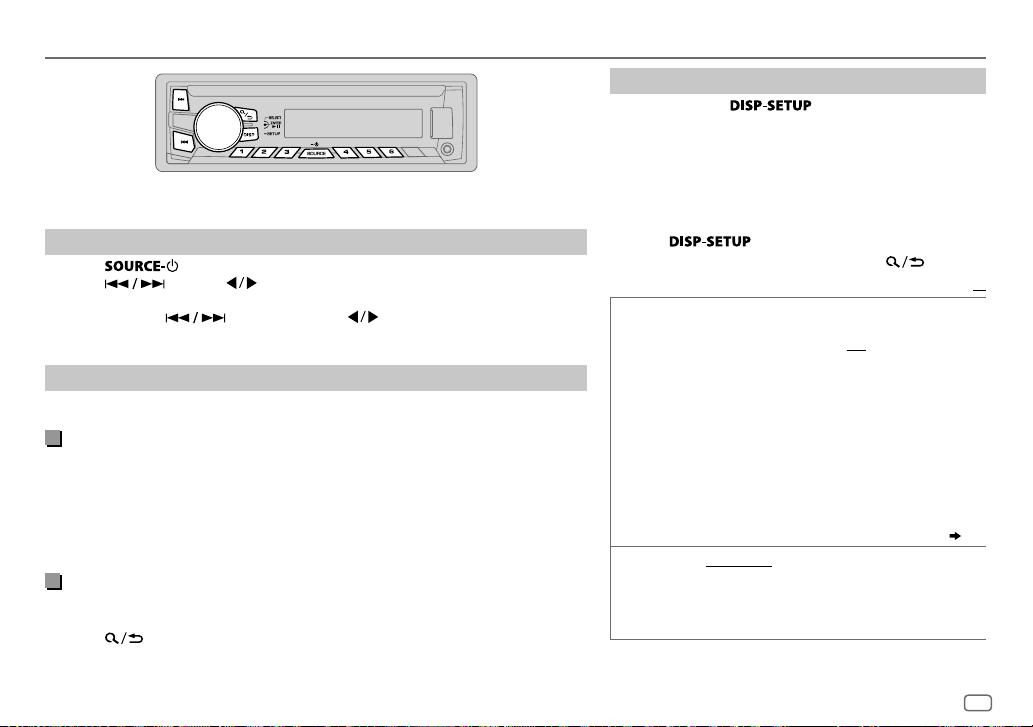
RADIO
“ST” lights up when receiving an FM stereo broadcast with sufficient signal strength.
Search for a station
Press repeatedly to select FM, AM, SW1 or SW2.
1
2 Press (or press on RM-RK52) to search for a station automatically.
(or)
Press and hold (or press and hold on RM-RK52) until “M” flashes,
then press repeatedly to search for a station manually.
Settings in memory
You can store up to 18 stations for FM and 6 stations for AM/SW1/SW2.
Store a station
While listening to a station....
Press and hold one of the number buttons (1 to 6).
(or)
1 Press and hold the volume knob until “PRESETMODE” flashes.
2 Turn the volume knob to select a preset number, then press the knob.
The preset number flashes and “MEMORY” appears.
Select a stored station
Press one of the number buttons (1to6).
(or)
1 Press
2 Turn the volume knob to select a preset number, then press the knob to
confirm.
Other settings
Press and hold .
1
2 Turn the volume knob to select [
knob.
3 Turn the volume knob to make a selection
following table
)
, then press the knob.
TUNER
], then press the
(
see the
4 Repeat step 3 until the desired item is selected/
activated or follow the instructions stated on the
selected item.
5 Press to exit.
To return to the previous setting item, press .
Default:
RADIO TIMER
SSM SSM01–06
1
*
Selectable only when [
Turns on the radio at a specific time regardless of the
current source.
1 ONCE/ DAILY/ WEEKLY/ OFF
timer will be turned on.
2 FM/ AM/ SW1/ SW2
band.
3 01
to 18 (for FM)/ 01 to 06 (for AM/SW1/SW2):Select
the preset station.
4
Set the activation day *1 and time.
“
M
” lights up when complete.
Radio Timer will not activate for the following cases.
• The unit is turned off.
• [
OFF
] is selected for [
after Radio Timer for AM/SW1/SW2 is selected. (
/
ONCE
SSM07–12
/
SSM13–18
] or [
WEEKLY
Automatically presets up to 18 stations for FM. “SSM”
stops flashing when the first 6 stations are stored. Select
SSM07–12
stations.
:Select how often the
:Select the FM, AM, SW1 or SW2
AM/SW1/SW2
] is selected in step 1.
] in [
SRCSELECT
/
SSM13–18
to store the following 12
:
ENGLISH
XX
]
4
)
7
Page 8
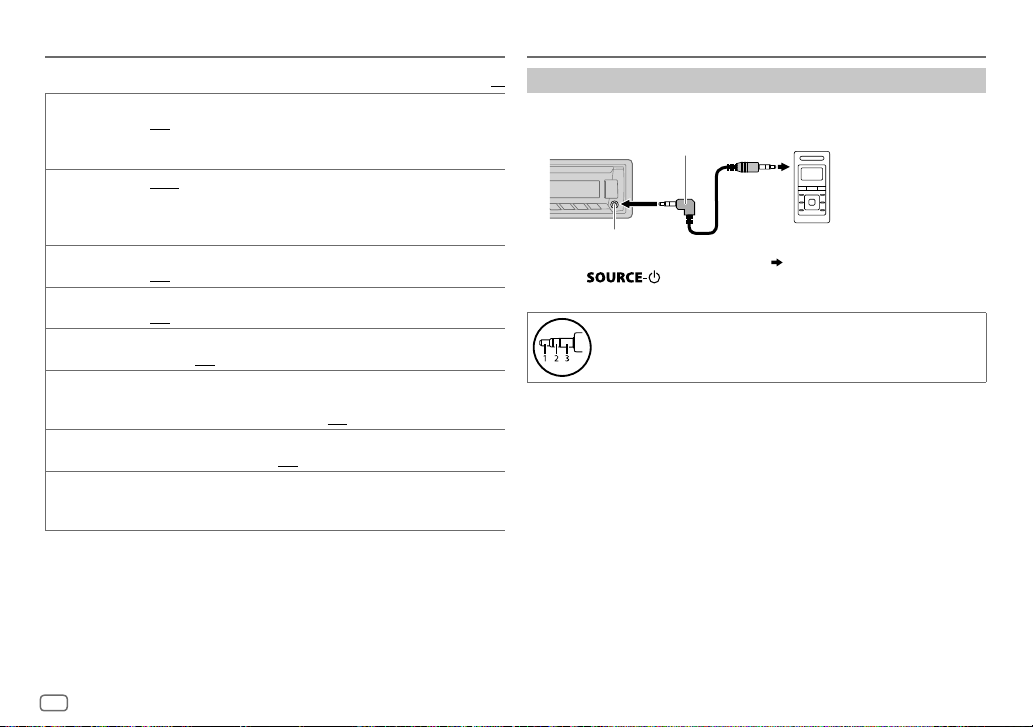
RADIO
Default:
LOCAL SEEK ON
IF BAND AUTO
MONO ON
NEWS-STBY
REGIONAL
*
2
AF SET
*
2
TI SET
*
PTY SEARCH
PTY code: NEWS, AFFAIRS, INFO, SPORT, EDUCATE, DRAMA, CULTURE, SCIENCE
VARIED, POP M
CLASSICS, OTHER M
PHONE IN, TRAVEL, LEISURE, JAZZ, COUNTRY, NATION M
(music),
DOCUMENT
2
*
Only for FM source.
:Searches only AM/SW1/SW2 stations with good reception.;
OFF
:Cancels.
• Settings made are applicable only to the selected source/station. Once
you change the source/station, you need to make the settings again.
:Increases the tuner selectivity to reduce interference noises from
adjacent FM stations. (Stereo effect may be lost.);
interference noises from adjacent FM stations, but sound quality will not
be degraded and the stereo effect will remain.
:Improves the FM reception, but the stereo effect will be lost.;
OFF
:Cancels.
*2ON
:The unit will temporarily switch to News Programme if available.;
OFF
:Cancels.
2
ON
: Switches to another station only in the specific region using the “AF”
control.;
OFF
:Cancels.
ON
: Automatically searches for another station broadcasting the same
program in the same Radio Data System network with better reception
when the current reception is poor.;
ON
: Allows the unit to temporarily switch to Traffic Information if
available (“TI” lights up). ;
*2Select a PTY code (see below).
If there is a station broadcasting a program of the same PTY code as you
have selected, that station is tuned in.
(music),
ROCK M
(music),
(music),
WEATHER, FINANCE, CHILDREN, SOCIAL, RELIGION
OFF
EASY M
:Cancels.
(music),
OFF
: Cancels.
(music),
LIGHT M
WIDE
:Subjects to
(music),
OLDIES, FOLK M
AUX
XX
Use a portable audio player
Connect a portable audio player (commercially available).
1
3.5mm stereo mini plug with “L” shaped connector
(commercially available)
Auxiliary input jack
2 Select [
ON
] for [
AUX
] in [
SRC SELECT
3 Press repeatedly to select AUX.
4 Turn on the portable audio player and start playback.
Use a 3-core plug head stereo mini plug for optimum audio
output.
,
,
Portable audio player
]. (4)
8
Page 9
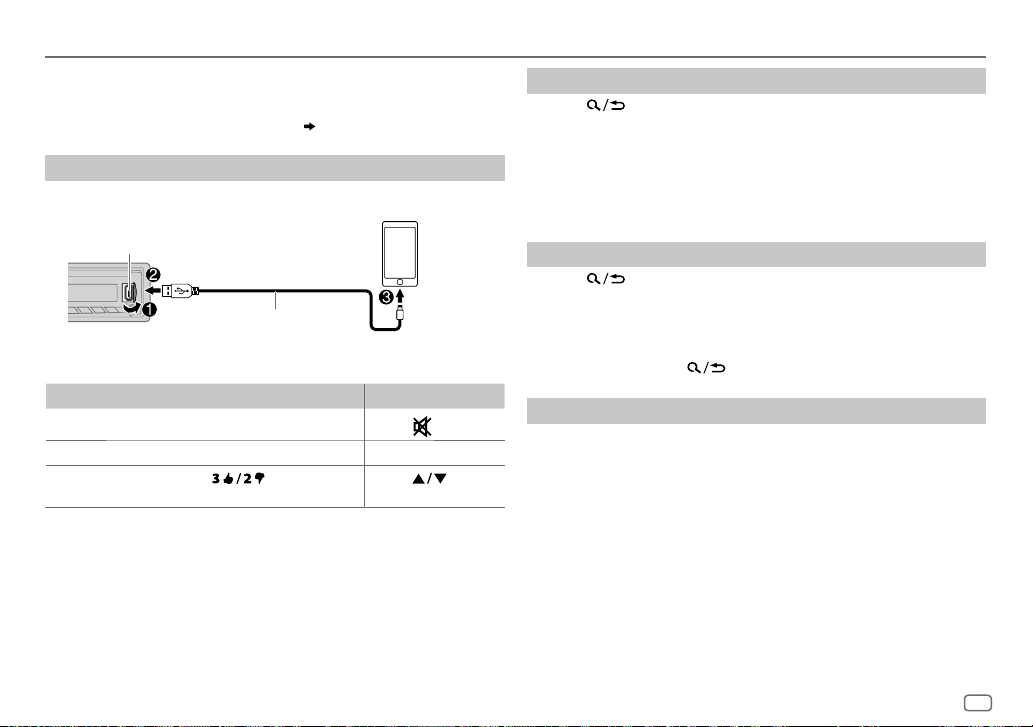
Pandora®
Preparation:
Install the latest version of the Pandora application on your device
(iPhone/ iPod touch), then create an account and log in to Pandora.
• Select [
ON
(Applicable for Australia or New Zealand models only)
] for [
PANDORA
] in [
SRC SELECT
]. (4)
Start listening
Open the Pandora application on your device.
1
2 Connect your device to the USB input terminal.
USB input terminal
1
(Accessory of the iPod/iPhone)
*
The source changes to PANDORA and broadcast starts.
To On the faceplate On the remote control
Playback / pause Press the volume knob.
Skip a track
Thumbs up or
thumbs down*
1
*
Do not leave the cable inside the car when not using.
2
*
If thumbs down is selected, the current track is skipped.
Press T. Press I.
Press .
2
Press
Press
.
.
Create and save a new station
Press .
1
2 Turn the volume knob to select [
3 Turn the volume knob to select [
press the knob.
A new station is created based on the current song or artist.
NEW STATION
FROM TRACK
], then press the knob.
] or [
FROM ARTIST
], then
4 Press and hold number button 1, 4, 5 or 6 to store.
To select a stored station, press number button 1, 4, 5 or 6.
Search for a registered station
Press .
1
2 Turn the volume knob to make a selection, then press the knob.
[
BYDATE]:
[
According to the registered date.
A-Z]:
Alphabetical order.
3 Turn the volume knob to the desired station, then press the knob.
To cancel, press and hold .
Bookmark a song or artist information
Press and hold the volume knob.
1
2 Turn the volume knob to make a selection, then press the knob.
[
THIS TRACK
[
THIS ARTIST
“BOOKMARKED” appears and the information is stored to your device.
The bookmark is available on your Pandora account but not on this
unit.
]: Current song information
]: Current artist information
ENGLISH
9
Page 10

iHeartRadio®
Preparation:
Install the latest version of iHeart Link for JVC application on your device (iPhone/ iPod
touch), then create an account and log in to iHeartRadio.
• Select [
ON
] for [
Start listening
Open the iHeart Link application on your device.
1
2 Connect your device to the USB input terminal.
USB input terminal
(Applicable for Australia or New Zealand models only)
IHEART
] in [
SRC SELECT
]. (4)
Search for a station
Press .
1
2 Turn the volume knob to select a category, then
press the knob.
3 Turn the volume knob to the desired station, then
press the knob.
When a city list appears, you can skip cities in
alphabetical order.
To cancel, press and hold
Skip cities by alphabetical order
While a city list appears during search...
1
(Accessory of the iPod/iPhone)
*
3 Press repeatedly to select IHEARTRADIO.
Broadcast starts automatically
To
Playback / pause Press the volume knob.
Skip a track for custom station
Thumbs up or thumbs down
for custom station*
Create a new/custom station Press and hold the volume
Add to favorite stations for live
station
Scan for live station Press 4.—
1
*
Do not leave the cable inside the car when not using.
2
*
If thumbs down is selected, the current track is skipped.
2
On the faceplate On the remote control
Press
.
Press T. Press I.
Press .
knob.
Press 1.—
Press
.
—
1 Turn the volume knob quickly to enter character
search.
You can search through the list quickly according to
the first character (A to Z).
2 Turn the volume knob or press to select the
character to be search for.
3 Press the volume knob to start searching.
To cancel, press and hold .
.
10
Page 11
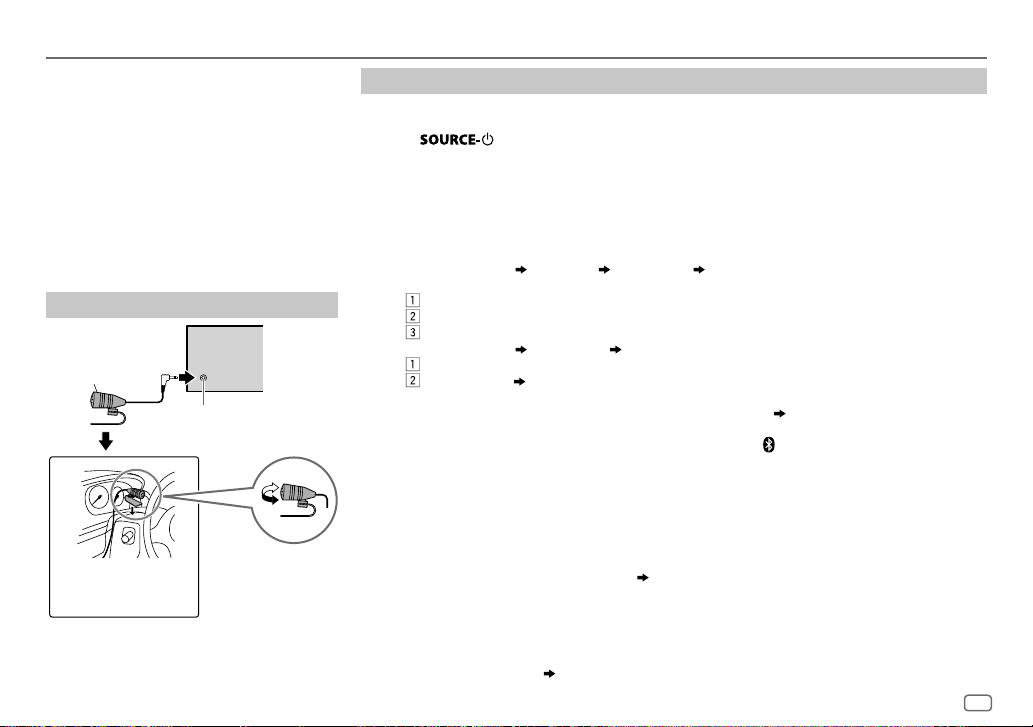
BLUETOOTH®
BLUETOOTH — Connection
Supported Bluetooth profiles
– Hands-Free Profile (HFP)
– Serial Port Profile (SPP)
– Phonebook Access Profile (PBAP)
– Advanced Audio Distribution Profile (A2DP)
– Audio/Video Remote Control Profile (AVRCP)
Supported Bluetooth codecs
– Sub Band Codec (SBC)
– Advanced Audio Coding (AAC)
Connect the microphone
Rear panel
Microphone
(supplied)
Microphone input jack
Adjust the microphone
Secure using cord clamps
(not supplied) if necessary.
angle
Pair a Bluetooth device
When connecting a Bluetooth device to the unit for the first time, perform pairing between the unit
and the device.
1 Press to turn on the unit.
2 Search and select “JVC UNIT” on the Bluetooth device.
“BTPAIRING” flashes on the display.
• For some Bluetooth devices, you may need to enter the Personal Identification Number (PIN)
code immediately after searching.
• Refer also to the manual supplied with your Bluetooth device.
3 Perform (A) or (B) depending on what scrolls on the display.
For some Bluetooth devices, pairing sequence may vary from the steps described below.
(A) “[Device Name]” “XXXXXX” “VOL–YES” “BACK–NO”
“XXXXXX” is a 6-digit passkey randomly generated during each pairing.
Ensure that the passkey which appears on the unit and Bluetooth device is the same.
Press the volume knob to confirm the passkey.
Operate the Bluetooth device to confirm the passkey.
(B) “[Device Name]” “VOL–YES” “BACK–NO”
Press the volume knob to start pairing.
• If “PAIRING” “PIN 0000” scrolls on the display, enter the PIN code “0000” into the
• If only “PAIRING” appears, operate the Bluetooth device to confirm pairing.
“PAIRING COMPLETED” appears when pairing is completed and “
connection is established.
• Up to five devices can be registered (paired) in total.
• Only one Bluetooth device can be connected at any time.
• This unit supports Secure Simple Pairing (SSP).
• Some Bluetooth devices may not automatically connect to the unit after pairing. Connect the device
to the unit manually. Refer to the instruction manual of the Bluetooth device for more information.
• Once the pairing is completed, the Bluetooth device will remain registered in the unit even if you
reset the unit. To delete the paired device,
• When you connect iPhone/ iPod touch/ Android device to the USB input terminal, pairing request
(via Bluetooth) is automatically activated. Press the volume knob to pair once you have confirmed
the device name.
Automatic pairing request is activated only if:
– Bluetooth function of the connected devcie is turned on.
– [
– JVC MUSIC PLAY application is installed on the Android device.
Bluetooth device.
You can change to a desired PIN code before pairing. (
15, [
AUTO CNNT
] is set to [ON]. ( 15)
DELETE PAIR
15)
” will light up when the Bluetooth
].
ENGLISH
11
Page 12

BLUETOOTH®
BLUETOOTH — Mobile phone
Receive a call
When there is an incoming call:
– All the buttons flash.
– The unit answers the call automatically if [
During a call:
– If you turn off the unit or detach the faceplate, the Bluetooth connection is disconnected.
To On the faceplate On the remote control
Answer a call
Reject a call
End a call
Adjust the phone
volume
[
00
] to [50] (Default: [15]*)
Switch between handsfree and private talk
modes
* Not applicable for iPhone. During a call, the unit synchronizes the phone volume on the iPhone to the unit.
Press
Press and hold
knob.
Press and hold
knob.
Turn the volume knob during a call.
• This adjustment will not affect the
volume of the other sources.
Press the volume knob during a call.
• Operations may vary according to the
connected Bluetooth mobile phone.
AUTO ANSWER
or the volume knob.
] is set to a selected time. ( 13)
or the volume
or the volume
Press
Press and hold
Press and hold
—
—
.
Improve the voice quality
While talking on the phone....
1 Press and hold .
2 Turn the volume knob to make a selection
(
see the following table), then press the
knob.
3 Repeat step 2 until the desired item is
selected or activated.
4 Press to exit.
To return to the previous setting item, press
.
MIC LEVEL
NOISE RDCT –5
.
ECHO CANCEL –5
.
–10
—
+10(–4
the microphone increases as the number
increased.
—+5(0):Adjust the noise reduction
level until the least noise is being heard
during a phone conversation.
—+5(0):Adjust the echo
cancellation delay time until the least
echo is being heard during a phone
conversation.
):The sensitivity of
Default:
XX
12
Page 13

BLUETOOTH®
Make the settings for receiving a call
Press to enter Bluetooth mode.
1
2 Turn the volume knob to make a selection
(see the following table), then press the
knob.
3 Repeat step 2 until the desired item is
selected or activated.
To return to the previous setting item, press
.
Default:
SETTINGS
AUTO ANSWER
01 SEC —30 SEC
incoming call automatically in
the selected time (in seconds).;
OFF
:Cancels.
:The unit answers
Make a call
You can make a call from the call history, phonebook, or dialing the number. Call by voice is also
possible if your mobile phone has the feature.
XX
1 Press to enter Bluetooth mode.
2 Turn the volume knob to make a selection (see the following table), then press the knob.
3 Repeat step 2 until the desired item is selected/activated or follow the instructions stated on
the selected item.
To return to the previous setting item, press
1
RECENT CALL
PHONEBOOK
Press the volume knob to select a name or a phone number.
• “>” indicates call received, “<“ indicates call made, “M” indicates call missed.
• “NO HISTORY” appears if there is no recorded call history or call number.
2
Press the volume knob to call.
1
Press to select the desired letter (A to Z, 0to9, and OTHERS).
• “OTHERS” appears if the first character is other than Ato Z, 0 to 9.
2
Turn the volume knob to select a name, then press the knob.
3
Turn the volume knob to select a phone number, then press the knob to call.
• If the phone supports PBAP, the phonebook of the connected phone is automatically transferred to the
unit when pairing.
• This unit can display only non-accent letters. (Accent letters such as “Ú” is showns as “U”.)
.
ENGLISH
13
Page 14

BLUETOOTH®
DIAL NUMBER
VOICE
1
Turn the volume knob to select a number (0 to 9) or character ( , #,
+).
2
Press to move the entry position.
Repeat steps
3
Press the volume knob to call.
Speak the name of the contact you want to call or the voice command to
control the phone functions.
1
and 2 until you finish entering the phone number.
(
Make a call using voice recognition
Make a call using voice recognition
Press and hold to activate the connected phone.
1
2 Speak the name of the contact you want to call or the voice
command to control the phone functions.
• Supported Voice Recognition features vary for each phone. Refer to the
instruction manual of the connected phone for details.
• This unit also supports the intelligent personal assistant function of
iPhone.
Delete a contact
Press to enter Bluetooth mode.
1
2 Turn the volume knob to select [
RECENTCALL
], then press the knob.
3 Turn the volume knob to select a contact.
4 Press and hold to enter delete mode.
5 Turn the volume knob to select [
the knob.
DELETE
: Selected name or phone number in step 3 is deleted.
DELETE ALL
deleted.
: All names or phone numbers in [
6 Turn the volume knob to select [
• To return to the previous setting item, press .
• Not applicable for mobile phone that supports PBAP.
DELETE
] or [
DELETE ALL
RECENTCALL
YES
], then press the knob.
], then press
] in step 2 is
Settings in memory
Store a contact in memory
You can store up to 6 contacts into the number buttons (1 to 6).
1 Press to enter Bluetooth mode.
2 Turn the volume knob to select [
[
DIALNUMBER
)
3 Turn the volume knob to select a contact or enter a phone number.
If a contact is selected, press the volume knob to show the phone
number.
], then press the knob.
RECENTCALL
], [
PHONEBOOK
4 Press and hold one of the number buttons (1 to 6).
“MEMORY P(selected preset number)” appears when the contact is
stored.
To erase a contact from the preset memory, select [
and store a blank number.
DIALNUMBER
Make a call from memory
Press to enter Bluetooth mode.
1
2 Press one of the number buttons (1 to 6).
3 Press the volume knob to call.
“NO PRESET” appears if there is no contacts stored.
Bluetooth mode settings
Press and hold .
1
2 Turn the volume knob to select [
3 Turn the volume knob to make a selection
knob.
BLUETOOTH
], then press the knob.
( 15)
, then press the
4 Repeat step 3 until the desired item is selected/activated or follow
the instructions stated on the selected item.
5 Press to exit.
To return to the previous setting item, press .
], or
] in step 2
14
Page 15
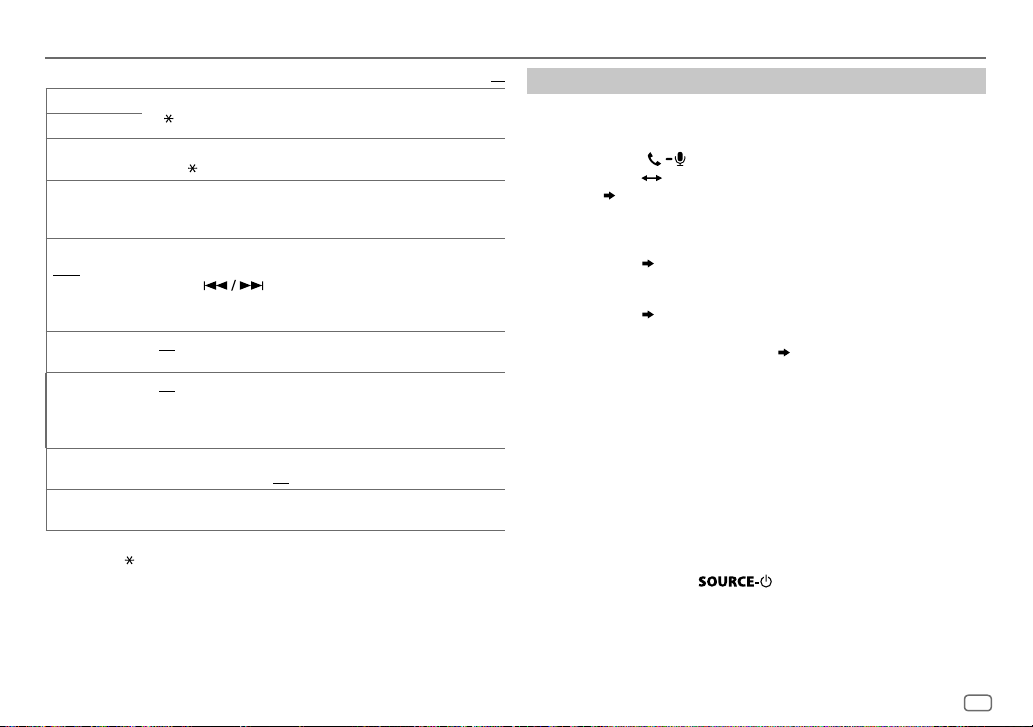
BLUETOOTH®
1
PHONE
*
1
AUDIO
*
APPLICATION
DELETE PAIR
SET PINCODE
(0000)
AUTO CNNCT ON
AUTO PAIR ON
INITIALIZE YES
INFORMATION
1
*
You can only connect another Bluetooth device by disconnecting the connected Bluetooth
device first. “
2
*
JVC Smart Music Control is designed to view JVC car receiver status and perform simple
control operations on Android smart phones.
For JVC Smart Music Control operations, visit JVC website: <http://www.jvc.net/cs/car/>.
Selects the phone or audio device to connect or disconnect.
“
” appears in front of the device name when connected.
*1Shows the connected phone name using the JVC Smart Music Control
app. “
” appears in front of the device name when connected.
1
Turn the volume knob to select a device to delete, then press the
knob.
2
Turn the volume knob to select [
YES
] or [NO], then press the knob.
Changes the PIN code (up to 6 digits).
1
Turn the volume knob to select a number.
2
Press to move the entry position.
Repeat steps
3
Press the volume knob to confirm.
1
and 2 until you finish entering the PIN code.
:The unit automatically reconnect when the last connected
Bluetooth device is within range.;
OFF
:Cancels.
:The unit automatically pair supported Bluetooth device (iPhone/
iPod touch/ Android device) when it is connected through USB input
terminal.Depending on the operating system of the connected device,
this function may not work. ;
OFF
:Cancels.
:Initializes all the Bluetooth settings (including stored pairing,
phonebook, and etc.).;
MYBTNAME
MYADDRESS
NO
:Cancels.
: Displays the unit name (JVCUNIT).;
: Shows address of this unit.
” disappears when disconnected.
Default:
XX
Bluetooth compatibility check mode
You can check the connectivity of the supported profile between the
Bluetooth device and the unit.
• Make sure there is no Bluetooth device paired.
*2
1 Press and hold .
“BLUETOOTH”
PHONE”
“CHECK MODE” appears. “SEARCH NOW USING
“PIN IS 0000” scrolls on the display.
2 Search and select “JVC UNIT” on the Bluetooth device within
3minutes.
3 Perform (A), (B) or (C) depending on what appears on the display.
(A) “PAIRING”
“XXXXXX” (6-digit passkey): Ensure that the same
passkey appears on the unit and Bluetooth device, then operate
the Bluetooth device to confirm the passkey.
(B) “PAIRING”
“PIN IS 0000”: Enter “0000” on the Bluetooth device.
(C) “PAIRING”: Operate the Bluetooth device to confirm pairing.
After pairing is successful, “PAIRING OK”
“[Device Name]” appears and
Bluetooth compatibility check starts.
If “CONNECT NOW USING PHONE” appears, operate the Bluetooth device
to allow phonebook access to continue.
The connectivity result flashes on the display.
“PAIRING OK” and/or “H.FREE OK”*1 and/or “A.STREAM OK”*2 and/or
“PBAP OK”*
1
*
2
*
3
*
3
: Compatible
Compatible with Hands-Free Profile (HFP)
Compatible with Advanced Audio Distribution Profile (A2DP)
Compatible with Phonebook Access profile (PBAP)
After 30 seconds, “PAIRING DELETED” appears to indicate that pairing has
been deleted, and the unit exits check mode.
• To cancel, press and hold
to turn off the power, then turn
on the power again.
ENGLISH
15
Page 16
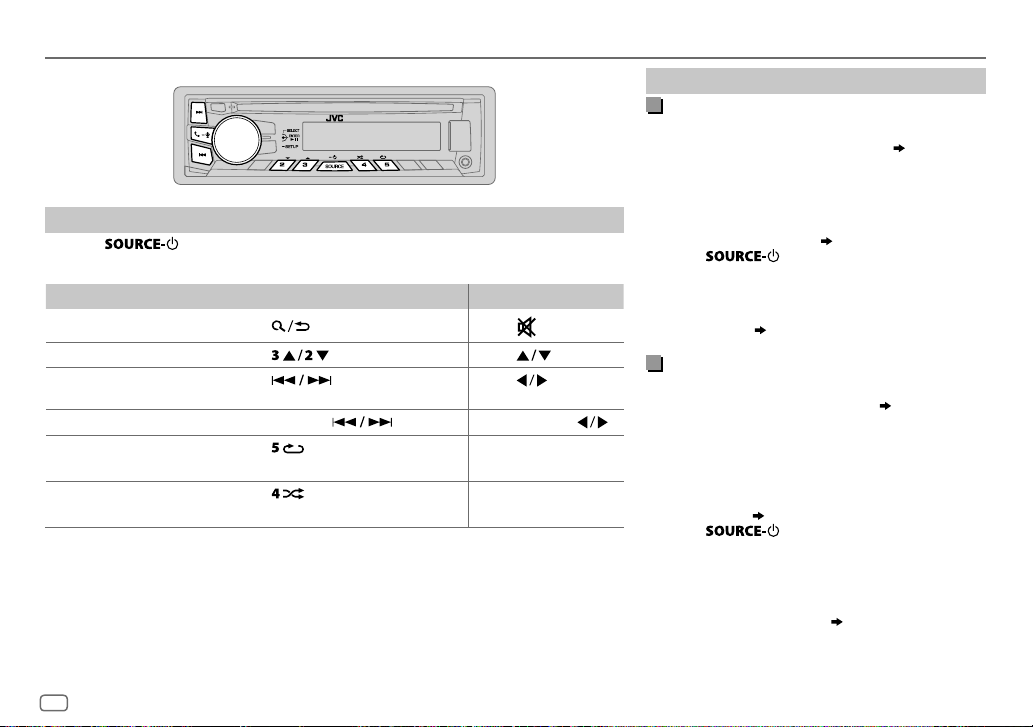
BLUETOOTH®
BLUETOOTH — Audio
Audio player via Bluetooth
Press repeatedly to select BTAUDIO (or press SOURCE on RM-RK52).
1
2 Operate the Bluetooth audio player to start playback.
To On the faceplate On the remote control
Press
Playback / pause
Select group or folder Press
Reverse /
Forward skip
Reverse / Fast-forward Press and hold
Repeat play Press
Random play
Operations and display indications may differ according to their availability on the
connected device.
Press
Press
TRACKRPT, ALLRPT, RPTOFF
Press
GROUPRND, ALLRND, RNDOFF
.
. Press .
.
repeatedly.
repeatedly.
.
.
Press
Press and hold
.
—
—
Internet radio via Bluetooth
Listen to Pandora
Preparation:
Select [
ON
] for [
PANDORA
] in [
SRC SELECT
].
( 4)
You can listen to Pandora on your smart phone
(Android OS) through Bluetooth on this unit.
1 Open the Pandora application on your device.
2 Connect your Bluetooth audio player via
Bluetooth connection. (
11)
3 Press repeatedly to select PANDORA.
The source switches and broadcast starts
automatically.
You can operate Pandora in the same way as Pandora
for iPod/iPhone. (
9)
Listen to iHeartRadio
Preparation:
Select [
ON
] for [
IHEART
] in [
SRC SELECT
].
.
You can listen to iHeartRadio on your smart phone
(Android OS) through Bluetooth on this unit.
( 4)
1 Open the iHeart Link application on your smart
phone.
2 Connect your smart phone via Bluetooth
connection. (
11)
3 Press repeatedly to select
IHEARTRADIO.
The source switches and broadcast starts
automatically.
You can operate iHeartRadio in the same way as
iHeartRadio for iPod/iPhone. (
10)
16
Page 17

AUDIO SETTINGS
To
Select a preset
equalizer
Store your own
sound settings
Other settings
Press and hold .
1
2 Turn the volume knob to make a selection (see the following table),
then press the knob.
3 Repeat step 2 until the desired item is selected/activated or follow
the instructions stated on the selected item.
4 Press to exit.
To return to the previous setting item, press .
On the faceplate
Press repeatedly.
Press
within 2seconds.
Preset equalizer: FLAT
R&B, TALK, USER1, USER2, VOCAL BOOST, BASS BOOST
CLASSICAL, DANCE
, then turn the volume knob
(default),
HARD ROCK, JAZZ, POP
1 Press and hold .
2 Turn the volume knob to select [
press the knob.
3 Turn the volume knob to select [
[
USER2
], then press the knob.
EASY EQ
USER1
], then
] or
4 Turn the volume knob to make a selection,
then press the knob.
For settings, refer to step
• To return to the previous setting item, press
• To exit, press
2 of [
.
EASYEQ
].
,
,
EQSETTING
EQPRESET
EASYEQ
PRO EQ
.
1
*
Displayed only when [
2
*
Displayed only when [
3
*
Displayed only when [
FLAT/
HARD ROCK/
VOCALBOOST/
equalizer.
1 USER1/ USER2
2
Adjust your own sound settings.
SUB.W SP
SUB.W
BASSLVL
MIDLVL:
TRELVL
1 USER1/ USER2
2 BASS
/
3
Adjust the sound elements of the selected sound tone.
BASS
Frequency: 60/ 80/
Level:
Q:
MIDDLE
Level:
Q:
TREBLE
Level:
Q:
SUB.W
SPK/PREOUT
SPK/PREOUT
JAZZ/
BASSBOOST/
:Select a preset name.
1*2
*
:
1*3
*
:
:
:
:Select a preset name.
MIDDLE
/
TREBLE
Frequency:
Frequency:
] is set to [ON]. ( 18)
] is set to [
] is set to [
POP/
R&B/
TALK/
CLASSICAL/
00
–08
–06
–06
–06
:Select a sound tone.
–06
to
Q1.0/ Q1.25/ Q1.5/ Q2.0
0.5/ 1.0/ 1.5/ 2.5KHZ
–06
to
Q0.75/ Q1.0/ Q1.25
10.0/ 12.5/ 15.0/ 17.5KHZ
–06
to
QFIX
DANCE
to
+06
(Default:
to
+08
to
+06
to
+06
to
+06
00)
100/ 200HZ
+06
+06
+06
SUB.W/SUB.W
REAR/SUB.W
] or [
Default:
USER1/
USER2/
:Selects a preset
(
Default:
(Default:
(Default:
]. ( 18)
SUB.W/SUB.W
80HZ
00
Q1.0
)
1.0KHZ
00
Q1.25
10.0KHZ
00
QFIX
)
]. ( 18)
XX
03
00
00
00
)
ENGLISH
17
Page 18
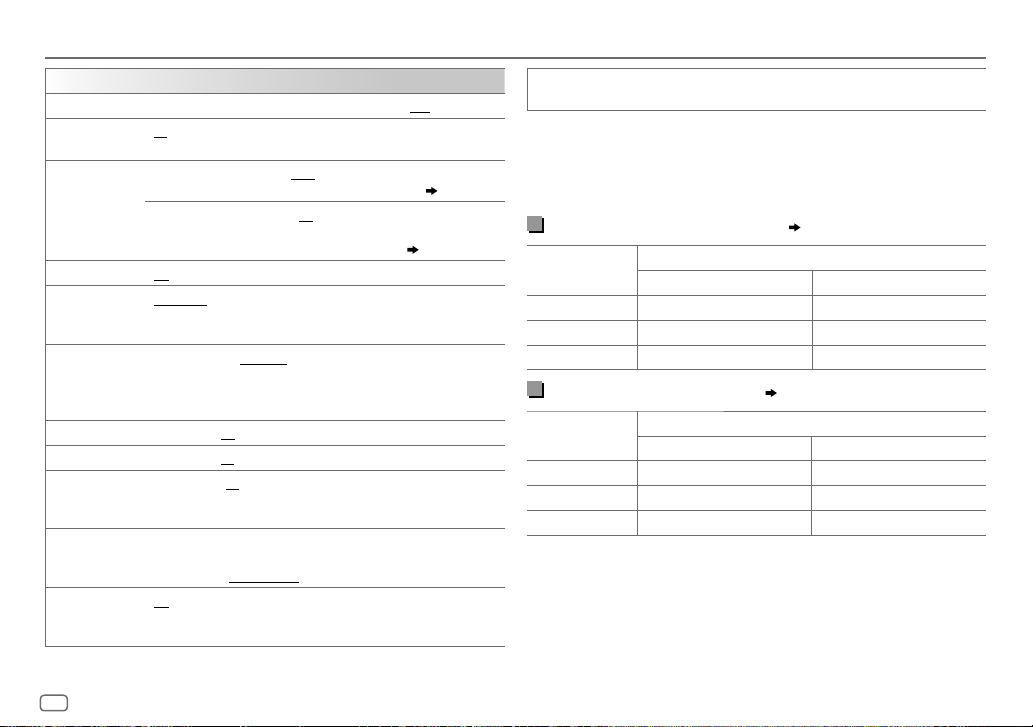
AUDIO SETTINGS
AUDIO
BASS BOOST
LOUD 01
+01
/
+02
/02:Boosts low or high frequencies to produce a well-balanced
sound at low volume.;
SUB.W LEVEL
6
*
SUB.W
SUB.WLPF
*
4
*
*
SPK-OUT
*
PRE-OUT
ON
/
OFF
: Turns on or off the subwoofer output.
THROUGH
4
MID85HZ
55Hz/ 85Hz/ 120Hz are sent to the subwoofer.
4
SUB.WPHASE
*
REVERSE
(180°)/
output to be in line with the speaker output for optimum performance.
(Selectable only if a setting other than [
[
SUB.WLPF
FADER R06
7
*
BALANCE
VOL ADJUST –05
L06
—
—
—
F06(00
R06(00
+05(00
(compared to the FM volume level). Before adjustment, select the source
you want to adjust. (“VOLADJFIX” appears if FM is selected.)
AMP GAIN LOWPOWER
maximum power of each speaker is less than 50W to prevent damaging
the speakers.);
D.T.EXP
(Digital Track
Expander)
ON
:Creates realistic sound by compensating the high-frequency
components and restoring the rise-time of the waveform that are lost in
audio data compression.;
: Selects your preferred bass boost level.;
OFF
:Cancels.
5
00
to
+06(+03
):Adjusts the output level of the
OFF
subwoofer connected via speaker lead. (
6
–08
to
+08(00
):Adjusts the output level of the
subwoofer connected to the lineout terminals (REAR/
SW) through an external amplifier. (
:All signals are sent to the subwoofer. ;
/
HIGH120HZ
:Audio signals with frequencies lower than
NORMAL
(0°):Selects the phase of the subwoofer
THROUGH
25)
LOW55HZ
] is selected for
].)
):Adjusts the front and rear speaker output balance.
):Adjusts the left and right speaker output balance.
):Presets the volume adjustment level of each source
:Limits the maximum volume level to 30. (Select if the
HIGHPOWER
:The maximum volume level is 50.
OFF
:Cancels.
:Cancels.
25)
/
SPK/PREOUT
4
*
Displayed only when [
5
*
Displayed only when [
6
*
Displayed only when [
7
*
This adjustment will not affect the subwoofer output.
Selects the appropriate setting to get the desired output. (
following table
SUB.W
SPK/PREOUT
SPK/PREOUT
.)
] is set to [ON].
] is set to [
] is set to [
SPK/PRE OUT
Connection via lineout terminals (25)
Setting
REAR/REAR
REAR/SUB.W
SUB.W/SUB.W
Front speakers output Rear speakers output
Front speakers output Subwoofer output
Front speakers output Subwoofer output
FRONT REAR/SW
Connection via speaker leads ( 25)
Setting
REAR/REAR
REAR/SUB.W
SUB.W/SUB.W
If [
SUB.W/SUB.W
– [
HIGH120HZ
– [
R01
] is selected in [
Rear speakers output Rear speakers output
Rear speakers output Rear speakers output
Subwoofer output (Mute)
] is selected:
] is selected in [
L (left) R (right)
SUB.WLPF
FADER
] and selectable range is [
] and [
SUB.W/SUB.W
REAR/SUB.W
Lineout terminal
Rear speaker lead
THROUGH
].
] or [
SUB.W/SUB.W
] is not available.
R06
]to [00]
See the
].
18
Page 19

DISPLAY SETTINGS
1 Press and hold .
2 Turn the volume knob to make a selection (see the following table),
then press the knob.
3 Repeat step 2 until the desired item is selected/activated or follow
the instructions stated on the selected item.
4 Press to exit.
To return to the previous setting item, press .
Default:
DISPLAY
DIMMER
Selects the display and button illumination adjusted in the [
setting.
OFF
:Selects the day adjustments.; ON:Selects the night adjustments.;
DIMMER TIME
Turn the volume knob to adjust the [
Turn the volume knob to adjust the [
(Default: [
[
AUTO
on the car headlights. *
:Adjusts the dimmer on and off time.
ON
]: 18:00 or 6:00 PM
OFF
]: 6:00 or 6:00 AM)
:Changes between the day and night adjustments when you turn off or
1
ON
] time, then press the knob.
OFF
] time, then press the knob.
BRIGHTNESS
]
BRIGHTNESS
SCROLL
1
*
The illumination control wire connection is required. (
2
*
Some characters or symbols will not be shown correctly (or will be blanked).
XX
Sets the button, display and USB input terminal brightness for day and night
separately.
1 DAY / NIGHT
2
Select a zone for setting. (
3
Set the brightness level (00 to 31). (Default:
2
*
ONCE
5-second intervals.;
:Select day or night.
:Scrolls the display information once.;
OFF
:Cancels.
Illustration on left
AUTO
25
)
)
DAY:31
;
NIGHT:15
:Repeats scrolling at
)
ENGLISH
19
Page 20

MORE INFORMATION
Playable files
• Playable audio file: MP3 (.mp3), WMA (.wma), AAC (.m4a), WAV(.wav), FLAC (.flac)
• Playable USB device file system: FAT12, FAT16, FAT32
Even when audio files comply with the standards listed above, playback may be impossible
depending on the types or conditions of media or device.
About USB devices
• This unit can play MP3/WMA/AAC/WAV/FLAC files stored on a USB mass storage class device.
• You cannot connect a USB device via a USB hub.
• Connecting a cable whose total length is longer than 5m may result in abnormal playback.
• The maximum number of characters for:
- Folder names: 64 characters
- File names: 64 characters
- MP3 Tag: 64 characters
- WMA Tag: 64 characters
- AAC Tag: 64 characters
- WAV Tag: 64 characters
- FLAC Tag: 64 characters
• This unit can recognize a total of 20 480 files, 999 folders (999 files per folder including folder
without unsupported files), and of 8 hierarchies.
• This unit cannot recognize a USB device whose rating is other than 5V and exceeds 1A.
About iPod/iPhone
Made for
- iPod touch (2nd, 3rd, 4th, and 5th generation)
- iPod classic
- iPod nano (3rd, 4th, 5th, 6th, and 7th generation)
- iPhone 3G, 3GS, 4, 4S, 5, 5S, 5C
• It is not possible to browse video files on the “Videos” menu in
• The song order displayed on the selection menu of this unit may differ from that of the iPod/
iPhone.
• If some operations are not performed correctly or as intended, visit:
<http://www.jvc.net/cs/car/>.
[HEAD MODE]
.
About Android device
• This unit supports Android OS 4.1 and above.
• Some Android devices (with OS4.1 and above) may not fully support Android Open Accessory
(AOA)2.0.
• If the Android device supports both mass storage class device and AOA2.0, this unit always
playback via AOA2.0 as priority.
• For more information and the latest compatible list, see: <http://www.jvc.net/cs/car/>.
About Pandora
• Pandora is available only in the U.S., Australia and New Zealand.
• Because Pandora is a third-party service, the specifications are subject to change without
prior notice. Accordingly, compatibility may be impaired, or some or all of the services may
become unavailable.
• Some functions of Pandora cannot be operated from this unit.
• For issues using the application, please contact Pandora at pandora-support@pandora.com.
About iHeartRadio
• iHeartRadio® is a third-party service, therefore the specifications are subject to change
without prior notice. Accordingly, compatibility may be impaired or some or all of the
services may become unavailable.
• Some iHeartRadio® functionality cannot be operated from this unit.
About Bluetooth
• Depending on the Bluetooth version of the device, some Bluetooth devices may not be able
to connect to this unit.
• This unit may not work with some Bluetooth devices.
• Signal conditions vary, depending on the surroundings.
• For more information about Bluetooth, visit the following JVC website:
<http://www.jvc.net/cs/car/>.
20
Page 21

About JVC Playlist Creator and JVC Music Control
• This unit supports the PC application JVC Playlist Creator and AndroidTM application JVC Music
Control.
• When you play audio file with song data added using the JVC Playlist Creator or JVC Music
Control, you can search for audio file by Genres, Artists, Albums, Playlists, and Songs.
• JVC Playlist Creator and JVC Music Control are available from the following web site:
<http://www.jvc.net/cs/car/>.
Change the display information
Press repeatedly.
FM/AM/SW1/SW2
USB
USB-IPOD
USB-ANDROID
PANDORA
IHEART
Station name (PS)*1 Frequency Program type (PTY)*1*2
1*2
Title*
Day/Clock (back to the beginning)
1
*
For FM Radio Data System stations only.
2
*
If unavailable, “NO PTY” / “NO TEXT” appears.
Playing time Day/Clock Album title/Artist*3 Track title*3
Folder/file name
3
*
If not recorded, “NO NAME” appears.
(back to the beginning)
Playing time Day/Clock Album title/Artist*4 Track title*4
(back to the beginning)
4
*
If not recorded, “NO NAME” appears.
Station name Album title/Artist Track title Playing time
Day/Clock
(back to the beginning)
Station name Track title*5 Track Artist*5 Day/Clock (back
to the beginning)
5
*
If unavailable, station name appears.
AUX
BT AUDIO
AUX Day/Clock
Playing time Day/Clock Album title/Artist*6 Track title*6
(back to the beginning)
6
*
If not recorded, “UNKNOWN” appears.
TROUBLESHOOTING MORE INFORMATION
Symptom Remedy
Sound cannot be heard. • Adjust the volume to the optimum level.
“MISWIRING CHECK WIRING
THEN PWR ON” appears.
General
“PROTECTING SEND
SERVICE” appears.
Source cannot be selected. Check the [
• Radio reception is poor.
• Static noise while listening
Radio
to the radio.
Playback order is not as
intended.
Elapsed playing time is not
correct.
“NOT SUPPORT” appears and
file skips.
“READING” keeps flashing. • Do not use too many hierarchical levels and folders.
“CANNOT PLAY” flashes and/
USB / iPod
or connected device cannot
be detected.
The iPod/iPhone does not
turn on or does not work.
Correct characters are not
displayed.
• Check the cords and connections.
Turn the power off, then check to be sure the terminals
of the speaker wires are insulated properly. Turn the
power on again.
Send the unit to the nearest service center.
SRCSELECT
] setting. (4)
• Connect the antenna firmly.
• Pull the antenna out all the way.
The playback order is determined by the file name
(USB).
This depends on the recording process earlier.
Check whether the file is a playable format. (
• Reattach the USB device.
• Check whether the connected device is compatible with
this unit and ensure the files are in supported formats.
( 20)
• Reattach the device.
• Check the connection between this unit and iPod/
iPhone.
• Detach and reset the iPod/iPhone using hard reset.
This unit can only display uppercase letters, numbers,
and a limited number of symbols.
20
)
ENGLISH
21
Page 22

TROUBLESHOOTING
Symptom
• Sound cannot be heard
during playback.
• Sound output only
from the Android
device.
Cannot playback at
AUTO MODE
[
ANDROID
“NO DEVICE” or
“READING” keeps
flashing.
Playback is intermittent
or sound skips.
“CANNOT PLAY” • Make sure Android device contains playable audio files.
“ADDERROR”
“SEARCHERR”
“CHKDEVICE” Check the Pandora application on your device.
Pandora
“NOSKIPS” The skip limit has been reached.
].
Remedy
• Reconnect the Android device.
AUDIO MODE
• If in [
on the Android device and start playback.
AUDIO MODE
• If in [
application or use another media player application.
• Restart the Android device.
• If this does not solve the problem, the connected Android
device is unable to route the audio signal to unit. (
• Make sure JVC MUSIC PLAY APP is installed on the Android
device. (5)
• Reconnect the Android device and select the appropriate
control mode. (
• If this does not solve the problem, the connected Android
device does not support [
• Switch off the developer options on the Android device.
• Reconnect the Android device.
• If this does not solve the problem, the connected Android
device does not support [
Turn off the power saving mode on the Android device.
• Reconnect the Android device.
• Restart the Android device.
New station creation is unsuccessful.
], launch any media player application
], relaunch the current media player
6
)
AUTO MODE
AUTO MODE
]. (
]. (
Symptom Remedy
“NOSTATIONS” No stations are found.
“STATIONLMT” The number of registered stations has reached its limit.
“UPGRADEAPP” Make sure you have installed the latest version of the
20
20
)
20
)
Pandora
)
“CONNECT ERR” Communication is unstable.
“RATING ERR” Registration of thumbs up/thumbs down has failed.
“LICENSE ERR” You try to access from a country which Pandora is not
Station cannot be selected. If “Explicit Content” in [Account Settings] is checked in
“CREATE ERR” Custom station name creation is unsuccessful.
“SAVE ERROR” Addition to the favorite category failed.
“DISCONNCTED” Check the connection to the device.
“NOSKIPS” The skip limit has been reached. Retry later.
iHeartRadio
“NOSTATIONS” No stations are found.
“NOT CONNCTD” Link to the application is impossible.
“UPDATE APP” Make sure you have installed the latest version of the
“PLS LOGIN” You haven’t log in. Log in again.
Retry after deleting unnecessary stations from your
device.
Pandora application on your device.
deliverable.
the web version of iHeartRADIO, custom stations become
unavailable.
iHeart Link for JVC application on your device.
22
Page 23

TROUBLESHOOTING
Symptom Remedy
“STATION NOT AVAILABLE” Broadcast from the station is over.
“STATION NOT SELECTED” No station is selected.
“STREAM ERR” Broadcast data is interrupted.
iHeartRadio
“THUMBS ERR” Registration of Thumbs Up/Down has failed.
“TIMED OUT” The request has resulted in time-out.
No Bluetooth device is
detected.
Pairing cannot be made. • Make sure you have entered the same PIN code to
Echo or noise occurs. • Adjust the microphone unit’s position.
Phone sound quality is
poor.
Bluetooth®
Sound is being interrupted
or skipped during playback
of a Bluetooth audio
player.
• Search from the Bluetooth device again.
• Reset the unit.
both the unit and Bluetooth device.
• Delete pairing information from both the unit and the
Bluetooth device, then perform pairing again.
• Check the
• Reduce the distance between the unit and the
Bluetooth device.
• Move the car to a place where you can get a better
signal reception.
• Reduce the distance between the unit and the
Bluetooth audio player.
• Turn off, then turn on the unit and try to connect
again.
• Other Bluetooth devices might be trying to connect to
the unit.
( 3)
[ECHO CANCEL]
setting.
( 11)
( 12)
( 11)
Symptom Remedy
The connected
Bluetooth audio player
cannot be controlled.
“PAIRING FULL” The number of registered devices has reached its limit.
“PLEASE WAIT” The unit is preparing to use the Bluetooth function. If the
“BT DEVICE NOT
FOUND”
Bluetooth®
“NOT SUPPORT” The connected phone does not support Voice Recognition
“ERROR” Try the operation again. If “ERROR” appears again, check if
“H/W ERROR” Reset the unit and try the operation again. If “H/W ERROR”
“BT ERROR PLS
UPDATE”
If you still have troubles, reset the unit. ( 3)
• Check whether the connected Bluetooth audio player
supports Audio/Video Remote Control Profile (AVRCP).
(Refer to the instructions of your audio player.)
• Disconnect and connect the Bluetooth player again.
Retry after deleting an unnecessary device.
DELETE PAIR)
message does not disappear, turn off and turn on the unit,
then connect the device again.
The unit failed to search for the registered Bluetooth
devices during
your device and connect manually.
feature.
the device supports the function you have tried.
appears again, consult your nearest service center.
Update the Bluetooth firmware.
[AUTO CNNCT]
. Turn on Bluetooth from
( 15)
( 4)
( 15,
ENGLISH
23
Page 24

Warning
• The unit can only be used with a 12V DC power supply, negative ground.
• Disconnect the battery’s negative terminal before wiring and mounting.
• Do not connect Battery wire (yellow) and Ignition wire (red) to the car
chassis or Ground wire (black) to prevent a short circuit.
• Insulate unconnected wires with vinyl tape to prevent a short circuit.
• Be sure to ground this unit to the car’s chassis again after installation.
Caution
• For safety’s sake, leave wiring and mounting to professionals. Consult the
car audio dealer.
• Install this unit in the console of your vehicle. Do not touch the metal parts
of this unit during and shortly after use of the unit. Metal parts such as the
heat sink and enclosure become hot.
• Do not connect the
(black), or connect them in parallel.
• Connect speakers with a maximum power of more than 50W. If the
maximum power of the speakers is lower than 50W, change the
[AMPGAIN]
• Mount the unit at an angle of less than 30º.
• If your vehicle wiring harness does not have the ignition terminal, connect
Ignition wire (red) to the terminal on the vehicle’s fuse box which provides
INSTALLATION / CONNECTION
12 V DC power supply and is turned on and off by the ignition key.
• Keep all cables away from heat dissipate metal parts.
• After the unit is installed, check whether the brake lamps, blinkers, wipers,
etc. on the car are working properly.
• If the fuse blows, first make sure the wires are not touching car’s chassis,
then replace the old fuse with one that has the same rating.
wires of speakers to the car chassis or Ground wire
setting to avoid damaging the speakers. ( 18)
Basic procedure
1
Remove the key from the ignition switch, then
disconnect the
terminal of the car battery.
2 Connect the wires properly.
See Wiring connection. (
25)
3 Install the unit to your car.
See Installing the unit (in-dash mounting).
4 Connect the terminal of the car battery.
5 Reset the unit. (
3
)
Installing the unit (in-dash mounting)
Hook on the top side
Orientate the trim plate as
illustrated before fitting.
When installing without the mounting
sleeve
Use only the specified screws. Using wrong screws
might damage the unit.
Flat or round head screws
(not supplied) M5 × 8mm
Pocket
Bracket (not supplied)
Do the required wiring.
(25)
Dashboard of
your car
Bend the appropriate tabs to
hold the sleeve firmly in place.
How to remove the unit
24
Page 25

Wiring connection
JVC Amplifier
1
*
Remote wire
(not supplied)
MIC (Microphone
input terminal)
( 11)
Ignition switch
Car fuse block
Separate red wire
Make this connection if
your vehicle factory wiring
harness does not have
“12V ignition switch” wire.
2
*
You can also connect a
subwoofer speaker directly
using this lead without an
external subwoofer amplifier.
For setting,
18.
Signal cord (not supplied)
Fuse (10A)
Join the same color wires together.
Blue/white: Remote (200mA max.)
Orange/white: Illumination
Yellow: Battery 12V
Red: Ignition 12V
Black: Ground
Gray: Front speaker (right)
Gray/black
White: Front speaker (left)
White/black
Purple: Rear speaker (right)
Purple/black
Green: Rear speaker (left)
Green/black
Light blue/yellow
STEERING
WHEEL
REMOTE
2
*
Front output
Rear/subwoofer output
Antenna terminal
To the steering wheel
remote control adapter
2
*
Recommended
connection
Blue: To power antenna
Blue/white: To amplifier
(Not used)
1
*
Firmly connect the ground wire of
the amplifier to the car’s chassis to
avoid damaging the unit.
Vehicle dashboard
Factory wiring
harness (vehicle)
Vehicle-specific Wiring
Brown
Harness (separately
purchased)
For more information:
Metra Electronics:
www.metraonline.com
Scosche Industries:
www.scosche.com
Part list for
installation
(A)
Faceplate
(B)
Trim plate
(C)
Mounting sleeve
(D)
Wiring harness
(E)
Extraction key
ENGLISH
25
Page 26

SPECIFICATIONS
FM Frequency Range 87.5MHz — 108.0MHz (50kHz step)
Usable Sensitivity
(S/N=26dB)
Quieting Sensitivity
(DINS/N=46dB)
Frequency Response (±3dB) 30Hz — 15kHz
Signal-to-Noise Ratio (MONO) 64dB
Stereo Separation (1kHz) 40dB
Tuner
AM Frequency Range Band 1 (MW): 531kHz — 1611kHz (9kHz step)
Channel Space Selection Band 1: 9kHz
Usable Sensitivity
(S/N=20dB)
8.2dBf (0.71μV/75Ω)
17.2dBf (2.0μV/75Ω)
Band 2 (SW1): 2940kHz — 7735kHz (5kHz step)
Band 3 (SW2): 9500kHz — 10135kHz /
11580kHz — 18135kHz (5kHz
step)
Band 2/3: 5kHz
MW: 29dBμ (28.2μV)
SW: 30dBμ (32μV)
USB Standard USB1.1, USB2.0 (Full speed)
Compatible Devices Mass storage class
File System FAT12/16/32
Maximum Supply Current DC5V
D/A Converter 24 Bit
Frequency Response (±1dB) 20Hz — 20kHz
Signal-to-Noise Ratio (1kHz) 105dB
USB
Dynamic Range 88dB
Channel Separation 90dB
MP3 Decode Compliant with MPEG-1/2 Audio Layer-3
WMA Decode Compliant with Windows Media Audio
AAC Decode AAC-LC “.m4a” files
WAV Decode RIFF waveform Audio Format (Linear PCM only)
FLAC Decode FLAC files
Frequency Response (±3dB) 20Hz—20kHz
Input Maximum Voltage 1000mV
Auxiliary
Input Impedance 30kΩ
1A
26
Page 27

SPECIFICATIONS
Version Bluetooth Ver.2.1+EDR/ Bluetooth 3.0
Frequency Range 2.402 GHz — 2.480 GHz
Output Power +4 dBm (MAX), 0 dBm (AVE) Power Class 2
Maximum Communication Range Line of sight approx. 10 m (32.8 ft)
Pairing SSP (Secure Simple Pairing)
Bluetooth
Profile HFP1.6 (Hands-Free Profile)
Maximum Output Power 50W×4 or
Full Bandwidth Power
(at less than 1% THD)
Audio
Speaker Impedance 4Ω—8Ω
Preout Level/Load (USB) 2500mV/10kΩ
Preout Impedance ≤600Ω
Operating Voltage
(10.5V—16V allowable)
Maximum Current Consumption 10A
Operating Temperature Range 0°C to +40°C
General
Installation Size (W×H×D) 182mm×53mm×108mm
Weight
Subject to change without notice.
A2DP (Advanced Audio Distribution Profile)
AVRCP1.4 (Audio/Video Remote Control Profile)
PBAP (Phonebook Access Profile)
SPP (Serial Port Profile)
50W×2 + 50W×1 (Subwoofer = 4Ω)
22W×4
14.4V
0.60k
g
ENGLISH
27
Page 28

• Microsoft and Windows Media are either registered trademarks or trademarks of Microsoft
Corporation in the United States and/or other countries.
• “Made for iPod,” and “Made for iPhone” mean that an electronic accessory has been
designed to connect specifically to iPod, or iPhone, respectively, and has been certified
by the developer to meet Apple performance standards. Apple is not responsible for the
operation of this device or its compliance with safety and regulatory standards. Please
note that the use of this accessory with iPod or iPhone may affect wireless performance.
• iPhone, iPod, iPod classic, iPod nano, and iPod touch are trademarks of Apple Inc.,
registered in the U.S. and other countries.
• Lightning is a trademark of Apple Inc.
• Pandora, the Pandora logo, and the Pandora trade dress are trademarks or registered
trademarks of Pandora Media, Inc., used with permission.
• iHeartRadio® is a registered mark of Clear Channel Broadcasting, Inc. in the United States
and other countries. Such marks are used under license.
• Android is trademark of Google Inc.
• The Bluetooth® word mark and logos are registered trademarks owned by Bluetooth
SIG, Inc. and any use of such marks by JVC KENWOOD Corporation is under license. Other
trademarks and trade names are those of their respective owners.
libFLAC
Copyright (C) 2000,2001,2002,2003,2004,2005,2006,2007,2008,2009 Josh Coalson
Redistribution and use in source and binary forms, with or without modification, are
permitted provided that the following conditions are met:
- Redistributions of source code must retain the above copyright notice, this list of
conditions and the following disclaimer.
- Redistributions in binary form must reproduce the above copyright notice, this list of
conditions and the following disclaimer in the documentation and/or other materials
provided with the distribution.
- Neither the name of the Xiph.org Foundation nor the names of its contributors may be
used to endorse or promote products derived from this software without specific prior
written permission.
THIS SOFTWARE IS PROVIDED BY THE COPYRIGHT HOLDERS AND ONTRIBUTORS “AS IS”
AND ANY EXPRESS OR IMPLIED WARRANTIES, INCLUDING, BUT NOT LIMITED TO, THE
IMPLIED WARRANTIES OF MERCHANTABILITY AND FITNESS FOR A PARTICULAR PURPOSE
ARE DISCLAIMED. IN NO EVENT SHALL THE FOUNDATION OR CONTRIBUTORS BE LIABLE FOR
ANY DIRECT, INDIRECT, INCIDENTAL, SPECIAL, EXEMPLARY, OR CONSEQUENTIAL DAMAGES
(INCLUDING, BUT NOT LIMITED TO, PROCUREMENT OF SUBSTITUTE GOODS OR SERVICES;
LOSS OF USE, DATA, OR PROFITS; OR BUSINESS INTERRUPTION) HOWEVER CAUSED AND ON
ANY THEORY OF LIABILITY, WHETHER IN CONTRACT, STRICT LIABILITY, OR TORT (INCLUDING
NEGLIGENCE OR OTHERWISE) ARISING IN ANY WAY OUT OF THE USE OF THIS SOFTWARE,
EVEN IF ADVISED OF THE POSSIBILITY OF SUCH DAMAGE.
© 2014 JVC KENWOOD Corporation
0914DTSMDTJEIN
