Page 1
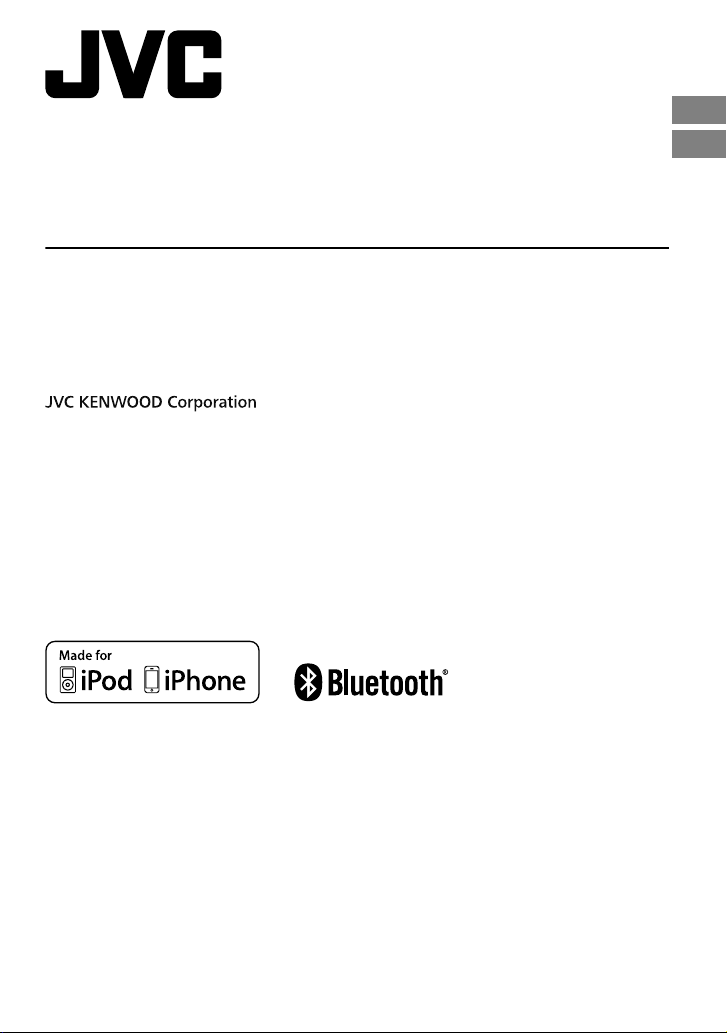
KD-X250BT
DIGITAL MEDIA RECEIVER
INSTRUCTION MANUAL
RÉCEPTEUR MULTIMÉDIA NUMÉRIQUE
MANUEL D’INSTRUCTIONS
ENGLISH
FRANÇAIS
Please read all instructions carefully before operation to obtain the best
possible performance from the unit.
Veuillez lires les instructions attentivement avant d’utiliser l’appareil afin
d’obtenir les meilleures performances possibles de l’appareil.
ʷʿʿʹƖʷʷʸ
ƾƭƿ
Page 2
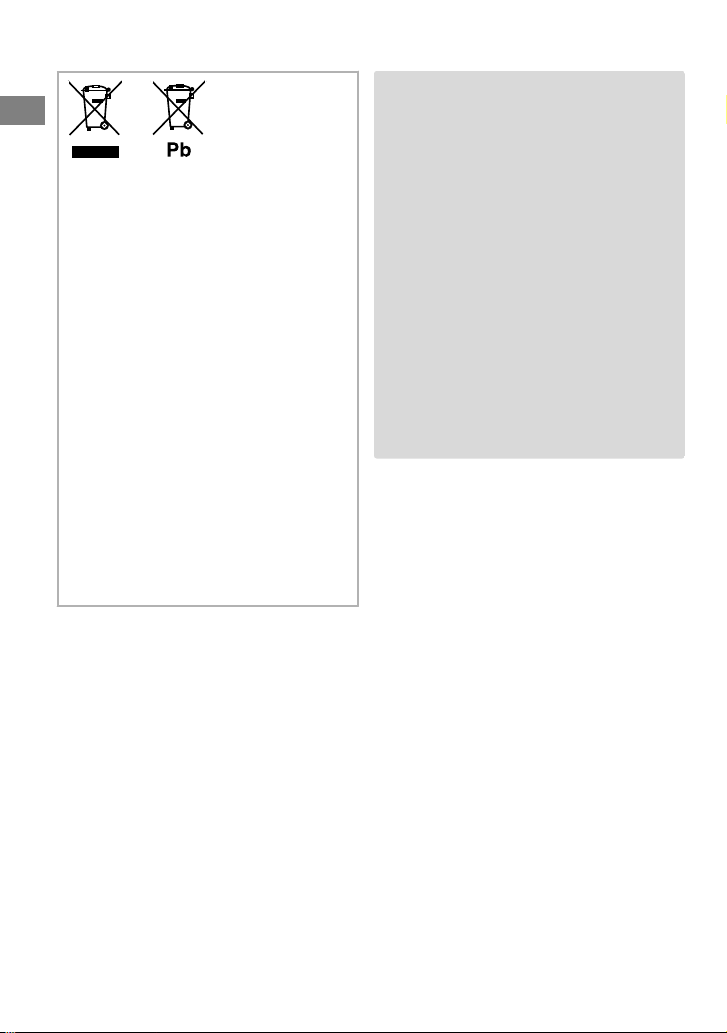
Information on Disposal of Old
Electrical and Electronic
Equipment and Batteries
(applicable for EU countries that
have adopted separate waste
collection systems)
Products and batteries with the symbol
(crossed-out wheeled bin) cannot be
disposed as household waste.
Old electrical and electronic equipment
and batteries should be recycled at a
facility capable of handling these items and
their waste by-products.
Contact your local authority for details in
locating a recycle facility nearest to you.
Proper recycling and waste disposal will
help conserve resources whilst preventing
detrimental effects on our health and the
environment.
Notice:
The sign “Pb” below the symbol for
batteries indicates that this battery
contains lead.
.
Warning
Do not operate any function that takes your
attention away from safe driving.
Caution
Volume setting:
Adjust the volume so that you can hear sounds
outside the car to prevent accident.
Lower the volume before playing digital sources
to avoid damaging the speakers by the sudden
increase of the output level.
General:
Avoid using the USB device or iPod/iPhone if it
might hinder driving safety.
Make sure all important data has been backed
up. We shall bear no responsibility for any loss of
recorded data.
Never put or leave any metallic objects (such as
coins or metal tools) inside the unit, to prevent a
short circuit.
USB rating is indicated on the main unit. To
view, detach the faceplate.
|ޓENGLISH
2
Page 3
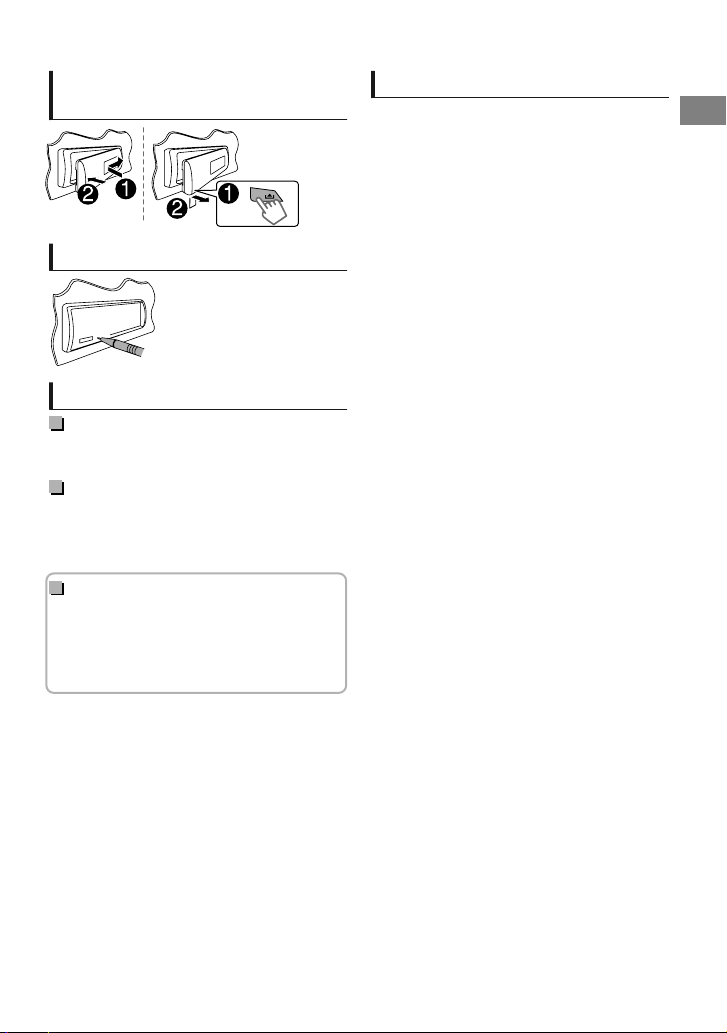
How to attach/detach the
faceplate
How to reset your unit
Your preset adjustments will
also be erased.
Maintenance
Cleaning the unit
Wipe off dirt on the faceplate with a dry silicon or
soft cloth.
Cleaning the connector
Detach the faceplate and clean the connector
with a cotton swab gently, taking care not to
damage the connector.
How to read this manual:
This manual mainly explains operations using
the buttons on the faceplate.
< > indicates the displays on the faceplate.
[XX] indicates the initial setting of a menu
item.
Contents
Preparation ............................................................ 4
Canceling the display demonstration
Setting the clock
Basic operations ................................................... 4
Radio ........................................................................ 6
USB ............................................................................ 8
iPod/iPhone ........................................................... 9
External components ...................................... 10
Bluetooth姞 connection ................................... 10
Bluetooth mobile phone ................................ 13
Bluetooth audio player ................................... 17
Sound adjustments .......................................... 18
Menu operations ............................................... 19
Additional information ................................... 22
Troubleshooting ................................................ 24
Specifications ..................................................... 26
Installation/Connection .................................. 27
ENGLISHޓ|
3
Page 4
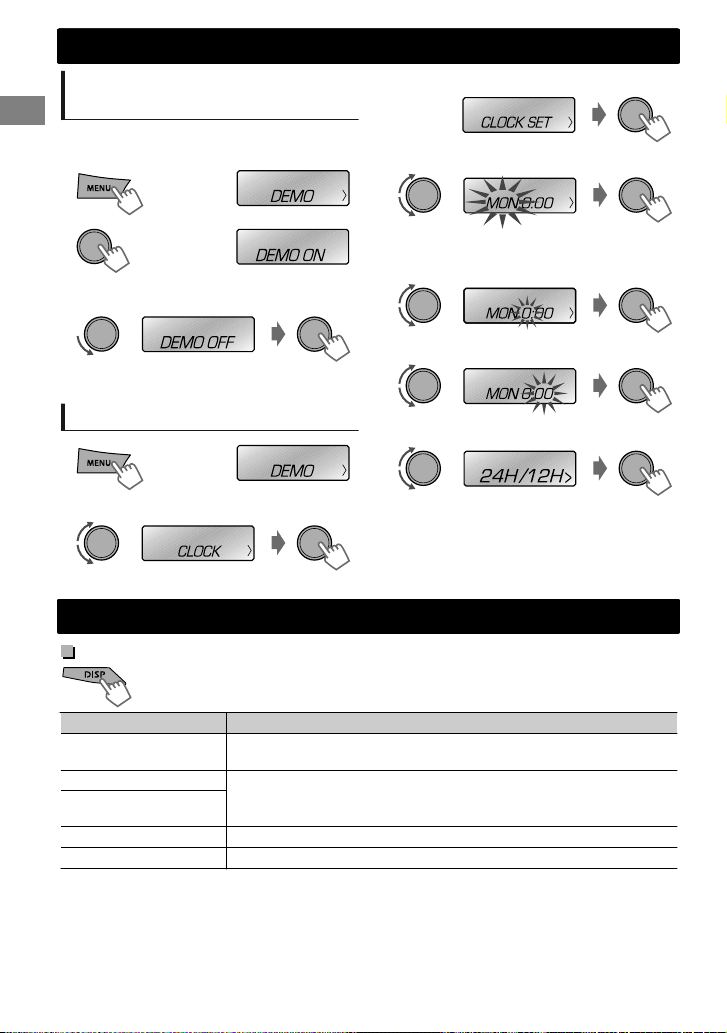
(Initial setting)
Preparation
Preparation
Canceling the display
demonstration
The display demonstration is always turned on
unless you cancel it.
1
2
3
Select <DEMO OFF>.
4
Press MENU to exit.
(Hold)
(Initial setting)
3
Select <CLOCK SET>.
4
Select the day of week.
5
Adjust the hour.
6
Adjust the minute.
Setting the clock
1
2
Select <CLOCK>.
(Hold)
Basic operations
Display information
Changes the display information. (Press)
Scrolls the current display information. (Hold)
Source Display
FM/AM
USB/BT AUDIO
USB-IPOD (HEAD
MODE/IPOD MODE)
USB-IPOD (EXT MODE)
AUX
*1 For FM Radio Data System stations only.
Station name (PS) *1 - Frequency - Programme type (PTY) *1 Day/Clock - (back to the beginning)
Album title/Artist - Track title - Track no./Playing time - Day/Clock (back to the beginning)
EXT MODE) Day/Clock
AUX) Day/Clock
7
Select <24H/12H>.
8
Select <24 HOUR> or <12 HOUR>.
9
Press MENU to exit.
|ޓENGLISH
4
Page 5
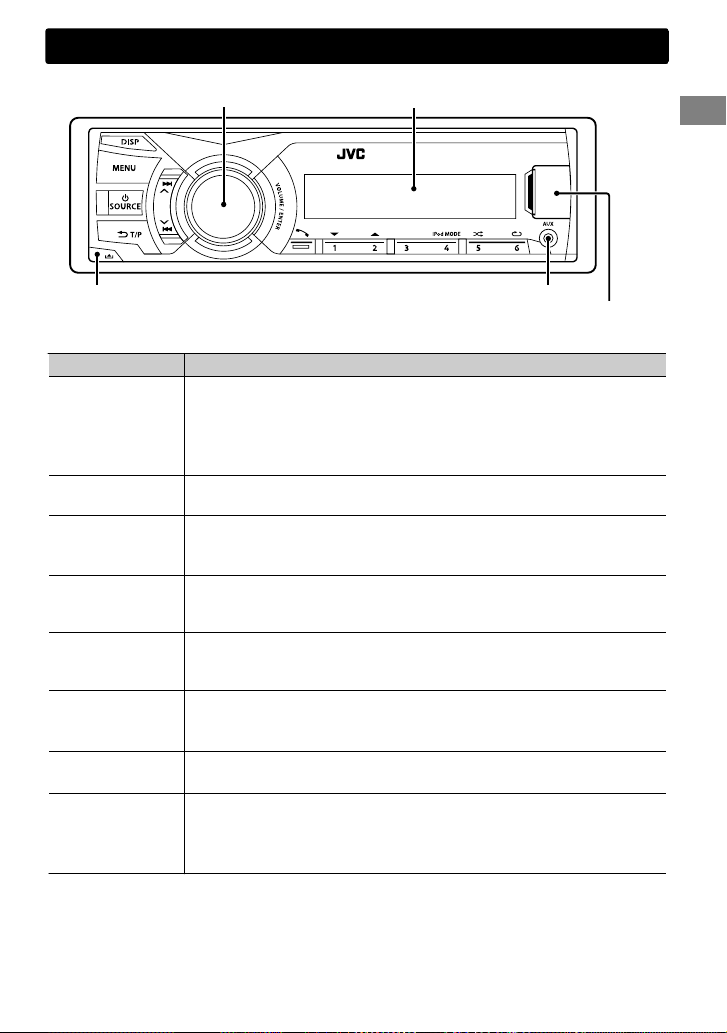
Faceplate
Basic operations
Display windowVolume knob
Detaches the faceplate
When you press or hold the following button(s)...
Button General function
Turns on.
SOURCE
Volume knob (turn)
Volume knob
(press)
Number buttons
(1 - 6)
/
/
Turns off. (Hold)
Press the SOURCE button on the faceplate and turn the volume knob
within 2 seconds to select the source.
Press repeatedly to select the source.
Adjusts the volume level.
Selects items.
Mutes the sound or pauses playback.
Press the button again to cancel muting or resume playback.
Confirms selection.
Selects the preset stations.
Stores the current station into the selected number button. (Hold)
(' page 6)
Enters the hands-free menu (' page 14), or answers incoming call
when the unit rings.
Ends a call. (Hold)
Activates/deactivates TA Standby Reception. (' page 7)
Enters PTY Search mode. (Hold) (' page 7)
Returns to the previous menu.
Selects MP3/WMA folder. (' page 8)
Selects group/folder. (' page 17)
Searches for a station automatically. (' page 6)
Searches for a station manually. (Hold)
Selects track. (' page 8, 9, 17)
Fast-forwards or reverses track. (Hold)
AUX input jack
USB input terminal
ENGLISHޓ|
5
Page 6
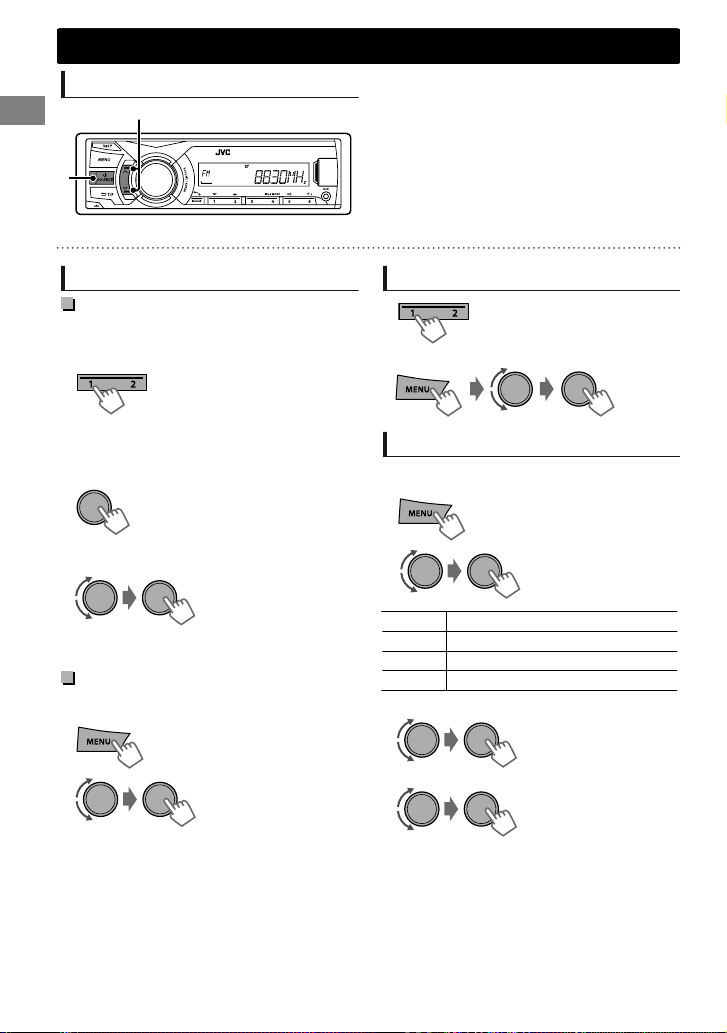
(Hold)
Radio
Radio
Searching for a station
B
A
“ST” lights up when receiving an FM stereo broadcast with sufficient signal strength.
Select <FM> or <AM>.
Auto search. (Press)
Manual search. (Hold)
“M” flashes, then press the button repeatedly.
Storing stations in memory
Manual presetting
You can preset up to 18 stations for FM and 6
stations for AM.
While listening to a station...
(Hold)
The preset number flashes and “MEMORY”
appears. The current station is stored to the
selected number button (1 - 6).
- - - - - - - - or - - - - - - - -
1
“PRESET MODE” flashes.
2
The preset number flashes and “MEMORY”
appears.
You can preset up to 18 stations for FM.
1
2
“SSM” flashes. When all the stations are stored,
“SSM” stops flashing.
To preset <SSM 07 – 12>/<SSM 13 – 18>,
repeat steps 1 and 2.
|ޓENGLISH
6
(Hold)
Select preset number.
Auto presetting (FM only)
SSM (Strong-station Sequential Memory)
(Hold)
-<TUNER>
-<SSM>
-<SSM 01 – 06>
Selecting a preset station
- - - - - - - - or - - - - - - - -
Setting the Radio Timer
You can tune in to a preset station at a specific
time regardless of the current source.
1
2
[OFF] Cancels Radio Timer.
ONCE Activates once.
DAILY Activates daily.
WEEKLY Activates weekly.
3
Select the preset station.
4
Set the activation day and time.
5
Press MENU to exit.
lights up after the Radio Timer has been set.
Only one timer can be set. Setting a new timer
will override the previous setting.
The Radio Timer will not activate if the unit is
turned off or if <AM> is set to <OFF> in <SRC
SELECT> after selecting an AM station for the
timer.
-<TUNER>
-<RADIO TIMER>
-<OFF>/<ONCE>/
<DAILY>/<WEEKLY>
-<FM>/<AM>
-<01> ... <18> for FM/
<01> ... <06> for AM
Page 7
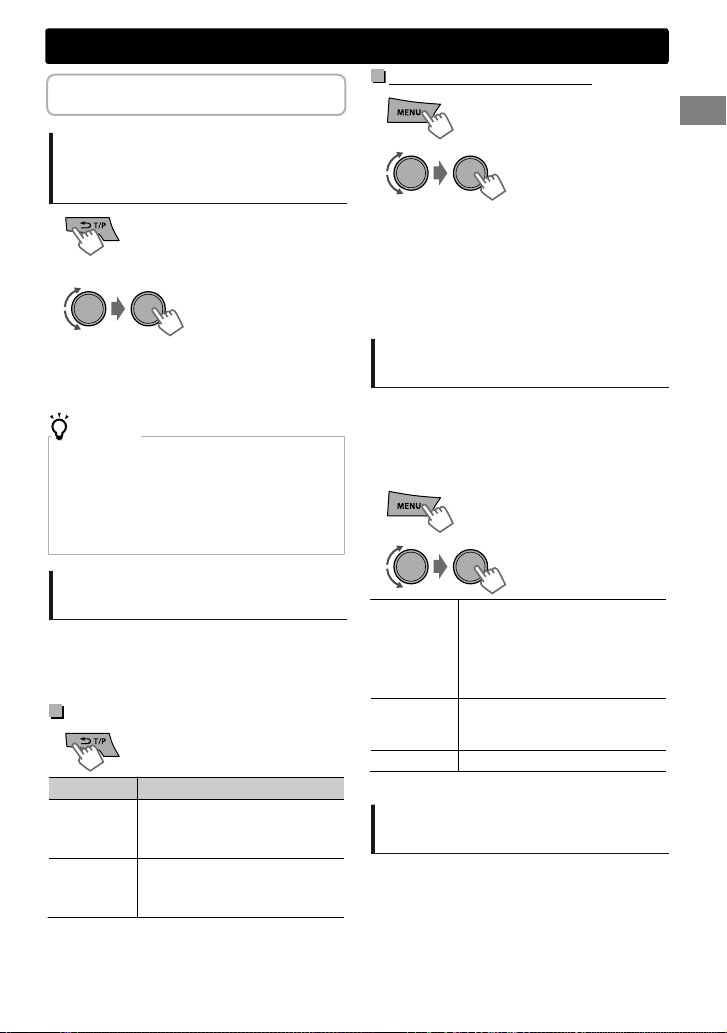
The following features are available only
(Hold)
(Hold)
for FM Radio Data System stations.
Radio
NEWS Standby Reception
1
Searching for your favorite
Programmes—Programme
Type (PTY) Search
1
2
Select a PTY code.
PTY Search starts.
If there is a station broadcasting a programme of the
same PTY code as you have selected, that station is
tuned in.
NEWS, AFFAIRS, INFO, SPORT, EDUCATE, DRAMA, CULTURE,
SCIENCE, VARIED, POP M (music), ROCK M (music), EASY M
(music), LIGHT M (music), CLASSICS, OTHER M (music),
WEATHER, FINANCE, CHILDREN, SOCIAL, RELIGION,
PHONEIN, TRAVEL, LEISURE, JAZZ, COUNTRY, NATION M
(music), OLDIES, FOLK M (music), DOCUMENT
(Hold)
PTY codes
Activating TA/News Standby
Reception
Standby Reception allows the unit to switch
temporarily to Traffic Announcement (TA) or
NEWS programme from any source other than
AM.
TA Standby Reception
TP indicator TA Standby Reception
Lights up
Flashes
To deactivate, press again.
The unit will temporarily switch
to Traffic Announcement (TA) if
available.
Not yet activated. Tune in to
another station providing the
Radio Data System signals.
2
The unit will temporarily switch to News
Programme if available.
If the volume is adjusted during reception of
Traffic Announcement or News Bulletin or Alarm,
the adjusted volume is automatically memorized.
It will be applied the next time the unit switches
to Traffic Announcement or News.
-<TUNER>
-<NEWS-STBY>
-<ON>/<OFF>
Tracking the same programme
—Network-Tracking Reception
When driving in an area where FM reception is
not sufficient enough, this unit automatically
tunes in to another FM Radio Data System station
of the same network, possibly broadcasting the
same programme with stronger signals.
1
2
[AF ON]
AF-REG ON
OFF
* AF-REG: Alternative Frequencies-Regional
-<TUNER>
-<AF-REG> *
Automatically searches for
another station broadcasting the
same programme in the same
Radio Data System network with
better reception when the
current reception is poor.
Switches to another station only
in the specific region using the
AF control.
Cancels.
Automatic station selection—
Programme Search
When the signal of a preset station you have
selected is weak, this unit searches for another
station possibly broadcasting the same
programme as the original preset station is
broadcasting.
<P-SEARCH> (' page 20)
ENGLISHޓ|
7
Page 8
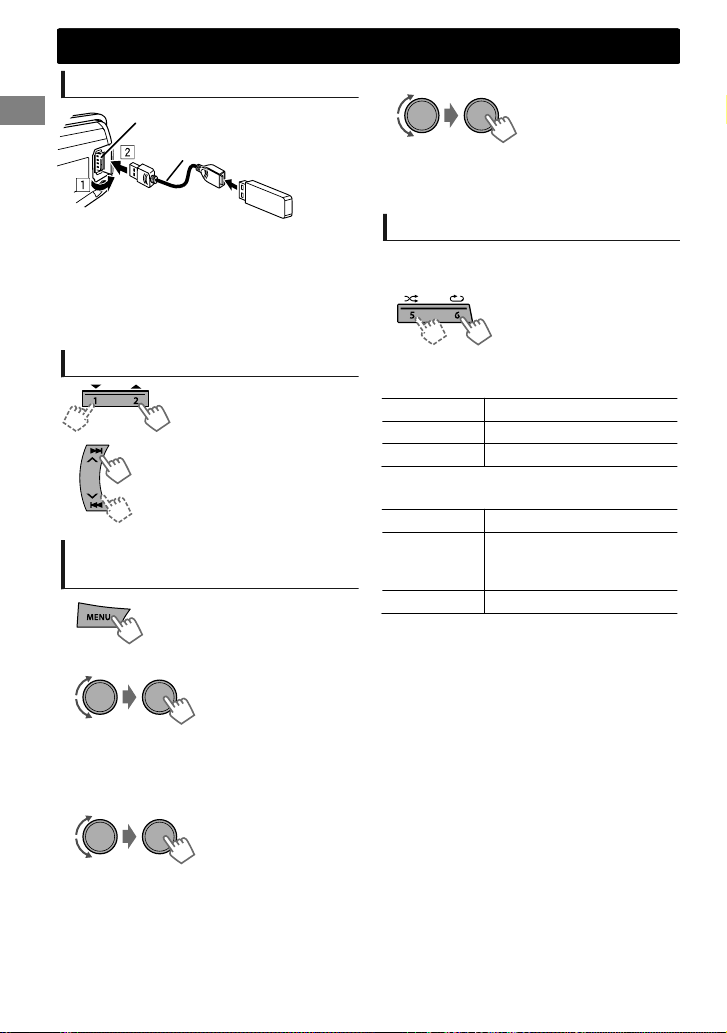
USB
USB
Playing a USB device
USB input terminal
USB 2.0 cable*
(not supplied)
3
Select a track.
If the USB device contains many folders or tracks,
you can fast search for the desired folder or track
by turning the volume knob quickly.
The source changes to “USB” and playback starts.
* Do not leave the cable in the car when not in
use.
This unit can play MP3/WMA files stored in USB
mass storage device (such as a USB memory
and Digital Audio Player).
Selecting a folder/track
Selects folder.
Selects track. (Press)
Fast-forwards or reverses the
track. (Hold)
Selecting a track/folder from
the list
1
2
Select a folder. (For MP3/WMA)
- - - - - - - - or - - - - - - - -
Select the desired list. (For JVC Playlist
Creator (JPC) and JVC Music Control (JMC)
file) (' page 23)
Selecting the playback modes
You can select one of the following playback
modes at a time.
1
Press 6 for REPEAT.
Press 5 for RANDOM.
2
Press the button repeatedly.
REPEAT
RPT OFF Cancels repeat playback.
TRACK RPT Repeats current track.
FOLDER RPT Repeats current folder.
“FOLDER RPT” is not applicable for JPC/JMC file.
RANDOM
RND OFF Cancels random playback.
FOLDER RND
ALL RND Randomly plays all tracks.
Randomly plays all tracks of
current folder, then tracks of
next folders.
PLAYLISTS, ARTISTS, ALBUMS, SONGS, GENRES
|ޓENGLISH
8
Page 9
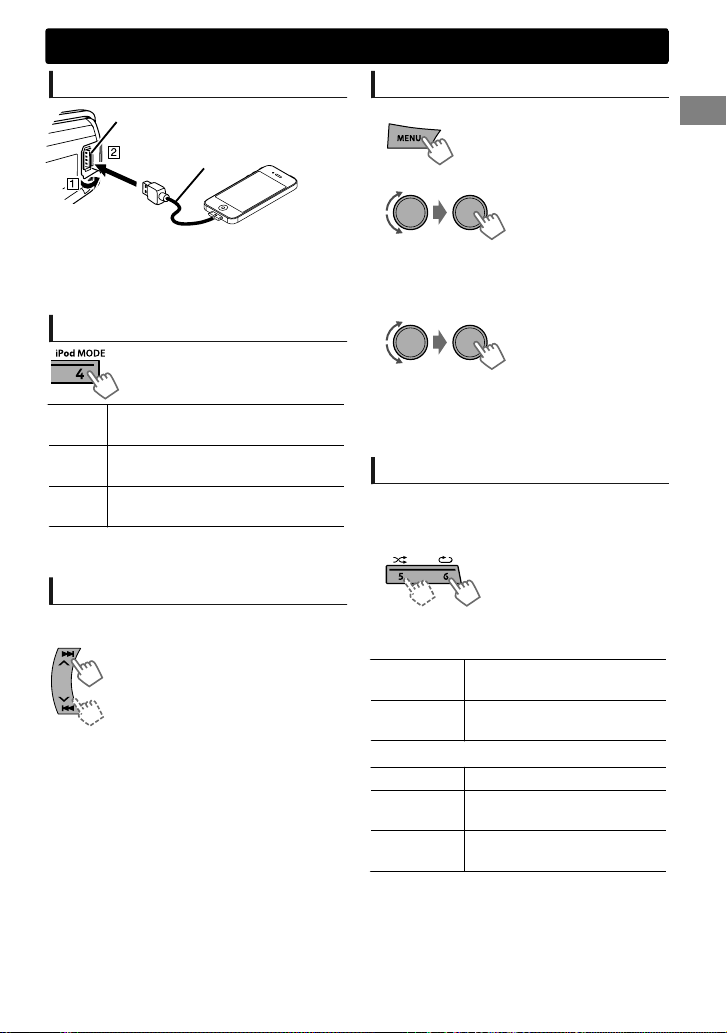
iPod/iPhone
Playing an iPod/iPhone
USB input terminal
USB 2.0 cable* (accessory
of the iPod/iPhone)
The source changes to “USB”-“USB-IPOD” and
playback starts.
* Do not leave the cable in the car when not in
use.
Selecting the control mode
-<HEAD MODE>/<IPOD MODE>/
<EXT MODE>
HEAD
Controls music playback only from
MODE
this unit.
IPOD
Controls music playback from both
MODE
the unit and iPod/iPhone.
EXT
Controls music playback only from
MODE
the iPod/iPhone.
You can also change the setting using <IPOD
SWITCH> in the menu. (' page 21)
Selecting a track
Applicable under <HEAD MODE>/<IPOD MODE>
only.
Selects track/chapter. (Press)
Fast-forwards or reverses the track.
(Hold)
Selecting a track from the list
Applicable under <HEAD MODE> only.
1
2
Select the desired list.
PLAYLISTS)ARTISTS)ALBUMS)SONGS)
PODCASTS)GENRES)COMPOSERS) (back to
the beginning)
3
Select the desired track.
Repeat this step until the desired track is selected.
If the selected menu contains many tracks, you
can fast search for the desired track by turning
the volume knob quickly.
Selecting the playback modes
Applicable under <HEAD MODE> only.
You can select one of the following playback
modes at a time.
1
Press 6 for REPEAT.
.
2
Press the button repeatedly.
REPEAT
ONE RPT
ALL RPT
RANDOM
RND OFF Cancels random playback.
SONG RND
ALBUM RND
“ALBUM RND” is not applicable for some iPod/
iPhone.
Press 5 for RANDOM.
Functions the same as “Repeat
One” of the iPod.
Functions the same as “Repeat
All” of the iPod.
Functions the same as “Shuffle
Songs” of the iPod.
Functions the same as “Shuffle
Albums” of the iPod.
ENGLISHޓ|
9
Page 10
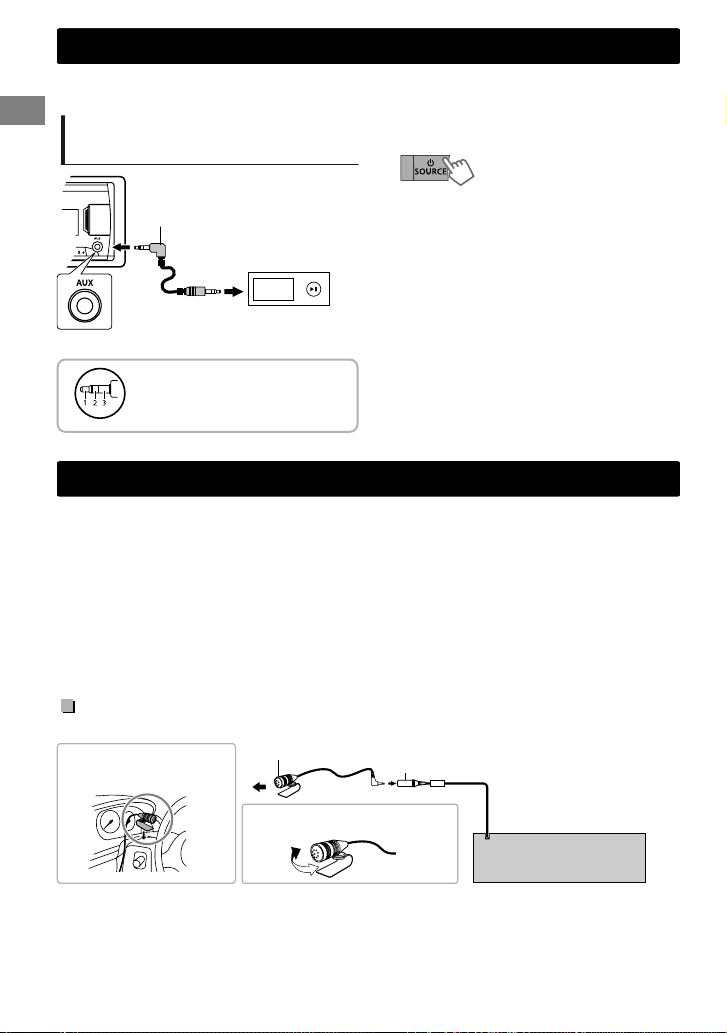
External components
External components
You can connect an external component to the AUX (auxiliary) input jack on the faceplate.
For details, refer also to the instructions supplied with the external components.
Playing an external component
from AUX
.
1
Connect to AUX terminal on the faceplate.
2
Select <AUX>.
3.5 mm stereo mini plug
with “L” shaped connector
(not supplied)
Portable audio
player, etc.
Use a 3-terminal plug head
stereo mini plug for optimum
audio output.
3
Turn on the connected component and
start playing the source.
Bluetooth姞 connection
You can operate Bluetooth devices using this unit.
If you turn off the unit or detach the faceplate during a phone call conversation, the Bluetooth
connection is disconnected. Continue the conversation using your mobile phone.
This unit supports the following Bluetooth profiles
Hands-Free Profile (HFP 1.5)
Object Push Profile (OPP 1.1)
Phonebook Access Profile (PBAP 1.0)
Advanced Audio Distribution Profile (A2DP 1.2)
Audio/Video Remote Control Profile (AVRCP 1.3)
Connecting the microphone
Secure using cord clamps
(not supplied) if necessary.
|ޓENGLISH
10
Microphone (supplied)
Adjust the microphone angle.
MIC (Microphone input terminal)
MIC
Rear panel
Page 11
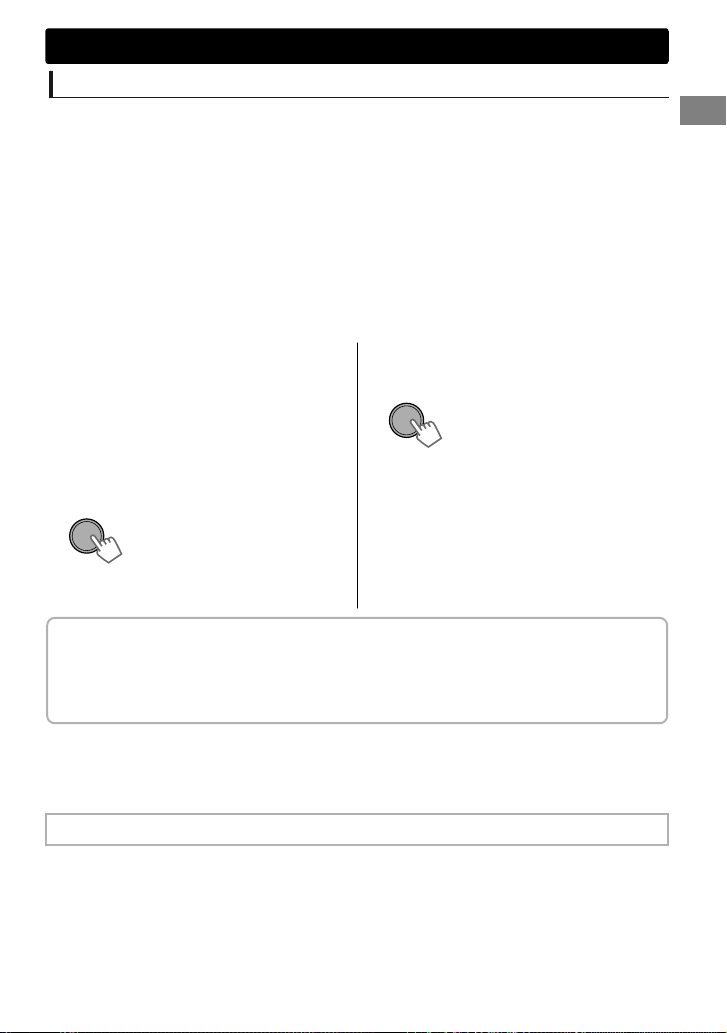
Bluetooth姞 connection
Pairing a Bluetooth device
When connecting a Bluetooth device to the unit for the first time, perform pairing between the unit and
the device.
Up to five Bluetooth devices can be registered in this unit.
A maximum of two Bluetooth phones and one Bluetooth audio device can be connected at any
time.
This unit supports Secure Simple Pairing (SSP).
1
Search and select “JVC UNIT” on the Bluetooth device.
“BT PAIRING” flashes on the display.
For some Bluetooth devices, you may need to enter the Personal Identification Number (PIN) code
immediately after searching.
2
Perform (A) or (B) depending on what scrolls on the display.
For some Bluetooth devices, pairing sequence may vary from the steps described below
(A) If “[Device Name]”#“XXXXXX”#
“VOL – YES”#“BACK – NO” scrolls on the
display,
“XXXXXX” is a 6-digit passkey randomly
generated during each pairing.
Ensure that the passkey which appears
on the unit and Bluetooth device is the
same.
Select “YES” to confirm the passkey.
Operate the Bluetooth device to confirm
the passkey.
After pairing is successful, “PAIRING COMPLETED” appears on the display.
The unit will establish a connection with the newly paired Bluetooth device, “” lights up on the
display and you can now control the Bluetooth device through the unit.
“” will light up when a phone is connected.
“” will light up when an audio device is connected.
Once the connection is established, the device is registered to the unit and there is no need to
perform the pairing again unless you delete the registered device.
Some Bluetooth devices may not be able to connect to the unit after pairing. Connect the device to
the unit manually. Refer to the instruction manual of the Bluetooth device for more information.
(B) If “[Device Name]”#“VOL – YES”#
“BACK – NO” scrolls on the display,
Select “YES” to start the pairing.
(1) If “PAIRING”#“PIN 0000” scrolls on the
display, enter the PIN code “0000” into the
Bluetooth device.
You can change to a desired PIN code before
pairing. (' page 21)
(2) If only “PAIRING” appears, operate the
Bluetooth device to confirm pairing.
See page 12 for Bluetooth compatibility check mode operation.
ENGLISHޓ|
11
Page 12
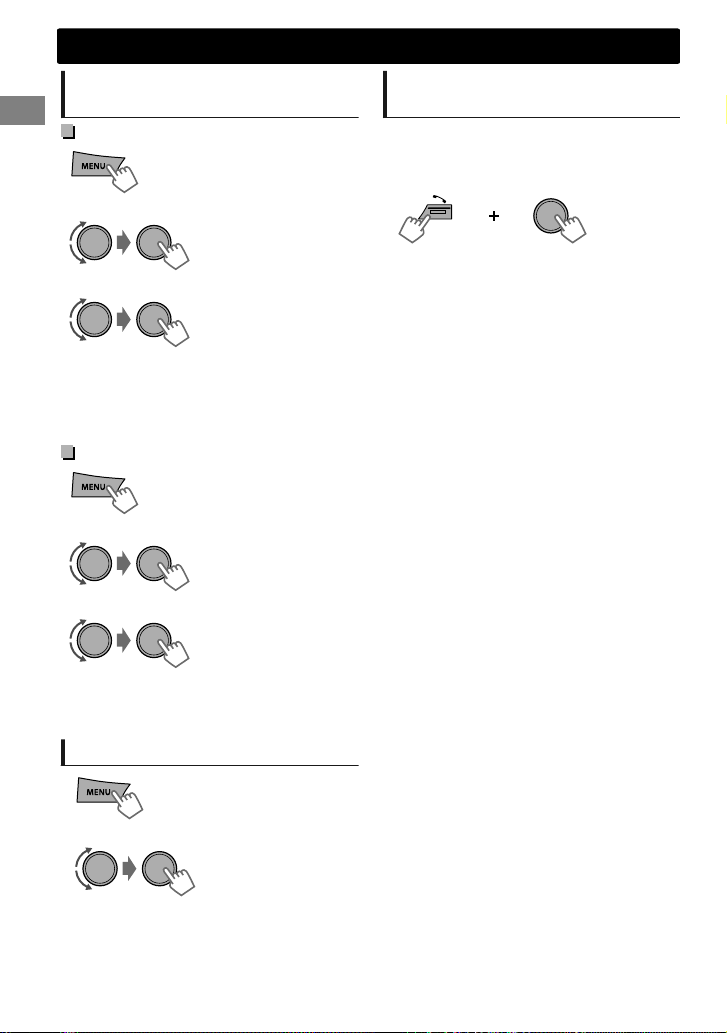
(Hold)
(Hold about
3 seconds)
Bluetooth姞 connection
Connecting/Disconnecting a
registered device manually
To connect
1
2
Select <CONNECT>.
3
Select the desired device.
“CONNECTING”#“[Device Name]” scrolls on the
display when the unit is connecting to the device.
“CONNECTED”#“[Device Name]” scrolls on the
display when the device is connected.
4
Press MENU to exit.
(Hold)
-<BLUETOOTH>
-<PHONE>/<AUDIO>
-<CONNECT>
To disconnect
1
2
Select <DISCONNECT>.
3
Select the desired device.
“DISCONNECT”#“[Device Name]” scrolls on the
display when the device is disconnected.
4
Press MENU to exit.
(Hold)
-<BLUETOOTH>
-<PHONE>/<AUDIO>
-<DISCONNECT>
Deleting a registered device
1
2
Select <DELETE YES>.
“DELETED” appears when the device is deleted.
3
Press MENU to exit.
(Hold)
-<BLUETOOTH>
-<DELETE PAIR>
- [Device name]
-<DELETE YES>
Bluetooth compatibility check
mode
You can check the connectivity of the supported
profile between the Bluetooth device and the
unit.
1
Enter check mode.
“BLUETOOTH”)“CHECK MODE” appears.
“SEARCH NOW USING PHONE”#“PIN IS 0000”
scrolls on the display.
2
Search and select “JVC UNIT” on the
Bluetooth device within 3 minutes.
3
Perform pairing (A), (B) or (C) depending
on what appears on the display.
(A) “PAIRING”#“XXXXXX” (6-digit passkey):
Ensure that the same passkey appears on the unit
and Bluetooth device, then operate the Bluetooth
device to confirm the passkey.
(B) “PAIRING”#“PIN IS 0000”:
Enter “0000” on the Bluetooth device.
(C) “PAIRING”:
Operate the Bluetooth device to confirm pairing.
After pairing is successful, “PAIRING OK”#
“[Device Name]” appears and Bluetooth
compatibility check starts.
If “CONNECT NOW USING PHONE” appears,
operate the Bluetooth device to allow
phonebook access to continue.
The connectivity result flashes on the display.
“H.FREE OK” *1 and/or “A. STREAM OK” *2 #
“[Device Name]”: Compatible
“CONNCT FAIL”)“TRY CONNECT”: Not
compatible
*1: Compatible with Hands-Free Profile (HFP)
*2: Compatible with Advanced Audio
Distribution Profile (A2DP)
After 30 seconds, “PAIRING DELETED” appears to
indicate that pairing has been deleted, and the
unit exits check mode.
To cancel check mode, turn off the unit by
pressing and holding SOURCE.
Delete the pairing on the Bluetooth device
before pairing with this unit. (' page 11)
12
|ޓENGLISH
Page 13
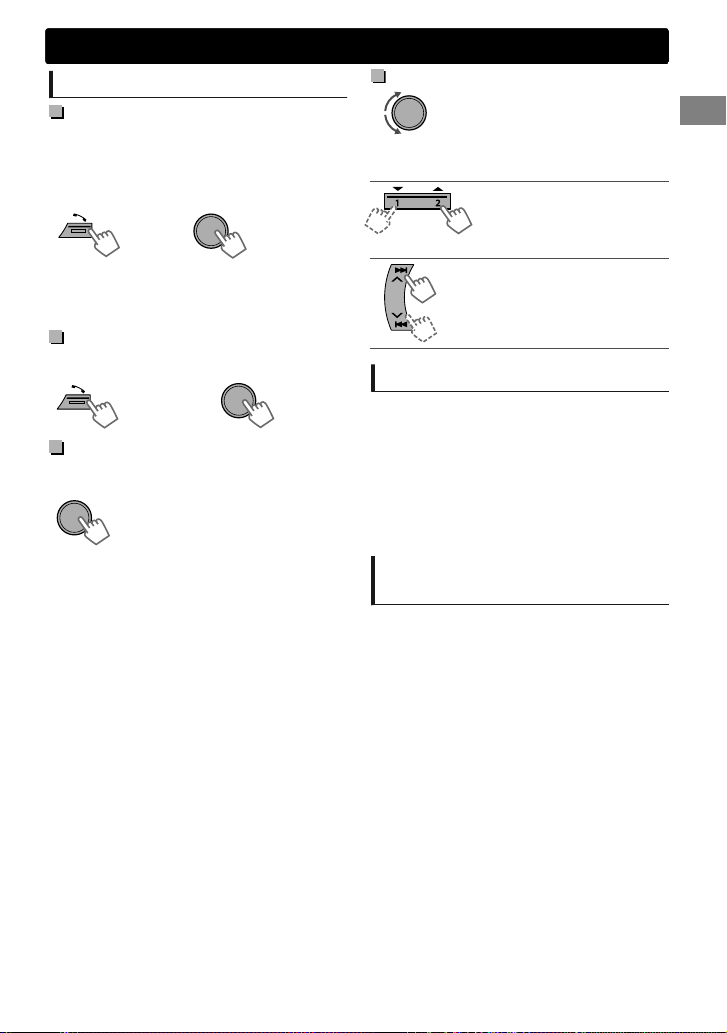
Bluetooth mobile phone
Receiving a call
To receive a call
When there is an incoming call, the source
automatically changes to Bluetooth Phone mode.
“RECEIVING” appears on the display, followed
by the phone number or name.
or
When <AUTO ANSWER> is set to a selected
time, the unit answers incoming call
automatically. (' page 16)
To reject an incoming call or end a
call
(Hold)
To deactivate/activate hands-free
mode
During a phone conversation...
Operations may vary according to the
connected Bluetooth device.
or
(Hold)
Bluetooth mobile phone
Adjustments during a call
Phone volume(00 — 50)
[VOLUME 15]: Volume
adjustments made during a call
will not affect the other
sources.
Microphone level
(01— 03)[02]: As the number
increases, the microphone
becomes more sensitive.
Echo cancellation
(01 — 10)[04]: Set the echo
cancellation delay time for
clearer sound.
Text message notification
When a text message is received, the unit rings
and “RCV MESSAGE”#“[Device name]” appears.
<MSG NOTICE> must be set to <ON>.
(' page 16)
You cannot read, edit, or send a message
through the unit.
To clear the message, press any button.
This feature is only available on certain phones.
Switching between two
connected mobile phones
When two mobile phones are connected to the
unit, you can access to both hands-free menus.
Press to enter 1st phone’s hands-free menu.
Press twice to enter 2nd phone’s hands-free
menu.
Press to return to 1st phone’s handsfree menu.
ENGLISHޓ|
13
Page 14
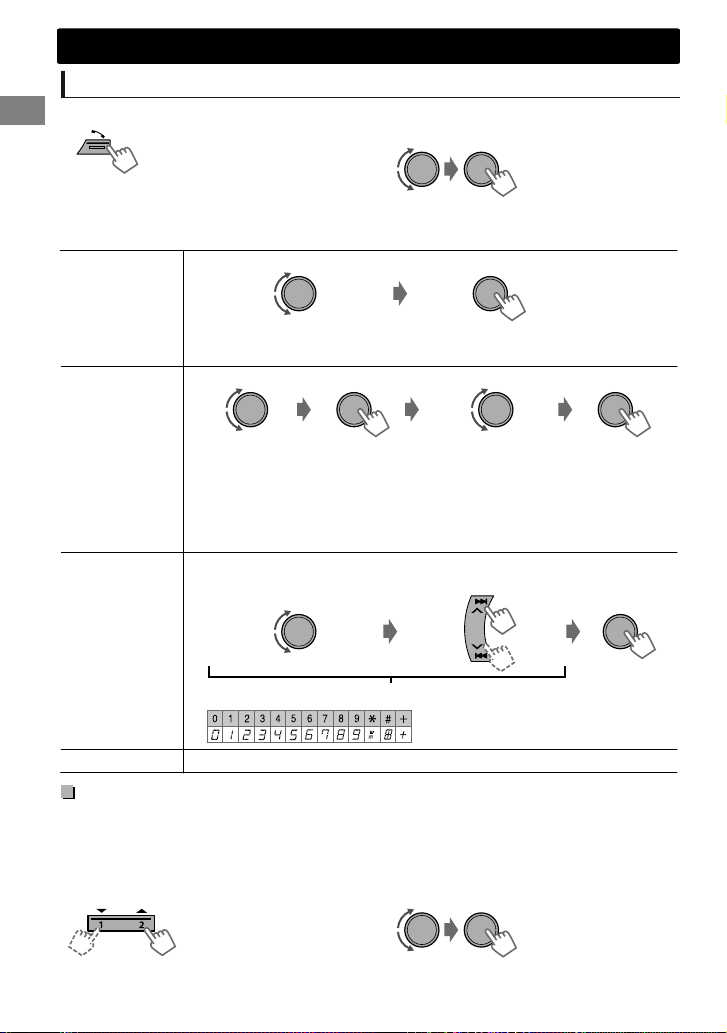
Bluetooth mobile phone
Making a call from the hands-free menu
1
Enter the hands-free menu.
To return to the previous hierarchy, press .
To cancel, press .
RECENT CALL
PHONEBOOK
DIAL NUMBER Enter the phone number to dial.
Select the name/phone number
“>” indicates call received, “<” indicates call made, “M” indicates missed call.
“NO HISTORY” appears if there is no recorded call history.
If the phonebook contains many numbers, you can fast search for the desired
number by turning the volume knob quickly, or use Quick Search (see below).
“NO DATA” appears if no entries are found in the Bluetooth device’s
phonebook.
“SEND P.BOOK MANUALLY” appears if <P.BOOK SEL> is set to
<PB IN UNIT> or the phone does not support PBAP. (' page 16)
2
Select a calling method (see following
table).
Repeat this step until the
desired item is selected.
Call
CallSelect phone numberSelect name Confirm
CallMove the entry positionSelect number/character
Repeat these steps until you finish entering the phone number.
VOICE
Activates Voice Recognition of the phone. (' page 15)
Quick Search
If you have many contacts, you can search through them quickly according to the first character (A to Z,
0 to 9 and OTHERS).
“OTHERS” appears if the first character is not A to Z or 0 to 9.
While in the <PHONEBOOK> setting...
1
Select the desired character.
|ޓENGLISH
14
2
Select your desired contact.
Page 15
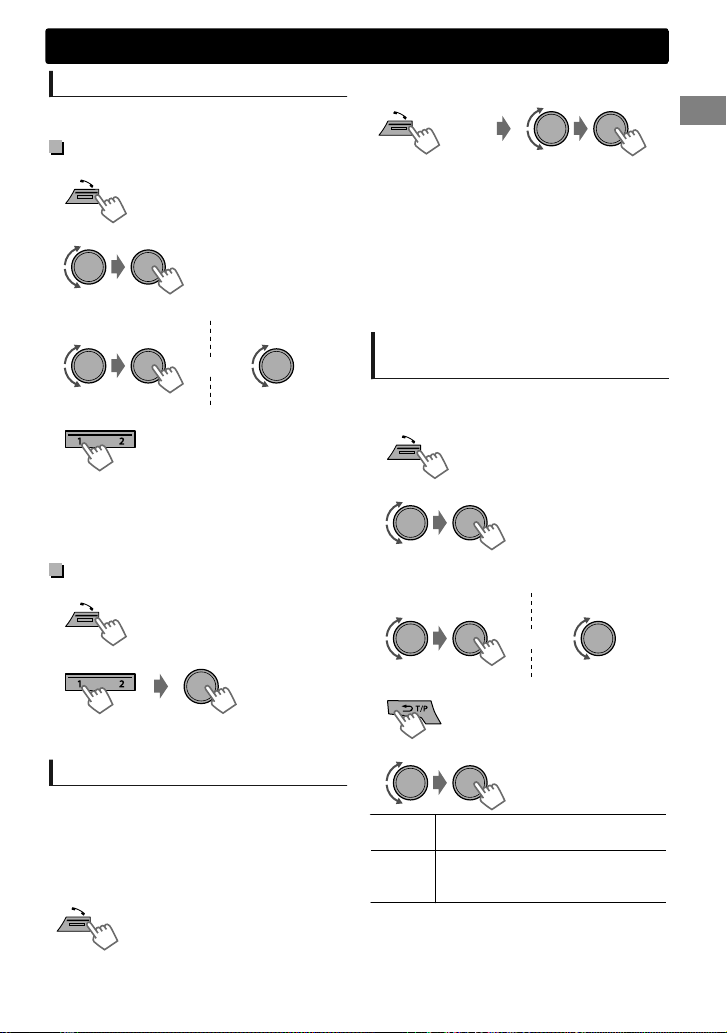
Making a call from memory
(Hold)
Select the desired phone
Enter “phone list”
Phone Number
or
Name
(Hold)
You can store up to 6 contacts in the memory of
this unit for speed dialing.
To store contacts in memory
1
Enter the hands-free menu.
2
Select a call method.
3
Select a contact (name/phone number).
Name
4
Store in memory.
(Hold)
“MEMORY PX” flashes. The contact is stored to the
selected number button (1 - 6).
To erase a contact from preset memory, select
<DIAL NUMBER> in step 2 and store a blank
number.
To make a call from memory
1
Enter the hands-free menu.
-<RECENT CALL>/
<PHONEBOOK>/
<DIAL NUMBER>
Phone Number
or
Bluetooth mobile phone
If two phones are connected,
2
When “VOICE CTRL”#“[Device Name]”
scrolls on the display, speak the name of
the contact you want to call or the voice
command to control the phone functions.
Supported voice recognition features vary for
each phone. Please refer to the instruction
manual of the connected phone for details.
This unit also supports the intelligent personal
assistant function of iPhone.
Deleting a contact (name/
phone number)
Only when <P.BOOK SEL> is set to <PB IN UNIT>.
(' page 16)
1
Enter the hands-free menu.
2
Select a call method.
3
Select the contact (name/phone number)
to be deleted.
-<RECENT CALL>/
<PHONEBOOK>
2
Select and call the contact.
“NO PRESET” appears if there are no contacts
stored in memory.
Using voice recognition
You can use the voice recognition features of the
connected phone through this unit.
“NOT SUPPORT” appears if the connected
phone does not support this feature.
1
Enter voice recognition mode.
If only one phone is connected,
(Hold)
4
Enter “Delete Entries” menu.
5
Select <DELETE> or <DELETE ALL>.
DELETE Selected name/phone number
DELETE
ALL
from step 3 is deleted.
All names/phone numbers from
selected menu in step 2 are
deleted.
ENGLISHޓ|
15
Page 16
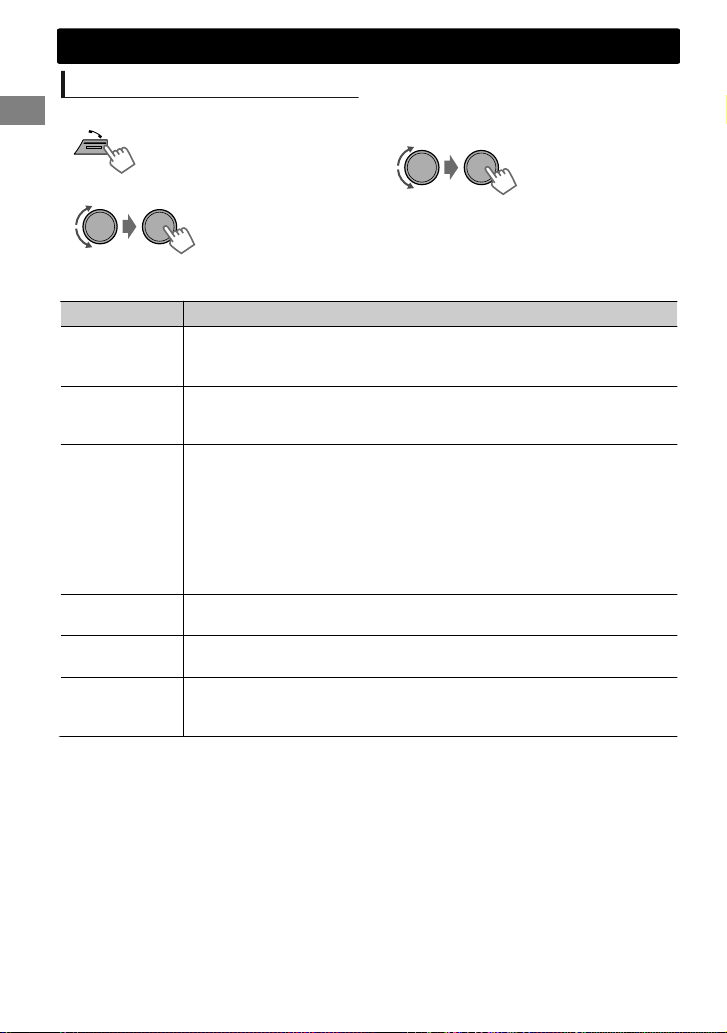
Bluetooth mobile phone
Using the SETTINGS menu
3
1
Enter the hands-free menu.
2
Select <SETTINGS>.
The following settings are applicable to the paired device. If another device is paired, perform the
settings again.
Menu item
P.BOOK SEL * [PB IN PHONE]: The unit browses the phonebook of the connected phone.
AUTO ANSWER 03 SEC/05 SEC/10 SEC: The unit answers incoming calls automatically in
RING TONE [IN UNIT]: The unit rings to notify you when a call/text message comes in.
ECHO CANCEL
MIC LEVEL
MSG NOTICE
* Selectable only when the connected phone supports PBAP.
PB IN UNIT: The unit browses the phonebook registered in the unit. (You can
copy the phonebook memory using <P.BOOK WAIT> (' page 21).)
3/5/10 seconds.
[OFF]: Cancels.
– CALL: Select your preferred ring tone (TONE 1 — 5) for incoming calls.
– MESSAGE: Select your preferred ring tone (TONE 1 — 5) for incoming text
messages.
Default ring tone is different according to the paired device.
IN PHONE: The unit uses the connected phones’ ring tone to notify you when a
call/text message comes in. (The connected phone will ring if it does not
support this feature.)
(01 — 10)[04]: Adjust the echo cancellation delay time until the least echo is
being heard during a phone conversation.
(01 — 03)[02]: The sensitivity of the microphone increases as the number is
increased.
[ON]: The unit rings and “RCV MESSAGE”#“[Device Name]” appears to notify
you of an incoming text message.
OFF: Cancels.
Selectable setting (Initial: [XX])
Repeat this step to perform the necessary
settings.
To return to the previous menu, press .
To exit from the menu, press .
|ޓENGLISH
16
Page 17
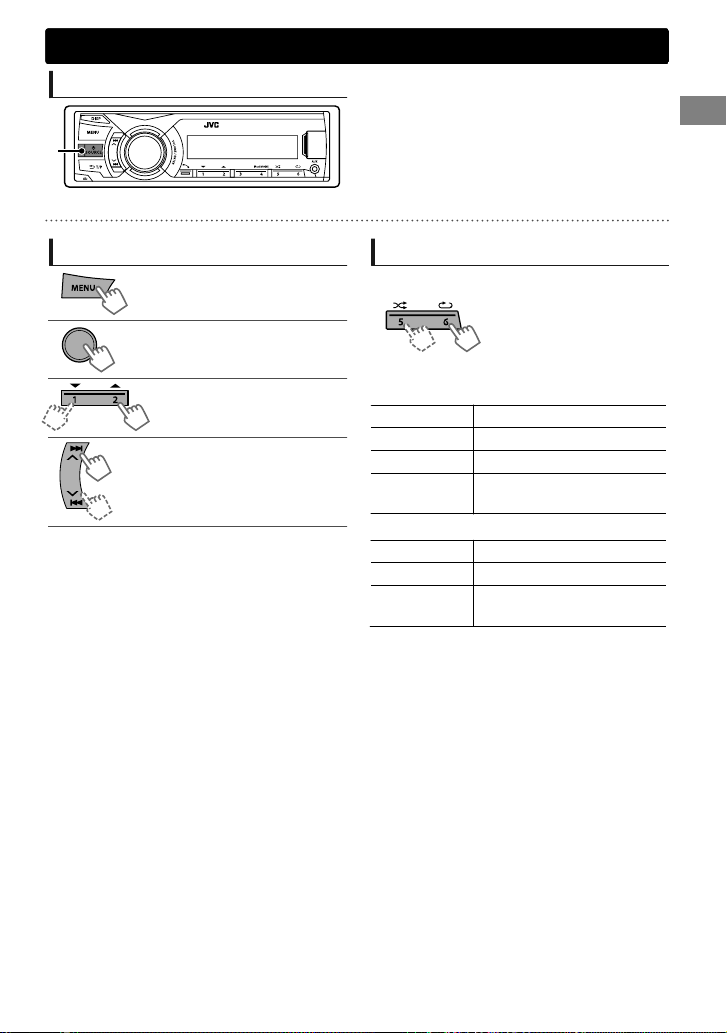
Bluetooth audio player
Bluetooth audio player
Playing a Bluetooth audio player
Select <BT AUDIO>.
A
Operations and display indications may differ according to their availability on the connected device.
Operate the Bluetooth audio player to start
playback.
Basic operations
Pauses or resumes playback.
Mutes the sound.
Selects group/folder.
Reverse skips or forward skips.
(Press)
Fast-forwards or reverses the
track. (Hold)
Selecting the playback modes
For Bluetooth devices that support AVRCP 1.3.
1
Press 6 for REPEAT.
Press 5 for RANDOM.
2
Press the button repeatedly.
REPEAT
RPT OFF Cancels repeat playback.
TRACK RPT Repeats current track.
ALL RPT Repeats all tracks.
GROUP RPT
RANDOM
RND OFF Cancels random playback.
ALL RND
GROUP RND
Repeats all tracks of the
current group.
Randomly plays all tracks.
Randomly plays all tracks of
the current group.
ENGLISHޓ|
17
Page 18
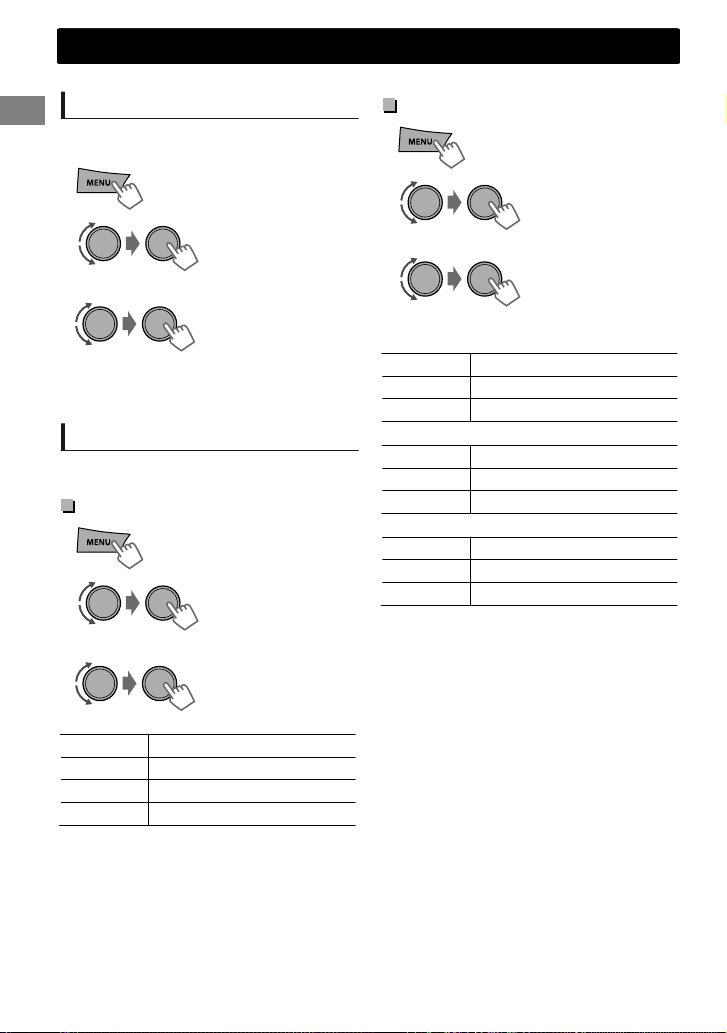
(Hold)
Sound adjustments
Sound adjustments
This unit memorizes sound settings adjusted for each individual source.
Selecting the preset sound
You can select a preset sound mode, for each
individual source, suitable for the music genre.
1
2
(Hold)
-<EQ SETTING>
-<EQ PRESET>
Pro Equalizer
1
2
3
3
Select the desired sound mode.
Adjust the sound elements of the selected tone.
BASS (Initial: [XX])
FLAT-NATURAL-DYNAMICVOCAL BOOST-BASS BOOST-USER- (back to
the beginning)
Storing your own adjustments
While listening, you can adjust and store the tone
level for each individual source.
Easy Equalizer
1
2
3
Adjust the level.
(Hold)
-<EQ SETTING>
-<EASY EQ>
Frequency 60/[80]/100/200 Hz
Level LVL -06 to +06 [00]
Q [Q1.0]/Q1.25/Q1.5/Q2.0
MIDDLE
Frequency 0.5/[1.0]/1.5/2.5 kHz
Level LVL -06 to +06 [00]
Q Q0.75/Q1.0/[Q1.25]
TREBLE
Frequency [10.0]/12.5/15.0/17.5 kHz
Level LVL -06 to +06 [00]
Q [Q FIX]
4
Repeat steps 2 and 3 to adjust other tones.
The adjustments are stored and <USER> is
activated.
5
Press MENU to exit.
-<EQ SETTING>
-<PRO EQ>
-<BASS>/<MIDDLE>/
<TREBLE>
SUB.W * -08 to +08 [00]
BASS LVL -06 to +06 [00]
MID LVL -06 to +06 [00]
TRE LVL -06 to +06 [00]
The adjustments are stored and <USER> is
activated.
* Available only when <L/O MODE> is set to
<SUB.W> and <SUB.W> is set to <ON>.
(' page 19)
|ޓENGLISH
18
(Initial: [XX])
Page 19

Menu operations
1
If no operation is done for about 60 seconds, the
operation will be canceled.
2
(Hold)
Menu operations
3
Repeat step 2 if necessary.
To return to the previous menu, press .
To exit from the menu, press DISP or MENU.
Menu item
DEMO
EQ PRESET
EASY EQ
PRO EQ
EQ SETTING
FADER *1*2
BALANCE *2
BASS BOOST +01/+02: Select your preferred bass boost level.
LOUD
(Loudness)
VOL ADJUST
(Volume adjust)
L/O MODE
(Line output
mode)
AUDIO
SUB. W *3
(Subwoofer)
SUB.W LPF *4
(Subwoofer lowpass filter)
SUB.W LEVEL *4
(Subwoofer level)
BEEP
(Keytouch tone)
AMP GAIN
(Amplifier gain)
*1 If you are using a two-speaker system, set the fader level to “00”.
*2 This adjustment will not affect the subwoofer output.
*3 Displayed only when <L/O MODE> is set to <SUB.W>.
*4 Displayed only when <SUB.W> is set to <ON>.
For settings, ' page 4.
For settings, ' page 18.
R06 — F06[00]: Adjusts the front and rear speaker output balance.
L06 — R06[00]: Adjusts the left and right speaker output balance.
[OFF]: Cancels.
[LOW]/HIGH: Boosts low or high frequencies to produce a well-balanced
sound at a low volume level.
OFF: Cancels.
-05 — +05[00]: Presets the volume adjustment level of each source,
compared to the FM volume level. Before adjustment, select the source you
want to adjust. (“VOL ADJ FIX” appears if “FM” is selected.)
Select if the REAR/SW terminals are used for connecting the speakers or
subwoofer (through an external amplifier).
SUB.W: Subwoofer
[REAR]: Rear speakers
OFF: Cancels.
[ON]: Turns on the subwoofer output.
[THROUGH]: All signals are sent to the subwoofer.
LOW 55Hz/MID 85Hz/HIGH 120Hz: Audio signals with frequencies lower
than 55 Hz/85 Hz/120 Hz are sent to the subwoofer.
-08 — +08[00]: Adjusts the subwoofer output level.
[ON]/OFF: Activates or deactivates the keypress tone.
LOW POWER: Limits the maximum volume level to 30. (Select if the
maximum input power of each speaker is less than 50 W to prevent
damaging the speakers.)
[HIGH POWER]: The maximum volume level is 50.
Selectable setting (Initial: [XX])
ENGLISHޓ|
19
Page 20

Menu operations
Menu item
CLOCK SET
24H/12H
CLOCK ADJ
(Clock
CLOCK
adjustment)
CLOCK DISP
(Clock display)
DIMMER SET Selects the display and button illumination adjusted in the <BRIGHTNESS>
DIMMER
BRIGHTNESS *6 DAY/NIGHT: Brightness settings for the display and button illumination for
SCROLL *7 [ONCE]: Scrolls the display information once.
TAG DISPLAY [ON]: Shows the TAG information while playing MP3/WMA tracks.
DISPLAY
SSM
AF-REG *8
NEWS-STBY *8
(News standby)
P-SEARCH *8
(Programme
search)
MONO
TUNER
(Monaural mode)
IF BAND
(Intermediate
frequency band)
RADIO TIMER
*5
The illumination control wire connection is required. (' page 29)
*6
Initial: DAY (BUTTON ZONE[25], DISP ZONE[31])/NIGHT (BUTTON ZONE[09], DISP ZONE[12])
*7 Some characters or symbols will not be shown correctly (or will be blanked) on the display.
*8 Only for FM Radio Data System stations.
For settings, ' page 4.
For settings, ' page 4.
[AUTO]: The built-in clock is synchronized with the Clock Time (CT) data
received from the FM Radio Data System station.
OFF: Cancels.
ON/[OFF]: Activates or deactivates clock display when the unit is turned
off.
setting.
[AUTO]: Changes between the Day and Night adjustments when you turn
off/on the car headlights. *5
ON: Selects the Night adjustments.
OFF: Selects the Day adjustments.
day and night.
BUTTON ZONE/DISP ZONE: Sets the brightness levels 00 — 31.
AUTO: Repeats scrolling (at 5-second intervals).
OFF: Cancels.
OFF: Cancels.
For settings, ' page 6. (Displayed only when the source is “FM”.)
For settings, ' page 7.
For settings, ' page 7. (Displayed only when the source is “FM”.)
SEARCH ON/[SEARCH OFF]:
Activates Programme Search (if <AF-REG> is set to <AF ON> or
<AF-REG ON>) or deactivates.
Displayed only when the source is “FM”.
[OFF]: Enables stereo FM reception.
ON: Improves the FM reception but stereo effect will be lost.
[AUTO]: Increases the tuner selectivity to reduce interference noises
between adjacent stations. (Stereo effect may be lost.)
WIDE: Subject to interference noises from adjacent stations, but sound
quality will not be degraded and the stereo effect will remain.
For settings, ' page 6.
Selectable setting (Initial: [XX])
|ޓENGLISH
20
Page 21

Menu operations
Menu item
IPOD SWITCH
(iPod/iPhone control)
PHONE *9 CONNECT/DISCONNECT: Connects or disconnects the Bluetooth phone/
AUDIO
APPLICATION CONNECT/DISCONNECT: Connects or disconnects the JVC Smart Music
DELETE PAIR
P. BOOK WAIT Copies up to 400 numbers from the phonebook memory of a connected
SET PINCODE Changes the PIN code (1 to 6-digits). (Default PIN code: 0000)
AUTO CNNCT [ON]: Establishes connection automatically with the Bluetooth device when
BLUETOOTH
INITIALIZE YES: Initializes all the Bluetooth settings (including stored pairing,
INFORMATION PH CNNT DEV/AU CNNT DEV/APP CNT DEV *11: Displays connected
AM *12 [ON]/OFF: Enables or disables “AM” in source selection.
AUX *12 [ON]/OFF: Enables or disables “AUX” in source selection.
SRC SELECT
*9 <CONNECT> will not be displayed if two Bluetooth phones are connected at the same time.
*10 JVC Smart Music Control is designed to view JVC car receiver status and perform simple
control operations on Android smart phones.
For JVC Smart Music Control operations, visit JVC website:
<http://www3.jvckenwood.com/english/car/index.html> (English website only).
*11 Displayed only when a Bluetooth phone/audio player/application is connected.
*12 Displayed only when the unit is in any source other than the corresponding source “AM/AUX”.
[HEAD MODE]/IPOD MODE/EXT MODE:
For settings, ' page 9. (Displayed only when the source is “USB-IPOD”.)
audio device. (' page 12)
Control *10 in the smart phone.
For settings, ' page 12.
phone to the unit via OPP.
Turn the volume knob to select a number, press / to move to the entry
position. After entering the PIN code, press the volume knob to confirm.
the unit is turned on.
OFF: Cancels.
phonebook, and etc.).
[NO]: Cancels.
phone/audio/application device name.
MY BT NAME: Displays the unit name (JVC UNIT).
MY ADDRESS: Displays the address of this unit.
BT VERSION: Displays the Bluetooth version of this unit.
Selectable setting (Initial: [XX])
ENGLISHޓ|
21
Page 22

Additional information
Additional information
About audio files
Playable files
File extensions: MP3(.mp3), WMA(.wma)
Bit rate:
MP3: 8 kbps - 320 kbps
WMA: 32 kbps - 192 kbps
Sampling frequency:
MP3: 48 kHz, 44.1 kHz, 32 kHz, 24 kHz,
22.05kHz, 16 kHz, 12 kHz, 11.025 kHz, 8 kHz
WMA: 48 kHz, 44.1 kHz, 32 kHz
Variable bit rate (VBR) files. (The elapsed time
for VBR files will not be displayed correctly.)
Others
This unit can show WMA Tag and ID3 Tag
Version 1.0/1.1/2.3/2.4 (for MP3).
The search function works but search speed is
not constant.
About USB device
When connecting a USB cable, use the USB 2.0
cable.
You cannot connect a computer or portable
HDD to the USB input terminal of the unit.
Connect only one USB device to the unit at a
time. Do not use a USB hub.
USB devices equipped with special functions
such as data security functions cannot be used
with the unit.
Do not use a USB device with 2 or more
partitions.
This unit cannot recognize a USB device whose
rating is other than 5 V and exceeds 1 A.
This unit may not recognize a memory card
inserted into the USB card reader.
This unit may not play back files in a USB
device properly when using a USB extension
cord.
Depending on the shape of the USB devices
and connection ports, some USB devices may
not be attached properly or the connection
might be loose.
Operation and power supply may not work as
intended for some USB devices.
The maximum number of characters for:
– Folder names: 63 characters
– File names: 63 characters
– MP3 Tag: 60 characters
– WMA Tag: 60 characters
This unit can recognize a total of 65 025 files,
255 folders (255 files per folder including folder
without unsupported files), and of 8
hierarchies.
Cautions
Do not pull out and attach the USB device
repeatedly while “READING” is shown on the
display.
Electrostatic shock at connecting a USB device
may cause abnormal playback of the device. In
this case, disconnect the USB device then reset
this unit and the USB device.
Do not leave a USB device in the car, expose to
direct sunlight, or high temperature. Failure to
do so may result in deformation or cause
damages to the device.
|ޓENGLISH
22
Page 23

About iPod/iPhone
iPod/iPhone that can be connected to this unit:
- iPod touch (4th generation)
- iPod touch (3rd generation)
- iPod touch (2nd generation)
- iPod touch (1st generation)
- iPod classic
- iPod with video (5th generation)*
- iPod nano (6th generation)
- iPod nano (5th generation)
- iPod nano (4th generation)
- iPod nano (3rd generation)
- iPod nano (2nd generation)
- iPod nano (1st generation)*
- iPhone 4S
- iPhone 4
- iPhone 3GS
- iPhone 3G
- iPhone
*<IPOD MODE>/<EXT MODE> are not
applicable.
It is not possible to browse video files on the
“Videos” menu in <HEAD MODE>.
The song order displayed on the selection
menu of this unit may differ from that of the
iPod.
When operating an iPod/iPhone, some
operations may not be performed correctly or
as intended. In this case, visit the following JVC
website:
<http://www3.jvckenwood.com/english/car/
index.html> (English website only).
Additional information
About JVC Playlist Creator and
JVC Music Control
This unit supports the PC application JVC
Playlist Creator and Android™ application JVC
Music Control.
When you play audio file with song data added
using the JVC Playlist Creator or JVC Music
Control, you can search for audio file by
Genres, Artists, Albums, Playlists, and Songs.
JVC Playlist Creator and JVC Music Control are
available from the following website:
<http://www3.jvckenwood.com/english/car/
index.html> (English website only).
About Bluetooth
Depending on the Bluetooth version of the
device, some Bluetooth devices may not be
able to connect to this unit.
This unit may not work with some Bluetooth
devices.
Signal conditions vary, depending on the
surroundings.
For more information about Bluetooth, visit the
following JVC website:
<http://www3.jvckenwood.com/english/car/
index.html> (English website only)
ENGLISHޓ|
23
Page 24

Troubleshooting
Troubleshooting
Symptom Remedy/Cause
4 General
No sound, sound interrupted or
static noise.
Check the cords, aerial and cable connections.
Check the condition of the connected device and recorded
tracks.
Ensure to use the recommended stereo mini plug when
connecting to an external component. (' page 10)
“MISWIRING CHK WIRING THEN
RESET UNIT”/“WARNING CHK
WIRING THEN RESET UNIT”
appears on the display and no
operations can be done.
The unit does not work at all.
Source cannot be selected.
The correct characters are not
displayed (e.g. album name).
Ensure the terminals of the speaker wires are properly insulated
with tape before resetting the unit. (' page 3)
If the message does not disappear, consult your JVC car audio
dealer or kits supplying company.
Reset the unit. (' page 3)
Check the <SRC SELECT> setting. (' page 21)
This unit can only display letters (upper case), numbers, and a
limited number of symbols.
4 FM/AM
SSM automatic presetting does
not work.
Store stations manually.
4 USB/iPod/iPhone
“READING” keeps flashing on the
display.
Tracks/folders are not played
back in the order you have
intended.
“NO FILE” appears on the display. Check whether the selected folder, the connected USB device,
“NOT SUPPORT” appears on the
display and track skips.
“CANNOT PLAY” flashes on
the display.
The unit cannot detect the
connected device.
The iPod/iPhone does not turn
on or does not work.
A longer readout time is required. Do not use too many
hierarchical levels and folders.
Reattach the USB device.
The playback order is determined by the file name.
or the iPod/iPhone contains a playable file.
Check whether the track is a playable file format.
Check whether the connected device is compatible with this
unit. (USB: ' page 26) (iPod/iPhone: ' page 23)
Ensure that the device contains files in the supported
formats. (' page 22)
Reattach the device.
Check the connection between this unit and iPod/iPhone.
Detach and reset the iPod/iPhone using hard reset. For
details on resetting the iPod/iPhone, refer to the instruction
manual supplied with the iPod/iPhone.
Check whether <IPOD SWITCH> setting is appropriate.
(' page 9)
|ޓENGLISH
24
If you still have troubles, reset the unit. (' page 3)
Page 25

Troubleshooting
Symptom Remedy/Cause
4 Bluetooth
No Bluetooth device is detected.
Pairing cannot be made.
“PAIRING FULL” scrolls on the
display when trying to perform
pairing.
Echo or noise occurs.
Phone sound quality is poor.
The unit does not respond when
you try to copy the phonebook
to the unit.
Sound is being interrupted or
skipped during playback of a
Bluetooth audio player.
The connected Bluetooth audio
player cannot be controlled.
“VOICE” calling method is not
successful.
“NOT SUPPORT” appears when
trying to perform voice dial.
“ERROR CNNCT” appears on the
display.
“ERROR” appears on the display. Try the operation again. If “ERROR” appears again, check if the
“PLEASE WAIT” appears on the
display.
“HW ERROR” appears on the
display.
“BT DEVICE NOT FOUND”
appears on the display.
Search from the Bluetooth device again.
Reset the unit. (' page 3)
Make sure you have entered the same PIN code to both the
unit and Bluetooth device.
Delete pairing information from both the unit and the
Bluetooth device, then perform pairing again.
You have already registered the maximum of five Bluetooth
devices in the unit. To pair another device, delete an existing
paired device from the unit first. (' page 12)
Adjust the microphone unit’s position.
Check the <ECHO CANCEL> setting. (' page 16)
Reduce the distance between the unit and the Bluetooth
device.
Move the car to a place where you can get a better signal
reception.
You may have tried to copy the same entries (as stored) to the
unit. Press DISP or to exit.
Reduce the distance between the unit and the Bluetooth
audio player.
Turn off, then turn on the unit and try to connect again.
Other Bluetooth devices might be trying to connect to the
unit.
Check whether the connected Bluetooth audio player
supports Audio/Video Remote Control Profile (AVRCP). (Refer
to the instructions of your audio player.)
Disconnect and connect the Bluetooth player again.
Use “VOICE” calling method in a more quiet environment.
Reduce the distance from the microphone when you speak
the name.
Change the <ECHO CANCEL> setting (' page 16), then try
again.
Make sure the same voice as the registered voice tag is used.
The connected phone does not support this feature.
The device is registered but the connection has failed. Connect
the device manually. (' page 12)
device supports the function you have tried.
The unit is preparing to use the Bluetooth function. If the
message does not disappear, turn off and turn on the unit, then
connect the device again (or reset the unit). (' page 3)
Reset the unit and try the operation again. If “HW ERROR”
appears again, consult your nearest JVC car audio dealer.
The unit failed to search for the registered Bluetooth devices
during Auto Connect. Turn on Bluetooth from your device and
connect manually. (' page 12)
ENGLISHޓ|
25
Page 26

Specifications
Specifications
AUDIO AMPLIFIER SECTION
Maximum Power Output 50 W per channel
Continuous Power Output (RMS) 20 W per channel into 4Ω, 40 Hz to 20 000 Hz at
Load Impedance 4Ω (4Ω to 8Ω allowance)
Frequency Response 40 Hz to 20 000 Hz
Signal-to-Noise Ratio 80 dB
Line-Out, Subwoofer-Out Level/Impedance 2.5 V/20 kΩ load (full scale)
Output Impedance ≤ 600Ω
less than 1% total harmonic distortion.
TUNER SECTION
FM Frequency Range 87.5 MHz to 108.0 MHz (50 kHz step)
AM Frequency Range MW : 531 kHz to 1 611 kHz (9 kHz step)
Usable Sensitivity 9.3 dBf (0.8 μV/75Ω)
50 dB Quieting Sensitivity 16.3 dBf (1.8 μV/75Ω)
Alternate Channel
Selectivity (400 kHz)
Frequency Response 40 Hz to 15 000 Hz
Stereo Separation 40 dB
Sensitivity/Selectivity MW: 20 μV/40 dB, LW: 50 μV
65 dB
LW : 153 kHz to 279 kHz (9 kHz step)
USB SECTION
USB Standard USB 1.1, USB 2.0
Data Transfer Rate (Full Speed) Max. 12 Mbps
Compatible Device Mass storage class
Compatible File System FAT 32/16/12
Playable Audio Format MP3/WMA
Maximum Supply Current
DC 5 V " 1 A
BLUETOOTH SECTION
Version Bluetooth 2.1 certified (+EDR)
Power Class Class 2 Radio
Service Area 10 m
Profile HFP 1.5, OPP 1.1, A2DP 1.2, AVRCP 1.3, PBAP 1.0
GENERAL
Power Requirement (Operating Voltage) DC 14.4 V (11 V to 16 V allowance)
Grounding System Negative ground
Allowable Operating Temperature 0°C to +40°C
Dimensions
(W × H × D)
Weight
Subject to changes without notice.
Installation Size approx. 182 mm × 53 mm × 159 mm
Panel Size approx. 188 mm × 59 mm × 13 mm
0.87 kJ (excluding accessories)
|ޓENGLISH
26
Page 27

Installation/Connection
Installation/Connection
Part list for installation
Faceplate (x1)
! Mounting sleeve (x1)
" Trim plate (x1)
# Wiring harness (x1)
$ Extraction keys (x2)
Basic procedure
1
Remove the key from the ignition switch,
then disconnect the terminal of the car
battery.
2
Connect the wires properly. (' page 29)
3
Install the unit to your car. (' page 28)
4
Reconnect the terminal of the car
battery.
5
Reset the unit. (' page 3)
Warning
The unit can only be used with a 12V DC power
supply, negative ground.
Disconnect the battery’s negative terminal
before wiring and mounting.
Do not connect the Battery wire (yellow) and
Ignition wire (red) to the car chassis or Ground
wire (black) to prevent short circuit.
Insulate unconnected wires with vinyl tape to
prevent short circuit.
Be sure to ground this unit to the car’s chassis
again after installation.
Caution
For safety’s sake, leave wiring and mounting to
professionals. Consult the car audio dealer.
Install this unit in the console of your vehicle. Do
not touch the metal parts of this unit during and
shortly after the use of the unit. Metal parts such
as the heat sink and enclosure become hot.
Do not connect the wires of speaker to the
car chassis, Ground wire (black), or in parallel.
Connect speakers with a maximum power of
more than 50 W. If the maximum power of the
speakers is lower than 50 W, change the <AMP
GAIN> setting to avoid damaging the speakers.
(' page 19)
Mount the unit at an angle of 30˚ or less.
If your vehicle wiring harness does not have the
ignition terminal, connect Ignition wire (red) to
the terminal on the vehicle’s fuse box which
provides 12V DC power supply and is turned on
and off by the ignition key.
After the unit is installed, check whether the
brake lamps, blinkers, wipers, etc. of the car are
working properly.
If the fuse blows, first make sure the wires are
not touching car’s chassis, then replace the old
fuse with one that has the same rating.
ENGLISHޓ|
27
Page 28

Installation/Connection
Installing the unit
In-dash mounting
Bend the appropriate tabs
to hold the sleeve firmly in
place.
Make sure the direction
of the trim plate.
When installing without the mounting sleeve
Flat or round head screws
(not supplied)
M5 × 8 mm
Do the required
wiring.
(A page 29)
How to remove the unit
|ޓENGLISH
28
Pocket
Bracket (not supplied)
Page 29

Wiring connection
MIC (Microphone input
terminal) (A page 10)
MIC
Rear ground
terminal
Signal cord*
1
Rear/subwoofer output
Installation/Connection
JVC Amplifier
Remote wire*
To Blue/white wire of
wiring harness
1
D
Aerial terminal
To the steering wheel
remote control adapter
For some VW/Audi or Opel (Vauxhall)
automobiles
You may need to modify the wiring of the supplied
wiring harness D as illustrated.
If the unit does not turn on with modified wiring 1,
use modified wiring 2 instead.
R: RedY: Yellow
Original wiring
Modified wiring 1
or
Modified wiring 2
IMPORTANT: A custom wiring harness (separately purchased) which is suitable for your car is
recommended for connection.
If your car has an ISO terminal
(A)
Custom wiring harness
(separately purchased)
10 A fuse
Light blue/yellow
STEERING
WHEEL
REMOTE
ISO connector
A4
Yellow: Battery
Blue/white: Remote wire
A5
D
(B)
If your car does NOT have an ISO terminal
Orange/white: Car light control
A6
switch
A7
Red: Ignition (ACC)
Black: Earth (ground)
A8
connection
Purple
B1
B2
B3
B4
B5
B6
B7
B8
F
Purple/black
Gray
F
Gray/black
White
F
White/black
Green
F
Green/black
Custom wiring harness
(separately purchased)
G
G
G
G
Rear speaker
(right)
Front speaker
(right)
Front speaker
(left)
Rear speaker
(left)
or
D
*1 Not supplied for this unit.
D
ENGLISHޓ|
29
Page 30

Information sur l’élimination des
anciens équipements électriques
et électroniques et piles
électriques (applicable dans les
pays de l’Union Européenne qui
ont adopté des systèmes de
collecte sélective)
Les produits et piles électriques sur
lesquels le pictogramme (poubelle barrée)
est apposé ne peuvent pas être éliminés
comme ordures ménagères.
Les anciens équipements électriques et
électroniques et piles électriques doivent
être recyclés sur des sites capables de
traiter ces produits et leurs déchets.
Contactez vos autorités locales pour
connaître le site de recyclage le plus
proche. Un recyclage adapté et
l’élimination des déchets aideront à
conserver les ressources et à nous
préserver des leurs effets nocifs sur notre
santé et sur l’environnement.
Remarque :
Le symbole “Pb” ci-dessous sur des piles
électrique indique que cette pile contient
du plomb.
.
Avertissement
N’utilisez aucune fonction qui risque de vous
distraire de la conduite sûre de votre véhicule.
Attention
Réglage du volume :
Ajustez le volume de façon à pouvoir entendre
les sons extérieurs à la voiture afin d’éviter tout
risque d’accident.
Réduisez le volume avant de reproduire des
sources numériques afin d’éviter
d’endommager les enceintes par la soudaine
augmentation du niveau de sortie.
Généralités :
Évitez d’utiliser un périphérique USB ou un iPod/
iPhone s’il peut gêner une conduite en toute
sécurité.
Assurez-vous que toutes les données
importantes ont été sauvegardées. Nous ne
pouvons pas être tenu responsable pour toute
perte des données enregistrées.
Veuillez faire en sorte de ne jamais mettre ou
laisser d’objets métalliques (tels que des pièces
ou des outils) dans l’appareil, afin d’éviter tout
risque de court-circuit.
L’alimentation du périphérique USB est
indiquée sur l’appareil principal. Pour la
visualiser, débranchez la façade.
|ޓFRANÇAIS
2
Page 31

Comment attacher/détacher la
façade
Comment réinitialiser votre
appareil
Vos ajustements préréglés
sont aussi effacés.
Entretien
Nettoyage de l’appareil
Essuyez la saleté de la façade avec un chiffon sec
au silicone ou un chiffon doux.
Nettoyage du connecteur
Détachez la façade et nettoyez le connecteur à
l’aide d’un coton tige en faisant attention de ne
pas endommager le connecteur.
Comment lire ce manuel :
Ce manuel explique principalement les
opérations à l’aide des touches de la façade.
< > indique les affichages de la façade.
[XX] indique le réglage initial d’un article de
menu.
Table des matières
Préparation ............................................................ 4
Annulation des démonstrations des
affichages
Réglage de l’horloge
Opérations de base ............................................. 4
Radio ........................................................................ 6
USB ............................................................................ 8
iPod/iPhone ........................................................... 9
Appareils extérieurs ......................................... 10
Connexion Bluetooth姞 .................................... 10
Téléphone portable Bluetooth .................... 13
Lecteur audio Bluetooth ................................. 17
Réglages du son ................................................ 18
Utilisation des menus ...................................... 19
Informations complémentaires ................... 22
Guide de dépannage ....................................... 24
Spécifications ..................................................... 26
Installation/Raccordement ............................ 27
FRANÇAISޓ|
3
Page 32

(Réglage initial)
Préparation
Préparation
Annulation des démonstrations
des affichages
Les démonstrations d’affichage sont toujours
activées sauf si vous les annulez.
1
2
3
Choisissez <DEMO OFF>.
4
Appuyez sur MENU pour quitter.
(Maintenez
pressée)
(Réglage initial)
Réglage de l’horloge
1
2
Choisissez <CLOCK>.
(Maintenez
pressée)
Opérations de base
Informations à l’écran
Change l’information sur l’affichage. (Appuyez sur la touche)
Fait défiler les informations actuelles de l’affichage. (Maintenez pressée)
3
Choisissez <CLOCK SET>.
4
Sélectionnez le jour de la semaine.
5
Ajustez les heures.
6
Ajustez les minutes.
7
Choisissez <24H/12H>.
8
Choisissez <24 HOUR> ou <12 HOUR>.
9
Appuyez sur MENU pour quitter.
Source Affichage
FM/AM
USB/BT AUDIO
USB-IPOD (HEAD
MODE/IPOD MODE)
USB-IPOD (EXT MODE)
AUX
*1 Pour les stations FM Radio Data System uniquement.
|ޓFRANÇAIS
4
Nom de la station (PS) *1 - Fréquence - Type de programme (PTY) *1
- Jour/Horloge - (retour au début)
Titre de l’album/artiste - Titre de la plage - Numéro de la plage/durée
de lecture - Jour/Horloge - (retour au début)
EXT MODE) Jour/Horloge
AUX) Jour/Horloge
Page 33

Façade
Opérations de base
Fenêtre d’affichageBouton de volume
Détache la façade
Prise d’entrée AUX
Prise d’entrée USB
Quand vous appuyez ou maintenez pressées les touches suivantes...
Touche Fonctionnement général
Met l’appareil sous tension.
SOURCE
Bouton de volume
(tournez)
Bouton de volume
(appuyez)
Boutons à numéros
(1 - 6)
/
/
Met l’appareil hors tension. (Maintenez pressée)
Appuyez sur le bouton SOURCE de la façade et tournez le bouton de
volume en moins de 2 secondes pour sélectionner la source.
Appuyez plusieurs fois pour sélectionner la source.
Ajuste le niveau de volume.
Choisissez les éléments.
Coupe le son ou met sur pause la lecture.
Appuyez de nouveau sur la touche pour annuler la sourdine ou reprendre
la lecture.
Valide la sélection.
Sélectionne les stations préréglées.
Mémorise la station actuelle en l’associant au bouton à numéro
sélectionné. (Maintenez pressée) (' page 6)
Affiche le menu mains libres (' page 14) ou répond à un appel quand
l’appareil sonne.
Permet de terminer un appel. (Maintenez pressée)
Mise en/hors service de l’attente de réception TA. (' page 7)
Entrez en mode de recherche de PTY. (Maintenez pressée) (' page 7)
Retourne au menu précédent.
Sélectionne le dossier MP3/WMA. (' page 8)
Permet de choisir un groupe/dossier. (' page 17)
Recherche automatiquement une station. (' page 6)
Recherche manuellement une station. (Maintenez pressée)
Choisit une plage. (' page 8, 9, 17)
Avance ou recule rapidement la plage. (Maintenez pressée)
FRANÇAISޓ|
5
Page 34

(Maintenez pressée)
Radio
Radio
Recherche d’une station
B
A
“ST” s’allume lors de la réception d’une émission FM stéréo avec un signal suffisamment fort.
Choisissez <FM> ou <AM>.
Recherche automatique. (Appuyez sur la
touche)
Recherche manuelle. (Maintenez pressée)
“M” clignote, puis appuyez sur la touche
répétitivement.
Mémorisation de stations
Préréglage manuel
Vous pouvez prérégler un maximum de 18
stations pour FM et de 6 stations pour AM.
Pendant l’écoute d’une station...
(Maintenez pressée)
Le numéro de préréglage clignote et “MEMORY”
apparaît. La station actuelle est mémorisée sous le
bouton à numéro sélectionné (1 - 6).
- - - - - - - - ou - - - - - - - -
1
“PRESET MODE” clignote.
2
Le numéro de préréglage clignote et “MEMORY”
apparaît.
Vous pouvez prérégler un maximum de 18
stations pour FM.
1
2
“SSM” clignote. Lorsque toutes les stations sont
mémorisées, “SSM” arrête de clignoter.
Pour prérégler <SSM 07 – 12>/
<SSM 13 – 18>, répétez les étapes 1 et 2.
|ޓFRANÇAIS
6
(Maintenez pressée)
Choisissez un numéro de préréglage.
Préréglage automatique (FM
automatique)
SSM (Mémorisation automatique
séquentielle des stations puissantes)
(Maintenez pressée)
-<TUNER>
-<SSM>
-<SSM 01 – 06>
Sélection d’une station préréglée
- - - - - - - - ou - - - - - - - -
Réglage du temporisateur de la radio
Vous pouvez accorder une station préréglée à un
moment donné indépendamment de la source actuelle.
1
2
[OFF] Annule le temporisateur de la radio.
ONCE S’active une seule fois.
DAILY S’active tous les jours.
WEEKLY S’active hebdomadairement.
3
Sélectionnez la station préréglée.
4
Réglez l’heure et le jour de mise en service.
5
Appuyez sur MENU pour quitter.
s’allume après avoir réglé le temporisateur
de la radio.
Un seul temporisateur peut être réglé. Si un
nouveau temporisateur est réglé, le réglage
précédent sera éliminé.
Le temporisateur de la radio ne s’activera pas si
l’appareil est éteint ou si <AM> est réglé sur
<OFF> dans <SRC SELECT> après avoir
sélectionné une station AM pour le
temporisateur.
-<TUNER>
-<RADIO TIMER>
-<OFF>/<ONCE>/
<DAILY>/<WEEKLY>
-<FM>/<AM>
-<01> ... <18> pour FM/
<01> ... <06> pour AM
Page 35

Les fonctionnalités suivantes sont
(Maintenez pressée)
(Maintenez pressée)
accessibles uniquement pour les stations
FM Radio Data System.
Radio
Attente de réception
d’informations
1
Recherche de vos programmes
préférés—Recherche par type
de programme (PTY)
1
2
Choisissez un code PTY.
La recherche PTY démarre.
S’il y a une station diffusant un programme du code
PTY que vous avez choisi, la station est accordée.
NEWS, AFFAIRS, INFO, SPORT, EDUCATE, DRAMA, CULTURE,
SCIENCE, VARIED, POP M (musique), ROCK M (musique),
EASY M (musique), LIGHT M (musique), CLASSICS, OTHER M
(musique), WEATHER, FINANCE, CHILDREN, SOCIAL,
RELIGION, PHONE IN, TRAVEL, LEISURE, JAZZ, COUNTRY,
NATION M (musique), OLDIES, FOLK M (musique),
DOCUMENT
(Maintenez pressée)
Codes PTY
Mise en service de l’attente de
réception TA/d’informations
L’attente de réception permet à l’appareil de
commuter temporairement sur des informations
routières (TA) ou programme d’informations à
partir de n’importe quelle source autre que AM.
Attente de réception TA
Indicateur
TP
S’allume
Clignote
Pour mettre hors service, appuyez à
nouveau sur .
Attente de réception TA
L’appareil sera temporairement
commuté sur des informations
routières (TA), si disponibles.
N’est pas encore en service.
Accordez une autre station
diffusant les signaux Radio Data
System.
2
L’appareil sera temporairement commuté sur le
programme d’informations, si disponible.
Si le volume est ajusté pendant la réception des
informations routières, le bulletin d’informations
ou l’alarme, le volume ajusté est
automatiquement mémorisé. Il sera appliqué à la
prochaine commutation de l’appareil aux
informations routières ou informations.
-<TUNER>
-<NEWS-STBY>
-<ON>/<OFF>
Poursuite du même programme—
Poursuite de réception en réseau
Lorsque vous conduisez dans une région où la
réception FM n’est pas suffisamment forte, cet
appareil accorde automatiquement une autre
station FM Radio Data System du même réseau,
susceptible de diffuser le même programme avec
un signal plus fort.
1
2
[AF ON]
AF-REG ON
OFF
* AF-REG : fréquences alternatives-régionales
-<TUNER>
-<AF-REG> *
Recherche automatiquement
une autre station diffusant le
même programme dans le
même réseau Radio Data
System avec une meilleure
réception lorsque la réception
actuelle est faible.
Change de station uniquement
dans la région spécifique en
utilisant la commande AF.
Annulation.
Sélection automatique des stations
—Recherche de programme
Lorsque le signal d’une station préréglée que
vous avez sélectionnée est faible, cet appareil
recherche une autre station diffusant le même
programme que la station préréglée originale.
<P-SEARCH> (' page 20)
FRANÇAISޓ|
7
Page 36

USB
USB
Lecture d’un périphérique USB
Prise d’entrée USB
Câble USB 2.0 *
(non fourni)
La source change en “USB” et la lecture démarre.
* Ne laissez pas le câble à l’intérieur de la voiture
quand il n’est pas utilisé.
Cet appareil peut reproduire les fichiers MP3/
WMA mémorisées dans un périphérique USB à
mémoire de grande capacité (tel qu’une
mémoire USB ou un lecteur audio numérique).
Sélection d’un dossier/plage
Choisit un dossier.
Choisit une plage. (Appuyez sur la
touche)
Avance ou recule rapidement la
plage. (Maintenez pressée)
Sélection d’une plage/dossier à
partir de la liste
1
2
Choisissez un dossier. (Pour MP3/WMA)
3
Choisissez une plage.
Si le périphérique USB contient beaucoup de
dossiers ou de plages, vous pouvez effectuer une
recherche rapide du dossier ou de la plage
souhaitée en tournant rapidement le bouton de
volume.
Sélection des modes de lecture
Vous pouvez sélectionner un des modes de
lecture suivants à la fois.
1
Appuyez sur 6 pour
REPEAT.
Appuyez sur 5 pour
RANDOM.
2
Appuyez sur le bouton répétitivement.
REPEAT
RPT OFF Annule la lecture répétée.
TRACK RPT Répète la plage actuelle.
FOLDER RPT Répète le dossier actuel.
“FOLDER RPT” n’est pas applicable au fichier
JPC/JMC.
RANDOM
RND OFF Annule la lecture aléatoire.
Reproduit aléatoirement
FOLDER RND
ALL RND
toutes les plages du dossier
actuel, puis toutes les plages
des dossiers suivants.
Reproduit aléatoirement
toutes les plages.
- - - - - - - - ou - - - - - - - -
Choisissez la liste souhaitée. (Pour fichiers
JVC Playlist Creator (JPC) et JVC Music
Control (JMC)) (' page 23)
PLAYLISTS, ARTISTS, ALBUMS, SONGS, GENRES
|ޓFRANÇAIS
8
Page 37

iPod/iPhone
Lecture d’un iPod/iPhone
Prise d’entrée USB
Câble USB 2.0 * (accessoire
du iPod/iPhone)
La source change en “USB”-“USB-IPOD” et la
lecture démarre.
* Ne laissez pas le câble à l’intérieur de la voiture
quand il n’est pas utilisé.
Sélection du mode de contrôle
-<HEAD MODE>/<IPOD MODE>/
<EXT MODE>
HEAD
Commande la lecture musicale
MODE
uniquement à partir de cet appareil.
IPOD
Commande la lecture musicale à
MODE
partir de cet appareil et de l’iPod/
iPhone.
EXT
Commande la lecture musicale
MODE
uniquement à partir de l’iPod/
iPhone.
Vous pouvez également modifier le réglage à
l’aide de <IPOD SWITCH> dans le menu.
(' page 21)
Sélection d’une plage
Applicable sous <HEAD MODE>/<IPOD MODE>
uniquement.
Choisit une plage/chapitre.
(Appuyez sur la touche)
Avance ou recule rapidement la
plage. (Maintenez pressée)
Sélection d’une plage à partir
de la liste
Applicable sous <HEAD MODE> uniquement.
1
2
Choisissez la liste souhaitée.
PLAYLISTS)ARTISTS)ALBUMS)SONGS)
PODCASTS)GENRES)COMPOSERS) (retour
au début)
3
Choisissez la plage souhaitée.
Répétez cette étape jusqu’à ce que la plage
souhaitée soit choisie.
Si le menu sélectionné contient beaucoup de
plages, vous pouvez effectuer une recherche
rapide de la plage souhaitée en tournant
rapidement le bouton de volume.
Sélection des modes de lecture
Applicable sous <HEAD MODE> uniquement.
Vous pouvez sélectionner un des modes de
lecture suivants à la fois.
1
.
2
Appuyez sur le bouton répétitivement.
REPEAT
ONE RPT
ALL RPT
RANDOM
RND OFF Annule la lecture aléatoire.
SONG RND
ALBUM RND
“ALBUM RND” n’est pas applicable à certains
iPod/iPhone.
Appuyez sur 6 pour REPEAT.
Appuyez sur 5 pour
RANDOM.
Fonctionne de la même façon
que la fonction “Répéter Un”
pour iPod.
Fonctionne de la même façon
que la fonction “Répéter Tous”
pour iPod.
Fonctionne de la même façon
que la fonction “Aléatoire
Morceaux” pour iPod.
Fonctionne de la même façon
que la fonction “Aléatoire
Albums” pour iPod.
FRANÇAISޓ|
9
Page 38

Appareils extérieurs
Appareils extérieurs
Vous pouvez connecter un appareil extérieur à la prise d’entrée AUX (auxiliaire) sur la façade.
Pour plus d’informations, référez-vous aussi aux instructions fournies avec les appareils extérieurs.
Lecture d’un appareil extérieur
depuis AUX
.
1
Connectez à la prise AUX sur la façade.
2
Choisissez <AUX>.
Mini fiche stéréo de 3,5 mm
avec connecteur en forme de
“L” (non fournie)
Lecteur audio
portable, etc.
Utilisez une mini fiche stéréo munie
d’une fiche à 3 connecteurs pour
obtenir une sortie audio optimum.
3
Mettez l’appareil connecté sous tension et
démarrez la lecture de la source.
Connexion Bluetooth姞
Vous pouvez commander les périphériques Bluetooth en utilisant cet appareil.
Si vous mettez l’appareil hors tension ou débranchez la façade pendant une conversation
téléphonique, la connexion Bluetooth est déconnectée. Continuez la conversation en utilisant votre
téléphone portable.
Cet appareil prend en charge les profiles Bluetooth suivants
Hands-Free Profile — Profile mains libres (HFP 1.5)
Object Push Profile — Profile de poussée d’objet (OPP 1.1)
Phonebook Access Profile — Profile d’accès au répertoire d’adresses (PBAP 1.0)
Advanced Audio Distribution Profile — Profile de distribution audio avancé (A2DP 1.2)
Audio/Video Remote Control Profile — Profile de télécommande audio/vidéo (AVRCP 1.3)
Connexion du microphone
Fixez si nécessaire en utilisant
des serre-câbles (non fourni).
|ޓFRANÇAIS
10
Microphone (fourni)
Ajustez l’angle du microphone.
MIC (Prise d’entrée de microphone)
MIC
Panneau arrière
Page 39

Connexion Bluetooth姞
Pairage d’un périphérique Bluetooth
Quand vous connectez un périphérique Bluetooth à l’appareil pour la première fois, faites le pairage
entre l’appareil et le périphérique.
Un maximum de cinq périphériques Bluetooth peut être enregistré sur cet appareil.
Un maximum de deux téléphones Bluetooth et d’un périphérique audio Bluetooth peuvent être
connectés à tout moment.
Cet appareil prend en charge le Pairage simple sécurisé (SSP).
1
Cherchez et sélectionnez “JVC UNIT” sur le périphérique Bluetooth.
“BT PAIRING” clignote sur l’affichage.
Pour certains périphériques Bluetooth, il se peut que vous ayez besoin d’entrer le code du Numéro
d’Identification Personnelle (PIN) juste après la recherche.
2
Suivez les instructions (A) ou (B) en fonction de ce qui apparaît à l’affichage.
Pour les périphériques Bluetooth, la séquence de pairage peut différer des étapes décrites ci-dessous.
(A) Si “[Nom du périphérique]”#“XXXXXX”
#“VOL – YES”#“BACK – NO” défile sur
l’affichage,
“XXXXXX” est un mot de passe à 6 chiffres créé
au hasard au cours de chaque pairage.
Assurez-vous que le mot de passe qui
apparaît sur l’appareil et sur le
périphérique Bluetooth soit le même.
Sélectionnez “YES” pour confirmer le mot
de passe.
Utilisez le périphérique Bluetooth pour
valider le code.
Si le pairage s’est bien réalisé, “PAIRING COMPLETED” apparaît sur l’affichage.
L’appareil établira une connexion avec le périphérique Bluetooth qui vient d’être apparié ; “” s’allume
sur l’affichage et vous pouvez à présent contrôler le périphérique Bluetooth par l’intermédiaire du
périphérique.
“” s’allume lorsqu’un téléphone est connecté.
“” s’allume lorsqu’un périphérique audio est connecté.
Une fois que la connexion est établie, le dispositif est enregistré sur l’appareil et il n’est pas nécessaire
d’effectuer le pairage de nouveau à moins que le périphérique enregistré ne soit supprimé.
Il se peut que certains périphériques Bluetooth ne puissent pas se connecter avec l’appareil après le
pairage. Connectez le périphérique à l’appareil manuellement. Consultez le mode d’emploi du
périphérique Bluetooth pour obtenir plus d’informations.
(B) Si “[Nom du périphérique]”#“VOL – YES”
#“BACK – NO” défile sur l’affichage,
Sélectionnez “YES” pour commencer le
pairage.
(1) Si “PAIRING”#“PIN 0000” défile sur
l’affichage, saisissez le code PIN “0000”
dans le périphérique Bluetooth.
Vous pouvez changer le code PIN avant le
pairage. (' page 21)
(2) Si seulement “PAIRING” apparait,
utilisez le périphérique Bluetooth pour
confirmer le pairage.
Reportez-vous à la page 12 pour le mode de vérification de la compatibilité Bluetooth.
FRANÇAISޓ|
11
Page 40

(Maintenez
pressée)
(Maintenez appuyé
pendant 3 secondes)
Connexion Bluetooth姞
Connexion/déconnexion
manuelle d’un appareil enregistré
Pour connecter
1
2
Choisissez <CONNECT>.
3
Choisissez le périphérique souhaité.
“CONNECTING”#“[Nom du périphérique]” défile
sur l’affichage quand l’appareil est en cours de
connexion au périphérique.
“CONNECTED”#“[Nom du périphérique]” défile
sur l’affichage quand le périphérique est
connecté.
4
Appuyez sur MENU pour quitter.
(Maintenez pressée)
-<BLUETOOTH>
-<PHONE>/<AUDIO>
-<CONNECT>
Pour déconnecter
1
2
Choisissez <DISCONNECT>.
3
Choisissez le périphérique souhaité.
“DISCONNECT”#“[Nom du périphérique]” défile
sur l’affichage quand le périphérique est
déconnecté.
4
Appuyez sur MENU pour quitter.
(Maintenez pressée)
-<BLUETOOTH>
-<PHONE>/<AUDIO>
-<DISCONNECT>
Suppression d’un appareil
enregistré
1
2
Choisissez <DELETE YES>.
“DELETED” apparaît quand le périphérique a été
supprimé.
3
Appuyez sur MENU pour quitter.
|ޓFRANÇAIS
12
(Maintenez pressée)
-<BLUETOOTH>
-<DELETE PAIR>
- [Nom du périphérique]
-<DELETE YES>
Mode de vérification de la
compatibilité Bluetooth
Vous pouvez vérifier la connectivité du profile pris en
charge entre le périphérique Bluetooth et l’appareil.
1
Accédez au mode de vérification.
.
“BLUETOOTH”)“CHECK MODE” apparaît.
“SEARCH NOW USING PHONE”#“PIN IS 0000”
défile sur l’affichage.
2
Cherchez et sélectionnez “JVC UNIT” sur le
périphérique Bluetooth (avant 3 minutes).
3
Réalisez le pairage (A), (B) ou (C) en
fonction de ce qui apparaît à l’affichage.
(A) “PAIRING”#“XXXXXX” (mot de passe à 6
chiffres) :
assurez-vous que le même mot de passe
apparaisse sur l’appareil et le périphérique
Bluetooth et confirmez ensuite le mot de passe
sur le périphérique Bluetooth.
(B) “PAIRING”#“PIN IS 0000” :
saisissez “0000” sur le périphérique Bluetooth.
(C) “PAIRING” :
utilisez le périphérique Bluetooth pour confirmer
le pairage.
Si le pairage est réussi, “PAIRING OK”#“[Nom du
périphérique]” apparaît à l’écran et la vérification
de la compatibilité avec Bluetooth commence.
Si “CONNECT NOW USING PHONE” s’affiche,
utilisez le périphérique Bluetooth pour permettre
l’accès au répertoire téléphonique et passer à
l’étape suivante.
Le résultat de la connectivité clignote à l’écran.
“H.FREE OK” *1 et/ou “A. STREAM OK” *2
#“[Nom du périphérique]” : compatible
“CONNCT FAIL”)“TRY CONNECT” : non
compatible
*1: compatible avec le Profile mains libres
(HFP)
*2: compatible avec le Profile de distribution
audio avancé (A2DP)
Après 30 secondes, “PAIRING DELETED” s’affiche à
l’écran pour indiquer que le pairage a été supprimé
et l’appareil quitte le mode de vérification.
.
Pour annuler le mode de vérification, mettez
l’appareil hors tension en maintenant pressée
SOURCE.
Supprimez le pairage sur le périphérique
Bluetooth avant de réaliser le pairage avec cet
appareil. (' page 11)
Page 41

Téléphone portable Bluetooth
Réception d’un appel
Pour recevoir un appel
Lorsqu’il y a un appel entrant, la source change
automatiquement sur le mode Téléphone
Bluetooth.
“RECEIVING” apparaît sur l’affichage, suivi du
numéro ou du nom du téléphone.
ou
Quand <AUTO ANSWER> est réglé sur l’heure
choisie, l’appareil répond automatiquement
aux appels entrants. (' page 16)
Pour refuser un appel entrant ou
terminer un appel
(Maintenez
pressée)
ou
Pour désactiver/activer le mode
mains libres
Pendant une conversation téléphonique...
Les opérations peuvent différer en fonction du
périphérique Bluetooth connecté.
(Maintenez
pressée)
Lorsqu’un message textuel est reçu, l’appareil
sonne et “RCV MESSAGE”#“[Nom du
périphérique]” s’affiche.
Quand deux téléphones portables sont
connectés à l’appareil, vous pouvez accéder aux
deux menus mains libres.
Téléphone portable Bluetooth
Réglages pendant un appel
Volume du téléphone
(00 — 50)[VOLUME 15] : les
ajustements de volume réalisés
pendant un appel n’auront pas
d’incidence sur les autres
sources.
Niveau du microphone
(01— 03)[02] : plus le
numéro augmente, plus le
microphone devient sensible.
Suppression de l’écho
(01 — 10)[04] : ajustez le
temps de retard d’annulation
de l’écho pour obtenir un son
plus clair.
Notification de message textuel
<MSG NOTICE> doit être réglé sur <ON>.
(' page 16)
Vous ne pouvez pas lire, modifier ou envoyer
un message via cet appareil.
Pour annuler le message, appuyez sur
n’importe quelle touche.
Cette fonction n’est disponible que sur certains
téléphones.
Commutation entre deux
téléphones portables connectés
Appuyez sur pour accéder au menu mains
libres du premier téléphone.
Appuyez deux fois sur pour accéder au
menu mains libres du deuxième téléphone.
Appuyez sur pour revenir au menu
mains libres du premier téléphone.
FRANÇAISޓ|
13
Page 42

Téléphone portable Bluetooth
Comment faire un appel depuis le menu mains libres
1
Accédez au menu mains libres.
Pour revenir à la hiérarchie précédente, appuyez sur .
Pour annuler, appuyez sur .
RECENT CALL
PHONEBOOK
DIAL NUMBER Entrez le numéro de téléphone à composer.
Sélectionnez le nom/numéro de téléphone
“>” indique l’appel reçu, “<” indique un appel passé, “M” indique un appel
manqué.
“NO HISTORY” apparaît s’il n’y a pas d’historique d’appels enregistré.
Sélectionnez
le nom
Si le répertoire d’adresses contient beaucoup de numéros, vous pouvez
effectuer une recherche rapide du numéro souhaité en tournant rapidement le
bouton de volume ou en utilisant la Recherche Rapide (voir ci-dessous).
“NO DATA” apparaît s’il n’y a pas d’entrées dans le répertoire d’adresses du
périphérique Bluetooth.
“SEND P.BOOK MANUALLY” apparaît si <P.BOOK SEL> est réglé sur
<PB IN UNIT> ou si le téléphone n’est pas compatible avec PBAP.
(' page 16)
Confirmez
numéro/caractère
2
Sélectionnez une méthode d’appel (voir
tableau suivant).
Sélectionner un numéro
de téléphone
Répétez cette étape
jusqu’à ce que l’élément
souhaitée soit choisie.
Appelez
Appelez
AppelezChangez la position de l’entréeSélectionnez le
Répétez ces étapes jusqu’à avoir saisi entièrement le numéro de téléphone.
VOICE
Active le système de reconnaissance vocale du téléphone. (' page 15)
Recherche rapide
Si vous avez beaucoup de contacts, vous pouvez les parcourir rapidement en saisissant le caractère
initial (A à Z, 0 à 9 et OTHERS).
“OTHERS” apparaît si le premier caractère n’appartient pas à la série A à Z ou 0 à 9.
Dans le paramètre <PHONEBOOK> ...
1
Choisissez le caractère souhaité.
|ޓFRANÇAIS
14
2
Choisissez le contact souhaité.
Page 43

Comment faire un appel depuis
(Maintenez
pressée)
Choisissez le
téléphone souhaité.
Accédez à la “liste
du téléphone”
Numéro de téléphone
ou
Nom
(Maintenez pressée)
la mémoire
Vous pouvez mettre en mémoire jusqu’à 6 contacts
dans cet appareil pour la composition abrégée.
Pour mettre en mémoire des contacts
1
Accédez au menu mains libres.
2
Choisissez une méthode d’appel.
3
Sélectionnez un contact (nom/numéro de
téléphone).
Nom
4
Mettez-le en mémoire.
(Maintenez pressée)
“MEMORY PX” clignote. Le contact est mémorisé
sous le bouton à numéro sélectionné (1 - 6).
Pour effacer un contact de la mémoire préréglée,
sélectionnez <DIAL NUMBER> dans l’étape 2 et
mettez en mémoire un numéro en blanc.
Comment faire un appel depuis la
mémoire
1
Accédez au menu mains libres.
-<RECENT CALL>/
<PHONEBOOK>/
<DIAL NUMBER>
Numéro de téléphone
ou
Téléphone portable Bluetooth
Si deux téléphones sont connectés,
2
Lorsque “VOICE CTRL”#“[Nom du
périphérique]” défile sur l’affichage,
prononcez le nom du contact que vous
souhaitez appeler ou prononcez la
commande vocale pour contrôler les
fonctions du téléphone.
Les caractéristiques de reconnaissance vocale
varient en fonction du téléphone. Consultez le
mode d’emploi du téléphone connecté pour
plus de détails.
L’appareil prend aussi en charge la fonction
d’assistant personnel intelligent de l’iPhone.
Suppression d’un contact (nom/
numéro de téléphone)
Uniquement quand <P.BOOK SEL> est réglé sur
<PB IN UNIT>. (' page 16)
1
Accédez au menu mains libres.
2
Choisissez une méthode d’appel.
3
Sélectionnez le contact (nom/numéro de
téléphone) à supprimer.
-<RECENT CALL>/
<PHONEBOOK>
2
Sélectionnez et appelez le contact.
“NO PRESET” apparaît s’il n’y a pas de contacts mémorisés.
Utilisation du système de
reconnaissance vocale
Vous pouvez utiliser le système de reconnaissance
vocale du téléphone connecté à cet appareil.
“NOT SUPPORT” apparaît si le téléphone
connecté ne prend pas en charge cette fonction.
1
Accéder au mode de reconnaissance vocale.
.
Si un seul téléphone est connecté,
(Maintenez pressée)
4
Accédez au menu “Supprimer entrées”.
5
Choisissez <DELETE> ou <DELETE ALL>.
DELETE Le nom/numéro de téléphone
DELETE
ALL
sélectionné dans l’étape 3 sera
supprimé.
Tous les noms/numéros de
téléphone du menu sélectionné
dans l’étape 2 sont supprimés.
FRANÇAISޓ|
15
Page 44

Téléphone portable Bluetooth
Utilisation du menu SETTINGS
3
1
Accédez au menu mains libres.
2
Choisissez <SETTINGS>.
Les réglages suivants sont applicables aux périphériques appariés. Si un autre périphérique est apparié,
réalisez de nouveau les réglages.
Article de menu
P.BOOK SEL * [PB IN PHONE] : l’appareil parcourt le répertoire téléphonique du téléphone
AUTO ANSWER 03 SEC/05 SEC/10 SEC : l’appareil répond automatiquement aux appels
RING TONE [IN UNIT] : l’appareil sonne pour vous avertir de l’arrivée d’un appel/message
ECHO CANCEL
MIC LEVEL
MSG NOTICE
* Peut être sélectionné uniquement quand le téléphone connecté prend en charge PBAP.
connecté.
PB IN UNIT : l’appareil parcourt le répertoire téléphonique enregistré dans
l’appareil. (Vous pouvez copier la mémoire du répertoire d’adresses en utilisant
<P.BOOK WAIT> (' page 21).)
entrant en 3/5/10 secondes.
[OFF] : annulation.
texte.
– CALL : sélectionnez votre sonnerie préférée (TONE 1 — 5) pour les appels
entrants.
– MESSAGE : sélectionnez votre sonnerie préférée (TONE 1 — 5) pour les
messages textuels entrants.
IN PHONE : l’appareil utilise la tonalité de sonnerie du téléphone connecté
pour vous avertir de l’arrivé d’un appel/message texte. (le téléphone connecté
sonnera s’il n’est pas compatible avec cette fonctionnalité).
(01 — 10)[04] : ajustez le temps de retard d’annulation de l’écho jusqu’à ce
que le dernier écho est entendu pendant une conversation téléphonique.
(01 — 03)[02] : la sensibilité du microphone augmente quand le numéro
augmente.
[ON] : l’appareil sonne et “RCV MESSAGE”#“[Nom du périphérique]” apparaît
pour vous notifier de l’arrivée d’un message texte.
OFF : annulation.
Réglages pouvant être choisis (Réglage initial : [XX])
La tonalité de sonnerie par défaut est différente en fonction du périphérique
apparié.
Répétez cette étape pour effectuer les
réglages nécessaires.
Pour revenir au menu précédent, appuyez sur
.
Pour quitter le menu, appuyez sur .
|ޓFRANÇAIS
16
Page 45

Lecteur audio Bluetooth
Lecteur audio Bluetooth
Reproduction d’un lecteur
audio Bluetooth
Choisissez <BT AUDIO>.
Utilisez le lecteur audio Bluetooth pour
A
Les opérations et les indications de l’affichage peuvent différer en fonction de leur disponibilité sur le
périphérique connecté.
démarrer la lecture.
Opérations de base
Met sur pause ou reprend la
lecture.
Cette touche coupe les sons.
Permet de choisir un groupe/
dossier.
Saut vers l’arrière ou saut vers
l’avant. (Appuyez sur la touche)
Avance ou recule rapidement la
plage. (Maintenez pressée)
Sélection des modes de lecture
Pour les périphériques Bluetooth compatibles
avec AVRCP 1.3.
1
2
Appuyez sur le bouton répétitivement.
REPEAT
RPT OFF Annule la lecture répétée.
TRACK RPT Répète la plage actuelle.
ALL RPT Répète toutes les plages.
GROUP RPT
RANDOM
RND OFF Annule la lecture aléatoire.
ALL RND
GROUP RND
Appuyez sur 6 pour REPEAT.
Appuyez sur 5 pour RANDOM.
Répète toutes les plages du
groupe actuel.
Reproduit aléatoirement
toutes les plages.
Reproduit aléatoirement
toutes les plages du groupe
actuel.
FRANÇAISޓ|
17
Page 46

(Maintenez pressée)
Réglages du son
Réglages du son
Cet appareil met en mémoire les réglages de son effectués pour chaque source.
Sélection du son préréglé
Vous pouvez sélectionner un mode sonore
préréglé pour chaque source, adapté à votre
genre de musique.
1
2
3
Choisit les modes sonores souhaités.
FLAT-NATURAL-DYNAMICVOCAL BOOST-BASS BOOST-USER- (retour au
début)
(Maintenez pressée)
-<EQ SETTING>
-<EQ PRESET>
Mémorisation de vos réglages
Pendant l’écoute, il est possible d’ajuster et de
mettre en mémoire le niveau de tonalité de
chaque source.
Égaliseur simple
1
2
3
Ajustez le niveau.
(Maintenez pressée)
-<EQ SETTING>
-<EASY EQ>
Égaliseur pro
1
2
3
Ajustez les éléments sonores de la tonalité
sélectionnée.
BASS
Fréquence 60/[80]/100/200 Hz
Niveau LVL -06 à +06 [00]
Q [Q1.0]/Q1.25/Q1.5/Q2.0
MIDDLE
Fréquence 0.5/[1.0]/1.5/2.5 kHz
Niveau LVL -06 à +06 [00]
Q Q0.75/Q1.0/[Q1.25]
TREBLE
Fréquence [10.0]/12.5/15.0/17.5 kHz
Niveau LVL -06 à +06 [00]
Q [Q FIX]
4
Répétez les étapes 2 et 3 pour ajuster les
autres tonalités.
Les réglages sont mémorisés et <USER> est
activé.
5
Appuyez sur MENU pour quitter.
-<EQ SETTING>
-<PRO EQ>
-<BASS>/<MIDDLE>/
<TREBLE>
(Réglage initial : [XX])
(Réglage initial : [XX])
SUB.W * -08 à +08 [00]
BASS LVL -06 à +06 [00]
MID LVL -06 à +06 [00]
TRE LVL -06 à +06 [00]
Les réglages sont mémorisés et <USER> est
activé.
* Disponible uniquement lorsque <L/O MODE>
est réglé sur <SUB.W> et lorsque <SUB.W>
est réglé sur <ON>. (' page 19)
|ޓFRANÇAIS
18
Page 47

Utilisation des menus
1
Si aucune opération n’est effectuée pendant
environ 60 secondes, l’opération est annulée.
2
(Maintenez pressée)
Utilisation des menus
3
Répéter l’étape 2 si nécessaire.
Pour revenir au menu précédent, appuyez sur
.
Pour quitter le menu, appuyez sur DISP ou
MENU.
Article de menu
DEMO
EQ PRESET
EASY EQ
PRO EQ
EQ SETTING
FADER *1*2
BALANCE *2
BASS BOOST +01/+02 : choisit votre niveau préféré d’accentuation des graves.
LOUD
(Intensité)
VOL ADJUST
(Réglage du
volume)
L/O MODE
(Mode de sortie
de ligne)
SUB. W *3
AUDIO
(Caisson de
grave)
SUB.W LPF *4
(Filtre passe bas
de caisson de
grave)
SUB.W LEVEL *4
(Niveau de
caisson de grave)
BEEP
(Tonalité de touche)
AMP GAIN
(Gain
d’amplificateur)
*1 Si vous utilisez un système à deux enceintes, réglez le niveau du fader sur “00”.
*2 L’ajustement ne peut pas affecter la sortie du caisson de grave.
*3 Est affiché uniquement quand <L/O MODE> est réglé sur <SUB.W>.
*4 Est affiché uniquement quand <SUB.W> est réglé sur <ON>.
Réglages pouvant être choisis (Réglage initial : [XX])
Pour les réglages, ' page 4.
Pour les réglages, ' page 18.
R06 — F06[00] : ajuste la balance de sortie avant-arrière des enceintes.
L06 — R06[00] : ajuste la balance de sortie gauche-droite des enceintes.
[OFF] : annulation.
[LOW]/HIGH : accentue les basses ou hautes fréquences pour produire un
son plus équilibré aux faibles niveaux de volume.
OFF : annulation.
-05 — +05[00] : prérègle le niveau d’ajustement du volume de chaque
source, en comparaison avec le niveau de volume FM. Avant un ajustement,
choisissez la source que vous souhaitez ajuster. (“VOL ADJ FIX” apparaît si
“FM” est sélectionné.)
Choisissez ce réglage si les prises REAR/SW sont utilisées pour connecter les
enceintes ou le caisson de grave (à travers un amplificateur externe).
SUB.W : caisson de grave
[REAR] : enceintes arrière
OFF : annulation.
[ON] : active la sortie du caisson de grave.
[THROUGH] : tous les signaux sont envoyés au caisson de grave.
LOW 55Hz/MID 85Hz/HIGH 120Hz : les signaux audio avec des
fréquences inférieures à 55 Hz/85 Hz/120 Hz sont envoyés sur le caisson de
grave.
-08 — +08[00] : ajuste le niveau de sortie du caisson de grave.
[ON]/OFF : met en ou hors service la tonalité des touches.
LOW POWER : limite le volume maximum à 30. (Choisissez ce réglage si la
puissance d’entrée maximum de chaque enceinte est inférieure à 50 W
pour éviter tout dommage des enceintes.)
[HIGH POWER] : le volume maximum est 50.
FRANÇAISޓ|
19
Page 48

Utilisation des menus
Article de menu
CLOCK SET
24H/12H
CLOCK ADJ
(Réglage de
l’horloge)
CLOCK
CLOCK DISP
(Affichage de
l’horloge)
DIMMER SET Sélectionne l’éclairage de l’affichage et des boutons ajusté dans le réglage
DIMMER
BRIGHTNESS *6 DAY/NIGHT : paramètres de luminosité pour l’éclairage de jour et de nuit
SCROLL *7 [ONCE] : fait défiler une fois les informations affichées.
TAG DISPLAY [ON] : affiche les informations des BALISES lors de la lecture de plages MP3/
DISPLAY
SSM
AF-REG *8
NEWS-STBY *8
(Attente
d’informations)
P-SEARCH *8
(Recherche de
programme)
TUNER
MONO
(Mode monaural)
IF BAND
(Bande de
fréquence
intermédiaire)
RADIO TIMER
*5
La connexion du fil de commande de l’éclairage est requise. (' page 29)
*6
Réglage initial : DAY (BUTTON ZONE[25], DISP ZONE[31])/NIGHT (BUTTON ZONE[09], DISP
ZONE[12])
*7 Certains caractères ou symboles n’apparaissent pas correctement (ou un blanc apparaît à leur
place) sur l’affichage.
*8 Uniquement pour les stations FM Radio Data System.
Réglages pouvant être choisis (Réglage initial : [XX])
Pour les réglages, ' page 4.
Pour les réglages, ' page 4.
[AUTO] : l’horloge intégrée est synchronisée avec les données de l’heure
de horloge (CT) reçues de la station FM Radio Data System.
OFF : annulation.
ON/[OFF] : active ou désactive l’affichage de l’horloge lorsque l’appareil est
éteint.
<BRIGHTNESS>.
[AUTO] : bascule entre les réglages Jour et Nuit lorsque vous activez/
désactivez les phares de la voiture. *5
ON : sélectionne les réglages Nuit.
OFF : sélectionne les réglages Jour.
de l’affichage et du bouton.
BUTTON ZONE/DISP ZONE : règle les niveaux de luminosité 00 — 31.
AUTO : répète le défilement (à 5 secondes d’intervalle).
OFF : annulation.
WMA.
OFF : annulation.
Pour les réglages, ' page 6. (Est affiché uniquement quand la source est
“FM”.)
Pour les réglages, ' page 7.
Pour les réglages, ' page 7. (Est affiché uniquement quand la source est
“FM”.)
SEARCH ON/[SEARCH OFF] :
met en ou hors service la recherche de programme (si <AF-REG> est réglé
sur <AF ON> ou <AF-REG ON>).
Affiché uniquement quand la source est “FM”.
[OFF] : active la réception FM stéréo.
ON : améliore la réception FM, mais l’effet stéréo est perdu.
[AUTO] : augmente la sélectivité du tuner pour réduire les interférences
entre les stations adjacentes. (L’effet stéréo peut être perdu.)
WIDE : il y a des interférences des stations adjacentes, mais la qualité du
son n’est pas dégradée et l’effet stéréo est conservé.
Pour les réglages, ' page 6.
|ޓFRANÇAIS
20
Page 49

Utilisation des menus
Article de menu
IPOD SWITCH
(Commande d’un
iPod/iPhone)
PHONE *9 CONNECT/DISCONNECT : connecte ou déconnecte le périphérique
AUDIO
APPLICATION CONNECT/DISCONNECT : connecte ou déconnecte JVC Smart Music
DELETE PAIR
P. BOOK WAIT Copie jusqu’à 400 numéros depuis la mémoire du répertoire d’adresses
SET PINCODE Change le code PIN (1 à 6 chiffres). (Code PIN par défaut : 0000)
AUTO CNNCT [ON] : établit de manière automatique une connexion avec le périphérique
BLUETOOTH
INITIALIZE YES : initialise tous les réglages Bluetooth (y compris le pairage mémorisé,
INFORMATION PH CNNT DEV/AU CNNT DEV/APP CNT DEV *11 : affiche le nom du
AM *12 [ON]/OFF : met en ou hors service “AM” dans la sélection de la source.
AUX *12 [ON]/OFF : met en ou hors service “AUX” dans la sélection de la source.
SRC SELECT
*9 <CONNECT> n’apparaîtra pas si deux téléphones Bluetooth sont connectés en même temps.
*10 JVC Smart Music Control est conçu pour visualiser l’état du récepteur auto JVC et effectuer des
opérations simples de contrôle sur les téléphones intelligents Android.
Pour le fonctionnement de JVC Smart Music Control, consultez le site Web de JVC :
<http://www3.jvckenwood.com/english/car/index.html> (Site web en anglais uniquement).
*11 Affiché uniquement quand un téléphone/un lecteur audio/une application Bluetooth est
connecté.
*12 Affiché uniquement lorsque l’appareil se trouve dans une source autre que la source
correspondante “AM/AUX”.
Réglages pouvant être choisis (Réglage initial : [XX])
[HEAD MODE]/IPOD MODE/EXT MODE :
pour les réglages, ' page 9. (Est affiché uniquement quand la source est
“USB-IPOD”.)
téléphonique/audio Bluetooth. (' page 12)
Control *10 dans le smartphone.
Pour les réglages, ' page 12.
d’un téléphone connecté à l’appareil par l’intermédiaire d’OPP.
Tournez le bouton de volume pour choisir un numéro et appuyez sur /
pour changer la position de l’entrée. Après avoir saisi le code PIN, appuyez
sur le bouton de volume pour confirmer.
Bluetooth lorsque l’appareil est mis sous tension.
OFF : annulation.
le répertoire téléphonique, etc.).
[NO] : annulation.
périphérique (téléphone/audio/application) connecté.
MY BT NAME : affiche le nom de l’appareil (JVC UNIT).
MY ADDRESS : affiche l’adresse de cet appareil.
BT VERSION : affiche la version Bluetooth de cet appareil.
FRANÇAISޓ|
21
Page 50

Informations complémentaires
Informations complémentaires
À propos des fichiers audio
Fichiers compatibles
Extensions de fichiers : MP3(.mp3), WMA(.wma)
Débit binaire :
MP3 : 8 kbps à 320 kbps
WMA : 32 kbps à 192 kbps
Fréquence d’échantillonnage :
MP3 : 48 kHz, 44,1 kHz, 32 kHz, 24 kHz,
22,05kHz, 16 kHz, 12 kHz, 11,025 kHz, 8 kHz
WMA : 48 kHz, 44,1 kHz, 32 kHz
Fichiers à débit binaire variable (VBR). (La durée
écoulée des fichiers VBR ne s’affichera pas
correctement.)
Autres
Cet appareil peut affiché les balises WMA et
ID3, version 1.0/1.1/2.3/2.4 (pour MP3).
La fonction de recherche fonctionne mais la
vitesse de recherche n’est pas constante.
|ޓFRANÇAIS
22
À propos du périphérique USB
Lors de la connexion avec un câble USB, utilisez
un câble USB 2.0.
Vous ne pouvez pas connecter un ordinateur
ou un disque dur portable à la prise d’entrée
USB de l’appareil.
Connectez uniquement un périphérique USB à
la fois à cet appareil. N’utilisez pas de nœud de
raccordement USB.
Les périphériques USB munis de fonctions
spéciales telles que des fonctions de protection
des données ne peuvent pas être utilisés avec
cet appareil.
N’utilisez pas un périphérique USB avec 2
partitions ou plus.
Cet appareil ne peut pas reconnaître les
périphériques USB dont l’alimentation n’est pas
de 5V et dépasse 1 A.
Il se peut que cet appareil ne reconnaisse pas
la carte mémoire insérée dans le lecteur de
carte USB.
Il se peut que cet appareil ne puisse pas
reproduire correctement des fichiers d’un
périphérique USB quand celui-ci est connecté
à l’aide d’un cordon prolongateur.
En fonction de la forme du périphérique USB et
du port de connexion, il se peut que certains
périphériques USB ne puissent pas être
connectés correctement ou que la connexion
soit lâche.
Le fonctionnement et l’alimentation peuvent
ne pas fonctionner comme prévu pour certains
périphériques USB.
Nombre maximum de caractère pour :
– Noms de dossier : 63 caractères
– Noms de fichier : 63 caractères
– Balises MP3 : 60 caractères
– Balises WMA : 60 caractères
Cet appareil peut reconnaître un maximum de
65 025 fichiers, 255 dossiers (255 fichiers par
dossier y compris les dossiers sans fichier) et 8
hiérarchies.
Attention
Ne déconnectez puis ne reconnectez pas le
périphérique USB répétitivement pendant que
“READING” apparaît sur l’affichage.
Un choc électrostatique à la connexion d’un
périphérique USB peut causer une lecture
anormale du périphérique. Dans ce cas,
déconnectez le périphérique USB puis
réinitialiser cet appareil et le périphérique USB.
Ne laissez pas un périphérique USB dans une
voiture, exposé à la lumière directe du soleil, ou
à une température élevée. Ne pas respecter ces
précautions peut entraîner des déformations
ou des dommages à l’appareil.
Page 51

À propos d’iPod/iPhone
iPod/iPhone qui peuvent être raccordés à cet
appareil :
- iPod touch (4e Génération)
- iPod touch (3e Génération)
- iPod touch (2e Génération)
- iPod touch (1e Génération)
- iPod classic
- iPod avec vidéo (5e Génération)*
- iPod nano (6e Génération)
- iPod nano (5e Génération)
- iPod nano (4e Génération)
- iPod nano (3e Génération)
- iPod nano (2e Génération)
- iPod nano (1e Génération)*
- iPhone 4S
- iPhone 4
- iPhone 3GS
- iPhone 3G
- iPhone
*<IPOD MODE>/<EXT MODE> ne sont pas
applicables.
Il n’est pas possible de parcourir les fichiers
vidéo sur le menu “Videos” en mode
<HEAD MODE>.
L’ordre des morceaux affichés sur le menu de
sélection de cet appareil peut être différent de
celui de iPod.
Lors de l’utilisation d’un iPod/iPhone, certaines
opérations peuvent ne pas être réalisées
correctement ou comme prévues. Dans ce cas,
consultez le site Web JVC suivant :
<http://www3.jvckenwood.com/english/car/
index.html> (Site web en anglais uniquement).
Informations complémentaires
À propos de JVC Playlist Creator
et de JVC Music Control
Cet appareil prend en charge l’application PC
JVC Playlist Creator et l’application
Android™JVC Music Control.
Quand vous reproduisez un fichier audio avec
des données de chanson ajoutée en utilisant
JVC Playlist Creator ou JVC Music Control, vous
pouvez rechercher des fichiers audio par genre,
artiste, album, liste de lecture et chansons.
JVC Playlist Creator et JVC Music Control, sont
disponibles à partir des sites web suivants :
<http://www3.jvckenwood.com/english/car/
index.html> (Site web en anglais uniquement).
À propos de Bluetooth
Selon la version Bluetooth du périphérique, il
est possible que certains périphériques
Bluetooth ne puissent pas se connecter à cet
appareil.
Il se peut que cet appareil ne fonctionne avec
certains périphériques Bluetooth.
L’état du signal dépend de l’environnement.
Pour plus d’informations sur Bluetooth, veuillez
vous rendre sur le site Web de JVC :
<http://www3.jvckenwood.com/english/car/
index.html> (Site web en anglais uniquement)
FRANÇAISޓ|
23
Page 52

Guide de dépannage
Guide de dépannage
Symptôme Remède/Cause
4 Généralités
Pas de son, son coupé ou bruit
statique.
Vérifiez les cordons, l’antenne et les connexions du câble.
Vérifiez l’état du périphérique connecté et les plages
enregistrées.
Assurez-vous d’utiliser la mini fiche stéréo recommandée au
moment de faire une connexion à un appareil extérieur.
(' page 10)
“MISWIRING CHK WIRING THEN
RESET UNIT”/“WARNING CHK
WIRING THEN RESET UNIT”
apparaît sur l’affichage et aucune
opération ne peut être réalisée.
Cet appareil ne fonctionne pas
du tout.
Impossible de sélectionner la
source.
Les caractères corrects ne sont
pas affichés (ex. : nom de l’album).
Assurez-vous que les prises des fils d’enceinte sont
correctement recouvertes de ruban isolant avant de réinitialiser
l’appareil. (' page 3)
Si le message ne disparaît pas, consultez votre revendeur
d’autoradio JVC ou la société qui fabrique les kits.
Réinitialisez l’appareil. (' page 3)
Cochez le réglage <SRC SELECT>. (' page 21)
Cet appareil peut uniquement afficher les lettres (majuscules),
les chiffres et un nombre limité de symboles.
4 FM/AM
Le préréglage automatique SSM
ne fonctionne pas.
Mémorises les stations manuellement.
4 USB/iPod/iPhone
“READING” continue de clignoter
sur l’affichage.
Les plages/dossiers ne sont pas
reproduites dans l’ordre prévu.
“NO FILE” apparaît sur l’affichage. Vérifiez si le dossier choisi, le périphérique USB connecté ou le
“NOT SUPPORT” apparaît sur
l’écran et la plage est sautée.
“CANNOT PLAY” clignote sur
l’affichage.
L’appareil ne peut pas
détecter le périphérique
connecté.
L’iPod/iPhone ne peut pas être
mis sous tension ou ne
fonctionne pas.
Un temps d’initialisation plus long est requis. N’utilisez pas
trop de niveaux de hiérarchie et de dossiers.
Rattachez le périphérique USB.
L’ordre de lecture est déterminé par le nom du fichier.
iPod/iPhone contient un fichier reproductible.
Vérifiez si la plage est dans un format compatible.
Vérifiez si le périphérique connecté est compatible avec cet
appareil. (USB : ' page 26) (iPod/iPhone : ' page 23)
Assurez-vous que le périphérique contienne des fichiers
dont les formats sont compatibles. (' page 22)
Rattachez le périphérique.
Vérifiez la connexion entre cet appareil et l’iPod/iPhone.
Détachez et réinitialisez l’iPod/iPhone en réalisant un
redémarrage à froid. Pour plus d’informations sur la
réinitialisation de l’iPod/iPhone, référez-vous au manuel
d’instruction de votre iPod/iPhone.
Vérifiez si le réglage <IPOD SWITCH> est correct. (' page 9)
|ޓFRANÇAIS
24
Si vous avez toujours des problème, réinitialisez l’appareil.
(' page 3)
Page 53

Guide de dépannage
Symptôme Remède/Cause
4 Bluetooth
Aucun périphérique Bluetooth
n’est détecté.
Le pairage ne peut pas être
réalisé.
“PAIRING FULL” défile sur
l’affichage lorsque l’on tente de
faire le pairage.
Il y a un écho ou du bruit.
Le son du téléphone est de
mauvaise qualité.
L’appareil ne répond pas quand
vous essayez de copier le
répertoire d’adresses.
Le son est interrompu ou saute
pendant la lecture d’un lecteur
audio Bluetooth.
Le lecteur audio Bluetooth
connecté ne peut pas être
commandé.
La méthode d’appel “VOICE” ne
réussit pas.
“NOT SUPPORT” apparaît lorsque
vous tentez de faire une
composition vocale.
“ERROR CNNCT” apparaît sur
l’affichage.
“ERROR” apparaît sur l’affichage. Essayez de nouveau l’opération. Si “ERROR” apparaît de
“PLEASE WAIT” apparaît sur
l’affichage.
“HW ERROR” apparaît sur
l’affichage.
“BT DEVICE NOT FOUND”
apparaît sur l’affichage.
Cherchez de nouveau depuis le périphérique Bluetooth.
Réinitialisez l’appareil. (' page 3)
Assurez-vous que vous avez entré le même code PIN pour
l’appareil et le périphérique Bluetooth.
Effacez l’information du pairage depuis l’appareil et le
périphérique Bluetooth et réalisez le pairage de nouveau.
Vous avez déjà enregistré le maximum de cinq dispositifs
Bluetooth dans l’appareil. Pour appairer un autre
périphérique, supprimez d’abord un des périphériques
appariés de l’appareil. (' page 12)
Ajustez la position du microphone.
Cochez le réglage <ECHO CANCEL>. (' page 16)
Réduisez la distance entre l’appareil et le périphérique Bluetooth.
Déplacez la voiture vers un lieu où la réception du signal est meilleure.
Vous avez peut-être essayé de copier les mêmes entrées (déjà
mémorisées) sur l’appareil. Appuyez sur DISP ou pour
quitter.
Réduisez la distance entre l’appareil et le lecteur audio Bluetooth.
Mettez hors tension et puis sous tension l’appareil et essayez de
nouveau de faire la connexion.
Il est possible que d’autres périphériques Bluetooth soient en
train de tenter de se connecter à l’appareil.
Vérifiez si le lecteur audio Bluetooth connecté prend en
charge Audio/Video Remote Control Profile (AVRCP).
(Consultez le mode d’emploi de votre lecteur audio).
Connectez et déconnectez de nouveau le lecteur Bluetooth.
Utilisez “VOICE” la méthode d’appel dans un lieu plus tranquille.
Réduisez la distance vous séparant du microphone lorsque vous
prononcez le nom.
Changez le réglage <ECHO CANCEL> (' page 16) et essayez
de nouveau.
Assurez-vous que la même voix que la voix enregistrée est
utilisée.
Le téléphone connecté ne prend pas en charge cette fonction.
Le périphérique est enregistré mais la connexion a échouée.
Connectez manuellement le dispositif. (' page 12)
nouveau, vérifiez si l’appareil extérieur prend en charge la
fonction que vous avez essayée.
L’appareil se prépare pour utiliser la fonction Bluetooth. Si le
message ne disparaît pas, mettez l’appareil hors tension puis
sous tension, puis connectez de nouveau le périphérique (ou
réinitialisez l’appareil). (' page 3)
Réinitialisez l’appareil et essayez de nouveau l’opération. Si “HW ERROR”
apparaît de nouveau, consultez votre revendeur d’autoradio JVC.
L’appareil n’a pas réussi à chercher les périphériques Bluetooth
enregistrés pendant la connexion automatique. Activez
Bluetooth sur votre périphérique et réalisez manuellement la
connexion. (' page 12)
FRANÇAISޓ|
25
Page 54

Spécifications
Spécifications
SECTION DE L’AMPLIFICATEUR AUDIO
Puissance de sortie maximum 50 W par canal
Puissance de sortie en mode continu (RMS) 20 W par canal pour 4Ω, 40 Hz à 20 000 Hz avec
Impédance de charge 4 (4 à 8 admissible)
Réponse en fréquence 40 Hz à 20 000 Hz
Rapport signal sur bruit 80 dB
Niveau de sortie de ligne, niveau de sortie du
caisson de grave/Impédance
Impédance de sortie ≤ 600
moins de 1% de distorsion harmonique totale.
2,5 V/20 k en charge (pleine échelle)
SECTION DU TUNER
FM Plage de fréquences 87,5 MHz à 108,0 MHz (pas de 50 kHz)
AM Plage de fréquences MW : 531 kHz à 1 611 kHz (pas de 9 kHz)
Sensibilité utile 9,3 dBf (0,8 µV/75)
Sensibilité utile à 50 dB 16,3 dBf (1,8 µV/75)
Sélectivité de canal alterné
(400 kHz)
Réponse en fréquence 40 Hz à 15 000 Hz
Séparation stéréo 40 dB
Sensibilité/Sélectivité MW : 20 V/40 dB, LW : 50 V
65 dB
LW : 153 kHz à 279 kHz (pas de 9 kHz)
SECTION USB
Standard USB USB 1.1, USB 2.0
Vitesse de transfert de données (Full Speed) Max. 12 Mbps
Périphériques compatibles À mémoire de grande capacité
Système de fichiers compatible FAT 32/16/12
Format audio compatible MP3/WMA
Courant d’alimentation maximum
CC 5 V " 1 A
SECTION BLUETOOTH
Version Bluetooth 2.1 certifié (+EDR)
Classe d’alimentation Classe 2 Radio
Zone de fonctionnement 10 m
Profile HFP 1.5, OPP 1.1, A2DP 1.2, AVRCP 1.3, PBAP 1.0
GÉNÉRALITÉS
Alimentation (tension de fonctionnement) CC 14,4 V (11 V à 16 V admissibles)
Système de mise à la masse Masse négative
Températures de fonctionnement admissibles 0°C à +40°C
Dimensions
(L × H × P)
Poids
Sujet à changement sans notification.
Taille d’installation environ 182 mm × 53 mm × 159 mm
Taille du panneau environ 188 mm × 59 mm × 13 mm
0,87 kJ (sans les accessoires)
|ޓFRANÇAIS
26
Page 55

Installation/Raccordement
Installation/Raccordement
Liste des pièces pour l’installation
Façade (x1)
! Manchon de montage (x1)
" Plaque d’assemblage (x1)
# Câblage électrique (x1)
$ Clé d’extraction (x2)
Procédure de base
1
Retirez la clé de contact, puis déconnectez
la borne de la batterie de la voiture.
2
Connectez les fils correctement.
(' page 29)
3
Installez l’appareil dans votre voiture.
(' page 28)
4
Connectez de nouveau la borne de la
batterie de la voiture.
5
Réinitialisez l’appareil. (' page 3)
Avertissement
L’appareil peut uniquement être utilisé avec une
alimentation de 12V CC, à masse négative.
Déconnectez la borne négative de la batterie
avant le câblage et le montage.
Ne connectez pas le fil de batterie (jaune) et le fil
d’allumage (rouge) au châssis de la voiture ou
au fil de masse (noir) pour éviter les courtscircuits.
Isolez les fils non connectés avec du ruban
adhésif pour éviter les courts-circuits.
Assurez-vous de raccorder de nouveau la mise à
la masse de cet appareil au châssis de la voiture
après l’installation.
Attention
Pour des raison de sécurité, laissez le travail de
câblage et de montage des professionnels.
Consultez votre revendeur autoradio.
Installez cet appareil dans la console de votre
véhicule. Ne touchez pas les parties métalliques
de cet appareil pendant et juste après son
utilisation. Les parties métalliques, comme le
dissipateur de chaleur et le boîtier, deviennent
chaudes.
Ne connectez pas les fils de l’enceinte au
châssis de la voiture, au fil de masse (noir) ou en
parallèle.
Connectez des enceintes avec une puissance
maximum de plus de 50 W. Si la puissance
maximum des enceintes est inférieure à 50 W,
changez le réglage <AMP GAIN> pour éviter
d’endommager les enceintes. (' page 19)
Montez l’appareil avec un angle de 30º ou
moins.
Si le faisceau de fils de votre véhicule ne
possède pas de borne d’allumage, connectez le
fil d’allumage (rouge) à la borne du boîtier de
fusible de votre véhicule qui offre une
alimentation de 12V CC et qui se met en et hors
service avec la clé de contact.
Après avoir installé l’appareil, vérifiez si les
lampes de frein, les indicateurs, les clignotants,
etc. de la voiture fonctionnent correctement.
Si un fusible saute, assurez-vous d’abord que les
câbles ne touches pas le châssis de la voiture
puis remplacez le vieux fusible par un nouveau
de même valeur.
FRANÇAISޓ|
27
Page 56

V
Installation/Raccordement
Installation de l’appareil
Montage encastré
Tordez les languettes
appropriées pour maintenir
le manchon en place.
Assurez-vous que la direction de la
plaque d’assemblage est correcte.
Lors d’une installation sans manchon de montage
is à tête plate ou ronde
(non fournie)
M5 × 8 mm
Réalisez les
connexions
nécessaires.
(A page 29)
Poche
Support (non fournie)
Comment retirer l’appareil
|ޓFRANÇAIS
28
Page 57

Connexions
MIC (Prise d’entrée de
microphone) (A page 10)
MIC
Borne arrière
de masse
Cordon de signal*
1
Sortie arrière/caisson de grave
Installation/Raccordement
JVC Amplificateur
Fil de télécommande*
Le fil bleu/blanc du
faisceau de fils
1
D
Prise d’antenne
À l’adaptateur de
télécommande volant
Pour certaines automobiles VW/Audi ou Opel
(Vauxhall)
Vous aurez peut-être besoin de modifier le câblage
du cordon d’alimentation D fourni comme montré
sur l’illustration.
Si l’appareil ne se met pas sous tension avec le
câblage modifié 1, utilisez le câblage modifié 2 à la
place.
R : RougeY : Jaune
Câblage original
Câblage modifié 1
ou
Câblage modifié 2
IMPORTANT : Un faisceau de fils personnalisé (vendu séparément) qui est adapté à votre voiture est
recommandé pour la connexion.
Si votre voiture possède une prise ISO
(A)
Faisceau de fils personnalisé
(vendu séparément)
Fusible 10 A
Bleu clair/jaune
STEERING
WHEEL
REMOTE
Connecteur ISO
A4
Jaune : pile
Bleu/blanc : fil de télécommande
A5
D
(B)
Si votre voiture ne possède pas de prise ISO
Orange/blanc : éclairage de la
A6
voiture
A7
Rouge : allumage (ACC)
Noir : connexion à la terre
A8
(masse)
Violet
F
B1
Violet/noir
B2
Gris
F
B3
Gris/noir
B4
Blanc
B5
F
Blanc/noir
B6
Vert
F
B7
Vert/noir
B8
Faisceau de fils personnalisé
(vendu séparément)
G
G
G
G
Enceinte
arrière (droit)
Enceinte
avant (droit)
Enceinte avant
(gauche)
Enceinte
arrière
(gauche)
ou
D
*1 Non fourni avec cet appareil.
D
FRANÇAISޓ|
29
Page 58

Declaration of Conformity with regard to the R&TTE Directive 1999/5/EC
Declaration of Conformity with regard to the EMC Directive 2004/108/EC
Manufacturer:
JVC KENWOOD Corporation
3-12, Moriya-cho, Kanagawa-ku, Yokohama-shi, Kanagawa, 221-0022, Japan
EU Representative’s:
JVC Technical Services Europe GmbH
Postfach 10 05 04, 61145 Friedberg, Germany
Déclaration de conformité vis à vis de la Directive 1999/5/CE de R&TTE
Déclaration de conformité se rapportant à la directive EMC 2004/108/EC
Fabricant:
JVC KENWOOD Corporation
3-12, Moriya-cho, Kanagawa-ku, Yokohama-shi, Kanagawa, 221-0022, Japan
Représentants dans l’UE:
JVC Technical Services Europe GmbH
Postfach 10 05 04, 61145 Friedberg, Allemagne
English
Hereby, JVC KENWOOD declares that this unit
KD-X250BT is in compliance with the essential
requirements and other relevant provisions of
Directive 1999/5/EC.
Français
Par la présente JVC KENWOOD déclare que
l’appareil KD-X250BT est conforme aux exigences
essentielles et aux autres dispositions pertinentes
de la directive 1999/5/CE.
Par la présente, JVC KENWOOD déclare que ce
KD-X250BT est conforme aux exigences
essentielles et aux autres dispositions de la
directive 1999/5/CE qui lui sont applicables.
Deutsch
Hiermit erklärt JVC KENWOOD, dass sich dieser
KD-X250BT in Übereinstimmung mit den
grundlegenden Anforderungen und den anderen
relevanten Vorschriften der Richtlinie 1999/5/EG
befindet. (BMWi)
Hiermit erklärt JVC KENWOOD die
Übereinstimmung des Gerätes KD-X250BT mit
den grundlegenden Anforderungen und den
anderen relevanten Festlegungen der Richitlinie
1999/5/EG. (Wien)
Nederlands
Hierbij verklaart JVC KENWOOD dat het toestel
KD-X250BT in overeenstemming is met de
essentiële eisen en de andere relevante
bepalingen van richtlijn 1999/5/EG.
Bij deze verklaat JVC KENWOOD dat deze
KD-X250BT voldoet aan de essentiële eisen en
aan de overige relevante bepalingen van Richtlijn
1999/5/EC.
Italiano
Con la presente JVC KENWOOD dichiara che
questo KD-X250BT è conforme ai requisiti
essenziali ed alle altre disposizioni pertinenti
stabilite dalla direttiva 1999/5/CE.
Español
Por medio de la presente JVC KENWOOD declara
que el KD-X250BT cumple con los requisitos
esenciales y cualesquiera otras disposiciones
aplicables o exigibles de la Directiva 1999/5/CE.
Português
JVC KENWOOD declara que este KD-X250BT está
conforme com os requisitos essenciais e outras
disposições da Directiva 1999/5/CE.
Polska
JVC KENWOOD niniejszym oświadcza, że
KD-X250BT spełnia zasadnicze wymogi oraz inne
istotne postanowienia dyrektywy 1999/5/EC.
i
|ޓENGLISH
30
Page 59

Český
JVC KENWOOD tímto prohlašuje, že tento
KD-X250BT je ve shodě se základními požadavky a
dalšími příslušnými ustanoveními směrnice
1999/5/ES.
Magyar
Alulírott, JVC KENWOOD, kijelenti, hogy a jelen
KD-X250BT megfelel az 1999/5/EC irányelvben
meghatározott alapvető követelményeknek és
egyéb vonatkozó előírásoknak.
Svenska
Härmed intygar JVC KENWOOD att denna
KD-X250BT stär l överensstämelse med de
väsentliga egenskapskrav och övriga relevanta
bestämmelser som framgår av direktiv 1999/5/EG.
Suomi
JVC KENWOOD vakuuttaa täten että KD-X250BT
tyyppinen laite on direktiivin 1999/5/EY oleellisten
vaatimusten ja sitä koskevien direktiivin muiden
ehtojen mukainen.
Slovensko
S tem JVC KENWOOD izjavlja, da je ta KD-X250BT
v skladu z osnovnimi zahtevami in ostalimi
ustreznimi predpisi Direktive 1999/5/EC.
Slovensky
Spoločnosť JVC KENWOOD týmto vyhlasuje, že
KD-X250BT spĺňa zákldné požiadavky a ďalšie
prislušné ustanovenia Direktĺvy 1999/5/EC.
Dansk
Undertegnede JVC KENWOOD erklærer harved, at
følgende udstyr KD-X250BT overholder de
væsentlige krav og øvrige relevante krav i direktiv
1999/5/EF.
Ελληνικά
ΜΕ ΤΗΝ ΠΑΡΟΥΣΑ JVC KENWOOD ΔΗΛΩΝΕΙ ΟΤΙ
KD-X250BT ΣΥΜΜΟΡΦΩΝΕΤΑΙ ΠΡΟΣ ΤΙΣ
ΟΥΣΙΩΔΕΙΣ ΑΠΑΙΤΗΣΕΙΣ ΚΑΙ ΤΙΣ ΛΟΙΠΕΣ ΣΧΕΤΙΚΕΣ
ΔΙΑΤΑΞΕΙΣ ΤΗΣ ΟΔΗΓΙΑΣ 1999/5/EK.
Eesti
Sellega kinnitab JVC KENWOOD, et see
KD-X250BT vastab direktiivi 1999/5/EC põhilistele
nõudmistele ja muudele asjakohastele
määrustele.
Latviešu
Ar šo, JVC KENWOOD, apstiprina, ka KD-X250BT
atbilst Direktīvas 1999/5/EK galvenajām prasībām
un citiem tās nosacījumiem.
Lietuviškai
Šiuo, JVC KENWOOD, pareiškia, kad šis KD-X250BT
atitinka pagrindinius Direktyvos 1999/5/EB
reikalavimus ir kitas svarbias nuostatas.
Malti
Hawnhekk, JVC KENWOOD, jiddikjara li dan
KD-X250BT jikkonforma mal-ħtiġijiet essenzjali u
ma provvedimenti oħrajn relevanti li hemm fidDirrettiva 1999/5/EC.
Українська
Компанія JVC KENWOOD заявляє, що цей виріб
KD-X250BT відповідає ключовим вимогам та
іншим пов’язаним положенням Директиви
1999/5/EC.
Turkish
Bu vesileyle JVC KENWOOD, KD-X250BT
ünitesinin, 1999/5/EC Direktifinin başlıca
gereksinimleri ve diğer ilgili hükümleri ile uyumlu
olduğunu beyan eder.
ENGLISHޓ|
ii
31
Page 60

Microsoft and Windows Media are either registered trademarks or trademarks of Microsoft Corporation
in the United States and/or other countries.
The Bluetooth姞 word mark and logos are registered trademarks owned by Bluetooth SIG, Inc. and any
use of such marks by JVCKENWOOD Corporation is under license. Other trademarks and trade names
are those of their respective owners.
“Made for iPod” and “Made for iPhone” mean that an electronic accessory has been designed to
connect specifically to iPod, or iPhone, respectively, and has been certified by the developer to meet
Apple performance standards. Apple is not responsible for the operation of this device or its
compliance with safety and regulatory standards. Please note that the use of this accessory with iPod,
or iPhone may affect wireless performance.
iPhone, iPod, iPod classic, iPod nano, and iPod touch are trademarks of Apple Inc., registered in the U.S.
and other countries.
Android is trademark of Google Inc.
.
ʛʹʷʸʹЕИЖЕИ·К¿ЕД
ʸʹʸʹ
