Page 1
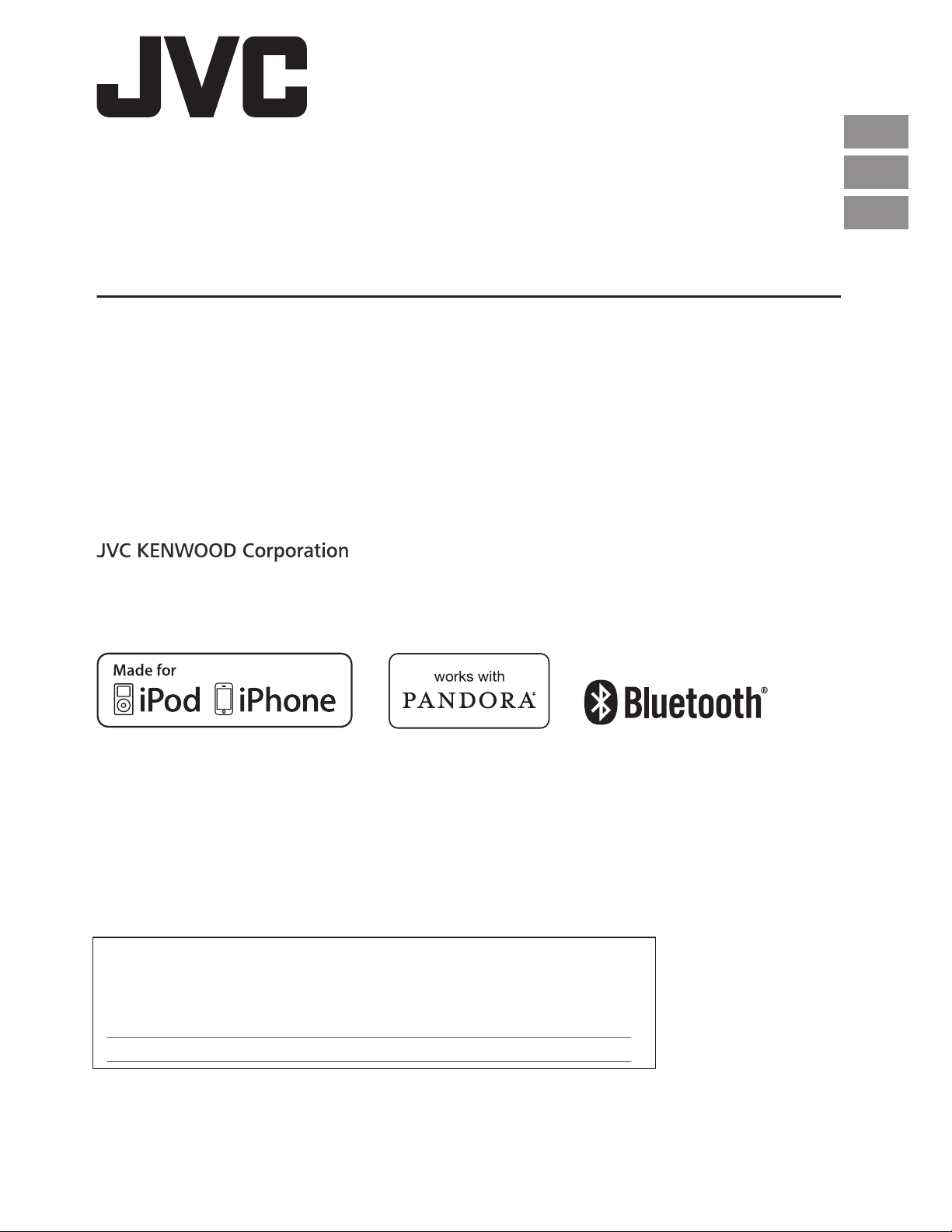
KD-X250BT
DIGITAL MEDIA RECEIVER
INSTRUCTION MANUAL
RECEPTOR DE MEDIOS DIGITALES
MANUAL DE INSTRUCCIONES
RÉCEPTEUR MULTIMÉDIA NUMÉRIQUE
MANUEL D’INSTRUCTIONS
ENGLISH
ESPAÑOL
FRANÇAIS
Please read all instructions carefully before operation to obtain the best
possible performance from the unit.
Por favor lea detenidamente este manual para comprender a fondo todas las
instrucciones y obtener un máximo disfrute de esta unidad.
Veuillez lires les instructions attentivement avant d’utiliser l’appareil afin
d’obtenir les meilleures performances possibles de l’appareil.
For Customer Use:
Enter below the Model No. and Serial No. which are located on the top
or bottom of the cabinet. Retain this information for future reference.
Model No.
Serial No.
ʷʿʿʷƖʷʷʸ
ƾƿ
Page 2
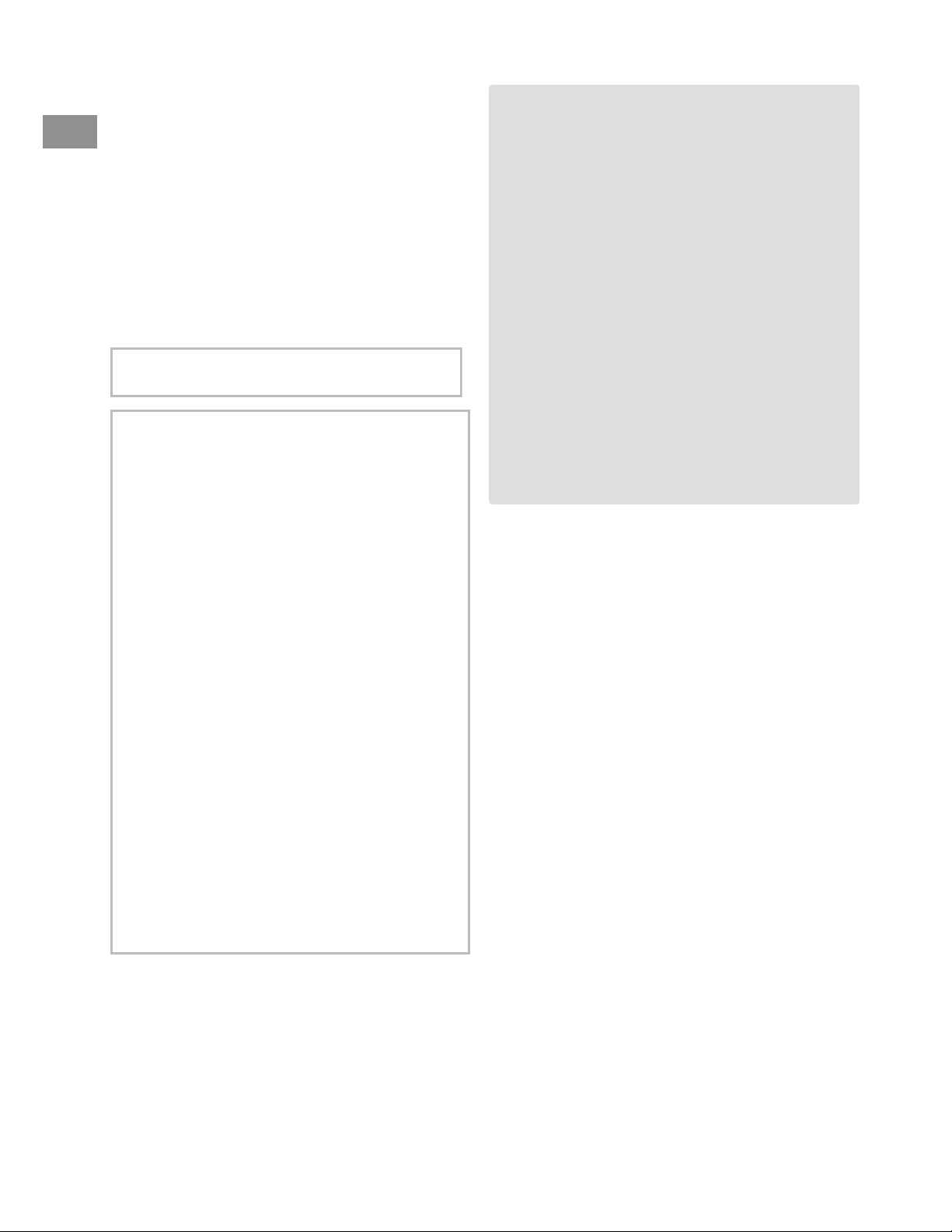
IC (Industry Canada) Notice
This device complies with Industry Canada
licence-exempt RSS standard(s).
Operation is subject to the following two
conditions:
(1) This device may not cause interference, and
(2) this device must accept any interference,
including interference that may cause
undesired operation of the device.
The term “IC:” before the certification/
registration number only signifies that the
Industry Canada technical specification were met.
0
Contains Bluetooth Module FCC ID: XQN-BTR60X
0
Contains Bluetooth Module IC: 9688A-BTR601
Caution
This equipment complies with FCC/IC
radiation exposure limits set forth for an
uncontrolled environment and meets the FCC
radio frequency (RF) Exposure Guidelines in
Supplement C to OET65 and RSS-102 of the IC
radio frequency (RF) Exposure rules. This
equipment has very low levels of RF energy
that it deemed to comply without maximum
permissive exposure evaluation (MPE). But it is
desirable that it should be installed and
operated keeping the radiator at least 20cm or
more away from person’s body (excluding
extremities: hands, wrists, feet and ankles).
.
Warning
Do not operate any function that takes your
attention away from safe driving.
Caution
Volume setting:
Adjust the volume so that you can hear sounds
outside the car to prevent accident.
Lower the volume before playing digital sources
to avoid damaging the speakers by the sudden
increase of the output level.
General:
Avoid using the USB device or iPod/iPhone if it
might hinder driving safety.
Make sure all important data has been backed
up. We shall bear no responsibility for any loss of
recorded data.
Never put or leave any metallic objects (such as
coins or metal tools) inside the unit, to prevent a
short circuit.
Under Industry Canada regulations, this radio
transmitter may only operate using an
antenna of a type and maximum (or lesser)
gain approved for the transmitter by Industry
Canada. To reduce potential radio interference
to other users, the antenna type and its gain
should be so chosen that the equivalent
isotropically radiated power (e.i.r.p.) is not
more than that necessary for successful
communication.
.
.
|ޓENGLISH
2
Page 3
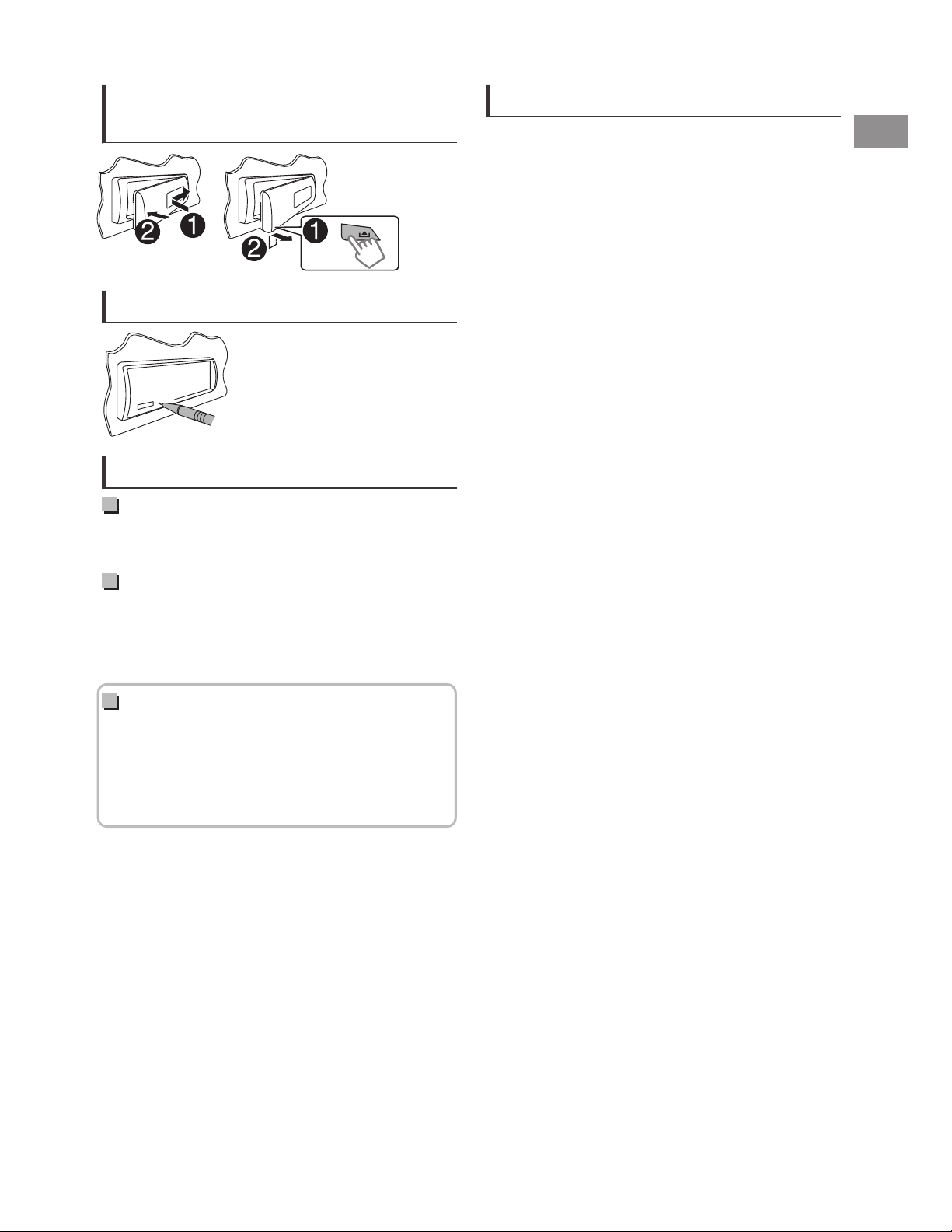
How to attach/detach the
faceplate
How to reset your unit
Your preset adjustments will
also be erased.
Maintenance
Cleaning the unit
Wipe off dirt on the faceplate with a dry silicon or
soft cloth.
Cleaning the connector
Detach the faceplate and clean the connector
with a cotton swab gently, taking care not to
damage the connector.
Contents
Preparation ............................................................ 4
Canceling the display demonstration
Setting the clock
Basic operations ................................................... 4
Radio ........................................................................ 6
USB ............................................................................ 8
iPod/iPhone ........................................................... 9
External components ...................................... 11
Bluetooth姞 connection ................................... 11
Bluetooth mobile phone ................................ 14
Bluetooth audio player ................................... 18
Sound adjustments .......................................... 19
Menu operations ............................................... 20
Remote control .................................................. 23
Additional information ................................... 24
Troubleshooting ................................................ 26
Specifications ..................................................... 28
Installation/Connection .................................. 29
How to read this manual:
This manual mainly explains operations using
the buttons on the faceplate.
< > indicates the displays on the faceplate.
[XX] indicates the initial setting of a menu
item.
ENGLISHޓ|
3
Page 4
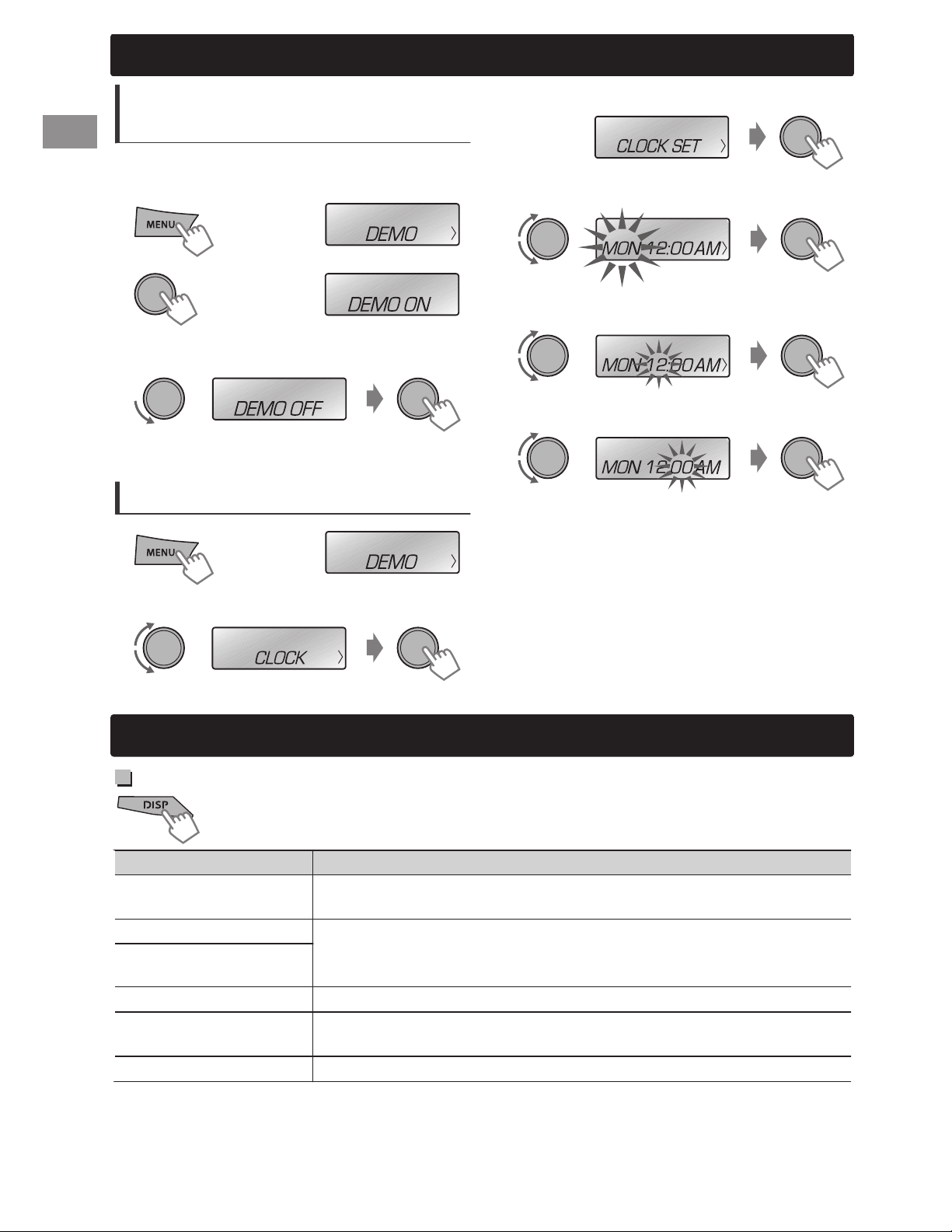
Preparation
Preparation
Canceling the display
demonstration
The display demonstration is always turned on
unless you cancel it.
1
2
3
Select <DEMO OFF>.
4
Press MENU to exit.
(Hold)
(Initial setting)
Setting the clock
1
(Hold)
3
Select <CLOCK SET>.
4
Select the day of week.
5
Adjust the hour.
6
Adjust the minute.
7
Press MENU to exit.
2
Select <CLOCK>.
Basic operations
Display information
Changes the display information. (Press)
Scrolls the current display information. (Hold)
Source Display
FM/AM
USB/BT AUDIO
USB-IPOD (HEAD
MODE/IPOD MODE)
USB-IPOD (EXT MODE)
PANDORA
AUX
Station name (PS) *1 - Frequency - Program type (PTY) *1 Title *1*2 - Day/Clock - (back to the beginning)
Album title/Artist - Track title - Track no./Playing time - Day/Clock (back to the beginning)
EXT MODE) Day/Clock
Station name - Album title/Artist - Track title - Playing time -
Day/Clock - (back to the beginning)
AUX) Day/Clock
*1 For FM Radio Broadcast Data System stations only.
*2 Title information shown is dependent on the broadcast station. If unavailable, “NO TEXT”
appears.
|ޓENGLISH
4
Page 5
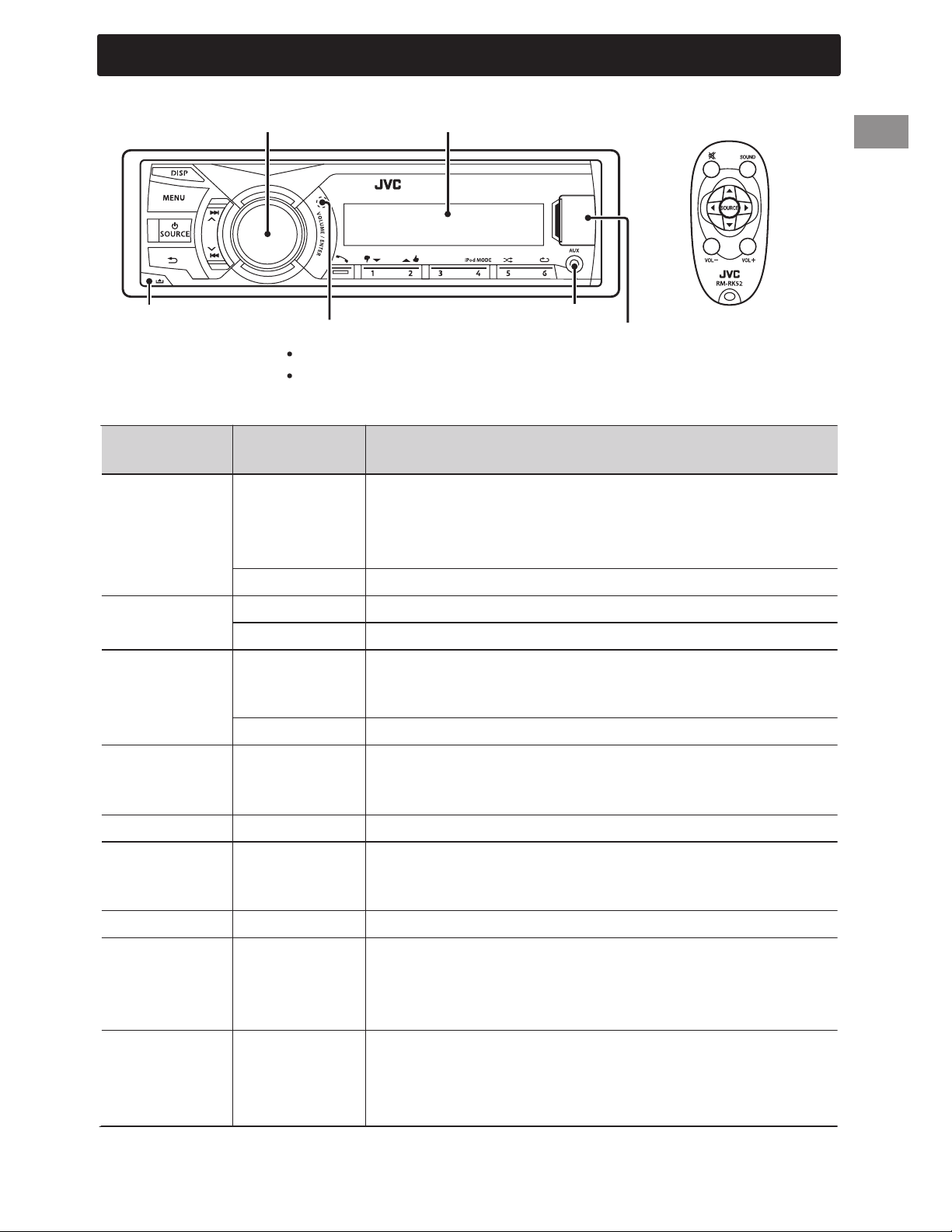
Basic operations
Faceplate
Volume knob
Detaches the faceplate
Remote sensor
Aim the remote control directly at the sensor.
DO NOT expose to bright sunlight.
When you press or hold the following button(s)...
Faceplate
SOURCE
Remote
control
—
SOURCE Press repeatedly to select the source.
Display window
AUX input jack
Turns on.
Turns off. (Hold)
Press the SOURCE button on the faceplate and turn the
volume knob within 2 seconds to select the source.
Remote control
USB input terminal
General function
Volume knob
(turn)
Volume knob
(press)
VOL - / + Adjusts the volume level.
— Selects items.
Mutes the sound or pauses playback.
)
Press the button again to cancel muting or resume
playback.
— Confirms selection.
Number
buttons
(1 - 6)
—
Selects the preset stations.
Stores the current station into the selected number button.
(Hold) (' page 6)
— SOUND Selects the preset sound mode.
Enters the hands-free menu (' page 15), or answers
—
— Returns to the previous menu.
incoming call when the unit rings.
Ends a call. (Hold)
Selects a preset station. (Only when using the remote
control.)
/ /
/
/
Selects MP3/WMA folder. (' page 8)
Selects group/folder. (' page 18)
Searches for a station automatically. (' page 6)
Searches for a station manually. (Hold)
Selects track. (' page 8, 9, 18)
Fast-forwards or reverses track. (Hold)
ENGLISHޓ|
5
Page 6
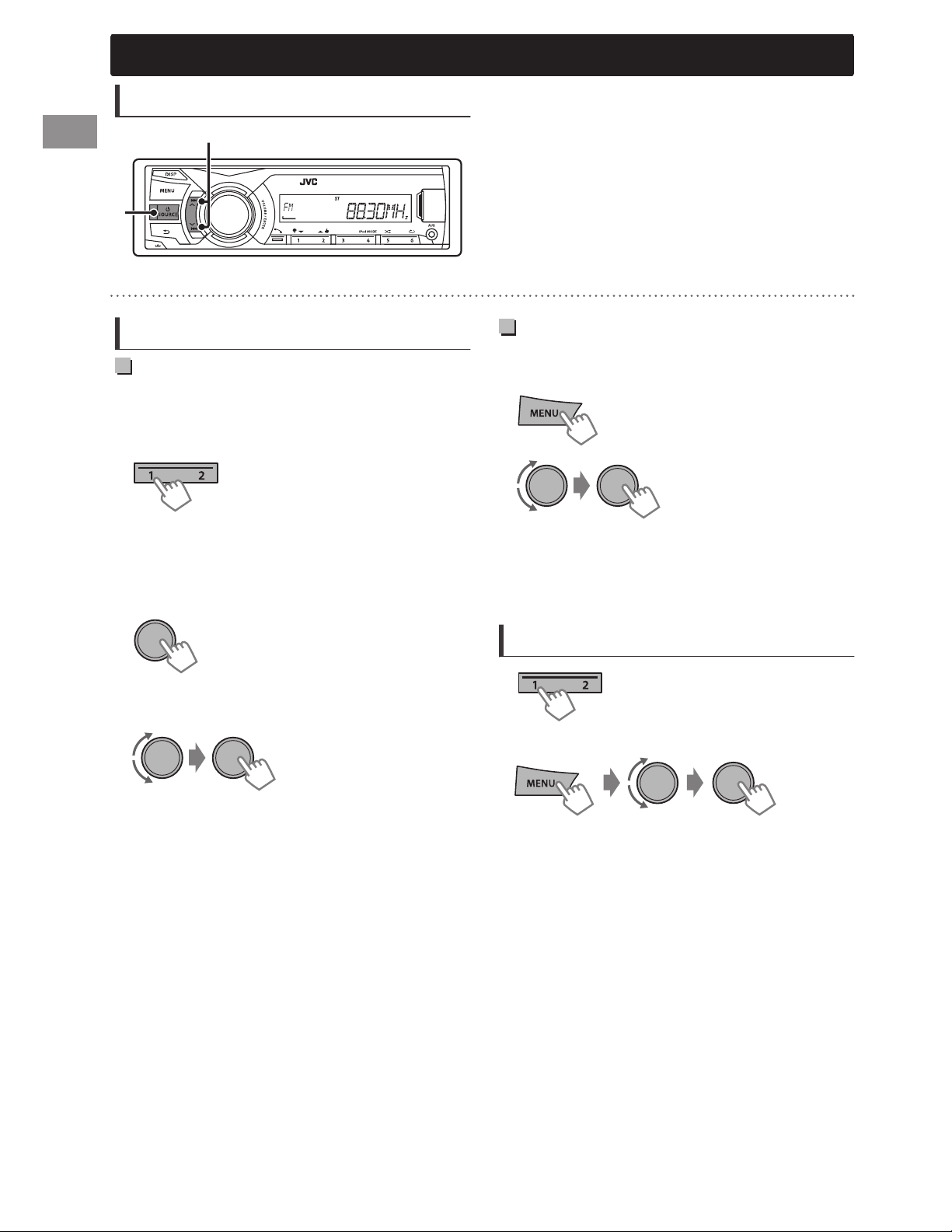
Radio
Radio
Searching for a station
B
A
“ST” lights up when receiving an FM stereo broadcast with sufficient signal strength.
Storing stations in memory
Manual presetting
You can preset up to 18 stations for FM and 6
stations for AM.
While listening to a station...
(Hold)
The preset number flashes and “MEMORY”
appears. The current station is stored to the
selected number button (1 - 6).
- - - - - - - - or - - - - - - - -
Select <FM> or <AM>.
Auto search. (Press)
Manual search. (Hold)
“M” flashes, then press the button repeatedly.
Auto presetting (FM only)
SSM (Strong-station Sequential Memory)
You can preset up to 18 stations for FM.
1
2
“SSM” flashes. When all the stations are stored,
“SSM” stops flashing.
To preset <SSM 07 – 12>/<SSM 13 – 18>,
repeat steps 1 and 2.
(Hold)
-<TUNER>
-<SSM>
-<SSM 01 – 06>
1
“PRESET MODE” flashes.
2
Select preset number.
The preset number flashes and “MEMORY”
appears.
(Hold)
Selecting a preset station
- - - - - - - - or - - - - - - - -
|ޓENGLISH
6
Page 7
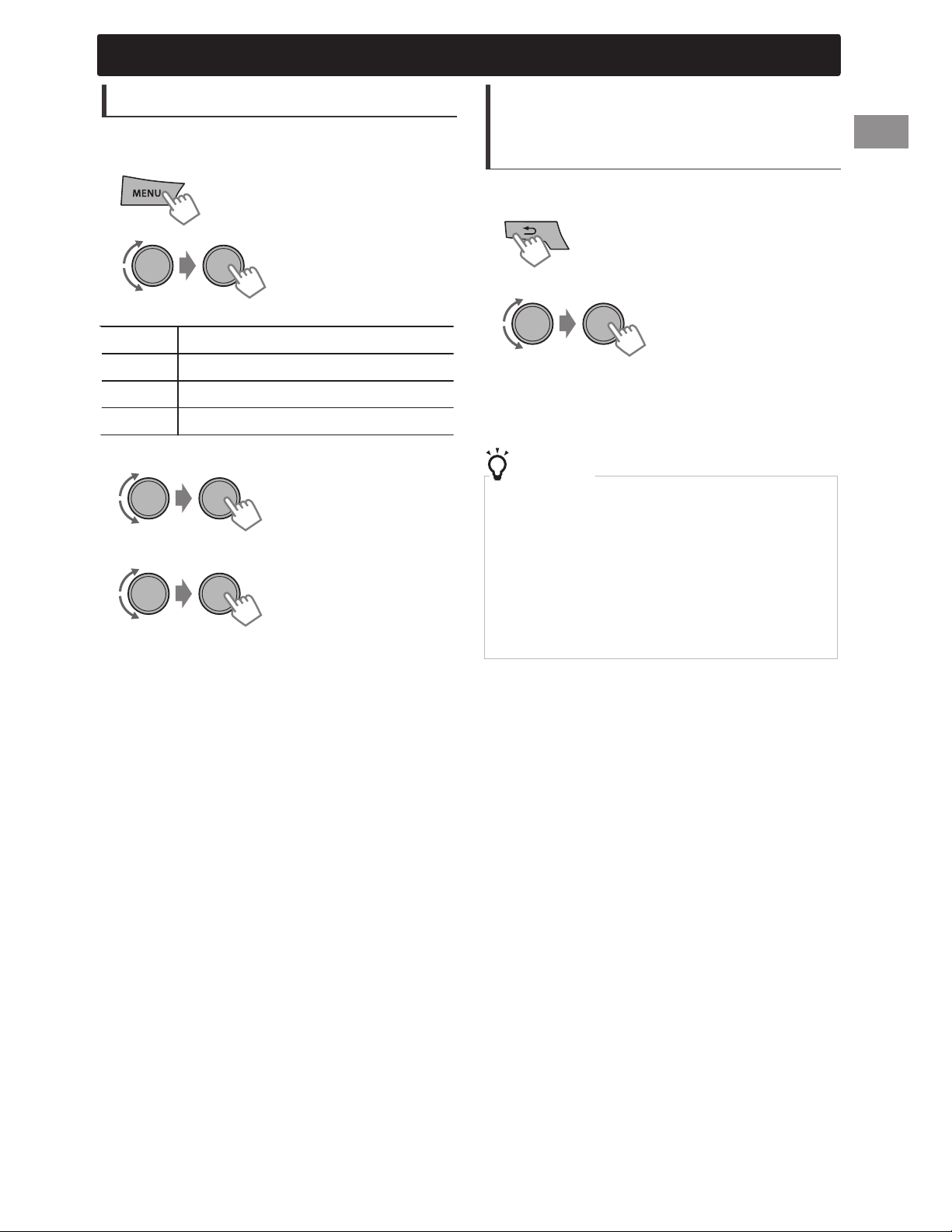
Radio
Setting the Radio Timer
You can tune in to a preset station at a specific
time regardless of the current source.
1
2
[OFF] Cancels Radio Timer.
ONCE Activates once.
DAILY Activates daily.
WEEKLY Activates weekly.
3
Select the preset station.
4
Set the activation day and time.
5
Press MENU to exit.
lights up after the Radio Timer has been set.
Only one timer can be set. Setting a new timer
will override the previous setting.
The Radio Timer will not activate if the unit is
turned off or if <AM> is set to <OFF> in <SRC
SELECT> after selecting an AM station for the
timer.
(Hold)
-<TUNER>
-<RADIO TIMER>
-<OFF>/<ONCE>/
<DAILY>/<WEEKLY>
-<FM>/<AM>
-<01> ... <18> for FM/
<01> ... <06> for AM
Searching for your favorite
Programs—Program Type (PTY)
Search
This feature is only available for FM Radio
Broadcast Data System stations.
1
2
Select a PTY code.
PTY Search starts.
If there is a station broadcasting a program of the
same PTY code as you have selected, that station is
tuned in.
PTY codes
NEWS, INFORM (information), SPORTS, TALK, ROCK, CLS
ROCK (classic rock), ADLT HIT (adult hits), SOFT RCK (soft
rock), TOP 40, COUNTRY, OLDIES, SOFT, NOSTALGA
(nostalgia), JAZZ, CLASSICL (classical), R & B (rhythm and
blues), SOFT R & B (soft rhythm and blues), LANGUAGE, REL
MUSC (religious music), REL TALK (religious talk), PERSNLTY
(personality), PUBLIC, COLLEGE, HABL ESP (spanish talk),
MUSC ESP (spanish music), HIP HOP, WEATHER
(Hold)
ENGLISHޓ|
7
Page 8
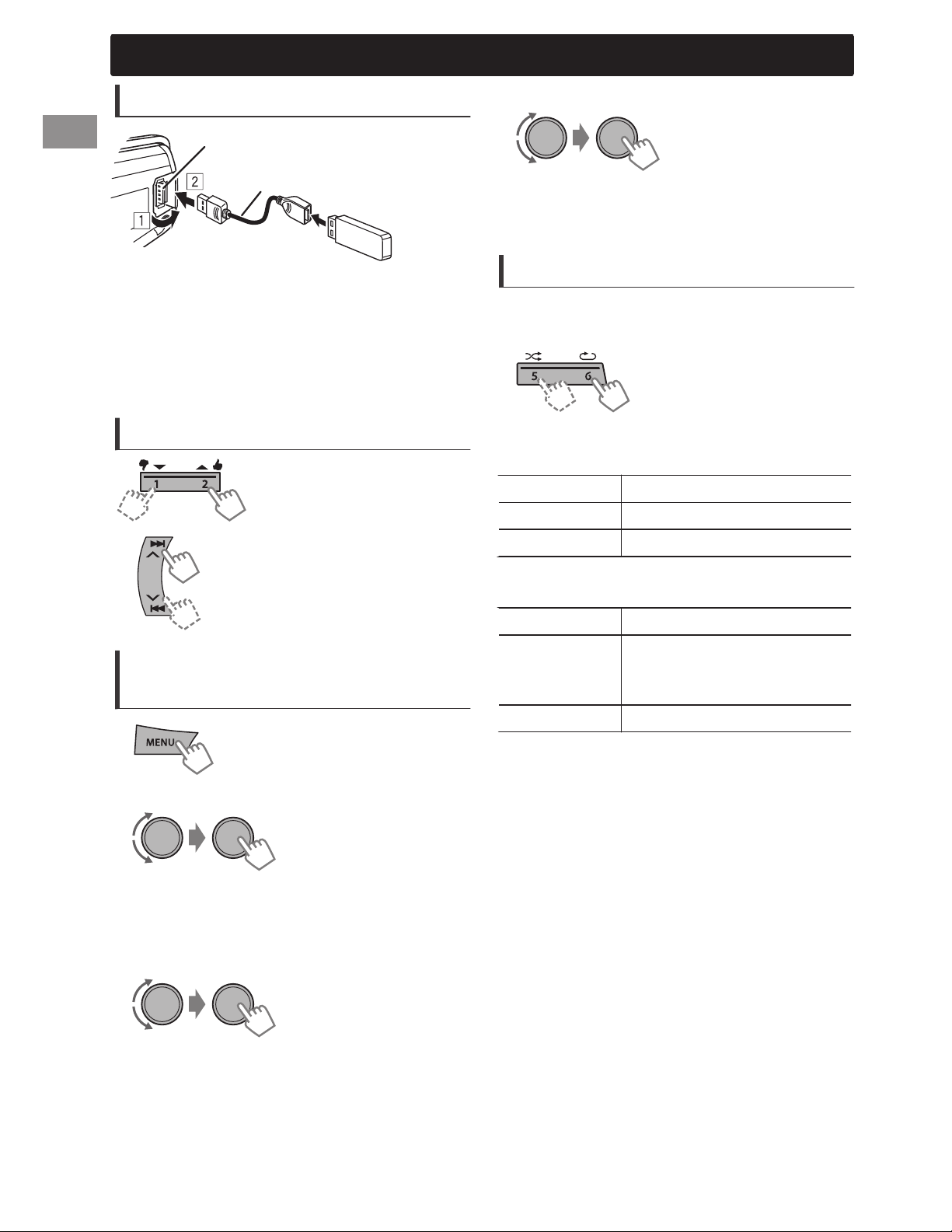
USB
USB
Playing a USB device
USB input terminal
USB 2.0 cable*
(not supplied)
3
Select a track.
If the USB device contains many folders or tracks,
you can fast search for the desired folder or track
by turning the volume knob quickly.
The source changes to “USB” and playback starts.
* Do not leave the cable in the car when not in
use.
This unit can play MP3/WMA files stored in USB
mass storage device (such as a USB memory
and Digital Audio Player).
Selecting a folder/track
Selects folder.
Selects track. (Press)
Fast-forwards or reverses the
track. (Hold)
Selecting a track/folder from
the list
1
Selecting the playback modes
You can select one of the following playback
modes at a time.
1
Press 6 for REPEAT.
Press 5 for RANDOM.
2
Press the button repeatedly.
REPEAT
RPT OFF Cancels repeat playback.
TRACK RPT Repeats current track.
FOLDER RPT Repeats current folder.
“FOLDER RPT” is not applicable for JPC/JMC file.
RANDOM
RND OFF Cancels random playback.
Randomly plays all tracks of
FOLDER RND
ALL RND Randomly plays all tracks.
current folder, then tracks of
next folders.
2
Select a folder. (For MP3/WMA)
- - - - - - - - or - - - - - - - -
Select the desired list. (For JVC Playlist
Creator (JPC) and JVC Music Control (JMC)
file) (' page 25)
PLAYLISTS, ARTISTS, ALBUMS, SONGS, GENRES
|ޓENGLISH
8
Page 9
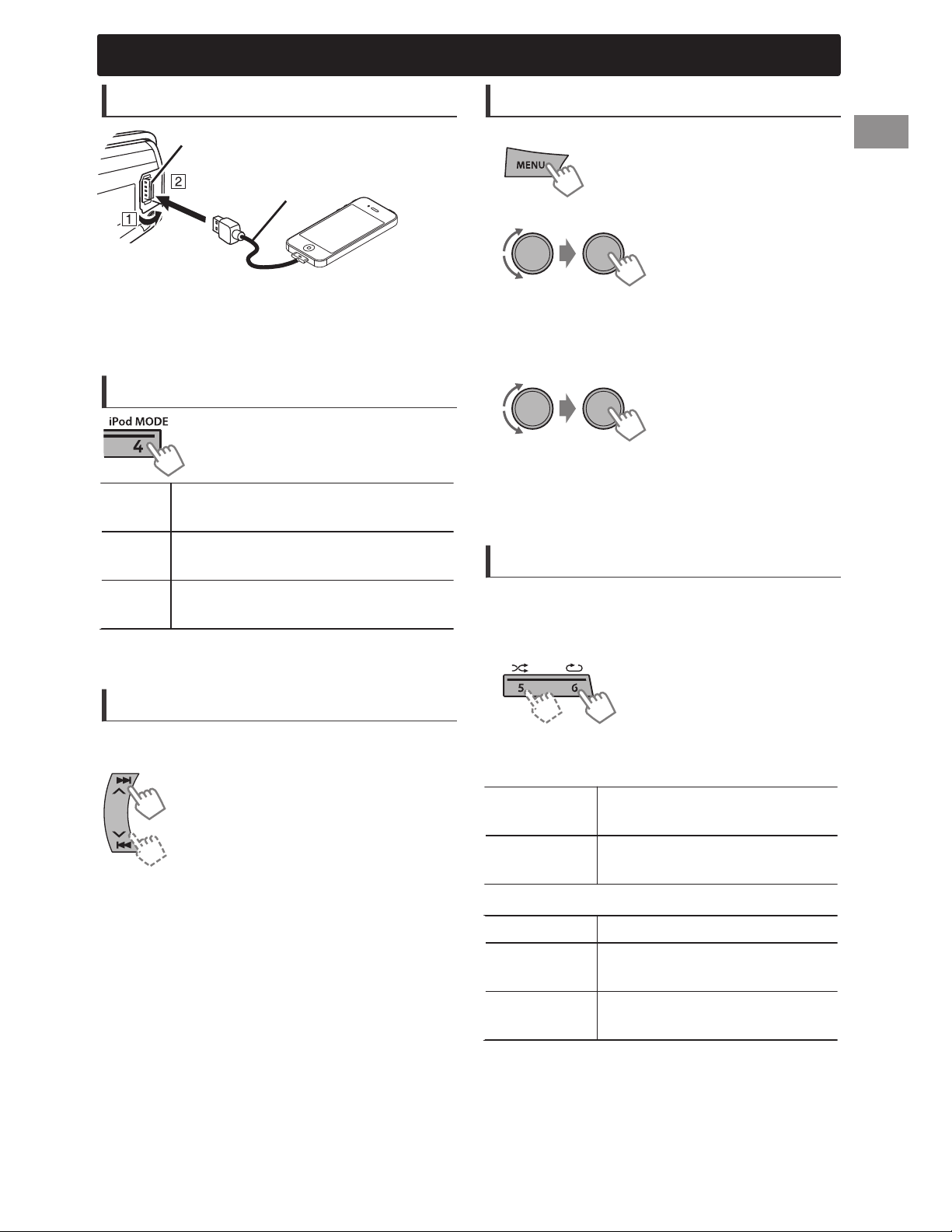
iPod/iPhone
Playing an iPod/iPhone
USB input terminal
USB 2.0 cable* (accessory
of the iPod/iPhone)
The source changes to “USB”-“USB-IPOD” and
playback starts.
* Do not leave the cable in the car when not in
use.
Selecting the control mode
-<HEAD MODE>/<IPOD MODE>/
<EXT MODE>
HEAD
MODE
IPOD
MODE
Controls music playback only from
this unit.
Controls music playback from both
the unit and iPod/iPhone.
Selecting a track from the list
Applicable under <HEAD MODE> only.
1
2
Select the desired list.
PLAYLISTS)ARTISTS)ALBUMS)SONGS)
PODCASTS)GENRES)COMPOSERS) (back to
the beginning)
3
Select the desired track.
Repeat this step until the desired track is selected.
If the selected menu contains many tracks, you
can fast search for the desired track by turning
the volume knob quickly.
Selecting the playback modes
EXT
MODE
You can also change the setting using <IPOD
SWITCH> in the menu. (' page 22)
Controls music playback only from
the iPod/iPhone.
Selecting a track
Applicable under <HEAD MODE>/<IPOD MODE>
only.
Selects track/chapter. (Press)
Fast-forwards or reverses the track.
(Hold)
Applicable under <HEAD MODE> only.
You can select one of the following playback
modes at a time.
1
Press 6 for REPEAT.
.
2
Press the button repeatedly.
REPEAT
ONE RPT
ALL RPT
RANDOM
RND OFF Cancels random playback.
SONG RND
ALBUM RND
Press 5 for RANDOM.
Functions the same as “Repeat
One” of the iPod.
Functions the same as “Repeat
All” of the iPod.
Functions the same as “Shuffle
Songs” of the iPod.
Functions the same as “Shuffle
Albums” of the iPod.
“ALBUM RND” is not applicable for some iPod/
iPhone.
ENGLISHޓ|
9
Page 10
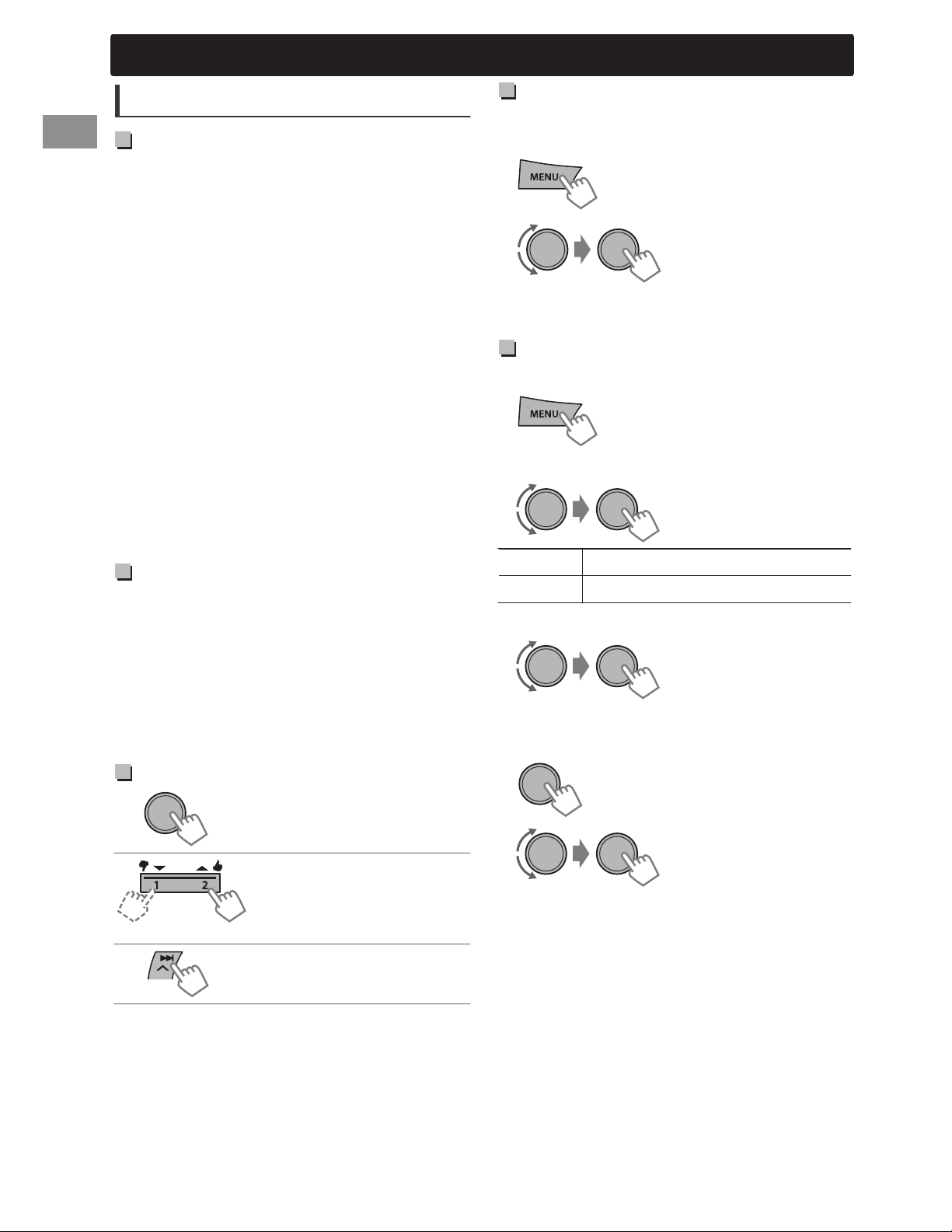
姞
iPod/iPhone
Pandora
Preparation
1
Search for “Pandora” in the Apple iTunes
App Store to find and install the most
current version of the Pandora application
onto your device.
2
In the application on your device, log in
and create an account with Pandora. If you
are not a registered user, an account can
also be created at www.pandora.com.
Pandora is only available in the US.
Because Pandora is a third-party service, the
specifications are subject to change without
prior notice. Accordingly, compatibility may be
impaired or some or all of the services may
become unavailable.
Some functions of Pandora cannot be
operated from this unit.
For issues using the application, please contact
Pandora at pandora-support@pandora.com.
Listening to Pandora
1
Open the Pandora application on your
device.
Creating a new station
You can create a new station based on the
currently playing song or artist.
1
2
A new station is created based on the current
song or artist.
-<NEW STATION>
-<FROM ARTIST>/
<FROM TRACK>
Searching the registered station
from the list
1
2
Select the station list display mode.
BY DATE According to the registration date
A - Z Alphabetical order
3
Select the desired station.
2
Connect the device to USB terminal on the
faceplate. (' page 9)
The source switches to “PANDORA” and
broadcast starts automatically from your current
station.
Basic Operations
Starts/pauses playback.
Selects thumbs up/thumbs
down.
If thumbs down is selected,
current track is skipped.
Skips track.
To bookmark song/artist information
While receiving a song...
<THIS ARTIST>)<THIS TRACK>
“BOOKMARKED” appears and the song/artist
information is stored to the iPod/iPhone.
This unit allows you to bookmark songs and/or
artists in your personalized Pandora account.
The bookmarks will not be available for review
on the unit but will be available in your
Pandora account.
(Hold)
|ޓENGLISH
10
Page 11
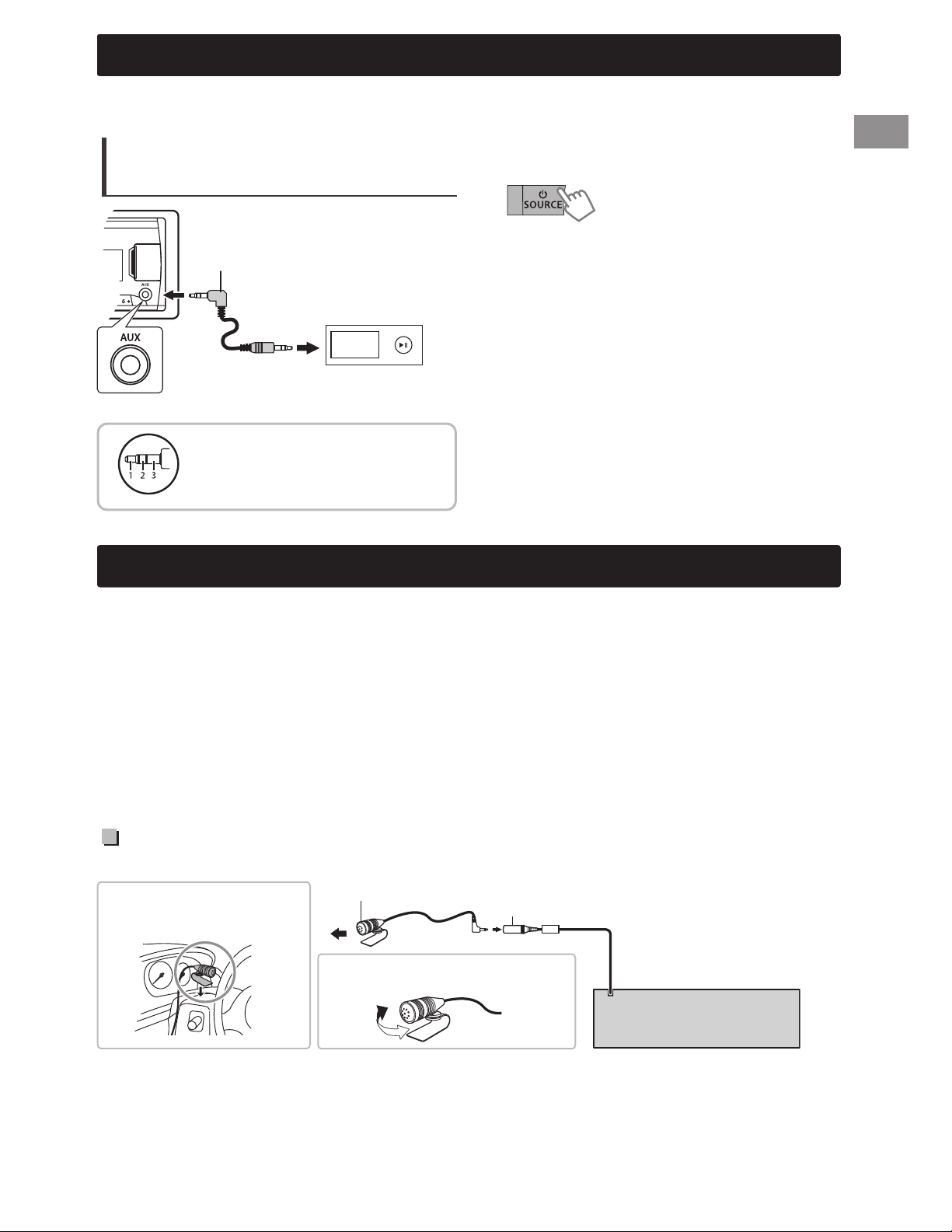
External components
You can connect an external component to the AUX (auxiliary) input jack on the faceplate.
For details, refer also to the instructions supplied with the external components.
Playing an external component
from AUX
.
1
Connect to AUX terminal on the faceplate.
2
Select <AUX>.
External components
3.5 mm (1/8") stereo mini plug
with “L” shaped connector
(not supplied)
Portable audio
player, etc.
Use a 3-terminal plug head
stereo mini plug for optimum
audio output.
3
Turn on the connected component and
start playing the source.
Bluetooth姞姞 connection
You can operate Bluetooth devices using this unit.
If you turn off the unit or detach the faceplate during a phone call conversation, the Bluetooth
connection is disconnected. Continue the conversation using your mobile phone.
This unit supports the following Bluetooth profiles
Hands-Free Profile (HFP 1.5)
Object Push Profile (OPP 1.1)
Phonebook Access Profile (PBAP 1.0)
Advanced Audio Distribution Profile (A2DP 1.2)
Audio/Video Remote Control Profile (AVRCP 1.3)
Connecting the microphone
Secure using cord clamps
(not supplied) if necessary.
Microphone (supplied)
Adjust the microphone angle.
MIC (Microphone input terminal)
MIC
Rear panel
ENGLISHޓ|
11
Page 12
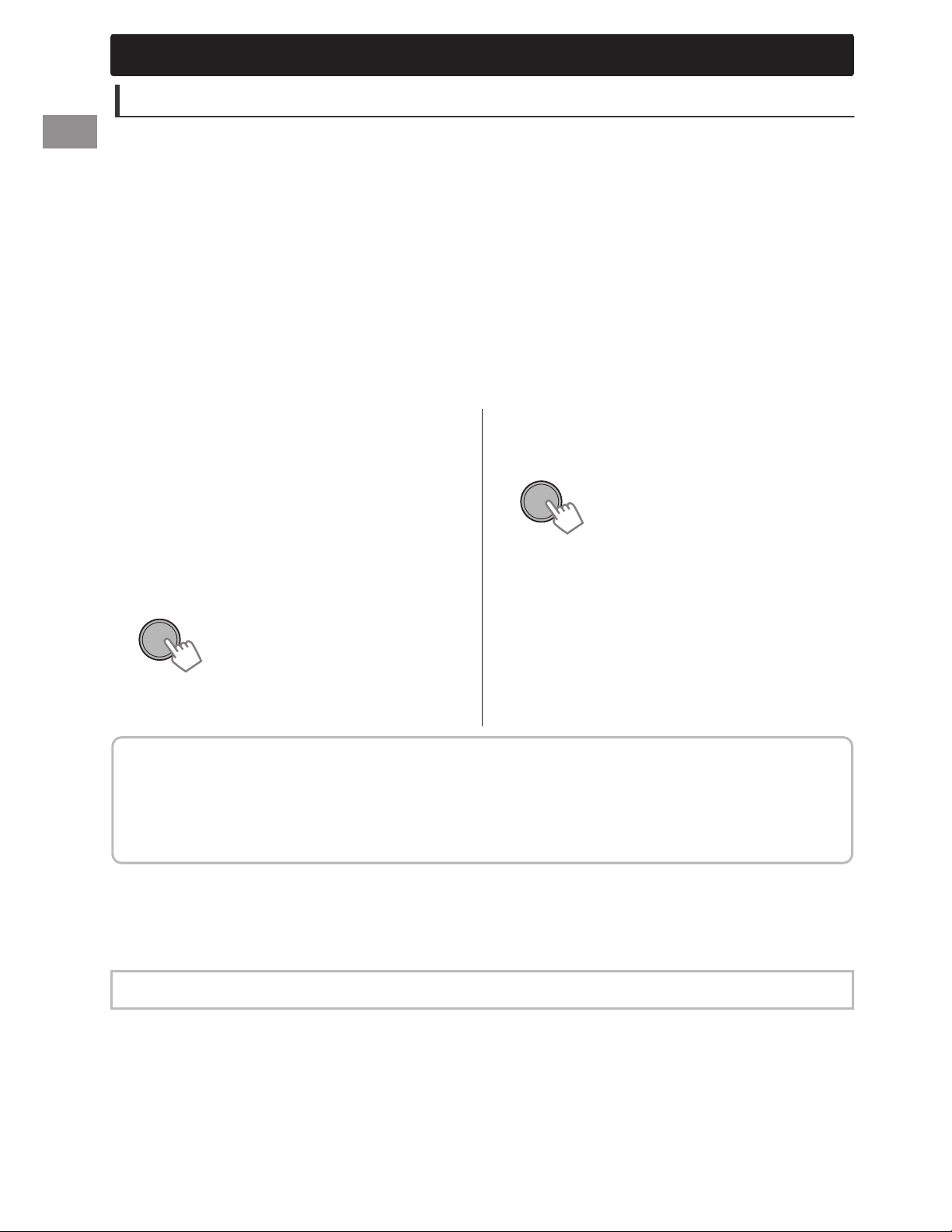
#
#
Bluetooth姞姞 connection
Pairing a Bluetooth device
When connecting a Bluetooth device to the unit for the first time, perform pairing between the unit and
the device.
Up to five Bluetooth devices can be registered in this unit.
A maximum of two Bluetooth phones and one Bluetooth audio device can be connected at any
time.
This unit supports Secure Simple Pairing (SSP).
1
Search and select “JVC UNIT” on the Bluetooth device.
“BT PAIRING” flashes on the display.
For some Bluetooth devices, you may need to enter the Personal Identification Number (PIN) code
immediately after searching.
2
Perform (A) or (B) depending on what scrolls on the display.
For some Bluetooth devices, pairing sequence may vary from the steps described below
(A) If “[Device Name]”#“XXXXXX”
“VOL – YES”#“BACK – NO” scrolls on the
display,
“XXXXXX” is a 6-digit passkey randomly
(B) If “[Device Name]”##“VOL – YES”
“BACK – NO” scrolls on the display,
Select “YES” to start the pairing.
generated during each pairing.
Ensure that the passkey which appears
on the unit and Bluetooth device is the
same.
Select “YES” to confirm the passkey.
(1) If “PAIRING”#“PIN 0000” scrolls on the
display, enter the PIN code “0000” into the
Bluetooth device.
You can change to a desired PIN code before
pairing. (' page 22)
(2) If only “PAIRING” appears, operate the
Operate the Bluetooth device to confirm
Bluetooth device to confirm pairing.
the passkey.
After pairing is successful, “PAIRING COMPLETED” appears on the display.
The unit will establish a connection with the newly paired Bluetooth device, “” lights up on the
display and you can now control the Bluetooth device through the unit.
“” will light up when a phone is connected.
“” will light up when an audio device is connected.
Once the connection is established, the device is registered to the unit and there is no need to
perform the pairing again unless you delete the registered device.
Some Bluetooth devices may not be able to connect to the unit after pairing. Connect the device to
the unit manually. Refer to the instruction manual of the Bluetooth device for more information.
See page 13 for Bluetooth compatibility check mode operation.
|ޓENGLISH
12
Page 13

#
Bluetooth姞 connection
Connecting/Disconnecting a
registered device manually
To connect
1
2
Select <CONNECT>.
3
Select the desired device.
“CONNECTING”#“[Device Name]” scrolls on the
display when the unit is connecting to the device.
“CONNECTED”#“[Device Name]” scrolls on the
display when the device is connected.
4
Press MENU to exit.
To disconnect
1
2
Select <DISCONNECT>.
3
Select the desired device.
(Hold)
-<BLUETOOTH>
-<PHONE>/<AUDIO>
-<CONNECT>
(Hold)
-<BLUETOOTH>
-<PHONE>/<AUDIO>
-<DISCONNECT>
Bluetooth compatibility check
mode
You can check the connectivity of the supported
profile between the Bluetooth device and the
unit.
1
Enter check mode.
(Hold)
(Hold about
3 seconds)
“BLUETOOTH”)“CHECK MODE” appears.
“SEARCH NOW USING PHONE”#“PIN IS 0000”
scrolls on the display.
2
Search and select “JVC UNIT” on the
Bluetooth device within 3 minutes.
3
Perform pairing (A), (B) or (C) depending
on what appears on the display.
(A) “PAIRING”##“XXXXXX” (6-digit passkey):
Ensure that the same passkey appears on the unit
and Bluetooth device, then operate the Bluetooth
device to confirm the passkey.
(B) “PAIRING”
Enter “0000” on the Bluetooth device.
(C) “PAIRING”:
Operate the Bluetooth device to confirm pairing.
After pairing is successful, “PAIRING OK”#
“[Device Name]” appears and Bluetooth
compatibility check starts.
If “CONNECT NOW USING PHONE” appears,
operate the Bluetooth device to allow
phonebook access to continue.
“PIN IS 0000”:
“DISCONNECT”#“[Device Name]” scrolls on the
display when the device is disconnected.
4
Press MENU to exit.
Deleting a registered device
1
2
Select <DELETE YES>.
“DELETED” appears when the device is deleted.
3
Press MENU to exit.
(Hold)
-<BLUETOOTH>
-<DELETE PAIR>
- [Device name]
-<DELETE YES>
The connectivity result flashes on the display.
“H.FREE OK” *1 and/or “A. STREAM OK” *2 #
“[Device Name]”: Compatible
“CONNCT FAIL”)“TRY CONNECT”: Not
compatible
*1 : Compatible with Hands-Free Profile (HFP)
*2 : Compatible with Advanced Audio
Distribution Profile (A2DP)
After 30 seconds, “PAIRING DELETED” appears to
indicate that pairing has been deleted, and the
unit exits check mode.
To cancel check mode, turn off the unit by
pressing and holding SOURCE.
Delete the pairing on the Bluetooth device
before pairing with this unit. (' page 12)
ENGLISHޓ|
13
Page 14

Bluetooth mobile phone
Bluetooth mobile phone
Receiving a call
To receive a call
When there is an incoming call, the source
automatically changes to Bluetooth Phone mode.
“RECEIVING” appears on the display, followed
by the phone number or name.
or
You can also press ////SOURCE on the
remote control to answer a call.
When <AUTO ANSWER> is set to a selected
time, the unit answers incoming call
automatically. (' page 17)
To reject an incoming call or end a
call
(Hold)
You can also press and hold ////SOURCE
on the remote control to end a call.
To deactivate/activate hands-free
mode
During a phone conversation...
or
(Hold)
Adjustments during a call
Phone volume(00 — 50)
[VOLUME 15]: Volume
adjustments made during a call
will not affect the other
sources.
Microphone level
(01— 03)[02]: As the number
increases, the microphone
becomes more sensitive.
Echo cancellation
(01 — 10)[04]: Set the echo
cancellation delay time for
clearer sound.
Text message notification
When a text message is received, the unit rings
and “RCV MESSAGE”#“[Device name]” appears.
<MSG NOTICE> must be set to <ON>.
(' page 17)
You cannot read, edit, or send a message
through the unit.
To clear the message, press any button.
This feature is only available on certain phones.
Switching between two
connected mobile phones
Operations may vary according to the
connected Bluetooth device.
When two mobile phones are connected to the
unit, you can access to both hands-free menus.
Press to enter 1st phone’s hands-free menu.
Press twice to enter 2nd phone’s hands-free
menu.
Press to return to 1st phone’s hands-free
menu.
|ޓENGLISH
14
Page 15

Making a call from the hands-free menu
Bluetooth mobile phone
1
Enter the hands-free menu.
To return to the previous hierarchy, press .
To cancel, press .
RECENT CALL
PHONEBOOK
DIAL NUMBER Enter the phone number to dial.
Select the name/phone number
“>” indicates call received, “<” indicates call made, “M” indicates missed call.
“NO HISTORY” appears if there is no recorded call history.
If the phonebook contains many numbers, you can fast search for the desired
number by turning the volume knob quickly, or use Quick Search (see below).
“NO DATA” appears if no entries are found in the Bluetooth device’s
phonebook.
“SEND P.BOOK MANUALLY” appears if <P.BOOK SEL> is set to
<PB IN UNIT> or the phone does not support PBAP. (' page 17)
2
Select a calling method (see following
table).
Repeat this step until the
desired item is selected.
Call
CallSelect phone numberSelect name Confirm
CallMove the entry positionSelect number/character
Repeat these steps until you finish entering the phone number.
VOICE
Activates Voice Recognition of the phone. (' page 16)
Quick Search
If you have many contacts, you can search through them quickly according to the first character (A to Z,
0 to 9 and OTHERS).
“OTHERS” appears if the first character is not A to Z or 0 to 9.
While in the <PHONEBOOK> setting...
1
Select the desired character.
2
Select your desired contact.
ENGLISHޓ|
15
Page 16

Bluetooth mobile phone
Making a call from memory
You can store up to 6 contacts in the memory of
this unit for speed dialing.
To store contacts in memory
1
Enter the hands-free menu.
2
Select a call method.
-<RECENT CALL>/
<PHONEBOOK>/
<DIAL NUMBER>
3
Select a contact (name/phone number).
Name
4
Store in memory.
Phone Number
or
If two phones are connected,
Enter “phone list”
Select the desired phone
(Hold)
2
When “VOICE CTRL”#“[Device Name]”
scrolls on the display, speak the name of
the contact you want to call or the voice
command to control the phone functions.
Supported voice recognition features vary for
each phone. Please refer to the instruction
manual of the connected phone for details.
This unit also supports the intelligent personal
assistant function of iPhone.
Deleting a contact (name/
phone number)
Only when <P.BOOK SEL> is set to <PB IN UNIT>.
(' page 17)
1
Enter the hands-free menu.
(Hold)
“MEMORY PX” flashes. The contact is stored to the
selected number button (1 - 6).
To erase a contact from preset memory, select
<DIAL NUMBER> in step 2 and store a blank
number.
To make a call from memory
1
Enter the hands-free menu.
2
Select and call the contact.
“NO PRESET” appears if there are no contacts
stored in memory.
Using voice recognition
You can use the voice recognition features of the
connected phone through this unit.
“NOT SUPPORT” appears if the connected
phone does not support this feature.
1
Enter voice recognition mode.
If only one phone is connected,
2
Select a call method.
-<RECENT CALL>/
<PHONEBOOK>
3
Select the contact (name/phone number)
to be deleted.
Name
Phone Number
or
4
Enter “Delete Entries” menu.
(Hold)
5
Select <DELETE> or <DELETE ALL>.
DELETE Selected name/phone number
from step 3 is deleted.
DELETE
ALL
All names/phone numbers from
selected menu in step 2 are
deleted.
|ޓENGLISH
16
(Hold)
Page 17

Bluetooth mobile phone
Using the SETTINGS menu
3
1
Enter the hands-free menu.
2
Select <SETTINGS>.
The following settings are applicable to the paired device. If another device is paired, perform the
settings again.
Repeat this step to perform the necessary
settings.
To return to the previous menu, press .
To exit from the menu, press .
Menu item
P.BOOK SEL * [PB IN PHONE]: The unit browses the phonebook of the connected phone.
PB IN UNIT: The unit browses the phonebook registered in the unit. (You can
copy the phonebook memory using <P.BOOK WAIT> (' page 22).)
AUTO ANSWER 03 SEC/05 SEC/10 SEC: The unit answers incoming calls automatically in
3/5/10 seconds.
[OFF]: Cancels.
RING TONE [IN UNIT]: The unit rings to notify you when a call/text message comes in.
– CALL: Select your preferred ring tone (TONE 1 — 5) for incoming calls.
– MESSAGE: Select your preferred ring tone (TONE 1 — 5) for incoming text
messages.
Default ring tone is different according to the paired device.
IN PHONE: The unit uses the connected phones’ ring tone to notify you when a
call/text message comes in. (The connected phone will ring if it does not
support this feature.)
ECHO CANCEL
MIC LEVEL
MSG NOTICE
(01 — 10)[04]: Adjust the echo cancellation delay time until the least echo is
being heard during a phone conversation.
(01 — 03)[02]: The sensitivity of the microphone increases as the number is
increased.
[ON]: The unit rings and “RCV MESSAGE”#“[Device Name]” appears to notify
you of an incoming text message.
OFF: Cancels.
Selectable setting (Initial: [XX])
* Selectable only when the connected phone supports PBAP.
ENGLISHޓ|
17
Page 18

Bluetooth audio player
Bluetooth audio player
Playing a Bluetooth audio player
Select <BT AUDIO>.
Operate the Bluetooth audio player to start
A
Operations and display indications may differ according to their availability on the connected device.
playback.
Basic operations
Pauses or resumes playback.
Mutes the sound.
Selects group/folder.
Reverse skips or forward skips.
(Press)
Fast-forwards or reverses the
track. (Hold)
Selecting the playback modes
For Bluetooth devices that support AVRCP 1.3.
1
Press 6 for REPEAT.
Press 5 for RANDOM.
Listening to BT Pandora
You can listen to Pandora on your smart phone
(Android OS or RIM OS) through Bluetooth on this
unit.
1
Open the Pandora application on your
device.
2
Connect to Bluetooth audio.
Refer to “To connect” ' page 13, select
<BLUETOOTH>#<AUDIO>#<CONNECT>.
3
Select <PANDORA>.
The source switches and broadcast starts
automatically.
You can operate Pandora in the same way as
Pandora for iPod/iPhone. (' page 10)
2
Press the button repeatedly.
REPEAT
RPT OFF Cancels repeat playback.
TRACK RPT Repeats current track.
ALL RPT Repeats all tracks.
GROUP RPT
RANDOM
RND OFF Cancels random playback.
ALL RND
GROUP RND
|ޓENGLISH
18
Repeats all tracks of the
current group.
Randomly plays all tracks.
Randomly plays all tracks of
the current group.
Page 19

Sound adjustments
This unit memorizes sound settings adjusted for each individual source.
Sound adjustments
Selecting the preset sound
You can select a preset sound mode, for each
individual source, suitable for the music genre.
1
2
3
Select the desired sound mode.
FLAT-NATURAL-DYNAMICVOCAL BOOST-BASS BOOST-USER- (back to
the beginning)
(Hold)
-<EQ SETTING>
-<EQ PRESET>
Storing your own adjustments
While listening, you can adjust and store the tone
level for each individual source.
Easy Equalizer
1
(Hold)
Pro Equalizer
1
2
3
Adjust the sound elements of the selected tone.
BASS (Initial: [XX])
Frequency 60/[80]/100/200 Hz
Level LVL -06 to +06 [00]
Q [Q1.0]/Q1.25/Q1.5/Q2.0
MIDDLE
Frequency 0.5/[1.0]/1.5/2.5 kHz
Level LVL -06 to +06 [00]
Q Q0.75/Q1.0/[Q1.25]
TREBLE
Frequency [10.0]/12.5/15.0/17.5 kHz
(Hold)
-<EQ SETTING>
-<PRO EQ>
-<BASS>/<MIDDLE>/
<TREBLE>
2
3
Adjust the level.
SUB.W * -08 to +08 [00]
BASS LVL -06 to +06 [00]
MID LVL -06 to +06 [00]
TRE LVL -06 to +06 [00]
The adjustments are stored and <USER> is
activated.
* Available only when <L/O MODE> is set to
<SUB.W> and <SUB.W> is set to <ON>.
(' page 20)
-<EQ SETTING>
-<EASY EQ>
(Initial: [XX])
Level LVL -06 to +06 [00]
Q [Q FIX]
4
Repeat steps 2 and 3 to adjust other tones.
The adjustments are stored and <USER> is
activated.
5
Press MENU to exit.
ENGLISHޓ|
19
Page 20

Menu operations
Menu operations
1
If no operation is done for about 60 seconds, the
operation will be canceled.
(Hold)
3
Repeat step 2 if necessary.
To return to the previous menu, press .
To exit from the menu, press DISP or MENU.
2
Menu item
DEMO
EQ PRESET
EASY EQ
PRO EQ
EQ SETTING
FADER *1*2
BALANCE *2
BASS BOOST +01/+02: Select your preferred bass boost level.
LOUD
(Loudness)
VOL ADJUST
(Volume adjust)
L/O MODE
AUDIO
(Line output
mode)
SUB. W *3
(Subwoofer)
SUB.W LPF *4
(Subwoofer lowpass filter)
SUB.W LEVEL *4
(Subwoofer level)
For settings, ' page 4.
For settings, ' page 19.
R06 — F06[00]: Adjusts the front and rear speaker output balance.
L06 — R06[00]: Adjusts the left and right speaker output balance.
[OFF]: Cancels.
[LOW]/HIGH: Boosts low or high frequencies to produce a well-balanced
sound at a low volume level.
OFF: Cancels.
-05 — +05[00]: Presets the volume adjustment level of each source,
compared to the FM volume level. Before adjustment, select the source you
want to adjust. (“VOL ADJ FIX” appears if “FM” is selected.)
Select if the REAR/SW terminals are used for connecting the speakers or
subwoofer (through an external amplifier).
SUB.W: Subwoofer
[REAR]: Rear speakers
OFF: Cancels.
[ON]: Turns on the subwoofer output.
[THROUGH]: All signals are sent to the subwoofer.
LOW 55Hz/MID 85Hz/HIGH 120Hz: Audio signals with frequencies lower
than 55 Hz/85 Hz/120 Hz are sent to the subwoofer.
-08 — +08[00]: Adjusts the subwoofer output level.
Selectable setting (Initial: [XX])
*1 If you are using a two-speaker system, set the fader level to “00”.
*2 This adjustment will not affect the subwoofer output.
*3 Displayed only when <L/O MODE> is set to <SUB.W>.
*4 Displayed only when <SUB.W> is set to <ON>.
|ޓENGLISH
20
Page 21

Menu operations
Menu item
BEEP
(Keytouch tone)
AMP GAIN
(Amplifier gain)
AUDIO
CLOCK SET
CLOCK ADJ
(Clock
adjustment)
CLOCK
CLOCK DISP
(Clock display)
DIMMER SET Selects the display and button illumination adjusted in the <BRIGHTNESS>
DIMMER
BRIGHTNESS DAY[31]/NIGHT[15]: Brightness settings for the display and button
SCROLL *6 [ONCE]: Scrolls the display information once.
TAG DISPLAY [ON]: Shows the TAG information while playing MP3/WMA tracks.
DISPLAY
SSM
AREA
(Frequency
tuning interval)
MONO
(Monaural mode)
TUNER
IF BAND
(Intermediate
frequency band)
RADIO TIMER
[ON]/OFF: Activates or deactivates the keypress tone.
LOW POWER: Limits the maximum volume level to 30. (Select if the
maximum input power of each speaker is less than 50 W to prevent
damaging the speakers.)
[HIGH POWER]: The maximum volume level is 50.
For settings, ' page 4.
[AUTO]: The built-in clock is synchronized with the Clock Time (CT) data
received from the FM Radio Broadcast Data System station.
OFF: Cancels.
ON/[OFF]: Activates or deactivates clock display when the unit is turned
off.
setting.
[AUTO]: Changes between the Day and Night adjustments when you turn
off/on the car headlights. *5
ON: Selects the Night adjustments.
OFF: Selects the Day adjustments.
illumination for day and night.
BUTTON ZONE/DISP ZONE: Sets the brightness levels 00 — 31.
AUTO: Repeats scrolling (at 5-second intervals).
OFF: Cancels.
OFF: Cancels.
For settings, ' page 6. (Displayed only when the source is “FM”.)
[AREA US]: For North/Central/South America, AM/FM intervals: 10kHz/200kHz.
AREA EU: For any other areas, AM/FM intervals: 9kHz/50kHz.
AREA SA: For some South American countries, AM/FM intervals: 10kHz/50kHz.
Displayed only when the source is “FM”.
[OFF]: Enables stereo FM reception.
ON: Improves the FM reception but stereo effect will be lost.
[AUTO]: Increases the tuner selectivity to reduce interference noises
between adjacent stations. (Stereo effect may be lost.)
WIDE: Subject to interference noises from adjacent stations, but sound
quality will not be degraded and the stereo effect will remain.
For settings, ' page 7.
Selectable setting (Initial: [XX])
*5
The illumination control wire connection is required. (' page 31)
*6 Some characters or symbols will not be shown correctly (or will be blanked) on the display.
ENGLISHޓ|
21
Page 22

Menu operations
Menu item
IPOD SWITCH
(iPod/iPhone control)
PHONE *7 CONNECT/DISCONNECT: Connects or disconnects the Bluetooth phone/
AUDIO
APPLICATION CONNECT/DISCONNECT: Connects or disconnects the JVC Smart Music
DELETE PAIR
P. BOOK WAIT Copies up to 400 numbers from the phonebook memory of a connected
SET PINCODE Changes the PIN code (1 to 6-digits). (Default PIN code: 0000)
AUTO CNNCT [ON]: Establishes connection automatically with the Bluetooth device when
BLUETOOTH
INITIALIZE YES: Initializes all the Bluetooth settings (including stored pairing,
INFORMATION PH CNNT DEV/AU CNNT DEV/APP CNT DEV *9: Displays connected
AM *10 [ON]/OFF: Enables or disables “AM” in source selection.
[HEAD MODE]/IPOD MODE/EXT MODE:
For settings, ' page 9. (Displayed only when the source is “USB-IPOD”.)
audio device. (' page 13)
Control *8 in the smart phone.
For settings, ' page 13.
phone to the unit via OPP.
Turn the volume knob to select a number, press / to move to the entry
position. After entering the PIN code, press the volume knob to confirm.
the unit is turned on.
OFF: Cancels.
phonebook, and etc.).
[NO]: Cancels.
phone/audio/application device name.
MY BT NAME: Displays the unit name (JVC UNIT).
MY ADDRESS: Displays the address of this unit.
BT VERSION: Displays the Bluetooth version of this unit.
Selectable setting (Initial: [XX])
PANDORA *10 [ON]/OFF: Enables or disables “PANDORA” in source selection.
AUX *10 [ON]/OFF: Enables or disables “AUX” in source selection.
SRC SELECT
*7 <CONNECT> will not be displayed if two Bluetooth phones are connected at the same time.
*8 JVC Smart Music Control is designed to view JVC car receiver status and perform simple
control operations on Android smart phones.
For JVC Smart Music Control operations, visit JVC website:
<http://www3.jvckenwood.com/english/car/index.html> (English website only).
*9 Displayed only when a Bluetooth phone/audio player/application is connected.
*10 Displayed only when the unit is in any source other than the corresponding source “AM/
PANDORA/AUX”.
|ޓENGLISH
22
Page 23

Remote control
Remote control
Preparing
When you use the remote control for the first
time, pull out the insulation sheet.
Insulation sheet
For USA-California Only:
This product contains a CR Coin Cell Lithium
Battery which contains Perchlorate Material—
special handling may apply. See
www.dtsc.ca.gov/hazardouswaste/perchlorate
Replacing the lithium coin
battery
If the effectiveness of the remote control
decreases, replace the battery.
CR2025
Caution
Do not leave the remote control in hot places
such as on the dashboard.
The lithium battery is in danger of explosion if
replaced incorrectly. Replace it only with the
same or equivalent type.
The battery pack or batteries shall not be
exposed to excessive heat such as sunshine, fire
or the like.
Keep battery out of reach of children and in
original package until ready to use. Dispose of
used batteries promptly. If swallowed, contact a
physician immediately.
ENGLISHޓ|
23
Page 24

Additional information
Additional information
About audio files
Playable files
File extensions: MP3(.mp3), WMA(.wma)
Bit rate:
MP3: 8 kbps - 320 kbps
WMA: 32 kbps - 192 kbps
Sampling frequency:
MP3: 48 kHz, 44.1 kHz, 32 kHz, 24 kHz,
22.05kHz, 16 kHz, 12 kHz, 11.025 kHz, 8 kHz
WMA: 48 kHz, 44.1 kHz, 32 kHz
Variable bit rate (VBR) files. (The elapsed time
for VBR files will not be displayed correctly.)
Others
This unit can show WMA Tag and ID3 Tag
Version 1.0/1.1/2.3/2.4 (for MP3).
The search function works but search speed is
not constant.
About USB device
When connecting a USB cable, use the USB 2.0
cable.
You cannot connect a computer or portable
HDD to the USB input terminal of the unit.
Connect only one USB device to the unit at a
time. Do not use a USB hub.
USB devices equipped with special functions
such as data security functions cannot be used
with the unit.
Do not use a USB device with 2 or more
partitions.
This unit cannot recognize a USB device whose
rating is other than 5 V and exceeds 1 A.
This unit may not recognize a memory card
inserted into the USB card reader.
This unit may not play back files in a USB
device properly when using a USB extension
cord.
Depending on the shape of the USB devices
and connection ports, some USB devices may
not be attached properly or the connection
might be loose.
Operation and power supply may not work as
intended for some USB devices.
The maximum number of characters for:
– Folder names: 63 characters
– File names: 63 characters
– MP3 Tag: 60 characters
– WMA Tag: 60 characters
This unit can recognize a total of 65 025 files,
255 folders (255 files per folder including folder
without unsupported files), and of 8
hierarchies.
|ޓENGLISH
24
Cautions
Do not pull out and attach the USB device
repeatedly while “READING” is shown on the
display.
Electrostatic shock at connecting a USB device
may cause abnormal playback of the device. In
this case, disconnect the USB device then reset
this unit and the USB device.
Do not leave a USB device in the car, expose to
direct sunlight, or high temperature. Failure to
do so may result in deformation or cause
damages to the device.
Page 25

Additional information
About iPod/iPhone
iPod/iPhone that can be connected to this unit:
- iPod touch (4th generation)
- iPod touch (3rd generation)
- iPod touch (2nd generation)
- iPod touch (1st generation)
- iPod classic
- iPod with video (5th generation)*
- iPod nano (6th generation)
- iPod nano (5th generation)
- iPod nano (4th generation)
- iPod nano (3rd generation)
- iPod nano (2nd generation)
- iPod nano (1st generation)*
- iPhone 4S
- iPhone 4
- iPhone 3GS
- iPhone 3G
- iPhone
*<IPOD MODE>/<EXT MODE> are not
applicable.
It is not possible to browse video files on the
“Videos” menu in <HEAD MODE>.
The song order displayed on the selection
menu of this unit may differ from that of the
iPod.
When operating an iPod/iPhone, some
operations may not be performed correctly or
as intended. In this case, visit the following JVC
website:
<http://www3.jvckenwood.com/english/car/
index.html> (English website only).
About JVC Playlist Creator and JVC Music Control
This unit supports the PC application JVC
Playlist Creator and Android™ application JVC
Music Control.
When you play audio file with song data added
using the JVC Playlist Creator or JVC Music
Control, you can search for audio file by
Genres, Artists, Albums, Playlists, and Songs.
JVC Playlist Creator and JVC Music Control are
available from the following website:
<http://www3.jvckenwood.com/english/car/
index.html> (English website only).
About Bluetooth
Depending on the Bluetooth version of the
device, some Bluetooth devices may not be
able to connect to this unit.
This unit may not work with some Bluetooth
devices.
Signal conditions vary, depending on the
surroundings.
For more information about Bluetooth, visit the
following JVC website:
<http://www3.jvckenwood.com/english/car/
index.html> (English website only)
ENGLISHޓ|
25
Page 26

Troubleshooting
Troubleshooting
Symptom Remedy/Cause
4 General
No sound, sound interrupted or
static noise.
Check the cords, antenna and cable connections.
Check the condition of the connected device and recorded
tracks.
Ensure to use the recommended stereo mini plug when
connecting to an external component. (' page 11)
“MISWIRING CHK WIRING THEN
RESET UNIT”/“WARNING CHK
WIRING THEN RESET UNIT”
appears on the display and no
Ensure the terminals of the speaker wires are properly insulated
with tape before resetting the unit. (' page 3)
If the message does not disappear, consult your JVC car audio
dealer or kits supplying company.
operations can be done.
The unit does not work at all.
Source cannot be selected.
The correct characters are not
displayed (e.g. album name).
Reset the unit. (' page 3)
Check the <SRC SELECT> setting. (' page 22)
This unit can only display letters (upper case), numbers, and a
limited number of symbols.
4 FM/AM
SSM automatic presetting does
Store stations manually.
not work.
4 USB/iPod/iPhone
“READING” keeps flashing on the
display.
Tracks/folders are not played
A longer readout time is required. Do not use too many
hierarchical levels and folders.
Reattach the USB device.
The playback order is determined by the file name.
back in the order you have
intended.
“NO FILE” appears on the display. Check whether the selected folder, the connected USB device,
or the iPod/iPhone contains a playable file.
“NOT SUPPORT” appears on the
Check whether the track is a playable file format.
display and track skips.
“CANNOT PLAY” flashes on
the display.
The unit cannot detect the
connected device.
The iPod/iPhone does not turn
on or does not work.
Check whether the connected device is compatible with this
unit. (USB: ' page 28) (iPod/iPhone: ' page 25)
Ensure that the device contains files in the supported
formats. (' page 24)
Reattach the device.
Check the connection between this unit and iPod/iPhone.
Detach and reset the iPod/iPhone using hard reset. For
details on resetting the iPod/iPhone, refer to the instruction
manual supplied with the iPod/iPhone.
Check whether <IPOD SWITCH> setting is appropriate.
(' page 9)
“ADD ERROR”/“SEARCH ERR” There is a problem creating a new station, such as a network
issue.
“CHK DEVICE” Check the Pandora application on your device.
“NO SKIPS” The skip limit has been reached.
“NO STATIONS” No registered station in your device.
Pandora
“STATION LIM” You may not create more than 100 stations.
“UPGRADE APP” Make sure to install the latest version of the Pandora application
on your device.
|ޓENGLISH
26
Page 27

Troubleshooting
Symptom Remedy/Cause
4 Bluetooth
No Bluetooth device is detected.
Pairing cannot be made.
“PAIRING FULL” scrolls on the
display when trying to perform
pairing.
Echo or noise occurs.
Phone sound quality is poor.
The unit does not respond when
you try to copy the phonebook
to the unit.
Sound is being interrupted or
skipped during playback of a
Bluetooth audio player.
The connected Bluetooth audio
player cannot be controlled.
“VOICE” calling method is not
successful.
“NOT SUPPORT” appears when
trying to perform voice dial.
“ERROR CNNCT” appears on the
display.
“ERROR” appears on the display. Try the operation again. If “ERROR” appears again, check if the
“PLEASE WAIT” appears on the
display.
“HW ERROR” appears on the
display.
“BT DEVICE NOT FOUND”
appears on the display.
Search from the Bluetooth device again.
Reset the unit. (' page 3)
Make sure you have entered the same PIN code to both the
unit and Bluetooth device.
Delete pairing information from both the unit and the
Bluetooth device, then perform pairing again.
You have already registered the maximum of five Bluetooth
devices in the unit. To pair another device, delete an existing
paired device from the unit first. (' page 13)
Adjust the microphone unit’s position.
Check the <ECHO CANCEL> setting. (' page 17)
Reduce the distance between the unit and the Bluetooth
device.
Move the car to a place where you can get a better signal
reception.
You may have tried to copy the same entries (as stored) to the
unit. Press DISP or to exit.
Reduce the distance between the unit and the Bluetooth
audio player.
Turn off, then turn on the unit and try to connect again.
Other Bluetooth devices might be trying to connect to the
unit.
Check whether the connected Bluetooth audio player
supports Audio/Video Remote Control Profile (AVRCP). (Refer
to the instructions of your audio player.)
Disconnect and connect the Bluetooth player again.
Use “VOICE” calling method in a more quiet environment.
Reduce the distance from the microphone when you speak
the name.
Change the <ECHO CANCEL> setting (' page 17), then try
again.
Make sure the same voice as the registered voice tag is used.
The connected phone does not support this feature.
The device is registered but the connection has failed. Connect
the device manually. (' page 13)
device supports the function you have tried.
The unit is preparing to use the Bluetooth function. If the
message does not disappear, turn off and turn on the unit, then
connect the device again (or reset the unit). (' page 3)
Reset the unit and try the operation again. If “HW ERROR”
appears again, consult your nearest JVC car audio dealer.
The unit failed to search for the registered Bluetooth devices
during Auto Connect. Turn on Bluetooth from your device and
connect manually. (' page 13)
ENGLISHޓ|
27
Page 28

Specifications
Specifications
AUDIO AMPLIFIER SECTION
Power Output 20 W RMS x 4 Channels at 4Ω and
≤1% THD+N
Load Impedance 4Ω (4Ω to 8Ω allowance)
Frequency Response 40 Hz to 20 000 Hz
Signal-to-Noise Ratio 80 dBA (reference: 1 W into 4Ω)
Line-Out, Subwoofer-Out Level/Impedance 2.5 V/20 kΩ load (full scale)
Output Impedance ≤ 600Ω
TUNER SECTION
FM Frequency Range 200 kHz step: 87.9 MHz to 107.9 MHz
50 kHz step: 87.5 MHz to 108.0 MHz
Usable Sensitivity 9.3 dBf (0.8 μV/75Ω)
50 dB Quieting Sensitivity 16.3 dBf (1.8 μV/75Ω)
Alternate Channel
Selectivity (400 kHz)
Frequency Response 40 Hz to 15 000 Hz
Stereo Separation 40 dB
AM Frequency Range 10 kHz step: 530 kHz to 1 700 kHz
Sensitivity/Selectivity 20 μV/40 dB
65 dB
9 kHz step: 531 kHz to 1 611 kHz
USB SECTION
USB Standard USB 1.1, USB 2.0
Data Transfer Rate (Full Speed) Max. 12 Mbps
Compatible Device Mass storage class
Compatible File System FAT 32/16/12
Playable Audio Format MP3/WMA
Maximum Supply Current
DC 5 V " 1 A
BLUETOOTH SECTION
Version Bluetooth 2.1 certified (+EDR)
Power Class Class 2 Radio
Service Area 10 m (10.9 yd)
Profile HFP 1.5, OPP 1.1, A2DP 1.2, AVRCP 1.3, PBAP 1.0
GENERAL
Power Requirement (Operating Voltage) DC 14.4 V (11 V to 16 V allowance)
Grounding System Negative ground
Allowable Operating Temperature 0°C to +40°C (32°F to 104°F)
Dimensions
(W × H × D)
(approx.)
Weight
Subject to changes without notice.
Installation Size 182 mm × 53 mm × 159 mm
(7-3/16" × 2-1/8" × 6-5/16")
Panel Size 188 mm × 59 mm × 13 mm
(7-7/16" × 2-3/8" × 9/16")
0.87 kJ (2 lbs) (excluding accessories)
|ޓENGLISH
28
Page 29

Installation/Connection
Installation/Connection
Part list for installation
Faceplate (x1)
! Mounting sleeve (x1)
" Trim plate (x1)
# Wiring harness (x1)
$ Extraction keys (x2)
Basic procedure
1
Remove the key from the ignition switch,
then disconnect the terminal of the car
battery.
2
Connect the wires properly. (' page 31)
3
Install the unit to your car. (' page 30)
4
Reconnect the terminal of the car
battery.
5
Reset the unit. (' page 3)
Warning
The unit can only be used with a 12V DC power
supply, negative ground.
Disconnect the battery’s negative terminal
before wiring and mounting.
Do not connect the Battery wire (yellow) and
Ignition wire (red) to the car chassis or Ground
wire (black) to prevent short circuit.
Insulate unconnected wires with vinyl tape to
prevent short circuit.
Be sure to ground this unit to the car’s chassis
again after installation.
Caution
For safety’s sake, leave wiring and mounting to
professionals. Consult the car audio dealer.
Install this unit in the console of your vehicle. Do
not touch the metal parts of this unit during and
shortly after the use of the unit. Metal parts such
as the heat sink and enclosure become hot.
Do not connect the wires of speaker to the
car chassis, Ground wire (black), or in parallel.
Connect speakers with a maximum power of
more than 50 W. If the maximum power of the
speakers is lower than 50 W, change the <AMP
GAIN> setting to avoid damaging the speakers.
(' page 21)
Mount the unit at an angle of 30˚ or less.
If your vehicle wiring harness does not have the
ignition terminal, connect Ignition wire (red) to
the terminal on the vehicle’s fuse box which
provides 12V DC power supply and is turned on
and off by the ignition key.
After the unit is installed, check whether the
brake lamps, blinkers, wipers, etc. of the car are
working properly.
If the fuse blows, first make sure the wires are
not touching car’s chassis, then replace the old
fuse with one that has the same rating.
ENGLISHޓ|
29
Page 30

Installation/Connection
Installing the unit
In-dash mounting
Do the required
wiring.
(A page 31)
Bend the appropriate tabs
to hold the sleeve firmly in
place.
Make sure the direction
of the trim plate.
When installing without the mounting sleeve
Flat or round head screws
(not supplied)
M5 × 8 mm (M5 × 3/8")
Pocket
Bracket (not supplied)
How to remove the unit
|ޓENGLISH
30
Page 31

Wiring connection
Installation/Connection
MIC (Microphone input terminal) (A page 11)
MIC
Rear ground terminal
Factory wiring
harness (vehicle)
To the steering wheel
remote control adapter
Recommended
connection
Blue: To power antenna
Blue/white: To amplifier
Telephone muting
Antenna terminal
Join the same color wires
together.
Blue/white:
Remote (200 mA max.)
Orange/white: Illumination
(not used) *
Yellow: 12 V Battery
Signal cord*
Rear/subwoofer
output
Light blue/yellow
2
1
10 A fuse
JVC Amplifier
Remote
wire*
D
Ignition switch
1
Vehicle-specific Wiring Harness
(separately purchased)
*1 Not supplied for this unit.
*2 Insulate to prevent short circuit.
If you have any troubles, try the following:
1
Check “Troubleshooting” (' page 26).
2
Reset the unit. (' page 3)
3
Contact (USA only)
Call: 1-800-252-5722 ( or ) visit: http://www.jvc.com
Red: 12 V Ignition switch
Black: Ground
White: Front speaker (left)
White/black
Gray: Front speaker (right)
Gray/black
Green: Rear speaker (left)
Green/black
Purple: Rear speaker (right)
Purple/black
For more information:
Metra Electronics: www.metraonline.com
Scosche Industries: www.scosche.com
Fuse block
Separate
red wire
Make this connection
if your vehicle factory
wiring harness does
not have “12 V
ignition switch” wire.
ENGLISHޓ|
31
Page 32

FCC WARNING
This equipment may generate or use radio
frequency energy. Changes or modifications to
this equipment may cause harmful interference
unless the modifications are expressly approved in
the instruction manual. The user could lose the
authority to operate this equipment if an
unauthorized change or modification is made.
FCC NOTE
This equipment has been tested and found to
comply with the limits for a Class B digital device,
pursuant to Part 15 of the FCC Rules. These limits
are designed to provide reasonable protection
against harmful interference in a residential
installation. This equipment may cause harmful
interference to radio communications, if it is not
installed and used in accordance with the
instructions. However, there is no guarantee that
interference will not occur in a particular
installation. If this equipment does cause harmful
interference to radio or television reception, which
can be determined by turning the equipment off
and on, the user is encouraged to try to correct the
interference by one or more of the following
measures:
Reorient or relocate the receiving antenna.
Increase the separation between the equipment
and receiver.
Connect the equipment into an outlet on a
circuit different from that to which the receiver
is connected.
Consult the dealer or an experienced radio/TV
technician for help.
Para cumplimiento de la COFETEL:
“La operación de este equipo está sujeta a las
siguientes dos condiciones:
(1) es posible que este equipo o dispositivo no
cause interferencia perjudicial y
(2) este equipo o dispositivo debe aceptar
cualquier interferencia, incluyendo la que pueda
causar su operación no deseada”
Información acerca de la eliminación de
equipos eléctricos y electrónicos al final de la
vida útil (aplicable a los países que hayan
adoptado sistemas independientes de
recogida de residuos)
Los productos con el símbolo de un
contenedor con ruedas tachado no
podrán ser desechados como
residuos domésticos. Los equipos
eléctricos y electrónicos al final de la
vida útil, deberán ser reciclados en
instalaciones que puedan dar el
tratamiento adecuado a estos
productos y a sus subproductos
residuales correspondientes. Póngase
en contacto con su administración
local para obtener información sobre
el punto de recogida más cercano. Un
tratamiento correcto del reciclaje y la
eliminación de residuos ayuda a
conservar los recursos y evita al
mismo tiempo efectos perjudiciales
en la salud y el medio ambiente.
Microsoft and Windows Media are either
registered trademarks or trademarks of Microsoft
Corporation in the United States and/or other
countries.
The Bluetooth姞 word mark and logos are
registered trademarks owned by Bluetooth SIG,
Inc. and any use of such marks by
JVCKENWOOD Corporation is under license.
Other trademarks and trade names are those of
their respective owners.
“Made for iPod” and “Made for iPhone” mean
that an electronic accessory has been designed
to connect specifically to iPod, or iPhone,
respectively, and has been certified by the
developer to meet Apple performance
standards. Apple is not responsible for the
operation of this device or its compliance with
safety and regulatory standards. Please note that
the use of this accessory with iPod, or iPhone
may affect wireless performance.
iPhone, iPod, iPod classic, iPod nano, and iPod
touch are trademarks of Apple Inc., registered in
the U.S. and other countries.
Pandora, the Pandora logo, and the Pandora
trade dress are trademarks or registered
trademarks of Pandora Media, Inc., used with
permission.
Android is trademark of Google Inc.
ʛʹʷʸʹЕИЖЕИ·К¿ЕД
ʸʹʸʹ
Page 33

w
0::
tn~O
~
:::»
w
w
~
c
0
tn
LL
1:!::!
w
w
...J
m
c(
O'W
:::E
0
~
LL
...J
w
m
:3
tn
:z
ce
0
S::!
o:::
t;
...J<CcC
w
w
~
cC
(.)
...J
w
c
~
W
:::»
.m
:ESlf=
.....
t:i
w·
:s
>
w
0
0:::
:::E
- -
w
t:i
~
0:::
:z
~
tn
:::::;
i=
:::::»
1-
:z
~
cc
w
...J
ID
(.)
:::::;)
c
W
I=
w
==»
a
i=
'W
w
w
o
t:l
0:::
t:i
0:::
1.\
~
CA
INCORRECT
PLEASE
CONNECT GROUND FIRST
uTI
CO~NECTION
READ
0 N
INSTALLATION/CONNECTION
CD
METALLIC BODY OR CHASSIS
OF
THE CAR
CONNECT
(3)
ANTENNA TERMINAL
CONNECT
OTHERWISE,
CAUSES SERIOUS DAMAGE
BLACK
WIRE
DAMAGE
(2)
@
((f)
GND)
TO YOUR
MANUAL
CONNECT OTHER WIRES
TO GROUND FIRST.
UNIT
TO THIS UNIT
CAREFULLY.
MAY
OCCUR.
_,
~
CONNECT POWER CORD TO
. THE
-
IQ
·~
UNIT
Page 34

CANADA
ONLY
CANADA
SEULEMENT
JVC
OWNER'S COPY OF WARRANTY CARD
COPIE D'ENREGISTREMENT DE LA GARANTIE
DU
PROPRIETAIRE
(Save sales docket together with this warranty card, as a proof of date of purchase.
La facture et cette garantie sont vos preuves de
MODEL . SERIAL
MODELE . .........
Purchase from.
Achete chez
Dealer 's Address
Adresse du Vendeur'
Owner's Name
Nom du Proprietaire
Owner's Address .
Adresse du Proprietaire·
BT-52009 -1
(0912)
..
...... ............... . . . .............
No.
No
.'.
..
No.
No
Product Registration/Enregistrement du produit
We
suggest that
to contact
condition
You
can register at http://www.jvc.ca/www/Support/Warranty.aspx
Nous
contacter
si
jamais
you
in
vous
conseillons
directement
elle
produit.
Vous
pouvez
you
register your product since it will enable
directly if it
your product.
d'enregistrer
est
necessaire
vous
inscrire
is
ever necessary to correct a safety related
pour
corriger
a
http://www.jvc.ca/www/Support/Warranty.aspx
NO
votre
Ia
date d'achat; rangez-les.)
NO
. .
DE SERlE .
Rue
produit,
un
Date purchased .
Date achete ·
Street
Rue App.
car
il
nous
probleme
lie a Ia
Printed
permettra
securite
Apt.
in
Indonesia
us
de
de
votre
vous
WAIIIANTY
GAlANT
JVC CANADA INC.
6070
kestrel
TEL: (905)
JVC CANADA
the following express warranty for each new JVC
product distributed
by
an
authorized JVC dealer.
JVC warrants that this JVC product is free , under
normal use
material
terms
and
To
1.
(a)
(b)
2. Limitation:
This Warranty shall not apply to:
(a)
(b)
(c)
(d)
INC
. (hereafter called "JVC") gives
in
Canada
and
maintenance, from any defects
and workmanship subject
conditions:
Obtain Warranty Service:
JVC
Product requiring service must
Presented together
The
JVC product must
service
to
an
Repair or replacement of any cabinets,
batteries, plates, connection cords, antennas, dust covers, knobs, speaker grills,
speaker
cones, projection
screen savers,
Any
defects
result of misuse, abusive operation, negli-
gence,
improper
Any defect caused
a result of not following the instructions
the
operation manua
Any
JVC product tampered with, adjusted
or
repaired
authorized JVC Service Centre personnel.
with
authorized
and
all accessories.
caused
use
by
any party other than JVC
Road, Missisauga, Ontario,
670-3381
FAX: (905)670-7244
http://www.
by JVC
Proof
be
JVC
screens, projection
or
repairs
and/or
or
repairs required as
l.
and
to
the following
of
purchase.
brought
Service
required
insufficient
sold
be
in
Centre
as
care
for
in
or
IE
L5T 1 S8
jvc
.ca
JVC CANADA INC. ( ci-apres appele "JVC")
enonce
nouveau produit JVC distribue
et
JVC vous garantit que
in
utilisation
materiel et de fabrication sous reserve des
modalites
1. Pour obtenir un service
.
2.
a
.
Ia
garantie expresse suivante pour tout
vendu par
(a)
(b)
Restrictions:
Cette garantie
(a)
(b)
(c)
(d)
un
detaillant JVC autorise.
et
entretien normal,
et
conditions suivantes :
Les produits jvc necessitant
etre presentee avec
Le
produit JVC doit etre apporte pour
service chez
autor
ise
.
Reparation
cabinet, batteries, panneau avant, cordons
de
raccord, antennes , housses de
protection, boutons, couverts de hautparleur, cones
projection, protecteurs d'ecran
et
to
us
les accessoires.
Tous
defauts occasionnes
requises suite
mauvaise, negligente et/ou
incorrecte.
Tous
defauts occasionnes
requises suite
recommandations
Tout
produ
tout autre entreprise que JVC
de service d'entretien
autorise JVC.
Canada
au
Canada par JVC
ce
produit est degage, sous
un
centre de service JVC
ne
s'applique pas
ou r
emplacement
de
haut-parleur, ecrans
de
de
garantie :
un
Ia
prenve d'achat
aux
ou
a une utilisation abusive,
une
ou
de
manuel d'instruction.
ajuste
ou
it
JVC
a !'omission
du
altere,
de
ou
ou
tout defaut
service doit
:
de tout
de
projection
reparations
utilisation
reparations
suivre les
repare
par
un
centre
de service
Page 35

(e) Any
(f)
(g) Conversion to foreign or domestic voltage or
(h) Any
(
i ) Any
( j ) Any
(k)
JVC
num-ber has been defaced, modified
removed.
Maintenance, cleaning or periodic check-up
frequency.
Electrical Safety Regulations ID.
institutional, rental, or display purposes .
Parts
Labour ... 90 days
no
Product purchased from "outside Canada
"bankruptcy"
products on which the serial
JVC
product without the Canadian
JVC products used for commercial or
......
1 year (except video head - 90
days)
JVC product which has been resold and
longer owned by the original purchaser.
or
"liquidator".
(e) Tout produit JVC
or
",
ete altere, modifie ou enleve .
(f) L'entretien, les verifications periodiques et
nettoyage.
conversion a une
(g) La
tension etrangere ou domestique.
Tout
(h)
(i)
(j) Tout produit JVC ayant ete revendu et qui
(k) Produit achete
produit
d'identification
electriques Canadiennes (GSA).
Pour
tout
commerciales , institutionnelles , de location
ou
n'est
provenant d'une "faillite" ou d'un "liquidateur
a
utilise
............
Pieces
Main d'ceuvre
plus
Ia
WARRANTY TERM (VALID FROM THE DATE OF PURCHASE)
CONDITIONS DE GARANTIE (VALABLE
PRODUCT
PRODUIT
Projection
Colour
D-ILA
LCD
Ecrans
Ecrans
TV
Ecrans
• In-home service
Where
packing, shipment
JVC
• Service
S'
coOts
l'equipement chez
Receivers
Projection
Recepteurs
Avant
TV
In-Home Service
TV
In-Home
Rear
TV
In-Home Service
de
de
TV
projection
de
it
is
Authorized Service Centre .
(25"
Pro
jection In-Home Service
projection Service a Domicile
Couleur Service a Domicile
arriEne
LCD
not available,
D-ILA
Service a Domicile
to
be
provided where available
and
all
a domicile fourni par
il
n'y a
pas
de
pour
et
service
un
emballage adequat, !'expedition,
et
depuis
and
Home
and
et
Audio d'
Speakers purchased separately,
Car
Audio
Hauts-Parleurs achetes separement, Projecteur
Auto
de
and
above)
(25"
and
above)
Service a Domicile
the
Purchaser
costs associated
un
JVC
disponible a proximite, l'acheteur doit assumer
le
detaillant
"ARSENAL" Series
Serie
" ARSENAL "
(25" et
(25"
et
plus)
must
assume
with
the
detaillant disponible.
JVC
autorise
a PARTIR DE LA DATE D'ACHAT)
PARTS
PIECES
plus)
I
the
responsibility
delivery
of
the
equipment
ainsi
que
tous
les
le
plus pres pour
Front
coOts
doni
le numero de serie a
JVC n'ayant
conforme
produit
des
fins d'etalage.
frequence
utilise a des
pas
aux
ou
le
normes
1 An (Excepte les tetes
90 jours)
video-
..
. 90 Jours
propriete de l'acheteur original.
a "l'exterieur du Canada
r ,
(Years)
(annees)
and
expense
to
associes a
un
service d'entretien
2 2
Labour
MAIN-D'OEUVER (annee
for
the
from
the
Ia
livraison
proper
closest
and
Ia
responsabilite
I
(Years)
et
les
de
une
sigle
fins
".
s)
J
( I ) Any defects caused by fire, flood, lightning,
power surge,
control of
(m) FOR AUTO PRODUCTS
Warranty does not cover elimination of car
static or
of head, adjustments, or
removal or reinstallation
repair.
3.
Standards:
If
any defects should be found
within the
shall be made at no cost to the purchaser for
parts or
labour when JVC acknowledges that
",
1
I
such defects are due to
manship.
4.
Exclusion of
This warranty constitutes the entire express
warranty given by
dealer or service centre personnel
no
its or their agent or employee is, or are authorized to extend or enlarge this warranty on be-
of
JVC.
half
5.
Disclaimer of Consequential Damage:
To
the extent the law permits JVC disclaims
any responsibility for
product, transportation
indirect, incidental or consequential damage or
inconvenience.
or
other events beyond the
JVC.
electrical interferences, cleaning
applicable terms, necessary repairs
All
Other Express Warranties:
JVC for JVC products and
labour cost for the
of
the unit for
in
a JVC product
faulty material or work-
or
his,
loss of time or use of its
costs, or
any
other
(I) Tout
(m)
3. Criteres:
Si
conditions
necessaires seront effectues sans
additionnels
main d'ceuvre lorsque JVC reconnait que de telles
defectuosites sont causees par une defectuosite
de
4.
Exclusion
Cette garantie constitue l'entiere garantie express
donnee par
representant ou employe d'
service d'entretien n'est autorise a prolonger cette
garantie au nom de
5. Denegation des dommages indirects :
Dans
responsabilite pour perle de temps
ses produits, des
dommage ou inconvenient indirect, accidentel et
consequent.
dommage
inondation, un
evenement hors du contr61e de JVC.
autre
POUR
LES
La garantie ne couvre pas !'elimination
d'interferences statiques ou electriques de
voiture
Ia
ajustements et les coOts de main d'ceuvre
associes
reinstallation
un
produit JVC s'averait defectueux, selon les
cause par le feu, une
eclair, une surtension ou tout
PRODUITS
, le
a l'
de !'unite pour reparation.
applicables
D'AUTOMOBILE
nettoyage
enlevement
de tete, les
, les reparations
ou a Ia
coOts
a l'acheteur pour les pieces et
materiel ou de fabrication.
de
toutes autres garanties expresses :
JVC pour les produits JVC. Nul
JVC.
Ia
mesure permise par
coOts
un
detaillant ou d'
Ia
loi
, JVC nie toute
ou
de transport ou tout autre
d'usage de
Ia
un
JVC CANADA INC.
AC
Adapters,
Projector
Adaptateurs AC, Telecommande, Casque D'ecoute, Microphones
et
Lampe
Wood
Enceinte a
All
Other Categories
Toutes
Remote
Lamps
de
Cone
Speakers
Cone
les autres categories
Controls, Headphones, Microphones
Projecteur
en
Bois
and
90
DAYS
90
JOURS
5 5
1
90
90
DAYS
JOURS
1
Service toll free # : 1-800-964-2650
E-mail :service@jvc.ca
Page 36

TO OUR VALUED CUSTOMER
THANK
YOU
FOR PURCHASING THIS JVC PRODUCT.
WE WANT TO HELP
NEED HELP ON HOW TO HOOK UP?
NEED ASSISTANCE
NEED TO LOCATE A JVC SERVICE CENTER?
LIKE TO PURCHASE ACCESSORIES?
JVC IS HERE
TOLL
FREE: 1 (800)252-5722
http://www.jvc.com
YOU
ACHIEVE A PERFECT EXPERIENCE.
ON
HOW TO OPERATE?
TO
HELP!
Remember
----
We
suggest
to
contact
condition
You can
Please
during
to retain
Do
not
Caution
To
prevent
There
Please
that
you
in
your
register
note
that
the
warranty
your
Bill
of
Sale
for
Warranty
attempt
electrical shock,
are
no
refer
to
you
directly
product.
at www.register.jvc.com
failure
period.
to
service
do
user
serviceable
qualified service
PRODUCT REGISTRATION
register
if
to
your
it
is
ever
register
product
necessary
does
Service.
the
product
not
open
the
parts inside.
personnel
since
to
not
diminish
yourself
cabinet.
for
repairs.
it
will
enable
correct a safety
any
of
us
your
related
rights
BT-51018-7
(0812)
Printed
in
Indonesia
Page 37

******************************************************************************
* *
i
JVC
!
* JVC Americas Corp. (JVC) warrants this product and
: ORIGINAL RETAIL
* original purchase for
* *
i
PURCHASER to
the
period shown below. ("The Warranty Period") *
LIMITED
j
ONLY
FOR
be
FREE
I
PARTS
WARRANTY
PRODUCT
FROM DEFECTIVE MATERIALS
1
YR
PURCHASED
all
parts thereof, except as set forth below
I
LABOR
IN
U.S.A.!
1
YR
AND
WORKMANSHIP
1-1
I
USA
ONLY
ONLY TO
from the date
I
THE *
of
i
!
:
i
*THIS
*
:
:
! If
* rebuilt equivalents at no charge to the original owner . Such repair and replacement services
* during normal
!
* Color televisions with a screen size of
!
:
*
!
* center, please be sure
! the problem(s). Please call
* can
* representative
* *
! If
* *
* WHAT
!
*
!
* JVC to render such service, or if affixed to any attachment not provided with the products, or if the model
* number has been altered, tampered with, defaced or removed; *
!
*
!
*
!
*
* 8. Batteries (except that Rechargeable Batteries are covered for
!
*
!
*
:THE
*
* *
* JVC SHALL
:DAMAGES,
*DAMAGE
*
:WARRANTIES
: WARRANTY PERIOD SET FORTH ABOVE. :
!
* implied
! legal
LIMITED
IN
THE COMMONWEALTH
WHAT WE
this product is found to be defective within the warranty period, JVC
remainder
come to your home and either repair the TV there or remove and return it if it cannot be repaired in your home. !
WHAT
YOU MUST DO FOR WARRANTY
Please
Instead, return
This limited warranty provided by JVC does not cover:
There are
LIMITED TO THE
OF ANY
Some
do
also be obtained from
you have any questions concerning your
IS NOT COVERED:
1.
Products which have been subject to abuse, accident, alteration, modification, tampering, negligence, misuse,
installation, lack of reasonable care, or if repaired
2.
Initial installation, installation
3. Operational adjustments covered
4.
Damage that occurs in shipment, due to act of God, and cosmetic damage; !
5.
Signal
6.
User
7. Accessones; *
9.
Products used for commercial purposes, including, but not limited to rental. !
10. Loss of data resultant from malfunction of hard drive or other data storage device; *
DURATION OF ANY IMPLIED WARRANTIES, INCLUDING
states
rights
WARRANTY
WILL DO: :
business hours at JVC authorized service centers. Parts used for replacement are warranted
of
the Warranty Period.
not
return
your
product
will require clear access
reception problems and failures due to line power surge; *
Removal
no
TO
BREACH
warranty
Memory
express warranties except
DURATION OF
NOT
BE
WHETHER
TAPES,
OF THIS WARRANTY.
OF MERCHANTABILITY
do
not
lasts,
and
you
may
IS VALID ONLY IN
OF PUERTO RICO. :
All
products may
37"class
your
product
to
package
our
DevicesNideo
LIABLE FOR ANY LOSS OF USE OF
DIRECT, INCIDENTAL OR CONSEQUENTIAL (INCLUDING, WITHOUT LIMITATION, :
RECORDS
allow
so
these
also have other rights which vary from state to state.
to the retailer
to
the JVC authorized service center nearest you.
it
1-800-252-5722
the
carefully, preferably in the original packaging, and include a brief description
website http://www.jvc.com.
and removal from cabinets or mounting systems.
in
THE EXPRESS WARRANTY HEREIN.
OR
DISCS) RESULTING FROM THE USE OF THIS PRODUCT, OR ARISING OUT *
exclusion
limitations
THE FIFTY (50)
be
or
SERVICE: :
to
locate the nearest JVC authorized service center. Service locations
to
the product. *
JVC
the
Owner's
Pick-up
Tubes
as
listed above.
AND
of
incidental
or
brought to a JVC authorized service center on a carry-in basis. *
greater qualify for in-home service.
Product, please contact our Customer Care Center at 800-252-5722 !
or
Manual, normal maintenance, video and audio head cleaning; *
/
CCD
ALL EXPRESS AND
FITNESS FOR PARTICULAR PURPOSE,
exclusions
UNITED
If
your
serviced by anyone other than a service facility authorized
Image
THE
THE
or
consequential
may
STATES,
will
repair or replace defective parts with new or
product
Sensors
not
are
90 days from the date of purchase); *
IMPLIED WARRANTY
PRODUCT, INCONVENIENCE, OR ANY OTHER
IMPLIED WARRANTIES, INCLUDING
apply
THE
DISTRICT OF COLUMBIA
In
If
shipping the product
qualifies
covered
damages
to
you.
for
for
or
This
90
warranty
shall
be rendered by JVC *
such cases, a technician
in-horne service, the service *
days
from
OF MERCHANTABILITY,
ARE LIMITED TO
limitations
gives
only
to
the service
the
date
on
how
you specific *
of
for the
or
purchase;!
long
AND *
will
of
faulty*
by!
serial *
IS
THE *
THE
an
*
!
;
*
*
!
*
!
*
!
!
*
!
:
*
*
:
!
!
* JVC
*
!
* http://www.jvc.
*
******************************************************************************
REFURBISHED PRODUCTS CARRY A SEPARATE WARRANTY, THIS
OF REFURBISHED PRODUCT WARRANTY,
INFORMATION
For
customer
Enter below the Model No. and Serial No. which is located either on the rear, bottom
Retain this information
Model
Purchase date : Na
PACKAGED
use:
No
. :
WITH
for
future reference.
1700
EACH
REFURBISHED
Valley
AMERICAS
Road,
Wayne, New Jersey
PLEASE REFER
PRODUCT.
CORP.
com
TO
Serial
me
07470 !
WARRANTY
THE
No.:
of dealer :
REFURBISHED PRODUCT
DOES NOT APPLY. FOR DETAIL
or
side of the cabinet.
WARRANTY
*
*
*
*
