Interlogix TVN-2216-16T, TVN-2216S-8T, TVN-2232P-12T, TVN-2232P-24T, TVN-2232P-48T Quick Start Guide
...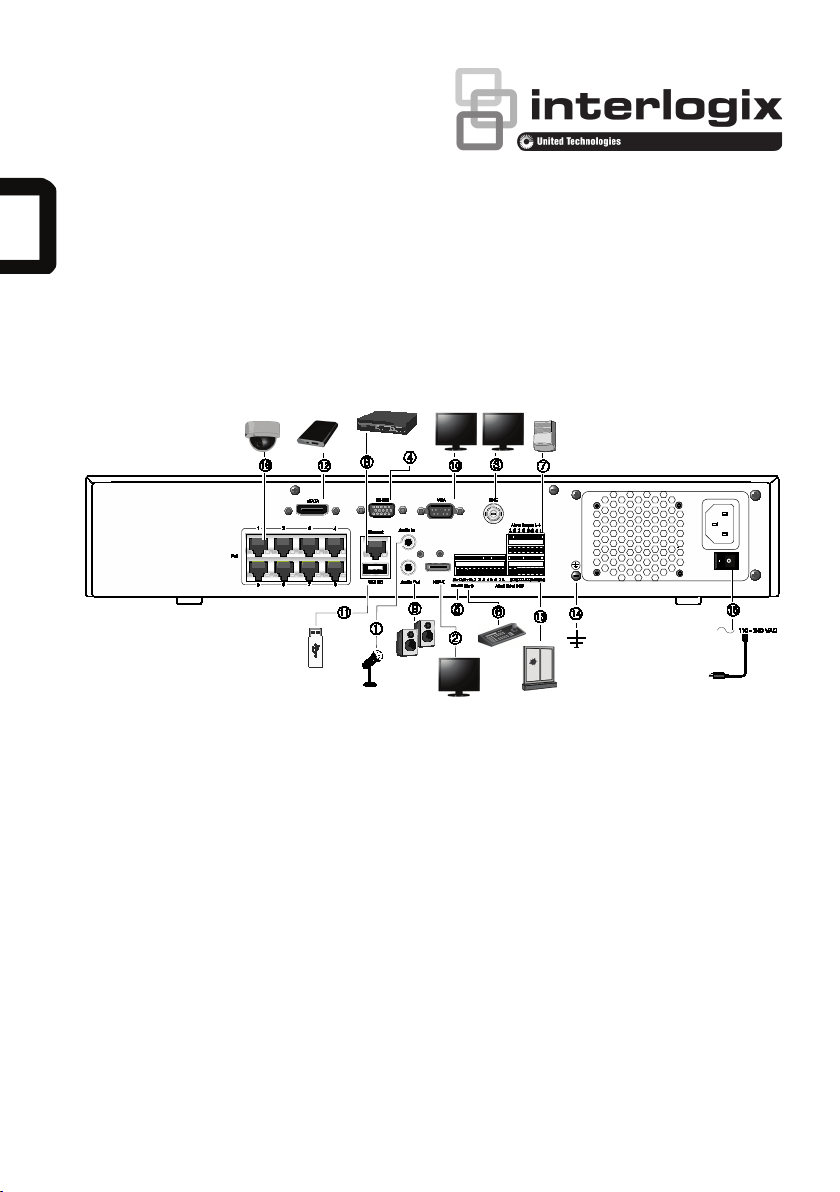
P/N 1073193-EN • REV C • ISS 16AUG16
© 2016 United Technologies Corporation. Interlogix is part of UTC Climate, Controls & Security, a unit of United
Technologies Corporation. All rights reserved.
TruVision NVR 22 (S/P) Quick Start
Guide
Figure
1: Back panel connections (TVN 22S shown)
1. Connect one audio input to RCA connectors.
2. Connect to an HDTV. The HDMI connection
supports both digital audio and video.
3. Connect one CCTV monitor (BNC-type
connectors).
4. Connect to a RS-232 device.
5. RS-485 port not used.
6. Connect to a keypad (KTD-405 shown).
7. Connect up to four alarm relay outputs.
8. Connect to a network (RJ45).
9. Connect to speakers for audio output.
10. Connect to a VGA monitor.
11. Universal Serial Bus (USB). Connect to an
additional device such as a USB mouse,
CD/DVD burner, or USB HDD.
12. Connect to an optional eSATA device such as
HDD, CD/DVD-RM.
13. Connect up to 16 alarm inputs (depending on
model).
14. Connect to ground.
15. Connect to a power cord.
16. 8/16 PoE ports (depending on model). (TVN 22S
only)
Default user ID and password:
• User ID: admin
• Password: 1234
Default IP address: 192.168.1.82
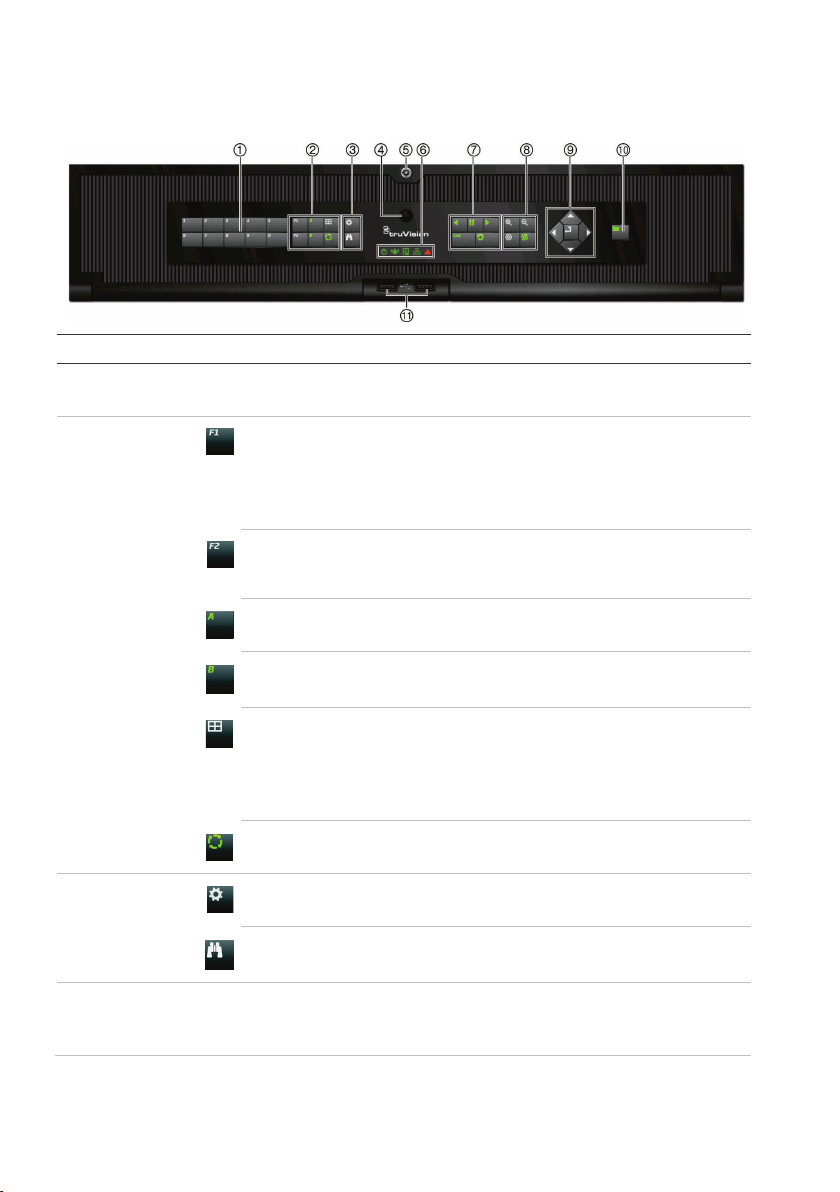
2 TruVision NVR 22 (S/P) Quick Start Guide
Figure
2: Front panel controls
For detailed information on all the button functions, please refer to the user manual.
Name Description
1
. Channel buttons Switch between different cameras in live, PTZ control or playback modes.
Use the soft keyboard to enter numerals 0 to 9.
2
. Display buttons
F1: In Playback mode, click to start and stop video clipping. For audio, press F1 and a
numerical button to play the audio of the specified camera in live view.
In System Information mode, get the DDNS URL. In User Management mode, pop up the
Permission screen of a selected item in User Management > User > User Management.
Delete a selected item from USB flash drive. Exit the virtual keypad.
F2: In live view mode, all-day playback, and playback modes press to display or hide the time
or control bar. In PTZ mode, stop all ongoing operations. Select or deselect an item. Enter a
selected folder of the external storage device, such as a USB flash drive used for archiving.
A: In Live View mode, select the main monitor.
B: In Live View mode, select the event monitor.
Display
: In multiview mode, toggle through the various multiviews (full, quad, 1+5, 1+7, 9, and
16).
In HDD information mode and user management mode delete a selected item. In PTZ mode,
delete a selected key point. In Log Search mode, display the details of a log file in Log Search
result.
Seq: In Live View mode, start/stop sequencing cameras on the current monitor.
3
.
Menu and Search
buttons
Menu: Enter/exit the main menu.
Search: In live view, enter the advanced search menu.
4
. IR receiver Receiver for IR remote.
To connect the remote control to the recorder, press the Device button, enter the device
address, and press Enter. See “IR remote control” on page 5 for more information.
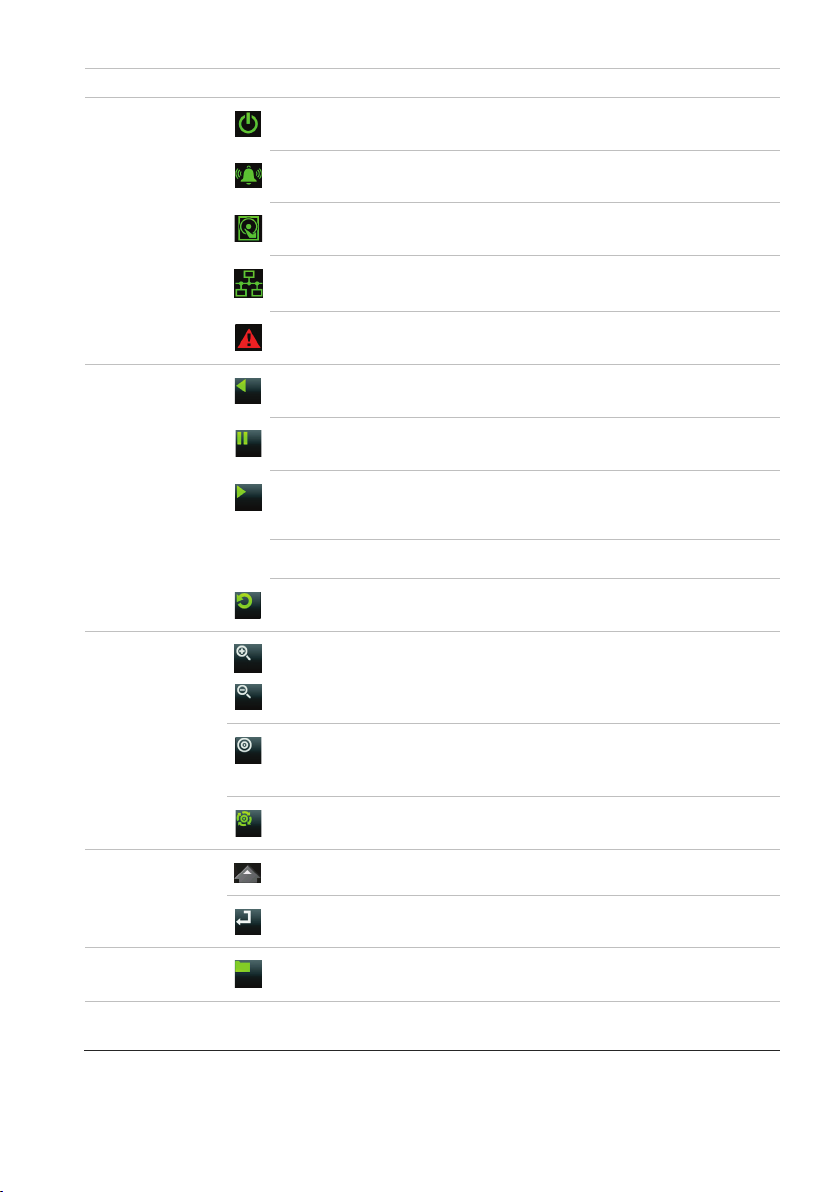
TruVision NVR 22 (S/P) Quick Start Guide 3
5
. Front panel lock You can lock or unlock the front panel with a key (provided).
6
. Status LEDs
Power: A steady green light indicates the recorder is working correctly. Red indicates a fault.
Event Al arm: A flashing red light indicates that there is a sensor Alarm In or another alarm
such as motion or tampering. No light indicates that there is no alarm.
HDD: HDD indicator blinks red when data is being read from or written to the HDD. A steady
red light indicates an HDD exception or error.
Tx/Rx: Flashing green indicates a normal network connection. No light indicates that it is not
connected to a network.
Technical Alarm
: A steady red light indicates that there is a technical alarm from the recorder.
No light indicates that there is no alarm.
7
. Playback buttons
Reverse: In live view mode, use to play back the earliest video. In playback mode, playback a
camera in the reverse direction.
Pause
: In live view, freeze the last image of the live display for all active cameras displayed. In
playback mode, stop playback.
Play: In live view mode, play all day playback of the current camera (upper-left video tile if in
multiview mode). In playback mode, play back a camera in the forward direction. In search
mode, play back a selected video or view a snapshot. In PTZ mode, do an auto tour.
Live: Switch to live view mode.
Replay: In playback mode, start playing the current file. Starts at the beginning of the file.
8
. PTZ buttons
Zoom +/-
: In live view mode, playback mode, and PTZ control mode use this button to zoom in
and out. Also use them to navigate within menus.
Preset: In PTZ Control mode, press Preset and a numeric button to call the specified preset.
Also use to edit holiday mode, video search mode, HDD selection mode, user management
mode, bookmark management, and bookmark search.
Tour: In PTZ Control
mode, press Tour and a numeric button to call the specified shadow tour.
Also use to scroll between calendar months and to navigate in a text field.
9
. Direction
The DIRECTION buttons are used to navigate between different fields and items in menus.
Enter button
The ENTER button is used to confirm selection in any of the menu modes.
10
. Archive button
Press once to enter quick archive mode. Press twice to start archiving. Indicator blinks green
when data is being written to backup device.
11
. USB Interfaces
Universal Serial Bus (USB) ports for additional devices such as a USB mouse, CD/DVD
burner, and USB Hard Disk Drive (HDD).
