Page 1
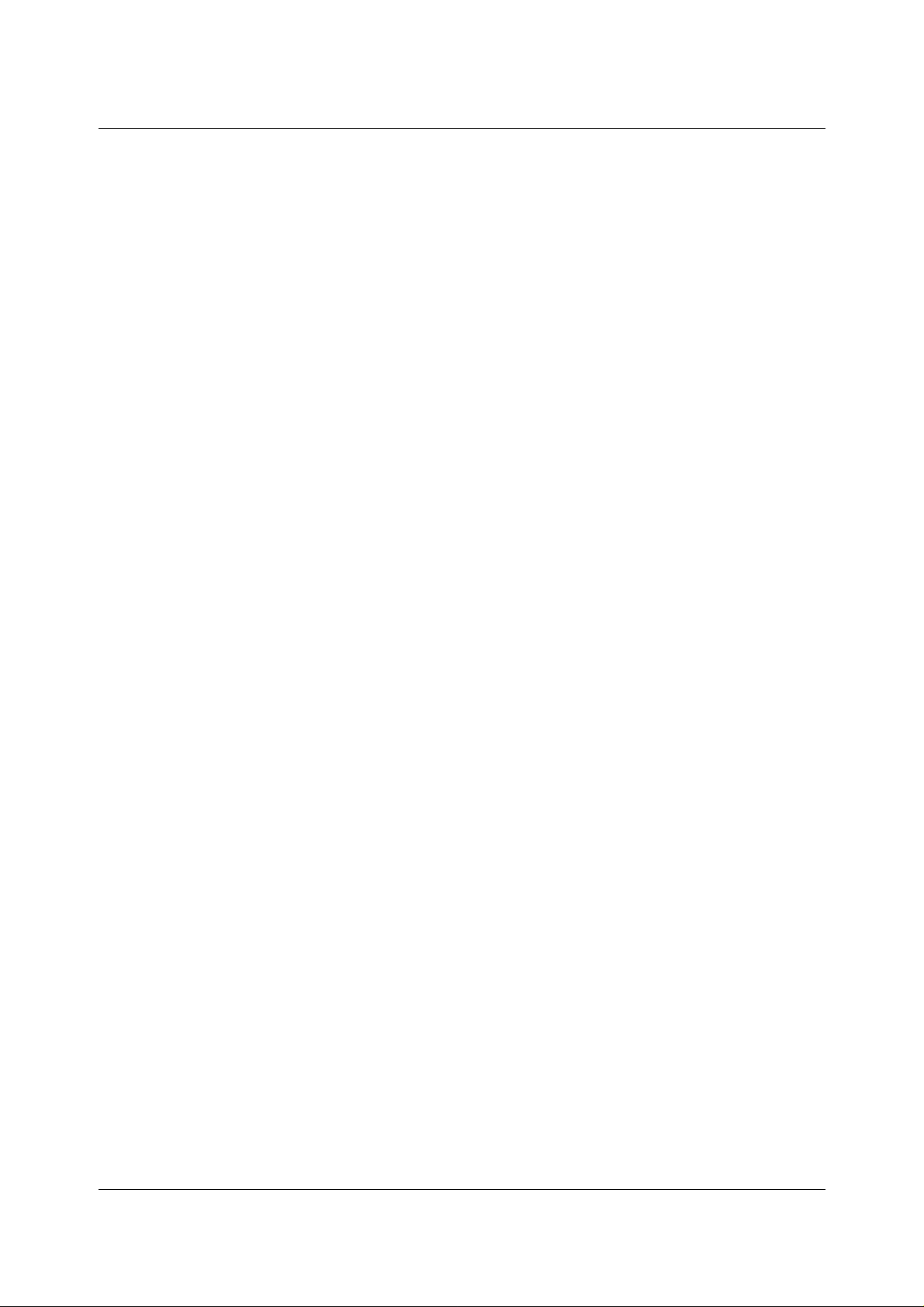
SQC-122c
Sigma
instruments
Thin Film Deposition Controller
User’s Guide
Version 2.0
© Copyright Sigma Instruments, Inc. 1999 - 2002
Page 2
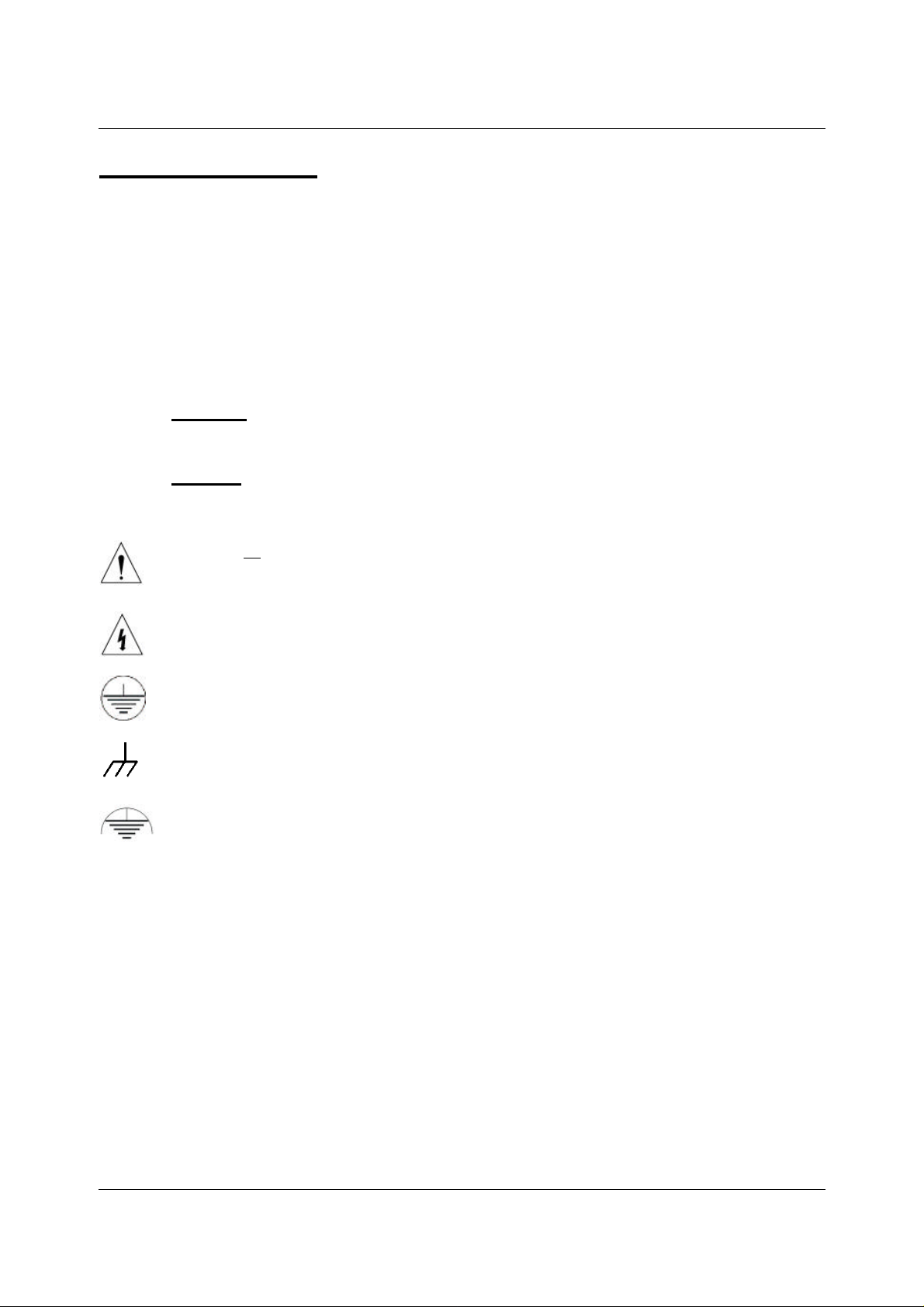
Safety Information
Read this manual before installing, operating, or servicing equipment. Do not install
substitute parts, or perform any unauthorized modification of the product. Return the
product to Sigma Instruments for service and repair to ensure that safety features are
maintained.
Safety Symbols
WARNING: Calls attention to a procedure, practice, or condition that could
possibly cause bodily injury or death.
CAUTION: Calls attention to a procedure, practice, or condition that could
possibly cause damage to equipment or permanent loss of data.
Refer to all manual Warning or Caution information before using this product
to avoid personal injury or equipment damage.
Hazardous voltages may be present.
Earth ground symbol.
Chassis ground symbol.
Equipotential ground symbol.
Page 3
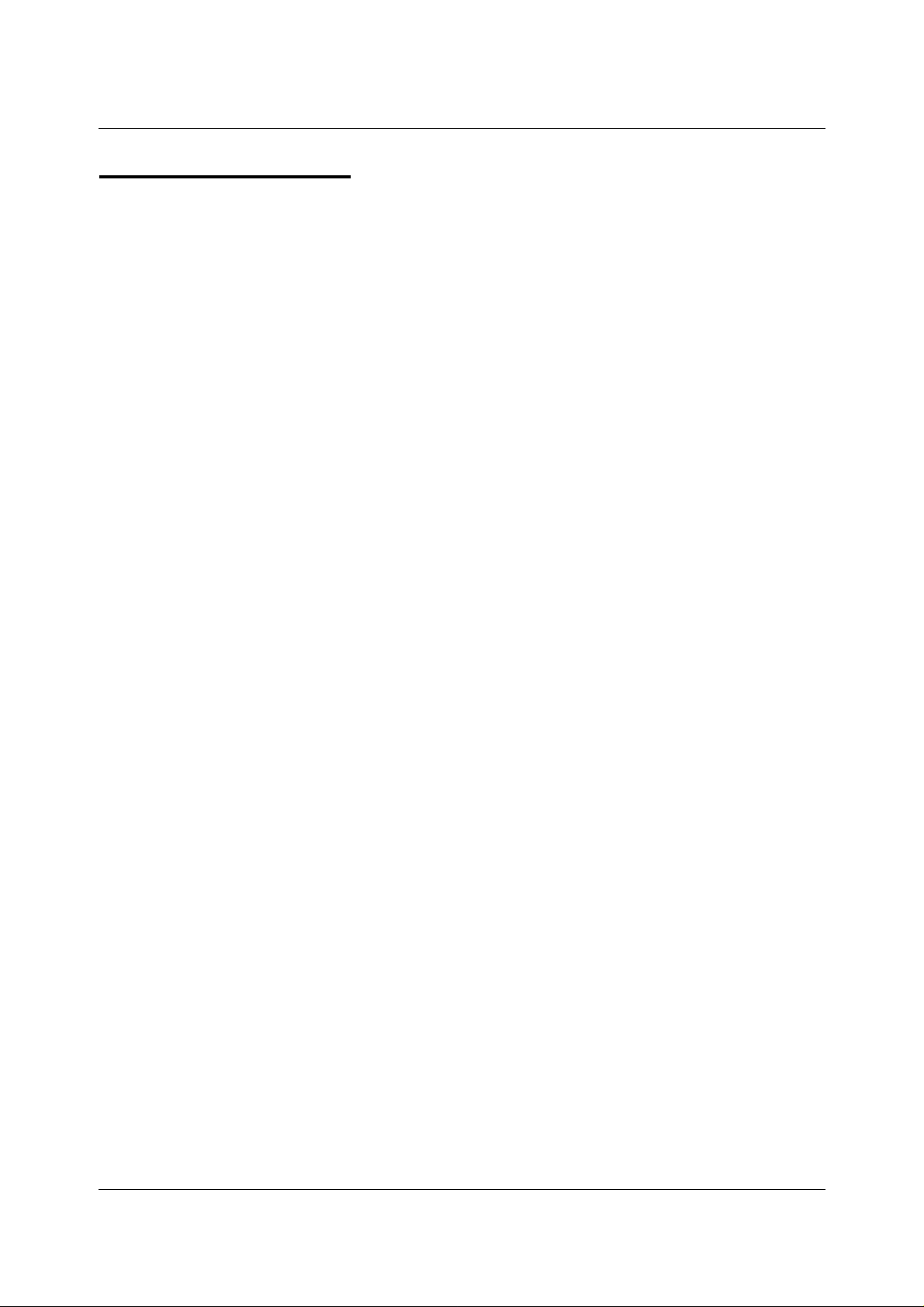
Warranty Information
This Sigma Instruments product is warranted against defects in material and
workmanship for a period of 1 year from the date of shipment, when used in accordance
with the instructions in this manual. During the warranty period, Sigma Instruments will,
at its option, either repair or replace products that prove to be defective.
Limitation of Warranty
Defects from, or repairs necessitated by, misuse or alteration of the product, or any
cause other than defective materials or workmanship are not covered by this warranty.
NO OTHER WARRANTIES ARE EXPRESSED OR IMPLIED, INCLUDING BUT NOT
LIMITED TO THE IMPLIED WARRANTIES OF MERCHANTABILITY AND FITNESS
FOR A PARTICULAR PURPOSE. UNDER NO CIRCUMSTANCES SHALL SIGMA
INSTRUMENTS BE LIABLE FOR CONSEQUENTIAL OR OTHER DAMAGES
RESULTING FROM A BREACH OF THIS LIMITED WARRANTY, OR OTHERWISE.
Return Policy
The purchaser may return this product in new condition within 30 days after shipment
for any reason. In case of return, purchaser is liable and responsible for all freight
charges in both directions.
Sigma Instruments
120 Commerce Drive, Unit 1
Fort Collins, CO 80524 USA
970-416-9660
970-416-9330 (fax)
Page 4
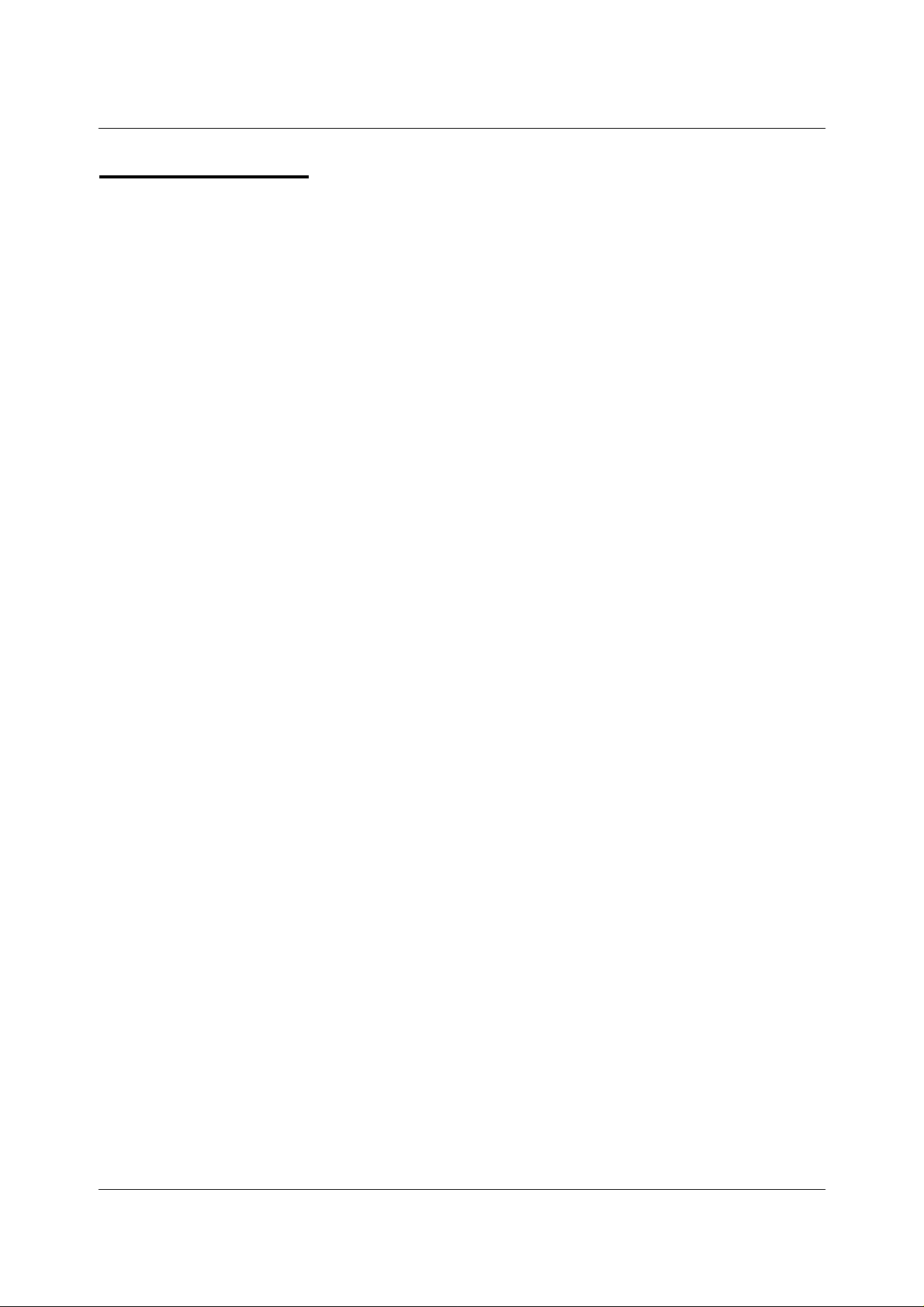
Table of Contents
Chapter 1 Quick Start
1.0 Introduction................................................................................................1-1
1.1 Thin Film Process Overview........................................................................1-1
1.2 System Connections...................................................................................1-2
1.3 Front Panel................................................................................................1-3
1.4 Rear Panel ................................................................................................1-4
1.5 Installation.................................................................................................1-5
1.6 Process Setup ...........................................................................................1-6
1.7 Depositing a Film .......................................................................................1-8
Chapter 2 Operation
2.0 Introduction................................................................................................2-1
2.1 Definitions..................................................................................................2-1
2.2 Defining a Film...........................................................................................2-1
2.3 Defining a Process.....................................................................................2-5
2.4 Sensor Setup.............................................................................................2-7
2.5 Source Setup.............................................................................................2-10
2.6 Running a Process.....................................................................................2-11
2.7 Loop Tuning...............................................................................................2-15
2.8 Troubleshooting .........................................................................................2-17
Chapter 3 Menus
3.0 Introduction................................................................................................3-1
3.1 Main Menu.................................................................................................3-2
3.2 Next Menus...............................................................................................3-4
3.3 Quick Setup Menu......................................................................................3-5
3.4 Process Menus..........................................................................................3-7
3.5 Film Menus................................................................................................3-11
3.6 System Parameters Menu...........................................................................3-18
3.7 I/O Setup...................................................................................................3-21
Chapter 4 Options
4.0 Introduction................................................................................................4-1
4.1 Options Cards............................................................................................4-1
4.2 Full Rack Extender Installation....................................................................4-1
Page 5
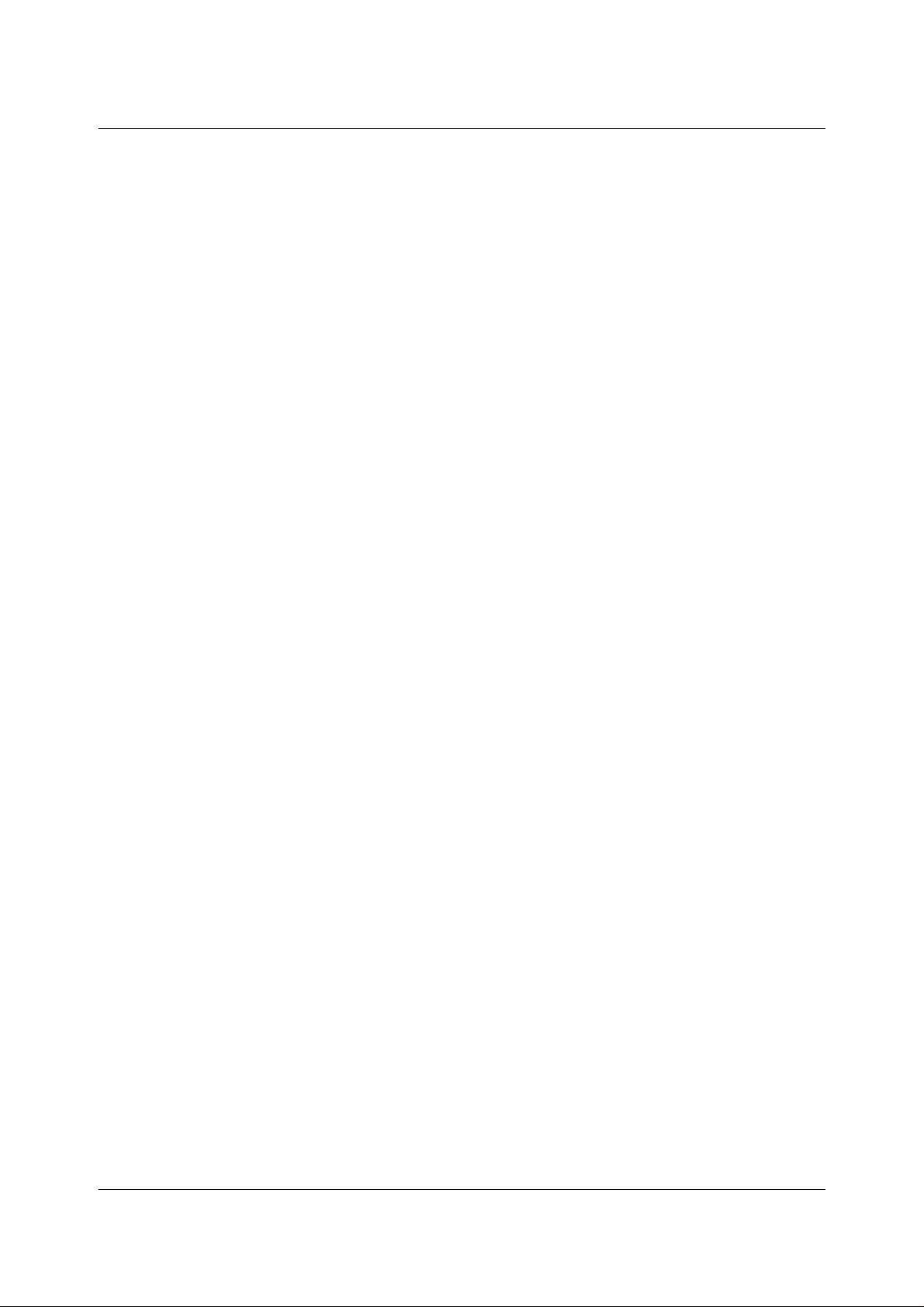
Appendix
A. Material Parameters
B. Specifications
C. I/O Connections
D. Handheld Remote Controller
E. Declaration of Conformity
Page 6
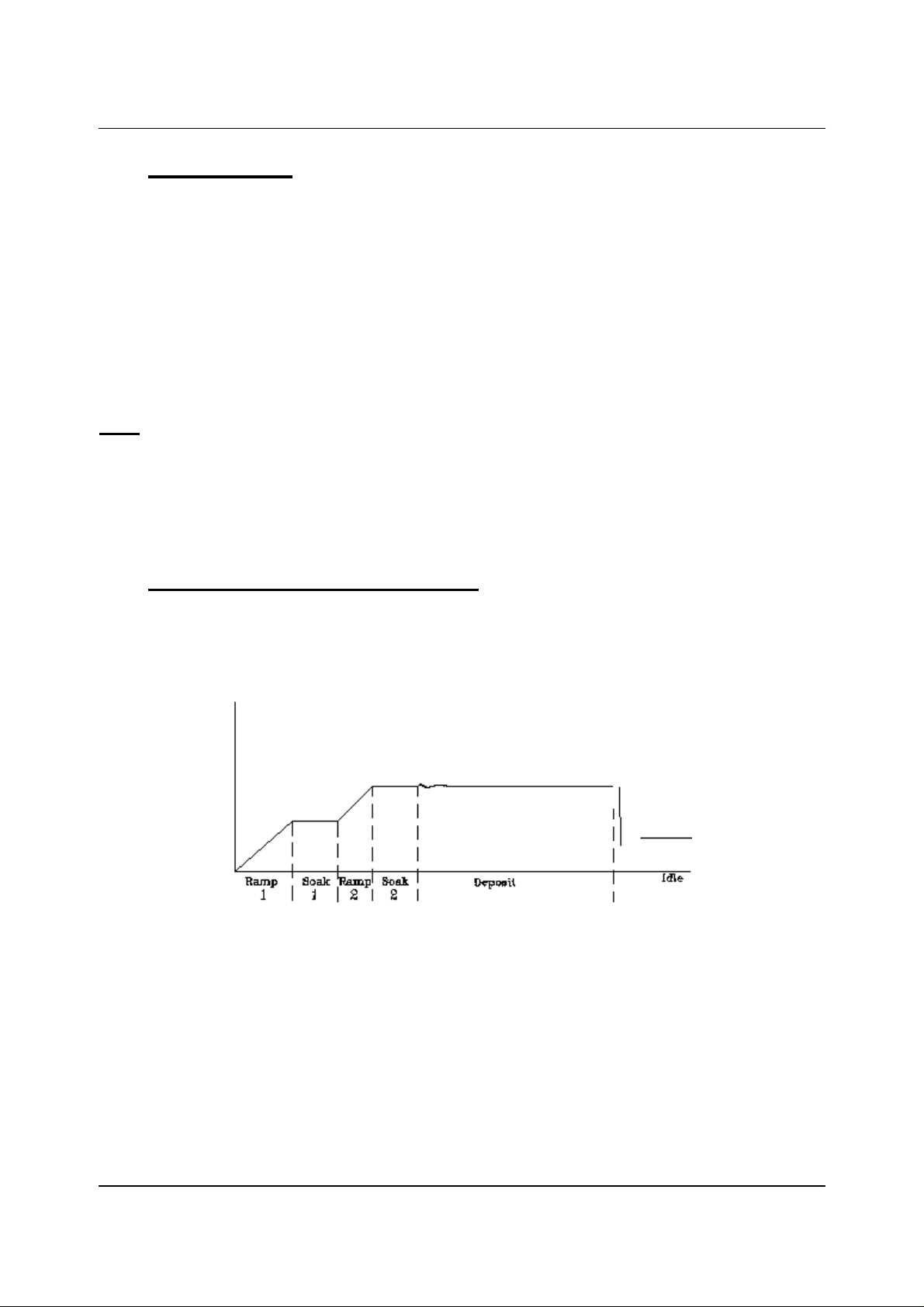
Chapter 1 Quick Start
1.0 Introduction
The SQC-122c is a multi-channel quartz crystal monitor and deposition controller. It
measures up to six 1MHz to 6 MHz quartz crystal sensors, and controls two evaporation
sources. Twenty-five processes, consisting of 250 layers and 25 materials, can be
stored for easy retrieval. Eight process control relays, and eight digital inputs are easily
configured to support a broad range of external functions, including source pocket
rotation.
The SQC-122c can also be controlled via the standard RS-232 interface and Windows
control program. An optional handheld remote power control is also available.
Note: The SQC-122 (color display) replaces our original (monochrome) SQC-122.
Operation and programming of the two models are identical.
This chapter will aid you in the initial setup and operation of your system. Please review
the entire manual for detailed operational, programming, and safety information.
1.1 Thin Film Process Overview
The SQC-122c stores the recipes, and provides the operating functions, required to
control thin film deposition processes. A typical thin film deposition cycle is shown
below.
The cycle can be broken into three distinct phases: pre-conditioning (ramp/soak),
deposition, and post-conditioning (feed/idle). During pre-conditioning, power is supplied
in steps to prepare the evaporation source for deposition. Once the material is near the
desired deposition rate, material deposition begins. During deposition, the PID loop
adjusts the evaporation source power as required to maintain the desired deposition
rate. When the desired thickness is reached, the evaporation source is set to idle
power. At this point the process may be complete, or deposition of another film layer
may begin.
1-1
Page 7
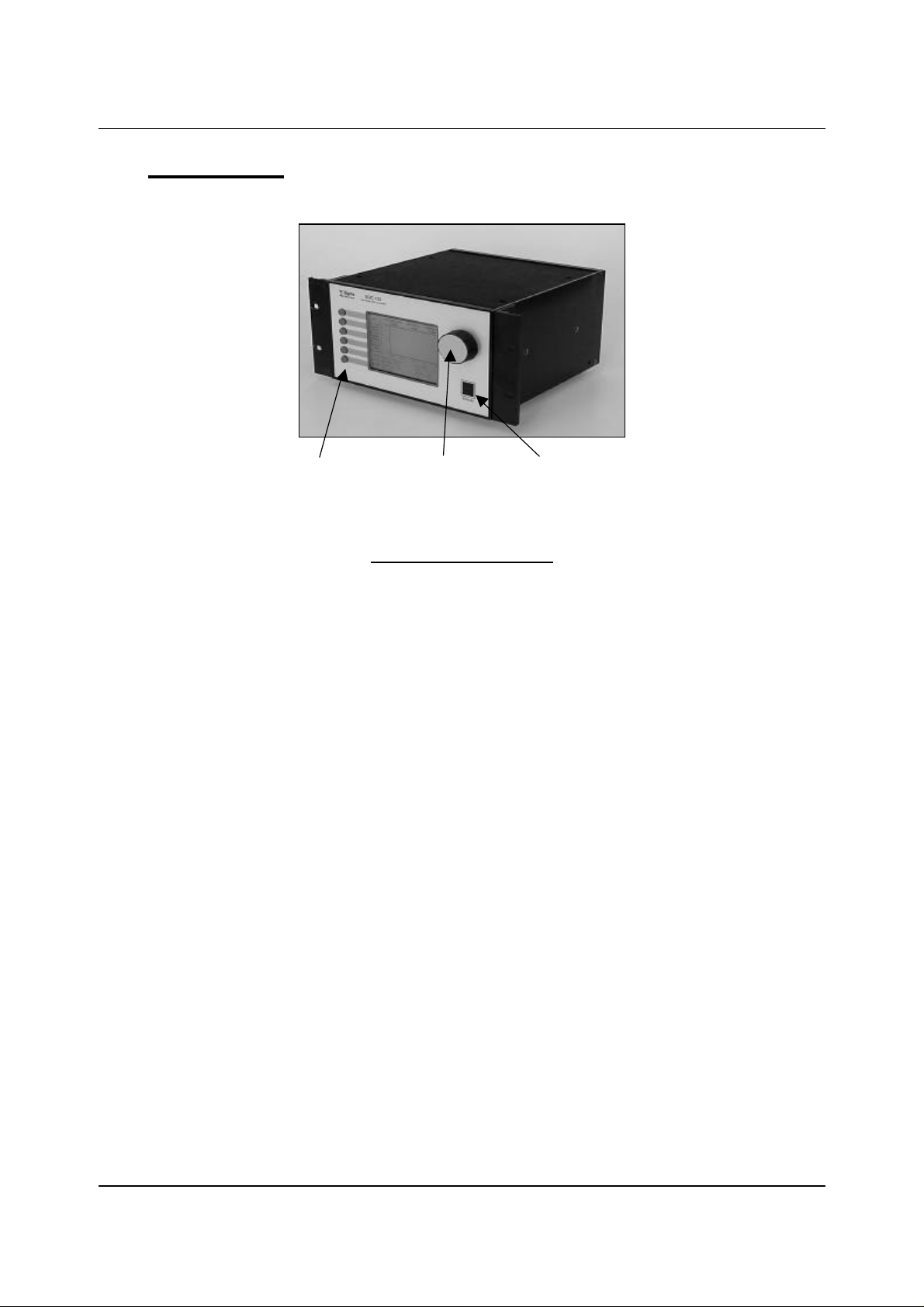
Chapter 1 Quick Start
1.2 Front Panel
SoftKeys Control Knob Remote Jack
Front Panel Controls
SoftKeys
Control
Knob
Remote
Jack
Provide access to instrument operations and setup menus.
The functions of the SoftKeys change to adapt to different
operations and are displayed on the left of the screen.
Used to adjust values and select menu items. Pushing the
control knob stores the current setting and moves to the next.
Connection jack for the optional handheld remote control
module. See Appendix D.
1-2
Page 8
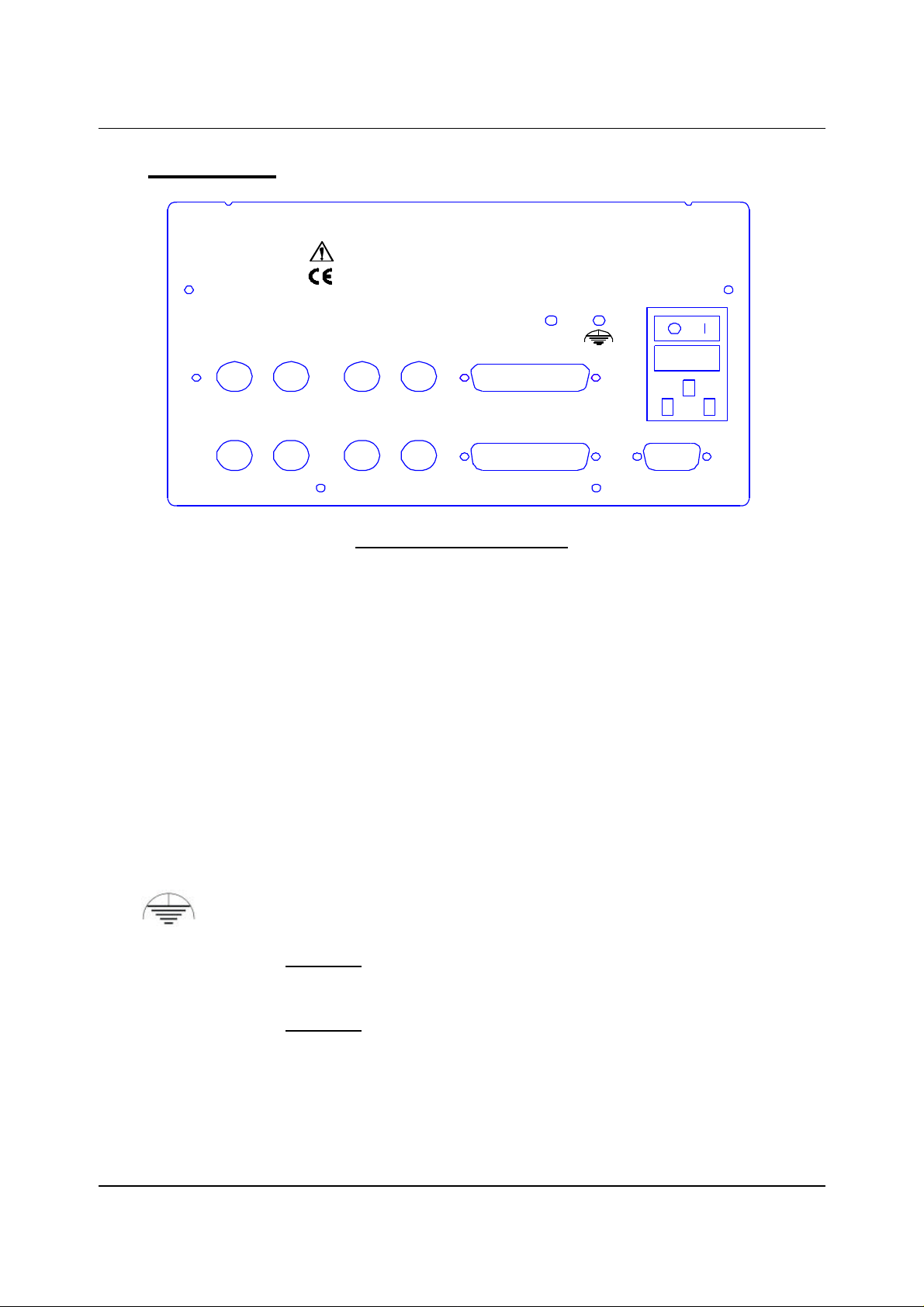
Chapter 1 Quick Start
1.3 Rear Panel
Sensor 1 & 2
Output 1 & 2
I/O (1-8)
Manufactured By
Sigma
instruments
?
Sensor 3 Sensor 4 Output 3 Output 4
Sensor 1 Sensor 2 Output 1 Output 2
SQC-122c Deposition Controller
Serial No.
Rear Panel Connections
Connects to quartz crystal sensor remote oscillator.
Connects the SQC-122c output to your evaporation supply
control input.
Connects 8 relays and 8 digital inputs to external equipment for
process control. See Appendix C for connections.
I/O 9-16
I/O 1-8
100-120/200-240 V~
50/60 Hz
25 VA
Fuse T.5A 250V
RS-232
RS-232
Sensor 3 & 4
Output 3 & 4
I/O 9-16
Power Input and
Fuse
Connects to computer for programming and data acquisition.
This option card is available only on SQC-222 controllers.
Contact Sigma for upgrade information.
Measurement ground terminal useful for common system and
cable grounding.
WARNING: For continued protection, replace fuses with the
proper type and rating.
WARNING: Use removable power cords only of the specified
type and rating, attached to a properly grounded receptacle.
1-3
Page 9
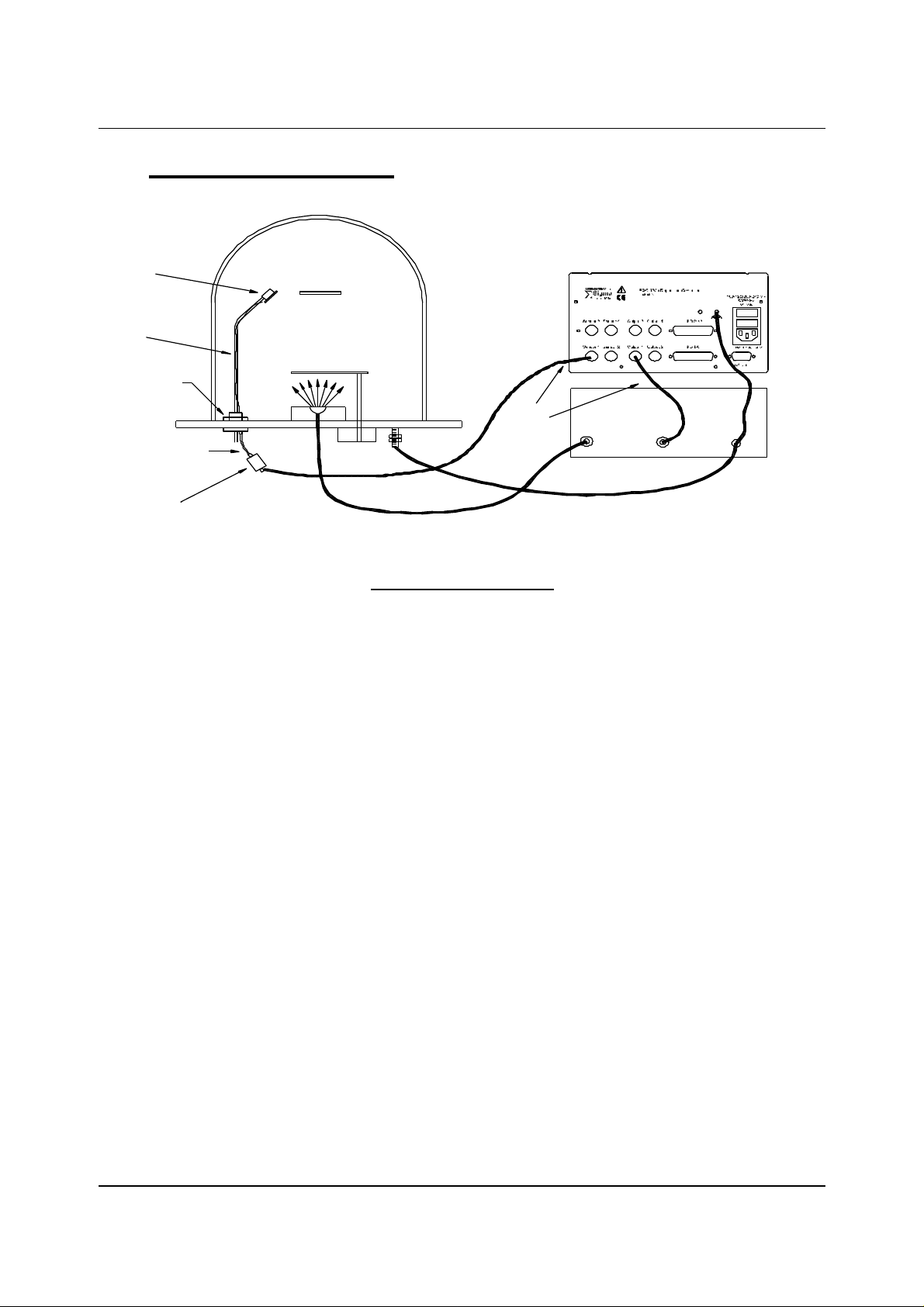
Chapter 1 Quick Start
1.4 System Connections
Sensor
In-Vac
Cable
Feedthrough
Source
Shutter
Evaporation Supply
Output Control Input
6" BNC Cable
Oscillator
BNC
Cables
Ground Wire
This section identifies typical system components and their connection:
System Components
Sensor
Holds the quartz crystal used to measure rate and thickness.
Crystals must be replaced occasionally.
In-Vac Cable
Feedthrough
A coaxial cable that connects the sensor to the feedthrough.
Provides isolation between vacuum and atmosphere for
electrical and cooling lines.
6” BNC Cable
Provides a flexible connection from the feedthrough to the
oscillator. Keep this cable as short as possible.
Oscillator
Sensor Input
BNC Cable
Control Output
BNC Cable
Ground Wire
Contains the electronics to operate the quartz crystal. Total
cable length to the crystal should be under 40”.
Connects the oscillator to the SQC-122c input. Lengths up to
100’ are acceptable.
Connects the SQC-122c output to the evaporation source’s
control voltage input. Keep the length below 10’.
A wire, typically braided, that connects the vacuum system to
the SQC-122c ground terminal.
1-4
Page 10
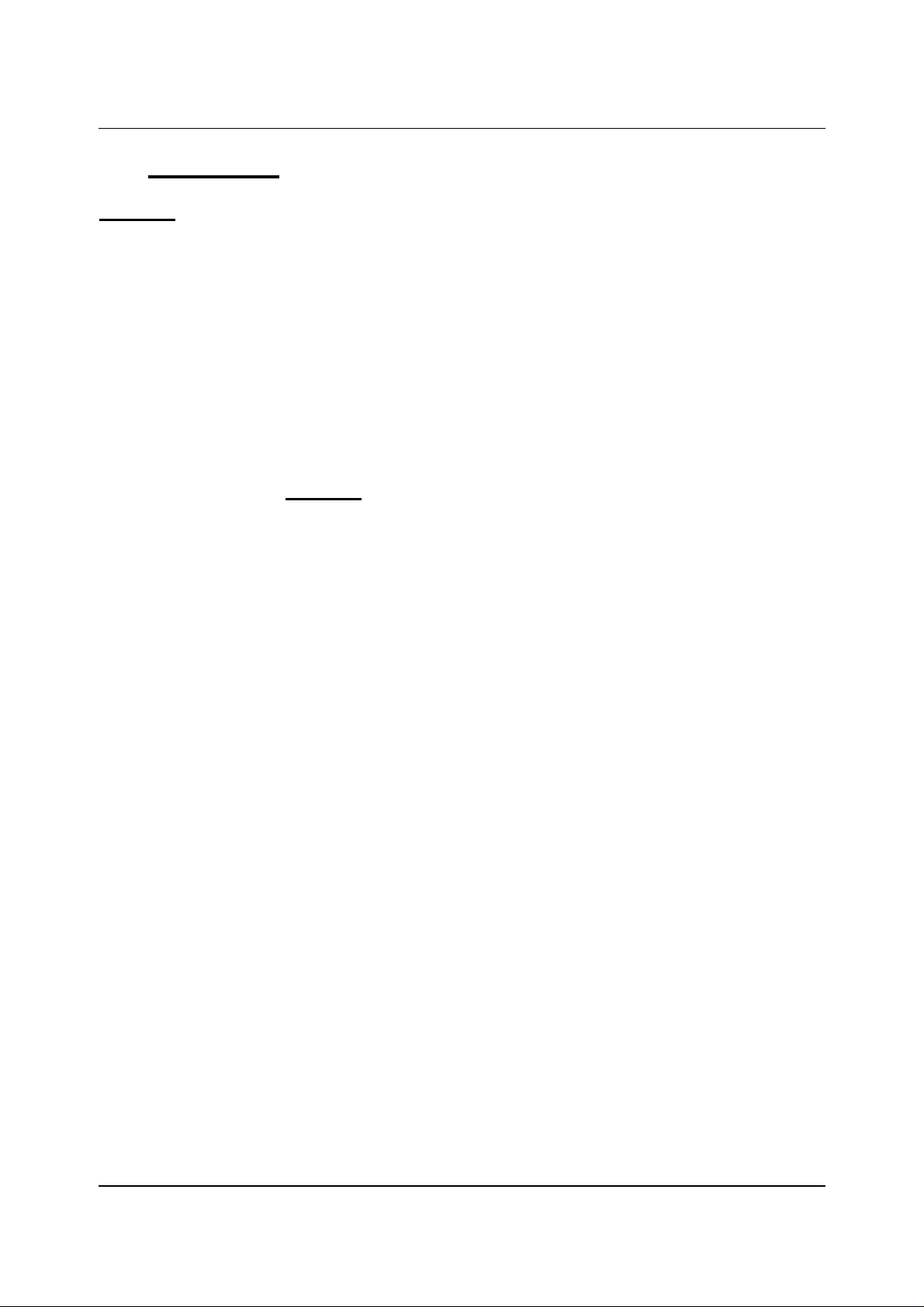
Chapter 1 Quick Start
1.5 Installation
WARNING: Care should be exercised to route SQC-122c cables as far as practical from
other cables that carry high voltages or generate noise. This includes other line voltage
cables, wires to heaters that are SCR-controlled, and cables to source power supplies
that may conduct high transient currents during arc down conditions.
Rack
Installation
Power
Connection
Sensor Input
Connections
Source Output
Connections
Digital I/O
Connections
Computer
Connection
The SQC-122c occupies a 5.25” high, half-rack space. An
optional installation kit is available to adapt to a full rack (see
Chapter 4). Install the unit in a 19” rack with the supplied
hardware.
The SQC-122c automatically detects mains voltages of 100120 and 200-240VAC, 50/60Hz.
WARNING: Verify that the power cable provided is connected to
a properly grounded mains receptacle.
Connect the BNC cables and oscillators from your vacuum
chamber feedthrough to the desired SQC-122c sensor inputs.
Connect the BNC cables from the SQC-122c output
connectors to your evaporation supply control input.
Refer to Appendix C for details on wiring digital I/O to the SQC122c Relay I/O connectors.
If you would like to use the Windows software to collect data or
program the SQC-122c, attach a 9 pin straight-thru cable from
the RS-232 connector to your computer’s serial port.
1-5
Page 11
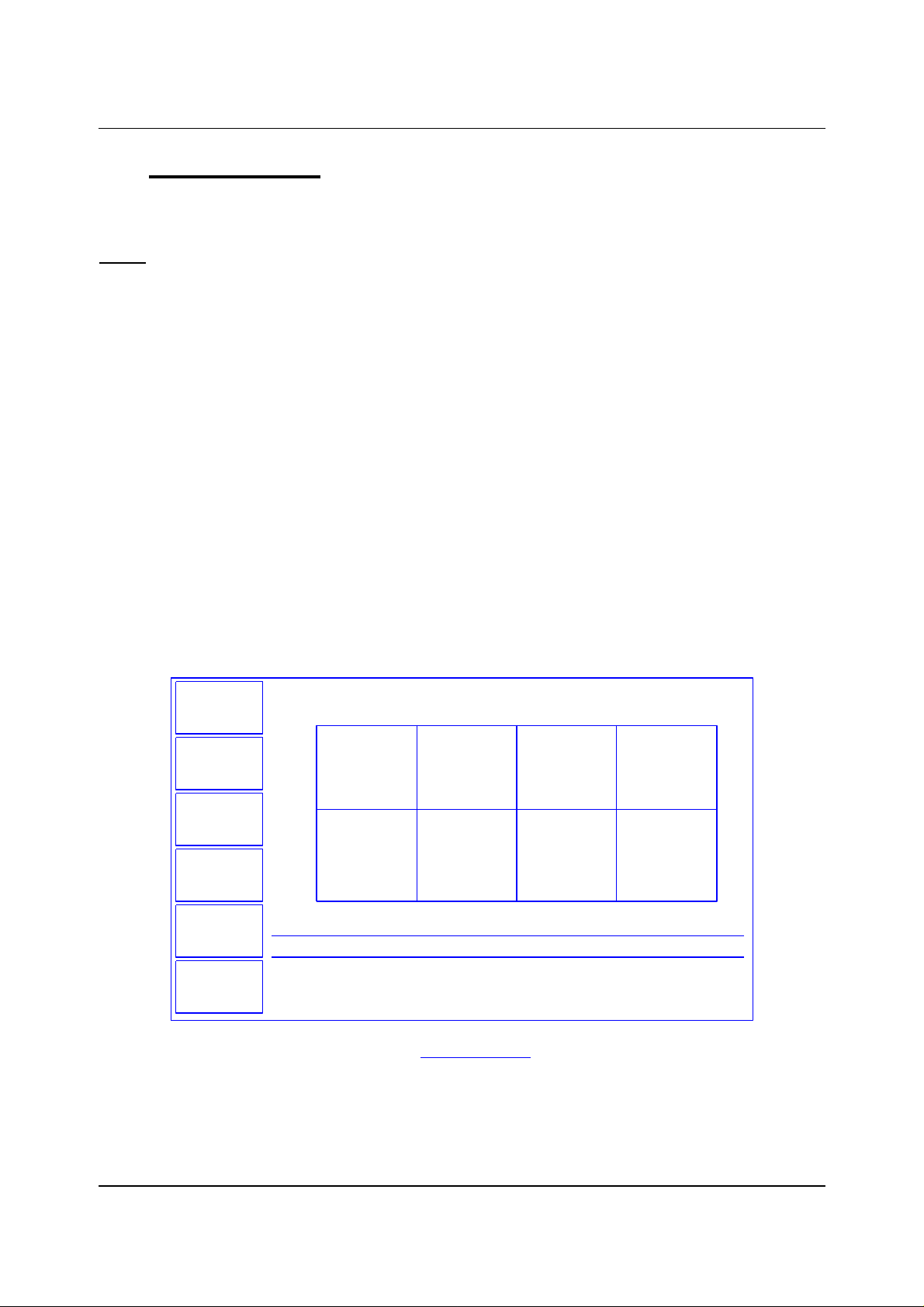
Chapter 1 Quick Start
1.6 Process Setup
Follow these steps to build a process from the main (also called “power up”) screen.
Note: If you are prompted for a password, use the switches along the left of the screen
to enter the password. The top switch is “1”, the bottom switch is “6”. If you forget the
password, see the System Parameters section for password setup.
Power
On
Select
Quick Setup
Next
Menu
Quick
Setup
Move the rear panel power switch to the On (|) position. The
SQC-122c will briefly display its initialization information, then
go to normal operating mode.
Press the Quick Setup SoftKey to view the quick setup
parameters for the current process.
If no Quick Setup option is visible, no processes are defined in
the SQC-122c. In that case, press Film Menu, then scroll the
cursor until an <Empty> film is selected. Press Create to
create a new film, then press Main Screen. Now press
Process Menu, then Create, then Edit. Select Insert Layer,
scroll to your new film and press Enter. Now press Prev Menu
twice to return to the Main Menu.
THICKNESS(kA)
0.000
100.0
RATE(A/s)
0.0
POWER(%)
0.0
Process
Menu
Film
Menu
System
Params
Start
50.0
0.0
0.0 25.0 50.0
Process: My Process 1
Layer: 1 of 1
Film : Aluminum
12.5 37.5
Power (% vs. Time)
PHASE: Stopped
Run Time: 0:00:00
Final Thick: 0.1011
Layer Rate : 11.1
Main Screen
1-6
Page 12
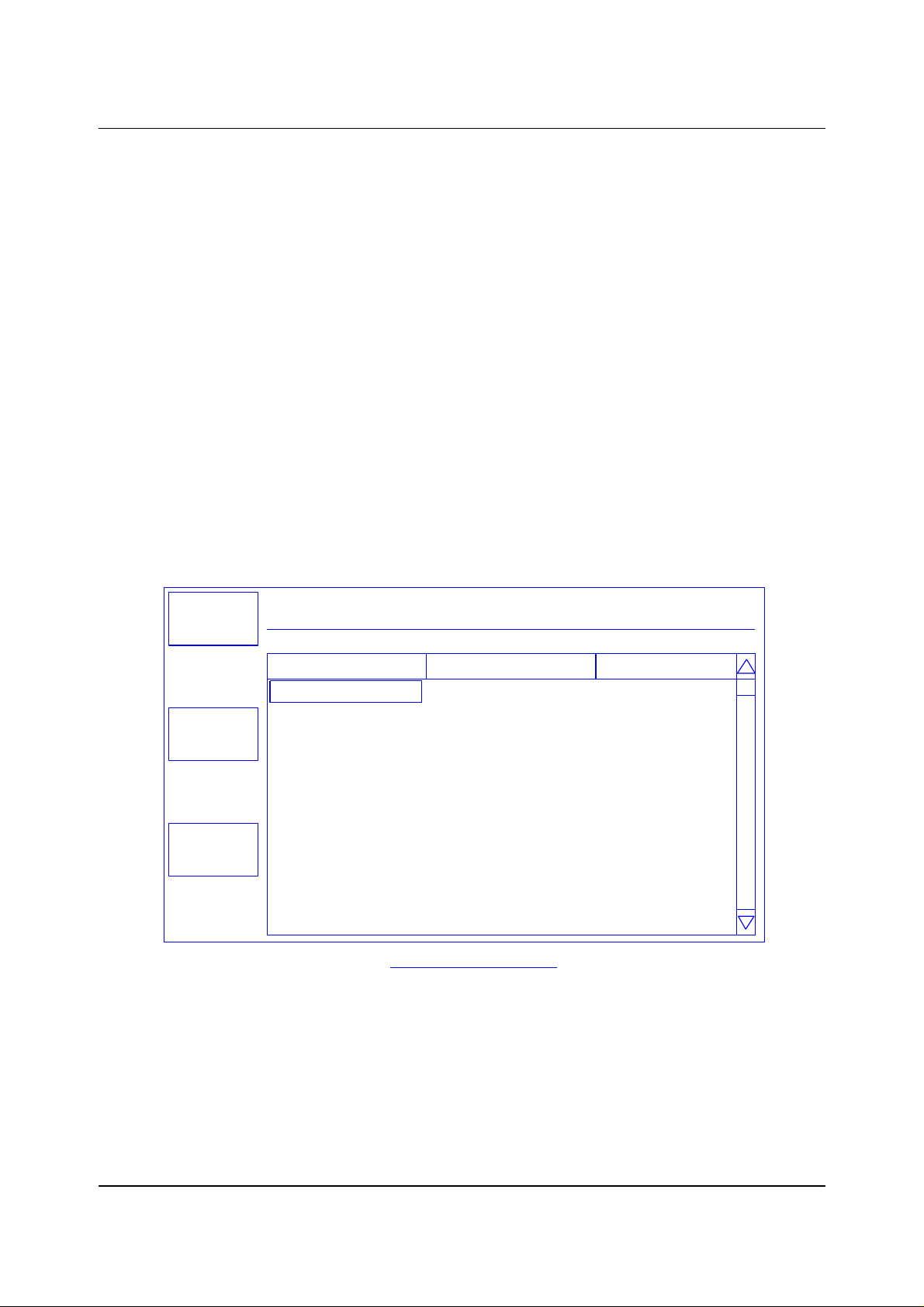
Chapter 1 Quick Start
Max. Power
%
Layer
Main
Parameter
Value
Units
Edit Mode
Edit
Layer 1
Exit to
To edit a setting in any menu, turn the control knob to scroll to
the desired setting, then press the Edit SoftKey.
In Edit mode, the cursor moves to the setting value and the
SoftKey functions change to show:
Next: Store the parameter and move to next parameter for
editing.
Cancel: Stop editing and return the selected parameter to its
previous value.
Enter: Stop editing and save values for selected parameter.
In Edit mode, adjust the control knob to set the desired
parameter value.
Spend some time navigating through the Quick Setup
parameters and editing values. When you are comfortable, be
sure your values for Layer 1 match those shown below.
THICKNESS(kA)
0.000
My Process 1 -> Layer 1 ->
RATE(A/s)
0.0
POWER( %)
0.0
Init Rate 11.1 A/s
Edit
Next
Fnl Thk
P Term 50 None
I Term
D Term
Sensor 1
Sensor 2
Output
Slew Rate
Material
0.101
0.7
0.0
On
On
Out1
76.0
10.0
Copper
Quick Setup Menu
kA
Sec.
Sec.
On/Off
On/Off
Out1/Out2
%
Exit to Main Press Exit to Main to return to the main screen.
1-7
Page 13

Chapter 1 Quick Start
1.7 Depositing a Film
If you have followed this Quick Start chapter, you are ready to deposit a film.
Note: You can simulate the steps below, without actually depositing a film, by going to
the System Parameters Menu and selecting Simulate Mode ON. Simulate mode is
useful for testing processes before applying power to the evaporation supply. See
Section 3.6 for System Parameters Menu information.
Verify Output
Operation
Verify Sensor
Operation
Enter
Auto Mode
Show
Power Graph
From the Main Menu, press the Next Menu SoftKey. Then,
press Auto/Manual to display Manual/Auto. Slowly turn the
control knob to increase the control voltage to your evaporation
supply. Verify that the Power(%) reading in the display upper
right-hand corner approximates the actual output of your
evaporation supply. If not, check your hookup (1.5), and refer
to Scale Voltage (3.6).
Press Next Menu until the Switch Displays option is shown.
Press Switch Displays to display Sensor 1 and Sensor 2 in
the lower status section of the screen. At least one sensor
should be ON and display a % life of over 50%. If not, check
your sensor connections (1.5), and refer to Min/Max Frequency
(3.6).
Press the Next Menu key twice to display the output screen.
Press Manual/Auto until Auto/Manual is displayed.
Press Next Menu once more. Press the Next Graph SoftKey
until the graph shows Power (% vs. Time).
Start
Process
If the rate and thickness readings do not match your expectations, refer to Appendix A
for information on Density and Z-Factor, and Section 2.4 for Tooling.
Please take time to review the remainder of this manual for detailed operational,
programming, and safety information.
Press the Start key to start the deposition process. Graphing
of the output power should start.
Caution: Observe the output power versus your evaporation
supply’s actual output. If there is a problem, press the Stop
SoftKey immediately.
1-8
Page 14
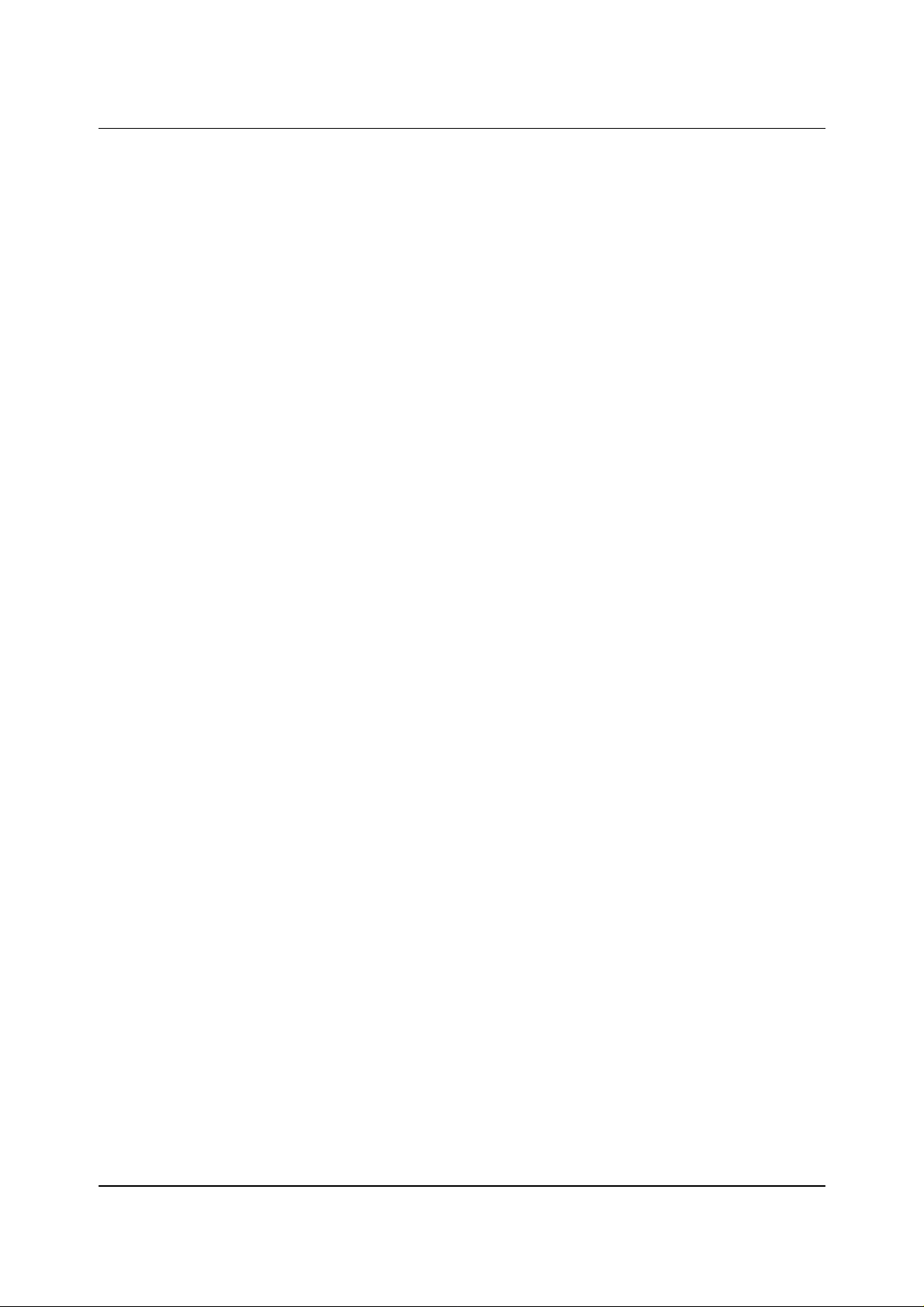
Chapter 1 Quick Start
This page left blank for your notes.
1-9
Page 15
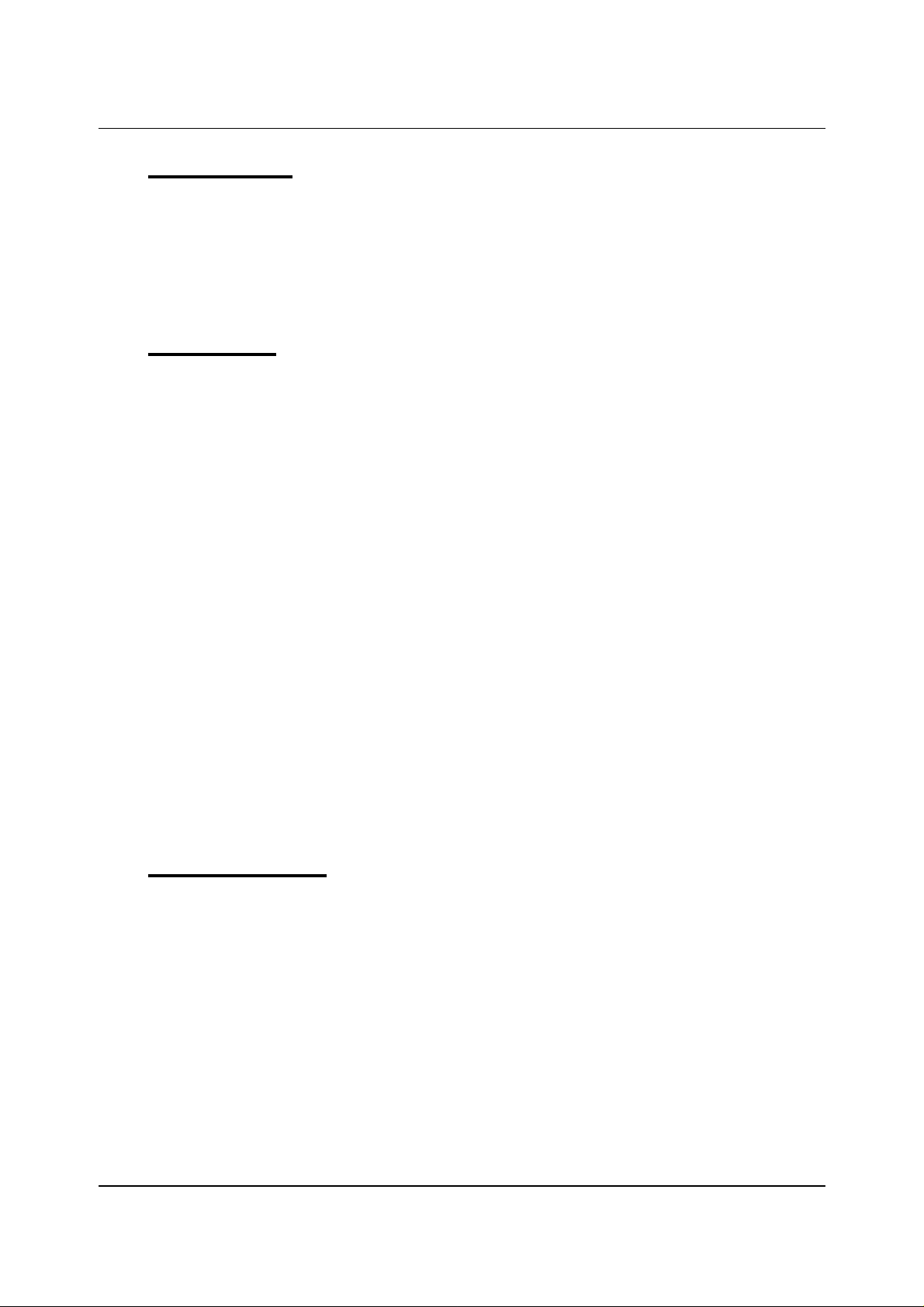
Chapter 2 Operation
2.0 Introduction
This chapter describes common tasks associated with operating the SQC-122c. It
assumes that you understand basic operation of the menus and parameter setup as
described in Chapter 1. Detailed definitions of unfamiliar setup parameters can be
found under the appropriate menu description in Chapter 3.
2.1 Definitions
Several terms will be used repeatedly throughout this manual. It is important that you
understand each of these terms.
Material: A physical material to be deposited. A database of approximately 100
materials is stored in the SQC-122c, and additional materials may be added using the
setup software. Three parameters completely define a material: Name, Density, and ZFactor. A table of common materials, their density, and Z-Factor is listed in Appendix A.
Film: A film describes in detail how a material will be deposited. It includes the material
definition and all of the preconditioning, deposition, and post conditioning variables
necessary to accurately deposit the material. Because the film definition does not
include rate and thickness information, a film can be used in several different
processes. The SQC-122c stores up to 25 films.
Layer: Layers are the basic building blocks of processes. A layer consists of a film and
the thickness and rate that it be deposited in a process.
Process: A deposition process is a sequence of layers (i.e. films, materials) to be
deposited. The SQC-122c can store up to 25 processes, consisting of a total of 250
layers.
2.2 Defining a Film
A film is a material to be deposited, plus all of its associated setup parameters. Keep in
mind that a film can be used in multiple processes. Editing a film’s parameters will
cause changes to every process where the film is used.
To define a film, select Film Menu on the main screen. A list of 25 films (or <Empty>)
will be displayed. To define a new film, scroll to <Empty> and press Create. A new
Film# is added to the list of existing films (you can use the SQC-122c setup software
later to assign descriptive film names). Press Edit to display the parameters for this
film.
2-1
Page 16
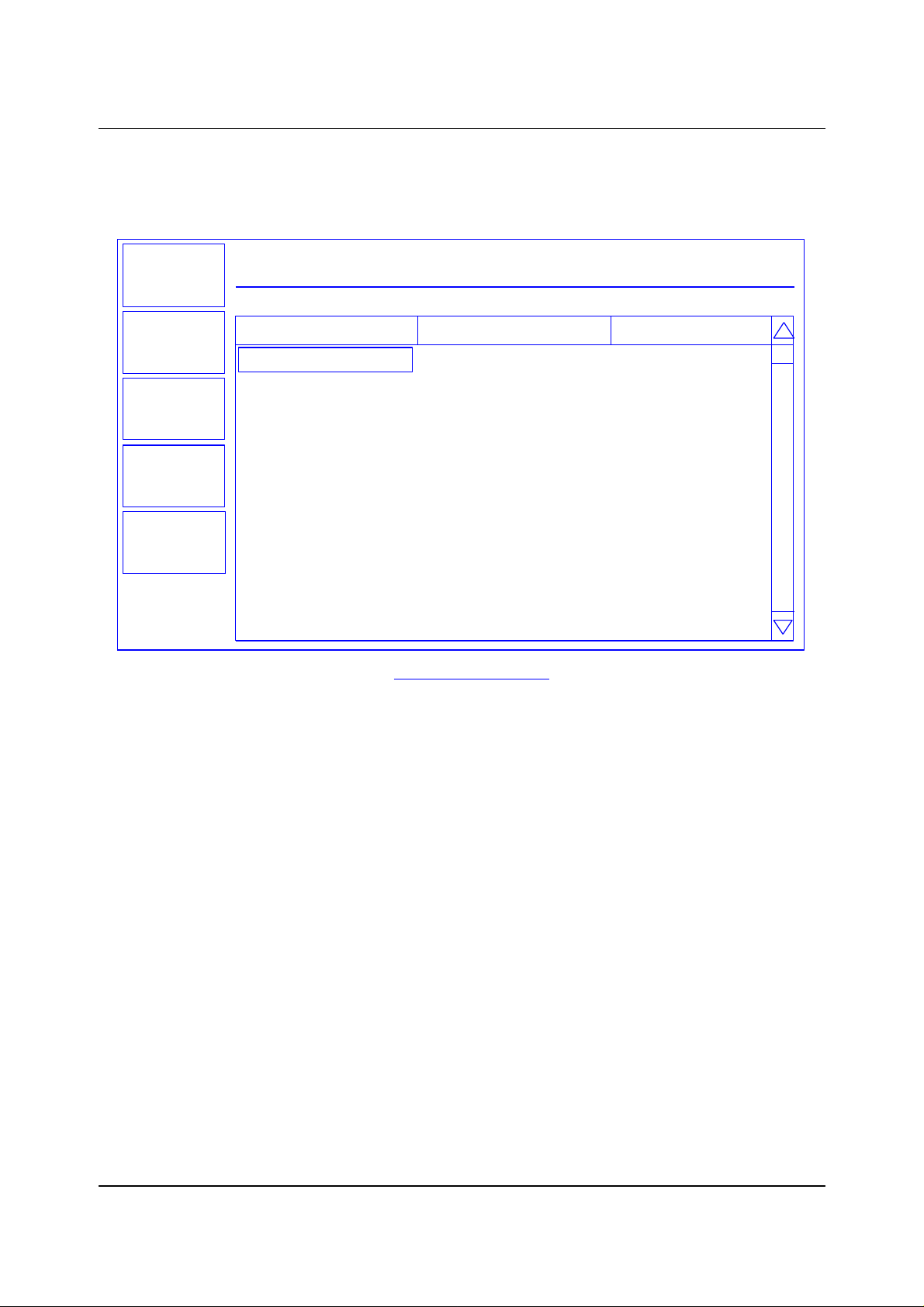
Chapter 2 Operation
The most commonly modified parameters are shown on the first film parameters screen.
Additional parameters can be accessed by pressing Film Conds (film conditioning) or
Deposit Controls.
Exit to
Main
Prev
Menu
Edit
Film
Conds.
Deposit
Controls
THICKNESS(kA)
0.000
My Process 1 Editing: Aluminum
Parameter Value Units
P Term 50 None
I Term
D Term 0.0 Sec.
Sensor 1
Sensor 2
Film Tooling
Output
Pocket
Max Power
Slew Rate
Crystal Quality
RATE(A/s)
0.7
On
On
100
Out1
1
76.0
10.0
Disabled
0.0
Sec.
On/Off
On/Off
%
Out1/Out2
%
Film Edit Menu
POWER(%)
0.0
Scroll to the end of the list (Z-Factor), then scroll back up to Material. Press Edit to
scroll through the list of available materials. Notice that the Density and Z-Factor are
updated automatically as a new material appears.
Select the desired material and press Enter. You could change the Density and ZFactor for the selected material now, but it is unlikely those values are wrong. To add a
material name that is not listed, you must use the SQC-122c setup software.
Once the material is selected, set up the source parameters. Scroll to Output and
select the SQC-122c rear panel output that is connected to the source evaporation
supply. If a source pocket indexer is being used, assign it also.
Now assign the Max Power and Slew Rate appropriate for this material and your power
supply. For now, set both to 100%. Set them to lower values later if you find that small
power changes cause excessively large changes in deposition rate.
The SQC-122c can use multiple sensors to measure a film’s deposition rate and
thickness. If multiple sensors are selected, an average of the sensors is used. Set
each sensor that will be used to measure this film to ON. Alternately, you might want to
use a dual shuttered sensor in case of crystal failures. See the Film Menu section of
Chapter 3 for instructions on setting up a primary/secondary dual sensor.
2-2
Page 17
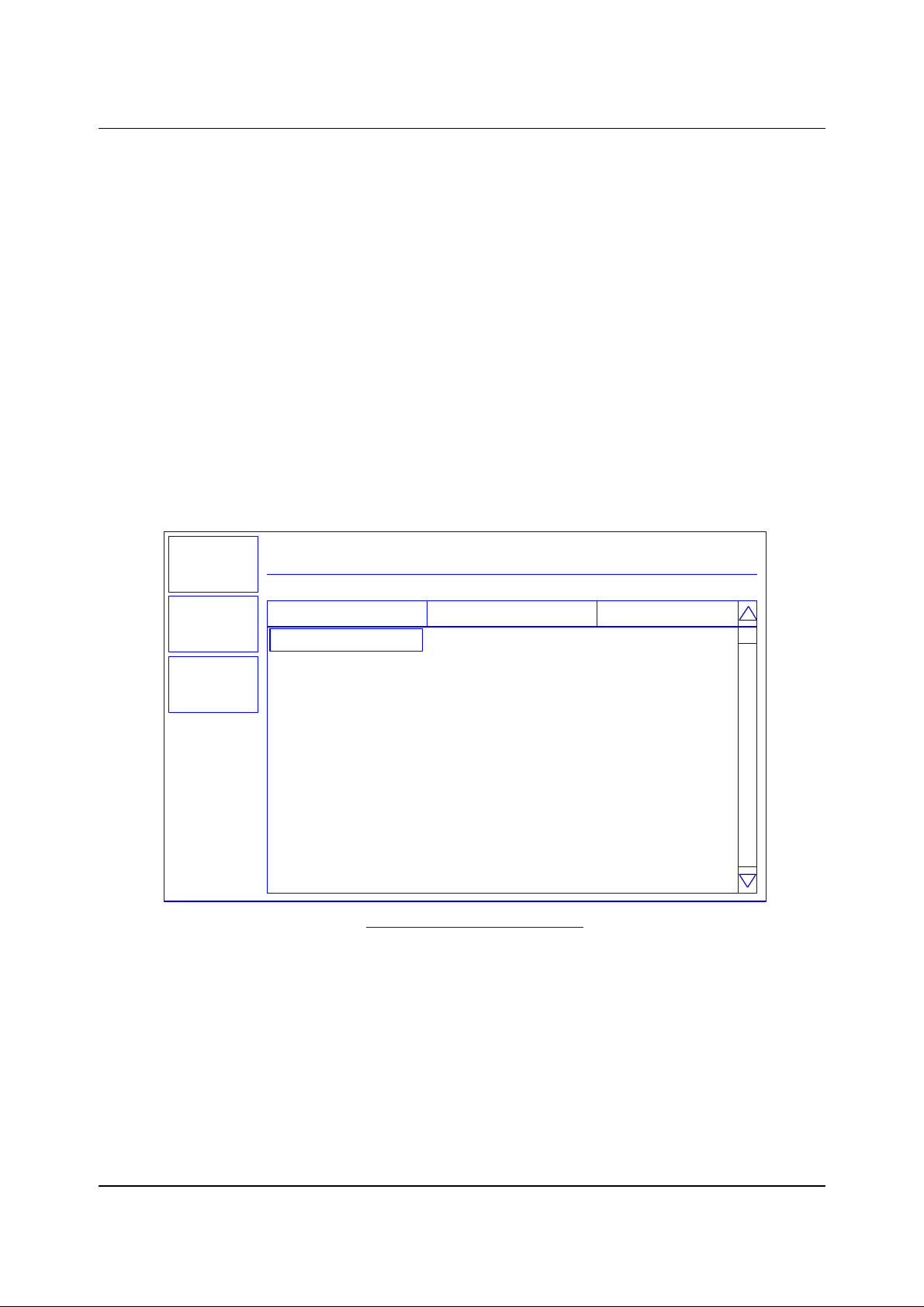
Chapter 2 Operation
The PID parameters control the response of the SQC-122c to changes in deposition
rate. These values are unique to each deposition chamber setup, and to a lesser extent
to each material.
The P Term is proportional (or gain), the % process rate change divided by the % input
power change. The I Term (integral) sums the rate deviations over time to more
accurately achieve the rate setpoint. The D Term (derivative) speeds response to
sudden changes in rate. Volumes have been written on determining the proper PID
settings. See the section on Loop Tuning later in this chapter for a common PID loop
tuning procedure. For now, you should probably leave these values at their defaults.
Press Film Conds to enter the film conditioning menu. Film preconditioning is used to
prepare a material for deposition. When the film deposition is complete, post
conditioning ramps power down to an idle level. It may also ramp power to a level
appropriate for wire feeding new material. Refer to the Thin Film Process Overview in
Chapter 1 for an illustration of pre and post conditioning.
Exit to
Main
Prev
Menu
Edit
THICKNESS(kA)
0.000
My Process 1 Editing: Aluminum
Parameter Value Units
Ramp1 Power
Ramp1 Time
Soak1 Time 0.0 h:mm:ss
Ramp2 Power
Ramp2 Time
Soak2 Time
Feed Power
Ramp Time
Feed Time
Idle Power
Ramp Time
RATE(A/s)
0.0
50 %
0.7
On
On
Out1
75.0
10.0
0:00:00
2.90
0.950
POWER(%)
0.0
h:mm:ss
%
h:mm:ss
h:mm:ss
%
h:mm:ss
h:mm:ss
%
h:mm:ss
Film Conditioning Menu
Set the Ramp 1 Power and Time to values that will slowly bring the material to a near
molten state. Set the Soak 1 Time to a value that will allow the material to
homogeneously achieve the state. Ramp 2 is used to slowly bring the material to a
power level that nearly matches the desired deposition power. Use Soak 2 to hold the
material at that level until deposition (i.e. rate control) begins.
If you use wire feed to replenish material after deposition, set the Feed Power and times
as required. Idle typically ramps output power back toward zero at the end of a
process.
2-3
Page 18
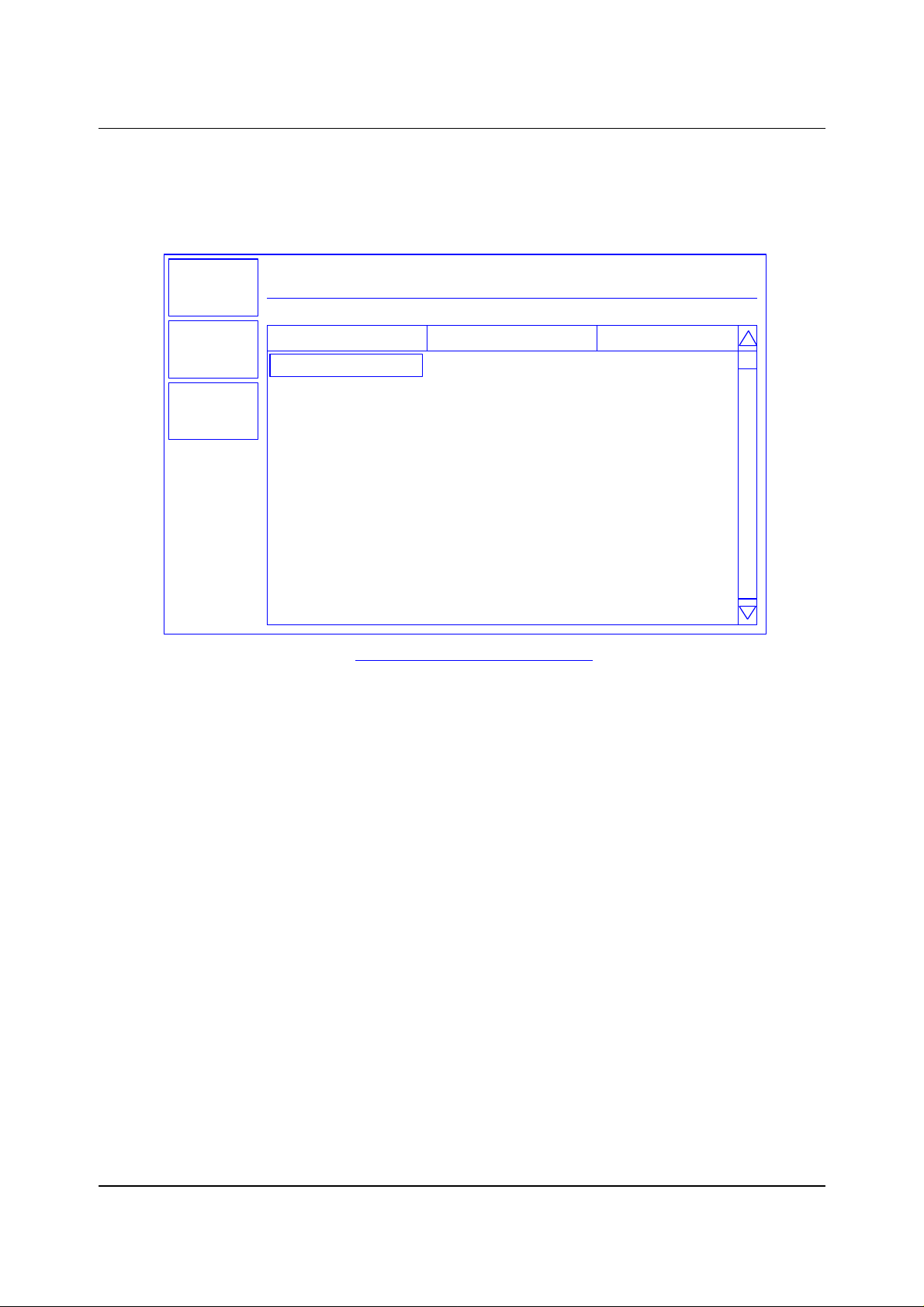
Chapter 2 Operation
From the Film Conds menu, press Prev Menu to return to the main Film Params menu.
Now press Deposit Controls. The Deposit Controls menu contains parameters that
modify operation during the deposition phase.
Exit to
Main
Prev
Menu
Edit
THICKNESS(kA)
0.000
Current: Process 1 EDITING: Film 1
Parameter Value Units
Shutter Delay
Capture
Control Error
Setting
Error
Rate Sampling
Setting
Accuracy Based
RATE(A/s)
0.0
0:01:00
20.0
(Ignore, Stop, Hold)
Hold
18.0
(Cont,Time,Acc based)
Undefined
0.0 %
POWER(%)
0.0
h:mm:ss
%
%
Deposition Controls Menu
Shutter delay causes the SQC-122c to delay opening the shutter until the process has
stabilized at the desired deposition rate. The time value is the maximum amount of time
to wait, before an error is sensed. Capture is the % rate deviation that must be
achieved to open the shutter and go to the Deposit phase. Capture will override the
shutter delay if accuracy is reached. Set Shutter Delay and Capture to zero to disable
this feature.
If the SQC-122c is unable to maintain the desired deposition rate (for example, out of
material or a bad sensor), one of three actions is possible. Keep trying (Ignore), set
power to zero to halt deposition (Stop), or maintain constant power (Hold) and
extrapolate thickness from the last good rate reading. Until your process is known and
stable, it is best to leave the Control Error setting on Ignore.
Rate sampling can extend sensor life in high rate processes. Select Cont (continuous)
to disable rate sampling. A Time selection closes the shutter for a fixed time, then
opens the shutter for a fixed time to sample the rate. Acc Based (accuracy based)
sampling closes the shutter for a fixed time, then opens the shutter until the desired rate
is achieved. Rate Sampling assumes a very stable process!
Each film parameter has been set. Press Exit to Main to return to the Main Screen.
2-4
Page 19
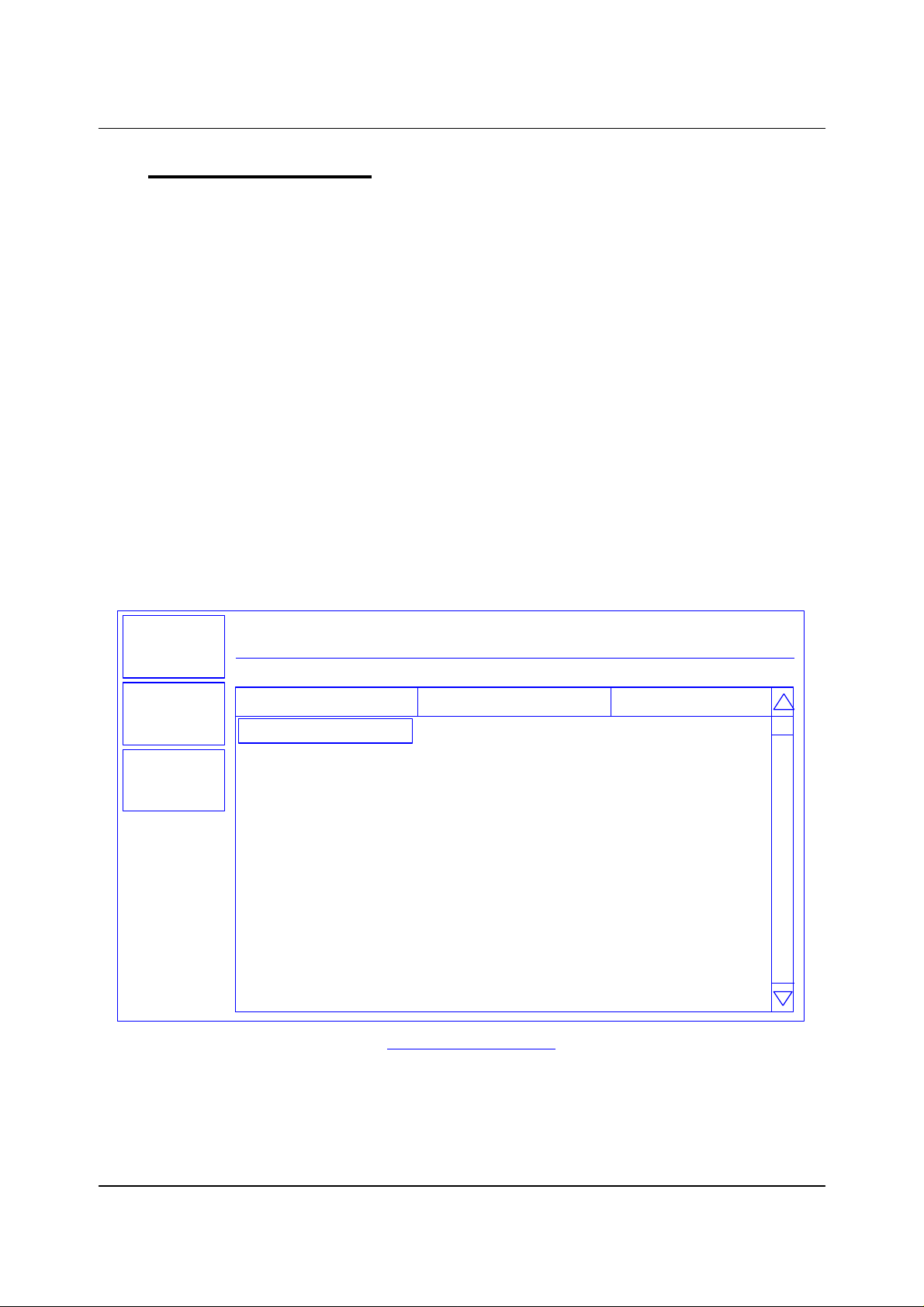
Chapter 2 Operation
2.3 Defining a Process
A process is a sequence of film layers deposited to achieve a particular thin film
characteristic. A few processes, each consisting of a few layers, may be adequate for a
production facility. For research or laboratory use, the SQC-122c can store up to 25
processes to a total of 250 layers.
You should define each of the films that will make up the layers of the process before
starting process definition. See the previous section for instructions on defining films.
To define a process, select Process Menu on the main screen. A list of 25 processes
(or <Empty>) will be displayed. To define a new process, scroll to <Empty> and press
Create. A new Process# is added to the list of existing processes (use the SQC-122c
setup software to assign descriptive process names). Press Select, then Edit to
display the sequence of layers and films that comprise the selected process.
To add a layer, scroll to the desired location in the layer sequence, and press Insert
Layer. Select a film for this layer from the list and press Enter. Once a film is assigned
to a process layer, you cannot change the film. Instead, cut the layer, then insert a new
layer and select the desired film. To edit a layer, highlight it, then press Edit.
Exit to
Main
Prev
Menu
Edit
THICKNESS(kA)
0.000
My Process 1 Layer 1 ->
Parameter Value Units
Init. Rate 5.0 A/s
Fnl Thk
Time Setpoint
Thickness Limit
Start Mode
Ramp1
Start Thickness
Ramp Time
New Rate
Ramp2
RATE(A/s)
0.0
0.500
0:01:00 h:mm:ss
0.400
Auto
Enabled
0.150
0:00:30
3.5
Disabled
kA
kA
Man/Auto
En/Dis
kA
h:mm:ss
A/s
En/Dis
Layer Edit Menu
POWER(%)
0.0
Remember that most setup parameters are set in the Films Menu, and apply to every
instance where the film is used. The layer parameters pertain only to this instance of
the film, in this process.
2-5
Page 20
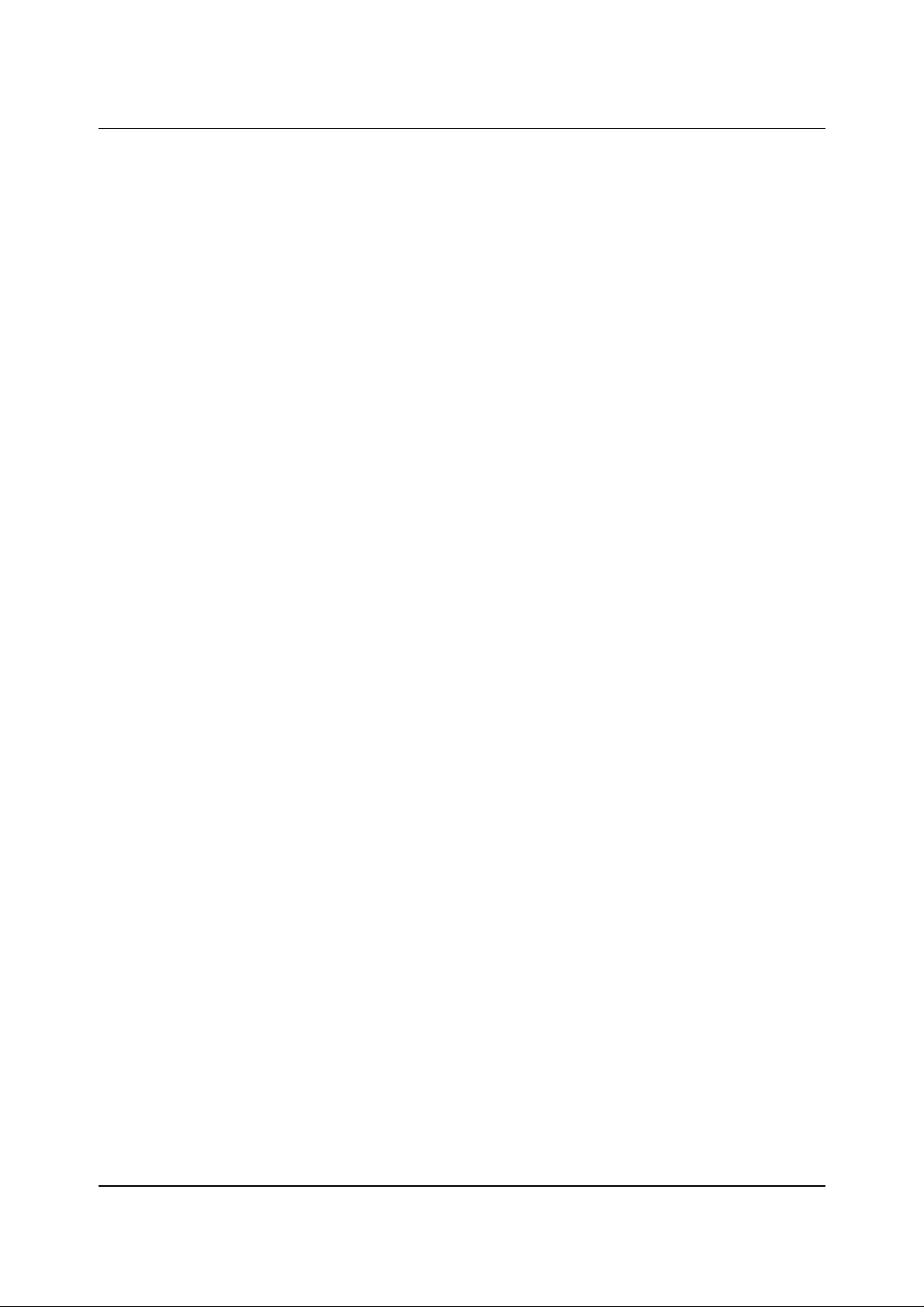
Chapter 2 Operation
Initial Rate and Final Thickness are the main process setpoints for this layer of material.
Keep in mind that the SQC-122c zeroes thickness at the beginning of each layer. It is
not a cumulative value.
Time Setpoint and Thickness Limit are arbitrary values that will activate a relay when
they are reached.
Start mode allows you to have this layer start immediately on completion of the previous
layer, Auto mode. Manual mode waits for a user signal via the front panel, RS-232, or
digital input to start the layer.
Rate Ramps allow the deposition rate to change over time, under PID control. Each
rate ramp has a starting thickness, an elapsed time to ramp to the new rate, and a new
rate setpoint. Each process layer can have up to two rate ramps.
Press Prev Menu to return to the list of layers, or Exit to Main to return to the Main
Screen.
2-6
Page 21

Chapter 2 Operation
2.4 Sensor Setup
The theory of operation for a quartz crystal sensor is quite simple. The sensor initially
oscillates at its natural frequency, typically 6MHz. As material is deposited on the
substrate, it is also deposited on the sensor. Depending on the density of the deposited
material, and the amount of material deposited, the sensor’s frequency will drop from its
initial frequency. The rate and thickness can be calculated from this frequency shift.
Sensor setup involves selecting the sensor(s) to be used, setting the Min/Max crystal
frequencies, and adjusting the Tooling Factor. Sensors are assigned to each film, as
described in Section 2.2, Defining a Film. See Section 3.5 for information on setting up
dual shuttered sensors.
In the System Params menu, Max Frequency is the initial frequency of a new crystal,
typically 6.0e+06 Hz (6 MHz). Due to manufacturing tolerances, some crystals may
oscillate above 6MHz initially, which would be detected as a sensor error. Setting the
Max Frequency slightly above the nominal value, to say 6.1MHz, will avoid this problem
with no effect on instrument accuracy.
Min Frequency is the frequency where the SQC-122c will flag a sensor as bad. For a
6MHz crystal, the Min Frequency is typically 5 MHz.
Crystal failure is often predicted by brief periods of “mode hopping,” where the crystal
briefly makes an abrupt change in frequency, or stops oscillating altogether. Some
materials will cause crystals to fail or mode hop well before 5MHz. It is good practice to
set the Min Frequency to a value that indicates crystal failure well before most crystals
actually fail.
To better determine impending crystal failure, Crystal Quality and Stability parameters
are also available for each Film. See Chapter 3, Film Menus for more information on
setting Crystal Quality and Stability.
2-7
Page 22

Chapter 2 Operation
Substrate
Sensor Tooling, also found in the System Params menu, adjusts for the difference in
measured deposition rate between the sensor and the substrate being coated.
Substrate
Tooling
Over 100%
Tooling
Under 100%
In the illustration above (left), the sensor will measure less rate or thickness than is
actually deposited on the substrate because of its positioning. In the right illustration,
the sensor will measure high. Tooling is the ratio of the actual substrate deposition rate
or thickness, to that measured by the sensor.
Let’s assume that at the end of deposition the sensor measures a thickness of 1.000
kA. But, suppose the actual substrate is deposited to 1.100 kA thickness (as
determined by some other means, such as a stylus profilometer). Then the tooling for
this sensor would be:
(1.100 / 1.000) x 100 = 110
A simple rule to remembers is: If the rate/thickness reading is low, then increase the
tooling value. If the rate/thickness reading is high, then lower the tooling value.
Xtal Tool 1 and 2 adjust the tooling for each individual sensor. It is particularly important
when using sensor averaging to balance multiple sensors so that their measurements
match.
System Tooling applies to the overall Rate and Thickness measurements of all sensors.
It is sometimes used to adjust for some systematic difference in the actual vs. measured
readings. In general, Crystal Tooling (Xtal Tool 1 and 2) should be used instead.
2-8
Page 23

Chapter 2 Operation
Once the sensor parameters are set, test your sensor setup to assure reliable readings
at the SQC-122c. A typical single sensor setup is shown below:
On the SQC-122c, press Next Menu until the Sensor Info option is shown, then press
Sensor Info.
Any connected sensor (whether programmed On or Off) should display its frequency
and % remaining life, as defined by Min and Max Frequency setup. For a new sensor,
the value should be near 100%. If the % Life is 0.00% or jumps around, check your
cabling and the installation of the sensor in its holder.
Sigma supplies a small 5.5MHz “test crystal adapter” with each oscillator. If the % Life
reading is not correct, remove the 6” BNC that is connected to your feedthrough at the
oscillator. Connect the test crystal and adapter to the oscillator connector labeled
feedthrough. For a typical setup of 6MHz Max Frequency and 5MHz Min Frequency,
the % life display should be near 50%.
More information on locating system and sensor problems is described in the
Troubleshooting section, later in this chapter.
2-9
Page 24

Chapter 2 Operation
2.5 Source Setup
The SQC-122c controls deposition rate by varying the control voltage to an external
evaporation (source) supply. The previous illustration for sensor wiring also shows
source supply wiring.
The SQC-122c control voltage output range is set in the Systems Params menu. For
the supply connected to Output 1, set Scale 1 to the control voltage that corresponds to
100% output on the source supply. The SQC-122c uses 0 volts as 0% output, and the
programmed value as 100% output. Scale values from –10 volts to 10 volts are
possible.
If you find that very small changes in control voltage yield large changes in deposition
rate, you can lower the Scale value to decrease the dynamic range. Also, each Film
has a Max Power and Slew Rate parameter that may be used to customize response to
that film.
2-10
Page 25

Chapter 2 Operation
2.6 Running a Process
Once a Process is defined with the desired Layers, and the sensors and source supply
are properly connected, the deposition process is ready to run. The next section, on
Loop Tuning, describes a method for initial process startup and optimization. This
section describes the steps to select, start, and stop a process.
Note: It is best (and safest!) to place the SQC-122c in Simulate mode when a process
is first run. If the bottom SoftKey does not show Start Simulate, press System Params
and turn Simulate ON.
To select a process, the status bar must be showing Phase: Stopped. If any other
phase is displayed, press the Abort SoftKey.
Press Process Menu, then use the scroll knob to highlight the desired process. If the
third SoftKey shows Edit when a process is highlighted, then it is already the current
process. Otherwise, press Select to set the highlighted process as the current process.
You can press Edit to review the current process layers and their associated films.
Press Main Screen to return to the main operating screen.
Press Quick Setup to review the most commonly adjusted parameters for the first layer
of the process. Press Next Layer to review each layer in the current process.
Exit to
Main
Edit
Prev
Layer
Next
Layer
THICKNESS(kA)
0.000
My Process 1 -> Layer 1-> Aluminum
Parameter Value Units
Init Rate
Fnl Thk
P Term 50 None
I Term
D Term
Sensor 1
Sensor 2
Output
Max. Power
Slew Rate
Material Aluminum
RATE(A/s)
0.0
11.1 A/s
0.101
0.7
0.0
On
On
Out1
76.0
10.0
kA
Sec.
Sec.
On/Off
On/Off
Out1/Out2
%
%
POWER(%)
0.0
Quick Setup Menu
Press Exit to Main to return to the main operating screen.
2-11
Page 26

Chapter 2 Operation
While we’re on the Main Menu screen, and before starting the selected process, let’s
cover the capabilities of the Next Menu screens.
Press Next Menu once to view the first Next Menu screen. This screen provides two
important operator functions: Zero Thickness and Auto/Manual mode.
The Zero SoftKey can be used to zero the thickness reading at any time. It is not
normally needed, since the SQC-122c automatically zeroes the thickness at the
beginning of each layer. It is, however, useful when simulating a process and when
operating in Manual mode.
The Auto/Manual key alternates between Automatic (PID) output control and Manual
(user) output control. Auto/Manual indicates the process is in automatic control, and a
key press will change to Manual control. Manual/Auto indicates Manual control; a key
press changes to Automatic mode.
In Manual mode, the SQC-122c immediately starts the deposition phase for the current
layer, whether the process was stopped or running. However, the PID loop is disabled
and output power is controlled by the front panel control knob.
In Manual Mode, you will usually display the Rate Graph, then manually adjust the
output power to achieve the desired deposition rate. It is easy to exceed a layer’s Final
Thickness setpoint in Manual mode, so watch the Thickness reading carefully. Manual
mode is particularly useful for determining preconditioning power levels, and loop gain
(discussed later in Loop Tuning).
Moving from Manual mode to Auto mode places the SQC-122c into automatic (PID)
control. The PID control loop will try to achieve rate setpoint, so there may be a rapid
change in output power.
Press Next Menu again to view the second Next Menu screen.
Next Graph selects which of three available graphs is displayed. The Power Graph is
useful during preconditioning. The Rate graph shows the response of the control loop
to process changes, such as when moving from preconditioning to deposition. The
Rate Deviation Graph shows the performance of the control system during deposition.
The SQC-122c automatically displays the most useful graph for each phase of
deposition.
Switch Displays toggles the process data display in the lower portion of the screen
between two different process displays.
Sensor Info replaces the graph with a detailed display of sensor information.
2-12
Page 27

Chapter 2 Operation
Enough preliminaries, let’s start the process!
Press Start from any of the main screen menus to start deposition. If the first layer
Start mode was programmed as Manual, you will need to press the Start Layer SoftKey
now to start the layer.
Note: Don’t confuse Manual and Auto Start mode with the Manual/Auto SoftKey.
Manual Start is a Process setup parameter that tells the SQC-122c to wait for operator
intervention before starting a Layer.
Next
Menu
Zero
Auto /
Manual
Stop
Layer
Abort
THICKNESS(kA)
100.0
Process: My Process 1
Layer: 1 of 4
Film : Film1
0.057
50.0
0.0
0.0 25.0 50.0
12.5 37.5
Preconditioning
RATE(A/s)
0.3
Power (% vs. Time)
PHASE: Soak 2
Run Time: 0:00:45
Final Thick: 1.100
Layer Rate : 8.00
POWER(%)
45.0
When Start is pushed, the process starts with the first layer preconditioning phase.
When preconditioning is complete, the deposition phase begins. The deposition phase
ends when Final Thickness is reached for the layer, then Feed and Idle phases run (if
programmed).
If the second layer is Auto Start, its cycle begins immediately when the first layer is
complete. If the second Layer is Manual Start, or it’s the last layer in the process, the
process halts and waits for operator intervention.
While the process is running, a Stop Layer SoftKey is shown (see above). Pressing
Stop Layer temporarily halts the current layer and displays two restart options, Start
Nxt Layer and Restart Layer.
2-13
Page 28

Chapter 2 Operation
Next
Menu
Zero
Auto /
Manual
Start Nxt
Layer
Restart
Layer
Abort
THICKNESS(kA)
0.824
100.0
50.0
0.0
0.0 80.0 160.0
Process: My Process 1
Layer: 1 of 4
Film : Film1
40.0 120
Layer Stopped
RATE(A/s)
7.8
Rate (A/s vs. Time)
PHASE: Stop Layer
Run Time: 0:01:45
Final Thick: 1.100
Layer Rate : 8.00
POWER(%)
55.3
Restart Layer repeats the stopped layer, beginning with preconditioning. Start Nxt
Layer skips the remainder of the current layer and immediately starts the next layer.
Note: Pressing the Abort SoftKey at any time completely aborts the process. You can
only restart the process at Layer 1!
Spend some time in Simulate mode verifying that the process sequences through each
phase of each layer as expected. If not, use the Quick Setup, Process, and Film menus
to make corrections.
Because the process is being “simulated,” some parameters will not be correct for your
process (particularly, PID). However, you can become familiar with the effect of each
parameter in this simulated process. Also practice using the Next Menu options,
especially Auto/Manual modes.
Once you have verified the process in Simulate Mode, you may return to the System
Params menu and turn Simulate OFF to start testing your process. Use the next
section to finalize the loop PID settings.
2-14
Page 29

Chapter 2 Operation
2.7 Loop Tuning
This section will help you adjust your control loop PID parameters to achieve a stable
deposition process. Keep in mind that there is no “best” way to determine PID
parameters, and no one set of settings that are “best.”
Setup System Parameters: Be sure that the output Scale and crystal Min/Max
Frequency parameters are accurate for your system. All Tooling parameters are best
set to 100% for now. A Period of .25 seconds is also a good starting point. Simulate
should be OFF.
Create a One-Layer Test Process: Create a new film with all default values. Create a
new process that has the new film as its only layer, and select it as the current process.
In the Quick Setup menu set Init Rate to your desired rate and Final Thickness to a
large value, say 10X your desired Final Thickness. Select the proper Sensor(s), Output,
and Material. Set Max Power to 100% and Slew rate to 100%.
Test the Setup: Press Auto/Manual to start the layer in Manual mode. Slowly turn the
control knob to a power of 10%, and verify that your power supply output is about 10%
of full scale. Continue to turn the control knob until a Rate(A/s) above 0 is shown.
Again, verify that the power supply output agrees with the SQC-122c Power(%) reading.
If the readings don’t agree, check your wiring and process setup. In particular, verify
that the System Parameters output scale agrees with your power supply input
specifications.
Determine Open Loop Gain: Slowly adjust the control knob until the Rate(A/s) reading
approximately matches your desired rate (Init Rate in the Quick Setup menu). Record
the desired rate Power(%) reading as PWRDR. Slowly lower the power until the
Rate(A/s) reading is just at (or near) zero. Record the zero rate Power(%) reading as
PWR0R.
Determine Open Loop Response Time: Calculate 1/3 of your desired rate (RATE
and 2/3 of the desired rate (RATE
Rate(A/s) matches RATE
. Get ready to record the loop’s response to an input
1/3
) for this layer. Slowly increase the power until
2/3
1/3
),
change. Quickly adjust Power(%) to PWRDR. Measure the time for the Rate (A/s)
reading to reach RATE
. You may want to do this several times to get an average
2/3
response time reading. Displaying the Rate graph will also help. Twice the measured
time is the step response time, TIMESR. TIMESR is typically .7 to 1.5 seconds for EBeam evaporation, 5 to 20 seconds for thermal evaporation.
Return the output power to 0%, then press Manual/Auto to return to Auto mode. Follow
these steps to set the loop PID parameters:
Set PID Values: In the Quick Setup menu set P=25, I= TIMESR, D=0. Exit the Quick
Setup menu. Press Start and observe the Power graph. The power should rise from
0%, and stabilize near PWRDR with little ringing or overshoot. If there is more than
2-15
Page 30

Chapter 2 Operation
about 10% overshoot, lower the P Term. If the time to reach PWRDR is very slow,
increase the P Term. A lower I Term will increase response time, a higher value will
eliminate ringing and setpoint deviations. It is unlikely you will need any D Term.
Continue to Start the process and adjust PID until steady-state response is smooth and
the step response is reasonably controlled. You don’t need to totally eliminate ringing
during the step if the steady-state response is smooth, preconditioning will minimize
step changes.
Set Preconditioning: The power level you recorded as PWR0R is the power where
deposition just begins. That’s a good value for Ramp 1 power. PWRDR, or slightly less,
is a good value for Ramp 2 Power. This will eliminate a large step change when
entering the deposition phase.
Once PID terms are established for a material, they will typically be similar for other
materials. Only the P Term and preconditioning power levels may need adjustment.
2-16
Page 31

Chapter 2 Operation
2.8 Troubleshooting
Most SQC-122c problems are caused by defective crystals or improper film setup,
particularly incorrect PID settings for the control loop. Follow the procedures below to
identify and correct common problems.
2.8.1 No Readings, or Erratic Readings from Sensors:
Disconnect the deposition source supply. This eliminates the possibility that a noisy
source, or poor loop tuning, are causing an unstable PID loop.
Verify that the sensors, oscillator and cabling are connected as shown in Section 1.5.
Assure that a good ground connection has been made to the SQC-122c chassis.
Replace the quartz crystal. Crystals sometimes fail unexpectedly, or exhibit erratic
frequency shifts before total failure. Depending on the material, crystals may fail well
before the typical 5MHz value. If you find that crystals consistently fail early, you may
want to set Min Frequency in the System Menu to a value higher then 5 MHz.
In the System Menu, assure that Simulate Mode is OFF, and Frequency Min/Max are
set properly for your crystals (typically Freq Min=5.0 MHz, Freq Max=6.0 MHz). Some
manufacturer's crystals exceed 6MHz when new. Setting Frequency Max to 6.1 Hz will
correct that problem, with no bearing on instrument accuracy.
Press Film Menu, Edit, and assure that the proper sensors are enabled. Press Exit to
Main, then Next Menu until the Sensor Info SoftKey shows. Press Sensor Info to show
sensor frequency and % Life.
While not depositing, observe the % Life display for each active sensor. The value
should be stable, between 20% and 100%.
If the % Life reading is zero or unstable: Recheck the wiring from the sensor to the
SQC-122c, and verify that the SQC-122c is properly grounded. Also check that the
crystal is seated properly in the sensor head.
Swap the sensor to the other SQC-122c input. If both SQM-122 inputs show zero or
unstable readings, the problem is almost certainly a wiring or sensor problem.
If the % Life is less than 50%: Replace the crystal and assure that % Life is near
100%, very stable. If % Life is not near 100%, check the Frequency Min/Max limits.
If the problem is not corrected: Referring to Section 1.5, disconnect the 6” M/F BNC
cable from the external oscillator module. A 5.5 MHz test crystal and BNC barrel
adapter is supplied with each oscillator. Attach the test crystal to the oscillator
Sensor connector. The display should read about 5.5 MHz, very stable. If not,
contact Sigma Instruments technical support.
2-17
Page 32

Chapter 2 Operation
When the frequency reading is stable, reconnect the source supply. Start the
deposition process in Manual mode with 0% output. The % Life readings should remain
stable.
Slowly raise the % Output until a rate reading is displayed above the graph. As material
is deposited on the crystal, the % Life reading should remain stable, or drop slowly and
consistently. If not, check your source supply for erratic output. Also assure that the
sensor is not too close to the source (particularly in sputtering).
2.8.2 Incorrect Rate or Thickness Measurement:
First, complete the procedures in Section 2.8.1 to assure reliable sensor operation.
Set the Xtal Tooling as described in the System Menu section of Chapter 3. Incorrect
Xtal Tooling values will cause consistently low or high rate/thickness values for every
material.
Once the Xtal Tooling is set, set Film Tooling in the Film Menu to 100 unless you are
certain that another value is needed for a specific film.
Verify that the Density and Z-Factor values match those in the Materials Parameters
Appendix. If the material is not listed, check a materials handbook. Density has a
significant effect on rate/thickness calculations.
Z-Factor corrects for stresses as a crystal is coated. If readings are initially accurate,
but deteriorate as crystal life drops below 60-70%, you need to adjust the Z-Factor or
replace crystals more frequently. The relationship between Z-Factor and Acoustic
Impedance is discussed in the Materials Appendix.
2.8.3 Poor Rate Stability:
First, be sure that a stable rate can be achieved in Manual mode, as explained in
Section 2.8.1. Once a stable rate is achieved in Manual mode, follow the Loop Tuning
procedures of Section 2.7.
2-18
Page 33

Chapter 2 Operation
This page left blank for your notes.
2-19
Page 34

Chapter 3 Menus
3.0 Introduction
SQC-122c operation during deposition is accomplished by pressing one of the six
SoftKeys along the left of the display. Five menus provide access to all programmable
and operating functions:
Main
Menu
Quick Setup
Menu
Process
Menu
Film
Menu
The Main Menu is displayed at power up. It provides the
SoftKey functions and display information necessary to run a
thin film deposition.
On the Main Menu, you can view additional sub-menus by
repeatedly pressing the Next Menu SoftKey. These submenus are discussed in Section 3.2.
Provides immediate access to the most commonly adjusted
parameters for the current process and layer.
A process is a sequence of layers of deposited film(s). Each
layer in a process has a specific film, final thickness, and
deposition rate(s) associated with it. These are accessed from
the Process Menu.
A film is basically a material plus the setup information
necessary to deposit that material. Settings on the Film Menu
include pre/post conditioning, deposition error controls, and the
physical chamber setup for that material.
System
Parameters
Menu
The remainder of this chapter provides a detailed explanation of each menu and its
settings.
System parameters control the overall operation of the SQC122c. Tooling, crystal frequency, and operating modes are
examples of settings found on the System Parameters Menu.
3-1
Page 35

Chapter 3 Menus
3.1 Main Menu
The default, power-up Main Screen display is shown below.
Next
Menu
Quick
Setup
Process
Menu
Film
Menu
System
Params
Start
THICKNESS(kA)
100.0
Process: My Process 1
Layer: 1 of 25
Film : Aluminum
0.000
50.0
0.0
0.0 25.0 50.0
12.5 37.5
RATE(A/s)
0.0
Power (% vs. Time)
PHASE: Stopped
Run Time: 0:00:00
Final Thick: 0.1011
Layer Rate : 11.1
Main Screen
POWER(%)
0.0
The measured Thickness, Rate, and output Power values are always displayed along
the top of the screen.
The graph displays either Rate, Rate Deviation, or output Power. The next section of
the manual describes graph selection.
The status bar below the graph displays the current deposition phase. In Manual mode,
Manual Power is displayed in the status bar. In Auto mode, the status bar will
automatically sequence through the pre-condition, deposit, and feed/idle phases for
each layer, as defined by the Process setup.
Below the status bar, important settings for the current process are shown. The next
section explains other parameters that can be displayed in this screen area.
3-2
Page 36

Chapter 3 Menus
The Main Screen SoftKeys undergo subtle changes based on the current process
status. The table below describes the function of each of the possible SoftKeys on the
Main Screen.
Next
Menu
Quick
Setup
Process
Menu
Film
Menu
System
Params
Start
Layer
Displays additional Main Menu options as described in Section
3.2.
Displays the Quick Setup Menu of commonly changed process
values.
Create, delete, and edit up to 25 processes. Also used to
select the currently active process. When a process is running,
this selection is not available.
Create, delete, and edit up to 25 films. A film is basically a
material, and may appear in several processes.
Sets system-wide operating parameters. Also used to “map”
the 8 digital inputs and 8 relays to process functions.
Each layer in a process can be defined as auto start or manual
start. Auto start layers begin immediately on completion of the
previous layer. Manual start layers wait for the operator to
press the Start Layer SoftKey.
Restart / StartNxt
Layer
Stop
Layer
Start/Abort
During deposition, it may be necessary to halt a layer to correct
a problem. These two SoftKeys allow the operator to either
restart the current layer or skip to the next layer.
Temporarily halts deposition. Deposition is restarted with the
Restart or Start Nxt keys.
Starts or aborts sequencing through the current process layers
and deposition cycles. Abort sets both outputs to zero, and
abandons the current process.
3-3
Page 37

Chapter 3 Menus
Menu
12ONON5.543210 MHz
5.654321 MHz
54.32
%
3.2 Next Menu Screens
The Next Menu SoftKey provides access to two sub-menus of the Main Menu that
control display and operating mode preferences.
Next
Menu
Zero
Auto /
Manual
Start
Zero
Auto /
Manual
THICKNESS(kA)
0.000
100.0
50.0
0.0
0.0 25.0 50.0
Run #: 1
5-16-00
8:22:39
RATE(A/s)
0.0
12.5 37.5
Power (% vs. Time)
PHASE: Stopped
Source: 1
Max Pow:: 100.00 %
Slew: 100.00 %
Next Menu Screens
Zeros the thickness reading. Useful for resetting or extending
the current deposition layer.
Toggles between Auto and Manual power control. When
Auto/Manual is shown, output power is set by the SQC-122c to
achieve the programmed deposition rate. When Manual/Auto
is shown, the control knob sets the output power.
POWER(%)
0.0
Next
Menu
Next
Graph
Switch
Displays
Sensor
Info
Start
THICKNESS(kA)
0.000
100.0
50.0
0.0
0.0 25.0 50.0
Run #: 1
5-16-00
8:22:39
RATE(A/s)
0.0
12.5 37.5
Power (% vs. Time)
PHASE: Stopped
Source: 1
Max Pow:: 100.00 %
Slew: 100.00 %
POWER(%)
0.0
Next
Graph
Switch
Displays
Sensor Info
Cycles through options for the main display. Choose between
Rate, Rate Deviation, and Power graphs.
Toggles between data display options at the bottom of the
SQC-122c screen. Note the differences between the screens
above, and the Main Menu screen in the previous section.
Replaces the graph with the sensor information screen:
Next
THICKNESS(kA)
0.000
Sensor # Enable Frequency Life
RATE(A/s)
0.0
POWER( %)
0.0
65.43 %
3-4
Page 38

Chapter 3 Menus
Cancel:
Stop editing and
undo changes to selected parameter.
3.3 Quick Setup Menu
The Quick Setup Menu provides access to the most commonly adjusted parameters for
the current process and layer.
Main
Exit to
Exit to
Screen
Main
Main
Exit to
Main
Prev
Menu
Edit
Edit
Edit
Edit
Prev
Prev
Delete
Layer
Layer
Prev
Layer
Next
Next
Layer
Layer
Next
Layer
THICKNESS(kA)
THICKNESS(kA)
THICKNESS(kA)
0.000
0.000
THICKNESS(kA)
My Process 1 -> Layer 1 -> Aluminum
Scroll Processes with Knob
1. My Process 1
2. My Process 2
3. My Process 3
4. My Process 4
5. My Process 5
6. My Process 6
Sensor 1
Sensor 1
7. My Process 7
Sensor 2
Sensor 2
Sensor 1
8. My Process 8
Output
Output
Sensor 2
9. My Process 9
Output
10. My Process 10
Slew Rate
Slew Rate
11. My Process 11
Slew Rate
0.000
0.000
Parameter Value Units
Parameter Value Units
My Process 1 -> Layer 1-> Aluminum
Init Rate 11.1 A/s
Init Rate 11.1 A/s
Parameter Value Units
Fnl Thk
Fnl Thk
Init Rate 11.1 A/s
P Term 50 None
P Term 50 None
Fnl Thk
I Term
I Term
P Term 50 None
D Term
D Term
I Term
D Term
Max. Power
Max. Power
Max. Power
Material
Material
Material Aluminum
Process Select Menu
Quick Setup Menu
Quick Setup Menu
RATE(A/s)
RATE(A/s)
RATE(A/s)
0.0
0.0
0.0
RATE(A/s)
0.0
0.101
0.101
0.101
0.7
0.7
0.0
0.0
0.7
On
On
0.0
On
On
On
Out1
Out1
On
76.0
76.0
Out1
10.0
10.0
76.0
Copper
Copper
10.0
Quick Setup Menu
POWER(%)
POWER(%)
POWER(%)
0.0
0.0
0.0
POWER(%)
0.0
kA
kA
kA
Sec.
Sec.
Sec.
Sec.
Sec.
On/Off
On/Off
Sec.
On/Off
On/Off
On/Off
Out1/Out2
Out1/Out2
On/Off
%
%
Out1/Out2
%
%
%
%
Exit to Main
Edit
Prev Layer
Next Layer
Returns to the Main Menu.
Selects the highlighted parameter for edit. SoftKey functions
change to:
Next: Store parameter and move to next for editing.
Enter: Stop editing and save values for selected parameter.
Control Knob: Turn to adjust value. Push to store value and
move to next parameter.
Displays the parameters for the previous layer in the process.
Displays the parameters for the next layer in the process.
3-5
Page 39

Chapter 3 Menus
Quick Setup parameters are described below:
Initial Rate: The beginning rate of deposition for this layer.
Final Thickness: The desired final thickness of this layer. The deposition phase of this
layer will end when this thickness is reached.
P Term: Sets the gain of the control loop. High gains yield more responsive (but
potentially unstable) loops. Try a value of 50, then gradually increase/decrease the
value to respond to step changes in rate setpoint.
I Term: The integral term controls the time constant of the loop response. A small I
term, say .5 to 1 seconds, will smooth the response of most loops.
D Term: The differential term causes the loop to respond quickly to changes. Use 0 or
a very small value to avoid oscillations.
Sensor 1: Allows quartz crystal Sensor 1 to be turned on or off for the selected layer. If
more than one sensor is assigned to a layer, their readings are averaged. If multiple
sensors are assigned to a layer, and one fails, it is excluded from measurements.
Sensor 2-6: Allows quartz crystal Sensor 2 to be turned on or off. If the four sensor
option card is installed, Sensor 3 to 6 are also visible.
Output: Selects the control voltage output that is active for the selected layer.
Max Power: The maximum output power allowed for the selected output. The Scale
output voltage is a function of the deposition power supply input specifications, and is
set in the System Parameters menu. Max Power controls the maximum power that can
be used by this process layer.
Slew Rate: The maximum power change allowed on an output, per second. If power or
rate ramps exceed this value, an error will occur.
Material: Selects a material assigned to this film. As materials change, their density
and Z-Factor are updated.
Density: Sets the density for this material. Material density has a significant impact on
deposition calculations.
Z-Factor: Sets the Z-factor, an empirically determined measure of a material’s effect on
quartz crystal frequency change. Z-Factor is the ratio of the acoustic impedance of the
sensor to that of the deposited material. It is used to match the acoustic (oscillation)
properties of the material to the quartz sensor. If you know the “acoustic impedance” of
your material, divide it by 8.83 (the acoustic impedance of SiO2) to obtain the material’s
Z-Factor.
3-6
Page 40

Chapter 3 Menus
3.4 Process Menus
There are several tiers of Process Menus. The first menu (shown below) selects the
current process. The current process is the process that is ready to run, and also the
process that is selected for editing.
Main
Screen
Prev
Menu
Edit
Delete
THICKNESS(kA)
0.000
My Process 1 -> Layer 1 -> Aluminum
Scroll Processes with Knob
1. My Process 1
2. My Process 2
3. My Process 3
4. My Process 4
5. My Process 5
6. My Process 6
7. My Process 7
8. My Process 8
9. My Process 9
10. My Process 10
11. My Process 11
RATE(A/s)
0.0
Process Select Menu
POWER(%)
0.0
Main Screen
Prev
Menu
Select /
Edit
Delete
Control Knob
Returns to the Main Menu.
Steps back through the sequence of process menus: Process
Select <–> Layer Select <–> Layer Edit. On the topmost
Process Menu, returns to the Main Menu.
Select sets the highlighted process as the current process.
Edit displays the Layer Select Menu for the current process.
Deletes the highlighted process and all of its layers.
Scrolls through the list of processes. When pressed, selects or
begins editing the highlighted process.
3-7
Page 41

Chapter 3 Menus
The second Process Menu shows the sequence of layers that will be deposited in the
current process.
Main
Screen
Prev
Menu
Edit
Cut /
Paste
Insert
Layer
THICKNESS(kA)
0.000
My Process 2 -> Layer 2 -> Aluminum
Layer
Layer 1
Layer 2
RATE(A/s)
0.0
Layer Select Menu
POWER(%)
0.0
Film
Aluminum
AluminumOxide
Main Screen
Prev
Menu
Edit
Cut /
Paste
Insert
Layer
Control Knob
Returns to the Main Menu.
Returns to the Process Select Menu.
Displays the Layer Edit Menu for the highlighted layer (see
next page).
Used to develop the sequence of layers in a process. The
highlighted layer may be Cut (removed from the process) or
Copied to the clipboard. The layer on the clipboard can then
be Pasted anywhere in the list of layers.
Shows the list of 25 films. Select a film, then press Enter to
insert the film as a new layer.
Scrolls through the list of layers in the Layer Select Menu, and
through the list of films in the Insert Layer mode. When
pressed, begins editing of the highlighted layer.
3-8
Page 42

Chapter 3 Menus
Cancel:
Stop editing and
undo changes to selected parameter.
Each layer consists of a film (i.e. a material), plus the deposition rate and thickness that
are desired for this layer. The Layer Edit Menu provides access to these layer
parameters:
Exit to
Main
Prev
Menu
Edit
Exit to Main
Prev Menu
THICKNESS(kA)
0.000
My Process 2 -> Layer 2 -> AluminumOxide
Parameter Value Units
Init Rate 9.9 A/s
Fnl Thk
Time Setpoint
Thickness Limit
Start Mode
Ramp 1
Start Thkness
Ramp Time
New Rate
Ramp 2
RATE(A/s)
0.0
9.000
0:00:00 h:mm:ss
0.000
Manual
Enabled
4.500
0:10:00
99.0
Disabled
kA
A
Auto/Man.
En/Dis
kA
h:mm:ss
A/s
En/Dis
Edit Layer Menu
Returns to the Main Menu.
Returns to the Layer Select Menu.
POWER(%)
0.0
Edit
Control Knob
Selects the highlighted parameter for edit. SoftKey functions
change to:
Next: Store parameter and move to next for editing.
Enter: Stop editing and save values for selected parameter.
Control Knob: Turn to adjust value. Push to store value and
move to next parameter.
Scrolls through the list of layer parameters.
3-9
Page 43

Chapter 3 Menus
A description of each parameter on the Layer Edit Menu follows:
Initial Rate: The beginning rate of deposition for this layer.
Final Thickness: The desired final thickness of this layer. The deposition phase of this
layer will end when this thickness is reached.
Time Setpoint: Sets an arbitrary time, after deposition begins, when the time setpoint
relay is activated.
Thickness Limit: Sets an arbitrary thickness when the thickness limit relay is activated.
Start Mode: Determines whether a layer begins automatically upon completion of the
previous layer. If Manual start is selected, the previous layer ends at its idle power and
waits for the user to push the Start button.
Ramp 1: During the deposition of a layer, it may be desirable to change the deposition
rate. For example, you may want to deposit slowly at first, then increase the rate once
an initial thickness is reached. Enabling rate ramps provides that capability. Once
enabled, these parameters are added to the list.
Start Thickness: The deposited thickness at which the new rate will begin.
Ramp Time: Time allowed for the rate to change from initial rate to new rate.
New Rate: The rate of deposition, which is reached at the end of Ramp 1.
Ramp 2: Two rate ramps are available for each layer. The start thickness for Ramp 2
should be greater than the start thickness for Ramp 1.
3-10
Page 44

Chapter 3 Menus
3.5 Film Menus
Each film has certain characteristics that determine how it should be deposited. The
Film Menus allow you to set parameters that regulate the deposition of each film in a
certain process.
Main
Screen
Prev
Menu
Edit
Delete
Main Screen
THICKNESS(kA)
0.000
My Process 1 Editing:
Scroll Films with Knob
1. Film 1
2. Film 2
3. Film 3
4. Film 4
5. Film 5
6. Film 6
7. Film 7
8. Film 8
9. Film 9
10. Film 10
11. Film 11
Film Select Menu
Returns to the Main Menu.
RATE(A/s)
0.0
POWER(%)
0.0
Prev
Menu
Edit
Delete
Control Knob
Steps back through the film menus: Film Select <–> Film Edit
<-> Film Conds/Deposit Controls. On the topmost Film Menu,
returns to the Main Menu.
Displays the Film Edit Menu for the highlighted film.
Deletes the highlighted film. (Note: Films cannot be deleted if
they are used in any process.)
Scrolls through the list of films. When pressed, begins editing
of the highlighted film.
3-11
Page 45

Chapter 3 Menus
1
RATE(A/s)
Film Edit Menu
Exit to
THICKNESS(kA)
POWER(
%)
Parameter
Value
Units
100
%
Cancel:
Stop editing and
undo changes to selected parameter.
The material to be deposited is the most significant film parameter. However, a film
definition also includes the setup parameters shown below:
Main
Prev
Menu
Edit
Film
Conds.
Deposit
Controls
Exit to Main
0.000
My Process 1 Editing: Aluminum
P Term 50 None
I Term
D Term 0.0
Sensor 1
Sensor 2
Film Tooling
Output
Pocket
Max Power
Slew Rate
Crystal Quality Disabled
0.7
On
On
Out1
76.0
10.0
0.0
Sec.
Sec.
On/Off
On/Off
Out1/Out2
%
%
Returns to the Main Menu.
0.0
Prev
Menu
Edit
Film Conds.
Deposit Controls
Control Knob
Returns to the Film Select Menu.
Selects the highlighted parameter for edit. SoftKey functions
change to:
Next: Store parameter and move to next for editing.
Enter: Stop editing and save values for selected parameter.
Control Knob: Turn to adjust value. Push to store value and
move to next parameter.
Displays pre/post conditioning settings (See 2.6).
Displays deposition control settings (See 2.2).
Scrolls through the list of film parameters.
3-12
Page 46

Chapter 3 Menus
Cancel:
Stop editing and
undo changes to selected parameter.
The Film Conds SoftKey displays these additional film conditioning settings: (Refer to
section 2.2 for definitions).
Exit to
Main
Prev
Menu
Edit
THICKNESS(kA)
0.000
My Process 1 Editing: Aluminum
Parameter Value Units
Ramp1 Power
Ramp1 Time
Soak1 Time 0.0 h:mm:ss
Ramp2 Power
Ramp2 Time
Soak2 Time
Feed Power
Ramp Time
Feed Time
Idle Power
Ramp Time
RATE(A/s)
0.0
50 %
0.7
On
On
Out1
75.0
10.0
0:00:00
2.90
0.950
POWER(%)
h:mm:ss
%
h:mm:ss
h:mm:ss
%
h:mm:ss
h:mm:ss
%
h:mm:ss
Film Conditioning Menu
0.0
Exit to Main
Prev Menu
Edit
Control Knob
Returns to the Main Menu.
Returns to the Film Edit Menu.
Selects the highlighted parameter for edit. SoftKey functions
change to:
Next: Store parameter and move to next for editing.
Enter: Stop editing and save values for selected parameter.
Control Knob: Turn to adjust value. Push to store value and
move to next parameter.
Scrolls through the list of film conditioning parameters.
3-13
Page 47

Chapter 3 Menus
Cancel:
Stop editing and
undo changes to selected parameter.
The Deposit Controls SoftKey displays these additional film settings: (Refer to section
2.2 for deposition control definitions.)
Exit to
Main
Prev
Menu
Edit
THICKNESS(kA)
0.000
Current: Process 1 EDITING: Film 1
Parameter Value Units
Shutter Delay
Capture
Control Error
Setting
Error
Rate Sampling
Setting
Accuracy Based
RATE(A/s)
0.0
0:01:00 h:mm:ss
20.0
(Ignore, Stop, Hold)
Hold
18.0
(Cont,Time,Acc based)
Undefined
0.0 %
%
%
Deposition Controls Menu
POWER(%)
0.0
Exit to Main
Prev Menu
Edit
Control Knob
Returns to the Main Menu.
Returns to the Film Edit Menu.
Selects the highlighted parameter for edit. SoftKey functions
change to:
Next: Store parameter and move to next for editing.
Enter: Stop editing and save values for selected parameter.
Control Knob: Turn to adjust value. Push to store value and
move to next parameter.
Scrolls through the list of deposition control parameters.
3-14
Page 48

Chapter 3 Menus
A description of each film parameter follows:
P Term: The proportional term sets the gain of the control loop. High gains yield more
responsive (but potentially unstable) loops. Try a value of 50, then gradually
increase/decrease the value to respond to step changes in rate setpoint.
I Term: The integral term controls the time constant of the loop response. A small I
term, say .5 to 1 seconds, will smooth the response of most loops.
D Term: The differential term causes the loop to respond quickly to changes. Use 0 or
a very small value to avoid oscillations.
Sensor 1: Allows quartz crystal Sensor 1 to be used for the selected film. If both
sensors are assigned to a film, their readings are averaged. If two sensors are
assigned to a film, and one fails, it is excluded from measurements.
Note: If a relay is assigned to Dual Crystal Shutter in the I/O Setup Menu, Sensor 1
becomes the primary sensor and Sensor 2 a secondary sensor. Sensor 1 is used until
a crystal fail condition occurs. When Sensor 1 fails, measurement automatically
switches to Sensor 2. Sensor 2 will be used until the process completes or is aborted.
The next process run will return to Sensor 1.
Film Tooling: Compensates for sensor sensitivity to the selected material. Use Xtal
Tooling in the System Params menu to compensate for each sensor individually.
Output: Selects the control voltage output that is active for the selected layer.
Pocket: Indicates which pocket (1-8) should be used. For this parameter to have an
effect, you must assign the Pocket Relays and Pocket Ready input in System
Parameters I/O setup (see section 3.7).
Max Power: The maximum output power allowed for the selected output. The Scale
output voltage is a function of the deposition power supply input specifications, and is
set in the System Parameters menu. Max Power controls the maximum power that can
be used by this process layer.
Slew Rate: The maximum power change allowed on an output, per second. If power or
rate ramps exceed this value, an error will occur.
Crystal Quality: The maximum allowed rate deviation, from the rolling average of the
previous 16 rate readings. Each time the rate deviation exceeds the selected percent
value, a counter is incremented. Each time the deviation is within the selected value,
the counter is decremented (to 0 minimum). If the counter reaches 100 during a
process, the process is aborted. Crystal Quality settings from 0 to 9 indicate:
3-15
Page 49

Chapter 3 Menus
0 Disabled 5 12.5%
1 30.0% 6 10.0%
2 25.0% 7 7.5%
3 20.0% 8 5.0%
4 15.0% 9 2.5%
Note: The Crystal Quality setting is very sensitive to PID loop tuning. It is best to leave
Crystal Quality disabled until you are confident of your process and PID settings.
Crystal Stability: As material is deposited on the crystal, the frequency normally
decreases. However arcing, mode hopping, or external stresses may cause the crystal
frequency to increase. If the accumulated value of these positive frequency shifts (or a
single large positive shift) exceeds a threshold during a process, a crystal fail condition
is indicated.
0 Disabled 5 200 Hz
1 5000 Hz (1250 Hz single shift) 6 200 Hz (100Hz single shift)
2 1000 Hz 7 100 Hz
3 500 Hz 8 100 Hz (50Hz single shift)
4 400 Hz 9 25Hz
Xtal Fail Mode: Programs the action when the last sensor assigned to a film fails.
Selecting Halt stops the process. When Timed Power is selected, the instrument uses
the last valid rate, thickness, and power readings to calculate the time required to reach
final thickness. The power is fixed at the last valid reading and deposition continues for
the calculated time. Because there are no sensor readings, this is only a rough
estimate. The more stable the process, the more accurate the estimate.
Material: Selects a material assigned to this film. As materials change, their density
and Z-Factor are updated.
Density: Sets the density for this material. Material density has a significant impact on
deposition calculations.
Z-Factor: Sets the Z-Factor, an empirically determined measure of a material’s effect
on quartz crystal frequency change.
Ramp 1: Ramp power sets the power level desired at the end of the ramp phase, in %
of Scale 1,2. Ramp time sets the time to ramp linearly from the initial power to the Ramp
power. Soak time sets the time the output remains at the ramp power level.
Ramp 2: Ramp 2 functions are the same as Ramp 1. Typically, Ramp 2 power is set
near the power level required to achieve the desired initial deposition rate.
3-16
Page 50

Chapter 3 Menus
Feed: The feed phase holds output power at the level and time required to wire feed
new material.
Idle: Idle power ramps output power back to zero, or holds the material at a state that is
ready for deposition (usually the same as Ramp 2 power).
Shutter Delay: It is often desirable to obtain deposition control before the substrate
shutter opens. Enabling shutter delay requires that the system reach a specific capture
accuracy before the shutter opens. If the capture accuracy is not reached within the
shutter delay time, the process halts. Otherwise, the substrate shutter opens and
deposition begins when control accuracy has been maintained for 5 seconds. The
thickness reading is zeroed at the end of the shutter delay period.
Capture: The control accuracy (%) that must be reached to end the shutter delay.
Control Error: If the control loop cannot maintain the desired deposition rate, due to
loss of source material, excess rate ramps, or equipment malfunction, a control error
occurs. The error condition can be ignored, the process stopped (output power to 0%),
or the output power held at the same level as when the error occurred. If hold is
selected, PID control is abandoned, but the process will continue to be monitored for
thickness setpoint.
Rate Sampling: Rate sampling can extend the life of crystals. With rate sampling, the
deposition rate is sampled for a period of time, then the sensor shutter is closed. Power
is then held at the same level as the final power setting during the sample period.
? Continuous selects no sampling, the sensor shutter remains open during deposition.
? Time based sampling opens the shutter for a fixed period of time, then closes it for a
? fixed time.
? Accuracy based sampling opens and closes the shutter at the rate required to
maintain the desired accuracy during the hold phase.
3-17
Page 51

Chapter 3 Menus
Cancel:
Stop editing and
undo changes to selected parameter.
3.6 System Parameters Menu
The System Parameters Menu contains settings that affect the basic operation of the
SQC-122c. System parameters generally pertain to the physical setup of your vacuum
system equipment.
Exit to
Main
Edit
I / O
Setup
Exit to Main
Edit
THICKNESS(kA)
0.000
My Process 1 -> Layer 1 -> Aluminum
Parameter Value Units
Period .25 Sec
System Tooling
Xtal Tool 1 100 %
Xtal Tool 2
Simulate Mode
Min Frequency
Max Frequency
Scale 1
Scale 2
Contrast
Dev Graph Limit
RATE(A/s)
100
100
Off
5.0e+06
6.0e+06
2.5
2.6
1.5
20.0
0.0
POWER(%)
%
%
On/Off
Hz
Hz
Volts
Volts
%
0.0
Edit System Params Menu
Returns to the Main Menu.
Selects the highlighted parameter for edit. SoftKey functions
change to:
Next: Store parameter and move to next for editing.
I / O Setup
Control Knob
Enter: Stop editing and save values for selected parameter.
Control Knob: Turn to adjust value. Push to store value and
move to next parameter.
Displays menu for mapping of inputs and outputs.
Scrolls through the list of system parameters.
3-18
Page 52

Chapter 3 Menus
Descriptions of each System Parameter follows:
Period: Sets the measurement period between .1 second (10 readings per second) and
1 second. A longer period gives higher reading accuracy, especially in low rate and low
density applications.
Period Frequency
(seconds) Resolution (Hz)
.1 .3
.25 .12
.5 .06
.75 .04
1 .03
System Tooling: Adjusts for overall sensor deposition rates that differ from the
measured substrate deposition rate.
Xtal Tool 1-2: Adjusts for sensor deposition rates that differ from the measured
substrate deposition rate, because of sensor location. If the rate/thickness reading is
low, then increase the tooling value. If the rate/thickness reading is high, then lower the
tooling value
Simulate Mode: Normal mode uses the quartz crystals as inputs to the SQC-122c for
PID calculations and source output control. Simulate mode simulates the quartz
crystals based on the crystal frequencies set on this. Simulate mode is useful for
debugging process recipes.
Min/Max Frequency: The frequency values for the quartz crystal sensors used as
inputs to the SQC-122c. The maximum frequency should be set to the frequency of a
new crystal, typically 6MHz. Sensor readings outside the min/max values cause an
error.
Scale 1 -2: The input voltage required by the deposition source power supply to
produce 100% output power. Positive or negative Scale 1,2 values are possible.
Pocket Relay: Select Single to assign a single relay to each source pocket. Select
Multi to allow relays to represent the BCD encoded value of the selected pocket.
For example, assume that a film has its Pocket parameter set to 3. In I/O Setup, set
Relay 1, 2, & 3 to Pocket 1, 2, & 3. Then if this parameter is set to Single, Relay 3 will
close when deposition begins. If this parameter is set to Multi then Relays 1 & 2 will
close (representing a binary 3).
Dev Graph Limit: Sets the upper limit for the Rate Deviation graph Y axis.
3-19
Page 53

Chapter 3 Menus
Rate Alarm Low: Sets the % deviation below rate setpoint that causes an audible
alarm.
Rate Alarm High: Sets the % deviation above rate setpoint that causes an audible
alarm. The tone of the high rate alarm is lower than that of the low rate alarm.
Password Enable: If Password is enabled, the Quick Start, Film and System Menus
require a password. The Process Menu can be used to select a process, but a
password is required to make any changes on the Process Menu.
Password: If password is enabled, this parameter sets the sequence of SoftKeys to
press to enter menus. Press the desired sequence to set the password. Holding down
the top and bottom switch while powering up the SQC-122c sets the password to
“1111.”
System Time: Sets the SQC-122c clock to your local time. System time is battery
backed up. Does not compensate for daylight savings time.
System Date: Sets the SQC-122c date to your local time. System date is battery
backed up.
3-20
Page 54

Chapter 3 Menus
Cancel:
Stop editing and
undo changes to selected parameter.
3.7 I/O Setup
The I / O Setup SoftKey displays a menu allowing you to map the eight digital inputs
and the eight digital outputs.
Exit to
Main
Prev
Menu
Edit
THICKNESS(kA)
0.000
My Process 1 -> Layer 1 -> Aluminum
Parameter
Input 1
Input 2
Input 3
Input 4
Input 5
Input 6
Input 7
Input 8
Relay 1
Relay 2
Relay 3
RATE(A/s)
0.0
I / O Mapping Menu
POWER(%)
0.0
Value
None
None
None
None
None
None
None
None
None
None
None
Exit to Main
Prev Menu
Edit
Control Knob
Returns to the Main Menu.
Returns to the System Parameters Menu.
Selects the highlighted parameter for edit. SoftKey functions
change to:
Next: Store parameter and move to next for editing.
Enter: Stop editing and save value for selected parameter.
Control Knob: Turn to adjust value. Push to store value and
move to next parameter.
Scrolls through the list of inputs and relays.
3-21
Page 55

Chapter 3 Menus
In the I/O Setup Menu, any number of “events” can be mapped to the eight digital inputs
and eight relay outputs. Options are set by selecting a relay or input and then turning
the control knob to select the desired setting. The following explains each event:
Relays Explanation (closes when)
Source 1 Shutter Deposit phase for films set to Output 1.
Source 2 Shutter Deposit phase for films set to Output 2.
Sensor 1 Shutter Shutter Delay and Deposit phases of films set to Sensor 1.
Sensor 2 Shutter Shutter Delay and Deposit phases of films set to Sensor 2.
All Crystal Fail All sensors assigned to this film have failed.
Sensor 1 Fail Sensor 1 is assigned to this film, and has failed.
Sensor 2 Fail Sensor 2 is assigned to this film, and has failed.
PreCond Phase Process is in Ramp1, Soak1, Ramp2, or Soak2 phase.
Deposit Phase Process is in Deposit phase.
SoakHold Phase Process is in Soak/Hold phase.
Process Active Process is running (not stopped).
Stopped Process is stopped (not running).
Manual Mode Process is in Manual mode (not under PID control).
Max Power Active output is at maximum power (out of material?).
Time Setpoint The process has been in Deposit phase the indicated time.
Thickness Setpoint Thickness setpoint reached. Resets on start of next Layer.
Final Thickness Final thickness reached. Resets on start of next Layer.
Pocket 1-8 Source pocket # (Single Mode) or BCD bit # (Multi mode)
Dual Crystal Shutter Primary sensor in a dual sensor has failed.
None This relay is not assigned to any event.
Inputs Explanation (high input causes)
Abort Process Abort the process. Can only restart at Layer 1.
Start Process Start the process at Layer 1.
Stop Layer Stop the active layer.
Restart Layer Start the active layer.
Start Next Layer Start the next layer.
Soak Hold Delay the start of deposition.
Force Final Thickness End deposition.
Zero Thickness Reset thickness reading to zero.
Zero Time Reset time setpoint counter to zero.
Start Process 1-25 Start the selected process.
Pocket Ready The source indexer is on the desired pocket.
None This input is not assigned.
3-22
Page 56

Chapter 3 Menus
This page left blank for your notes.
3-23
Page 57

Chapter 4 Options
4.0 Introduction
This section covers the installation of optional accessories.
4.1 Option Card
No option cards are available for the SQC-122c, although the rear panel has locations
for an expansion card. To expand the SQC-122c, the unit can be upgraded to an
SQC-222. Contact Sigma for information on this factory-only upgrade.
4.2 Full Rack Extender Installation
The Full Rack Extender option (PN 900-007) mounts a single SQC-122c into a full width
19” rack space.
Follow the steps below to assemble the extender and mount the SQC-122c:
Remove SQC-122c
Mounting Ear
Assemble the
Extender
Attach the Extender Place the extender next to the SQC-122c, and thread the
Attach the Mounting
Ears
Mount the
SQC-122c
Determine on which side of the SQC-122c you want to attach
the rack extender. If a rack mount ear is attached to the
SQC-122c on that side, remove the two 10-32 flat head
screws that mount the ear, then remove the rack mount ear.
Assemble the extender “box” using the eight 6-32 flat head
screws, two end panels, and two main panels. Thread two
socket head captive panel screws from the inside of one side
of the extender. Continue to thread the captive screws until
their threads are completely exposed on one side.
captive screws into the SQC-122c threaded holes that were
previously used to mount the rack ear. Tighten the captive
screws to secure the extender to the SQC-122c.
Attach the mounting ear previously removed from the SQC122c to the extender using the same10-32 flat head screws. If
rack mount ears were not already attached to the SQC-122c,
attach the other mounting ear also.
Slide the entire assembly into an empty 5 ¼” high 19” rack
mount space. Secure the assembly with four 10-32 rack
screws (not supplied).
4-1
Page 58

Appendix
A. Material Parameters
Material Density ZFactor Material Density ZFactor
Aluminum 2.73 1.08 Magnesium Fluoride 3 1
Aluminum Oxide 3.97 1 Manganese 7.2 0.377
Antimony 6.62 0.768 Manganese Sulfide 3.99 0.94
Arsenic 5.73 0.966 Mercury 13.46 0.74
Barium 3.5 2.1 Molybdenum 10.2 0.257
Beryllium 1.85 0.543 Neodymium Fluoride 6.506 1
Bismuth 9.8 0.79 Neodymium Oxide 7.24 1
Bismuth Oxide 8.9 1 Nickel 8.91 0.331
Boron 2.54 0.389 Niobium 8.57 0.493
Cadmium 8.64 0.682 Niobium Oxide 4.47 1
Cadmium Selenium 5.81 1 Palladium 12 0.357
Cadmium Sulfide 4.83 1.02 Platinum 21.4 0.245
Cadmium Teluridium 5.85 0.98 Potassium Chloride 1.98 2.05
Calcium 1.55 2.62 Rhenium 21.04 0.15
Calcium Fluoride 3.18 0.775 Rhodium 12.41 0.21
Carbon Diamond 3.52 0.22 Samarium 7.54 0.89
Carbon Graphite 2.25 3.26 Scandium 3 0.91
Cerium Fluoride 6.16 1 Selenium 4.82 0.864
Cerium Oxide 7.13 1 Silicon 2.32 0.712
Chromium 7.2 0.305 Silicon Dioxide 2.2 1.07
Chromium Oxide 5.21 1 Silicon Oxide 2.13 0.87
Cobalt 8.71 0.343 Silver 10.5 0.529
Copper 8.93 0.437 Silver Bromide 6.47 1.18
Copper Sulfide 4.6 0.82 Silver Chloride 5.56 1.32
Copper Sulfide B 5.8 0.67 Sodium 0.97 4.8
Copper Sulfide A 5.6 0.69 Sodium Chloride 2.17 1.57
Dysprosium 8.54 0.6 Sulfur 2.07 2.29
Erbium 9.05 0.74 Tantalum 16.6 0.262
Gadolinium 7.89 0.67 Tantalum Oxide 8.2 0.3
Gallium 5.93 0.593 Tellurium 6.25 0.9
Gallium Arsenide 5.31 1.59 Terbium 8.27 0.66
Germanium 5.35 0.516 Thallium 11.85 1.55
Gold 19.3 .381 Thorium Fluoride 6.32 1
Hafnium 13.1 0.36 Tin 7.3 0.724
Hafnium Oxide 9.63 1 Titanium 4.5 0.628
Holnium 8.8 0.58 Titanium Oxide 4.9 1
Indium 7.3 0.841 Titanium Oxide IV 4.26 0.4
Indium Intimnide 5.76 0.769 Tungsten 19.3 0.163
Indium Oxide 7.18 1 Tungsten Carbide 15.6 0.151
Iridium 22.4 0.129 Uranium 18.7 0.238
Iron 7.86 0.349 Vanadium 5.96 0.53
Lanthanum 6.17 0.92 Ytterbium 6.98 1.13
Lanthanum Fluoride 5.94 1 Yttrium 4.34 0.835
Lanthanum Oxide 6.51 1 Yttrium Oxide 5.01 1
Lead 11.3 1.13 Zinc 7.04 0.514
Lead Sulfide 7.5 0.566 Zinc Oxide 5.61 0.556
Lithium 0.53 5.9 Zinc Selenide 5.26 0.722
Lithium Fluoride 2.64 0.774 Zinc Sulfide 4.09 0.775
Magnesium 1.74 1.61 Zirconium Oxide 5.6 1.001
Page 59

B. Specifications
Measurement
Number of Sensors
Frequency Range
Frequency Accuracy
Frequency Resolution
Rate Accuracy
Rate Resolution
Thickness Accuracy
Thickness Resolution
Measurement Period
Source
Number of Sources
Control Voltage
Resolution
Digital I/ O
Digital Inputs
Functions
Input Rating
Appendix
2
4.0 MHz to 6.0 MHz
.01% @ 2 readings/sec.
.06 Hz @ 2 readings/sec
.5% typical
.01/.1 ? /s
.5% typical
1 ?
.1 to 1 sec.
2
0 to ±10V into 2k? load
15 bits
8
User Programmed (See Chapter 3)
5VDC, non-isolated
Relay Outputs
Functions
Relay Rating
General Specifications
Mains Power Supply
Power Consumption
Operating & Transportation
Environment
Storage Environment
Rack Dimensions (HxWxD)
Weight
8
User Programmed (See Chapter 3)
30Vrms or 30VDC, 2A maximum
100-120/200-240~, ±10% nominal
50/60 Hz
25W
0?C to 50?C
0 to 80% RH non-condensing
0 to 2,000 meters
Indoor Use Only
Class 1 Equipment (Grounded Type)
Suitable for Continuous Operation
Ordinary Protection (not protected
? against harmful ingress of moisture)
Pollution Degree II
Installation (Overvoltage) Category II
? for transient overvoltages
-40?C to 70?C
5.23 in. x 8.4 in. x 10.0 in.
132.8mm x 213.4m x 254.0mm
4 pounds (1.8 kg)
Page 60

Appendix
Display
Graphs Rate, Deviation, Power
Readouts Thickness, Rate, Power
Process Parameters (a Process is a sequence of layers)
# Processes 25
# Films 25
# Layers (total all processes) 250
Layer Parameters (Layer is a Film, plus these values)
Initial Rate 0.0 to 999.9 ? /sec.
Final Thickness
Time Setpoint 0 to 30000 sec.
Thickness Limit 0.0 to 999.9 ?
Start Mode Auto/Manual
# Rate Ramps 2
Rate Ramp Start 0.0 to 999.9 ?
Rate Ramp Time 0 to 1000 sec.
New Rate 0.0 to 999.9 ? /sec.
Film Parameters (Film is a Material, plus these values)
Material 100 stored
Density 0.40 to 99.99 gm/cm
Z-Factor 0.100 to 9.900
P Term 1 to 9999
I Term 0 to 99.9 sec.
D Term 0 to 99.9 sec.
Sensor (1,2) On/Off
Output 1 or 2
Pocket 1 to 8
Max Power 0.0 to 100.0 %
Slew Rate 0.0 to 100.0 %/sec.
Crystal Quality Disabled to 30%
Crystal Stability Disabled to 5000 Hz
Crystal Fail Mode Halt or Timed Power
Ramp1, Ramp2, Feed Ramp, Feed, Idle Ramp Time 0 to 30000 sec.
Soak1, Soak2, Feed, Idle Power 0.0 to 100.0 %
Shutter Delay Time 0 to 200 sec.
Shutter Delay Error 0.0 to 30.0 %
Control Error Ignore/Stop/Hold
Control Error Setting 0 to 30.0 %
Rate Sampling Continuous/Time/Accuracy
Sample Time 10.0 to 999.0 sec.
Hold Time 10.0 to 999.0 sec.
0.0 to 999.9 ?
3
Page 61

Appendix
C. I/O Connections
A 25 pin D-sub connector, located on the rear of the SQC-122c, provides Input/Output
connections. Refer to Section 3.6 for relay and input functional assignments.
Inputs can be activated either by connecting to a switch and shorting to Ground, or they
can be driven by a TTL compatible signal.
WARNING: These are not isolated inputs! The voltage level applied must be limited to
between 0 and +5 volts with respect to Ground.
WARNING: Output relays are rated for 30Vrms or 30VDC, at 2A maximum. Proper
fusing, and adequate wiring insulation and separation, should be provided to assure
these limits are not exceeded.
The pin assignments for the rear panel mounted I/O connector are shown below:
1 13
14
25
I/O Connector Wiring
Relay Pins Input Pins
Relay 1 14,15 Input 1 16
Relay 2 1,2 Input 2 17
Relay 3 3,4 Input 3 18
Relay 4 5,6 Input 4 19
Relay 5 7,8 Input 5 20
Relay 6 9,10 Input 6 21
Relay 7 11,12 Input 7 22
Relay 8 13,25 Input 8 23
Ground 24
Page 62

Appendix
A Y adapter cable can be used to provide compatibility with older (non color) models of
the SQC-122, as shown below. Contact Sigma for information on purchasing this
adapter, or other custom I/O cables.
Page 63

Appendix
D. Handheld Remote Controller
The Handheld Controller provides the capability of adjusting output power remotely
when the SQC-122c is in Manual Mode.
ABORT
Sigma
instruments?
Handheld Controller
To use the handheld controller, attach the cable from the handheld controller to the
Remote jack on the SQC-122c front panel. Select a Process using the SQC-122c front
panel SoftKeys. Press Next Menu until the Auto/Manual SoftKey is displayed. Press
Auto/Manual to change to Manual power mode (SoftKey shows Manual/Auto). Press
Start to begin the film deposition.
You can now use either the front panel Control Knob or the Handheld Controller to
adjust output power. Pressing Abort on the handheld controller stops the layer and
returns output power to 0%.
Page 64

E. EC Declaration of Conformity
Manufacturer’s Name: Sigma Instruments
Manufacturer’s Address: 1318 Duff Drive
Fort Collins, CO 80524 USA
declares that the product:
Product Name: Deposition Rate Controller
Product Model: SQC-122c
Product Options: All Options
conforms to the following Directives:
Appendix
73/23/EEC (93/68/EEC) Low Voltage Directive
89/336/EEC Electromagnetic Compatibility Directive
uses the following standards:
EN 61010-1 Safety of Electrical Equipment for
Measurement, Control, and Laboratory Use
EN 50081-2 Generic Standard for Emissions
EN 55011 Radiated and Conducted Emissions (Class A)
EN 50082-2 Generic Standard for Immunity
EN 61000-4-2 Electrostatic Discharge
EN 61000-4-3 Radiated RF Electro-Magnetic Field
EN 61000-4-4 Electrical Fast Transient/Burst
EN 61000-4-6 Conducted RF
ENV 50204 Radiated RF
and complies with the Essential Health and Safety Requirements.
Gary L. Halcomb
President
