HP M1130, M1210 User Manual

LASERJET PROFESSIONAL M1130/M1210
MFP SERIES
User Guide
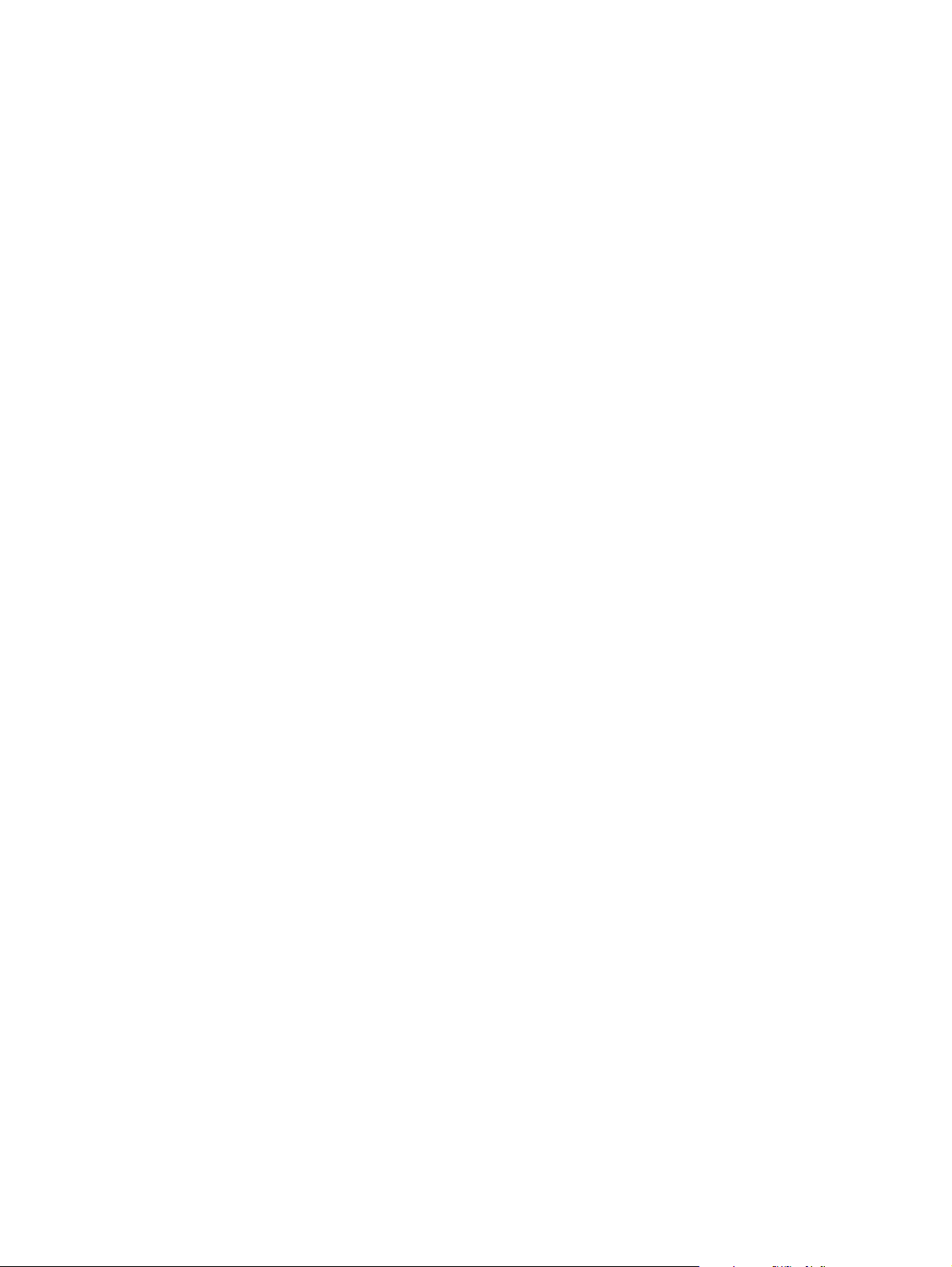
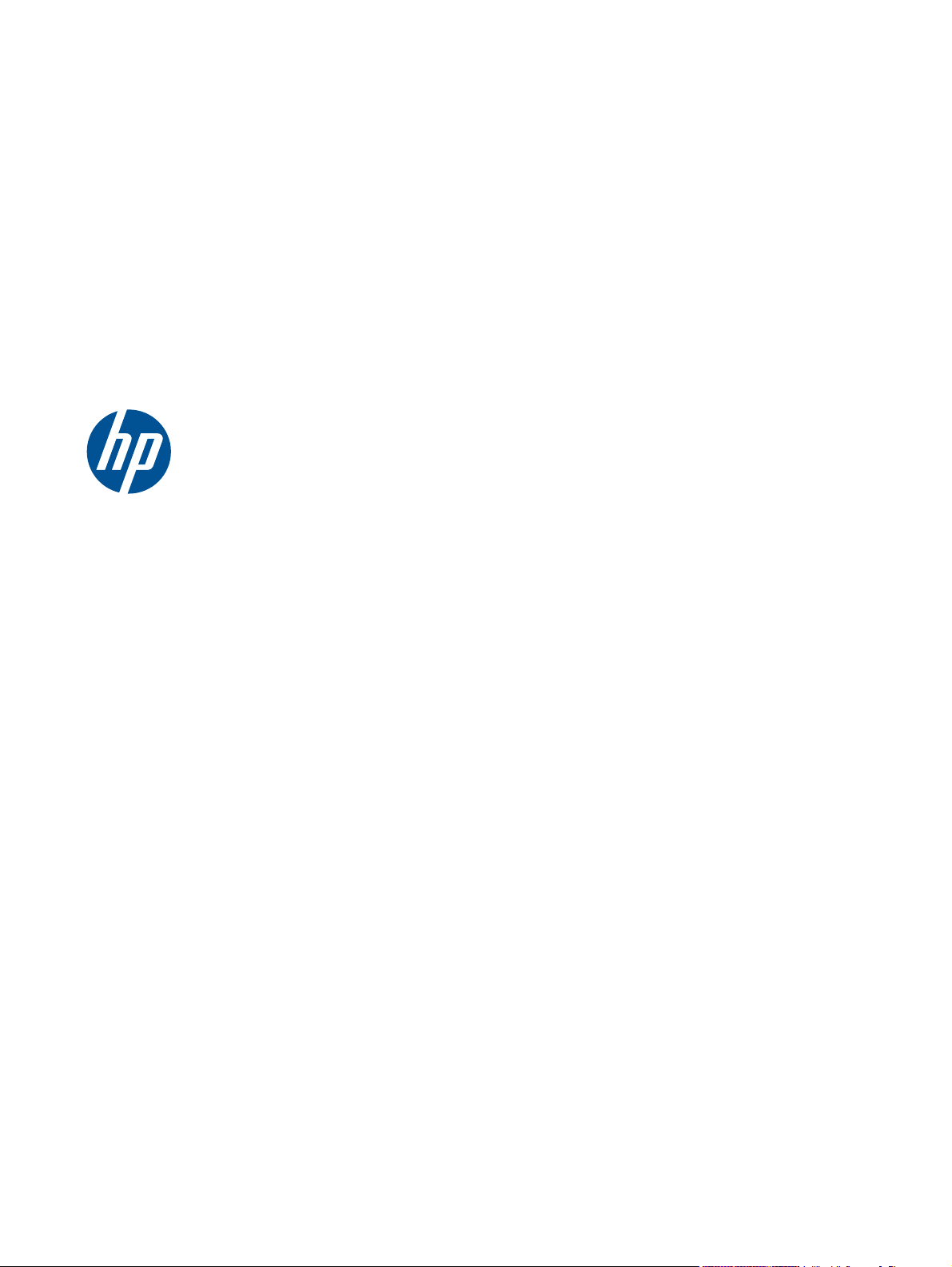
HP LaserJet Professional M1130/M1210
MFP Series
User Guide
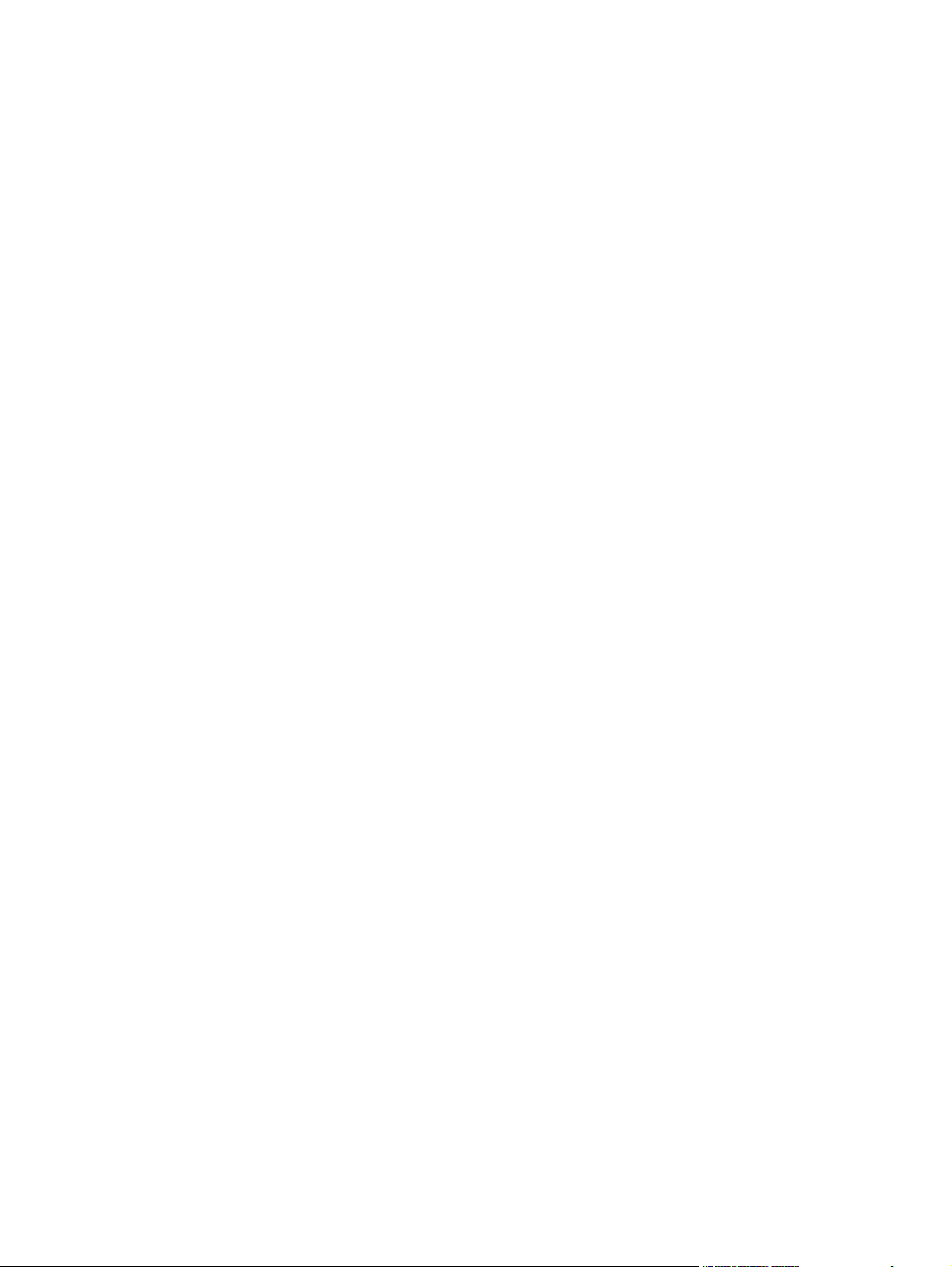
Copyright and License
© 2011 Copyright Hewlett-Packard
Development Company, L.P.
Trademark Credits
®
, Acrobat®, and PostScript® are
Adobe
trademarks of Adobe Systems Incorporated.
Reproduction, adaptation, or translation
without prior written permission is
prohibited, except as allowed under the
copyright laws.
The information contained herein is subject
to change without notice.
The only warranties for HP products and
services are set forth in the express warranty
statements accompanying such products and
services. Nothing herein should be
construed as constituting an additional
warranty. HP shall not be liable for technical
or editorial errors or omissions contained
herein.
Part number: CE841-91012
Edition 1, 3/2011
Intel® Core™ is a trademark of Intel
Corporation in the U.S. and other countries.
Java™ is a US trademark of Sun
Microsystems, Inc.
Microsoft®, Windows®, Windows® XP,
and Windows Vista® are U.S. registered
trademarks of Microsoft Corporation.
®
is a registered trademark of The
UNIX
Open Group.
ENERGY STAR and the ENERGY STAR mark
are registered U.S. marks.
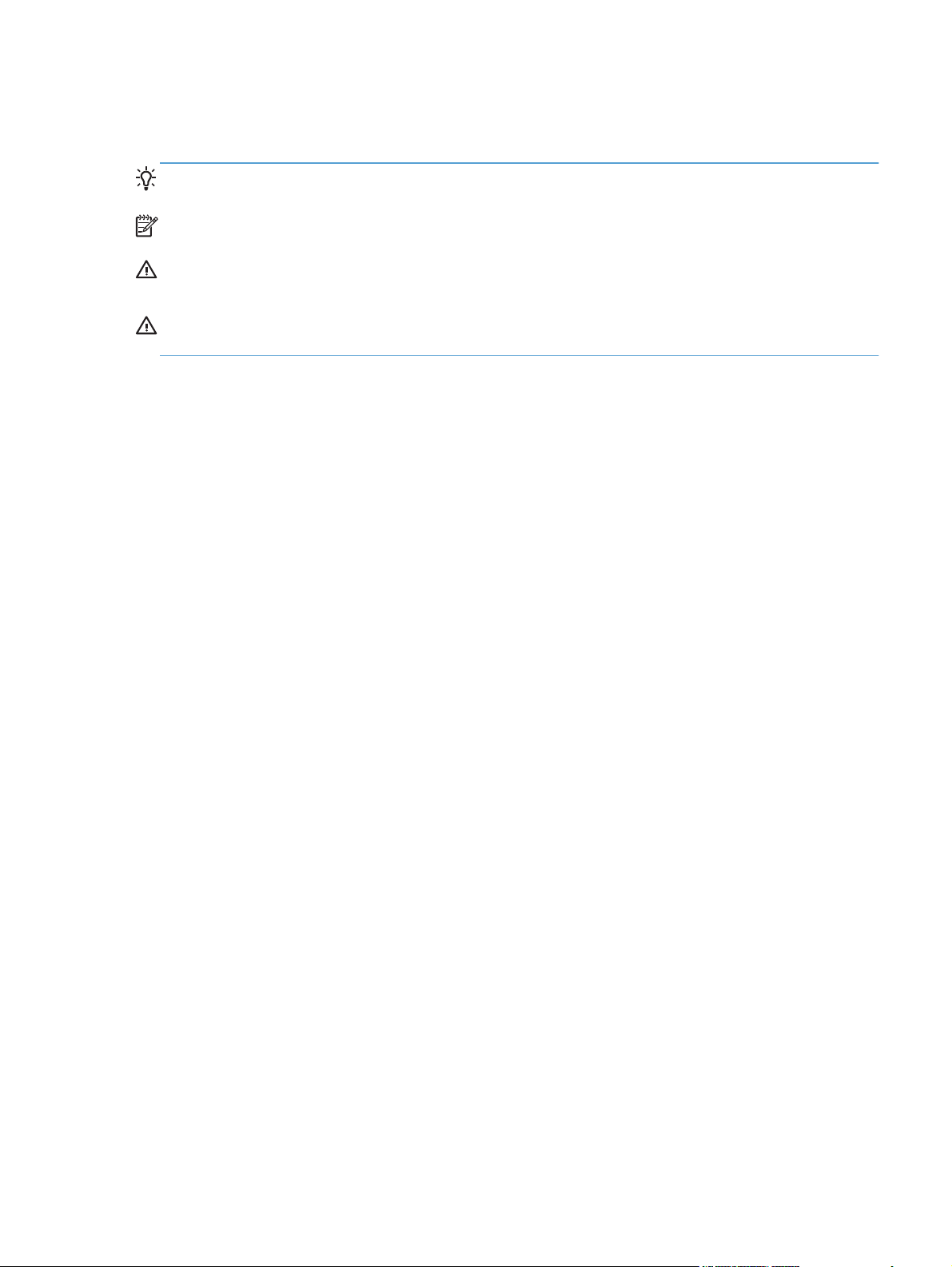
Conventions used in this guide
TIP: Tips provide helpful hints or shortcuts.
NOTE: Notes provide important information to explain a concept or to complete a task.
CAUTION: Cautions indicate procedures that you should follow to avoid losing data or damaging
the product.
WARNING! Warnings alert you to specific procedures that you should follow to avoid personal
injury, catastrophic loss of data, or extensive damage to the product.
ENWW iii
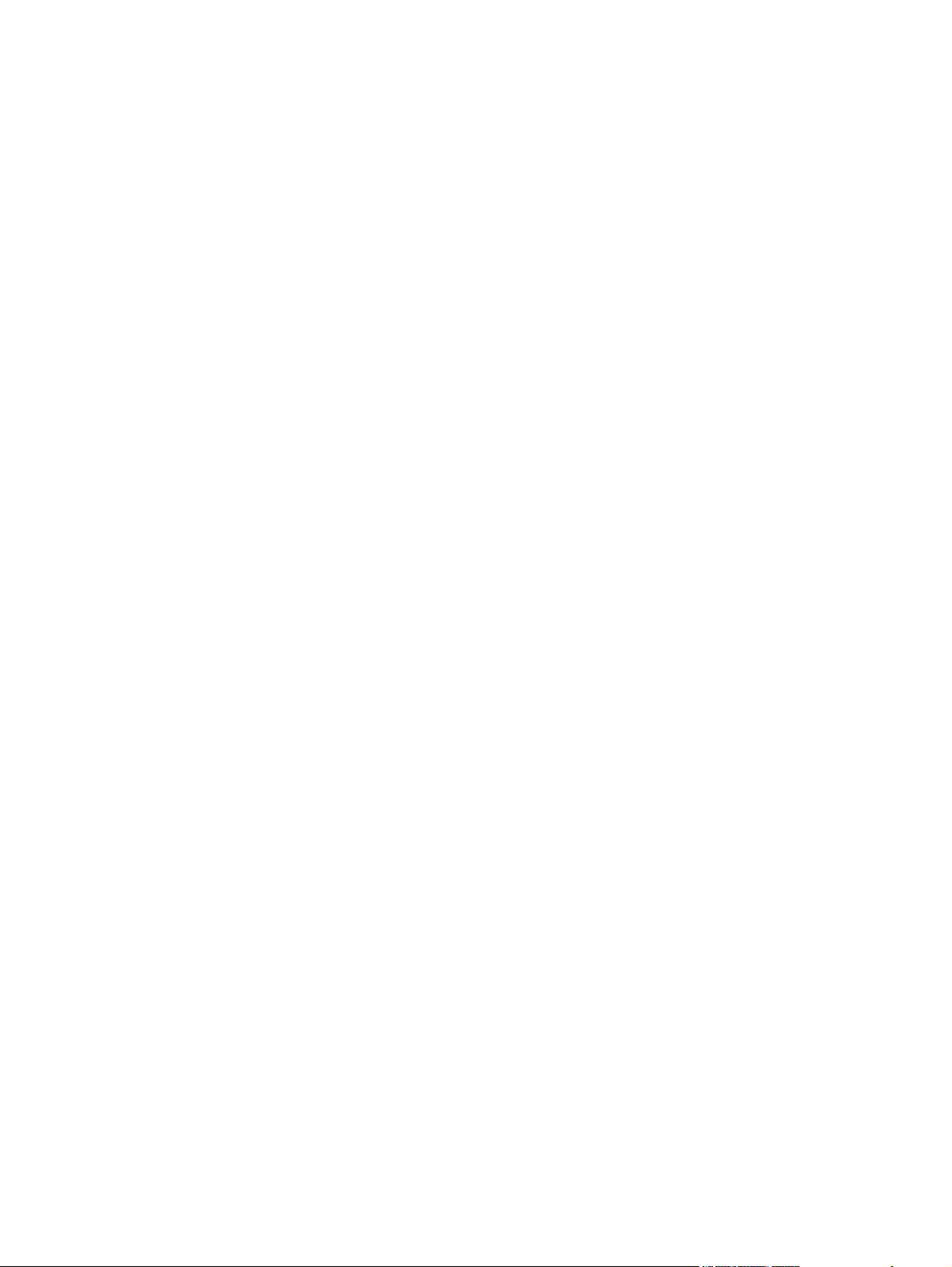
iv Conventions used in this guide ENWW
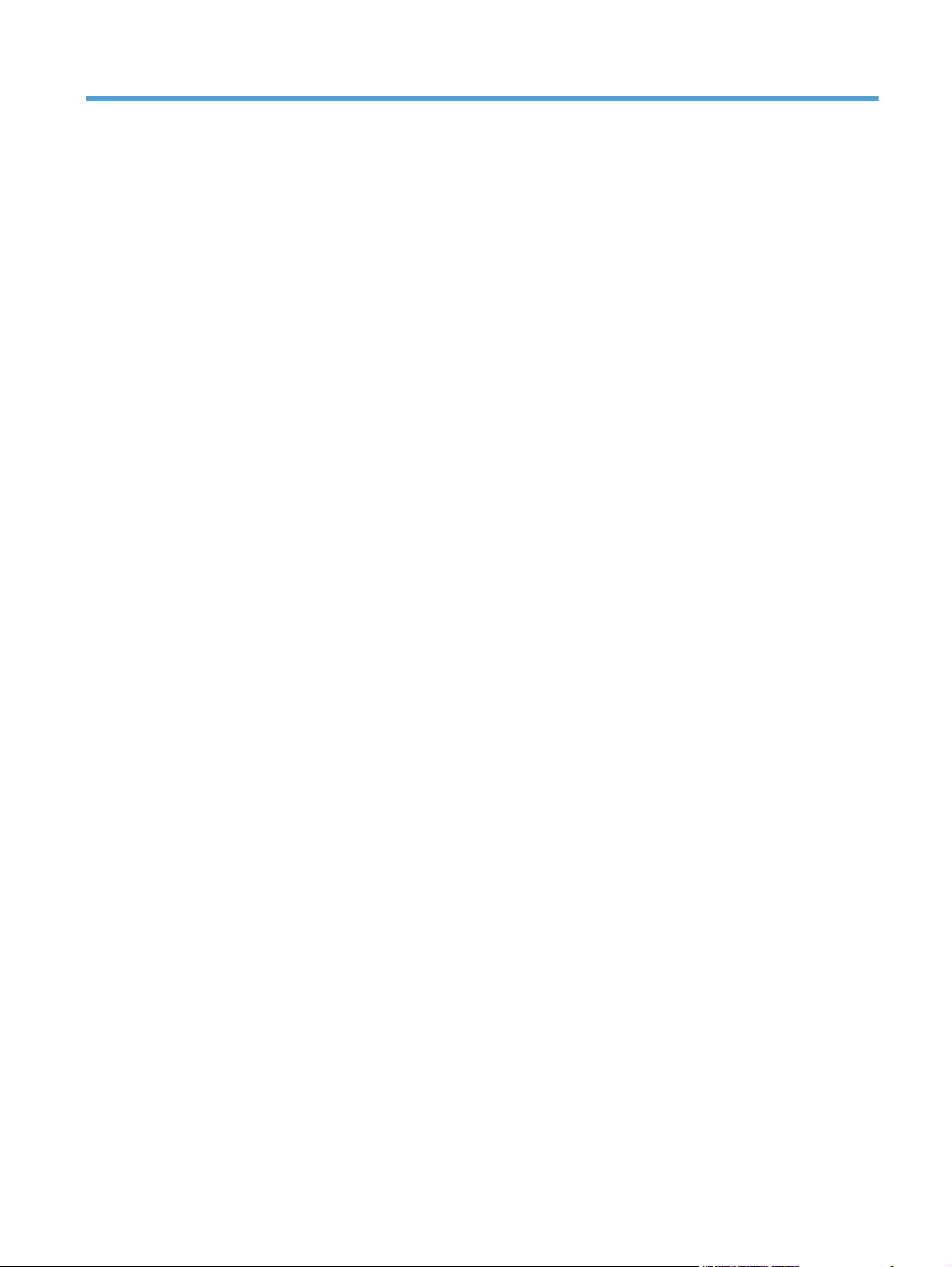
Table of contents
1 Product basics .................................................................................................................. 1
Product comparison .................................................................................................................. 2
Environmental features .............................................................................................................. 3
Product features ....................................................................................................................... 4
Product views .......................................................................................................................... 6
Front view ................................................................................................................ 6
Back view ................................................................................................................ 8
Serial number and model number location ................................................................. 10
Control-panel layout ................................................................................................ 11
2 Control panel menus (M1210 Series only) ....................................................................... 13
Control-panel menus ............................................................................................................... 14
3 Software for Windows ................................................................................................... 23
Supported operating systems for Windows ................................................................................ 24
Printer driver .......................................................................................................................... 24
Priority for print settings .......................................................................................................... 24
Change printer-driver settings for Windows ............................................................................... 25
Change the settings for all print jobs until the software program is closed ....................... 25
Change the default settings for all print jobs ............................................................... 25
Change the product configuration settings .................................................................. 25
Remove software for Windows ................................................................................................ 25
Supported utilities for Windows ............................................................................................... 27
HP Toolbox software ............................................................................................... 27
HP Embedded Web Server (M1210 Series only) ........................................................ 27
Other Windows components and utilities ................................................................... 27
4 Use the product with Mac ............................................................................................... 29
Software for Mac ................................................................................................................... 30
Supported operating systems for Macintosh ................................................................ 30
Supported printer drivers for Macintosh ..................................................................... 30
ENWW v
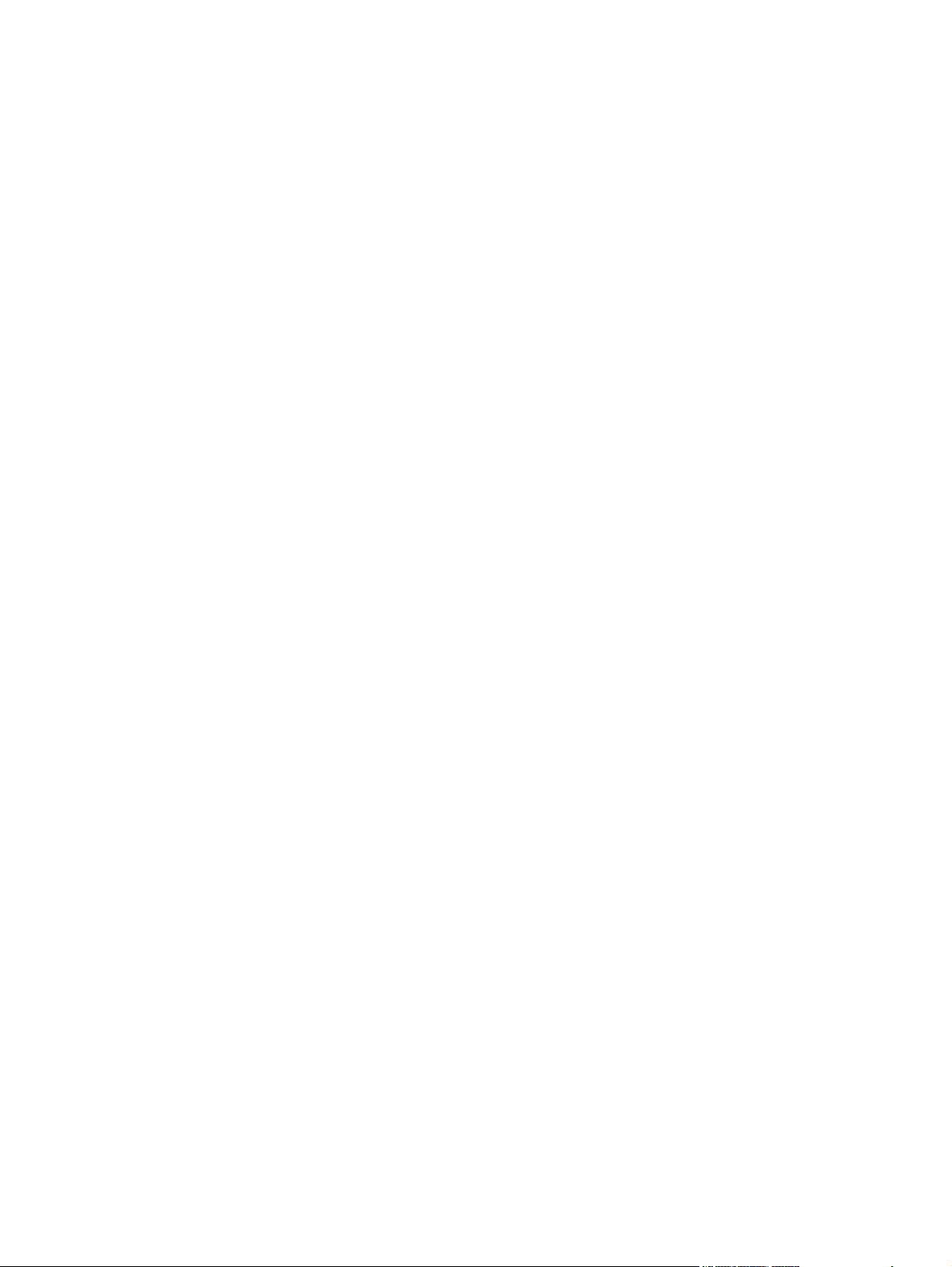
Remove software for Mac ......................................................................................... 30
Priority for print settings for Macintosh ....................................................................... 30
Change printer-driver settings for Mac ....................................................................... 31
Print with Mac ....................................................................................................................... 32
Create and use printing presets with Mac .................................................................. 32
Resize documents or print on a custom paper size with Mac ........................................ 32
Print a cover page with Mac ..................................................................................... 33
Print multiple pages on one sheet of paper with Mac ................................................... 33
Print on both sides (duplex) with Mac ........................................................................ 34
Fax with Mac (M1210 Series only) .......................................................................................... 36
Scan with Mac ...................................................................................................................... 37
5 Connect the product ........................................................................................................ 39
Supported network operating systems ....................................................................................... 40
Printer sharing disclaimer ......................................................................................... 40
Connect with USB .................................................................................................................. 41
CD installation ........................................................................................................ 41
HP Smart Install ....................................................................................................... 41
Connect to a network (M1210 Series only) ............................................................................... 42
Supported network protocols .................................................................................... 42
Install the product on a wired network ....................................................................... 42
Configure network settings ....................................................................................... 43
6 Paper and print media ................................................................................................... 45
Understand paper use ............................................................................................................ 46
Special paper guidelines .......................................................................................... 46
Change the printer driver to match the paper type and size ........................................................ 48
Supported paper sizes ............................................................................................................ 49
Supported paper types ........................................................................................................... 50
Load paper trays .................................................................................................................... 51
Load the input tray .................................................................................................. 51
Tray adjustment for short media ................................................................................ 52
Load the document feeder (M1210 Series only) .......................................................... 54
Tray and bin capacity .............................................................................................. 55
Paper orientation for loading trays ............................................................................ 55
Configure trays ...................................................................................................................... 56
Change the default paper-size setting (M1130 Series) ................................................. 56
Change the default paper-size setting (M1210 Series) ................................................. 57
Change the default paper-type setting (M1130 Series) ................................................ 57
Change the default paper-type setting (M1210 Series) ................................................ 57
vi ENWW
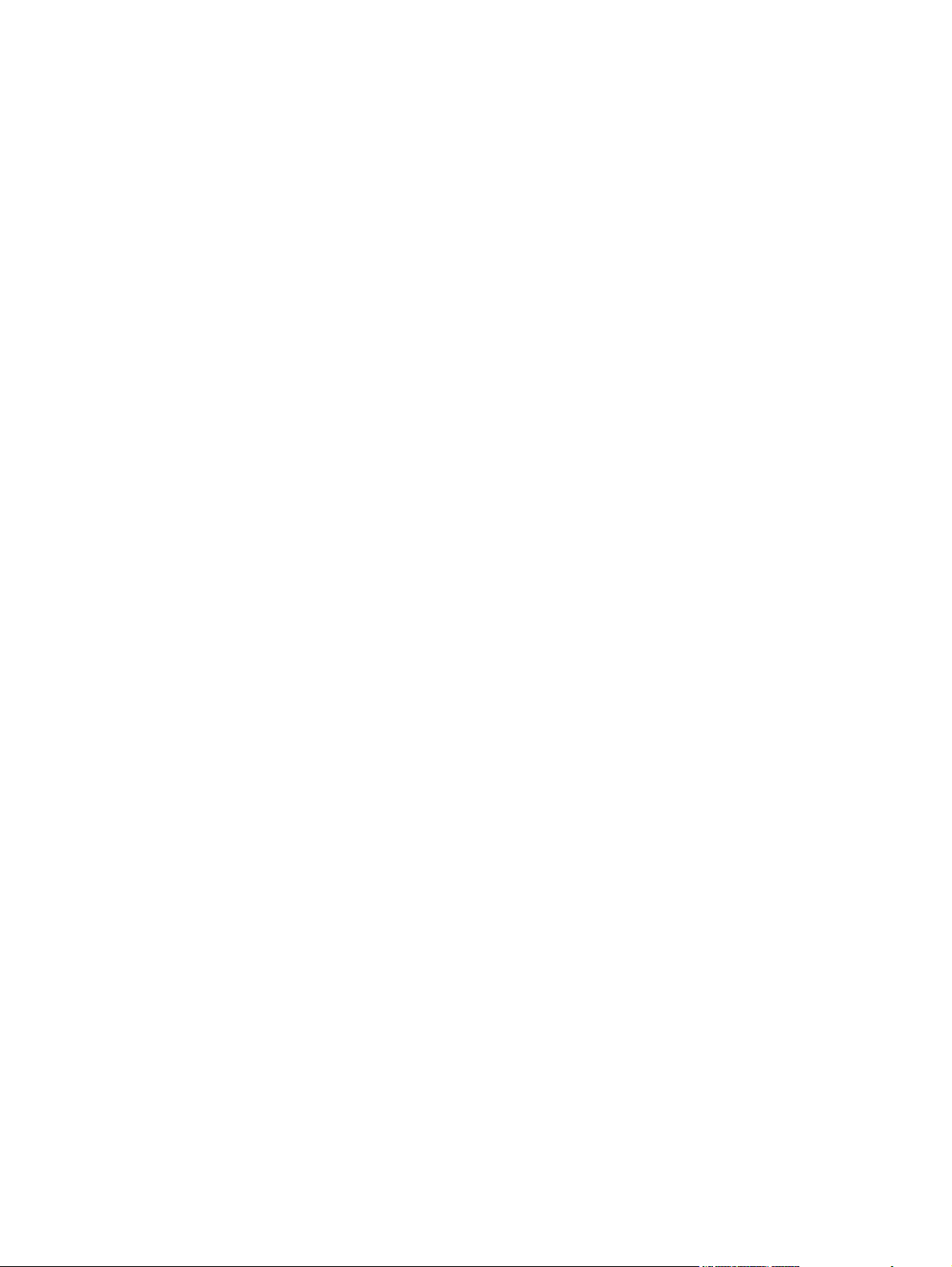
7 Print tasks ...................................................................................................................... 59
Cancel a print job .................................................................................................................. 60
Print with Windows ................................................................................................................ 61
Open the printer driver with Windows ....................................................................... 61
Get help for any printing option with Windows .......................................................... 61
Change the number of print copies with Windows ...................................................... 62
Print colored text as black with Windows ................................................................... 62
Save custom print settings for reuse with Windows ...................................................... 63
Improve print quality with Windows .......................................................................... 65
Print on preprinted letterhead or forms with Windows .................................................. 66
Print on special paper, labels, or transparencies with Windows .................................... 68
Print the first or last page on different paper with Windows .......................................... 69
Scale a document to fit page size ............................................................................. 71
Add a watermark to a document with Windows ......................................................... 72
Print on both sides (duplex) with Windows ................................................................. 73
Create a booklet with Windows ................................................................................ 75
Use HP ePrint .......................................................................................................... 76
Print multiple pages per sheet with Windows .............................................................. 79
Select page orientation with Windows ....................................................................... 81
8 Copy .............................................................................................................................. 83
Use copy functions ................................................................................................................. 84
One-touch copy ...................................................................................................... 84
Multiple copies ....................................................................................................... 84
Copy a multiple-page original .................................................................................. 85
Copy identification cards (M1210 Series only) ........................................................... 85
Cancel a copy job .................................................................................................. 86
Reduce or enlarge a copy image .............................................................................. 86
Collate a copy job .................................................................................................. 89
Copy settings ......................................................................................................................... 89
Change copy quality ............................................................................................... 89
Copy on both sides (duplex) .................................................................................................... 94
Copy a two-sided original to a one-sided document .................................................... 94
Copy a two-sided original to a two-sided document ..................................................... 94
9 Scan ............................................................................................................................... 97
Use scan functions .................................................................................................................. 98
Scan methods ......................................................................................................... 98
Cancel a scan ...................................................................................................... 100
Scan settings ....................................................................................................................... 101
ENWW vii
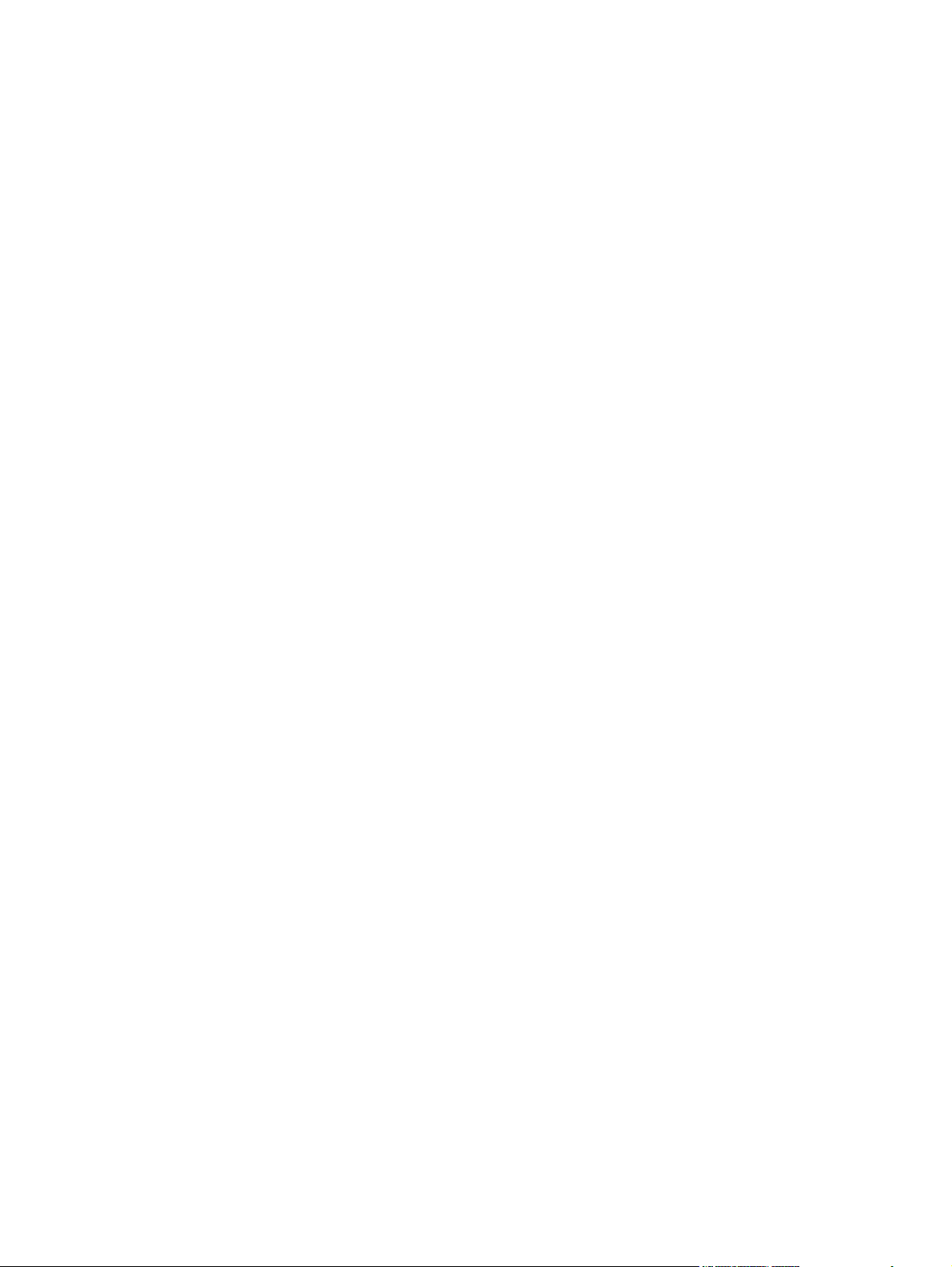
Scan file format .................................................................................................... 101
Scanner resolution and color .................................................................................. 101
Scan quality ......................................................................................................... 103
10 Fax (M1210 Series only) ............................................................................................. 105
Fax features ........................................................................................................................ 106
Set up fax ........................................................................................................................... 107
Install and connect the hardware ............................................................................. 107
Configure fax settings ............................................................................................ 111
Use the HP Fax Setup Wizard ................................................................................ 113
Use the phone book ............................................................................................................. 114
Use the control panel to create and edit the fax phone book ...................................... 114
Import or export Microsoft Outlook contacts into the fax phone book ........................... 114
Use phone-book data from other programs ............................................................... 114
Delete phone book ................................................................................................ 115
Set fax settings ..................................................................................................................... 116
Send fax settings ................................................................................................... 116
Receive fax settings ............................................................................................... 120
Set fax polling ...................................................................................................... 126
Use fax ............................................................................................................................... 127
Fax software ......................................................................................................... 127
Cancel a fax ........................................................................................................ 127
Delete faxes from memory ...................................................................................... 127
Use fax on a DSL, PBX, or ISDN system ................................................................... 128
Use fax on a VoIP service ....................................................................................... 129
Fax memory ......................................................................................................... 129
Send a fax ........................................................................................................... 129
Receive a fax ........................................................................................................ 136
Solve fax problems ............................................................................................................... 138
Fax troubleshooting checklist .................................................................................. 138
Fax error messages ............................................................................................... 139
Fax logs and reports .............................................................................................. 145
Change error correction and fax speed ................................................................... 147
Problems sending faxes .......................................................................................... 148
Problems receiving faxes ........................................................................................ 151
Regulatory information and warranties ................................................................................... 154
11 Manage and maintain the product .............................................................................. 155
Print information pages ......................................................................................................... 156
Use the HP Toolbox software ................................................................................................. 159
View HP Toolbox software ..................................................................................... 159
viii ENWW
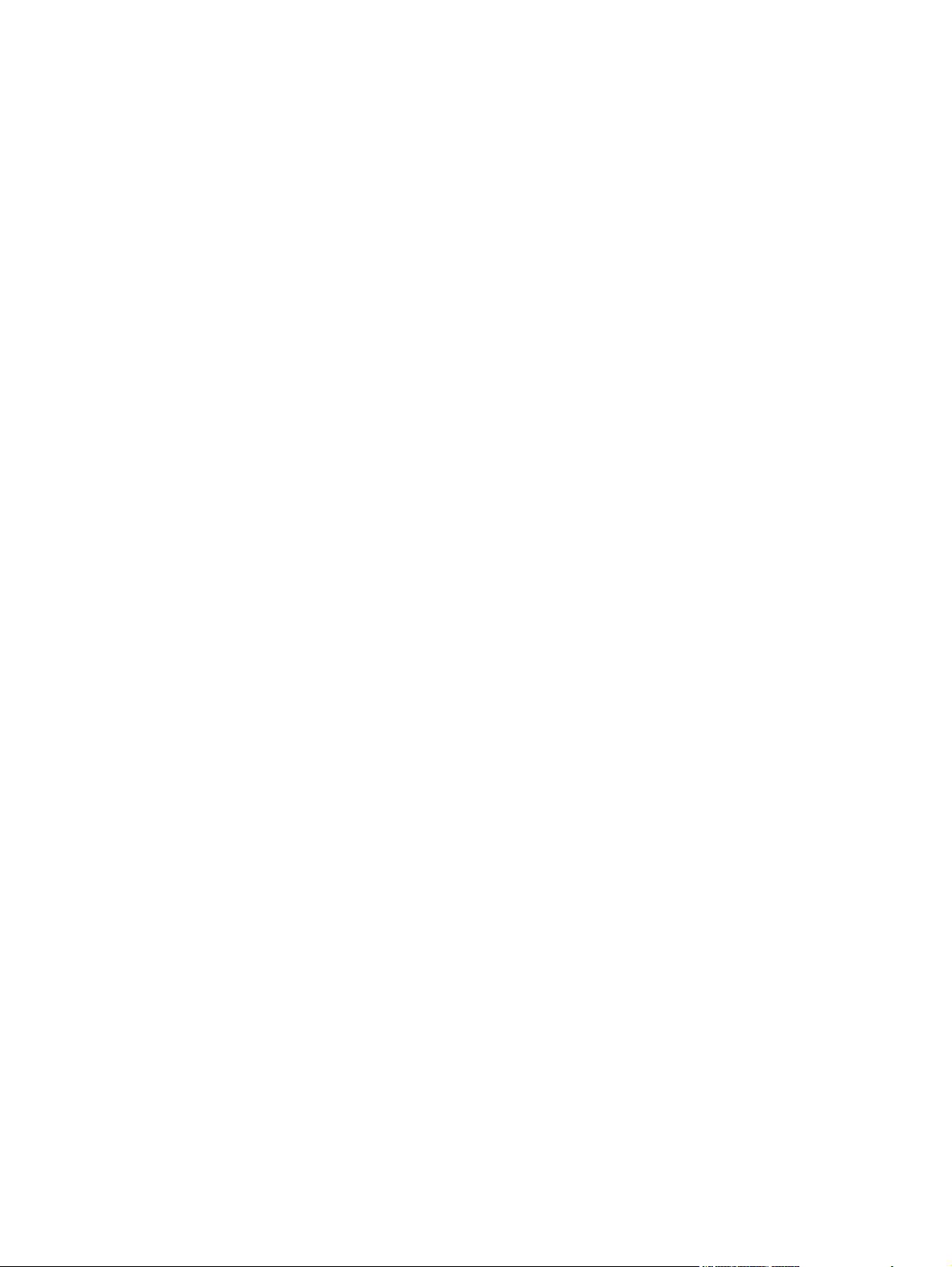
Status .................................................................................................................. 160
Fax (M1210 Series only) ....................................................................................... 160
Shop for Supplies .................................................................................................. 163
Other Links ........................................................................................................... 163
Use the HP Embedded Web Server (M1210 Series only) .......................................................... 164
Open the HP Embedded Web Server ...................................................................... 164
Features ............................................................................................................... 165
Product security features ........................................................................................................ 166
Lock the formatter .................................................................................................. 166
Economy settings ................................................................................................................. 167
Print with EconoMode ............................................................................................ 167
Auto-Off mode ...................................................................................................... 167
Manage supplies and accessories .......................................................................................... 169
Print when a cartridge reaches estimated end of life .................................................. 169
Manage print cartridges ........................................................................................ 169
Replacement instructions ........................................................................................ 170
Clean the product ................................................................................................................ 182
Clean the pickup roller ........................................................................................... 182
Clean the separation pad ....................................................................................... 186
Clean the paper path ............................................................................................ 189
Clean the print-cartridge area ................................................................................. 191
Clean the exterior ................................................................................................. 194
Clean the scanner glass strip and platen .................................................................. 194
Product updates ................................................................................................................... 196
12 Solve problems ........................................................................................................... 197
Solve general problems ........................................................................................................ 198
Troubleshooting checklist ........................................................................................ 198
Factors that affect product performance ................................................................... 199
Restore the factory-set defaults (M1210 Series only) ................................................................. 199
Interpret control-panel light patterns (M1130 Series only) .......................................................... 200
Interpret control-panel messages (M1210 Series only) .............................................................. 203
Control-panel message types .................................................................................. 203
Control-panel messages ......................................................................................... 203
Clear jams .......................................................................................................................... 206
Common causes of jams ........................................................................................ 206
Jam locations ........................................................................................................ 207
Clear jams from the document feeder (M1210 Series only) ........................................ 208
Clear jams from the output areas ............................................................................ 209
Clear jams from the input tray ................................................................................. 211
Clear jams from inside the product .......................................................................... 213
ENWW ix
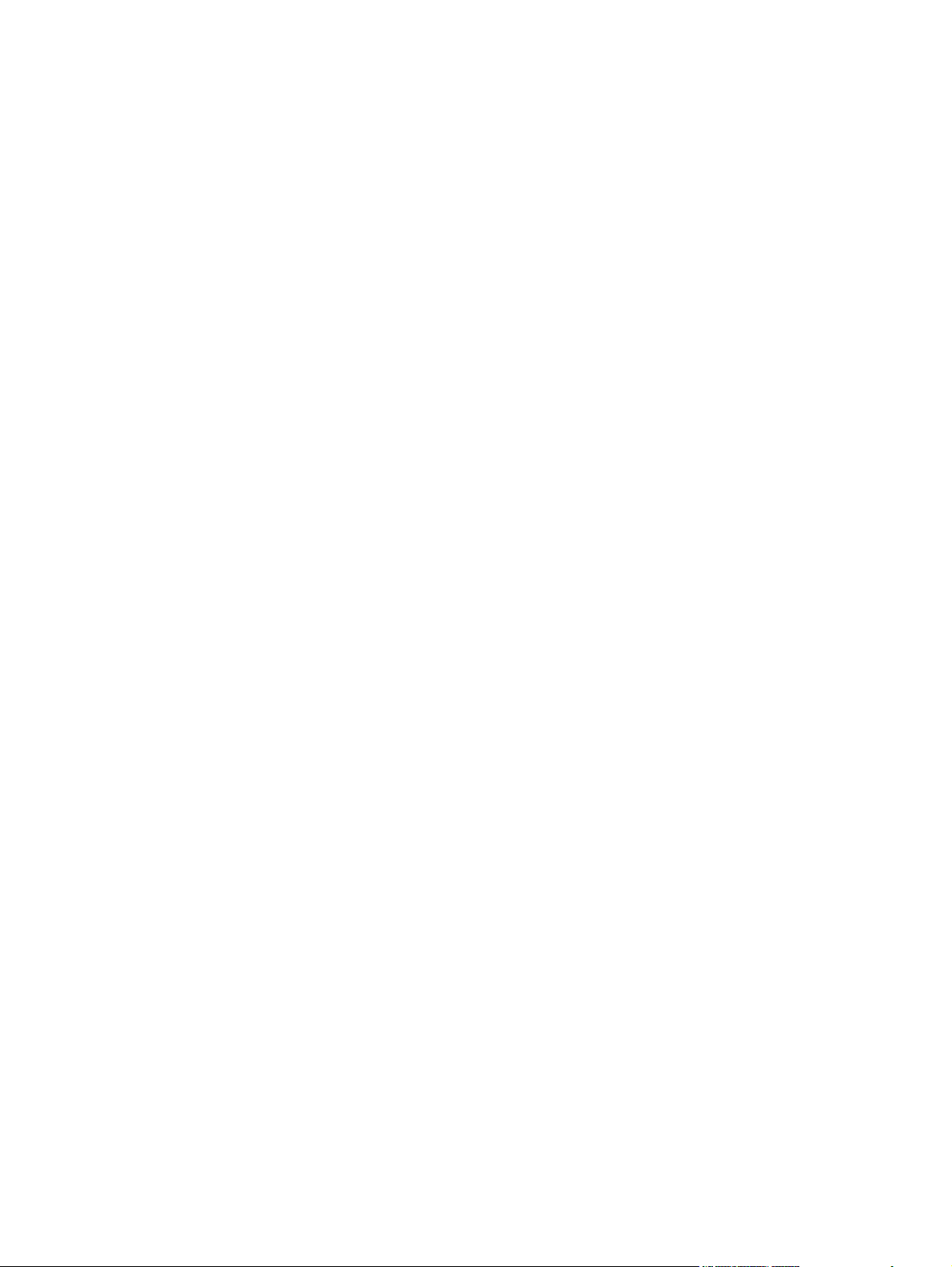
Change the jam recovery setting ............................................................................. 214
Solve paper-handling problems .............................................................................................. 216
Solve image-quality problems ................................................................................................ 218
Print-quality examples ............................................................................................ 218
Repetitive defects ruler ........................................................................................... 224
Optimize and improve image quality ....................................................................... 225
Solve performance problems ................................................................................................. 227
Solve connectivity problems ................................................................................................... 227
Solve direct-connect problems ................................................................................. 227
Solve network problems ......................................................................................... 228
Solve software problems ....................................................................................................... 229
Solve common Windows problems ......................................................................... 229
Solve common Mac problems ................................................................................. 229
Appendix A Supplies and accessories .............................................................................. 233
Order parts, accessories, and supplies ................................................................................... 234
Part numbers ....................................................................................................................... 234
Paper-handling accessories .................................................................................... 234
Print cartridges ...................................................................................................... 234
Cables and interfaces ............................................................................................ 234
Appendix B Service and support ...................................................................................... 235
Hewlett-Packard limited warranty statement ............................................................................. 236
HP's Premium Protection Warranty: LaserJet print cartridge limited warranty statement .................. 237
End User License Agreement .................................................................................................. 238
Customer self-repair warranty service ..................................................................................... 240
Customer support ................................................................................................................. 240
Repack the product .............................................................................................................. 241
Service information form ....................................................................................................... 242
Appendix C Specifications ................................................................................................ 245
Physical specifications .......................................................................................................... 246
Power consumption, electrical specifications, and acoustic emissions .......................................... 246
Environmental specifications .................................................................................................. 246
Appendix D Regulatory information ................................................................................ 247
FCC regulations ................................................................................................................... 248
Environmental product stewardship program ........................................................................... 248
Protecting the environment ...................................................................................... 248
Ozone production ................................................................................................. 248
x ENWW

Power consumption ............................................................................................... 248
Toner consumption ................................................................................................ 249
Paper use ............................................................................................................. 249
Plastics ................................................................................................................. 249
HP LaserJet print supplies ....................................................................................... 249
Return and recycling instructions ............................................................................. 249
Paper .................................................................................................................. 250
Material restrictions (M1130 Series) ........................................................................ 250
Material restrictions (M1210 Series) ........................................................................ 250
Disposal of waste equipment by users in private households in the European Union ...... 251
Chemical substances ............................................................................................. 251
Material Safety Data Sheet (MSDS) ......................................................................... 251
For more information ............................................................................................. 252
Declaration of conformity (base model) ................................................................................... 253
Declaration of conformity (fax model) ..................................................................................... 254
Safety statements ................................................................................................................. 255
Laser safety .......................................................................................................... 255
Canadian DOC regulations .................................................................................... 255
Power cord instructions .......................................................................................... 255
EMC statement (Korea) .......................................................................................... 255
Laser statement for Finland ..................................................................................... 256
GS statement (Germany) ........................................................................................ 256
Substances Table (China) ....................................................................................... 257
Restriction on Hazardous Substances statement (Turkey) ............................................. 257
Additional statements for telecom (fax) products ....................................................................... 258
EU Statement for Telecom Operation ....................................................................... 258
New Zealand Telecom Statements ........................................................................... 258
Additional FCC statement for telecom products (US) .................................................. 258
Telephone Consumer Protection Act (US) .................................................................. 259
Industry Canada CS-03 requirements ...................................................................... 259
Vietnam Telecom wired marking for ICTQC Type approved products .......................... 260
Index ............................................................................................................................... 261
ENWW xi
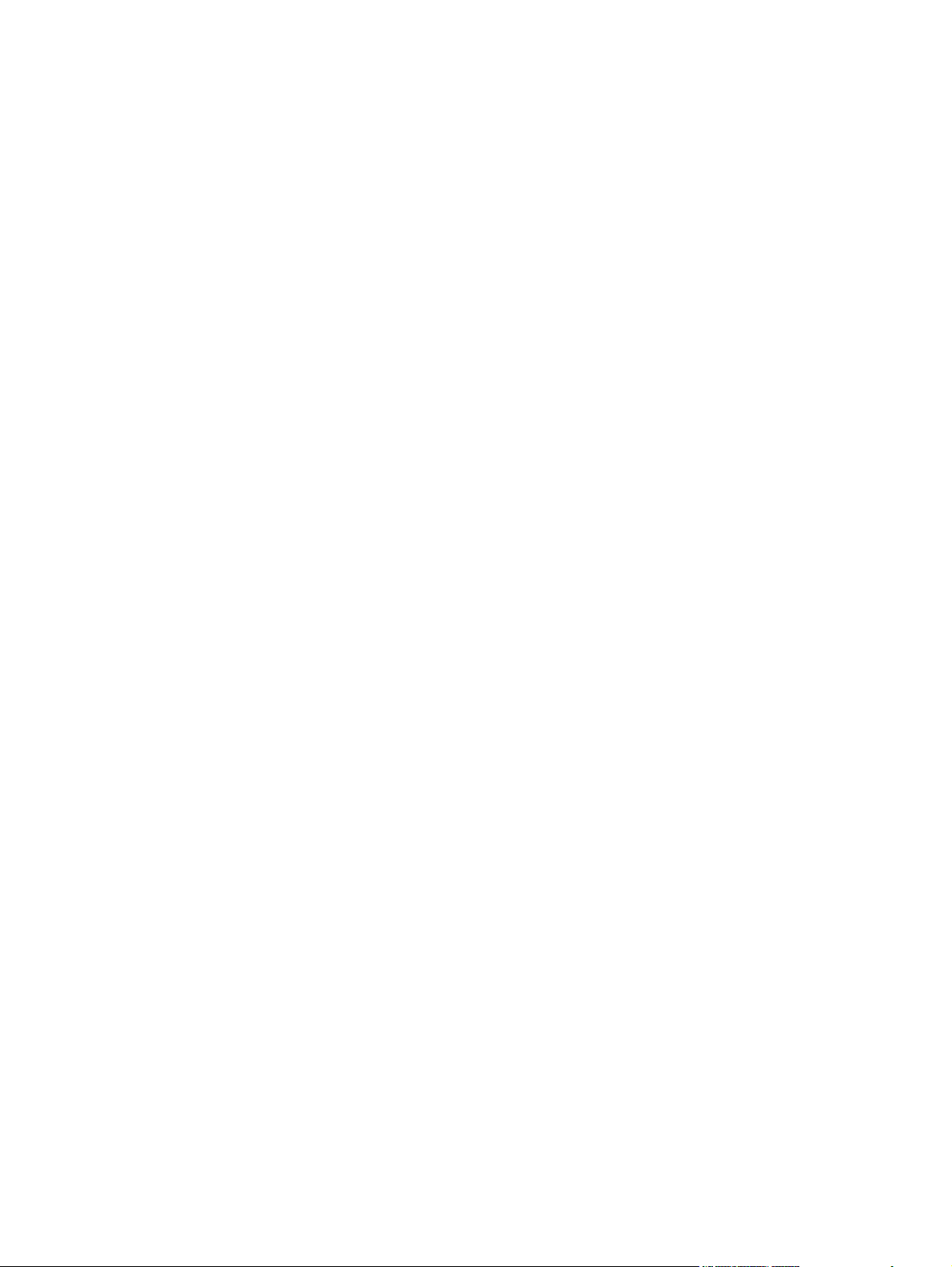
xii ENWW
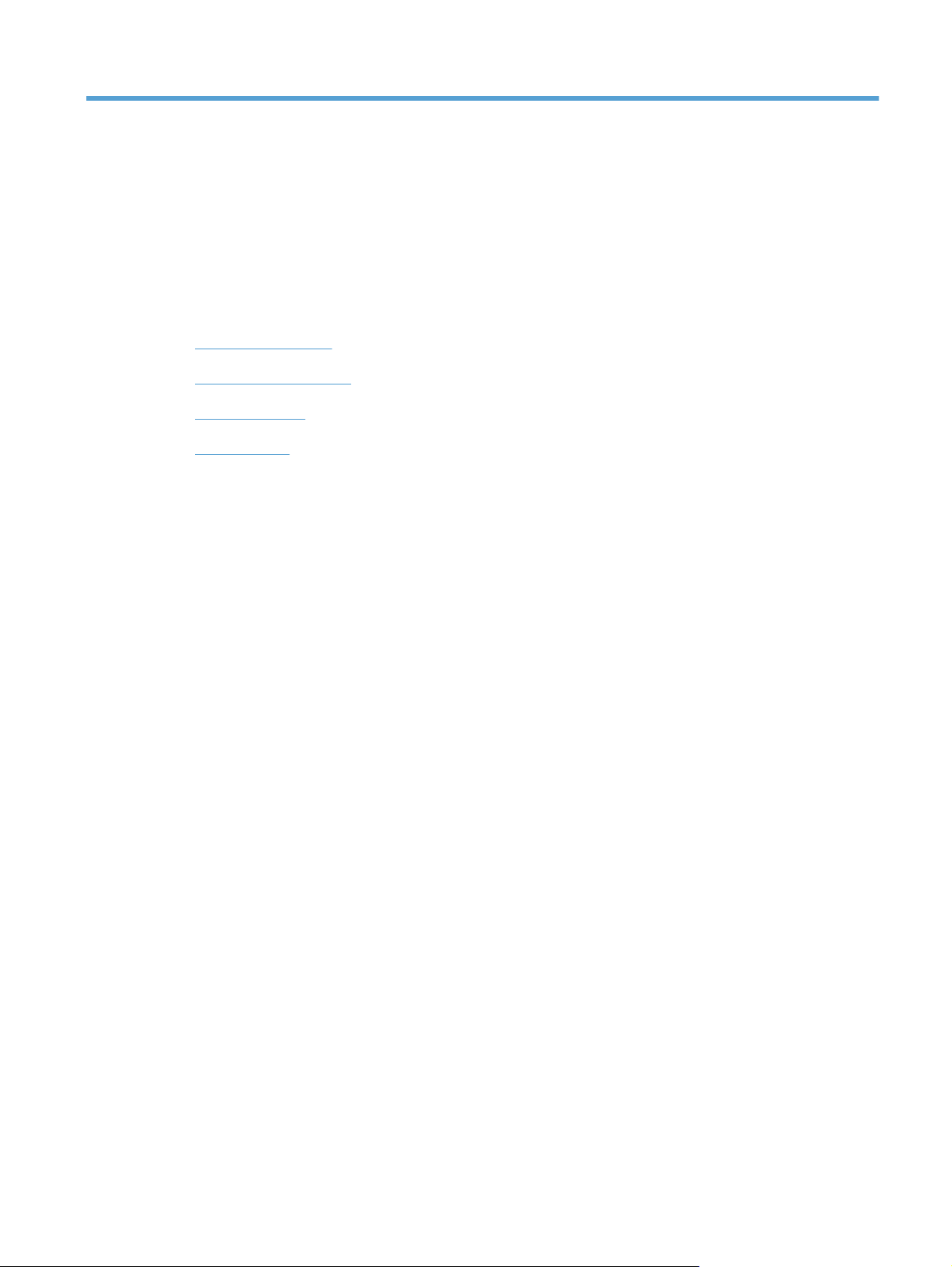
1 Product basics
Product comparison
●
Environmental features
●
Product features
●
Product views
●
ENWW 1
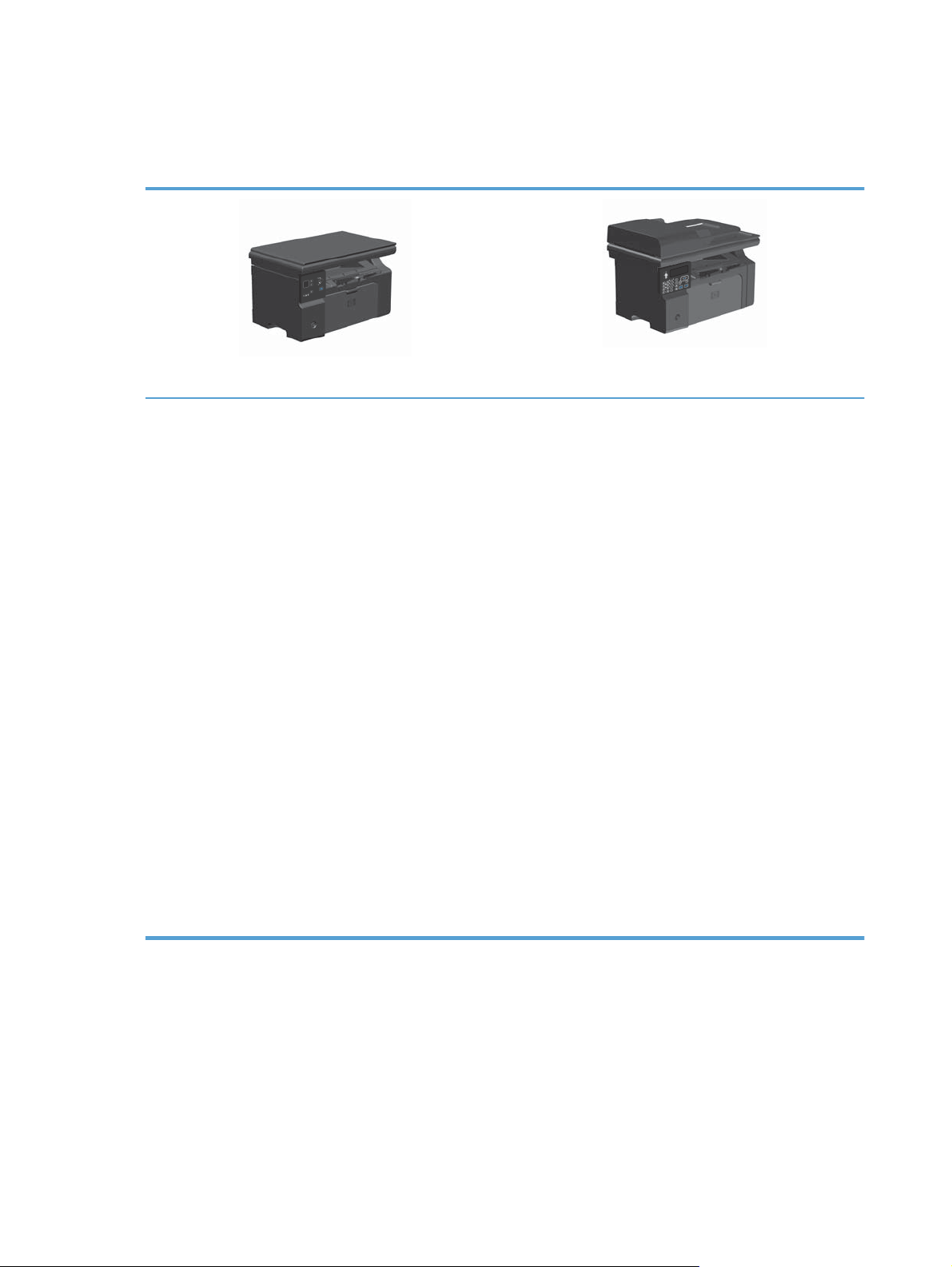
Product comparison
The product is available in the following configurations.
M1130 Series
Prints letter-size pages at speeds up to 19 pages per
●
minute (ppm) and A4-size pages at speeds up to
18 ppm.
The input tray holds up to 150 sheets of print media or
●
up to 10 envelopes.
The output bin holds up to 100 sheets
●
2-digit LED control-panel display
●
Manual two-sided (duplex) printing and copying.
●
Copy from the flatbed scanner
●
Full-color scanning
●
Hi-Speed USB 2.0 port.
●
8-MB random-access memory (RAM).
●
M1210 Series
Prints letter-size pages at speeds up to 19 pages per
●
minute (ppm) and A4-size pages at speeds up to
18 ppm.
The input tray holds up to 150 sheets of print media or
●
up to 10 envelopes.
The output bin holds up to 100 sheets
●
LCD control-panel display
●
Manual two-sided (duplex) printing, fax receiving, and
●
copying.
Copy from the flatbed scanner or from the document
●
feeder
Full-color scanning
●
Hi-Speed USB 2.0 port.
●
Integrated networking for connecting to a 10/100Base-
●
TX network.
V.34 fax modem and 4-megabyte (MB) flash fax-storage
●
memory.
Two RJ-11 fax/phone cable ports.
●
64-MB random-access memory (RAM).
●
35-page document feeder.
●
2 Chapter 1 Product basics ENWW
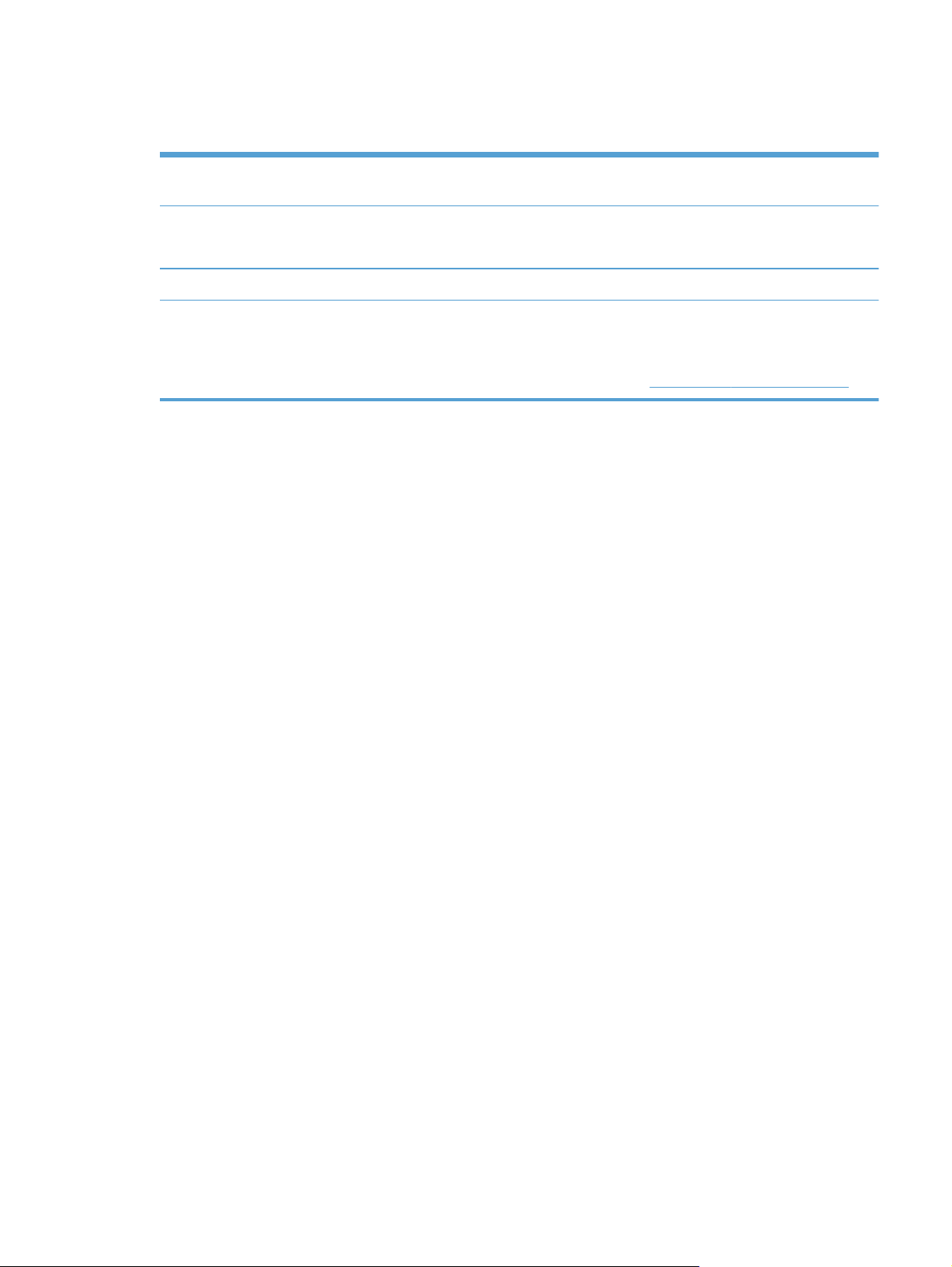
Environmental features
Print multiple pages per sheet Save paper by printing two or more pages of a document side-by-side on one sheet of paper.
Access this feature through the printer driver.
Recycling Reduce waste by using recycled paper.
Recycle print cartridges by using the HP return process.
Energy savings Save energy by initiating Auto-off mode for the product.
HP Smart Web printing Use HP Smart Web printing to select, store, and organize text and graphics from multiple
Web pages and then edit and print exactly what you see onscreen. It gives you the control
you need for printing meaningful information while minimizing waste.
Download HP Smart Web printing from this Web site:
www.hp.com/go/smartwebprinting.
ENWW
Environmental features
3
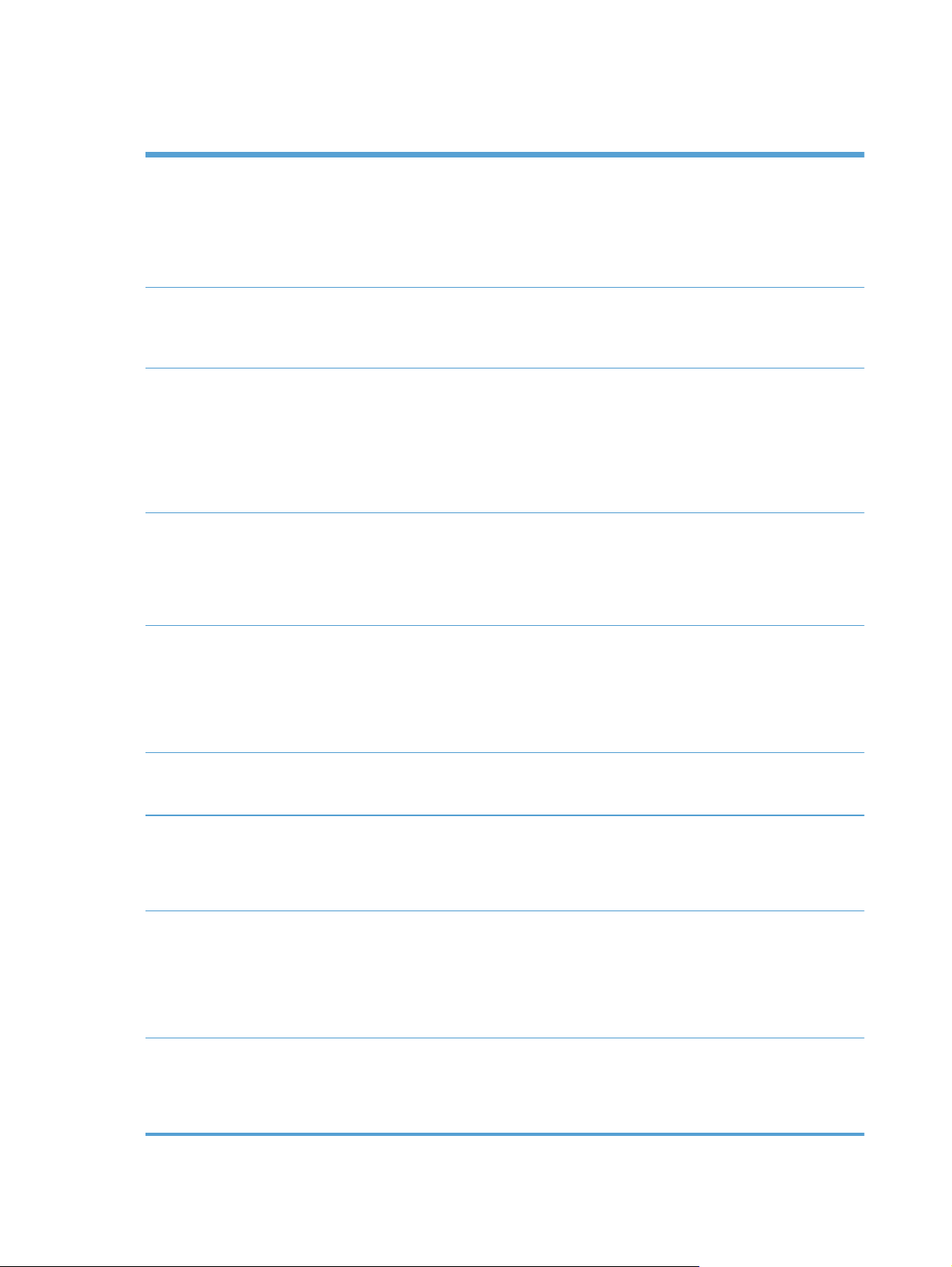
Product features
Print
Copy
Scan
Fax (M1210 Series only)
Prints letter-size pages at speeds up to 19 ppm and A4-size pages at speeds up to
●
18 ppm.
Prints at 400x2 dots per inch (dpi) with FastRes 600 (default). Supports FastRes 1200 for
●
high-quality printing of text and graphics.
Includes adjustable settings to optimize print quality.
●
Scans at 300 pixels per inch (ppi) and prints with FastRes 600.
●
Easily change the number of copies, adjust the lightness or darkness, or reduce or
●
enlarge the size of copies from the control panel.
Provides up to 1200 pixels per inch (ppi) full-color scanning from the flatbed scanner.
●
Provides up to 300 ppi full-color scanning from the document feeder.
●
Scan from TWAIN-compliant or Windows Imaging Application (WIA)-compliant software.
●
Scan from a computer by using HP LaserJet Scan software for Windows or by using
●
HP Director software for Mac.
Full-functionality fax capabilities with a V.34 fax; includes a phone book and delayed-fax
●
features.
Stores up to 500 pages in memory.
●
Recovers faxes from memory for up to four days following a power failure.
●
Supported operating
systems
Memory
Paper handling
Printer driver features
Interface connections
Windows 7
●
Windows Vista (32-bit and 64-bit)
●
Windows XP (32-bit and 64-bit)
●
Mac OS X 10.4, 10.5, 10.6
●
M1130 Series: Includes 8-megabyte (MB) random-access memory (RAM).
●
M1210 Series: Includes 64-MB RAM.
●
The input tray holds up to 150 sheets of paper or 10 envelopes.
●
The document feeder holds up to 35 sheets of paper.
●
The output bin holds up to 100 sheets of paper.
●
Print multiple pages on one sheet.
●
Print booklets.
●
Scale to fit different paper sizes.
●
Print cover pages on different paper.
●
Hi-Speed USB 2.0 port.
●
RJ-45 network port. (M1210 Series only)
●
Two RJ-11 fax/phone cable ports. (M1210 Series only)
●
4 Chapter 1 Product basics ENWW
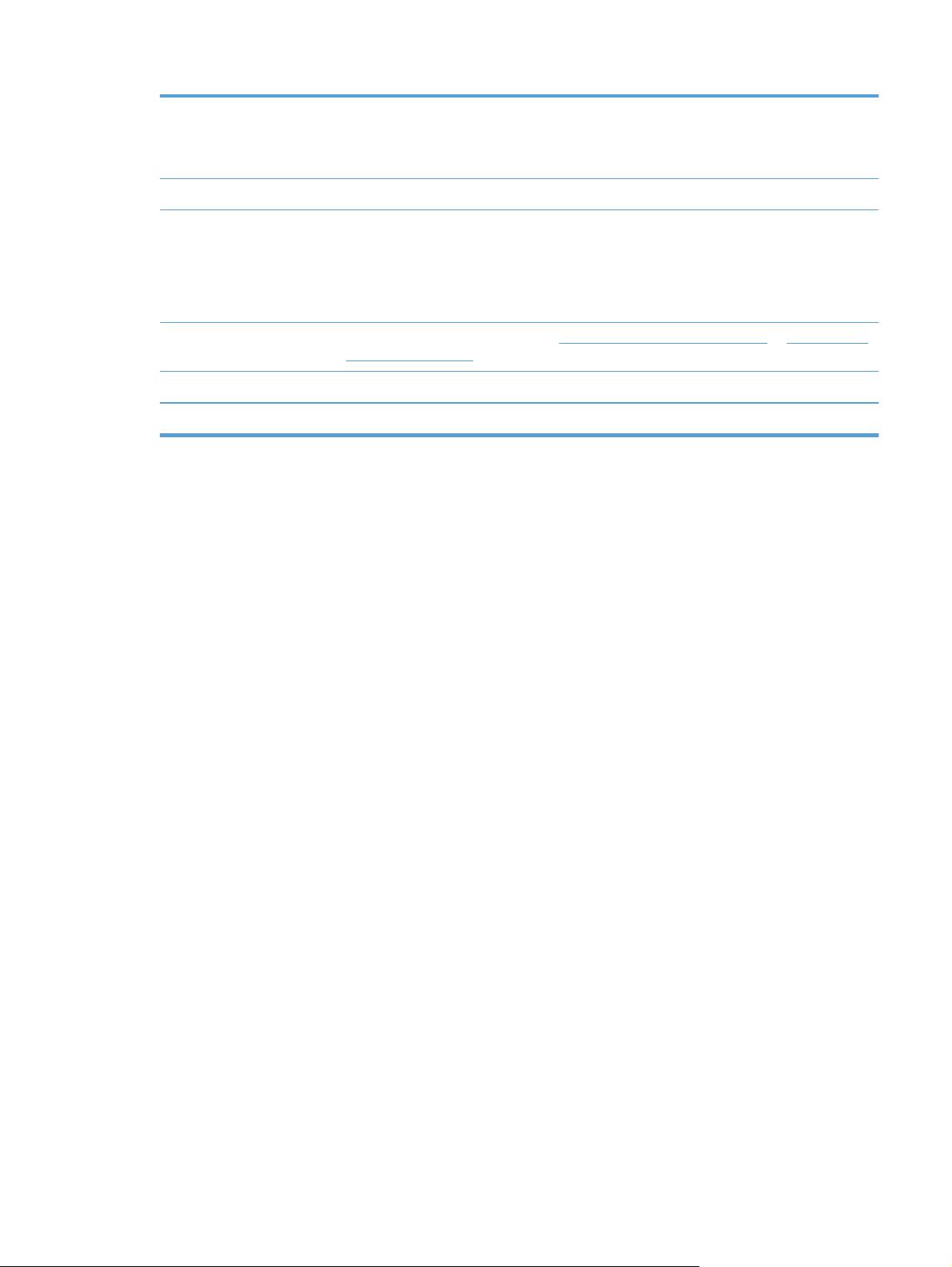
Economical printing
Archive printing Archive printing feature for printing pages that you plan to store for a long time.
N-up printing (printing more than one page on a sheet) and the manual two sided
●
printing features save paper.
EconoMode printer driver feature saves toner.
●
Supplies
Self-help Quick-reference pages available from
Accessibility
Security
Authentication for genuine HP print cartridges.
●
Easy ordering for replacement supplies.
●
Supplies status page shows estimated toner level in the print cartridge. Not available for
●
non-HP supplies.
support/ljm1210series.
All doors and covers can be opened by using one hand.
●
Receptacle for a cable-type security lock.
●
www.hp.com/support/ljm1130series or www.hp.com/
ENWW
Product features
5
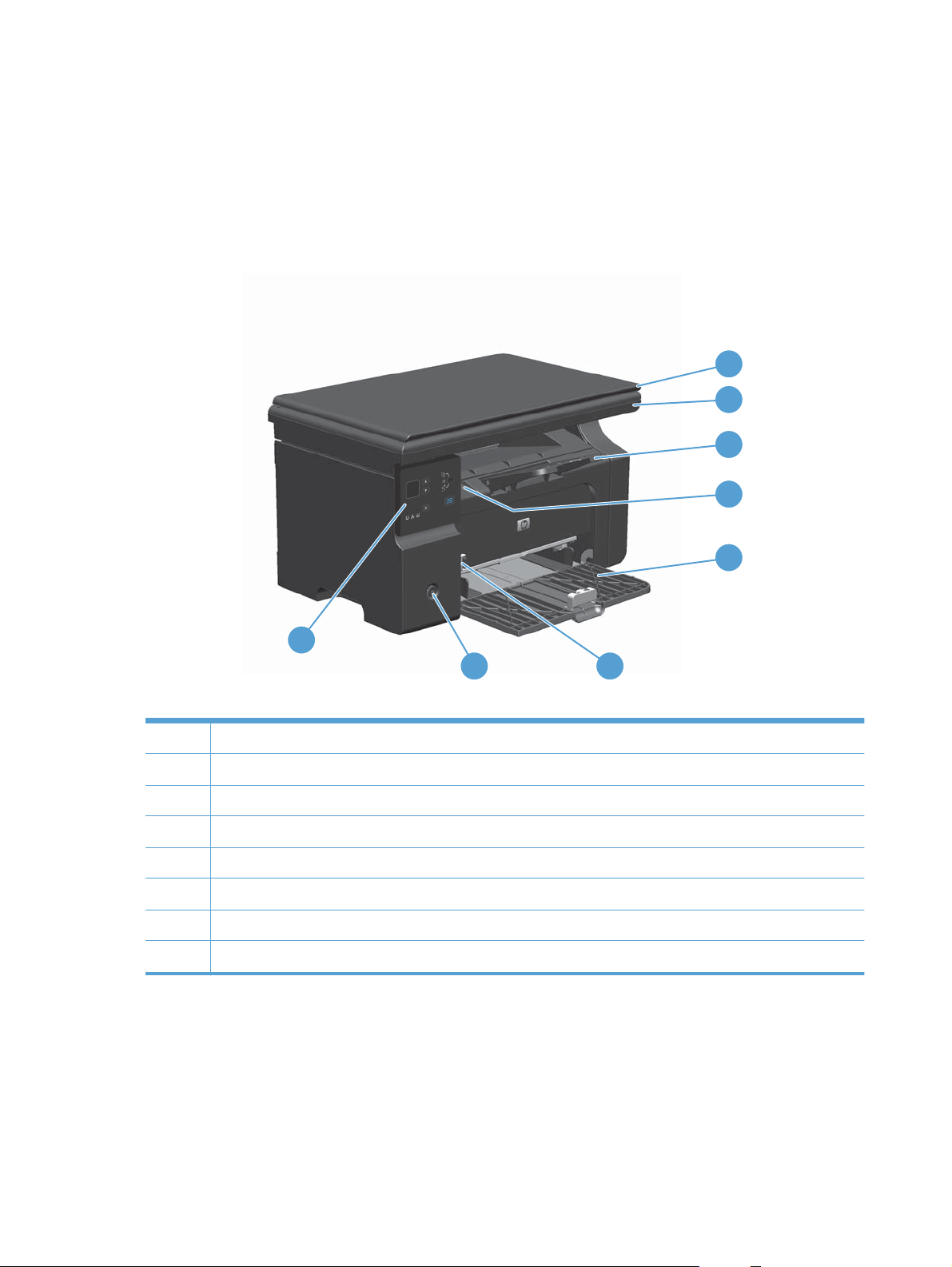
Product views
Front view
M1130 Series
1
2
3
4
5
8
1 Scanner lid
2 Scanner assembly
3 Output bin with extension for long paper
4 Print-cartridge door lift-tab
5Input tray
6 Short media extender tool
7 Power button
8 Control panel
7
6
6 Chapter 1 Product basics ENWW

M1210 Series
1
2
3
4
5
6
7
10
1 Document feeder
2 Document feeder output bin
3 Scanner lid
4 Scanner assembly
5 Output bin with extension for long paper
6 Print-cartridge door lift-tab
7Input tray
8 Short media extender tool
9 Power button
10 Control panel
9
8
ENWW
Product views
7

Back view
M1130 Series
1 2
1 Slot for a cable-type security lock
2Hi-Speed USB 2.0 port
3 Power connection
3
8 Chapter 1 Product basics ENWW

M1210 Series
1
2
3
4
5
1 Slot for a cable-type security lock
2 RJ-45 network port
3Hi-Speed USB 2.0 port
4 RJ-11 fax ports
5 Power connection
ENWW
Product views
9

Serial number and model number location
The serial number and product model number label is at the back of the product.
10 Chapter 1 Product basics ENWW
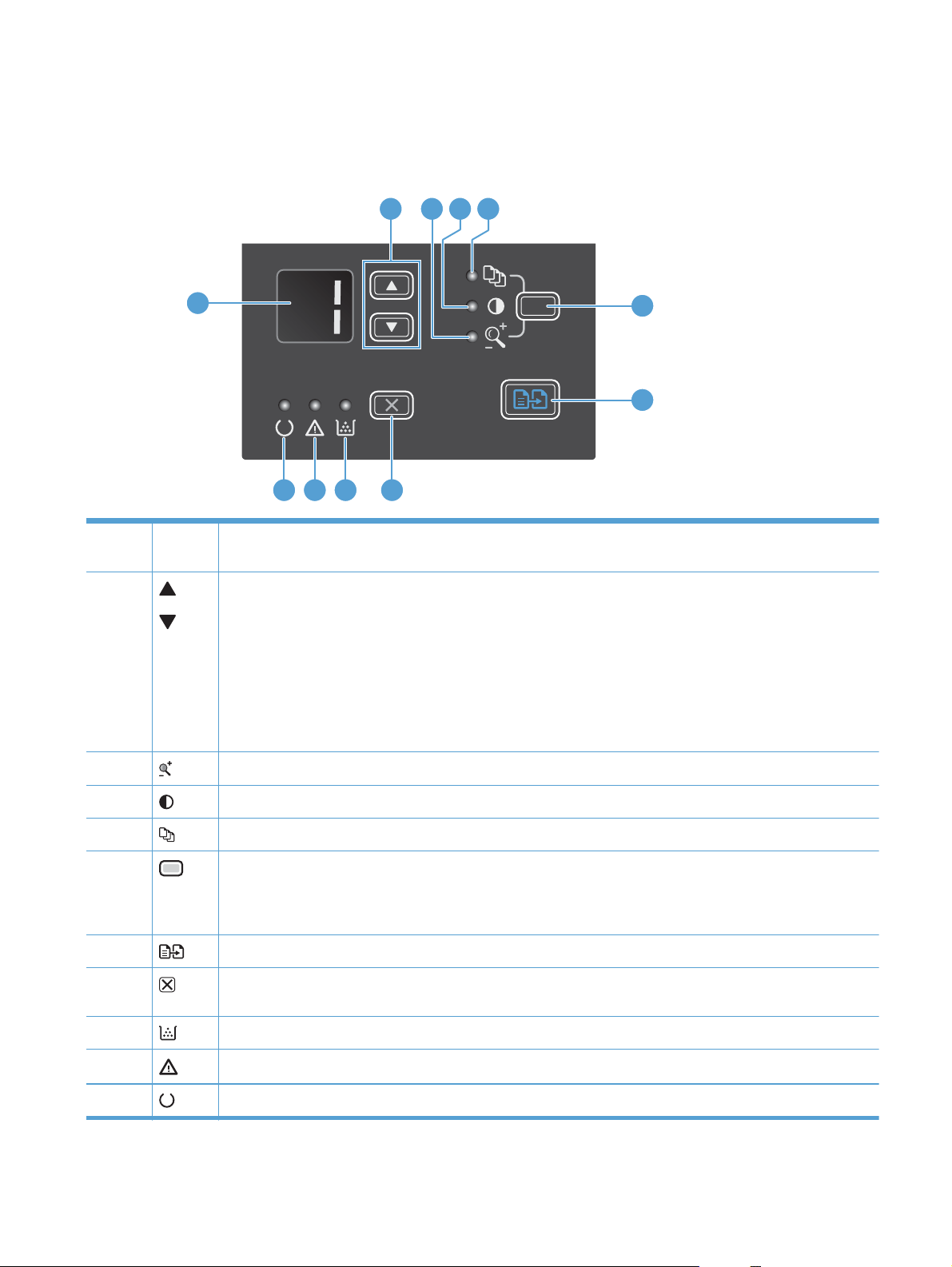
Control-panel layout
M1130 Series
2 3 4 5
1
6
7
891011
1 LED display screen: Displays the number of copies, the level of darkness for copies, and the percentage of copy-
size reduction or enlargement. It also shows error codes that alert you of problems that require attention.
2
3
Up and down arrows: Increases or decreases the number of copies, the level of darkness for copies, or the
percentage of copy-size reduction or enlargement.
Press the buttons for less than one second to increase or decrease copy settings by one increment.
●
Press the buttons for one second or longer to increase or decrease the level of darkness to the maximum or
●
minimum value.
Press the buttons for one second or longer to increase or decrease the number of copies or the percentage of
●
copy-size reduction or enlargement by 10 increments.
Reduce/Enlarge copy light: Indicates the copy-size reduction or enlargement feature is active.
4
5
6
7
8
9
10
11
ENWW
Darker/Lighter copy light: Indicates the copy-darkness feature is active.
Number Of Copies light: Indicates the number-of-copies feature is active.
Setup button: Scrolls between the copy settings for number of copies, darkness, and copy size for each job. The
default option is the number of copies. To change the default settings for all jobs, scroll to the setting and then press
and hold the button for 3 seconds. When the light is blinking, adjust the setting. Press this button again to save the
setting.
Start Copy button: Starts a copy job.
Cancel button: Cancels the current job, or clears the last setting you made. When the product is in the Ready
state, press this button to reset the copy settings to the default values.
Toner-level status light: Indicates the level of toner in the print cartridge is low.
Attention light: Indicates a problem with the product.
Ready light: Indicates the product is ready or is processing a job.
Product views
11

M1210 Series
4 5 6
7
3
2
1
8
9
10
15
1 Toner-level status light: Indicates the level of toner in the print cartridge is low.
2
Attention light: Indicates a problem with the product. View the LCD display for a message.
14
13 12 11
3
4 LCD display screen: Displays status information, menus, and messages.
5 Copy Settings button: Opens the Copy Settings menu. To copy an identification card, press this button three
6
7
8
9
10
11
12
13
14
15 Numeric keypad: Use the keypad to enter fax numbers or to enter data.
Ready light: Indicates the product is ready or is processing a job.
times to open the Copy ID menu and then press the OK button.
Setup button: Opens the menus.
Left and right arrows: Enter and navigate through the menus. Decrease or increase the current value on the
screen. Move the screen cursor backward or forward one space.
OK button: Acknowledges a setting or confirms an action to proceed.
Cancel button: Cancels the current job, or clears the last setting you made. When the product is in the Ready
state, press this button to reset the copy settings to the default values.
Start Copy button: Starts a copy job.
Back arrow: Returns to the previous level in the menus.
Send Fax button: Starts a fax job.
Redial button: Recalls the last digits used for the previous fax job.
Darker/Lighter copy button: Adjusts the darkness setting for the current copy job.
12 Chapter 1 Product basics ENWW
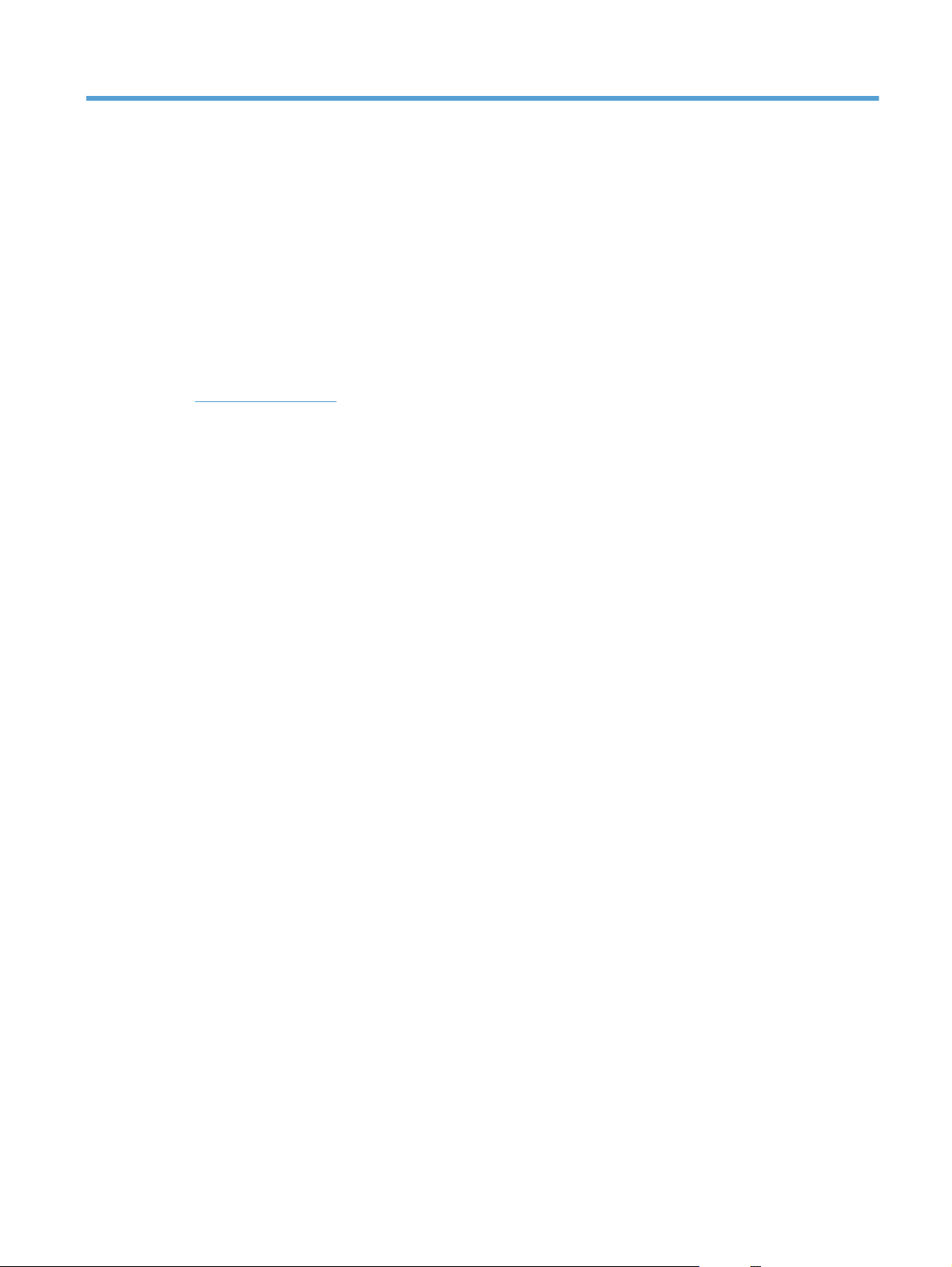
2 Control panel menus (M1210 Series
only)
Control-panel menus
●
ENWW 13
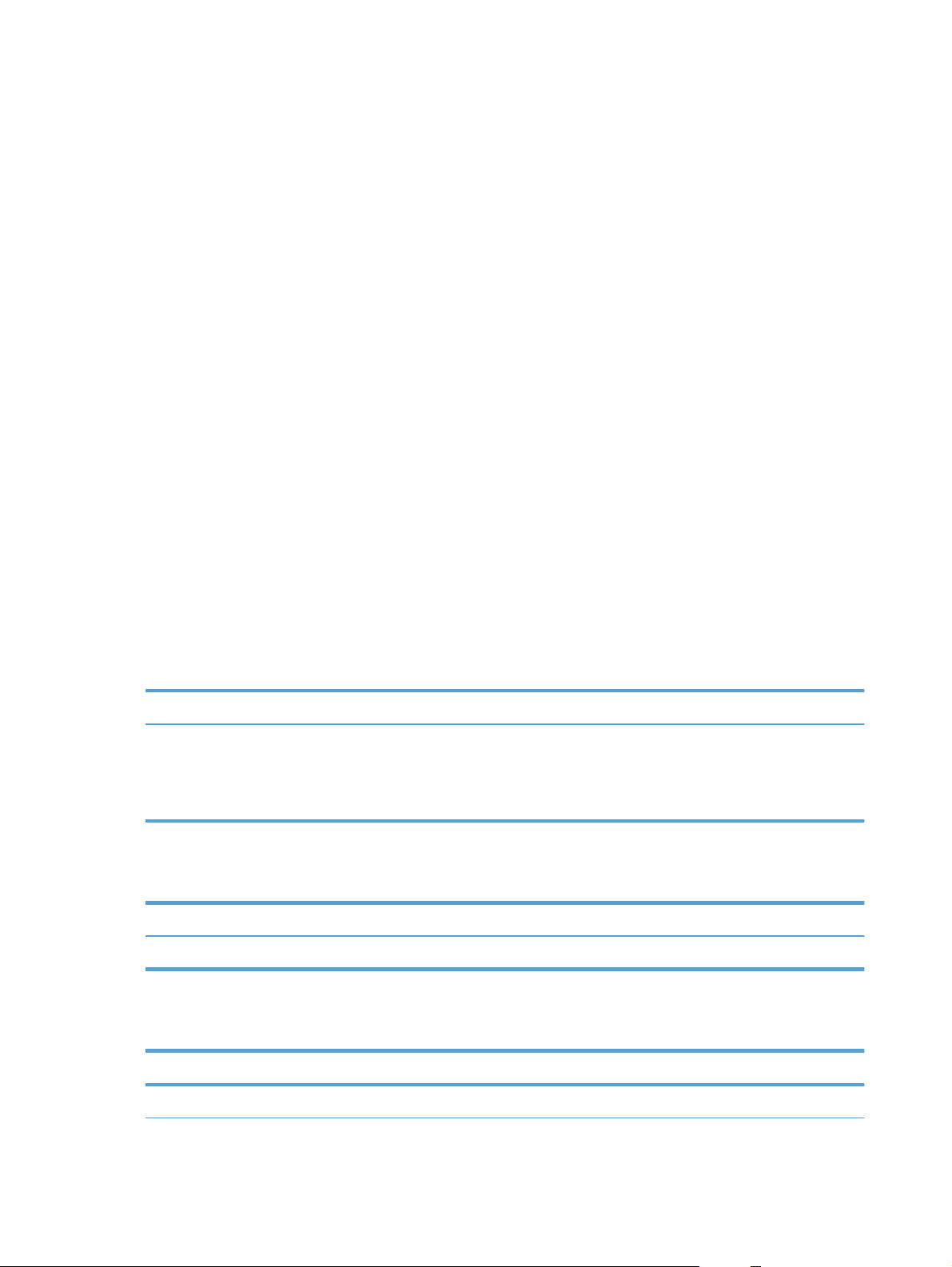
Control-panel menus
These menus are available from the control-panel main menu:
Use the Phone Book menu to open the list of entries in the fax phone book.
●
Use the Fax Job status menu to display a list of all faxes that are waiting to be sent, or have
●
been received but are waiting to be printed, forwarded, or uploaded to the computer.
Use the Fax functions menu to configure fax functions such as scheduling a delayed fax,
●
cancelling the Receive to PC mode, reprinting faxes that were previously printed, or clearing
faxes that are stored in memory.
Use the Copy setup menu to configure basic copy default settings such as contrast, collation, or
●
the number of copies printed.
Use the Reports menu to print reports that provide information about the product.
●
Use the Fax setup menu to configure the outgoing and incoming fax options and the basic
●
settings for all faxes.
Use the System setup menu to establish basic product settings such as language, print quality,
●
or volume levels.
Use the Service menu to restore default settings, clean the product, and activate special modes
●
that affect print output.
Use the Network config. menu to establish network configuration settings.
●
Table 2-1 Phone Book menu
Menu item Sub-menu item Description
Phone Book Add/Edit
Delete
Delete all
Table 2-2 Fax Job status menu
Menu item Description
Fax Job status Displays pending fax jobs, and allows you to cancel pending fax jobs.
Table 2-3 Fax functions menu
Menu item Description
Edits the fax phone book. The product supports up to 100 phone book entries.
Send fax later Allows a fax to be sent at a later time and date.
14 Chapter 2 Control panel menus (M1210 Series only) ENWW
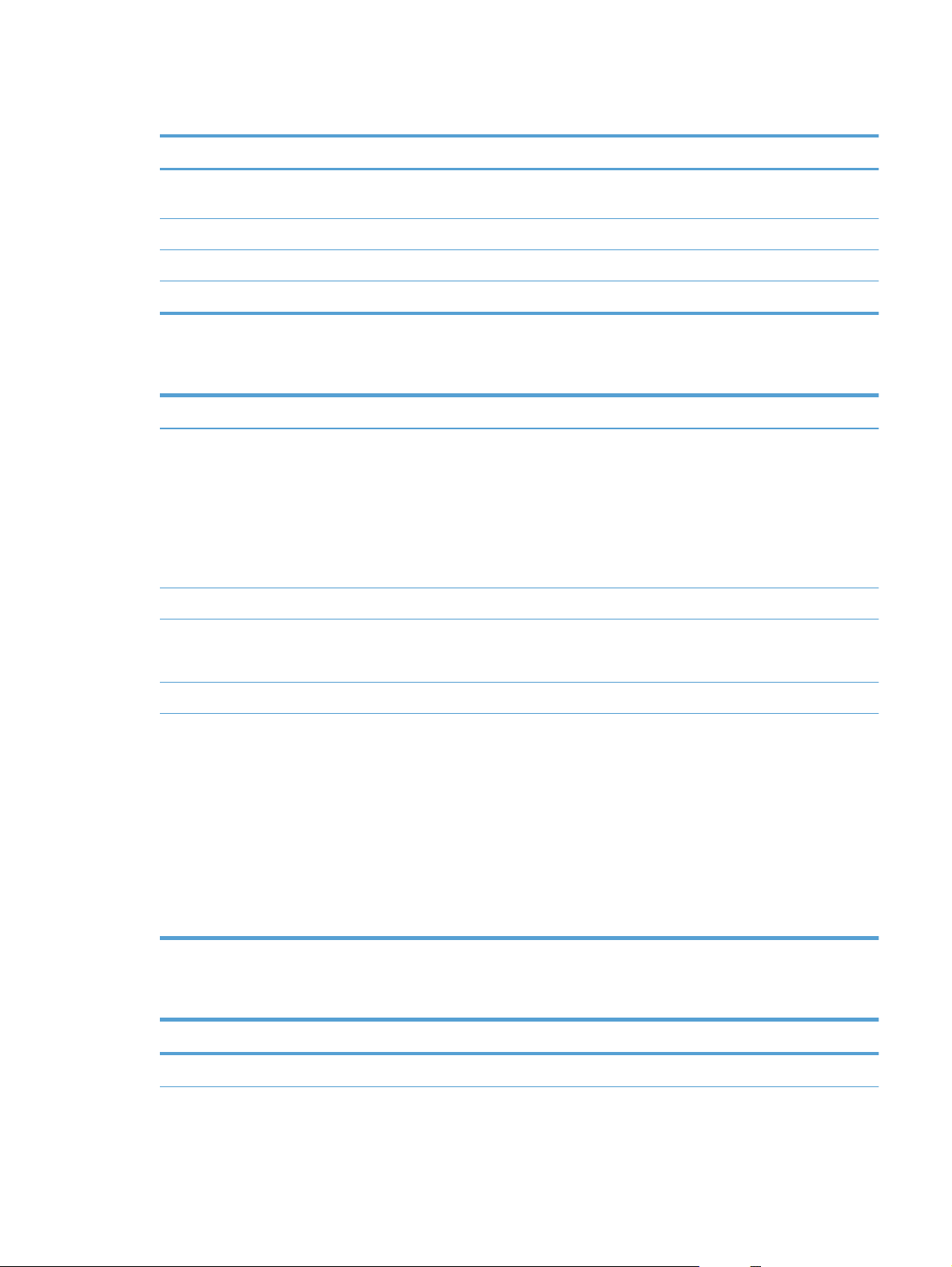
Table 2-3 Fax functions menu (continued)
Menu item Description
Stop Recv to PC Disables the Receive to PC setting that allows a computer to upload all current faxes that have
not been printed and all future faxes received by the product.
Reprint last Reprints the faxes that are stored in the product memory.
Polling receive Allows the product to call another fax machine that has polling send enabled.
Clear saved faxs Clears all faxes in the product memory.
Table 2-4 Copy setup menu
Menu item Sub-menu item Description
Default Quality Text
Draft
Mixed
Film photo
Picture
Def. light/dark Sets the default contrast option.
Def. Collation Off
On
Def. # of copies (Range: 1-99) Sets the default number of copies.
Def. Reduce/Enlrg Original=100%
A4 to Letter=94%
Letter to A4=97%
Full Page=91%
2 pages per sheet
4 pages per sheet
Sets the default copy quality.
Sets whether copies are collated as they are printed.
Sets the default percentage to reduce or enlarge a copied
document.
ENWW
Custom: 25 to 400%
Table 2-5 Reports menu
Menu Item Sub-menu item Sub-menu item Description
Demo page Prints a page that demonstrates print quality.
Control-panel menus
15
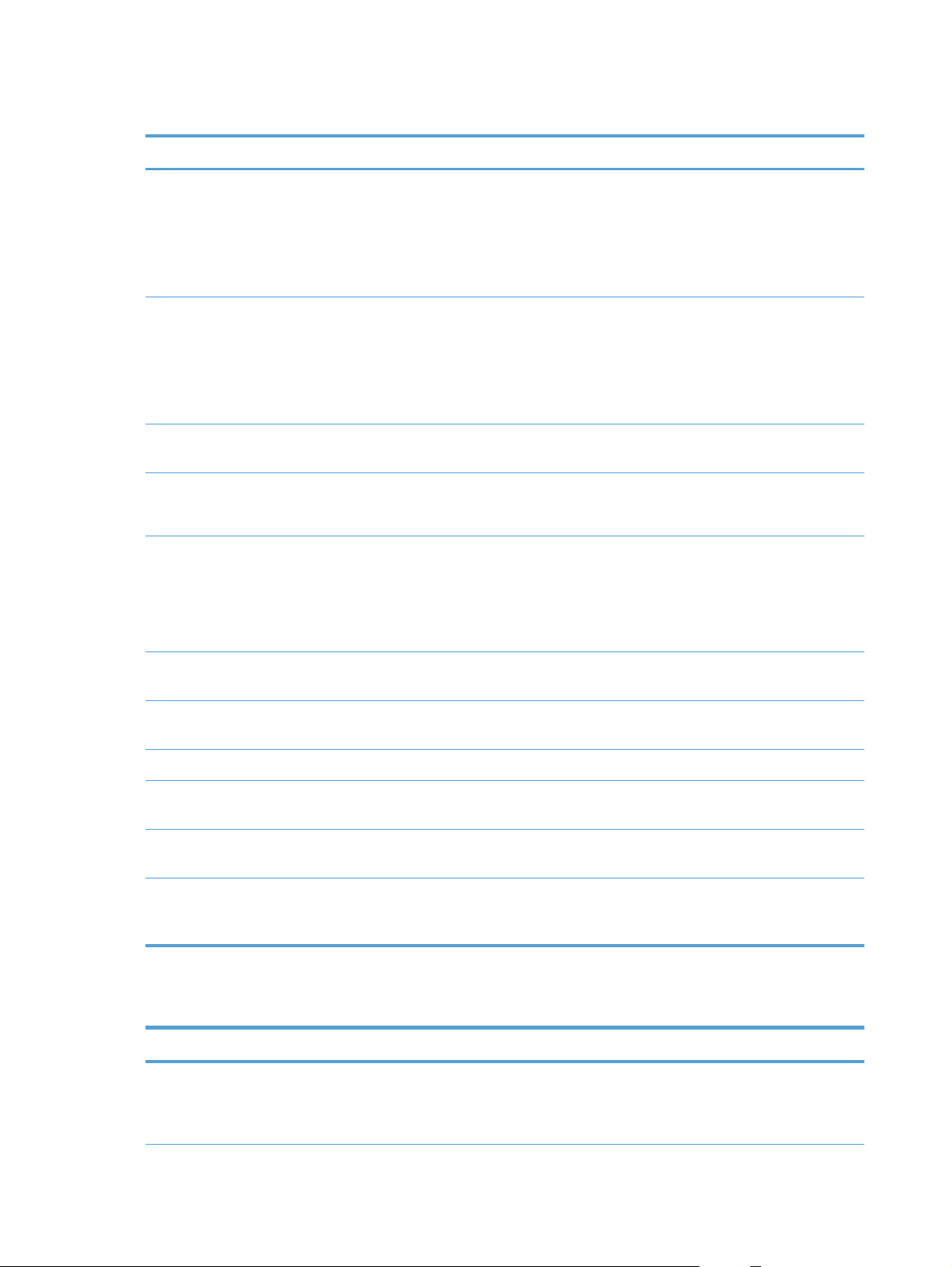
Table 2-5 Reports menu (continued)
Menu Item Sub-menu item Sub-menu item Description
Fax Reports Fax Confirmation Never
Send fax only
Receive fax
Every fax
Fax Error report Every error
Send error
Receive error
Never
Last Call report Prints a detailed report of the last fax operation, either
Include 1st page On
Off
Fax Activity log Print log now
Auto Log Print
Sets whether or not the product prints a confirmation
report after a successful sending or receiving job.
Sets whether or not the product prints a report after a
failed sending or receiving job.
sent or received.
Sets whether or not the product includes a thumbnail
image of the first page of the fax on the report.
Print log now: Prints a list of the last 40 faxes that
have been sent from or received by this product.
Auto Log Print: Select On to automatically print a
report after every 40 fax jobs. Select Off to turn off the
automatic print feature.
Phone Book report Prints a list of the phone book entries that have been set
up for this product.
Block Fax list Prints a list of phone numbers that are blocked from
sending faxes to this product.
All fax reports Prints all fax-related reports.
Menu structure Prints a control-panel menu layout map. The active
settings for each menu are listed.
Config report Prints a list of all the product settings, including the
network and fax settings.
Supplies Status Prints information about the print cartridge, including
the estimated number of pages remaining and the
number of pages printed.
Table 2-6 Fax setup menu
Menu Item Sub-menu item Sub-menu item Description
Fax header Your fax
number
Company name
Sets the identifying information that is sent to the receiving
product.
16 Chapter 2 Control panel menus (M1210 Series only) ENWW
