Page 1

hp LaserJet 9000
9000n•9000dn•9000hns
service
Page 2
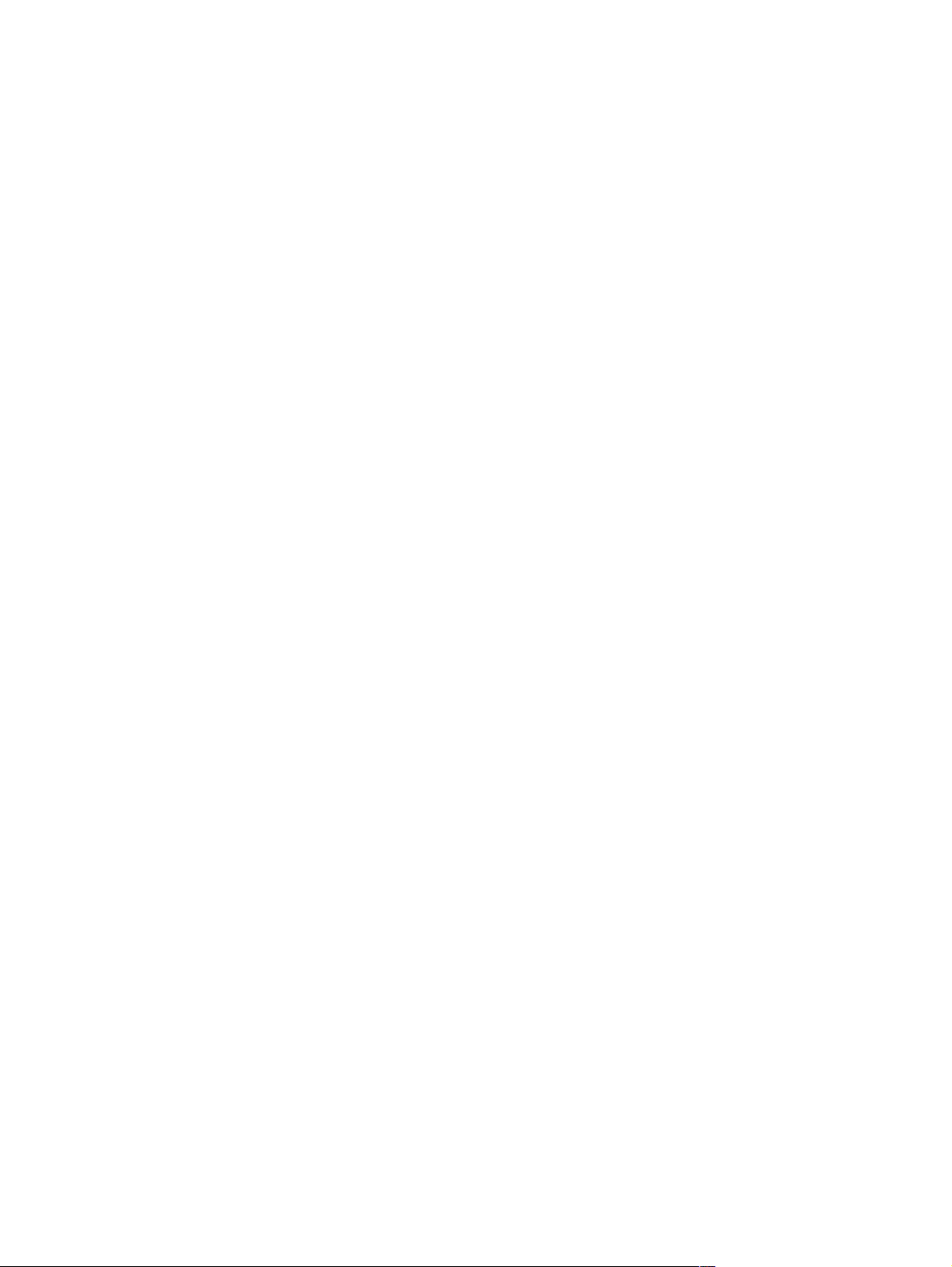
Page 3

HP LaserJet 9000 Series printer
Service_____________________
Page 4

© Copyright Hewlett-Packard Company, 2001
All Rights Reserved. Reproduction,
adaptation, or translation without prior written
permission is prohibited, except as allowed
under the copyright laws.
Part number: C8519-90912
First Edition, May 2001
Warranty
The information contained in this document is
subject to change without notice.
Hewlett-Packard makes no warranty of any
kind with respect to this information.
HEWLETT-PACKARD SPECIFICALLY
DISCLAIMS THE IMPLIED WARRANTY OF
MERCHANTABILITY AND FITNESS FOR A
PARTICULAR PURPOSE.
Hewlett-Packard shall not be liable for any
direct, indirect, incidental, consequential, or
other damage alleged in connection with the
furnishing or use of this information.
Trademark Credits
Adobe® and PostScript® are trademarks of
Adobe Systems Incorporated which may be
registered in certain jurisdictions.
E
NERGY STAR
mark of the United States Environmental
Protection Agency.
®
is a U.S. registered service
Hewlett-Packard Company
11311 Chinden Boulevard
Boise, Idaho 83714 U.S.A.
Page 5

Table of contents
List of tables
List of figures
1 Product information
Product features . . . . . . . . . . . . . . . . . . . . . . . . . . . . . . . . . . . . . . . . . . . . . . . . .16
Product specifications . . . . . . . . . . . . . . . . . . . . . . . . . . . . . . . . . . . . . . . . . . . . .18
Product overview. . . . . . . . . . . . . . . . . . . . . . . . . . . . . . . . . . . . . . . . . . . . . . . . . 20
External assembly locations . . . . . . . . . . . . . . . . . . . . . . . . . . . . . . . . . . . . 20
Interface connections . . . . . . . . . . . . . . . . . . . . . . . . . . . . . . . . . . . . . . . . . .21
Optional accessories. . . . . . . . . . . . . . . . . . . . . . . . . . . . . . . . . . . . . . . . . . . 22
Regulatory information . . . . . . . . . . . . . . . . . . . . . . . . . . . . . . . . . . . . . . . . . . . . 23
Regulatory requirements. . . . . . . . . . . . . . . . . . . . . . . . . . . . . . . . . . . . . . . . 23
FCC regulations . . . . . . . . . . . . . . . . . . . . . . . . . . . . . . . . . . . . . . . . . . . . . . 23
Declaration of conformity . . . . . . . . . . . . . . . . . . . . . . . . . . . . . . . . . . . . . . . 23
Environmental product stewardship program . . . . . . . . . . . . . . . . . . . . . . . . 23
Service approach . . . . . . . . . . . . . . . . . . . . . . . . . . . . . . . . . . . . . . . . . . . . . . . .24
Parts and supplies . . . . . . . . . . . . . . . . . . . . . . . . . . . . . . . . . . . . . . . . . . . . 24
Warranty . . . . . . . . . . . . . . . . . . . . . . . . . . . . . . . . . . . . . . . . . . . . . . . . . . . . 24
Limited warranty for print cartridge life . . . . . . . . . . . . . . . . . . . . . . . . . . . . .24
Service and support . . . . . . . . . . . . . . . . . . . . . . . . . . . . . . . . . . . . . . . . . . . 25
Worldwide service and support offices . . . . . . . . . . . . . . . . . . . . . . . . . . . . .25
2 Product requirements
Site requirements . . . . . . . . . . . . . . . . . . . . . . . . . . . . . . . . . . . . . . . . . . . . . . . . 28
Operating environment . . . . . . . . . . . . . . . . . . . . . . . . . . . . . . . . . . . . . . . . 28
Space requirements . . . . . . . . . . . . . . . . . . . . . . . . . . . . . . . . . . . . . . . . . . .29
Media specifications . . . . . . . . . . . . . . . . . . . . . . . . . . . . . . . . . . . . . . . . . . . . . .31
Guidelines for selecting paper . . . . . . . . . . . . . . . . . . . . . . . . . . . . . . . . . . . 31
Special media specifications. . . . . . . . . . . . . . . . . . . . . . . . . . . . . . . . . . . . .31
Storing print media . . . . . . . . . . . . . . . . . . . . . . . . . . . . . . . . . . . . . . . . . .34
Testing media specifications . . . . . . . . . . . . . . . . . . . . . . . . . . . . . . . . . . . .35
Tools and suppliers . . . . . . . . . . . . . . . . . . . . . . . . . . . . . . . . . . . . . . . . . . . . . . . 39
Media input/output options . . . . . . . . . . . . . . . . . . . . . . . . . . . . . . . . . . . . . . . . . 40
Trays, bins, and paper handling . . . . . . . . . . . . . . . . . . . . . . . . . . . . . . . . . . 40
Media sizes . . . . . . . . . . . . . . . . . . . . . . . . . . . . . . . . . . . . . . . . . . . . . . . . . . . .41
3 Product configuration
Using the control panel . . . . . . . . . . . . . . . . . . . . . . . . . . . . . . . . . . . . . . . . . . . 46
Control panel keys . . . . . . . . . . . . . . . . . . . . . . . . . . . . . . . . . . . . . . . . . . . . 46
Numeric keypad commands . . . . . . . . . . . . . . . . . . . . . . . . . . . . . . . . . . . . 47
Settings and defaults. . . . . . . . . . . . . . . . . . . . . . . . . . . . . . . . . . . . . . . . . . . . . . 48
Setting the display language. . . . . . . . . . . . . . . . . . . . . . . . . . . . . . . . . . . . .48
Setting tray registration . . . . . . . . . . . . . . . . . . . . . . . . . . . . . . . . . . . . . . . . 48
Printer driver information. . . . . . . . . . . . . . . . . . . . . . . . . . . . . . . . . . . . . . . . 51
Factory default settings . . . . . . . . . . . . . . . . . . . . . . . . . . . . . . . . . . . . . . . .51
C8519-90912 iii
Page 6

Control panel menus . . . . . . . . . . . . . . . . . . . . . . . . . . . . . . . . . . . . . . . . . . . . . 54
Using a menu map. . . . . . . . . . . . . . . . . . . . . . . . . . . . . . . . . . . . . . . . . . . . 54
Menu map . . . . . . . . . . . . . . . . . . . . . . . . . . . . . . . . . . . . . . . . . . . . . . . . . . 55
Retrieve job menu . . . . . . . . . . . . . . . . . . . . . . . . . . . . . . . . . . . . . . . . . . . . 60
Information menu . . . . . . . . . . . . . . . . . . . . . . . . . . . . . . . . . . . . . . . . . . . . . 60
Paper handling menu. . . . . . . . . . . . . . . . . . . . . . . . . . . . . . . . . . . . . . . . . . 60
Configure device menu . . . . . . . . . . . . . . . . . . . . . . . . . . . . . . . . . . . . . . . . 61
Network and mass storage. . . . . . . . . . . . . . . . . . . . . . . . . . . . . . . . . . . . . . . . . 63
Remote firmware upgrade (RFU) . . . . . . . . . . . . . . . . . . . . . . . . . . . . . . . . . . . 64
Downloading the new firmware to the printer. . . . . . . . . . . . . . . . . . . . . . . . 64
Using HP Web JetAdmin . . . . . . . . . . . . . . . . . . . . . . . . . . . . . . . . . . . . . . . 64
4 Product maintenance
Preventative maintenance . . . . . . . . . . . . . . . . . . . . . . . . . . . . . . . . . . . . . . . . . 68
Preventive maintenance kit contents . . . . . . . . . . . . . . . . . . . . . . . . . . . . . . 68
Cleaning the printer and accessories. . . . . . . . . . . . . . . . . . . . . . . . . . . . . . . . . 69
General cleaning . . . . . . . . . . . . . . . . . . . . . . . . . . . . . . . . . . . . . . . . . . . . . 69
Internal cleaning. . . . . . . . . . . . . . . . . . . . . . . . . . . . . . . . . . . . . . . . . . . . . . 70
Fuser cleaning . . . . . . . . . . . . . . . . . . . . . . . . . . . . . . . . . . . . . . . . . . . . . . . 73
Print cartridge information . . . . . . . . . . . . . . . . . . . . . . . . . . . . . . . . . . . . . . . . . 75
Storage. . . . . . . . . . . . . . . . . . . . . . . . . . . . . . . . . . . . . . . . . . . . . . . . . . . . . 75
Handling instructions . . . . . . . . . . . . . . . . . . . . . . . . . . . . . . . . . . . . . . . . . . 75
Refilled print cartridges . . . . . . . . . . . . . . . . . . . . . . . . . . . . . . . . . . . . . . . . 76
Print cartridge weights . . . . . . . . . . . . . . . . . . . . . . . . . . . . . . . . . . . . . . . . . 76
Print cartridge life expectancy . . . . . . . . . . . . . . . . . . . . . . . . . . . . . . . . . . . 76
Saving toner with EconoMode . . . . . . . . . . . . . . . . . . . . . . . . . . . . . . . . . . . 76
5 Theory of operation
Basic operation. . . . . . . . . . . . . . . . . . . . . . . . . . . . . . . . . . . . . . . . . . . . . . . . . . 79
Sequence of operation. . . . . . . . . . . . . . . . . . . . . . . . . . . . . . . . . . . . . . . . . 80
Power-on sequence . . . . . . . . . . . . . . . . . . . . . . . . . . . . . . . . . . . . . . . . . . 82
Timing chart . . . . . . . . . . . . . . . . . . . . . . . . . . . . . . . . . . . . . . . . . . . . . . . . . 83
Engine control system . . . . . . . . . . . . . . . . . . . . . . . . . . . . . . . . . . . . . . . . . . . . 84
DC controller PCB . . . . . . . . . . . . . . . . . . . . . . . . . . . . . . . . . . . . . . . . . . . . 85
DC controller operations . . . . . . . . . . . . . . . . . . . . . . . . . . . . . . . . . . . . . . . 86
High-voltage power supply circuit . . . . . . . . . . . . . . . . . . . . . . . . . . . . . . . . 87
Low-voltage power supply unit. . . . . . . . . . . . . . . . . . . . . . . . . . . . . . . . . . . 89
Formatter system . . . . . . . . . . . . . . . . . . . . . . . . . . . . . . . . . . . . . . . . . . . . . . . . 90
Formatter hardware . . . . . . . . . . . . . . . . . . . . . . . . . . . . . . . . . . . . . . . . . . . 90
Formatter subsystem . . . . . . . . . . . . . . . . . . . . . . . . . . . . . . . . . . . . . . . . . . 91
Laser/scanner system . . . . . . . . . . . . . . . . . . . . . . . . . . . . . . . . . . . . . . . . . . . . 92
Image formation system . . . . . . . . . . . . . . . . . . . . . . . . . . . . . . . . . . . . . . . . . . 93
The eight processes of image formation . . . . . . . . . . . . . . . . . . . . . . . . . . . 93
Print cartridge. . . . . . . . . . . . . . . . . . . . . . . . . . . . . . . . . . . . . . . . . . . . . . . . 94
Pickup and feed system . . . . . . . . . . . . . . . . . . . . . . . . . . . . . . . . . . . . . . . . . . . 96
Media-size detection . . . . . . . . . . . . . . . . . . . . . . . . . . . . . . . . . . . . . . . . . . 96
Media-level detection . . . . . . . . . . . . . . . . . . . . . . . . . . . . . . . . . . . . . . . . . . 96
Multifeed prevention. . . . . . . . . . . . . . . . . . . . . . . . . . . . . . . . . . . . . . . . . . . 96
Overhead transparency detection . . . . . . . . . . . . . . . . . . . . . . . . . . . . . . . . 96
Fuser wrapping jam detection . . . . . . . . . . . . . . . . . . . . . . . . . . . . . . . . . . . 96
Jam detection . . . . . . . . . . . . . . . . . . . . . . . . . . . . . . . . . . . . . . . . . . . . . . . 97
Optional tray 1 . . . . . . . . . . . . . . . . . . . . . . . . . . . . . . . . . . . . . . . . . . . . . . . . . 102
Tray 1 driver PCB. . . . . . . . . . . . . . . . . . . . . . . . . . . . . . . . . . . . . . . . . . . . 102
Power supply . . . . . . . . . . . . . . . . . . . . . . . . . . . . . . . . . . . . . . . . . . . . . . . 102
Sequence of operation. . . . . . . . . . . . . . . . . . . . . . . . . . . . . . . . . . . . . . . . 102
Pickup and feed . . . . . . . . . . . . . . . . . . . . . . . . . . . . . . . . . . . . . . . . . . . . . 103
Jam detection . . . . . . . . . . . . . . . . . . . . . . . . . . . . . . . . . . . . . . . . . . . . . . 103
iv Table of contents C8519-90912
Page 7

Optional tray 4 . . . . . . . . . . . . . . . . . . . . . . . . . . . . . . . . . . . . . . . . . . . . . . . . .104
Tray 4 driver PCB . . . . . . . . . . . . . . . . . . . . . . . . . . . . . . . . . . . . . . . . . . . . 104
Power supply . . . . . . . . . . . . . . . . . . . . . . . . . . . . . . . . . . . . . . . . . . . . . . . 104
Sequence of operation . . . . . . . . . . . . . . . . . . . . . . . . . . . . . . . . . . . . . . . .104
Pickup and feed . . . . . . . . . . . . . . . . . . . . . . . . . . . . . . . . . . . . . . . . . . . . . 105
Media level and size detection . . . . . . . . . . . . . . . . . . . . . . . . . . . . . . . . . .105
Jam detection . . . . . . . . . . . . . . . . . . . . . . . . . . . . . . . . . . . . . . . . . . . . . . . 105
Optional 3000-sheet stapler/stacker . . . . . . . . . . . . . . . . . . . . . . . . . . . . . . . . .106
Controller PCB . . . . . . . . . . . . . . . . . . . . . . . . . . . . . . . . . . . . . . . . . . . . . .106
Power supply . . . . . . . . . . . . . . . . . . . . . . . . . . . . . . . . . . . . . . . . . . . . . . . 106
Power-on sequence . . . . . . . . . . . . . . . . . . . . . . . . . . . . . . . . . . . . . . . . . . 106
Main modules . . . . . . . . . . . . . . . . . . . . . . . . . . . . . . . . . . . . . . . . . . . . . . . 107
Paper path and jam detection . . . . . . . . . . . . . . . . . . . . . . . . . . . . . . . . . . 108
Stapler bin full condition . . . . . . . . . . . . . . . . . . . . . . . . . . . . . . . . . . . . . . .109
Optional 3000-sheet stacker . . . . . . . . . . . . . . . . . . . . . . . . . . . . . . . . . . . . . . .110
Controller PCB . . . . . . . . . . . . . . . . . . . . . . . . . . . . . . . . . . . . . . . . . . . . . .110
Power supply . . . . . . . . . . . . . . . . . . . . . . . . . . . . . . . . . . . . . . . . . . . . . . . 110
Power-on sequence . . . . . . . . . . . . . . . . . . . . . . . . . . . . . . . . . . . . . . . . . . 110
Main modules . . . . . . . . . . . . . . . . . . . . . . . . . . . . . . . . . . . . . . . . . . . . . . . 111
Paper path and jam detection . . . . . . . . . . . . . . . . . . . . . . . . . . . . . . . . . . 112
Stacker bin full condition. . . . . . . . . . . . . . . . . . . . . . . . . . . . . . . . . . . . . . . 113
6 Removal and replacement
Introduction . . . . . . . . . . . . . . . . . . . . . . . . . . . . . . . . . . . . . . . . . . . . . . . . . . . .117
Removal and replacement strategy . . . . . . . . . . . . . . . . . . . . . . . . . . . . . .117
Repair notices. . . . . . . . . . . . . . . . . . . . . . . . . . . . . . . . . . . . . . . . . . . . . . .117
Electrostatic discharge (ESD). . . . . . . . . . . . . . . . . . . . . . . . . . . . . . . . . . . 117
Required tools. . . . . . . . . . . . . . . . . . . . . . . . . . . . . . . . . . . . . . . . . . . . . . .117
Orientation of the printer (with tray 4) . . . . . . . . . . . . . . . . . . . . . . . . . . . . .118
Covers. . . . . . . . . . . . . . . . . . . . . . . . . . . . . . . . . . . . . . . . . . . . . . . . . . . . . . . .119
Right top cover . . . . . . . . . . . . . . . . . . . . . . . . . . . . . . . . . . . . . . . . . . . . . .119
Left top cover . . . . . . . . . . . . . . . . . . . . . . . . . . . . . . . . . . . . . . . . . . . . . . . 120
Front cover . . . . . . . . . . . . . . . . . . . . . . . . . . . . . . . . . . . . . . . . . . . . . . . . .121
Right door . . . . . . . . . . . . . . . . . . . . . . . . . . . . . . . . . . . . . . . . . . . . . . . . . . 122
Right lower cover . . . . . . . . . . . . . . . . . . . . . . . . . . . . . . . . . . . . . . . . . . . . 123
Left door and diverter . . . . . . . . . . . . . . . . . . . . . . . . . . . . . . . . . . . . . . . . .124
Left back cover . . . . . . . . . . . . . . . . . . . . . . . . . . . . . . . . . . . . . . . . . . . . . . 125
Back cover . . . . . . . . . . . . . . . . . . . . . . . . . . . . . . . . . . . . . . . . . . . . . . . . . 126
Rail covers . . . . . . . . . . . . . . . . . . . . . . . . . . . . . . . . . . . . . . . . . . . . . . . . . 127
Top assemblies . . . . . . . . . . . . . . . . . . . . . . . . . . . . . . . . . . . . . . . . . . . . . . . . . 128
Control panel. . . . . . . . . . . . . . . . . . . . . . . . . . . . . . . . . . . . . . . . . . . . . . . . 128
Laser/scanner assembly. . . . . . . . . . . . . . . . . . . . . . . . . . . . . . . . . . . . . . . 129
Delivery assembly . . . . . . . . . . . . . . . . . . . . . . . . . . . . . . . . . . . . . . . . . . .130
Delivery fan assembly. . . . . . . . . . . . . . . . . . . . . . . . . . . . . . . . . . . . . . . . .131
Delivery assembly fans and face-down bin fan (fans #3, #6, and #4) . . . .132
Delivery motor. . . . . . . . . . . . . . . . . . . . . . . . . . . . . . . . . . . . . . . . . . . . . . .133
Cartridge release lever . . . . . . . . . . . . . . . . . . . . . . . . . . . . . . . . . . . . . . . . 134
Front assemblies. . . . . . . . . . . . . . . . . . . . . . . . . . . . . . . . . . . . . . . . . . . . . . . .135
Print cartridge . . . . . . . . . . . . . . . . . . . . . . . . . . . . . . . . . . . . . . . . . . . . . . . 135
Transfer roller assembly . . . . . . . . . . . . . . . . . . . . . . . . . . . . . . . . . . . . . . . 136
Tray 2 or tray 3 (interchangeable). . . . . . . . . . . . . . . . . . . . . . . . . . . . . . . . 136
Rollers (pickup, feed, or separation). . . . . . . . . . . . . . . . . . . . . . . . . . . . . . 137
Fuser jam removal knob . . . . . . . . . . . . . . . . . . . . . . . . . . . . . . . . . . . . . . . 138
Registration jam removal knob . . . . . . . . . . . . . . . . . . . . . . . . . . . . . . . . . . 139
Right assemblies. . . . . . . . . . . . . . . . . . . . . . . . . . . . . . . . . . . . . . . . . . . . . . . .140
Tray 1 . . . . . . . . . . . . . . . . . . . . . . . . . . . . . . . . . . . . . . . . . . . . . . . . . . . . .140
Paper input unit (PIU) . . . . . . . . . . . . . . . . . . . . . . . . . . . . . . . . . . . . . . . . . 141
Registration assembly. . . . . . . . . . . . . . . . . . . . . . . . . . . . . . . . . . . . . . . . . 144
C8519-90912 v
Page 8

Transfer guide assembly . . . . . . . . . . . . . . . . . . . . . . . . . . . . . . . . . . . . . . 145
Left assemblies. . . . . . . . . . . . . . . . . . . . . . . . . . . . . . . . . . . . . . . . . . . . . . . . . 146
Duplexer. . . . . . . . . . . . . . . . . . . . . . . . . . . . . . . . . . . . . . . . . . . . . . . . . . . 146
Fuser assembly . . . . . . . . . . . . . . . . . . . . . . . . . . . . . . . . . . . . . . . . . . . . . 147
Back assemblies. . . . . . . . . . . . . . . . . . . . . . . . . . . . . . . . . . . . . . . . . . . . . . . . 148
Formatter . . . . . . . . . . . . . . . . . . . . . . . . . . . . . . . . . . . . . . . . . . . . . . . . . . 148
Low-voltage power supply (LVPS). . . . . . . . . . . . . . . . . . . . . . . . . . . . . . . 149
High-voltage power supply (HVPS) . . . . . . . . . . . . . . . . . . . . . . . . . . . . . . 150
DC controller . . . . . . . . . . . . . . . . . . . . . . . . . . . . . . . . . . . . . . . . . . . . . . . 151
Toner-sensor contact assembly. . . . . . . . . . . . . . . . . . . . . . . . . . . . . . . . . 152
Cartridge memory PCA . . . . . . . . . . . . . . . . . . . . . . . . . . . . . . . . . . . . . . . 153
Drum motor . . . . . . . . . . . . . . . . . . . . . . . . . . . . . . . . . . . . . . . . . . . . . . . . 154
Feed-drive assembly . . . . . . . . . . . . . . . . . . . . . . . . . . . . . . . . . . . . . . . . . 155
Power supply fan (fan #1) . . . . . . . . . . . . . . . . . . . . . . . . . . . . . . . . . . . . . 156
Cartridge fan (fan #5). . . . . . . . . . . . . . . . . . . . . . . . . . . . . . . . . . . . . . . . . 157
Controller fan (fan #2) . . . . . . . . . . . . . . . . . . . . . . . . . . . . . . . . . . . . . . . . 158
2000-sheet feeder (tray 4) . . . . . . . . . . . . . . . . . . . . . . . . . . . . . . . . . . . . . . . . 159
Orientation . . . . . . . . . . . . . . . . . . . . . . . . . . . . . . . . . . . . . . . . . . . . . . . . . 159
Left side cover . . . . . . . . . . . . . . . . . . . . . . . . . . . . . . . . . . . . . . . . . . . . . . 159
Right side cover . . . . . . . . . . . . . . . . . . . . . . . . . . . . . . . . . . . . . . . . . . . . 160
Back covers . . . . . . . . . . . . . . . . . . . . . . . . . . . . . . . . . . . . . . . . . . . . . . . . 161
Tray 4. . . . . . . . . . . . . . . . . . . . . . . . . . . . . . . . . . . . . . . . . . . . . . . . . . . . . 162
Rollers (pickup, feed, and separation) . . . . . . . . . . . . . . . . . . . . . . . . . . . 163
Registration assembly . . . . . . . . . . . . . . . . . . . . . . . . . . . . . . . . . . . . . . . . 164
Drive motor. . . . . . . . . . . . . . . . . . . . . . . . . . . . . . . . . . . . . . . . . . . . . . . . . 165
Drive assembly. . . . . . . . . . . . . . . . . . . . . . . . . . . . . . . . . . . . . . . . . . . . . . 165
Controller board . . . . . . . . . . . . . . . . . . . . . . . . . . . . . . . . . . . . . . . . . . . . . 166
Paper-size detection switch PCB . . . . . . . . . . . . . . . . . . . . . . . . . . . . . . . 167
Power supply . . . . . . . . . . . . . . . . . . . . . . . . . . . . . . . . . . . . . . . . . . . . . . . 168
Pickup assembly . . . . . . . . . . . . . . . . . . . . . . . . . . . . . . . . . . . . . . . . . . . . 169
Paper connecting unit . . . . . . . . . . . . . . . . . . . . . . . . . . . . . . . . . . . . . . . . 170
3000-sheet stapler/stacker and 3000-sheet stacker. . . . . . . . . . . . . . . . . . . . . 171
Output accessory removal . . . . . . . . . . . . . . . . . . . . . . . . . . . . . . . . . . . . 171
Parts removal. . . . . . . . . . . . . . . . . . . . . . . . . . . . . . . . . . . . . . . . . . . . . . . 171
Orientation of the stapler/stacker. . . . . . . . . . . . . . . . . . . . . . . . . . . . . . . . 172
Face-up bin . . . . . . . . . . . . . . . . . . . . . . . . . . . . . . . . . . . . . . . . . . . . . . . . 173
Stapler/stacker bin (stapler/stacker only) or stacker bin (stacker only) . . . 173
Back inner cover and front inner cover . . . . . . . . . . . . . . . . . . . . . . . . . . . 174
Front cover. . . . . . . . . . . . . . . . . . . . . . . . . . . . . . . . . . . . . . . . . . . . . . . . . 175
Back cover . . . . . . . . . . . . . . . . . . . . . . . . . . . . . . . . . . . . . . . . . . . . . . . . 176
Foot cover . . . . . . . . . . . . . . . . . . . . . . . . . . . . . . . . . . . . . . . . . . . . . . . . . 177
Door assembly . . . . . . . . . . . . . . . . . . . . . . . . . . . . . . . . . . . . . . . . . . . . . 177
Controller PCA cover . . . . . . . . . . . . . . . . . . . . . . . . . . . . . . . . . . . . . . . . 178
Flipper assembly . . . . . . . . . . . . . . . . . . . . . . . . . . . . . . . . . . . . . . . . . . . . 179
Paper path assembly . . . . . . . . . . . . . . . . . . . . . . . . . . . . . . . . . . . . . . . . 180
Accumulator wings (stapler/stacker only) . . . . . . . . . . . . . . . . . . . . . . . . . 181
Paper stopper clips . . . . . . . . . . . . . . . . . . . . . . . . . . . . . . . . . . . . . . . . . . 182
Accumulator assembly (stapler/stacker only). . . . . . . . . . . . . . . . . . . . . . . 183
Carriage assembly (stapler/stacker only) . . . . . . . . . . . . . . . . . . . . . . . . 185
Offset module (stacker only) . . . . . . . . . . . . . . . . . . . . . . . . . . . . . . . . . . . 186
Stapler (stapler/stacker only) . . . . . . . . . . . . . . . . . . . . . . . . . . . . . . . . . . . 187
Controller PCA . . . . . . . . . . . . . . . . . . . . . . . . . . . . . . . . . . . . . . . . . . . . . 188
Power supply . . . . . . . . . . . . . . . . . . . . . . . . . . . . . . . . . . . . . . . . . . . . . . . 189
LED PCA . . . . . . . . . . . . . . . . . . . . . . . . . . . . . . . . . . . . . . . . . . . . . . . . . . 190
Interlock switch . . . . . . . . . . . . . . . . . . . . . . . . . . . . . . . . . . . . . . . . . . . . . 191
Safety switch assembly (stapler/stacker only) . . . . . . . . . . . . . . . . . . . . . . 192
Optical sensors . . . . . . . . . . . . . . . . . . . . . . . . . . . . . . . . . . . . . . . . . . . . . 193
Cable assembly . . . . . . . . . . . . . . . . . . . . . . . . . . . . . . . . . . . . . . . . . . . . . 194
Casters . . . . . . . . . . . . . . . . . . . . . . . . . . . . . . . . . . . . . . . . . . . . . . . . . . . 195
vi Table of contents C8519-90912
Page 9

7 Troubleshooting
Troubleshooting process . . . . . . . . . . . . . . . . . . . . . . . . . . . . . . . . . . . . . . . . . 199
Basic troubleshooting process flow. . . . . . . . . . . . . . . . . . . . . . . . . . . . . . . 200
Preliminary operating checks . . . . . . . . . . . . . . . . . . . . . . . . . . . . . . . . . . 202
General troubleshooting information. . . . . . . . . . . . . . . . . . . . . . . . . . . . . . . . . 203
Miscellaneous problems and solutions. . . . . . . . . . . . . . . . . . . . . . . . . . . .203
Power-on. . . . . . . . . . . . . . . . . . . . . . . . . . . . . . . . . . . . . . . . . . . . . . . . . . . . . .206
Troubleshooting with control panel messages . . . . . . . . . . . . . . . . . . . . . . . . . 207
Control panel display . . . . . . . . . . . . . . . . . . . . . . . . . . . . . . . . . . . . . . . . . 207
Event log page . . . . . . . . . . . . . . . . . . . . . . . . . . . . . . . . . . . . . . . . . . . . . . 207
Control panel messages . . . . . . . . . . . . . . . . . . . . . . . . . . . . . . . . . . . . . . . . . .210
Control panel and event log message format. . . . . . . . . . . . . . . . . . . . . . .211
Printer message tables . . . . . . . . . . . . . . . . . . . . . . . . . . . . . . . . . . . . . . . . 211
Alphabetic error messages . . . . . . . . . . . . . . . . . . . . . . . . . . . . . . . . . . . . 211
Numeric error messages . . . . . . . . . . . . . . . . . . . . . . . . . . . . . . . . . . . . . . 221
User/service level diagnostics. . . . . . . . . . . . . . . . . . . . . . . . . . . . . . . . . . . . . .238
Paper path test . . . . . . . . . . . . . . . . . . . . . . . . . . . . . . . . . . . . . . . . . . . . . . 238
Service test . . . . . . . . . . . . . . . . . . . . . . . . . . . . . . . . . . . . . . . . . . . . . . . . 238
Engine test . . . . . . . . . . . . . . . . . . . . . . . . . . . . . . . . . . . . . . . . . . . . . . . .240
Setting the display language. . . . . . . . . . . . . . . . . . . . . . . . . . . . . . . . . . . .241
Re-initializing a hard disk . . . . . . . . . . . . . . . . . . . . . . . . . . . . . . . . . . . . . . 241
Service level diagnostics. . . . . . . . . . . . . . . . . . . . . . . . . . . . . . . . . . . . . . . . . .242
Service menu . . . . . . . . . . . . . . . . . . . . . . . . . . . . . . . . . . . . . . . . . . . . . . .242
Service mode . . . . . . . . . . . . . . . . . . . . . . . . . . . . . . . . . . . . . . . . . . . . . . .242
Accessories diagnostics . . . . . . . . . . . . . . . . . . . . . . . . . . . . . . . . . . . . . . . . . .246
2000-sheet feeder diagnostics . . . . . . . . . . . . . . . . . . . . . . . . . . . . . . . . . .246
3000-sheet stapler/stacker and stacker diagnostics . . . . . . . . . . . . . . . . .249
Jam troubleshooting . . . . . . . . . . . . . . . . . . . . . . . . . . . . . . . . . . . . . . . . . . . . .254
Jams . . . . . . . . . . . . . . . . . . . . . . . . . . . . . . . . . . . . . . . . . . . . . . . . . . . . . .255
Customer print job. . . . . . . . . . . . . . . . . . . . . . . . . . . . . . . . . . . . . . . . . . . . 255
Clearing jams . . . . . . . . . . . . . . . . . . . . . . . . . . . . . . . . . . . . . . . . . . . . . . .255
Evaluate the information pages. . . . . . . . . . . . . . . . . . . . . . . . . . . . . . . . . . . . . 256
Configuration page . . . . . . . . . . . . . . . . . . . . . . . . . . . . . . . . . . . . . . . . . .256
Jetdirect page . . . . . . . . . . . . . . . . . . . . . . . . . . . . . . . . . . . . . . . . . . . . . . 259
Supplies status page . . . . . . . . . . . . . . . . . . . . . . . . . . . . . . . . . . . . . . . . .260
Usage page . . . . . . . . . . . . . . . . . . . . . . . . . . . . . . . . . . . . . . . . . . . . . . .261
File directory page . . . . . . . . . . . . . . . . . . . . . . . . . . . . . . . . . . . . . . . . . . . 262
Image-formation troubleshooting . . . . . . . . . . . . . . . . . . . . . . . . . . . . . . . . . . . 263
Check the print cartridge. . . . . . . . . . . . . . . . . . . . . . . . . . . . . . . . . . . . . . .264
Image defect tables. . . . . . . . . . . . . . . . . . . . . . . . . . . . . . . . . . . . . . . . . . . 265
Repeating defect ruler . . . . . . . . . . . . . . . . . . . . . . . . . . . . . . . . . . . . . . . .273
Media troubleshooting. . . . . . . . . . . . . . . . . . . . . . . . . . . . . . . . . . . . . . . . . . . .274
Determine the problem source: print media or printer . . . . . . . . . . . . . . . . 274
Isolate a paper path . . . . . . . . . . . . . . . . . . . . . . . . . . . . . . . . . . . . . . . . . . 274
Isolate a media brand . . . . . . . . . . . . . . . . . . . . . . . . . . . . . . . . . . . . . . . . . 275
Isolate a media type . . . . . . . . . . . . . . . . . . . . . . . . . . . . . . . . . . . . . . . . . .275
Communication troubleshooting . . . . . . . . . . . . . . . . . . . . . . . . . . . . . . . . . . . .276
Communications check. . . . . . . . . . . . . . . . . . . . . . . . . . . . . . . . . . . . . . . .276
Jetdirect configuration . . . . . . . . . . . . . . . . . . . . . . . . . . . . . . . . . . . . . . . .276
Verify network and server operation. . . . . . . . . . . . . . . . . . . . . . . . . . . . . .276
Wiring diagram . . . . . . . . . . . . . . . . . . . . . . . . . . . . . . . . . . . . . . . . . . . . . . . . .277
C8519-90912 vii
Page 10

8 Parts and diagrams
Introduction. . . . . . . . . . . . . . . . . . . . . . . . . . . . . . . . . . . . . . . . . . . . . . . . . . . . 280
Ordering parts . . . . . . . . . . . . . . . . . . . . . . . . . . . . . . . . . . . . . . . . . . . . . . 280
Consumables, supplies, accessories, FRUs, and documentation. . . . . . . 281
Common hardware. . . . . . . . . . . . . . . . . . . . . . . . . . . . . . . . . . . . . . . . . . . 283
Illustrations and parts lists . . . . . . . . . . . . . . . . . . . . . . . . . . . . . . . . . . . . . . . . 284
External covers and panels . . . . . . . . . . . . . . . . . . . . . . . . . . . . . . . . . . . . 284
Left door and diverter . . . . . . . . . . . . . . . . . . . . . . . . . . . . . . . . . . . . . . . . 286
Right cover assembly. . . . . . . . . . . . . . . . . . . . . . . . . . . . . . . . . . . . . . . . . 288
Internal . . . . . . . . . . . . . . . . . . . . . . . . . . . . . . . . . . . . . . . . . . . . . . . . . . . . . . . 290
Internal components. . . . . . . . . . . . . . . . . . . . . . . . . . . . . . . . . . . . . . . . . . 290
Drum feed drive assembly . . . . . . . . . . . . . . . . . . . . . . . . . . . . . . . . . . . . . 298
Fuser delivery drive assembly . . . . . . . . . . . . . . . . . . . . . . . . . . . . . . . . . . 299
Cartridge lifter assembly . . . . . . . . . . . . . . . . . . . . . . . . . . . . . . . . . . . . . . 300
500-sheet trays (tray 2 and 3) . . . . . . . . . . . . . . . . . . . . . . . . . . . . . . . . . . 301
Paper input unit (PIU). . . . . . . . . . . . . . . . . . . . . . . . . . . . . . . . . . . . . . . . . 302
Registration assembly . . . . . . . . . . . . . . . . . . . . . . . . . . . . . . . . . . . . . . . . 303
Transfer roller assembly. . . . . . . . . . . . . . . . . . . . . . . . . . . . . . . . . . . . . . . 304
Delivery assembly . . . . . . . . . . . . . . . . . . . . . . . . . . . . . . . . . . . . . . . . . . . 306
PCB assembly location . . . . . . . . . . . . . . . . . . . . . . . . . . . . . . . . . . . . . . . 308
2000-sheet feeder (optional tray 4) . . . . . . . . . . . . . . . . . . . . . . . . . . . . . . . . . 310
2000-sheet feeder (optional tray 4) main body . . . . . . . . . . . . . . . . . . . . . 310
2000-sheet feeder (optional tray 4) drive assembly. . . . . . . . . . . . . . . . . . 314
2000-sheet feeder (optional tray 4) PCB location . . . . . . . . . . . . . . . . . . . 315
Optional tray 1 . . . . . . . . . . . . . . . . . . . . . . . . . . . . . . . . . . . . . . . . . . . . . . . . . 316
Optional tray 1 assembly . . . . . . . . . . . . . . . . . . . . . . . . . . . . . . . . . . . . . . 316
Paper handling output device. . . . . . . . . . . . . . . . . . . . . . . . . . . . . . . . . . . . . . 318
3000-sheet stapler/stacker. . . . . . . . . . . . . . . . . . . . . . . . . . . . . . . . . . . . . 318
3000-sheet stacker. . . . . . . . . . . . . . . . . . . . . . . . . . . . . . . . . . . . . . . . . . . 322
Alphabetical parts list . . . . . . . . . . . . . . . . . . . . . . . . . . . . . . . . . . . . . . . . . . . . 326
Numerical parts list. . . . . . . . . . . . . . . . . . . . . . . . . . . . . . . . . . . . . . . . . . . . . . 334
Index
viii Table of contents C8519-90912
Page 11

List of tables
Table 1. Features of the HP LaserJet 9000 Series printers . . . . . . . . . . . . . . . .16
Table 2. Configuration comparison . . . . . . . . . . . . . . . . . . . . . . . . . . . . . . . . . .18
Table 3. Physical specifications . . . . . . . . . . . . . . . . . . . . . . . . . . . . . . . . . . . . 19
Table 4. Electrical specifications . . . . . . . . . . . . . . . . . . . . . . . . . . . . . . . . . . . .19
Table 5. Environmental specifications . . . . . . . . . . . . . . . . . . . . . . . . . . . . . .19
Table 6. Noise-level specifications . . . . . . . . . . . . . . . . . . . . . . . . . . . . . . . . . . 19
Table 7. Determining basis weight of paper . . . . . . . . . . . . . . . . . . . . . . . . . . . .35
Table 8. Paper weight equivalence . . . . . . . . . . . . . . . . . . . . . . . . . . . . . . . . . . 36
Table 9. Tools and suppliers . . . . . . . . . . . . . . . . . . . . . . . . . . . . . . . . . . . . . . .39
Table 10. Optional tray 1 media sizes . . . . . . . . . . . . . . . . . . . . . . . . . . . . . . . .41
Table 11. Tray 2 and tray 3 media sizes . . . . . . . . . . . . . . . . . . . . . . . . . . . . . 41
Table 12. Optional tray 4 paper sizes . . . . . . . . . . . . . . . . . . . . . . . . . . . . . . . . 42
Table 13. Duplexer paper sizes . . . . . . . . . . . . . . . . . . . . . . . . . . . . . . . . . . . . . 43
Table 14. 3000-sheet stapler/stacker and 3000-sheet stacker media sizes . . . 44
Table 15. Control panel key functions . . . . . . . . . . . . . . . . . . . . . . . . . . . . . . . .46
Table 16. Printer state and numeric key effect . . . . . . . . . . . . . . . . . . . . . . . . . . 47
Table 17. Factory default settings . . . . . . . . . . . . . . . . . . . . . . . . . . . . . . . . . . . 51
Table 18. Retrieve job menu . . . . . . . . . . . . . . . . . . . . . . . . . . . . . . . . . . . . . . . 60
Table 19. Information menu . . . . . . . . . . . . . . . . . . . . . . . . . . . . . . . . . . . . . . . . 60
Table 20. Paper handling menu . . . . . . . . . . . . . . . . . . . . . . . . . . . . . . . . . . . . . 60
Table 21. Configure device menu . . . . . . . . . . . . . . . . . . . . . . . . . . . . . . . . . . .61
Table 22. Storing print cartridges . . . . . . . . . . . . . . . . . . . . . . . . . . . . . . . . . . . 75
Table 23. Normal sequence of operation . . . . . . . . . . . . . . . . . . . . . . . . . . . . . . 80
Table 24. Failure sequence of operation . . . . . . . . . . . . . . . . . . . . . . . . . . . . . . 82
Table 25. Pickup and feed system sensors and switches . . . . . . . . . . . . . . . . .99
Table 26. Pickup and feed system motors and solenoids . . . . . . . . . . . . . . . .101
Table 27. Primary steps for troubleshooting . . . . . . . . . . . . . . . . . . . . . . . . . . . 199
Table 28. Power-on defects or blank display . . . . . . . . . . . . . . . . . . . . . . . . . . 206
Table 29. Alphabetic error messages . . . . . . . . . . . . . . . . . . . . . . . . . . . . . . . .211
Table 30. Numeric error messages . . . . . . . . . . . . . . . . . . . . . . . . . . . . . . . . .221
Table 31. Service test abnormality codes . . . . . . . . . . . . . . . . . . . . . . . . . . . . 238
Table 32. Service menu . . . . . . . . . . . . . . . . . . . . . . . . . . . . . . . . . . . . . . . . . .242
Table 33. DIP switch settings . . . . . . . . . . . . . . . . . . . . . . . . . . . . . . . . . . . . .247
Table 34. 2000-sheet feeder light pattern interpretation . . . . . . . . . . . . . . . . .248
Table 35. Stapler/stacker and stacker user light pattern interpretation . . . . . .252
Table 36. General jam troubleshooting questions . . . . . . . . . . . . . . . . . . . . . . 254
Table 37. Printer devices troubleshooting . . . . . . . . . . . . . . . . . . . . . . . . . . . .258
Table 38. Image quality checks . . . . . . . . . . . . . . . . . . . . . . . . . . . . . . . . . . . . 263
Table 39. Image defects . . . . . . . . . . . . . . . . . . . . . . . . . . . . . . . . . . . . . . . . . . 266
Table 40. Consumables, supplies, accessories, FRUs, and documentation . 281
Table 41. Hardware table . . . . . . . . . . . . . . . . . . . . . . . . . . . . . . . . . . . . . . . . .283
Table 42. Common torque values . . . . . . . . . . . . . . . . . . . . . . . . . . . . . . . . . . 283
Table 43. Printer external covers and panels . . . . . . . . . . . . . . . . . . . . . . . . .285
Table 44. Left door and diverter . . . . . . . . . . . . . . . . . . . . . . . . . . . . . . . . . . . 287
Table 45. Right cover assembly . . . . . . . . . . . . . . . . . . . . . . . . . . . . . . . . . . .289
Table 46. Internal components (1 of 4) . . . . . . . . . . . . . . . . . . . . . . . . . . . . . .291
Table 47. Internal components (2 of 4) . . . . . . . . . . . . . . . . . . . . . . . . . . . . . .293
Table 48. Internal components (3 of 4) . . . . . . . . . . . . . . . . . . . . . . . . . . . . . .295
Table 49. Internal components (4 of 4) . . . . . . . . . . . . . . . . . . . . . . . . . . . . . .297
C8519-90912 ix
Page 12

Table 50. Drum feed drive assembly . . . . . . . . . . . . . . . . . . . . . . . . . . . . . . . . 298
Table 51. Fuser delivery drive assembly . . . . . . . . . . . . . . . . . . . . . . . . . . . . . 299
Table 52. Cartridge lifter assembly . . . . . . . . . . . . . . . . . . . . . . . . . . . . . . . . . 300
Table 53. 500-sheet trays (tray 2 and 3) . . . . . . . . . . . . . . . . . . . . . . . . . . . . . 301
Table 54. PIU . . . . . . . . . . . . . . . . . . . . . . . . . . . . . . . . . . . . . . . . . . . . . . . . . . 302
Table 55. Registration assembly . . . . . . . . . . . . . . . . . . . . . . . . . . . . . . . . . . . 303
Table 56. Transfer roller assembly . . . . . . . . . . . . . . . . . . . . . . . . . . . . . . . . . 305
Table 57. Delivery assembly . . . . . . . . . . . . . . . . . . . . . . . . . . . . . . . . . . . . . . 307
Table 58. PCB assembly location . . . . . . . . . . . . . . . . . . . . . . . . . . . . . . . . . . 309
Table 59. 2000-sheet feeder (optional tray 4) main body (1 of 2) . . . . . . . . . . 311
Table 60. 2000-sheet feeder (optional tray 4) main body (2 of 2) . . . . . . . . . . 313
Table 61. 2000-sheet feeder (optional tray 4) drive assembly . . . . . . . . . . . . 314
Table 62. 2000-sheet feeder (optional tray 4) PCB location . . . . . . . . . . . . . . 315
Table 63. Optional tray 1 assembly . . . . . . . . . . . . . . . . . . . . . . . . . . . . . . . . . 317
Table 64. 3000-sheet stapler/stacker (1 of 2) . . . . . . . . . . . . . . . . . . . . . . . . . 319
Table 65. 3000-sheet stapler/stacker (2 of 2) . . . . . . . . . . . . . . . . . . . . . . . . . 321
Table 66. 3000-sheet stacker (1 of 2) . . . . . . . . . . . . . . . . . . . . . . . . . . . . . . . 323
Table 67. 3000-sheet stacker (2 of 2) . . . . . . . . . . . . . . . . . . . . . . . . . . . . . . . 325
Table 68. Alphabetical parts list . . . . . . . . . . . . . . . . . . . . . . . . . . . . . . . . . . . . 326
Table 69. Numerical parts list . . . . . . . . . . . . . . . . . . . . . . . . . . . . . . . . . . . . . 334
x List of tables C8519-90912
Page 13

List of figures
Figure 1. Sample identification label . . . . . . . . . . . . . . . . . . . . . . . . . . . . . . . . . 18
Figure 2. Front assembly locations . . . . . . . . . . . . . . . . . . . . . . . . . . . . . . . . . .20
Figure 3. Back assembly locations . . . . . . . . . . . . . . . . . . . . . . . . . . . . . . . . . . . 20
Figure 4. Interface connections . . . . . . . . . . . . . . . . . . . . . . . . . . . . . . . . . . . . .21
Figure 5. Optional accessories . . . . . . . . . . . . . . . . . . . . . . . . . . . . . . . . . . . . . 22
Figure 6. Requirements for base model . . . . . . . . . . . . . . . . . . . . . . . . . . . . . . .29
Figure 7. Requirements with 3000-sheet stapler/stacker and 2000-sheet
feeder installed . . . . . . . . . . . . . . . . . . . . . . . . . . . . . . . . . . . . . . . . . . . . . . . . . .30
Figure 8. Sample seams . . . . . . . . . . . . . . . . . . . . . . . . . . . . . . . . . . . . . . . . . .32
Figure 9. Adhesive labels . . . . . . . . . . . . . . . . . . . . . . . . . . . . . . . . . . . . . . . . . .33
Figure 10. Long, short, and diagonal grain curl . . . . . . . . . . . . . . . . . . . . . . . . . 37
Figure 11. Measuring curl . . . . . . . . . . . . . . . . . . . . . . . . . . . . . . . . . . . . . . . . . . 38
Figure 12. Media trays, bins, and paper handling . . . . . . . . . . . . . . . . . . . . . . . 40
Figure 13. Control panel layout . . . . . . . . . . . . . . . . . . . . . . . . . . . . . . . . . . . . . 46
Figure 14. Registration page (1 of 2) . . . . . . . . . . . . . . . . . . . . . . . . . . . . . . . . .49
Figure 15. Registration page (2 of 2) . . . . . . . . . . . . . . . . . . . . . . . . . . . . . . . . .50
Figure 16. Menu map page 1 (common functions) . . . . . . . . . . . . . . . . . . . . . . . 55
Figure 17. Menu map page 2 (common functions) . . . . . . . . . . . . . . . . . . . . . . . 56
Figure 18. Menu map page 3 (administrative funct ions) . . . . . . . . . . . . . . . . . .57
Figure 19. Menu map page 4 (administrative funct ions) . . . . . . . . . . . . . . . . . .57
Figure 20. Menu map page 5 (administrative funct ions) . . . . . . . . . . . . . . . . . .58
Figure 21. Menu map page 6, Control panel instructions . . . . . . . . . . . . . . . . . . 59
Figure 22. EIO slots . . . . . . . . . . . . . . . . . . . . . . . . . . . . . . . . . . . . . . . . . . . . . .63
Figure 23. Remove power cord . . . . . . . . . . . . . . . . . . . . . . . . . . . . . . . . . . . . .70
Figure 24. Remove print cartridge . . . . . . . . . . . . . . . . . . . . . . . . . . . . . . . . . . . 70
Figure 25. Wipe residue . . . . . . . . . . . . . . . . . . . . . . . . . . . . . . . . . . . . . . . . . . .71
Figure 26. Replace print cartridge . . . . . . . . . . . . . . . . . . . . . . . . . . . . . . . . . . . 71
Figure 27. Lock print cartridge . . . . . . . . . . . . . . . . . . . . . . . . . . . . . . . . . . . . . .72
Figure 28. Close front cover . . . . . . . . . . . . . . . . . . . . . . . . . . . . . . . . . . . . . . . .72
Figure 29. Sample cleaning page . . . . . . . . . . . . . . . . . . . . . . . . . . . . . . . . . . . . 73
Figure 30. Printer systems . . . . . . . . . . . . . . . . . . . . . . . . . . . . . . . . . . . . . . . . .79
Figure 31. Sequence of operation block diagram . . . . . . . . . . . . . . . . . . . . . . . . 80
Figure 32. Timing diagram . . . . . . . . . . . . . . . . . . . . . . . . . . . . . . . . . . . . . . . . .83
Figure 33. Engine control system block diagram . . . . . . . . . . . . . . . . . . . . . . . . 84
Figure 34. DC controller circuit block diagram . . . . . . . . . . . . . . . . . . . . . . . . . .85
Figure 35. High-voltage power supply block diagram . . . . . . . . . . . . . . . . . . . . 87
Figure 36. Power supply block diagram . . . . . . . . . . . . . . . . . . . . . . . . . . . . . . . 89
Figure 37. Laser/scanner system . . . . . . . . . . . . . . . . . . . . . . . . . . . . . . . . . . . .92
Figure 38. Image formation . . . . . . . . . . . . . . . . . . . . . . . . . . . . . . . . . . . . . . . .93
Figure 39. Cutaway view of print cartridge . . . . . . . . . . . . . . . . . . . . . . . . . . . . .94
Figure 40. Pickup and feed system sensors and switches . . . . . . . . . . . . . . . . 98
Figure 41. Pickup and feed system motors and solenoids . . . . . . . . . . . . . . . .100
Figure 42. Optional tray 1 block diagram . . . . . . . . . . . . . . . . . . . . . . . . . . . . .102
Figure 43. Optional tray 4 block diagram . . . . . . . . . . . . . . . . . . . . . . . . . . . . .104
Figure 44. Stapler/stacker main modules . . . . . . . . . . . . . . . . . . . . . . . . . . . . . 107
Figure 45. Stapler/stacker jam detection . . . . . . . . . . . . . . . . . . . . . . . . . . . . . 108
Figure 46. Full bin condition . . . . . . . . . . . . . . . . . . . . . . . . . . . . . . . . . . . . . . .109
Figure 47. Stacker main modules . . . . . . . . . . . . . . . . . . . . . . . . . . . . . . . . . . . 111
Figure 48. Stacker jam detection . . . . . . . . . . . . . . . . . . . . . . . . . . . . . . . . . . . 112
C8519-90912 xi
Page 14
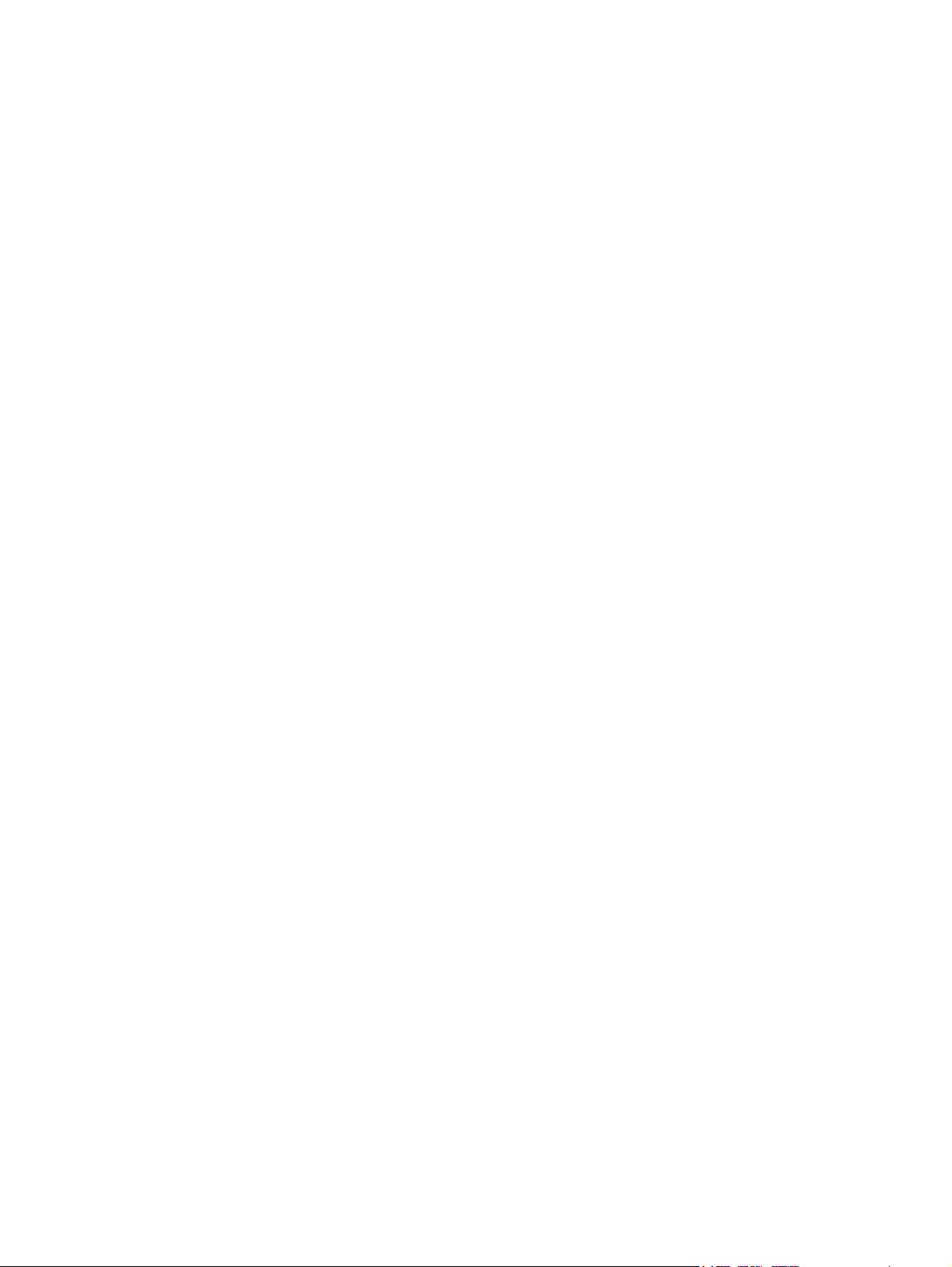
Figure 49. Full bin condition . . . . . . . . . . . . . . . . . . . . . . . . . . . . . . . . . . . . . . 113
Figure 50. View of front and right side . . . . . . . . . . . . . . . . . . . . . . . . . . . . . . . 118
Figure 51. View of back and left side . . . . . . . . . . . . . . . . . . . . . . . . . . . . . . . . 118
Figure 52. Removing the right top cover . . . . . . . . . . . . . . . . . . . . . . . . . . . . . 119
Figure 53. Removing the left top cover . . . . . . . . . . . . . . . . . . . . . . . . . . . . . . 120
Figure 54. Removing the front cover . . . . . . . . . . . . . . . . . . . . . . . . . . . . . . . . 121
Figure 55. Removing the right door (1 of 2) . . . . . . . . . . . . . . . . . . . . . . . . . . . 122
Figure 56. Removing the right door (2 of 2) . . . . . . . . . . . . . . . . . . . . . . . . . . . 122
Figure 57. Removing the right lower cover . . . . . . . . . . . . . . . . . . . . . . . . . . . 123
Figure 58. Removing the left door . . . . . . . . . . . . . . . . . . . . . . . . . . . . . . . . . . 124
Figure 59. Removing the left back cover . . . . . . . . . . . . . . . . . . . . . . . . . . . . . 125
Figure 60. Removing the back cover . . . . . . . . . . . . . . . . . . . . . . . . . . . . . . . . 126
Figure 61. Removing the rail covers . . . . . . . . . . . . . . . . . . . . . . . . . . . . . . . . 127
Figure 62. Removing the control panel . . . . . . . . . . . . . . . . . . . . . . . . . . . . . . 128
Figure 63. Removing the laser/scanner assembly . . . . . . . . . . . . . . . . . . . . . 129
Figure 64. Removing the delivery assembly . . . . . . . . . . . . . . . . . . . . . . . . . . 130
Figure 65. Removing the delivery fan assembly . . . . . . . . . . . . . . . . . . . . . . . 131
Figure 66. Removing the delivery assembly fans and face-down bin fan
(1 of 2) . . . . . . . . . . . . . . . . . . . . . . . . . . . . . . . . . . . . . . . . . . . . . . . . . . . . . . . 132
Figure 67. Removing the delivery assembly fans and face-down bin fan
(2 of 2) . . . . . . . . . . . . . . . . . . . . . . . . . . . . . . . . . . . . . . . . . . . . . . . . . . . . . . . 132
Figure 68. Removing the delivery motor . . . . . . . . . . . . . . . . . . . . . . . . . . . . . 133
Figure 69. Removing the cartridge release lever (1 of 2) . . . . . . . . . . . . . . . . 134
Figure 70. Removing the cartridge release lever (2 of 2) . . . . . . . . . . . . . . . . 134
Figure 71. Removing the print cartridge . . . . . . . . . . . . . . . . . . . . . . . . . . . . . 135
Figure 72. Removing the transfer roller assembly . . . . . . . . . . . . . . . . . . . . . . 136
Figure 73. Removing tray 2 or tray 3 . . . . . . . . . . . . . . . . . . . . . . . . . . . . . . . . 136
Figure 74. Removing the rollers . . . . . . . . . . . . . . . . . . . . . . . . . . . . . . . . . . . 137
Figure 75. Removing the fuser jam removal knob . . . . . . . . . . . . . . . . . . . . . . 138
Figure 76. Removing the registration jam removal knob . . . . . . . . . . . . . . . . . 139
Figure 77. Removing tray 1 . . . . . . . . . . . . . . . . . . . . . . . . . . . . . . . . . . . . . . . 140
Figure 78. Removing the PIU (1 of 5) . . . . . . . . . . . . . . . . . . . . . . . . . . . . . . . 141
Figure 79. Removing the PIU (2 of 5) . . . . . . . . . . . . . . . . . . . . . . . . . . . . . . . 141
Figure 80. Removing the PIU (3 of 5) . . . . . . . . . . . . . . . . . . . . . . . . . . . . . . . 142
Figure 81. Removing the PIU (4 of 5) . . . . . . . . . . . . . . . . . . . . . . . . . . . . . . . 142
Figure 82. Removing the PIU (5 of 5) . . . . . . . . . . . . . . . . . . . . . . . . . . . . . . . 143
Figure 83. Removing the registration assembly (1 of 2) . . . . . . . . . . . . . . . . . 144
Figure 84. Removing the registration assembly (2 of 2) . . . . . . . . . . . . . . . . . 144
Figure 85. Removing the transfer guide assembly . . . . . . . . . . . . . . . . . . . . . 145
Figure 86. Reinstalling the transfer guide assembly . . . . . . . . . . . . . . . . . . . . 145
Figure 87. Removing the duplexer (1 of 2) . . . . . . . . . . . . . . . . . . . . . . . . . . . 146
Figure 88. Removing the duplexer (2 of 2) . . . . . . . . . . . . . . . . . . . . . . . . . . . 146
Figure 89. Removing the fuser assembly (1 of 2) . . . . . . . . . . . . . . . . . . . . . . 147
Figure 90. Removing the fuser assembly (2 of 2) . . . . . . . . . . . . . . . . . . . . . . 147
Figure 91. Removing the formatter . . . . . . . . . . . . . . . . . . . . . . . . . . . . . . . . . 148
Figure 92. Removing the LVPS (1 of 2) . . . . . . . . . . . . . . . . . . . . . . . . . . . . . . 149
Figure 93. Removing the LVPS (2 of 2) . . . . . . . . . . . . . . . . . . . . . . . . . . . . . . 149
Figure 94. Removing the HVPS (1 of 2) . . . . . . . . . . . . . . . . . . . . . . . . . . . . . 150
Figure 95. Removing the HVPS (2 of 2) . . . . . . . . . . . . . . . . . . . . . . . . . . . . . 150
Figure 96. Removing the DC controller (1 of 2) . . . . . . . . . . . . . . . . . . . . . . . . 151
Figure 97. Removing the DC controller (2 of 2) . . . . . . . . . . . . . . . . . . . . . . . . 151
Figure 98. Removing the toner-sensor contact assembly . . . . . . . . . . . . . . . . 152
Figure 99. Removing the cartridge memory PCA . . . . . . . . . . . . . . . . . . . . . . 153
Figure 100. Removing the drum motor . . . . . . . . . . . . . . . . . . . . . . . . . . . . . . 154
Figure 101. Removing the feed-drive assembly . . . . . . . . . . . . . . . . . . . . . . . 155
Figure 102. Removing the power supply fan . . . . . . . . . . . . . . . . . . . . . . . . . . 156
Figure 103. Removing the cartridge fan (1 of 2) . . . . . . . . . . . . . . . . . . . . . . . 157
Figure 104. Removing the cartridge fan (2 of 2) . . . . . . . . . . . . . . . . . . . . . . . 157
Figure 105. Removing the controller fan . . . . . . . . . . . . . . . . . . . . . . . . . . . . . 158
xii List of figures C8519-90912
Page 15

Figure 106. Removing the left side cover . . . . . . . . . . . . . . . . . . . . . . . . . . . . . 159
Figure 107. Removing the right side cover . . . . . . . . . . . . . . . . . . . . . . . . . . . . 160
Figure 108. Removing the back covers . . . . . . . . . . . . . . . . . . . . . . . . . . . . . . 161
Figure 109. Removing tray 4 . . . . . . . . . . . . . . . . . . . . . . . . . . . . . . . . . . . . . .162
Figure 110. Removing the rollers . . . . . . . . . . . . . . . . . . . . . . . . . . . . . . . . . . . 163
Figure 111. Removing the registration assembly (1 of 2) . . . . . . . . . . . . . . . . . 164
Figure 112. Removing the registration assembly (2 of 2) . . . . . . . . . . . . . . . . . 164
Figure 113. Removing the drive motor . . . . . . . . . . . . . . . . . . . . . . . . . . . . . . .165
Figure 114. Removing the drive assembly . . . . . . . . . . . . . . . . . . . . . . . . . . . .165
Figure 115. Removing the controller board (1 of 2) . . . . . . . . . . . . . . . . . . . . . 166
Figure 116. Removing the controller board (2 of 2) . . . . . . . . . . . . . . . . . . . . . 166
Figure 117. Removing the paper-size switch PCB (1 of 2) . . . . . . . . . . . . . . . 167
Figure 118. Removing the paper-size switch PCB (2 of 2) . . . . . . . . . . . . . . . 167
Figure 119. Removing the power supply . . . . . . . . . . . . . . . . . . . . . . . . . . . . . 168
Figure 120. Removing the pickup assembly (1 of 2) . . . . . . . . . . . . . . . . . . . .169
Figure 121. Removing the pickup assembly (2 of 2) . . . . . . . . . . . . . . . . . . . .169
Figure 122. Removing the paper connecting unit . . . . . . . . . . . . . . . . . . . . . . . 170
Figure 123. View of front and left side . . . . . . . . . . . . . . . . . . . . . . . . . . . . . . . 172
Figure 124. View of back and right side . . . . . . . . . . . . . . . . . . . . . . . . . . . . . . 172
Figure 125. Removing the face-up bin and the stapler/stacker bin . . . . . . . . .173
Figure 126. Removing the back inner cover and front in ner cover (1 of 2) . . .174
Figure 127. Removing the back inner cover and front in ner cover (2 of 2) . . .174
Figure 128. Removing the front cover . . . . . . . . . . . . . . . . . . . . . . . . . . . . . . .175
Figure 129. Removing the back cover (1 of 2) . . . . . . . . . . . . . . . . . . . . . . . . . 176
Figure 130. Removing the back cover (2 of 2) . . . . . . . . . . . . . . . . . . . . . . . . . 176
Figure 131. Removing the foot cover . . . . . . . . . . . . . . . . . . . . . . . . . . . . . . . . 177
Figure 132. Removing the stapler/stacker and stacker door assembly . . . . . . 177
Figure 133. Removing the controller PCA cover . . . . . . . . . . . . . . . . . . . . . . . 178
Figure 134. Removing the flipper assembly . . . . . . . . . . . . . . . . . . . . . . . . . . .179
Figure 135. Removing the paper path assembly . . . . . . . . . . . . . . . . . . . . . . . 180
Figure 136. Removing the accumulator wings . . . . . . . . . . . . . . . . . . . . . . . . . 181
Figure 137. Removing the paper stopper clips . . . . . . . . . . . . . . . . . . . . . . . . . 182
Figure 138. Removing the accumulator assembly (1 of 3) . . . . . . . . . . . . . . . .183
Figure 139. Removing the accumulator assembly (2 of 3) . . . . . . . . . . . . . . . .183
Figure 140. Removing the accumulator assembly (3 of 3) . . . . . . . . . . . . . . . .184
Figure 141. Removing the carriage assembly (1 of 2) . . . . . . . . . . . . . . . . . . .185
Figure 142. Removing the carriage assembly (2 of 2) . . . . . . . . . . . . . . . . . . .185
Figure 143. Removing the offset module (1 of 2) . . . . . . . . . . . . . . . . . . . . . . .186
Figure 144. Removing the offset module (2 of 2) . . . . . . . . . . . . . . . . . . . . . . .186
Figure 145. Removing the stapler (1 of 2) . . . . . . . . . . . . . . . . . . . . . . . . . . . . 187
Figure 146. Removing the stapler (2 of 2) . . . . . . . . . . . . . . . . . . . . . . . . . . . . 187
Figure 147. Removing the stapler/stacker controller PCA . . . . . . . . . . . . . . . . 188
Figure 148. Removing the stacker controller PCA . . . . . . . . . . . . . . . . . . . . . . 188
Figure 149. Removing the stapler/stacker power supply . . . . . . . . . . . . . . . . . 189
Figure 150. Removing the stacker power supply . . . . . . . . . . . . . . . . . . . . . . . 189
Figure 151. Removing the LED PCA . . . . . . . . . . . . . . . . . . . . . . . . . . . . . . . . 190
Figure 152. Removing the interlock switch . . . . . . . . . . . . . . . . . . . . . . . . . . . . 191
Figure 153. Removing the safety switch assembly . . . . . . . . . . . . . . . . . . . . . 192
Figure 154. Removing the optical sensors (1 of 3) . . . . . . . . . . . . . . . . . . . . . . 193
Figure 155. Removing the optical sensors (2 of 3) . . . . . . . . . . . . . . . . . . . . . . 193
Figure 156. Removing the optical sensors (3 of 3) . . . . . . . . . . . . . . . . . . . . . . 194
Figure 157. Removing the cable assembly . . . . . . . . . . . . . . . . . . . . . . . . . . . 194
Figure 158. Removing the stationary caster . . . . . . . . . . . . . . . . . . . . . . . . . . . 195
Figure 159. Removing the adjustable caster . . . . . . . . . . . . . . . . . . . . . . . . . .195
Figure 160. Basic troubleshooting process flow (1 of 2) . . . . . . . . . . . . . . . . .200
Figure 161. Basic troubleshooting process flow (2 of 2) . . . . . . . . . . . . . . . . .201
Figure 162. Event log page . . . . . . . . . . . . . . . . . . . . . . . . . . . . . . . . . . . . . . .208
Figure 163. Example of events . . . . . . . . . . . . . . . . . . . . . . . . . . . . . . . . . . . . . 209
Figure 164. Test print switch location . . . . . . . . . . . . . . . . . . . . . . . . . . . . . . . . 240
C8519-90912 xiii
Page 16

Figure 165. Sample test print page . . . . . . . . . . . . . . . . . . . . . . . . . . . . . . . . . 240
Figure 166. Test print switch location . . . . . . . . . . . . . . . . . . . . . . . . . . . . . . . 245
Figure 167. Sample test print page . . . . . . . . . . . . . . . . . . . . . . . . . . . . . . . . . 245
Figure 168. 2000-sheet feeder label . . . . . . . . . . . . . . . . . . . . . . . . . . . . . . . . 246
Figure 169. Stapler/stacker label . . . . . . . . . . . . . . . . . . . . . . . . . . . . . . . . . . . 250
Figure 170. Stacker label . . . . . . . . . . . . . . . . . . . . . . . . . . . . . . . . . . . . . . . . . 250
Figure 171. Sample configuration page . . . . . . . . . . . . . . . . . . . . . . . . . . . . . . 257
Figure 172. Sample Jetdirect configuration page . . . . . . . . . . . . . . . . . . . . . . 259
Figure 173. Sample supplies status page . . . . . . . . . . . . . . . . . . . . . . . . . . . . 260
Figure 174. Sample usage page . . . . . . . . . . . . . . . . . . . . . . . . . . . . . . . . . . . 261
Figure 175. Sample file directory page . . . . . . . . . . . . . . . . . . . . . . . . . . . . . . 262
Figure 176. Image defect examples . . . . . . . . . . . . . . . . . . . . . . . . . . . . . . . . 265
Figure 177. Repeating defect ruler . . . . . . . . . . . . . . . . . . . . . . . . . . . . . . . . . 273
Figure 178. Wiring diagram . . . . . . . . . . . . . . . . . . . . . . . . . . . . . . . . . . . . . . . 277
Figure 179. Printer external covers and panels . . . . . . . . . . . . . . . . . . . . . . . . 284
Figure 180. Left door and diverter . . . . . . . . . . . . . . . . . . . . . . . . . . . . . . . . . . 286
Figure 181. Right cover assembly . . . . . . . . . . . . . . . . . . . . . . . . . . . . . . . . . . 288
Figure 182. Internal components (1of 4) . . . . . . . . . . . . . . . . . . . . . . . . . . . . . 290
Figure 183. Internal components (2 of 4) . . . . . . . . . . . . . . . . . . . . . . . . . . . . 292
Figure 184. Internal components (3 of 4) . . . . . . . . . . . . . . . . . . . . . . . . . . . . 294
Figure 185. Internal components (4 of 4) . . . . . . . . . . . . . . . . . . . . . . . . . . . . 296
Figure 186. Drum feed drive assembly . . . . . . . . . . . . . . . . . . . . . . . . . . . . . . 298
Figure 187. Fuser delivery drive assembly . . . . . . . . . . . . . . . . . . . . . . . . . . . 299
Figure 188. Cartridge lifter assembly . . . . . . . . . . . . . . . . . . . . . . . . . . . . . . . . 300
Figure 189. 500-sheet trays (tray 2 and 3) . . . . . . . . . . . . . . . . . . . . . . . . . . . 301
Figure 190. PIU . . . . . . . . . . . . . . . . . . . . . . . . . . . . . . . . . . . . . . . . . . . . . . . . 302
Figure 191. Registration assembly . . . . . . . . . . . . . . . . . . . . . . . . . . . . . . . . . 303
Figure 192. Transfer roller assembly . . . . . . . . . . . . . . . . . . . . . . . . . . . . . . . . 304
Figure 193. Delivery assembly . . . . . . . . . . . . . . . . . . . . . . . . . . . . . . . . . . . . 306
Figure 194. PCB assembly location . . . . . . . . . . . . . . . . . . . . . . . . . . . . . . . . 308
Figure 195. 2000-sheet feeder (optional tray 4) main body (1 of 2) . . . . . . . . 310
Figure 196. 2000-sheet feeder (optional tray 4) main body (2 of 2) . . . . . . . . 312
Figure 197. 2000-sheet feeder (optional tray 4) drive assembly . . . . . . . . . . . 314
Figure 198. 2000-sheet feeder (optional t ray 4) PCB location . . . . . . . . . . . . 315
Figure 199. Optional tray 1 assembly . . . . . . . . . . . . . . . . . . . . . . . . . . . . . . . 316
Figure 200. 3000-sheet stapler/stacker (1 of 2) . . . . . . . . . . . . . . . . . . . . . . . . 318
Figure 201. 3000-sheet stapler/stacker (2 of 2) . . . . . . . . . . . . . . . . . . . . . . . . 320
Figure 202. 3000-sheet stacker (1 of 2) . . . . . . . . . . . . . . . . . . . . . . . . . . . . . 322
Figure 203. 3000-sheet stacker (2 of 2) . . . . . . . . . . . . . . . . . . . . . . . . . . . . . 324
xiv List of figures C8519-90912
Page 17

1 Product information
Chapter contents
Product features . . . . . . . . . . . . . . . . . . . . . . . . . . . . . . . . . . . . . . . . . . . . . . . . . . . . . . . . . . . . . . 16
Product specifications . . . . . . . . . . . . . . . . . . . . . . . . . . . . . . . . . . . . . . . . . . . . . . . . . . . . . . . . . . 18
Product overview. . . . . . . . . . . . . . . . . . . . . . . . . . . . . . . . . . . . . . . . . . . . . . . . . . . . . . . . . . . . . .20
External assembly locations . . . . . . . . . . . . . . . . . . . . . . . . . . . . . . . . . . . . . . . . . . . . . . . . . .20
Interface connections . . . . . . . . . . . . . . . . . . . . . . . . . . . . . . . . . . . . . . . . . . . . . . . . . . . . . . . 21
Optional accessories . . . . . . . . . . . . . . . . . . . . . . . . . . . . . . . . . . . . . . . . . . . . . . . . . . . . . . .22
Regulatory information . . . . . . . . . . . . . . . . . . . . . . . . . . . . . . . . . . . . . . . . . . . . . . . . . . . . . . . . .23
Regulatory requirements . . . . . . . . . . . . . . . . . . . . . . . . . . . . . . . . . . . . . . . . . . . . . . . . . . . .23
FCC regulations . . . . . . . . . . . . . . . . . . . . . . . . . . . . . . . . . . . . . . . . . . . . . . . . . . . . . . . . . . .23
Declaration of conformity . . . . . . . . . . . . . . . . . . . . . . . . . . . . . . . . . . . . . . . . . . . . . . . . . . . .23
Environmental product stewardship program . . . . . . . . . . . . . . . . . . . . . . . . . . . . . . . . . . . . .23
Service approach . . . . . . . . . . . . . . . . . . . . . . . . . . . . . . . . . . . . . . . . . . . . . . . . . . . . . . . . . . . . . 24
Parts and supplies . . . . . . . . . . . . . . . . . . . . . . . . . . . . . . . . . . . . . . . . . . . . . . . . . . . . . . . . .24
Warranty . . . . . . . . . . . . . . . . . . . . . . . . . . . . . . . . . . . . . . . . . . . . . . . . . . . . . . . . . . . . . . . . . 24
Limited warranty for print cartridge life . . . . . . . . . . . . . . . . . . . . . . . . . . . . . . . . . . . . . . . . . . 24
Service and support . . . . . . . . . . . . . . . . . . . . . . . . . . . . . . . . . . . . . . . . . . . . . . . . . . . . . . . .25
Worldwide service and support offices . . . . . . . . . . . . . . . . . . . . . . . . . . . . . . . . . . . . . . . . . .25
C8519-90912 Chapter contents 15
Page 18

Product features
HP LaserJet 9000 printer (C8519A)
The HP LaserJet 9000 printer comes standard with 64 MB RAM, wide-format
printing, and two 500-sheet trays (tray 2 and tray 3).
HP LaserJet 9000n printer (C8520A)
The HP LaserJet 9000n printer comes standard with 64 MB RAM, wide-format
printing, two 500-sheet trays (tray 2 and tray 3), a 100-sheet multipurpose tray
(optional tray 1), and an optional HP Jetdirect print server.
HP LaserJet 9000dn printer (C8521A)
The HP LaserJet 9000dn printer comes standard with 64 MB RAM, wide-format
printing, two 500-sheet trays (tray 2 and tray 3), a 100-sheet multipurpose tray
(optional tray 1) , an optional HP Jetdirect print server, and an optional duplex
printing accessory (for printing on both sides of paper).
HP LaserJet 9000hns printer (C8522A)
The HP LaserJet 9000hns printer contains the HP LaserJet 9000dn, a 2000-sheet
feeder (optional tray 4), and an optional 3000-sheet stapler/s tacker.
Table 1. Features of the HP LaserJet 9000 Series printers
Speed
Resolution
Toner
PCL printer
language and fonts
PS language
and fonts
Automatic language
switching
Enhanced memory
and memory expansion
l 50 pages per minute (ppm) for letter-size print media and A4-size media.
l First page out in less than 8 seconds.
l Transmit Once, Raster Image Processing (RIP) Once technology.
l 600 dots per inch (dpi) with Resolution Enhancement technology (REt).
l HP FastRes 1200 (1200-dpi-like quality at up to 50 ppm letter and A4).
l Up to 256 levels of gray.
l HP UltraPrecise print cartridge. Capacity rated at average 30,000 pages
with 5 percent coverage.
l EconoMode capability.
l Fast printing performance, built-in Intellifont and TrueType
technologies, built-in HP-GL/2 vector graphics, and advanced imaging
capabilities are benefits of the printer control language (PCL) 6 printer
language. PCL 6 also includes 80 scalable TrueType fonts and one
bitmapped Line Printer Font.
l PostScript
included.
l The printer automatically determines and switches to the appropriate
language for the print job.
l The HP LaserJet 9000 Series printers come with 64 MB of memory and
can be expanded to 384 MB.
®
(PS) Level 3 emulation with 35 built-in PS language fonts
TM
scaling
16 Chapter 1 Product information C8519-90912
Page 19

Table 1. Features of the HP LaserJet 9000 Series printers (continued)
Expandability All models accept:
l Optional tray 1, a 100-sheet or 10-envelope multipurpose tray for
automatic and manual feeding of envelopes, labels, transparencies,
custom-sized media, 98 by 191 mm (3.8 by 7.5 in) to 312 by 470 mm
(12.3 by 18.5 in), and heavy paper.
l Optional tray 4, a 2000-sheet tray that supports letter, legal, B4, A4,
11 by 17 in, A3, e x ecutive, B5, and custom 182 by 210mm (7.2 by 8.3 in)
to 297 by 431.8 mm (11.7 by 17 in) print media.
l Optional duplexer.
l Optional 3000-sheet stapler/stacker or 3000-sheet stacker.
l Enhanced input/output (EIO) cards.
l Dual inline memory module (DIMM) slots for adding memory and fonts.
l Hard disk for RIP Once capability, job retention features, and font
storage.
Wireless printing
Interface connection
Networking
Duty cycle
l The printer supports wireless printing with the installation of a Fast
InfraRed Connect pod.
l Bidirectional ECP type-C parallel port (IEEE-1284 compliant).
l Three EIO slots for hard disk accessory or print server installation.
l Wireless Fast InfraRed port (IrDA compliant).
l Foreign interface connector.
l HP Jet-Link connector.
l Three EIO slots for hard disk accessory or print server installation.
l An HP 610N Jetdirect print server is included with HP LaserJet 9000n,
9000dn, and 9000hns.
l 300,000 images per month.
C8519-90912 Product features 17
Page 20

Product specifications
Identification
The model number and printer serial number are listed on an identification label located on the rear
cover. The model number is alphanumeric, such as C8519A.
The serial number contains information about the country of origin, the revision level, the production
code, and production number of the printer. An example of a serial number is USBB123456.
The top label also contains power r ating and regulatory information. See figure 1.
Note The power rating and regulatory information vary by region.
Electrical information Regional certification
Model and serial number
Figure 1. Sample identification label
Table 2. Configuration comparison
HP LaserJet
9000
Standard memory
Maximum memory
PS Level 3
emulation
Jetdirect print server Optional Standard Standard Standard
Optional duplexer Optional Optional Standard Standard
Optional tray 1,
100-sheet
multipurpose tray
Optional tray 4,
2000-sheet feeder
Optional 3000-sheet
stacker
Optional 3000-sheet
stapler/stacker
Optional hard disk Optional Optional Optional Optional
64 MB
384 MB
Standard Standard Standard Standard
Optional Standard Standard Standard
Optional Optional Optional Standard
Optional Optional Optional Optional
Optional Optional Optional Standard
HP LaserJet
9000n
64 MB
384 MB
Manufacture date
HP LaserJet
9000dn
64 MB
384 MB
HP LaserJet
9000hns
64 MB
384 MB
18 Chapter 1 Product information C8519-90912
Page 21

Table 3. Physical specifications
HP LaserJet 9000 HP La serJet 9000n/
HP LaserJet 9000hns
9000dn
Height 600 mm (23.6 in) 600 mm (23.6 in) 1036.4 mm (40.8 in)
Width 990.8 mm (39.0 in) 1115.8 mm (44.4 in) 1788.2 mm (70.4 in)
Depth 1001 mm (42.7 in) 1001 mm (42.7 in) 1001 mm (42.7 in)
Weight
(without print cartridge)
63.5 kg (140 lb) 9000n, 69.4 kg (153 lb)
9000dn, 76.2 kg (158 lb)
76.2 kg (158 lb)
Table 4. Electrical specifications
Volts Frequency Amperes (A) Watts (W) (typical) Thermal units per hour
(BTu/hr)
100-127 Vac
± 10 percent
220-240 Vac
± 10 percent
50/60 Hz
± 2 Hz
50/60 Hz
± 2 Hz
Minimum
recommended current
capacity =
15 amp dedicated circut
Minimum
recommended current
capacity =
6.5 amps
printing = 1040 W
standby = 265 W
PowerSave 1 = 40 W
PowerSave 2 = 25 W
off = 0 W
printing = 995 W
standby = 265 W
PowerSave 1 = 40 W
PowerSave 2 = 25 W
off = 0.2 W
printing = 3550.36 BTu/hr
standby = 904.71 BTu/hr
PowerSave 1 = 136.56 BTu/hr
PowerSave 2 = 85.35 BTu/hr
off = 0 BTu/hr
printing = 3396.93 BTu/hr
standby = 904.71 BTu/hr
PowerSave 1 = 136.56 BTu/hr
PowerSave 2 = 85.35 BTu/hr
off = 0.69 BTu/hr
WARNING! Power requirements are based on the region where the printer is sold. Do not convert operating
voltages. This can damage the printer and void the product warranty.
The following en vironment al specifications m ust be mainta ined to ensure the corre ct opera tion of the
printer. Consider the following points before installing the printer:
l Place the printer on a sturdy, level surface.
l Allow adequate space around the printer for unimpeded operation.
l Install the printer in a well-ventilated room.
l Prevent exposure to direct sunlight or chemicals, including ammonia-based cleaning solutions.
l Ensure that an adequate power supply is used.
l Install the printer in environment where no abrupt temper ature or humidity changes occur .
Table 5. Environmental specifications
Operating/printing Storage/standby
Temperature
(printer and print cartridge)
Relative humidity 20 percent to 80 percent 15 percent to 90 percent
10 degrees to 32.5 degrees C
(50 degrees to 90.5 degr e e s F)
-20 degrees to 40 degrees C
(-4 degrees to 104 degrees F)
Table 6. Noise-level specifications
Operator position Bystander (1m) Sound power
Printing at 50 ppm L
Idle L
PowerSave L
59 db(A) L
Pam
43 db(A) L
Pam
inaudible L
Pam
55 db(A) L
Pam
41 db(A) L
Pam
inaudible L
Pam
WAd
WAd
WAd
7.1 db(A)
6.0 db(A)
inaudible
Note Testing per International Standards Organization (ISO) 9296.
C8519-90912 Product specifications 19
Page 22

Product overview
External assembly locations
Face-up bin
Control panel
Power switch
Tray 3
Figure 2. Front assembly locations
Top covers
Test print switch
Front cover
Right cover
Tray 2
Face-down bin
Back cover Left cover
Power receptacle
Figure 3. Back assembly locations
Formatter board
20 Chapter 1 Product information C8519-90912
Page 23

Interface connections
I/O
slots
Parallel connector
HP Jetdirect print server
(optional)
Foreign interface
connector (not used)
HP Fast InfraRed Connect
(optional IR pod)
HP Jet-Link connector
(optional accessories
connect)
Figure 4. Interface connections
C8519-90912 Product over view 21
Page 24

Optional accessories
HP Fast InfraRed
Connect pod
3000-sheet stapler/stacker
Duplexer
Figure 5. Optional accessories
3000-sheet stacker
2000-sheet feeder (tray 4)
Multipurpose tray
(tray 1)
22 Chapter 1 Product information C8519-90912
Page 25

Regulatory information
Regulatory requirements
For regulatory information and requirements, please see the Start guide.
FCC regulations
For FCC regulations, please see the Start guide.
Declaration of conformity
For declaration of conformity information, please see the Start guide.
Environmental product stewardship program
For environmental product stewardship program information, please see the Use guide.
C8519-90912 Regulatory information 23
Page 26

Service approach
Repair of the printer normally begins with a three-step process:
l Isolate the problem to the major system (the host computer, the network and/or server, or the
printer system).
l Determine whether the problem is located in one of the paper-handling devices or in the printer
engine.
l Troubleshoot the problem using the procedures in chapter 7.
Once a faulty part is located, repair is usually accomplished by assembly level replacement of field
replaceable units (FRUs). Some mechanical assemblies may be repaired at the subassembly level.
Replacement of components on the printed circuit assemblies is not supported by Hewlett-Packard.
Parts and supplies
Ordering information
"Ordering parts" in chapter 8 of this manual contains FRU and replacement part numbers.
Replacement parts can be ordered from the HP Customer Services and Support Organization
(CSSO).
"Consumables, supplies, accessories, FRUs, and documentation" in chapter 8 of this manual
contains accessories specifica lly des ign e d for this printer. Order accessories from CSSO.
Note See "Worldwide service and support offices" on page 25 for a local HP off ice in the appropriate region.
Phone listing
l CSSO (for U.S.)
(1) (800) 752-0900
l CSSO (for Canada)
(1) (800) 387-3867
l CSSO (for Europe)
(49 7031) 142253
Exchange program
HP offers remanufactured assemblies for some parts. These are identified in "Illustrations and parts
lists" in chapter 8, and can be ordered through CSSO.
Consumables
The printer has two consumable, the print cartridge, the preventiv e maintenance kit, and the stapler/
stacker has one consumable, the staple cartridge. These are identified in "Illustrations and parts
lists" in chapter 8, and can be ordered through CSSO.
Warranty
For warr anty information and requirements, see the Start guide.
Limited warranty for print cartridge life
For print cartridge warranty information, see the Start guide.
24 Chapter 1 Product information C8519-90912
Page 27

Service and support
World Wide Web
Printer drivers, updated HP printer softw are, and product and support information can be obtained
from the following URLs:
l U.S., http://www.hp.com/support/lj9000
l Europe, http://www.hp.com/support/lj9000
l China, ftp://www.hp.com.cn/support/lj9000
l Japan, ftp://www.jpn.hp.com/support/lj9000
l Korea, http://www.hp.co.kr/support/lj9000
l Taiwan, http://www.hp.com.tw/support/lj9000, or the local driver website, http://www.dds.com.tw
HP support assistant CD-ROM
This support tool offers a comprehensive online information system designed to provide technical
and product information about He wlett-Packard products . To subscribe to this quarterly service in the
U.S. or Canada, call (1) (800) 457-1762. In Hong Kong, Indonesia, Malaysia, or Singapore, call
Mentor Media at (65) 740-4477.
HP-authorized resellers and support
To locate HP-authorized resellers and support, call (1) (800) 243-9816 in the U.S. or
(1) (800) 387-3867 in Canada.
HP service agreements
Call (1) (800) 743-8305 in the U.S. or (1) (800) 268-1221 in Canada.
Other areas
Outside of North America, contact your local HP sales office for assistance in obtaining technical
support for resellers and service technicians. See "Worldwide service and support offices" below.
Worldwide service and support offices
Customer support and product repair assistance for the U.S. and Canada
l For the U .S., call (1) (208) 323-2551 Monday th rough Friday from 6 A.M. to 6 P.M., Mountain time.
l For Canada, call (1) (905) 20 6-466 3 or (1) (800) 387- 3867 Mond ay through F riday from 8 A.M. to
8
P.M., Mountain time.
Support is free of charge during the warranty period. However, your standard long-distance phone
charges still apply. Before calling, have your system nearby and your serial number ready.
If you know your printer needs repair, call (1) (800) 243-9816 to locate your nearest HP-authorized
service provider.
C8519-90912 Service approach 25
Page 28

Customer support and product repair assistance for other customers
HP provides a free telephone support service during the warranty period. By calling the appropriate
telephone number for your country or region, you will be connected to a responsive team waiting to
help you. If you require support after your warranty has expired, you can receive support for a fee
through the same telephone number. The fee is charged on a per-incident basis. When calling HP,
have the following information ready: product name and serial number, date of purchase, and
description of the problem.
Europe
l Austria: 43 (0)810 00 6080
l Belgium
Dutch: 32 (0)2 626-8806
French: 32 (0)2 626-8806
l Czech Republic: 42 (0)2 6130 7310
l Denmark: +45 39 29 4099
l International English: +44 (0)207 512 52 02
l Finland: 358 (0)203 47 288
l France: 33 (0)1 43 62 34 34
l Germany: 49 (0)180 52 58 143
l Greece: +30 (0)1 619 64 11
l Hungary: +36 (0)1 382-1111
l Ireland: +353 (0)1 662 5525
l Italy: 39 02 264 10350
Africa and Middle East
l Egypt: +202 7956222
l International English: +44 (0)207 512 52 02
l Israel: +972 (0)9 9524848
l South Africa
Inside RSA: 086 000 1030
Outside RSA: +27-11 258 9301
l Netherlands: 31 (0)20 606 8751
l Norway: 47 22 11 6299
l Poland: +48 22 865 98 00
l Portugal: 351 21 3176333
l Romania: +40 1 315 44 42 (or 01 3154442)
l Russian Federation
Moscow: +7 095 797 3520
St. Petersburg: +7 812 346 7997
l Spain: +34 902 321 123
l Sweden: +46 (0)8 619 2170
l Switzerland: +41 (0)848 80 11 11
l Turkey: +90 212 221 69 69
l Ukraine: +7 (380-44) 490-3520
l U.K.: +44 (0)207 512 52 02
l United Arab Emirates, Bahrain, Jordan, Kuwait,
Lebanon, Oman, Palestine, Qatar, Saudi Arabia,
Yemen: 971 4 883 8454
Asia-Pacific
l Australia: (03) 8877 8000
l China: +86 (0)10 6564 5959
l Hong Kong: +85 (2) 2802 4098
l India: +91 11 682 6035
l Indonesia: +62 (21) 350-3408
l Japan: +81 3 3335-8333
l Republic of Korea
Seoul: +82 (2) 3270-0700
Outside Seoul: 080 999-0700
l Malaysia: +60 (3) 295 2566
l New Zealand: +64 (9) 356 6640
l Philippines: +63 (2) 867 3551
l Singapore: +65 272 5300
l Taiwan: +886 (2) 2717 0055
l Thailand: +66 (2) 661 4000
l Vietnam: +84 (0) 8 823 4530
Latin America
l Argentina: 0810-555-5520
l Brazil
Greater Sao Paulo: (11) 3747-7799
Outside Greater Sao Paulo: 0800-157751
l Chile: 800-22-5547
l Guatemala: 800-999-5305
l Mexico
l Peru: 0-0800-10111
l Puerto Rico: 1-877-2320-589
l Venezuela
Mexico City: 52-58-9922
Outside Mexico City: 01-800-472-6684
Caracas: 207 8488
Outside Caracas: 800 47 777
26 Chapter 1 Product information C8519-90912
Page 29

2 Product requirements
Chapter contents
Site requirements . . . . . . . . . . . . . . . . . . . . . . . . . . . . . . . . . . . . . . . . . . . . . . . . . . . . . . . . . . . . .28
Operating environment . . . . . . . . . . . . . . . . . . . . . . . . . . . . . . . . . . . . . . . . . . . . . . . . . . . . . .28
Space requirements . . . . . . . . . . . . . . . . . . . . . . . . . . . . . . . . . . . . . . . . . . . . . . . . . . . . . . . . 29
Media specifications . . . . . . . . . . . . . . . . . . . . . . . . . . . . . . . . . . . . . . . . . . . . . . . . . . . . . . . . . . . 31
Guidelines for selecting paper . . . . . . . . . . . . . . . . . . . . . . . . . . . . . . . . . . . . . . . . . . . . . . . .31
Special media specifications. . . . . . . . . . . . . . . . . . . . . . . . . . . . . . . . . . . . . . . . . . . . . . . . . . 31
Storing print media . . . . . . . . . . . . . . . . . . . . . . . . . . . . . . . . . . . . . . . . . . . . . . . . . . . . . . . . . 34
Testing media specifications . . . . . . . . . . . . . . . . . . . . . . . . . . . . . . . . . . . . . . . . . . . . . . . . . . 35
Tools and suppliers . . . . . . . . . . . . . . . . . . . . . . . . . . . . . . . . . . . . . . . . . . . . . . . . . . . . . . . . . . . .39
Media input/output options . . . . . . . . . . . . . . . . . . . . . . . . . . . . . . . . . . . . . . . . . . . . . . . . . . . . . .40
Trays, bins, and paper handling . . . . . . . . . . . . . . . . . . . . . . . . . . . . . . . . . . . . . . . . . . . . . . . 40
Media sizes . . . . . . . . . . . . . . . . . . . . . . . . . . . . . . . . . . . . . . . . . . . . . . . . . . . . . . . . . . . . . . . . . . 41
C8519-90912 Chapter contents 27
Page 30

Site requirements
Operating environment
The electrical and environmental specifications must be maintained to ensur e the proper operation of
this printer. See "Product specifications" in chapter 1. Consider the following points before installing
the printer:
l Install in a well-ventilated, dust-free area.
l Install on a level, flat surface that can support the printer size and weight. Make sure all four
printer feet are level. Do not install on carpet or on other soft surfaces.
l Ensure adequate power supply circuitry. See "Product specifications" in chapter 1.
l Install where there is stable temperature an d humidity, with no abrupt changes (away f rom water
sources, humidifiers, air conditioners, refrigerators, or other major appliances). See "Product
specifications" in chapter 1.
l Install away from direct sunlight, areas that experience vibration, open flames, ultrasonic
heaters, ammonia fumes, or magnets and devices that emit a magnetic field. If the printer is
placed near a window, make sure the window has a curtain or blind to block direct sunlight.
l Maintain enough space around the printer for proper access and ventilation. See "Space
requirements" on page 29.
28 Chapter 2 Product requirements C8519-90912
Page 31

Space requirements
352.8 mm
(13.9 in) 638 mm (25.1 in)
633 mm (24.9 in)
(17.8 in)
368 mm
352.8 mm
(13.9 in) 638 mm (25.1 in)
Figure 6. Requirements for base model
600 mm (23.6 in)
C8519-90912 Site requirements 29
Page 32

2296.2 mm (90.4 in)
1001 mm (39.4 in)
2296.2 mm (90.4 in)
need new picture
1036.4 mm (40.8 in)
Figure 7. Requirements with 3000-sheet stapler/stacker and 2000-sheet feeder installed
30 Chapter 2 Product requirements C8519-90912
Page 33

Media specifications
Note Before purchasing large quant ities of paper, make sure the paper meets the requirements specified
in this service manual and in the HP LaserJet Printer Family Print Media Guide. See "Media input/
output options" on page 40. Always test print media before buying large quantities.
Note HP neither warrants nor recommends the use of a particular brand of paper or print media. Media
properties are subject to manufacturing changes, and Hewlett-Packard has no control over such
changes. Although testing media helps to characterize the performance and process quality by the
manufacturer, the customer assumes all responsibility for the quality and performance of media.
Guidelines for selecting paper
For best results , use co nventional 75 g/m2 (20 lb) paper. Make sure the paper is of go od qu ality, and
free of cuts, nick s, tears, spots, loose particles, dust, wrinkles, voids, and curled or bent edges.
Note Some print media might meet all of the guidelines in this manual and still not pro duce satisfactory
results. This might be the result of improper handling, unacceptable temperature and humidity levels,
or other variables over which Hewlett-Packard has no control.
If you are unsure what type of paper you are loading (such as bond or recycled), check the label on
the package of paper.
l For information about measu ring basis weight, see "Basis weight field test" on page 35.
l For information about measuring caliper, see "Caliper field test" on page 37.
l For information about smoothness, see "Paper finish field test" on page 37.
Hint Do not purchase more media than can be easily used in a short time (about 3 months). Media stored
for long periods e xperiences heat and moisture e xtremes that can be damaging . Planning is important
to prevent damage to a large supply of media.
Special media specifications
Envelope specifications
Successful printing on envelopes depends up on the quality of t he en v elopes. Env elop e f old lines can
vary considerably, not only between manufacturers, but also within a box from the same
manufacturer. When selecting envelopes, consider the following components:
l Construction—Prior to printing, envelopes should lie flat with less than 10 mm (0.39 in) curl,
and have well-constructed seams.
l Condition—Envelopes should not be wrinkled, nicked, or otherwise damaged.
l Temper ature—Envelopes should be compatible with the heat and pressure produced by the
printer.
C8519-90912 Media specifications 31
Page 34

Figure 8. Sample seams
Note Print envelopes from op tional tray 1 only. Send envelopes straight through the printer, entering at
optional tray 1 and exiting from the face-up bin.
Note For the best print quality, position margins no closer than 15 mm (0.6 in) from the edges of the
envelope. Avoid printing over the area where the envelope seams meet.
Envelopes with adhesive strips or flaps
Check to make sure that envelopes with peel-off adhesive strips, or with more than one flap that
folds ov er to seal, u se adhesiv es compatib le with the he at and pressure in the printer. The ex tra flaps
and strips might cause wrinkling, creasing, jams, and can even damage the fuser.
Label specifications
CAUTION To avoid damaging the printer , use only labels recommended for laser printers. Never print on the
same sheet of labels more than once and never print on a partial sheet of labels.
When selecting labels, consider the quality of each component:
l Adhesives—The adhesive material should be stable at 190 degrees C (374 degrees F), which
is the printer fusing temperature.
l Arrangement—Do not use labels that have e xposed bac king be tween t hem. Labels can pee l off
sheets with spaces between the labels, causing jams.
l Curl—Prior to printing, labels must lie flat with no more than 10 mm (0.39 in) of curl in any
direction.
l Condition—Do not use labels that have wrinkles, bubbles, or other indications of separation.
Note Use only optional tray 1 to print labels. Send labels straight through the printer, entering at optional
tray 1 and exiting from the face-up bin.
32 Chapter 2 Product requirements C8519-90912
Page 35

Figure 9.
Adhesive labels
Transparency specifications
To avoid damaging the printer, use only transparencies recommended for use in laser printers.
l Construction—Prior to printing, transparencies should lie flat with less than 10 mm (0.39 in)
curl.
l Condition—Transparencies should not be wrinkled, nicked, or otherwise damaged.
l Temper ature—Transparencies should be stable at 190 degrees C (374 degrees F), which is the
printer fusing temperature.
Note If problems occur while printing transparencies, use optional tray 1. Send tr ansparencies straight
through the printer, entering at optional tray 1 and exiting from the face-up bin.
CAUTION Transparencies used in the printer must be able to withstand 190 degrees C (374 degrees F), the
printer fusing temperature.
Preprinted forms and special letterhead
Many preprinted forms and special letterhead papers perf orm well in HP LaserJet printers . How ever ,
these papers undergo processes that alter their original characteristics, and care must be taken to
ensure they conform to HP specifications. All special papers should be wrapped in moisture-proof
wrapping when purchased from the paper converter or printing house.
Forms and letterhead must be printed with inks that conform to the following specifications:
l Only use ink that is heat-resistant, and that will not melt, scorch, or release hazardous emissions
when subjected to 200 degrees C (392 degrees F) for 0.1 second.
l Inks must have resistance to silicon oils, and must not be affected by resin components in toner.
l Inks must not be flammable.
l Inks must not “offset” (transfer from the printed pap er onto the printer, contaminating internal
printer components). The principle cause of offset is ink that is not fully dried or that cannot
withstand the printer fusing tem p eratu re.
Note Do not use low-temperature inks (the kind used with thermography).
C8519-90912 Media specifications 33
Page 36

Embossed media
Embossed media is not recommended for use in HP LaserJet printers. Media is embossed by
stamping an image into the media by compressing the media fibers together at approximately 200
degrees C (392 degrees F), and sometimes by applying a thin metal f oil to the surface. The printer
fusing process can loosen the foil; loose foil can interfere with the mechanical and electronic
operation of the printer.
Embossed paper, with or without foil, can also cause multifeed jams. Multiple embossed print media
sheets tend to stick to one another.
Media with cutouts or perforations
Avoid media with cutouts or perforat ions for these reasons:
l Cut fibers absorb more moisture and can increase waviness and media curl. This decreases the
print quality near the cutout or perforated area.
l Cutting knives leave a sharp edge on the cutout or perforation. If the sharp edge is facing the
print cartridge drum during printing, it can scratch the drum surface.
l If printing occurs over a cutout hole, the transfer roller is contamin ated with unused toner,
creating light streaks on the paper.
Chemically treated media
Coatings such as lacquers, polymers, laminations, or other chemicals protect the paper, but can
cause problems in the fuser and tr ansfer areas of HP LaserJet printers. The surface resistivity and
moisture content can be greatly altered, resultin g in print-qu ality problems. Hard surfa ce coatings
increase wear on the rollers and media guides. All chemically treated media must meet HewlettPackard specifications for fusing compatibility.
Synthetic media
Synthetic media (those manufactured from man-made fibers) do not perform as well as bond media
in any printer, especially HP LaserJet printers. All synthetic media must meet Hewlett- Packard
specifications, especially for caliper and fusing compatibility.
Coated media
Do not use coated media. Most coated media does not meet specifications for fusing compatibility
and other specifications for HP LaserJet printers.
Other special media
l Odd sizes. Check minimum and maximum supported sizes in chapter 2.
l Carbonless media. Carbonless media (NCR) is not supported by HP LaserJet printers.
l Recycled media. Choose recycled media that meets Hewlett-Packard specifications. Note that
recycled media might not be as bright as indicated in the specifications. Hewlett-Packard
recommends that recycled media contain no more than 5 percent groundwood. See "Testing
media specifications" on page 35.
Storing print media
Ideally, the printing and media storage environment should be at or near room temperature, and
should not be too dry or too humid. Remember that paper is hygroscopic; it absorbs and loses
moisture rapidly.
Heat works with humidity to damage paper. Heat causes the moisture in paper to evaporate, while
cold causes it to condense on the sheets. Heating systems and air conditioners remov e most of the
humidity from a room. As a paper package is opened and used, it loses moisture, causing streaks
34 Chapter 2 Product requirements C8519-90912
Page 37

and smudging. Humid weather or water coolers can cause the humidity in a room to increase. As a
package of paper is opened and used, it absorbs any excess moisture, causing light print and
dropouts. Also, as paper loses and gains moisture, it can distort. This can cause jams.
Therefore, paper storage and handling are as important as the paper-making process itself. Paper
storage environmental conditions dir ectly affect the feed operation.
Users should not purchase more paper than can easily be used in a short time (about three months).
Paper stored for long periods might experience heat and moisture extremes, which can cause
damage. Planning is important to prevent damage to a large supply of paper.
Unopened paper in sealed package s can remain stable for several months before use. Opened
packages of paper ha v e more p otential f or en vironmental d amage, especially if the y ar e not wr apped
with a moisture-proof barrier.
The paper storage environment should be properly maintained to ensure optimum printer
performance. The required condition is 20 degrees to 24 degrees C (68 degrees to 75 degrees F),
with a relative humidity of 45 percent to 55 percent. The following guidelines should be helpful when
eval uating the paper’s storage environment:
l Paper should be stored at or near room temperature.
l The air should not be too dry or too humid (because of the hygroscopic properties of paper).
l The best way to store an opened package of paper is to rewrap it tightly in its moisture-proof
wrapping. If the printer environment is subject to extremes, unwrap only the amount of paper to
be used during the day's operation to prevent unwanted moisture changes.
Envelope storage
Proper storage of envelopes contributes to good print quality. Envelopes should be stored flat. If air
is trapped in an envelope, and creates an air bub ble, then the envelope might wrinkle during printing.
Testing media specifications
The following tests describe ways to evaluate media with respect to the specifications listed in this
manual, and the HP LaserJet Printer Family Print Media Guide. See "Tools and suppliers" on page
39 for help obtaining tools needed to perform these tests.
Basis weight field test
The basis weight should be indicated o n the package label. If the label is not a vailable, a simple field
test can determine the basis weight of paper. The basis weight of paper is equal to the weight of
2000 sheets of paper, or four full pac ka ges . Weigh a full package on a post al scale a nd then m ultip ly
that weight by four. Or w eigh 10 sheets o f paper, divide that weight by 10, multiply by 2000 , and then
divide by 16.
Example 10 sheets weigh 1.6 ounces
0.16 ounce x 2000 = 320 ounces
320 ounces ÷ 16 ounce/lb = 20 lb paper
Table 7. Determining basis weight of paper
Amount Formula
4 packages weight = basis weight
1 package weight x 4 = basis weight
10 sheets (weight divided by 10) x 2000 and then divided by 16 = basis weight
C8519-90912 Media specifications 35
Page 38

Metric sizes
For metric-size paper (A4), use the following method to determine basis weight.
Take 16 sheets of A4 paper and weigh them. One square meter of paper contains approximately 16
A4 size sheets. Compare this weight to the appropriate weight in the "Paper weight equivalence
table" on page 36.
Paper weight equivalence table
Use this table to determine appro ximate equivalent points in weight specifications other than U.S.
bond weight. For example, to determine the equiv alent of 20 lb U.S. bond-weight paper in U.S.
cover-weight p aper , lo cate the bond w eight (in ro w 3, second column) and sca n across the row to the
cover weight (in the f ourth column). The equiv alent is 28 lb . Shaded areas indicat e a standard weight
for that grade.
Table 8. Paper weight equivalence
U.S. postcard
thickness
(mm)
U.S. bond
weight (lb)
U.S. text/
book
weight (lb)
U.S. cover
weight (lb)
U.S. bristol
weight (lb)
U.S. index
weight (lb)
U.S. tag
weight (lb)
Europe
metric
weight
2
(g/m
)
Japan
metric
weight
(g/m
17 43 24 29 35 39 64 64
20 50 28 34 42 46 75 75
21 54 30 36 44 49
22 56 31 38 46 51 81
80 80
81
24 60 33 41 50 55 90 90
27 68 37 45 55 61
100 100
28 70 39 49 58 65 105 105
32 80 44 55 67 74 120 120
34 86 47 58 71 79 128
128
36 90 50 62 75 83 135 135
0.18 39 100 55 67 82 91 148 148
0.19 42 107 58 72 87 97 157
157
0.20 43 110 60 74 90 100 163 163
0.23 47 119
53 134 74 90
65 80 97 108 176 176
110 122 199 199
2
)
54 137 75 93 113
58 146
65 165
80 98 120 133 216 216
90 111 135 150 244 244
66 169 92 114 138 154
67 171 94 115
70 178 98
72 183
100 123 150 166 271 271
120 146 162 264 264
140 155 253 253
125 203 203
250 250
Note The U.S. postcard measurements are approximate. Use for reference only.
36 Chapter 2 Product requirements C8519-90912
Page 39

Caliper field test
The specified caliper differ s according to the type of media used. See "Media specificat ions" on page
31. Caliper can be measured in the field using a micrometer.
CAUTION Never use the coarse adjustment end of the micrometer when measuring for caliper. The coarse
adjustment will compress the paper fibers, resulting in an inaccurate reading. For e xample, if the fibers
are compressed, 6 mil paper could measure as little as 3 mils. Always use the fine adjustment to
measure caliper .
Using the fine adjustment, slide the micrometer along the edge of the paper and measure at one
end. To double-check the accuracy of the reading, always measure again at the opposite end of the
paper.
Paper finish field test
Paper finish, or smoothness, can be accurately measured with a Sheffield meter. If this tool is not
available , a new U .S . dollar bill can be used as a benchmark for comparing paper texture. A dollar bill
has a finish of 350 Sheffields. If paper feels rougher than a dollar bill, it is recommended that users
do not continually use this paper in the printer.
Moisture content field test
Specification: Use paper with 4 percent to 6 percent moisture content.
A package or a sheet of paper can be measured with a moisture meter. In general, only evaluate
customer storage environmen t when trying to determine if excess moisture or dryness is the cause
of a problem with paper.
Grain field test
Grain direction is usually specified on the package label (written out “long” or “short”). The paper
dimensions listed on the label also indicate grain direction. For example, short-grain letter -size paper
will read “11 by 8.5,” and long-grain paper will read “8.5 by 11."
If grain direction is not included on the package label, it can be determined by a simple wet test. Cut
a small square from the corner of a sheet of paper, wet it, and observe the manner in which it curls.
Envelopes should have a diagonal grain, which gives them the best stability. To determine this, cut a
square section from one corner of an envelope. Wet this section and observe the manner in which it
curls. On diagonal grain envelopes, the two opposite corners will curl toward each other .
Figure 10. Long, short, and diagonal grain curl
C8519-90912 Media specifications 37
Page 40

Curl field test
To check for paper curl, place a single sheet of paper on a flat surface and measure curl at the
greatest deflection, holding a ruler perpendicular to the fl at surface.
Figure 11. Measuring curl
Cut edge condition field test
The condition of the cut edge can be easily observed with an eye loop. Under magnification, a good
edge will appear even. A poorly cut edge will show fraying, jagged edges, compressed fibers, and
other damage.
Furnish (fiber composition) field test
Use paper made from 100 percent chemical wood pulp and/or cotton fiber. Recycled paper made
with no more than 5 percent groundwood is also acceptable.
Read the package label to determine the fiber compo sition of the paper. Paper is usually specified as
xerogra phic bond (suitable for copiers or laser printers) or cotton bond. Cotton bond paper of
25 percent, 50 percent, or 100 percent will be indicated on a watermark. If paper is less than
25 percent cotton bond, the watermark will not indicate a percentage. A wood pulp test kit can also
be used to test fiber composition.
Fusing compatibility field test
Inspect the rollers for colored ink b uildu p from preprinted logos or let terhead, and for toner buildup or
spots. Inspect printed output for repetitive defects and smearing. If necessary, have users contact
the forms vendor to ensure paper fusing compatibility with HP LaserJet printers.
38 Chapter 2 Product requirements C8519-90912
Page 41

Tools and suppliers
Hewlett-Packard neither warran ts nor recommends a particular manufacturer, supplier, or tool.
Products are subject to change, and HP has no control over such changes. However, the following
table of tools and their suppliers is provided for convenience.
Table 9. Tools and suppliers
Tool Part Number Supplier Address
Paper moisture meter 2RRDMP Mitchell Instrument
Single-sheet clamp probe 2R43E Mitchell Instrument
Temperature/humidity meter #3T331 Industrial Motor Service
Sheffield tester: precisionaire column TM 58-25-01 TMI Testing Machines Inc.
Sheffield tester: smooth check gauge TM 58-25-02 TMI Testing Machines Inc.
Wood pulp test kit 4280-2 Shape Products
1570DDD Cheroke St.
San Marcos, CA 92069-2433
1570DDD Cheroke St.
San Marcos, CA 92069-2433
2000 Albright
Montgomery, IL 60538
400 Bayview Avenue
Amityville, NY 11701
(516) 842-5400
400 Bayview Avenue
Amityville, NY 11701
(516) 842-5400
1127 57th Avenue
Oakland, CA 94621
(800) 444-0015
pH test kit 4360-2 Shape Products
1127 57th Avenue
Oakland, CA 94621
(800) 444-0015
Resistivity test tool:
precision current/resistance meter 278
Resistivity test tool:
surface resistivity probe 96117-1
Monroe Electronics
100 Housel Avenue
PO Box 100
Lyndonville, NY 14098
(800) 821-6001
Monroe Electronics
100 Housel Avenue
PO Box 100
Lyndonville, NY 14098
(800) 821-6001
C8519-90912 Tools and suppliers 39
Page 42

Media input/output options
Trays, bins, and paper handling
The base model printer comes with two built-in 500-sheet trays (tray 2 and tray 3). Optional tray 1
and tray 4 can be adde d to the printer. Special media (envelopes, labels) should only be loaded into
optional tray 1. The printer comes with face-up and face-down bins, and an optional 3000-sheet
stapler/stacker or 3000-sheet stacker can be installed.
Optional
Stapler/stacker
or stacker
Tray 2
Tray 3
Optional
tray 4
Figure 12. Media trays, bins, and paper handling
CAUTION Using print media that does not meet HP specifications might cause prob lems fo r the printer, re quiring
repair. Such repair is not covered b y the Hewlett-P ackard warranty or service agreements.
Face-down bin
Optional
tray 1
The HP LaserJet 9000 Series printers accept a variety of media, such as cut-sheet paper (including
up to 100 percent recycled fiber-content paper), envelopes, labels, transparencies, and custom-size
paper. Properties such as weight, composition, grain, and moisture content are important factors
affecting printer performance and output quality. Media that does not meet the guidelines outlined in
this manual and in the print media guide can cause the following problems:
l poor print quality
l increased jams
l premature wear on the printer, requiring repair
40 Chapter 2 Product requirements C8519-90912
Page 43

Media sizes
Note Optional tray 1 adju sts for siz es from 98 by 191 mm (3.8 by 7.5 in) to 312 by 470 mm (12.3 by 18.5 in).
Optional tray 1 should be used wh en printing the following: en velopes, labels, and custom-sized media
or cardstock.
Table 10. Optional tray 1 media sizes
Optional tray 1 Dimensions Weight Capacity
Plain paper
minimum size (custom)
98 by 191 mm
(3.8 by 7.5 in)
64 to 216 g/m
(17 to 53 lb bond)
2
100 sheets of 75 g/m
(20 lb bond) paper
2
Plain paper
maximum size (custom)
Labels Letter, A4 Maximum height: 10 mm
Envelopes
minimum size (custom)
Envelopes
maximum size (custom)
Transparencies Letter, A4 50 sheets
312 by 470 mm
(12.3 by 18.5 in)
98 by 191 mm
(3.8 by 7.5 in)
176 by 250 mm
(6.9 by 9.8 in)
10 envelopes
Table 11. Tray 2 and tray 3 media sizes
Tray 2 and tray 3 Dimensions Weight Capacity
Letter 216 by 279 mm
(8.5 by 11 in)
A4 210 by 297 mm
(8.3 by 11.7 in)
B4 257 by 364 mm
(10 by 14.3 in)
Ledger 279 by 431.8 mm
(11 by 17 in)
A3 297 by 420 mm
(11.7 by 16.5 in)
Executive 191 by 267 mm
(7.3 by 10.5 in)
64 to 199 g/m
(17 to 53 lb bond)
2
500 sheets of 75 g/m
(20 lb bond) paper
2
Legal 216 by 356 mm
(8.5 by 14 in)
B5 176 by 250 mm
(6.9 by 9.9 in)
A5 148 by 210 mm
(5.8 by 8.2 in)
Plain paper
minimum size (custom)
Plain paper
maximum size (custom)
C8519-90912 Media sizes 41
148 by 297 mm
(5.8 by 11.7 in)
210 by 431.8 mm
(8.3 by 17 in)
Page 44

Table 12. Optional tray 4 paper sizes
Tray 4 Dimensions Weight Capacity
Letter 216 by 279 mm
(8.5 by 11 in)
A4 210 by 297 mm
(8.3 by 11.7 in)
B4 257 by 364 mm
(10 by 14.3 in)
Ledger 279 by 431.8 mm
(11 by 17 in)
A3 297 by 420 mm
(11.7 by 16.5 in)
Executive 191 by 267 mm
(7.3 by 10.5 in)
Legal 216 by 356 mm
(8.5 by 14 in)
B5 176 by 250 mm
(6.9 by 9.9 in)
A5 148 by 210 mm
(5.8 by 8.2 in)
Plain paper
minimum size (custom)
Plain paper
maximum size (custom)
182 by 210 mm
(7.2 by 8.3 in)
297 by 431.8 mm
(11.7 by 17 in)
64 to 199 g/m
(17 to 53 lb bond)
2
500 sheets of 75 g/m
(20 lb bond) paper
2
42 Chapter 2 Product requirements C8519-90912
Page 45

Table 13. Duplexer paper sizes
Duplexer Dimensions Weight
Letter 216 by 279 mm
(8.5 by 11 in)
A4 210 by 297 mm
(8.3 by 11.7 in)
Legal 216 by 356 mm
(8.5 by 14 in)
A3 297 by 420 mm
(11.7 by 16.5 in)
Ledger 279 by 431.8 mm
(11 by 17 in)
B4 257 by 364 mm
(10 by 14.3 in)
Executive 191 by 267 mm
(7.3 by 10.5 in)
B5 176 by 250 mm
(6.9 by 9.9 in)
A5 148 by 210 mm
(5.8 by 8.3 in)
64 to 199 g/m
(17 to 53 lb bond)
2
Plain paper
minimum size (custom)
Plain paper
maximum size (custom)
148 by 210 mm
(5.8 by 8.3 in)
312 by 470 mm
(12.3 by 18.5 in)
C8519-90912 Media sizes 43
Page 46

Table 14. 3000-sheet stapler/stacker and 3000-sheet stacker medi a sizes
Face-up bin Dimensions Weight
Letter 216 by 279 mm
(8.5 by 11 in)
A4 210 by 297 mm
(8.3 by 11.7 in)
Legal 216 by 356 mm
(8.5 by 14 in)
A3 297 by 420 mm
(11.7 by 16.5 in)
Ledger 279 by 431.8 mm
(11 by 17 in)
B4 257 by 364 mm
(10 by 14.3 in)
Executive 191 by 267 mm
(7.3 by 10.5 in)
B5 176 by 250 mm
(6.9 by 9.9 in)
A5 148 by 210 mm
(5.8 by 8.3 in)
Envelopes
minimum size (custom)
Envelopes
maximum size (custom)
98 by 191 mm
(3.8 by 7.5 in)
176 by 250 mm
(6.9 by 9.8 in)
64 to 199 g/m
(17 to 53 lb bond)
2
Plain paper
minimum size (custom)
Plain paper
maximum size (custom)
98 by 191 mm
(3.8 by 7.5 in)
312 by 470 mm
(12.3 by 18.5 in)
Stapler or stacker bin Dimensions Weight
Letter 216 by 279 mm
(8.5 by 11 in)
Ledger 279 by 431.8 mm
(11 by 17 in)
Legal 216 by 356 mm
(8.5 by 14 in)
A5 148 by 210 mm
(5.8 by 8.3 in)
Plain paper
minimum size (custom)
Plain paper
maximum size (custom)
148 by 210 mm
(5.8 by 8.3 in)
312 by 470 mm
(12.3 by 18.5 in)
64 to 199 g/m
(17 to 53 lb bond)
2
44 Chapter 2 Product requirements C8519-90912
Page 47

3 Product configuration
Chapter contents
Using the control panel . . . . . . . . . . . . . . . . . . . . . . . . . . . . . . . . . . . . . . . . . . . . . . . . . . . . . . . . .46
Control panel keys . . . . . . . . . . . . . . . . . . . . . . . . . . . . . . . . . . . . . . . . . . . . . . . . . . . . . . . . .46
Numeric keypad commands . . . . . . . . . . . . . . . . . . . . . . . . . . . . . . . . . . . . . . . . . . . . . . . . . .47
Settings and defaults. . . . . . . . . . . . . . . . . . . . . . . . . . . . . . . . . . . . . . . . . . . . . . . . . . . . . . . . . . .48
Setting the display language. . . . . . . . . . . . . . . . . . . . . . . . . . . . . . . . . . . . . . . . . . . . . . . . . . 48
Setting tray registration. . . . . . . . . . . . . . . . . . . . . . . . . . . . . . . . . . . . . . . . . . . . . . . . . . . . . .48
Printer driver information. . . . . . . . . . . . . . . . . . . . . . . . . . . . . . . . . . . . . . . . . . . . . . . . . . . . .51
Factory default settings. . . . . . . . . . . . . . . . . . . . . . . . . . . . . . . . . . . . . . . . . . . . . . . . . . . . . . 51
Control panel menus . . . . . . . . . . . . . . . . . . . . . . . . . . . . . . . . . . . . . . . . . . . . . . . . . . . . . . . . . . .54
Using a menu map . . . . . . . . . . . . . . . . . . . . . . . . . . . . . . . . . . . . . . . . . . . . . . . . . . . . . . . . . 54
Menu map. . . . . . . . . . . . . . . . . . . . . . . . . . . . . . . . . . . . . . . . . . . . . . . . . . . . . . . . . . . . . . . .55
Retrieve job menu. . . . . . . . . . . . . . . . . . . . . . . . . . . . . . . . . . . . . . . . . . . . . . . . . . . . . . . . . . 60
Information menu . . . . . . . . . . . . . . . . . . . . . . . . . . . . . . . . . . . . . . . . . . . . . . . . . . . . . . . . . .60
Paper handling menu . . . . . . . . . . . . . . . . . . . . . . . . . . . . . . . . . . . . . . . . . . . . . . . . . . . . . . .60
Configure device menu. . . . . . . . . . . . . . . . . . . . . . . . . . . . . . . . . . . . . . . . . . . . . . . . . . . . . .61
Network and mass storage . . . . . . . . . . . . . . . . . . . . . . . . . . . . . . . . . . . . . . . . . . . . . . . . . . . . . .63
Remote firmware upgrade (RFU) . . . . . . . . . . . . . . . . . . . . . . . . . . . . . . . . . . . . . . . . . . . . . . . . . 64
Downloading the new firmware to the printer . . . . . . . . . . . . . . . . . . . . . . . . . . . . . . . . . . . . .64
Using HP Web JetAdmin . . . . . . . . . . . . . . . . . . . . . . . . . . . . . . . . . . . . . . . . . . . . . . . . . . . .64
C8519-90912 Chapter contents 45
Page 48

Using the control panel
The control panel includes three LED indicator lights, four navigation keys, a help key, a
message clear key, a pause/resume key, a can cel job key, a numeric key pad, and a graphical
display (capable of displaying up to four lines of text).
The control panel graphical display provides both status and error messages by using distinct text
and codes. See "Troubleshooting with control panel messages" in chapter 7.
Graphical display BACK UP SELECT NUMERIC KEYPAD
PAUSE/RESUME
CANCEL JOB
READY DATA ATTENTION HELP CLEAR
Figure 13. Control panel layout
Control panel keys
Table 15. Control panel key functions
Key Function
BACK ARROW)
(
(UP ARROW)
(SELECT)
(CLEAR)
(DOWN ARROW)
(HELP)
CANCEL JOB
PAUSE/RESUME
NUMERIC KEYPAD
DOWN
l Backs up one step from a selection or a 10-key entry.
l Navigates to the previous item in the list.
l Saves the selected value fo r that item. An asterisk ( * ) appears next to the
selection, indicating that it is the new default. Default settings remain when the
printer is switched off or is reset (unless you reset all factory defaults from the
Resets menu).
l Prints one of the printer information pages from the control panel.
l Returns a numeric entry to its previous value.
l Navigates to the next item in the list.
l Gets help on the message currently displayed.
Cancels the current print job. The time it takes to cancel depends on the size of
l
the print job. (Press it only once.)
Returns to the ready or busy state from menus or online help.
l
l Toggles between pause and resume.
Enters numeric values.
l
46 Chapter 3 Product configuration C8519-90912
Page 49

Numeric keypad commands
The NUMERIC KEYPAD is used to enter a numeric value. The NUMERIC KEYPAD will also provide a
shortcut key to items in the menus if the device is in an idle state. Pressing the numbers that
correspond with the position of the menu item will enter that menu. For example, to get a
configuration page, the user w ould press 22. The first 2 is th e Inf ormation Menu, which is the second
menu. The second 2 is the “PRINT CONFIGURATION PAGE” command and is the second item in the list.
The menus can change dynamically. The configure device menu has flexible menus to configure
accessories depending on what accessories are av ailab le, so t he number se quence might not be the
same for all de vices. Pressing a number should be the same as na vig ating to that item in the list and
pressing .
The exception to this is when the display is showing a list of v alues . In th is case , entering the n umber
moves to that item in t he li st but does not select the item. This is the same for continuous values t hat
can be entered by using the N
presses the number desired and then presses .
The table below outlines the effect of a number k ey on certain printer states.
Table 16. Printer state and numeric key effect
UMERIC KEYPAD. For example, to enter the number of copies, the user
PowerSave Idle/pause Continuable
error
Exit the
PowerSave
mode
Used to enter
menus. Each
menu has an
assigned
number.
No effect. No effect. No effect. Enters the
Data Processing
job
In menus In online
information
No effect.
numeric value.
C8519-90912 Using the control panel 47
Page 50

Settings and defaults
The printer makes most printing decisions based on temporary settings or on factory (permanent)
defaults.
Note Settings you send from soft ware applications override printer defaults.
Temporary settings are the values set through your software application for the current print job.
Temporary settings remain in effect until the current print job is finished.
Control panel defaults are the values entered by selecting a control panel item and pressing .
An asterisk ( * ) next to the item name indicates that it is now the default. The printer retains default
settings even when power is turned off.
Factory defaults are prese t at the factory and are the permanent default v alues for each menu item.
Factory default values are listed in table 17.
Setting the display language
Method 1
1 Press to enter the menus.
2 Press or to scroll to CONFIGURE DEVICE, and then press .
3 Press or to scroll to SYSTEM SETUP, and then .
4 Press or to scroll to LANGUAGE, and then .
5 Press or to scroll to the desired language, and then .
Method 2
1 Press and hold while turning on the device.
2 Hold until all three error lights are illuminated at the same time.
3 Press or to scroll to the desired language, and then .
Note For Japanese, Turkish, Czech, Russian, Hungarian, and Polish, language selection will change the
default symbol set for the specific language. For all other languages, the default symbol set is PC-8.
Setting tray registration
1 Press to enter the menus.1
2 Press or to scroll to CONFIGURE DEVICE, and then press .
3 Press or to scroll to PRINT QUALITY, and then press .
4 Press or to scroll to SET REGISTRATION, and then .
5 Press or to scroll to PRINT TEST PAGE, and then .
6 A registration page will print. See figure 14 for a sample registration page. Follo w the instructions
on the page to complete the registr ation setting.
48 Chapter 3 Product configuration C8519-90912
Page 51

Figure 14.
Registration page (1 of 2)
C8519-90912 Settings and defaults 49
Page 52

Figure 15. Registration page (2 of 2)
50 Chapter 3 Product configuration C8519-90912
Page 53

Printer driver information
When you change a setting fro m the printer control panel, the new setting becomes the printer
default value. You can override any control panel setting through most software applications, as well
as from the printer driver.
Factory default settings
The following tables detail the default values for each menu item grouped by menu. Performing a
Cold Reset or NVRAM INIT will restore the printer to these factory settings. See "Service mode" in
chapter 7.
Table 17. Factory default settings
Menu item Default value
Paper handling menu
Tray 1 mo de First
Tray 1 size Any
Note
Not visible if tray 1 mode = first
Tray 1 type Plain
Note
Not visible if tray 1 mode = first
Tray 2 size Cold reset paper size
Tray 2 type Plain
Tray 3 size Cold reset paper size
Tray 3 type Plain
Tray 4 size Cold reset paper size
Tray 4 type Plain
Paper handling menu—fuser modes
Plain Auto
Preprinted Auto
Letterhead Auto
Transparency Auto
Prepunched Auto
Labels Auto
Bond Auto
Recycled Auto
Color A uto
Cardstock Auto
Rough Auto
User-type 1 Auto
User-type 2 Auto
User-type 3 Auto
User-type 4 Auto
C8519-90912 Settings and defaults 51
Page 54

Table 17. Factory default settings (continued)
User-type 5 Auto
Printing menu
Copies 1
Default paper size Letter
Default custom paper size X = 265 mm
Y = 216 mm
Paper destination Standard output
Duplex Off
Binding Long edge
Override A4 with letter No
Manual feed Off
Edge-to-edge override Off
Courier font Regular
Wide A4 No
Print PS errors Off
Printing menu—PCL
Form length 60
Orientation Portrait
Font source Internal
Font number 0
Font pitch 10.00
Font point size 12.00
Symbol set PC-8
Append CR to LF No
Print quality
Print quality—Set registration
Source Tray 2
Adjust tray 1 (If present)
X 1 shift 0
X 2 shift 0
Y shift 0
Adjust tray 2
X 1 shift 0
X 2 shift 0
Y shift 0
Adjust tray 3
X 1 shift 0
X 2 shift 0
Y shift 0
Adjust tray 4 (If present)
X 1 shift 0
52 Chapter 3 Product configuration C8519-90912
Page 55

Table 17. Factory default settings (continued)
X 2 shift 0
Y shift 0
Resolution FastRes 1200
RET Medium
EconoMode Off
Toner density 3
Small paper mode Normal
System setup
Job storage limit 32
Job hold time-out Off
PowerSave time 1 hour
Personality Auto
Clearable warnings Job
Auto continue On
Cartridge low Continue
Jam recovery Auto
RAM disk Auto
Language English
I/O
I/O time-out 270
I/O buffer Auto
I/O—Parallel inputs
High speed Yes
Advanced On
Infrared inputs
Diagnostics
Diagnostics—Set paper path test
Source Tray 1
Destination Standard output
Duplex Off
Copies 1
Service
Total page count 0000000
Maintenance count 0
Maintenance interval 350000
Serial number Cold reset paper Depends on the country
C8519-90912 Settings and defaults 53
Page 56

Control panel menus
Press or to cycle through the control panel menus. Each menu is described in a separate
table in this section. Figure 16, "Menu map page 1 (common functions)" on page 55 pro vides a map
of all the menus and their associated items. Menu items are displayed only if their associated option
is installed, or their function is activated.
All menus and their associated items are accessib le when the printer is online. In menu mode, if no
keys are pressed f or approximately 30 seconds, the system will automatically return to the top level
and display either an existing error, or one of the following:
l READY, if the printer was online.
l OFFLINE, if the printer was offline.
Note Shaded items appear only when the associated option or function is installed and activated. Printer
driver and software commands override the printer control panel settings.
From the control panel, you can print a menu map that shows the current printer configuration. See
"Menu map" on page 55. Additional menu items can appear in the control panel, depending on the
options currently installed in the printer. The following is a list of menus available from the control
panel.
l "Retrieve job menu" on page 60.
l "Information menu" on page 60.
l "Paper handling menu" on page 60.
l "Configure device menu" on page 61.
Using a menu map
To see the current settings for the menus and items available in the control panel, print a control
panel menu map . Values that appear with an ( * ) next to them are the curren tly selected v a lues for a
setting. Many of these values can be overridden from the print driver or a user program. You might
want to store the menu map near the printer for reference.
The contents of the menu map v aries, depending on the optional accessories currently installed in
the printer. For a complete list of accessories or to change a control panel item and possible values,
see "Control panel menus" on page 54.
Select an item from the menu map
Press .
Press
Press
or to scroll to the required menu, and then press .
or to scroll to the page desired, and then press .
54 Chapter 3 Product configuration C8519-90912
Page 57

Menu map
Figure 16. Menu map page 1 (common functions)
C8519-90912 Control panel menus 55
Page 58

Figure 17. Menu map page 2 (common functions)
56 Chapter 3 Product configuration C8519-90912
Page 59

Figure 18.
Menu map page 3 (administrative functions)
Figure 19. Menu map page 4 (administrative functions)
C8519-90912 Control panel menus 57
Page 60

Figure 20. Menu map page 5 (administrative functions)
58 Chapter 3 Product configuration C8519-90912
Page 61

Figure 21.
C8519-90912 Control panel menus 59
Menu map page 6, Control panel instructions
Page 62

Retrieve job menu
This menu contains stored job information.
Table 18. Retrieve job menu
Item Explanation
NO STORED JOBS
This menu gives a listing of currently stored print jobs.
Information menu
This menu contains printer inf ormation pages that g iv e deta ils about t he printer and its co nfigur ation.
Table 19. Information menu
Item Explanation
PRINT
MENU MAP
PRINT
CONFIGURATION
PRINT SUPPLIES
PAGE
PRINT USAGE PAGE
PRINT
FILE
DIRECTORY
PRINT
PCL FONT LIST
The menu map shows the layout and current settings of the control panel menu item.
See "Menu map" on page 55.
The configuration page shows the current printer configuration. If an HP Jetdirect print
server card is installed, a Jetdirect configuration page will print out as well. See
"Configuration page" in chapter 7.
The print supplies page shows the number of pages remaining for the print cartridge
and maintenance kit. Percent remaining as well as pages remaining for all
consumables are shown on this page.
Contains information that can be used for cost analysis and accounting.
This item appears only when a mass storage device (such as an optional flash DIMM
or hard disk) containing a recognized file system is installed in the printer. The file
directory shows information for all installed mass storage devices. See "File directory
page" in chapter 7.
The PCL font list shows all the PCL fonts currently available to the printer.
PRINT
The PS font list shows all the PS fonts currently available to the printer.
PS FONT LIST
Paper handling menu
When paper handling settings are correctly configured through the control panel, you can print by
choosing the type and size of paper from the printer driver or software application.
Some items in this menu (such as duplex and manual feed) can be accessed from a software
application or from the printer driver (if the appropriate driv er is install ed). Printer drive r and softw ar e
application settings override control panel settings.
Table 20. Paper handling menu
Item Values Explanation
TRAY 1 MODE=
FIRST
TRAY 2 SIZE=
LETTER
TRAY 2 TYPE=
PLAIN
ANY
LETTER
PLAIN
If TRAY 1 MODE=ANY and paper is loaded in optional tray 1, the
printer will pull paper from that tray first. Set the value to
correspond with the paper size currently loaded in optional tray
1.
Set the value to correspond with the paper size currently
loaded in tray 2.
Set the value to correspond with the paper type currently
loaded in tray 2.
60 Chapter 3 Product configuration C8519-90912
Page 63

Table 20. Paper handling menu (continued)
Item Values Explanation
TRAY 3 SIZE=
LETTER
LETTER
TRAY 3 TYPE=
PLAIN
PLAIN
TRAY 4 SIZE=
LETTER
LETTER
TRAY 4 TYPE=
PLAIN
PLAIN
FUSER MODES PLAIN
PREPRINTED
LETTERHEAD
TRANSPARENCY
PREPUNCHED
LABELS
BOND
RECYCLED
COLOR
CARDSTOCK
ROUGH
CONFIGURE EDGE
TO EDGE=NO
NO
YES
Set the value to correspond with the paper size currently
loaded in tray 3.
Set the value to correspond with the paper type currently
loaded in tray 3.
Set the value to correspond with the paper size currently
loaded in tray 4.
Set the value to correspond with the paper type currently
loaded in tray 4.
Configure the fuser mode associated with each paper type.
The fuser mode can be changed only from this menu option in
the control panel.
Configure the margin alignment for the tray you wish to print
an edge-to-edge print job from.
NO: The edge-to-edge configuration menu items are not
accessible.
YES: Additional edge-to-edge configuration menu items
appear.
Configure device menu
It is possible to gain access to some items in this menu either f rom a soft wa re application or f rom the
printer driver (if the appropriate driver is installe d). Printer driver and software application settings
override control panel settings.
Table 21. Configure devi ce menu
Item Values Explanation
PRINTING COPIES
DEFAULT PAPER
SIZE
DEFAULT CUSTOM
PAPER SIZE
PAPER
DESTINATION
DUPLEX
OVERRIDE
A4/LETTER
MANUAL FEED
EDGE-TO-EDGE
COURIER FONT
WIDE A4
PRINT PS ERRORS
PCL
Set the default number of copies, standard and custom paper
sizes, output destination, and the default overrides for A4/letter,
edge-to-edge, and manual feed.
C8519-90912 Control panel menus 61
Page 64

Table 21. Configure device menu (continued)
Item Values Explanation
PRINT QUALITY SE T
REGISTRATION
RESOLUTION
R E T
ECONOMODE
TONER DENSITY
SMALL PAPER
MODE
CREATE CLEANING
PAGE
SYSTEM SETUP
JOB STORAGE
LIMIT
JOB HELD
TIMEOUT
POWERSAVE TIME
PERSONALITY
CLEARABLE
WARNINGS
AUTO CONTINUE
CARTRIDGE LOW
JAM RECOVERY
RAM DISK
NULL STRING
I/O I/O TIMEOUT
EIO 1
Set the paper registration and print quality from this menu.
Create a printer cleaning page and set EconoMode in the menu.
This menu is used to set time and quantities for warnings and
limits.
This menu is used to set timings for the EIO slots.
DIAGNOSTICS PRINT EVENT
LOG
SHOW EVENT LOG
SET PAPER PATH
TEST
SERVICE TEST
RESETS RE STORE
FACTORY
SETTINGS
POWERSAVE
This menu is used for printer and accessory diagnostics. A
service test can be performed from this menu.
Factory defa ults a r e re sto re d f rom this menu.
62 Chapter 3 Product configuration C8519-90912
Page 65

Network and mass storage
Hewlett-Packard frequently introduces new software tools for use with your printer and accessories.
Many of these tools are available from the Internet free of charge. See "World Wide Web" in chapter
1 for information about how to visit the HP website for more information.
To install EIO cards and hard disks (mass storage)
l Turn off the printer and remove the power cord before installing the EIO cards or mass storage
device.
l Use the graphic in figure 22 for the location of the EIO cards or optional mass storage device,
such as a hard disk.
l Use HP Resource Manager to manage fonts on a mass storage device.
EIO 3
EIO 2
EIO 1
Figure 22. EIO slots
Note Af t e r yo u h av e i n st a l l e d a n ew d ev i c e , pr int a configuration page to verify installation.
C8519-90912 Network and mass storage 63
Page 66

Remote firmware upgrade (RFU)
The process for upgr ading printer firmware remotely involves three st eps:
1 Determine the current level of firmware installed on the printer.
2 Go to the http://www.hp.com/go/lj9000_firmware Web site and download the latest firmware.
3 Download the new firmware to the printer.
Downloading the new firmware to the printer
You can send an RFU upgrade to a printer at any time; the printer will wait for all input/output
channels to become idle before turning power off and back on.
Note If the firmware upgrade involves a change in the format of NVRAM, the NVRAM settings will be lost
and must be set again by the customer.
Windows systems
Note Some Windows systems may require the follo wing command to be e x ecuted at the command prompt
if the system receives a "time out" error during the printer upgrade process: "mode lpt1:,,p".
If the printer is shared on the network, then the following command can be issued from a command
prompt:
copy /b FILENAME \\SHARENAME\PRINTERNAME
where FILENAMEis the name of the RFU file, SHARENAME is the name of the computer from which
the printer is being shared, and PRINTERNAME is the printer share name.
If the printer is connected locally, then the RFU file can be sent directly to the printer with a COPY
command from a command prompt or MS-DOS window:
copy /b FILENAME PROTNAME
where FILENAMEis the name of the RFU file, and PORTNAME is the name of the appropriate
printer port (such as LPT 1).
You can also send the file through a FIR port.
UNIX systems
Any method that delivers the RFU file to the printer will work, including:
$ cp /home/yourmachine/FILENAME /dev/parallel
where /home/yourmachine/FILENAME contains the RFU file.
Using HP Web JetAdmin
This procedure requires that W eb JetAdmin version 6.1 or later be installed. Complete the following
steps to upgrade a single printer through Web JetAdmin after downloading the RFU file from the HP
Web site.
1 Start HP Web JetAdmin.
2 Enter the internet protocol (IP) address or IP hostname of the printer in the Quick Device Find
field, and then click Go. The printer Status window appears.
3 Click the right arrow on the toolbar to display the Update button.
4 Click Update.
64 Chapter 3 Product configuration C8519-90912
Page 67

5
When prompted for the type of update to perform, click Update Printers, and then click
Continue.
6 Under Upload new firmware image:, click Browse to locate the RFU file you downloaded from
the http://www.hp.com/go/lj9000_firmware Web site.
7 Click Upload to move the RFU file from your hard drive to the HP Web JetAdmin server.
8 Refresh the browser.
9 Select the RFU file from the Select new firmware version: drop-down menu.
10 Click Update Firmware. HP Web JetAdmin sends the selected RFU file to the printer.
Also, HP Web JetAdmin 6.1 can be used to perform multiple or unattended installations:
1 Start HP Web JetAdmin.
2 Create a device group. A simple way to do this is to:
a. Click Devices on the 1. Choose: drop-down menu.
b. Click Device Model from the 2. Filter: drop-down menu.
c. Type iy9000lw in the 3. Criteria (Optional): field.
d. Click Go.
3 In the Device List, select the printers you want to include in the group and click Create Group.
4 When prom pt ed , typ e a na m e for the new device group, and then click OK.
5 Click Update.
6 When prompted for the type of update to perform, click Update Printers, and then click
Continue.
7 From the list of HP Devices, select the printers to be upgraded, or click Select All.
8 Click Update to install the new printer firmware.
C8519-90912 Remote firmware upgrade (RFU) 65
Page 68

66 Chapter 3 Product configuration C8519-90912
Page 69

4 Product maintenance
Chapter contents
Preventative maintenance. . . . . . . . . . . . . . . . . . . . . . . . . . . . . . . . . . . . . . . . . . . . . . . . . . . . . . .68
Preventive maintenance kit contents . . . . . . . . . . . . . . . . . . . . . . . . . . . . . . . . . . . . . . . . . . .68
Cleaning the printer and accessories . . . . . . . . . . . . . . . . . . . . . . . . . . . . . . . . . . . . . . . . . . . . . .69
General cleaning. . . . . . . . . . . . . . . . . . . . . . . . . . . . . . . . . . . . . . . . . . . . . . . . . . . . . . . . . . . 69
Internal cleaning . . . . . . . . . . . . . . . . . . . . . . . . . . . . . . . . . . . . . . . . . . . . . . . . . . . . . . . . . . .70
Fuser cleaning . . . . . . . . . . . . . . . . . . . . . . . . . . . . . . . . . . . . . . . . . . . . . . . . . . . . . . . . . . . .73
Print cartridge information. . . . . . . . . . . . . . . . . . . . . . . . . . . . . . . . . . . . . . . . . . . . . . . . . . . . . . .75
Storage . . . . . . . . . . . . . . . . . . . . . . . . . . . . . . . . . . . . . . . . . . . . . . . . . . . . . . . . . . . . . . . . . .75
Handling instructions . . . . . . . . . . . . . . . . . . . . . . . . . . . . . . . . . . . . . . . . . . . . . . . . . . . . . . .75
Refilled print cartridges. . . . . . . . . . . . . . . . . . . . . . . . . . . . . . . . . . . . . . . . . . . . . . . . . . . . . .76
Print cartridge weights . . . . . . . . . . . . . . . . . . . . . . . . . . . . . . . . . . . . . . . . . . . . . . . . . . . . . .76
Print cartridge life expectancy. . . . . . . . . . . . . . . . . . . . . . . . . . . . . . . . . . . . . . . . . . . . . . . . .76
Saving toner with EconoMode . . . . . . . . . . . . . . . . . . . . . . . . . . . . . . . . . . . . . . . . . . . . . . . . 76
C8519-90912 Chapter contents 67
Page 70

Preventative maintenance
To ensure optimum print quality, the printer will prompt you to perform printer maintenance every
350,000 pages. When the PERFORM PRINTER MAINTENANCE message appears on the control panel,
the customer needs to purchase and install a preventive maintenance kit . After a new maintenance
kit is installed, the control panel displays NEW MAINTENANCE KIT and NO is highlighted. Use or
to scroll to YES and press . Print a configuration page to verify that the maintenance kit is reset to
zero.
Note The preventive maintenance kit is a consumable, and is not covered under warranty.
For more information about installing a preventive maintenance kit, see the installation guide that
accompanies it.
Preventive maintenance kit contents
The prev entive maintenance kit, P/N C9152A (110 V), or C9153A (220 V), should be replaced after
each 350,000 pages of use. The following parts are included in the preventive maintenance kit:
l fuser assembly (1 assembly)
l transfer roller assembly (1 assembly)
l feed rollers (tray 2 and tray 3) (4 rollers)
l pickup rollers (tray 2 and tray 3) (2 rollers)
l 2000-sheet feeder tray rollers (3 rollers)
Variables such as media, environment, and usage can cause premature wear of these parts. See
"Media specifications" in chapter 2 or the HP LaserJet Printer Family Print Media Guide for
information about suitab le media, environment, and usage conditions.
68 Chapter 4 Product maintenance C8519-90912
Page 71

Cleaning the printer and accessories
To maintain superior print quality and performance, use the following procedures to clean the printer
and the paper-handling accessories thoroughly every time you change the print cartridge or
whenever print-quality problems occur.
General cleaning
WARNING! In order to av oid shoc k hazard, turn the printer and the paper- handling accessories off and unplu g all
power cords before you begin these steps.
CAUTION Do not use ammonia-based cleaners on or around the products. While clea ning the printer , be careful
not to touch the transf er roller (located underneath the print cartridge). Skin oils on the roller can cause
print-quality problems.
To prevent damage, do not expose the print cartridge to direct light. Place a piece of paper over the
top of the print cartridge to shield it while it is out of the printer.
l Clean the outside of the products with a water-dampened cloth.
l Clean the inside of the products with a dry, lint-free cloth.
Cleaning spilled toner
Defective print cartridges can develop leaks. After a jam has occurred, some toner might remain on
the rollers and guides inside the printer. The pages that print immediately after the jam can pick up
this toner.
Note T o clean skin and clothing of toner spills , remove as much toner as possib le with dry tissue, then wash
with cold water. Hot water causes toner to permanently set into clothing.
Vacuum specifications
Do not vacuum the printer or any spilled toner using a conventional vacuum. Toner particles used in
this product might be too fine f or ef fective va cuuming an d could re sult in damage to the conventional
vacuum cleaner.
A vacuum cleaner specifically designed for cleaning toner can be used if it is capable of filtering fine
particles (5 microns in diameter).
Dispose of waste toner in accordance with local requirements. Do not discharge toner particles in
drains.
First aid measures
l Ingestion—If toner is ingested, rinse mouth thoroughly with water and drink several glasses of
water. If irritation occurs, consult a physician.
l Inhalation—If toner particles are inhaled, move to fresh air immediately. If irritation occurs,
consult a physician.
l Eye contact—If toner comes in contact with the eyes, immediately flush with plenty of water for
at least 15 minutes. If irritation occurs, consult a physician.
l Skin contact—If toner spills on skin, remove as much toner as possible using dry tissue (more
than one may be needed), and then w ash the aff ected area of the ski n with cold wat er . If irritation
occurs, consult a physician.
C8519-90912 Cleaning the printer and accessories 69
Page 72

Internal cleaning
During the printing process, paper, toner, and dust particles can accumulate inside the printer and
the paper-handling accessories. Over time, this buildup can cause print-quality problems such as
toner specks or smearing. Internal cleaning can assist in correction and prevention of these types of
problems.
CAUTION Before you begin these steps, turn the printer off and unplug all power cords to avoid shock hazard.
1 Turn the printer off and unplug all power cords.
Figure 23. Remove power cord
CAUTION To prevent damage to the print cartridge, use two hands when removing it from the printer.
2 Open the front cover, turn the green lev er counter clockwise to the unlocked position, and
remove the print cartr idg e.
Figure 24. Remove print cartridge
CAUTION T o prev ent damage, do not e xpose the print cartridge to light; place a piece of paper on top of the print
cartridge.
70 Chapter 4 Product maintenance C8519-90912
Page 73

3
With a dry, lint-free cloth, wipe any residue from the paper-path area, registration roller, and the
print cartr idge cavity.
Figure 25. Wipe residue
4 Replace the print cartridge.
Figure 26. Replace print cartridge
C8519-90912 Cleaning the printer and accessories 71
Page 74

5 Press the button on the green lev er, then turn the lever clockwise to the locked position.
Figure 27. Lock print cartridge
6 Close the front cover. Plug in the power cable , and turn the printer on.
Figure 28. Close front cover
72 Chapter 4 Product maintenance C8519-90912
Page 75

Fuser cleaning
To complete internal cleaning, create and process a cleaning page.
Create a cleaning page
Generating a cleaning page will clean the excess toner off the pressure roller in the fuser. The page
has instructions printed on it that will walk the user through the process of inserting the page in a tray.
If an optional tray 1 is installed, the instructions will indicate that the page should be placed face
down in tray 1. If an optional tray 1 is not installed, the instructions will indicate that the page be
placed face up in tray 2. The user is then instructed to select the PROCESS CLEANING PAGE on the
control panel. A sample cleaning page is shown below. While the cleaning page is printing, the
display will show CREATING CLEANING PAGE.
Note For best results, use copier-grade paper with a smooth surface and a weight of 64 to 90 g/m
(17 to 24 lb); do not use bond or rough paper.
Create/print a cleaning page
1 Press .
2 Press or to scroll to CONFIGURE DEVICE menu and press .
3 Press or to scroll to PRINT QUALITY an d pr es s .
4 Press or to scroll to CREATE CLEANING PAGE and press .
5 A cleaning page will print.
2
Figure 29. Sample cleaning page
C8519-90912 Cleaning the printer and accessories 73
Page 76

Process a cleaning page
Follow the instructions on the cleaning page to complete the cleaning process.
PROCESS CLEANING PAGE will only be visible to the user after they have generated a cleaning page
using the CREATE CLEANING PAGE menu. Once the user has generated the page and placed it face
down in tray 1, or face up in tr a y 2, the user will be instructed to select this menu item to complete the
cleaning process. The de vice m ust chec k t o mak e sure that lett er or A4 pape r is loaded with t he long
edge fed first. Once the user has completed these steps, this menu item will not be visible until
another cleaning page has been created. While the cleaning page is being processed the display will
show CLEANING.
Note When toner has been cleaned from inside the printer, shiny b lac k spots will appear on the b lac k strip.
If white spots appear on the black strip, print another cleaning page.
Note To ensure good print quality with certain types of paper, use the cleaning page every time the print
cartridge is replaced. If the cleaning page is frequently needed, try a different type of paper.
74 Chapter 4 Product maintenance C8519-90912
Page 77

Print cartridge information
Print cartridges contain components that are sensitive to light, temper ature , and humid ity. Make sure
the user follows the recom mendations in this section to ensure the highest quality and longest life of
the print cartridge.
Storage
The print cartridge (C8543X) should not be removed from its package un til insta llat ion . The shel f life
of a cartridge in an unopened package is approximately 2.5 years. The shelf life of a cartridge in an
opened package is approximately 6 months. The expiration date of the print cartridge is stamped on
the cartridge box.
If cartridges are stored, the storage environment should meet the conditions listed in th e following
table:
Table 22. Storing print cartridges
Category Temperature Humidity
Operating 10 degrees to 32.5 degrees C
(50 degrees to 90.5 degrees F)
Storage 0 degrees to 35 degrees C
(32 degrees to 95 degrees F)
20 percent to 80 percent RH
35 percent to 85 percent RH
If the print car t ridge must be removed from the printer, always store the cartridge:
l inside the protective bag in which it was originally packaged.
Note If original package is not available, cover the top opening of the print cartridge with paper.
l in a dark cabinet, away from direct sunlight.
l correct side up and in a horizontal position (not standing on end).
l in a temperature listed in the table above.
l away from ammonia or other organic solvent fumes.
CAUTION Never ship the printer with a print cartridge installed. Excessive vibr ation during shipping can cause
toner to leak, contaminating the printer.
Never e xp ose the print cartridge to direct sunlight, or to room light . Bright light and direct sun light can
permanently damage a print cartridge.
Handling instructions
l Do not touch the surface of the photosensitive drum in the cartridge. Protect the drum from light
and contamination.
l Do not expose the cartridge to unnecessary vibrations or shock.
l Do not expose the photosensitive drum to strong light. Blurred areas on the page might indicate
that the drum has been exposed to light for too long. This causes permanent damage to the
photosensitive drum. If this occurs, replace the cartridge.
l Never manu ally rotate the drum, especially in the re v erse direction; it can cause internal damage
and toner spills.
C8519-90912 Print cartridge information 75
Page 78

Refilled print cartridges
HP policy about non-HP print cartridges
Hewlett-Packard Company cannot recommend using new, refilled, or remanufactured, non-HP print
cartridges. Because they are not HP products, HP cannot influence their design or control their
quality.
While Hewlett-Packard Company does not prohibit the use of refilled print cartridges during the
warranty period or while under a maintenance contract, we do not recommend their use for the
following reasons:
l Hewlett-Packard has no ability to ensure that a refilled print cartridge functions at the high level
or reliability of a new HP print cartridge. Hewlett-Packard also cannot predict the long-term effect
of the various toner formulations found in refilled cartridges.
l Hewlett-Pa c kard has no control o ver the print quality of a refilled print cartridge. The print quality
of HP print cartridges influences customer perception of the printer.
l Repairs resulting from the use of refilled print cartridges will not be covered under the HP
warranty or maintenance contract.
l Smart cartridge features (cartridge out/low) are not available.
Print cartridge weights
The approximate weight of a print cartridge when full and empty is as follows:
l full: 4220 grams (9.28 lb)
l empty: 2700 grams (5.94 lb)
Print cartridge life expectancy
The life of the print cartridge depends on the amount of toner used in each print job. When printing
text at 5 percent coverage, an HP LaserJet 9000 print cartridge lasts an average of 30,000 images.
This life expectancy is estimated with the default print density setting, and EconoMode off (default
settings).
Saving toner with EconoMode
HP LaserJet 9000 print cartridge usage can be extended by using the printer EconoMode feature.
EconoMode can be turned on or off through the driver or through HP LaserJet device configuration.
l Some software applications might refer to EconoMode as “draft mode.”
l EconoMode is only available if a genuine HP print cartridge is installed.
76 Chapter 4 Product maintenance C8519-90912
Page 79

5 Theory of operation
Chapter contents
Basic operation . . . . . . . . . . . . . . . . . . . . . . . . . . . . . . . . . . . . . . . . . . . . . . . . . . . . . . . . . . . . . . .79
Sequence of operation . . . . . . . . . . . . . . . . . . . . . . . . . . . . . . . . . . . . . . . . . . . . . . . . . . . . . .80
Power-on sequence . . . . . . . . . . . . . . . . . . . . . . . . . . . . . . . . . . . . . . . . . . . . . . . . . . . . . . . .82
Timing chart . . . . . . . . . . . . . . . . . . . . . . . . . . . . . . . . . . . . . . . . . . . . . . . . . . . . . . . . . . . . . .83
Engine control system. . . . . . . . . . . . . . . . . . . . . . . . . . . . . . . . . . . . . . . . . . . . . . . . . . . . . . . . . . 84
DC controller PCB. . . . . . . . . . . . . . . . . . . . . . . . . . . . . . . . . . . . . . . . . . . . . . . . . . . . . . . . . .85
DC controller operations . . . . . . . . . . . . . . . . . . . . . . . . . . . . . . . . . . . . . . . . . . . . . . . . . . . . .86
High-voltage power supply circuit . . . . . . . . . . . . . . . . . . . . . . . . . . . . . . . . . . . . . . . . . . . . . .87
Low-voltage power supply unit . . . . . . . . . . . . . . . . . . . . . . . . . . . . . . . . . . . . . . . . . . . . . . . .89
Formatter system . . . . . . . . . . . . . . . . . . . . . . . . . . . . . . . . . . . . . . . . . . . . . . . . . . . . . . . . . . . . . 90
Formatter hardware . . . . . . . . . . . . . . . . . . . . . . . . . . . . . . . . . . . . . . . . . . . . . . . . . . . . . . . .90
Formatter subsystem . . . . . . . . . . . . . . . . . . . . . . . . . . . . . . . . . . . . . . . . . . . . . . . . . . . . . . .91
Laser/scanner system . . . . . . . . . . . . . . . . . . . . . . . . . . . . . . . . . . . . . . . . . . . . . . . . . . . . . . . . . .92
Image formation system . . . . . . . . . . . . . . . . . . . . . . . . . . . . . . . . . . . . . . . . . . . . . . . . . . . . . . . . 93
The eight processes of image formation. . . . . . . . . . . . . . . . . . . . . . . . . . . . . . . . . . . . . . . . . 93
Print cartridge . . . . . . . . . . . . . . . . . . . . . . . . . . . . . . . . . . . . . . . . . . . . . . . . . . . . . . . . . . . . .94
Pickup and feed system . . . . . . . . . . . . . . . . . . . . . . . . . . . . . . . . . . . . . . . . . . . . . . . . . . . . . . . .96
Media-size detection. . . . . . . . . . . . . . . . . . . . . . . . . . . . . . . . . . . . . . . . . . . . . . . . . . . . . . . .96
Media-level detection . . . . . . . . . . . . . . . . . . . . . . . . . . . . . . . . . . . . . . . . . . . . . . . . . . . . . . .96
Multifeed prevention . . . . . . . . . . . . . . . . . . . . . . . . . . . . . . . . . . . . . . . . . . . . . . . . . . . . . . . .96
Overhead transparency detection. . . . . . . . . . . . . . . . . . . . . . . . . . . . . . . . . . . . . . . . . . . . . . 96
Fuser wrapping jam detection. . . . . . . . . . . . . . . . . . . . . . . . . . . . . . . . . . . . . . . . . . . . . . . . . 96
Jam detection . . . . . . . . . . . . . . . . . . . . . . . . . . . . . . . . . . . . . . . . . . . . . . . . . . . . . . . . . . . . .97
Optional tray 1. . . . . . . . . . . . . . . . . . . . . . . . . . . . . . . . . . . . . . . . . . . . . . . . . . . . . . . . . . . . . . . 102
Tray 1 driver PCB . . . . . . . . . . . . . . . . . . . . . . . . . . . . . . . . . . . . . . . . . . . . . . . . . . . . . . . . .102
Power supply. . . . . . . . . . . . . . . . . . . . . . . . . . . . . . . . . . . . . . . . . . . . . . . . . . . . . . . . . . . . .102
Sequence of operation . . . . . . . . . . . . . . . . . . . . . . . . . . . . . . . . . . . . . . . . . . . . . . . . . . . . . 102
Pickup and feed . . . . . . . . . . . . . . . . . . . . . . . . . . . . . . . . . . . . . . . . . . . . . . . . . . . . . . . . . .103
Jam detection . . . . . . . . . . . . . . . . . . . . . . . . . . . . . . . . . . . . . . . . . . . . . . . . . . . . . . . . . . . .103
Optional tray 4. . . . . . . . . . . . . . . . . . . . . . . . . . . . . . . . . . . . . . . . . . . . . . . . . . . . . . . . . . . . . . . 104
Tray 4 driver PCB . . . . . . . . . . . . . . . . . . . . . . . . . . . . . . . . . . . . . . . . . . . . . . . . . . . . . . . . .104
Power supply. . . . . . . . . . . . . . . . . . . . . . . . . . . . . . . . . . . . . . . . . . . . . . . . . . . . . . . . . . . . .104
Sequence of operation . . . . . . . . . . . . . . . . . . . . . . . . . . . . . . . . . . . . . . . . . . . . . . . . . . . . . 104
Pickup and feed . . . . . . . . . . . . . . . . . . . . . . . . . . . . . . . . . . . . . . . . . . . . . . . . . . . . . . . . . .105
Media level and size detection . . . . . . . . . . . . . . . . . . . . . . . . . . . . . . . . . . . . . . . . . . . . . . . 105
Jam detection . . . . . . . . . . . . . . . . . . . . . . . . . . . . . . . . . . . . . . . . . . . . . . . . . . . . . . . . . . . .105
C8519-90912 Chapter contents 77
Page 80

Optional 3000-sheet stapler/stacker. . . . . . . . . . . . . . . . . . . . . . . . . . . . . . . . . . . . . . . . . . . . . . 106
Controller PCB . . . . . . . . . . . . . . . . . . . . . . . . . . . . . . . . . . . . . . . . . . . . . . . . . . . . . . . . . . . 106
Power supply . . . . . . . . . . . . . . . . . . . . . . . . . . . . . . . . . . . . . . . . . . . . . . . . . . . . . . . . . . . . 106
Power-on sequence . . . . . . . . . . . . . . . . . . . . . . . . . . . . . . . . . . . . . . . . . . . . . . . . . . . . . . . 106
Main modules. . . . . . . . . . . . . . . . . . . . . . . . . . . . . . . . . . . . . . . . . . . . . . . . . . . . . . . . . . . . 107
Paper path and jam detection . . . . . . . . . . . . . . . . . . . . . . . . . . . . . . . . . . . . . . . . . . . . . . . 108
Stapler bin full condition. . . . . . . . . . . . . . . . . . . . . . . . . . . . . . . . . . . . . . . . . . . . . . . . . . . . 109
Optional 3000-sheet stacker. . . . . . . . . . . . . . . . . . . . . . . . . . . . . . . . . . . . . . . . . . . . . . . . . . . . 110
Controller PCB . . . . . . . . . . . . . . . . . . . . . . . . . . . . . . . . . . . . . . . . . . . . . . . . . . . . . . . . . . . 110
Power supply . . . . . . . . . . . . . . . . . . . . . . . . . . . . . . . . . . . . . . . . . . . . . . . . . . . . . . . . . . . . 110
Power-on sequence . . . . . . . . . . . . . . . . . . . . . . . . . . . . . . . . . . . . . . . . . . . . . . . . . . . . . . . 110
Main modules. . . . . . . . . . . . . . . . . . . . . . . . . . . . . . . . . . . . . . . . . . . . . . . . . . . . . . . . . . . . 111
Paper path and jam detection . . . . . . . . . . . . . . . . . . . . . . . . . . . . . . . . . . . . . . . . . . . . . . . 112
Stacker bin full condition . . . . . . . . . . . . . . . . . . . . . . . . . . . . . . . . . . . . . . . . . . . . . . . . . . . 113
78 Chapter 5 Theory of operation C8519-90912
Page 81

Basic operation
This chapter provides information about the following systems:
l engine control
l formatter
l laser/scanner
l image formation
l pickup and feed
Relationships among the five systems ar e represented in figure 30 below:
Figure 30. Printer systems
C8519-90912 Basic operation 79
Page 82

Sequence of operation
Operational sequences are controlled by the engine control system. Table 23 describes the
sequences.
Figure 31. Sequence of operation block diagram
Table 23. Normal sequence of operation
State Period Operation
WAIT From the time the power is
switched on until the surface
temperature of the fuser and
pressure rollers reach their
WAIT target value (f our minutes
or less.)
STBY
(standby)
From the end of the WAIT
period to the input of a print
reservation command from the
formatter.
-orFrom the end of the LSTR
period until either a print
reservation command is input
from the formatter or until power
is switched off.
l power on, CPU, and ASIC initialize
l fan rotation (fans 1-6 for 30 seconds, duplexer fan for 3
seconds)
l formatter interface communication starts
l fuser heaters turn on
l cartridge check
l cartridge memory check for toner level
l optional interface communication (duplexer, tray 1, tray 4,
paper handling)
l cassette checks (lifting and paper installed)
l jam check (auto flush/eject)
l fuser wrapping jam detect
l door open/sleep check
l fuser roller temperature control and delivery motor
l fuser control (fuser roller temperature—180 degrees C (356
degrees F)/pressure roller 140 degrees C (285 degrees F))
l print reservation command (awaits INTR sequence)
l fan motor drive control (fans 1-5 half speed rotation; fan 6 is
off)
l fuser roller deformation prevention (fuser/delivery motor
rotates every hour for >8 seconds to prevent deforming the
roller)
80 Chapter 5 Theory of operation C8519-90912
Page 83
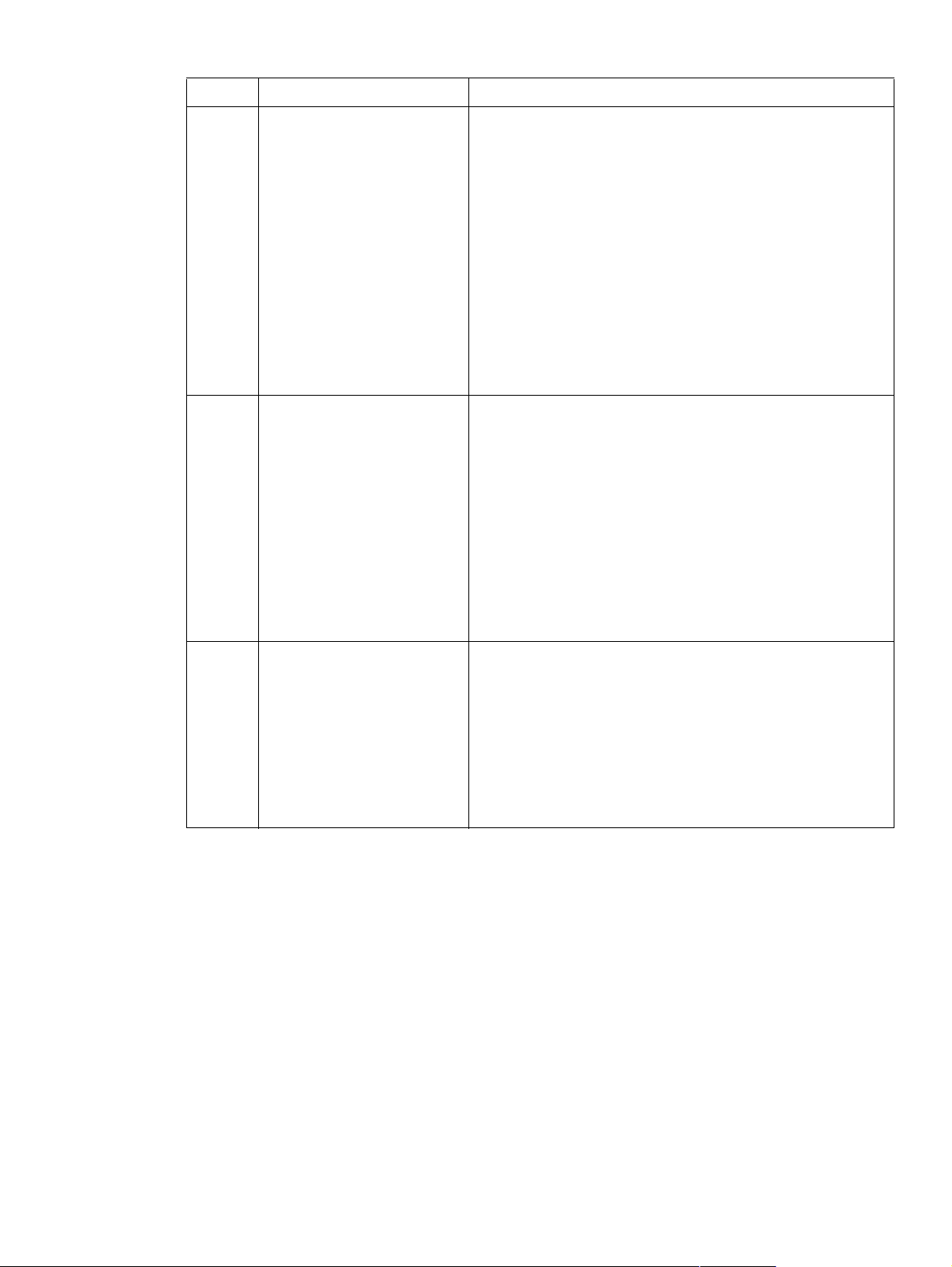
Table 23. Normal sequence of operation (continued)
State Period Operation
INTR
(initial
rotation)
From the input of a print
reservation command from the
formatter until the laser/scanner
enters a ready state.
PRINT From the input of a print
command until the primary DC
bias is turned off.
LSTR
(last
rotation)
From the time the primary
charging roller is turned off until
each of the motors stop.
l scanner motor rotation
l fuser/delivery motor rotation
l drum motor rotation
l high-voltage control (negative bias to transfer roller)
l receives print command
l fan motor 1-6 full speed rotation
l pickup operation starts
l high-voltage control bias applied to primary charging roller,
developing roller, and transfer roller)
l fuser control (fuser roller to 190 degrees C (374 degrees F),
pressure roller 180 degrees C (356 degrees F))
l initial rotation final check (high-voltage, scanner motor, pickup
operation complete)
l jam/door open/failure/sleep check
l fuser/delivery, drum, scanner, and fan motor rotations
l fuser control (print temperature—fuser 190 degrees C (374
degrees F))
l engine to formatter output signal
l formatter to engine input signal
l paper feed control
l image control
l high-voltage control (toner level-output separation bias and
pressure roller bias)
l next pickup control (calculates from paper size the speed to
send paper through)
l jam/door open/failure
l fuser/delivery, drum, scanner, and fan motor rotations
l high-voltage control completion
l fuser control (print to standby temperature—180 degrees c
(356 degrees f))
l fan motor control (fan 1-6 full speed rotation)
l fuser/delivery, drum, and scanner motor stop (writes in
cartridge memory)
l jam/door open/failure check
l ready for next pickup
C8519-90912 Basic operation 81
Page 84

Table 24. Failure sequence of operation
State Period Operation
JAM From the time the power is
switched on until the end of the
LSTR period.
DOOR
OPEN
F AILURE From the time the power is
SLEEP From the time the power is
From the time the power is
switched on until the end of the
LSTR period.
switched on until the end of the
LSTR period.
switched on until the end of the
LSTR period.
l sensor check
l drive stop (scanner motor, high-voltage, fuser control, and
fuser/delivery motor stop)
l status setting (jam status set)
l door open check
l drive stop
l status setting
l door close (wait sequence)
l drive stop
l status setting (set)
l drive stop (scanner motor, high-voltage control, fuser control,
fuser/delivery motor, 24 v stop, 3.3 v sets PowerSave mode,
fan motor stop)
l status setting
l door open check
Power-on sequence
The sequence from the time the po wer is turned on until the printer ente rs the standb y state is sho wn
below:
1 Power is turned on.
2 CPU and ASIC initialization.
3 Video interface communication start (formatter).
4 All fans are turned on.
5 Fuser and pressure roller heaters are turned on.
6 Cartridge presence check.
7 Cartridge memory check.
8 Initialization of optional accessories, if installed.
9 Pickup roller motor and cassette lifter motors are turned on.
10 Pickup roller motor and cassette lifter motors are turned off.
11 Fuser motor, drum motor, and transfer negative bias are turned on.
12 Pressure bias and jam detection lever drive solenoid (SL501) are turned on.
13 Developing AC bias is turned on (toner level det ection).
14 Fuser reaches its target temperature.
15 Fuser motor, drum motor, transfer negativ e bias, pressure bias, and SL501 are tu rned off.
16 Standby.
82 Chapter 5 Theory of operation C8519-90912
Page 85

Timing chart
Figure 32. Timing diagram
C8519-90912 Basic operation 83
Page 86

Engine control system
The engine control system coordinates the laser/ scanner, image formation, and pickup and feed
systems according to the instructions it receives from the formatter. The engine control system
consists of the DC controller PCB, the high-voltage power supply circuit, and the low-voltage power
supply unit.
Figure 33 shows a block diagram of the engine control system.
Figure 33. Engine control system block diagram
84 Chapter 5 Theory of operation C8519-90912
Page 87

DC controller PCB
The DC controller circuit controls operational sequences of the printer.
Figure 34. DC controller circuit block diagram
C8519-90912 Engine control system 85
Page 88

DC controller operations
l The CPU (IC201) on the DC controller PCB controls the following printer operations:
• sequence of the printer
• communications with the formatter
• high-voltage power supply circuit
• rotation of the pickup motor, lifter motor, pickup roller motor, and fan motor 6
• communication with the duplexer and the optional tray 1, if installed
• fuser heater control circuit and fuser heater safety circuit
l ASIC (IC202) on the DC controller PCB controls the following printer operations, according to
instructions from the CPU:
• laser/scanner
• rotation of fuser/delivery motor and drum motor
• sensors and switches
• clutches and solenoids
• rotation of fan motors 1 through 5
l Reset IC (IC203) monitors +3.3 V and resets the CPU and ASIC at power on.
l EEPROM (IC204) stores backup data.
l Pickup motor driver IC (IC205) drives the pickup motor.
l Pickup roller up and down motor driver IC (IC206) drives the pickup roller up and down motor.
l Lifter motor driver IC (IC207) drives the lifter motor.
l Fan motor control circuit turns fans on and off.
86 Chapter 5 Theory of operation C8519-90912
Page 89

High-voltage power supply circuit
The high-voltage power supply circuit applies a high-voltage bias to the primary charging roller, the
developing cylinder, the pre-transfer upper guide, the transfer charging roller , the separation static
charge eliminator, and the pressure roller through the ASIC (IC 202), according to instructions it
receives from the CPU (IC201) on the DC contro ller PCB . The high-voltage power supply circuit also
detects the toner level.
Figure 35. High-voltage power supply block diagram
C8519-90912 Engine control system 87
Page 90

Each of the bias generation circuits has a specific purpose:
l Primary charging bias generation. Applies bias to the primary charging roller to spread a
uniform, negative charge on the photosensitive drum.
l Developing bias genera tion. Controls the amount of toner transferred onto latent images
formed on the photosensitive drum.
l Pre-transfer upper guide bias generation. Preven ts toner on the photosensitive drum from
adhering to the pre-transfer upper guide.
l T ransf er bias generation. Each of the t hree types of transf e r bias (cleaning bias , betwe en-page
bias, and print bias), is applied to the transfer charging roller at specified intervals:
l Cleaning bias. Cleans the transfer charging roller by moving toner to the photosensitive drum.
l Between-page bias. Prevents residual toner on the photosensitive drum from adhering to the
transfer charging roller between pages of a multi-page print job.
l Print bias. Transfers toner from the photosensitive drum to the print media.
l Separation static charge eliminating bias. Stabilizes media delivery.
l Pressure roller bias generation. Prevents toner from adhering to the fuser rolle r.
l Toner level detection. Monitors toner level through two antennae (plate antenna and flat
antenna) in the toner cartridge.
88 Chapter 5 Theory of operation C8519-90912
Page 91

Low-voltage power supply unit
The low-voltage power supply unit consists of the fuser control circuit and the low-voltage power
supply circuit.
Figure 36. Power supply block diagram
Fuser control circuit
Three heaters heat the fuser roller and pressure roller. The main heater (H1) heats the center of the
fuser roller; the sub-heater (H2) heats both ends of the fuser roller; and the lower heater (H3) heats
the pressure roller.
Two thermistors monitor the surface temperatur e of the rollers. The upper th ermistor (TH1) monitors
the fuser roller surface tempe rature and the lower thermistor (TH2) monitors the pressure roller
surface temperature.
Two thermal switches guard against overheating the three heaters by turning off power to the
heaters when the temperature rises abnormally.
The printer is designed to prev ent flick er. Lights attached to the same A C pow er source as the printer
can flicker as a result of high-frequency noise. To control flicker, the printer gradually increases and
decreases power to the heaters when they are turned on and off.
Low-voltage power supply circuit
The low-voltage po wer supply circuit con v erts AC v oltage f rom the p ow er source to DC v olta ge when
the printer is turned on. The AC power is converted as follows:
l +24VDC for motors, so lenoids, clutches, and the high-voltage power supply circuit
l +5VDC for the laser/scanner PCB, th e BD PCB, and the formatter
l +3.3VCD for the formatter, sensors, and the ICs on the DC controller PCB
C8519-90912 Engine control system 89
Page 92

Formatter system
The formatter and DC controller exchange signals that allow the DC controller to begin the initial
rotation period (INTR), turn on the registration roller drive clutch, and feed media into the printer.
When media is positioned for printing, the formatter sends information through the DC co ntroller to
the laser/scanner, which then turns the laser diodes on and off. Laser beams emitted from the laser
diodes are reflected by the laser/scanner mirror, scanning across the photosensitive drum to form a
latent image on the drum.
The formatter system is responsible for the following:
l receiving and processing data from the various printer interfaces
l monitoring control panel input and relaying printer status information (through the control panel
and the I/O)
l developing and coordinating data placement and timing with the print engine
l storing font information and macros
l communicating with the host computer
The formatter receive s data fr om the I/O and con v erts it into a dot image . The formatter then sends a
print signal to the engine controller assembly. The engine controller assembly synchronizes the
image-formation system with the paper-feed system, and signals the formatter to send the printimage data. The formatter sends the print-image data (dots) in the form of a video signal, and the
printing process begins.
Formatter hardware
The formatter system includes the following:
l ROM—Stores the dot patterns of internal character sets (fonts), in addition to storing
microprocessor control programs.
l RAM—Stores printing and font information receiv ed fro m the host system, and can also serve to
temporarily store a full page of print-image data before the data is sent to the print engine.
Increasing the RAM will increase graphic intense printing operations, but it will not increase the
I/O buffer space or cause the printer to print more pages per minute.
l NVRAM—Stores information about the I/O and print environment configuration. The printer
keeps the contents of NVRAM when the power is turned off or disconnected. (As in other HP
LaserJet printers, downloaded fonts and macros are saved in conventional RAM and are lost
when power is turned off.)
l Interfaces
• Parallel interface—Receives incoming data through its IEEE-1284 B interface connector.
The IEEE-1284 B interface provides high-speed, two-way communication between the printer
and the host, letting the user change printer settings and monitor printer status from the host
computer.
• USB—Receives incoming data through its universal serial bus (USB) connector. The USB
interface provides high-speed, two-way communication between the printer and the host,
letting the user change printer settings and monitor printer status from the host computer.
• EIO—Supports a wide range of print servers and other add-on devices through PCI-based
EIO slots. HP Jetdirect EIO cards provide high-speed communication for network printing
over Ethernet, Ethernet and LocalTalk, Token Ring, or Fast Ethernet networks.
90 Chapter 5 Theory of operation C8519-90912
Page 93

Formatter subsystem
Resolution Enhancement technology
The formatter contains circuitry for Resolution Enhancement technology (REt), which modifies the
standard video dot data on its way to the engine controller assembly to produce smoothed black-towhite boundaries. The default is on.
Print density adjustment
Print density is the line width (boldness) of the print image. Adjustment of print density is
accomplished by varying the developer DC bias, which controls the amount of toner applied to the
photosensitive drum. Settings range from 1 (lightest) to 5 (darkest). The default is 3.
EconoMode
When EconoMode is turned on, the printer uses approximately 50 percent less toner than standard
mode printing by reducing the dot density. Users can select EconoMode, which can also be thought
of as draft mode, through software applications. The default setting is off. EconoMode does not
affect print speed or memory usage.
Memory management
This printer uses various methods to conserve available memory. Several of these methods are
explained belo w.
Memory Enhancement technology (MEt). MEt enhances standard printer memory through a
variety of font and data compression methods. MEt also automatically compresses fonts for desktop
publishing applications. MEt is available in all printing modes (PCL 5e, PCL 6, and HP PS
emulation). When printing graph ics , MEt anal yz es each page as it is being printed an d automat ically
applies a variety of compression techniques to print the complete page at the correct resolution.
Page Protect. Page complexity (rules, complex graphics, or dense text) might exceed the printer's
ability to create the page image fast enough to keep pace with the printing process. If a page is too
complex, it might print in parts (for example, the top half of data on one page and the bottom half on
the next page). Some print data loss is likely in these instances, and the printer displays an error.
Page Protect allows the formatter to create the entire page ima ge in memory before moving the
paper through the printer. This process ensures that the entire page is printed. The default is off,
which provides the best performance. Page Protect should only be enabled when necessary.
Printer Job Language overview
Printer Job Language (PJL) is an integral part of the printer configuration, in addition t o the sta ndard
Printer Command Language (PCL). PJL allows the printer to perform functions such as:
l Two-way communication with the host computer through an IEEE-1284 B interface
connection. The printer can tell the host such things as th e control panel settings and allow the
control panel settings to be set from the host.
l Dynamic I/O switching allows the printer to be configured with a host on each I/O. The printer
can receive data from more than one I/O simultaneously until the buffer is full. This can occur
even when the printer is offline.
l Context-sensitive switc hing allo ws th e printer to automatically recogniz e th e personalities (PS
or PCL) of each host and to configure itself to serve that personality.
l Isolating print envir onment settings f rom one print job to the ne xt. F or e xa mple, if a print job is
sent to the printer in landscape mode, subsequent print jobs only print in landscape if they are
formatted for landscape printing.
C8519-90912 Formatter system 91
Page 94

Laser/scanner system
The laser/scanner unit of this printer contains two laser diodes in its laser unit. The printer employs
the “twin beam method” which scans two lines simultaneously.
Based on signals it receiv es f rom the DC contro ller and the formatter, the laser/sca nner PCB cau ses
the two laser diodes to emit laser beams. The beams strike a six-sided mirror that rotates at a
constant speed. The beams reflect off t he mirror , pa ss through a f ocusing lens an d a reflectiv e mirror ,
and focus on the photosensitive drum.
The scanning mirror rotating at a constant speed allows the laser beams to scan across the drum at
a constant speed. Finally, a latent image is formed on the drum surface by constant-spe ed rotation of
the photosensitive drum and constant-speed scanning of the laser beams.
Figure 37. Laser/scanner system
92 Chapter 5 Theory of operation C8519-90912
Page 95

Image formation system
The image formation system consists of the cartridge, transfer charging roller, and fuser.
When a print command is sent from the formatter, the engine controller drives the main motor to
rotate the photosensitive drum, primary charging roller, developing cylinder, transfer charging roller,
and pressure roller.
The primary charging roller applies a uniform negative charge to the photosensitive drum surface.
Laser beams, modulated by the signals from the f ormatter, focus on the photose nsitive drum surface
to form a latent image on the photosensitive drum.
Toner on the developing cylinder develops the latent image formed on the photosensitive drum into a
visible image, which is transferred onto media by the tran sf er ch arging roller. The toner transf err ed is
changed to a permanent image by heat and pressure in the fuser. The cleaning blade scrapes
residual toner from the photosensitive drum, and the primary charging roller applies a uniform
negative charge to the photosensitive drum surface in preparation for the next latent image.
Figure 38. Image formation
The eight processes of image formation
1 Conditioning (primary charging)—This process consists of the application of a uniform negative
charge to the surface of the drum with the primary charging roller located in the toner cartridge.
The primary charging roller is made of conductive rubber. An AC bias is applied to the roller to
erase any residual charges from any previous image. In addition, a negative DC bias is applied
by the charging roller to create a uniform negative potential on the drum surface.
2 Writing (laser beam exposure)—Two laser diodes project laser beams onto a rotating scanning
mirror. As the mirror rotates, the beams reflect off the mirror, first through a set of focusing
lenses, then off a mirror, and finally through a slot in the top of the toner cartridge, and onto the
photosensitive drum. The twin beams s w eep th e drum from left t o right, dischar ging the n egativ e
potential wherever the beams strike the surface. This creates a latent electrostatic image, which
later is developed into a visible image.
3 Developing—At this stage of the process, the latent electrostatic image is present on the drum.
The toner particles obtain a negative surfa ce charge by rubbing against the developing cylinder
which is connected to a negative DC supply. The negatively charged toner is attracted to the
discharged (exposed, grounded) areas of the drum, and is repelled from the negatively charged
(unexposed) areas.
4 Pre-transfer—Applies bias to prevent toner on the photosensitive drum from adhering to the
pre-transfer upper guide.
C8519-90912 Image formation system 93
Page 96

5 Transfer—During the transfer process, the toner image on the drum surface is transferred to the
paper. The tr ansfer charging roller applies a positi ve charge to the back of the pa per a nd ca uses
the negatively charged tone r on the drum surface to be attracted to the p aper. After separation,
the drum is cleaned and conditioned for the next image.
6 Separation—During the separating process, the paper separates from the drum. To stabilize the
feed system and to prevent dropouts on the printed image at low temperature and humidity, the
charge on the back of the paper is reduced by the static charge eliminato r.
7 Fusing—During the fusing process, the toner is fused to the paper by heat and pressure to
produce a permanent image. The paper passes between a heated fuser element and a soft
pressure roller. This melts the toner and presses it into the paper.
8 Drum cleaning—The cleaning blade is in contact with the surface of the drum at all times. As
the drum rotates during printing, excess toner is scraped off and stored in the waste toner
receptacle.
Print cartridge
Cartridge
Primary charging roller
Waste toner reservoir
Laser beams
Blade
Toner reservoirs
Cartridge
memory
Developing cylinder
Cleaner blade
Photosensitive drum roller
Static charge eliminator
Figure 39. Cutaway view of print cartridge
Cartridge design
The design of the print cartridge incorporates dramatic changes in the toner hopper geometry and
stirrer design. There are three main interconnecting toner reservoir areas, each with a cylindrical
shape. A cylindrically shaped hopper effectively eliminates the packing and accumulation of toner in
areas where it will not reach the development area. Another key improvement was realized in the
design of the toner stirrer, where stirrers rotating within each of the hopper cylinders unpack the
toner, allowing it to be displaced easily into the cartridge development area.
No shake toner
Shaking is not required at installation or end of cartridge life because the geometry of the hopper and
stirrer design automatically redistributes and un pac ks t he toner. The overall design of the “no-shake”
system is so efficient that when fading occurs for the first time, it is a sure indication that the cartridge
has run out of toner. No need to shake the cartridge to get more toner for printing.
Plate antenna
Flat antenna
Pre-transfer guide
Transfer charging roller
94 Chapter 5 Theory of operation C8519-90912
Page 97

Cartridge memory
The print cartridge comes with built-in RAM. The printer detects the cartridge condition by reading
and writing to this memory . The read/write of the memory is performed by the memory controller after
receiving instructions from the DC controller through the antenna unit.
The DC controller instructs the memory controller PCB to perform read/write at the following timing:
l Read
• When the power is turned on.
• When the door cover is closed.
• When the DC controller receives a command from the formatter.
l Write
• When a print operation is completed.
• When the DC controller receives a command from the formatter.
The DC controller also detects cartridge memory failures. If the DC controller fails in a read/write
attempt four times, it reports the failure to the formatter as a cartridge memory abnormality.
Toner seal
This print cartridge has incorporated an automatic toner seal roll up. When a new print cartridge is
installed, the DC controller detects a new cartridge and sends a signal to the drum motor to roll up
the toner seal.
The following describes the operation of this function.
When a print cartridge is inserted, the power is turned on, or the door cover is closed, the DC
controller monitors the toner seal opening detectio n signal and ve rifies whether or not the cartridge is
new. If the cartridge is new, an open signal from the DC controller is sent to the drum motor. This
reverses the drum motor rotation, which rolls up the toner seal. After a short period of time, the DC
controller turns off the open signal, completing the roll up sequence.
The DC controller also monitors the printer for presence of a print cartridge. When a cartridge is
inserted, the same signal that instructs the cartridge to roll up the seal is used as a detection signal.
Toner level detection
The print cartridge has built-in toner level detect ion. T he DC con troller m onito rs t he to ne r level using
feedback signals received from two antennae (plate and flat) in the cartridge.
The following describes the operation of this function.
When the power is turned on, a door cover is closed, or a print operation is performed, the DC
controller sets the developing bias signal, the developing AC bias circut sends a signal to the toner
level circut 1 and the developing cylinder. This causes the plate antenna to feedback the output
value to the toner level circut 1. The toner level circut 1 compares the two signals and sends the
results to the DC controller as the toner level detection signal. At the same time, the DC controller
turns on the frequency output signal to output the reference frequency to the flat antenna. This
causes the flat antenna to f eedback the output value to th e toner level circuit 2. The to ner level circut
2 compares the two signals and sends the results to the DC controller as the toner level detection
signal, toner lev el accu racy to with in one percen t f rom 0 to 100 p ercent, th en reports the result to the
formatter.
C8519-90912 Image formation system 95
Page 98

Pickup and feed system
The pickup and feed system is divided into two blocks: pickup/feed and fuser/delivery. This printer
contains two standard pickup sources (tray 2 and tray 3) and two delivery sources (face-up and facedown bins.)
The pickup unit picks up print paper one by one from tray 2 or tray 3. The feed unit transports the
picked-up paper to the fuser unit.
When the printer is turned on, the paper is lifted by the lifter to where the paper pickup is enabled.
When the DC controller receives a print command, the pickup roller starts rotating. This lowers the
pickup roller down to the paper surface. A sheet of paper is fed to the feed rollers and the preregistration roller. The pre-registration roller corrects the paper skew.
After a short period of time, the paper is transferred to the photosensitive drum. The image on the
drum is transferred onto the paper and the paper is transported to the fuser.
Media-size detection
Since this printer is capable of custom size media in all trays, the printer has a custom/standard
switch and two size detection switches. The DC controller reads information from the two size
detection switches in the trays to determine media width and length. If the switches are set to the
custom size setting, the “X” and “Y” dimensions must be set in the control panel. The width det ection
switches also sense the presence of trays: if all of the width detection switches are off, the DC
controller assumes that a tray is missing.
Media-level detection
The media lev el in the trays is detected by the lifter that lifts the paper. The lifter contains a lifter
blocking plate. This plate shuts off two sensors in each tray, allowing the lifter position to be
detected. This detected position determines the media level.
Media level is based on approximate number of sheets in the tray. Depending on the lifter position,
the sensors determine paper lev els as full (200 or mor e sheets), high (100 to 2 00 sheets), middle (50
to 100 sheets), or low (less than 50 sheets).
Multifeed prevention
The printer utilizes the separation roller method for its multiple feed prevention mechanism. This
method drives the feed rollers and separation roller in the reverse direction from each other. The
separation roller contains a torque limiter. When a multifeed occurs, the torque limiter allows the top
sheet to feed into the printer, but returns the additional sheet to the tray.
Overhead transparency detection
The overhead t ransparency sensor emits light through the media p at h and re ads lig ht r efl ecte d back
from a prism. When plain paper passes throug h the me d i a pa th , no light is ref lected back, but when
a transparency passes through the media path, t he sensor can read the re flected light, indicating the
presence of a transparency.
Fuser wrapping jam detection
The printer contains a mechanism to detect wrapping jams in the fuser. The DC controller sends
signals to the pressure roller bias generation circuit. The circuit applies the same bias values to the
pressure roller and to the wrapping jam detection circuit. The jam detection lever solenoid monitors
the pressure roller bias through contact with the pressure roller. The wrapping jam detection circuit
compares the monitored va lue to the applied v alue for differences in t he v alues . When the y dif f er, the
circuit determines that a wrapping jam has occurred, and signals the DC controller to stop the printer.
96 Chapter 5 Theory of operation C8519-90912
Page 99

Jam detection
The printer detects jams according to the following conditions:
l Pickup 1 delay jam. Media does not reach the tray 2 feed sensor A (PS1402) or the tray 3 feed
sensor A (PS1404) within 5.3 seconds after pickup begins.
l Pickup 2 delay jam.
• Media does not reach the tray 2 feed sensor B (PS1401) or the tray 3 feed sensor B (PS1403)
within 6.1 seconds after the tray 2 feed sensor A (PS1402) or the tray 3 feed sensor A
(PS1404) detects the leading edge of the media.
• Media does not reach the registration paper sensor (PS2) within 4.4 seconds after the tray 2
feed sensor B (PS1401) detected the leading edge of the media, or within 4.8 seconds after
the tray 3 feed sensor B (PS1403) detected the leading edge of the media.
l Fuser delivery 1 delay jam. The leading edge of the media does not reach the fuser delivery
sensor (PS502) within 1.4 seconds after the /VSYNC signal.
l Fuser delivery 2 delay jam. The leading edge of the media does not reach the fuser jam sensor
(PS501) within 1.6 seconds after the /VSYNC signal.
l Fuser delivery stationary jam. The trailing edge of the media does not clear the fuser delivery
sensor (PS502) within a specified time (3.4 seconds for A3 media, 2.5 seconds for A4 media)
after the /VSYNC signal.
l Face-down delivery delay jam. The leading edge of the media does not reach the face-down
bin delivery sensor (PS1451) within 2.4 seconds after the /VSYNC signal.
l Face-down delivery stationary jam. The leading edge of the media does not clear the face-
down bin delivery sensor (PS1451) within a specified time (4.3 seconds for A3 media, 3.4
seconds for A4 media) after the /VSYNC signal.
l Door open jam. Any of the following sensors detect media upon opening or closing the door:
• Fuser jam sensor (PS501)
• Fuser delivery sensor (PS502)
• Tray 2 feed sensor B (PS1401)
• Tray 2 feed sensor A (PS1402)
• Tray 3 feed sensor B (PS1403)
• Tray 3 feed sensor A (PS1404)
• Face-down bin delivery sensor (PS1451)
l Residual jam. Any of the following conditions determine a residual jam:
• The fuser delivery sensor (PS502) and the fuser jam sensor (PS501) detect media when
power to the printer is turned on.
• Three minutes have passed since a jam that should contain an automatic delivery command
was cleared, but the CPU on the DC controller PCB has not received the automatic delivery
command.
• A jam was cleared, jammed media was automat ically delivere d, power t o the printer is on, and
the fuser roller has reached its target temperatur e, but at least one of the following sensors
detects media:
• Registration paper sensor (PS2)
• Fuser delivery sensor (PS502)
• Fuser jam sensor (PS501)
• Tray 2 feed sensor B (PS1401)
• Tray 2 feed sensor A (PS1402)
• Tray 3 feed sensor B (PS1403)
• Tray 3 feed sensor A (PS1404)
• Face-down bin delivery sensor (PS1451)
C8519-90912 Pickup and feed system 97
Page 100

Figure 40. Pickup and feed system sensors and switches
98 Chapter 5 Theory of operation C8519-90912
