HP (Hewlett-Packard) E4402B, E4403B, E4411B, E4408B, E4407B User Manual
...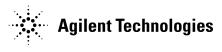
Getting Started Guide
Agilent Technologies ESA Spectrum Analyzers
This manual provides documentation for the following instruments:
ESA-E Series
E4401B (9 kHz - 1.5 GHz)
E4402B (9 kHz - 3.0 GHz)
E4404B (9 kHz - 6.7 GHz)
E4405B (9 kHz - 13.2 GHz)
E4407B (9 kHz - 26.5 GHz)
and ESA-L Series
E4411B (9 kHz - 1.5 GHz) E4403B (9 kHz - 3.0 GHz) E4408B (9 kHz - 26.5 GHz)
Manufacturing Part Number: E4401-90464
Supersedes: E4401-90437
Printed in USA
November 2003
© Copyright 2001-2003 Agilent Technologies, Inc.
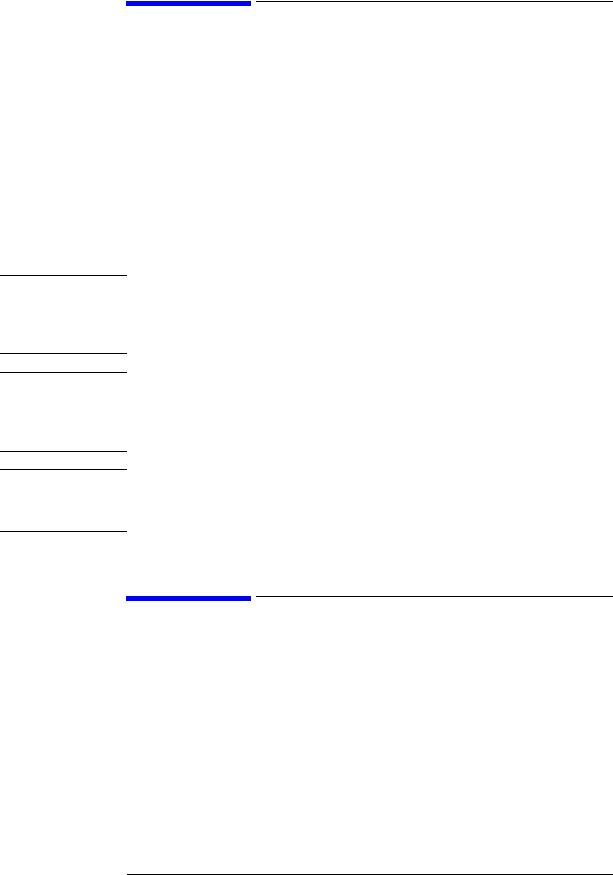
WARNING
CAUTION
NOTE
Notice
The information contained in this document is subject to change without notice.
Agilent Technologies makes no warranty of any kind with regard to this material, including but not limited to, the implied warranties of merchantability and fitness for a particular purpose. Agilent Technologies shall not be liable for errors contained herein or for incidental or consequential damages in connection with the furnishing, performance, or use of this material.
The following safety symbols are used throughout this manual. Familiarize yourself with the symbols and their meaning before operating this analyzer.
Warning denotes a hazard. It calls attention to a procedure which, if not correctly performed or adhered to, could result in injury or loss of life. Do not proceed beyond a warning note until the indicated conditions are fully understood and met.
Caution denotes a hazard. It calls attention to a procedure that, if not correctly performed or adhered to, could result in damage to or destruction of the analyzer. Do not proceed beyond a caution sign until the indicated conditions are fully understood and met.
Note calls out special information for the user’s attention. It provides operational information or additional instructions of which the user should be aware.
Additional Information
For the latest information about this analyzer, including firmware upgrades, application information, and product information, see the following URL:
http://www.agilent.com/find/esa/
2
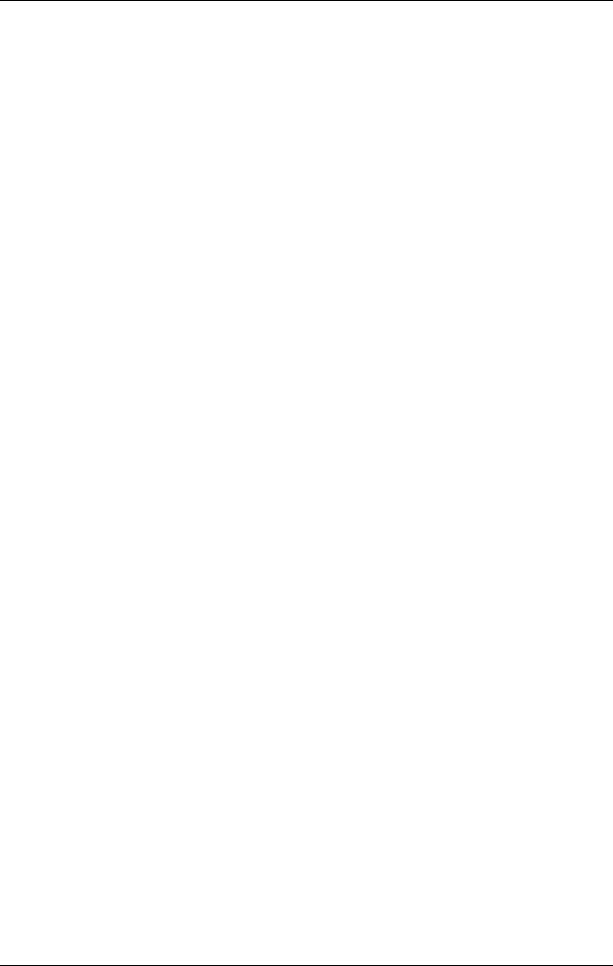
Contents
1. Installation and Setup
Initial Inspection . . . . . . . . . . . . . . . . . . . . . . . . . . . . . . . . . . . . . . . . . . . . . . . . . . . . . . . . 7 Power Requirements . . . . . . . . . . . . . . . . . . . . . . . . . . . . . . . . . . . . . . . . . . . . . . . . . . . . 10 Checking the Fuse . . . . . . . . . . . . . . . . . . . . . . . . . . . . . . . . . . . . . . . . . . . . . . . . . . . . 11 AC Power Cord . . . . . . . . . . . . . . . . . . . . . . . . . . . . . . . . . . . . . . . . . . . . . . . . . . . . . . 11 Turning on the Analyzer for the First Time . . . . . . . . . . . . . . . . . . . . . . . . . . . . . . . . . . 15
Why Aren’t All the Personality Options Loaded in Memory? . . . . . . . . . . . . . . . . . . 16 Using an External Reference . . . . . . . . . . . . . . . . . . . . . . . . . . . . . . . . . . . . . . . . . . . 16 Firmware Revision . . . . . . . . . . . . . . . . . . . . . . . . . . . . . . . . . . . . . . . . . . . . . . . . . . . . . . 16 Running Internal Alignments . . . . . . . . . . . . . . . . . . . . . . . . . . . . . . . . . . . . . . . . . . . . . 18 Printer Setup and Operation . . . . . . . . . . . . . . . . . . . . . . . . . . . . . . . . . . . . . . . . . . . . . 19 Protecting Against Electrostatic Discharge . . . . . . . . . . . . . . . . . . . . . . . . . . . . . . . . . . 22 Legal Information . . . . . . . . . . . . . . . . . . . . . . . . . . . . . . . . . . . . . . . . . . . . . . . . . . . . . . 23
2. Front and Rear Panel Features
Front Panel Overview . . . . . . . . . . . . . . . . . . . . . . . . . . . . . . . . . . . . . . . . . . . . . . . . . . . 26
Front-Panel Connectors and Keys . . . . . . . . . . . . . . . . . . . . . . . . . . . . . . . . . . . . . . . 26
Display Annotations . . . . . . . . . . . . . . . . . . . . . . . . . . . . . . . . . . . . . . . . . . . . . . . . . . 30
Rear-Panel Features . . . . . . . . . . . . . . . . . . . . . . . . . . . . . . . . . . . . . . . . . . . . . . . . . . . . 33
Key Overview . . . . . . . . . . . . . . . . . . . . . . . . . . . . . . . . . . . . . . . . . . . . . . . . . . . . . . . . . . 38
Front and Rear Panel Symbols . . . . . . . . . . . . . . . . . . . . . . . . . . . . . . . . . . . . . . . . . . . . 40
3. Making a Basic Measurement
Using the Front Panel . . . . . . . . . . . . . . . . . . . . . . . . . . . . . . . . . . . . . . . . . . . . . . . . . . . 43 Entering Data . . . . . . . . . . . . . . . . . . . . . . . . . . . . . . . . . . . . . . . . . . . . . . . . . . . . . . . 43 Using Menu Keys . . . . . . . . . . . . . . . . . . . . . . . . . . . . . . . . . . . . . . . . . . . . . . . . . . . . 43 Presetting the Spectrum Analyzer . . . . . . . . . . . . . . . . . . . . . . . . . . . . . . . . . . . . . . . . . 44 Creating a User Preset . . . . . . . . . . . . . . . . . . . . . . . . . . . . . . . . . . . . . . . . . . . . . . . . 44 Viewing a Signal . . . . . . . . . . . . . . . . . . . . . . . . . . . . . . . . . . . . . . . . . . . . . . . . . . . . . . . 45
4. Viewing Catalogs and Saving Files |
|
File Menu Functions . . . . . . . . . . . . . . . . . . . . . . . . . . . . . . . . . . . . . . . . . . . . . . . . . . . . |
53 |
Locating and viewing files in the catalog . . . . . . . . . . . . . . . . . . . . . . . . . . . . . . . . . . |
53 |
Creating a directory . . . . . . . . . . . . . . . . . . . . . . . . . . . . . . . . . . . . . . . . . . . . . . . . . . |
55 |
Formatting a Floppy Disk . . . . . . . . . . . . . . . . . . . . . . . . . . . . . . . . . . . . . . . . . . . . . . |
56 |
Saving a File . . . . . . . . . . . . . . . . . . . . . . . . . . . . . . . . . . . . . . . . . . . . . . . . . . . . . . . . . . |
57 |
Step 1. Set up the analyzer trace . . . . . . . . . . . . . . . . . . . . . . . . . . . . . . . . . . . . . . . . |
57 |
Step 2. Save the file . . . . . . . . . . . . . . . . . . . . . . . . . . . . . . . . . . . . . . . . . . . . . . . . . . . |
59 |
Loading a file . . . . . . . . . . . . . . . . . . . . . . . . . . . . . . . . . . . . . . . . . . . . . . . . . . . . . . . . |
61 |
Renaming a File . . . . . . . . . . . . . . . . . . . . . . . . . . . . . . . . . . . . . . . . . . . . . . . . . . . . . |
63 |
Copying a File . . . . . . . . . . . . . . . . . . . . . . . . . . . . . . . . . . . . . . . . . . . . . . . . . . . . . . . |
64 |
Deleting a File . . . . . . . . . . . . . . . . . . . . . . . . . . . . . . . . . . . . . . . . . . . . . . . . . . . . . . . |
65 |
Using the Alpha Editor . . . . . . . . . . . . . . . . . . . . . . . . . . . . . . . . . . . . . . . . . . . . . . . . . . |
66 |
3
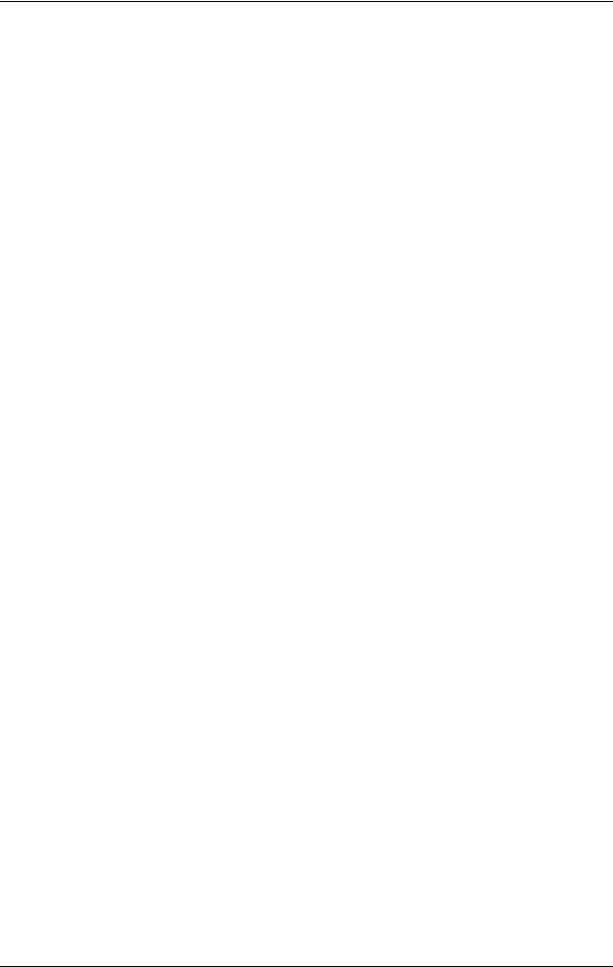
Contents
5. Options and Accessories
Ordering Options and Accessories . . . . . . . . . . . . . . . . . . . . . . . . . . . . . . . . . . . . . . . . . . 68
Options . . . . . . . . . . . . . . . . . . . . . . . . . . . . . . . . . . . . . . . . . . . . . . . . . . . . . . . . . . . . . . . 69
Option Descriptions . . . . . . . . . . . . . . . . . . . . . . . . . . . . . . . . . . . . . . . . . . . . . . . . . . . 71
Accessories . . . . . . . . . . . . . . . . . . . . . . . . . . . . . . . . . . . . . . . . . . . . . . . . . . . . . . . . . . . . 83
50 Ohm/75 Ohm Minimum Loss Pad . . . . . . . . . . . . . . . . . . . . . . . . . . . . . . . . . . . . . 83
75 Ohm Matching Transformer . . . . . . . . . . . . . . . . . . . . . . . . . . . . . . . . . . . . . . . . . . 83
AC Probe . . . . . . . . . . . . . . . . . . . . . . . . . . . . . . . . . . . . . . . . . . . . . . . . . . . . . . . . . . . . 83
AC Probe (Low Frequency) . . . . . . . . . . . . . . . . . . . . . . . . . . . . . . . . . . . . . . . . . . . . . 83
Broadband Preamplifiers and Power Amplifiers . . . . . . . . . . . . . . . . . . . . . . . . . . . . 83
Carrying Strap (Part Number E4401-60028) . . . . . . . . . . . . . . . . . . . . . . . . . . . . . . . 84
External Keyboard . . . . . . . . . . . . . . . . . . . . . . . . . . . . . . . . . . . . . . . . . . . . . . . . . . . . 84
GPIB Cable . . . . . . . . . . . . . . . . . . . . . . . . . . . . . . . . . . . . . . . . . . . . . . . . . . . . . . . . . . 84
HP/Agilent 11970 Series Harmonic Mixers . . . . . . . . . . . . . . . . . . . . . . . . . . . . . . . . 84
HP/Agilent 11974 Series Preselected Millimeter Mixers . . . . . . . . . . . . . . . . . . . . . . 84
Agilent E1779A Battery Pack . . . . . . . . . . . . . . . . . . . . . . . . . . . . . . . . . . . . . . . . . . . 85
Parallel Interface Cable . . . . . . . . . . . . . . . . . . . . . . . . . . . . . . . . . . . . . . . . . . . . . . . . 85
Printer . . . . . . . . . . . . . . . . . . . . . . . . . . . . . . . . . . . . . . . . . . . . . . . . . . . . . . . . . . . . . . 85
RF and Transient Limiters . . . . . . . . . . . . . . . . . . . . . . . . . . . . . . . . . . . . . . . . . . . . . 85
RF Bridges . . . . . . . . . . . . . . . . . . . . . . . . . . . . . . . . . . . . . . . . . . . . . . . . . . . . . . . . . . 85
RS-232 Cable . . . . . . . . . . . . . . . . . . . . . . . . . . . . . . . . . . . . . . . . . . . . . . . . . . . . . . . . 86
Static Safe Accessories . . . . . . . . . . . . . . . . . . . . . . . . . . . . . . . . . . . . . . . . . . . . . . . . . 86
6. In Case of Difficulty |
|
Types of Spectrum Analyzer Messages . . . . . . . . . . . . . . . . . . . . . . . . . . . . . . . . . . . . . . |
89 |
Before Calling Agilent Technologies . . . . . . . . . . . . . . . . . . . . . . . . . . . . . . . . . . . . . . . . |
90 |
Check the Basics . . . . . . . . . . . . . . . . . . . . . . . . . . . . . . . . . . . . . . . . . . . . . . . . . . . . . |
90 |
Read the Warranty . . . . . . . . . . . . . . . . . . . . . . . . . . . . . . . . . . . . . . . . . . . . . . . . . . . . |
92 |
Service Options . . . . . . . . . . . . . . . . . . . . . . . . . . . . . . . . . . . . . . . . . . . . . . . . . . . . . . . |
92 |
Calling Agilent Technologies . . . . . . . . . . . . . . . . . . . . . . . . . . . . . . . . . . . . . . . . . . . . |
92 |
Returning an Analyzer for Service . . . . . . . . . . . . . . . . . . . . . . . . . . . . . . . . . . . . . . . . . |
94 |
4
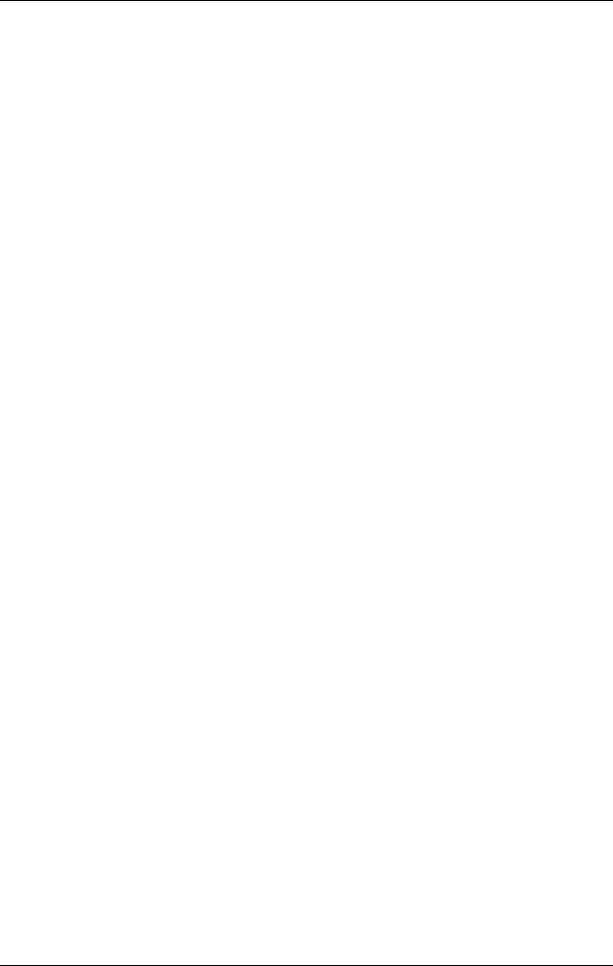
1 Installation and Setup
5

Installation and Setup
This chapter provides the following information that you may need when you first receive your spectrum analyzer:
•“Initial Inspection” on page 7
•“Power Requirements” on page 10
•“Turning on the Analyzer for the First Time” on page 15
•“Printer Setup and Operation” on page 19
•“Protecting Against Electrostatic Discharge” on page 22
•“Running Internal Alignments” on page 18
•“Legal Information” on page 23
6 |
Chapter 1 |
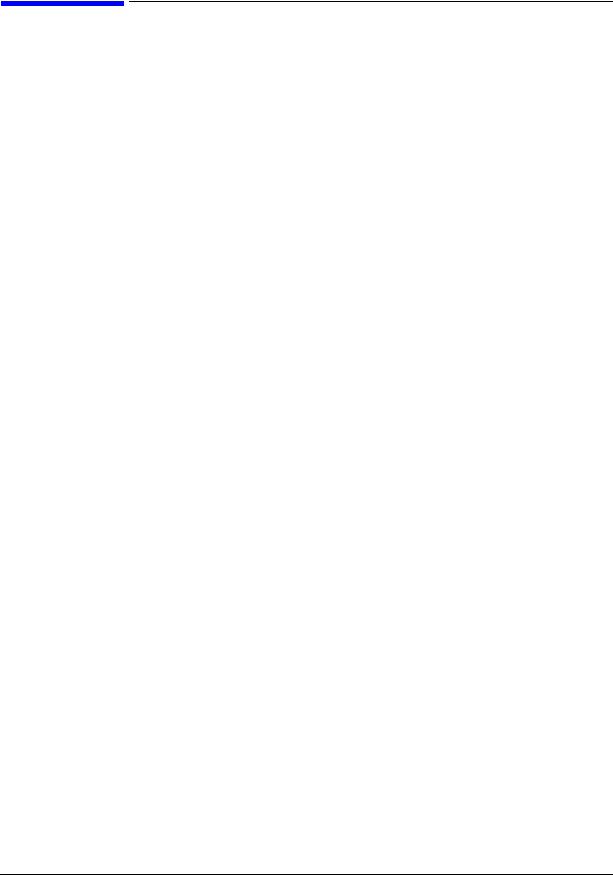
Installation and Setup
Initial Inspection
Initial Inspection
Inspect the shipping container and the cushioning material for signs of stress. Retain the shipping materials for future use, as you may wish to ship the analyzer to another location or to Agilent Technologies for service. Verify that the contents of the shipping container are complete. The following table lists the items shipped with the analyzer.
Item |
Description |
|
|
Accessories |
|
|
|
Adapter, Type-N (m) to BNC (f) |
Not shipped with Option 1DP. Two adapters are shipped with |
|
Option 1DN. |
|
|
Adapter, BNC (m) to F (f), 75 Ω |
Shipped only with Option 1DP. Two adapters shipped with |
|
Option 1DQ. |
|
|
Adapter, Type-N (m) to SMA (f) |
Shipped only with Option 1DN for Agilent E4402B, E4403B, |
|
E4404B, E4405B, E4407B, and E4408B. Not shipped with |
|
Option BAB. |
|
|
Adapter, APC 3.5 (f) to APC 3.5 (f) |
Shipped only with Option BAB. |
|
|
Adapter, BNC (f) to SMA (m) |
Shipped only with Option BAB. |
|
|
Cable, BNC (m) to BNC (m), 203 mm |
Shipped only with Agilent E4402B, E4403B, E4404B, |
|
E4405B, E4407B, and E4408B. |
|
|
Cable, SMA (m) to Type-N (m), 220 mm |
Shipped only with Option 1DN for Agilent E4402B, E4403B, |
|
E4404B, E4405B, E4407B, and E4408B. |
|
|
IntuiLink Toolbar software, CD-ROM |
Provides a set of connectivity tools that enable you to easily |
|
move data from your analyzer to your PC. |
|
|
Power Cable (See Table 1-3. on page 13) |
Connection for power source. |
|
|
Standard Documentation Set |
|
|
|
Getting Started Guide |
Covers unpacking and setting up the analyzer, analyzer |
|
features, and how to make a basic measurement. Includes |
|
information on options and accessories, and what to do if you |
|
have a problem. |
|
|
User’s and Programmer’s Reference |
Describes analyzer features in detail, including front-panel |
|
key descriptions, basic spectrum analyzer programming |
|
information, and SCPI command descriptions. |
|
|
Measurement Guide |
Provides details on how to measure various signals, and how |
|
to use catalogs and files. |
|
|
Specifications Guide |
Documents specifications, safety, and regulatory information. |
|
|
Instrument Messages and Functional Tests |
Includes instrument messages (and suggestions for |
|
troubleshooting them), and manual functional tests. |
|
|
Programming Conversion Guide |
Describes SCPI programming command compatibility for |
|
8590, ESA series analyzers. |
|
|
Chapter 1 |
7 |

Installation and Setup
Initial Inspection
|
Item |
Description |
|
|
|
|
|
|
Documentation CD-ROM |
Includes the documents in the standard set (listed above). |
|
|
|
You can view and print the information as needed. See the |
|
|
|
CD-ROM jacket for installation information. |
|
|
|
|
|
|
|
|
|
NOTE |
If you purchased one or more optional measurement personalities, the related guides for the |
|
options you ordered are included. |
|
Service documentation is not included in the standard documentation set. See “Options” on |
|
page 69 for information on ordering. |
|
|
8 |
Chapter 1 |

Installation and Setup
Initial Inspection
If There Is a Problem
If the shipping materials are damaged or the contents of the container are incomplete:
•Contact the nearest Agilent Technologies office to arrange for repair or replacement (Table 6-2. on page 93). You will not need to wait for a claim settlement.
•Keep the shipping materials for the carrier’s inspection.
•If you must return an analyzer to Agilent Technologies, use the original (or comparable) shipping materials (see “Returning an Analyzer for Service” on page 94).
Chapter 1 |
9 |
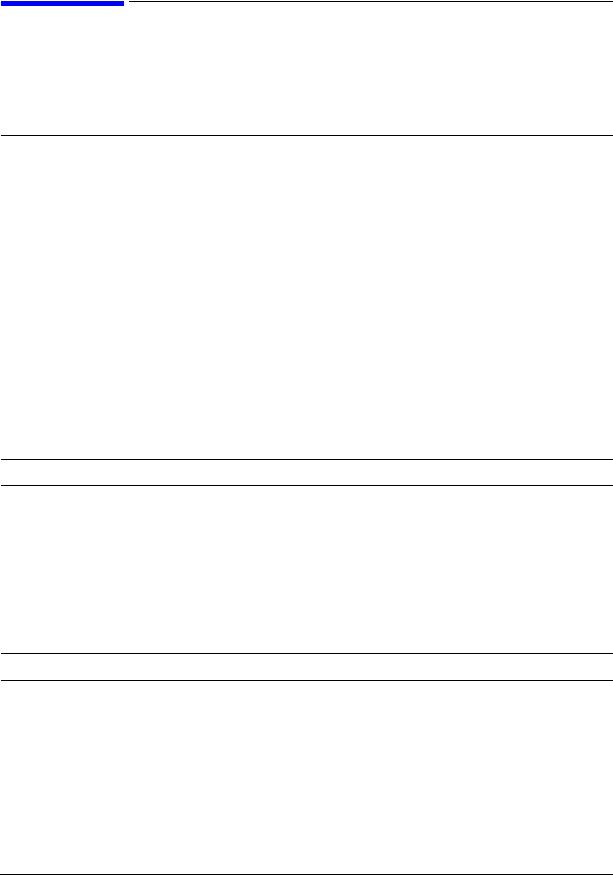
Installation and Setup
Power Requirements
Power Requirements
The only physical installation of your Agilent spectrum analyzer is a connection to a power source.
Line voltage does not need to be selected.
WARNING Failure to ground the analyzer properly can result in personal injury. Before turning on the analyzer, you must connect its protective earth terminals to the protective conductor of the main power cable. Insert the main power cable plug into a socket outlet that has a protective earth contact only. DO NOT defeat the earth-grounding protection by using an extension cable, power cable, or autotransformer without a protective ground conductor.
If you are using an autotransformer, make sure its common terminal is connected to the protective earth contact of the power source outlet socket.
This is a Safety Class 1 Product (provided with a protective earthing ground incorporated in the power cord). The mains plug shall only be inserted in a socket outlet provided with a protective earth contact. Any interruption of the protective conductor inside or outside of the product is likely to make the product dangerous. Intentional interruption is prohibited.
CAUTION VENTILATION REQUIREMENTS: When installing the product in a cabinet, the convection into and out of the product must not be restricted. The ambient temperature (outside the cabinet) must be less than the maximum operating temperature of the product by 4° C for every 100 watts dissipated in the cabinet. If the total power dissipated in the cabinet is greater than 800 watts, then forced convection must be used.
This analyzer has autoranging line voltage input. Be sure the supply voltage is within the specified range.
NOTE |
For more information regarding analyzer specifications, see the Specifications |
|
guide. |
|
|
10 |
Chapter 1 |

Installation and Setup
Power Requirements
Table 1-1. AC Power Requirements
Description |
Specifications |
|
|
Voltage |
90 to 132 Vrms (47 to 440 Hz) |
|
|
Voltage |
195 to 250 Vrms (47 to 66 Hz) |
|
|
Power Consumption, On |
< 300 W |
|
|
Power Consumption, Standby |
< 5 W |
|
|
Table 1-2. DC Power Requirements
Description |
Specifications |
|
|
Voltage |
12 to 20 Vdc |
|
|
Power Consumption |
< 200 W |
|
|
Power Consumption, Standby |
< 5 W |
|
|
Checking the Fuse
Where IEC regulations apply, use a 5 by 20 mm, rated F5A, 250 V IEC approved fuse. This fuse may be used with input line voltages of 115 V or 230 V. Its part number is 2110-0709.
Where UL/CSA regulations apply, use a 5 by 20 mm rated fast blow, 5 A, 125 V UL/CSA approved fuse (part number 2110-0756). This fuse may only be used with an input line voltage of 115 V.
The line fuse is housed in a fuse holder in the upper left hand corner of the rear panel.
To remove the fuse, first disconnect the power cord from the analyzer. Then insert the tip of a screwdriver into the slot at the middle of the fuse holder, and turn counterclockwise to extend the fuse holder.
WARNING For continued protection against fire hazard, replace the line fuse only with the same type and rating. The use of other fuses or material is prohibited.
AC Power Cord
The analyzer is equipped with a three-wire power cord, in accordance with international safety standards. This cable grounds the analyzer cabinet when connected to an appropriate power line outlet. The cable appropriate to the original shipping location is included with the analyzer.
Various AC power cables are available that are unique to specific geographic areas. You can order additional AC power cables for use in different areas. AC Power Cords, on page 13 lists the available AC power cables, illustrates the plug configurations, and identifies the geographic area in which each cable is appropriate.
Chapter 1 |
11 |
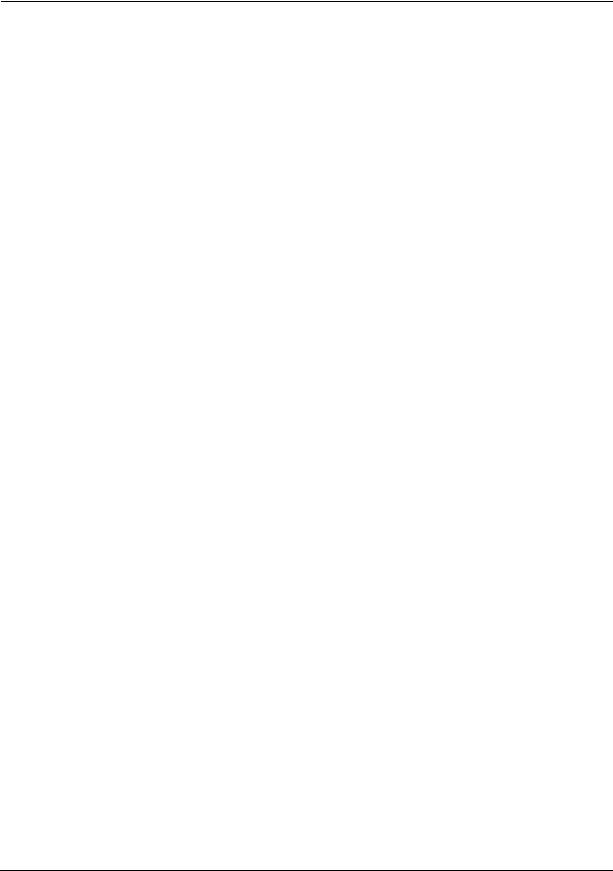
Installation and Setup
Power Requirements
NOTE |
The front panel switch is a standby switch only; it is not a LINE switch |
|
(power disconnecting device). |
|
|
|
|
WARNING |
Install the product so that the detachable power cord is readily |
|
identifiable and easily reached by the operator. The detachable |
|
power cord is the product disconnecting device. It disconnects the |
|
mains circuits from the mains supply before other parts of the |
|
product. The front panel switch is only a standby switch and is not a |
|
LINE switch. Alternatively, an externally installed switch or circuit |
|
breaker (which is readily identifiable and is easily reached by the |
|
operator) may be used as a disconnecting device. |
|
|
|
|
CAUTION |
Always use the three-prong AC power cord supplied with this product. Failure |
|
to ensure adequate earth grounding by not using this cord can cause product |
|
damage. |
|
|
|
|
CAUTION |
This analyzer has autoranging line voltage input. Be sure the supply voltage |
|
is within the specified range. (Refer to the specifications guide for your |
|
analyzer.) |
|
|
12 |
Chapter 1 |
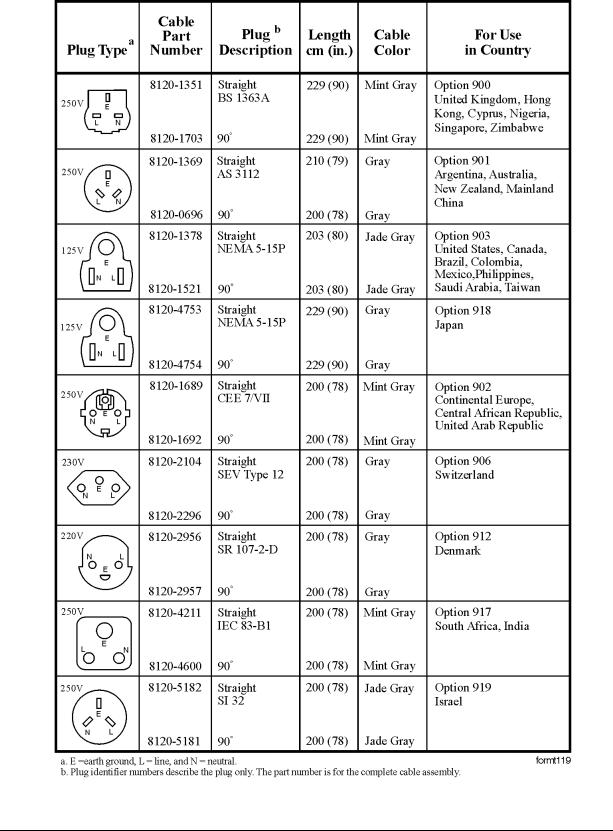
Installation and Setup
Power Requirements
Table 1-3. AC Power Cords
Chapter 1 |
13 |
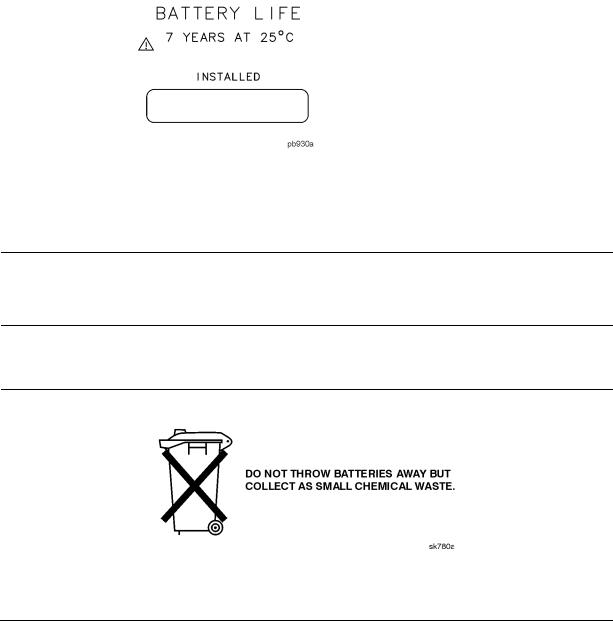
Installation and Setup
Power Requirements
Battery Information
The analyzer uses a lithium battery to enable the internal memory to retain data. The date when the battery was installed is on a label on the rear panel of the analyzer. See Figure 1-1.
The minimum life expectancy of the battery is 7 years at 25 ° C, or 1 year at 55 ° C. If you experience problems with the battery or the recommended time period for battery replacement has elapsed, see “Returning an Analyzer for Service” on page 94
If you wish to replace the battery yourself, you can purchase the service documentation that provides all necessary test and maintenance information.
After replacing the analyzer battery, write the date of battery replacement on the rear-panel label.
Figure 1-1. Rear-Panel Battery Information Label
You can order the service documentation for Agilent spectrum analyzers through your Agilent Sales and Service office. The documentation is described under “Options” on page 69.
NOTE |
If the analyzer’s clock does not work, the problem is the battery. See |
|
“Returning an Analyzer for Service” on page 94. |
|
|
WARNING Danger of explosion if battery is incorrectly replaced. Replace only with the same or equivalent type recommended. Discard used batteries according to the manufacturer’s instructions.
14 |
Chapter 1 |

Installation and Setup
Turning on the Analyzer for the First Time
Turning on the Analyzer for the First Time
Plug in the power cord.
WARNING If this product is to be energized via an external auto transformer for voltage reduction, make sure that its common terminal is connected to a neutral (earthed pole) of the power supply.
CAUTION The analyzer is shipped with a a transportation disk inserted in the disk drive to prevent damage to the disk drive during transportation. This transportation disk, or a blank floppy disk, should be inserted in the disk drive whenever transporting the analyzer.
NOTE |
Do not connect anything else to the analyzer yet. |
Choose a power on preference using the switch on the rear panel (refer to Rear-Panel Features, on page 33, item 14). The PWR ALWAYS ON setting turns the analyzer on whenever external power is applied. This mode is useful if an external power switch is used to control a rack of several instruments. Nevertheless, if you set the analyzer to standby using the front panel Standby key (see Rear-Panel Features, on page 33, item 23) and the external power is removed and restored within 20 seconds, the analyzer will remain in standby.
The PWR NORM setting assigns analyzer on/off control to the front-panel On and Standby keys (see “Front-Panel Connectors and Keys” on page 26, item 23). If the analyzer is on and the external power is removed and restored within 20 seconds, the analyzer will turn on. On the other hand, if the external power is removed and restored after 20 seconds, the analyzer will remain in standby regardless of the front-panel switch settings.
Press the | (On) key to turn the analyzer on.
Information Screen
An information screen appears during the initialization process. The information screen contains the analyzer product number and a URL for accessing product support information on the World Wide Web. See “Additional Information” on page 2.
NOTE |
The information screen displays for approximately 10 seconds before the |
|
initialization process is complete. |
|
Record the firmware revision and serial number, and keep it for reference. If |
|
you should ever need to call Agilent Technologies for service or with any |
|
questions regarding your analyzer, it will be helpful to have this information |
Chapter 1 |
15 |
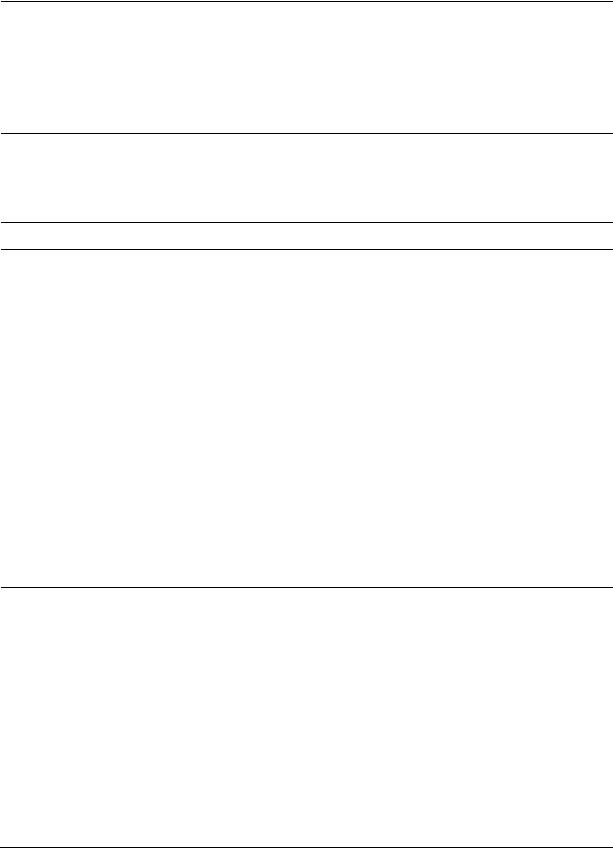
Installation and Setup
Firmware Revision
readily available. You can also obtain the firmware revision and serial number by pressing System, More, Show System.
Allow the analyzer to warm-up for 5 minutes before making a calibrated measurement. To meet its specifications, the analyzer must meet operating temperature conditions.
If the analyzer is an Agilent Technologies E4402B, E4403B, E4404B, E4405B, E4407B, or E4408B, connect a BNC cable from the AMPTD REF OUT to INPUT 50 Ω using an adapter. After a 5 minute warm-up, press System, Alignments, Align Now, All.
CAUTION When operating in dc coupled mode on analyzers with Option UKB ensure protection of the input mixer by limiting the input level to 0 Vdc, +30 dBm.
When operating in ac coupled mode, ensure protection of the input mixer by limiting the input level to 50 Vdc, +30 dBm.
NOTE |
It is normal to hear clicking when the Auto Alignment function is on. See |
|
“Running Internal Alignments” on page 18 for more information. |
|
|
Why Aren’t All the Personality Options Loaded in Memory?
Many measurement personality options are available for use with this instrument. If the option is loaded in the instrument, you must also have a license key entered, to use it.
Some versions of instrument hardware my not have enough memory to accommodate all the options that you have ordered. If this is the case you will need to swap the applications in/out of memory, as needed. It may also be possible to upgrade your hardware to have more memory. Contact your local sales/service office.
Using an External Reference
If you wish to use an external 10 MHz source as the reference frequency, connect an external reference source to the 10 MHz REF IN connector on the rear panel. The signal level should be greater than –15 dBm.
NOTE |
It is not necessary to connect the 10 MHz REF OUT to the 10 MHz REF IN on |
|
the rear of the analyzer. Doing so results in a “Frequency Reference Error” |
|
message. |
|
|
1.To use an external frequency reference, connect it to the EXT REF IN connector on the rear panel (see “Rear-Panel Features” on page 33).
Firmware Revision
To view the firmware revision of your analyzer, press System, More, Show System. If you call Agilent Technologies regarding your analyzer, it is helpful to have this revision and the analyzer serial number available.
16 |
Chapter 1 |
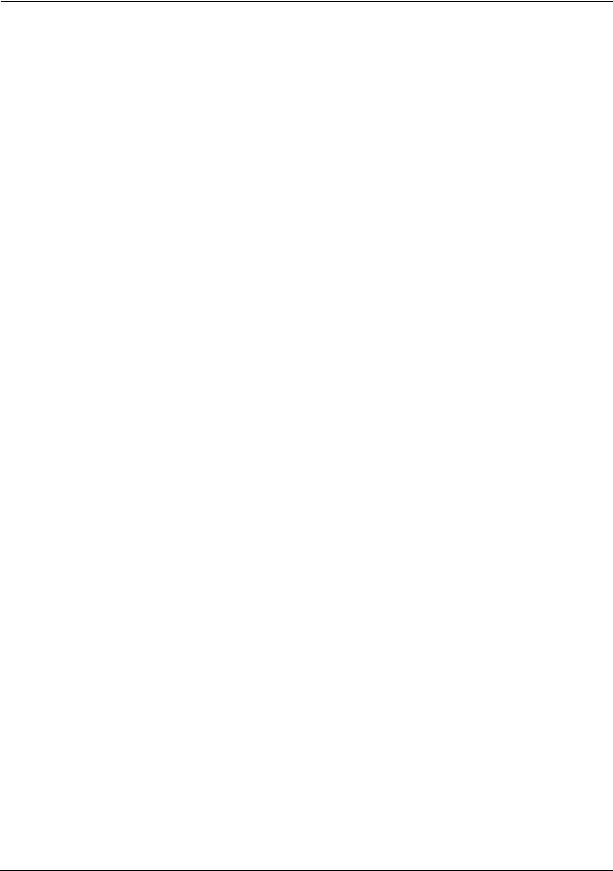
Installation and Setup
Firmware Revision
TIP |
You can get automatic electronic notification of new firmware releases and |
|
other product updates/information by subscribing to the Agilent Technologies |
|
Test & Measurement E-Mail Notification Service for the PSA and ESA Series |
|
at http://www.agilent.com/find/notifyme |
|
|
Chapter 1 |
17 |
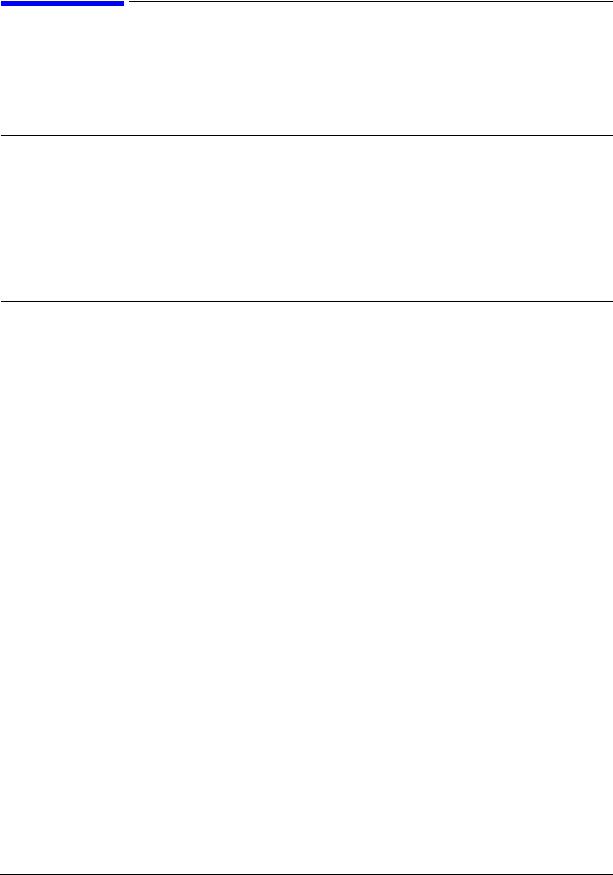
Installation and Setup
Running Internal Alignments
Running Internal Alignments
Each time the analyzer is powered on, the internal alignment routine runs automatically.
The analyzer was shipped from the factory with the Alignments mode set to Auto,
Align All.
NOTE |
When the Alignment routine runs, you will hear the attenuator settings |
|
changing, which generates noise. This is not an indication of trouble. |
|
|
Manually Performing an Alignment
If the analyzer is an Agilent Technologies E4402B, E4403B, E4404B, E4405B, E4407B, or E4408B, connect a BNC cable from the AMPTD REF OUT to INPUT 50 Ω using an adapter. After a 5 minute warm-up, press System, Alignments, Align Now, All.
NOTE |
It is normal to hear clicking when the Auto Alignment function is on. During |
|
the interval between sweeps, portions of the analyzer’s circuitry are |
|
realigned. Some of the circuitry is controlled by relays. It is the rapid |
|
switching of these relays between sweeps which causes the clicking sound. |
|
Under normal operation, these relays will last over 50 years. |
|
To eliminate the clicking sound, turn off the automatic alignment. (See the |
|
Alignments key description in your User’s guide.”) With Auto Align turned off, |
|
however, the Align Now All function should be performed periodically. For |
|
more information on how often to perform Align Now All when the Auto |
|
Alignment function is off, refer to the appropriate “Specifications and |
|
Characteristics” chapter in your specifications guide. |
|
|
If Auto Align, Off is selected, refer to the Specifications guide for the conditions required to maintain calibration.
18 |
Chapter 1 |
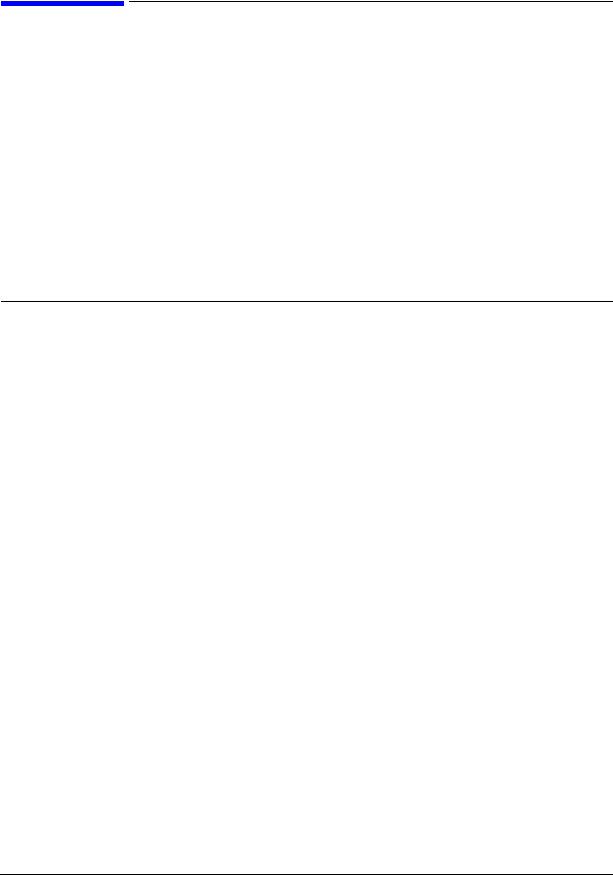
Installation and Setup
Printer Setup and Operation
Printer Setup and Operation
A printer can be connected to your analyzer if it is equipped with an external I/O interface. Supported printers accept Hewlett-Packard Printer Control Language Level 3 (PCL3) or 5 (PCL5). Refer to the documentation or specifications supplied with your printer, or contact the manufacturer to identify your printer’s language.
Equipment
•IEEE 1284 compliant printer cable.
•Supported and tested printers are listed below. Note that there are many PCL3/5 printers that may work with your analyzer, however, they have not been tested.
—PCL3 printers include most HP DeskJet printers.
—PCL5 printers include most HP LaserJet printers.
NOTE |
The following printers are not compatible with your analyzer. |
|||
|
• HP Deskjet 720C, 722C, 820C and 1600C |
|||
|
• Epson MX-80, FX-85, Stylus, and LQ-570 |
|||
|
|
|
|
|
|
|
|
|
|
|
Printer Models |
Language Type |
Color Capable |
|
|
|
|
|
|
HP DeskJet 310, 320, 350C, 400L |
PCL3 |
yes |
|
|
|
|
|
|
|
HP DeskJet 500C, 550C, 600, 660C, 672C, |
PCL3 |
yes |
|
|
680C, 682C, 690C, 693C |
|
|
|
|
|
|
|
|
|
HP DeskJet 840C, 850C, 870C, 890C, 895C |
PCL3 |
yes |
|
|
|
|
|
|
|
HP DeskJet 935C, 970C, 990C |
PCL3 |
yes |
|
|
|
|
|
|
|
HP DeskJet 1120C, 1150C |
PCL3 |
yes |
|
|
|
|
|
|
|
HP Inkjet 2000C |
PCL 3 |
yes |
|
|
|
|
|
|
|
HP LaserJet III |
PCL3/5 |
no |
|
|
|
|
|
|
|
HP LaserJet 4P |
PCL3/5 |
no |
|
|
|
|
|
|
|
HP LaserJet 5L, 5M, 5N, 5P, 5SI |
PCL3/5 |
no |
|
|
|
|
|
|
|
HP LaserJet 6L, 6MP |
PCL5 |
no |
|
|
|
|
|
|
|
HP LaserJet 2100 Series, |
PCL3/5 |
no |
|
|
|
|
|
|
|
HP LaserJet 4050N |
PCL3/5 |
yes |
|
|
|
|
|
|
|
HP LaserJet 5000GN |
PCL3/5 |
yes |
|
|
|
|
|
|
|
HP Professional Series 2500CM |
PCL3 |
yes |
|
|
|
|
|
|
|
HP Professional Series 2500CM |
PCL3 |
yes |
|
|
|
|
|
|
|
Chapter 1 |
19 |

Installation and Setup
Printer Setup and Operation
Interconnection and Setup
1.Turn off the printer and the analyzer.
2.Connect the printer to the analyzer parallel I/O interface connector using an IEEE 1284 compliant parallel printer cable.
3.If appropriate, configure your printer using configuration menus or switches. Refer to your printer’s documentation for more specific information on configuring your printer.
4.Turn on the analyzer and printer.
5.Press Print Setup on the front panel and then press the Printer Type menu key. Printer Type accesses the following keys:
None |
None disables the analyzer from attempting to print to a printer. This is |
|
the appropriate setting if no printer is connected to the analyzer. |
Custom |
Custom allows you to access the Define Custom menu keys. The Define |
|
Custom menu keys allow you to specify printer characteristics such as |
|
PCL Level and printer color capability. |
Auto |
Auto enables the analyzer to automatically attempt to identify the |
|
connected printer when the Print key is pressed or when Printer Type is |
|
set to Auto. |
6.Press Printer Type to access the Printer Type menu keys. Press Auto to make the analyzer attempt to identify the connected printer. When you press Auto, the analyzer will respond in one of the three following ways:
•The Print Setup menu will be displayed with the Auto key selected and no new message will be displayed in the display status line. This indicates that the analyzer has successfully identified the connected printer and no further setup is required. As long as Auto remains selected in the Printer Type menu, the analyzer will attempt to identify the printer when the front panel Print key is pressed. The selected printer will be displayed by pressing System, More 1 of 3, Show System.
•The Print Setup menu will be displayed with the Custom key selected and one of the following diagnostic messages will be displayed in the display status line:
Unknown printer, Define Custom to set up printer
No printer response, Define Custom to set up printer Invalid printer response, Define Custom to set up printer
This indicates that the analyzer was unable to automatically identify the connected printer, and Custom has been selected in the Printer Type menu. Press Print Setup, Define Custom to select specific printer characteristics such as the printer language (PCL3 or PCL5) and color printing capability. Once you have set these characteristics to match those of your connected printer, the printer setup process is complete. As long as Custom remains selected in the Printer Type menu, the analyzer will not attempt to automatically identify the connected printer when the front panel Print key is pressed.
•The Print Setup menu will be displayed with the None key selected and the following message will appear in the display status line:
20 |
Chapter 1 |
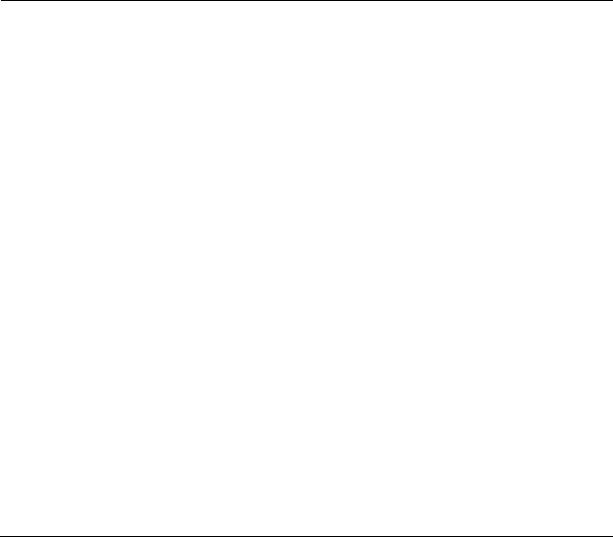
Installation and Setup
Printer Setup and Operation
Unsupported printer, Printer Type set to None
This indicates that the analyzer has successfully identified the connected printer, but the printer is not supported by the analyzer. As long as None is selected in the Printer Type menu, the analyzer will respond to any print command by displaying the message Printer Type is None in the display status line.
7.Select the desired paper size by pressing Print Setup, More, Page Size, then choose the appropriate page size for which your printer is configured. This setting will remain unchanged with Preset or Power Cycle.
The factory default page size is Letter. The page size will be reset to Letter if System,
More, Restore Sys Defaults is executed.
Testing Printer Operation
When you have completed the analyzer’s printer setup, press Print Setup, then press Print on the front panel. If the printer is ready and the printer setup was successful, a printout of the analyzer display will be printed. If the printer is not ready, the message Printer Timeout will appear on the analyzer display. Printer Timeout will remain on the display until the printer is ready or until you press ESC to cancel the printout request.
NOTE |
There may be some small discrepancies in the color mapping of the analyzer |
|
display to your color printer. Due to differences in display and printer |
|
technologies, the default display colors do not map exactly to the printer |
|
colors. For example trace 1 is yellow on your analyzer display while it maps to |
|
green on your printer. |
|
|
Chapter 1 |
21 |
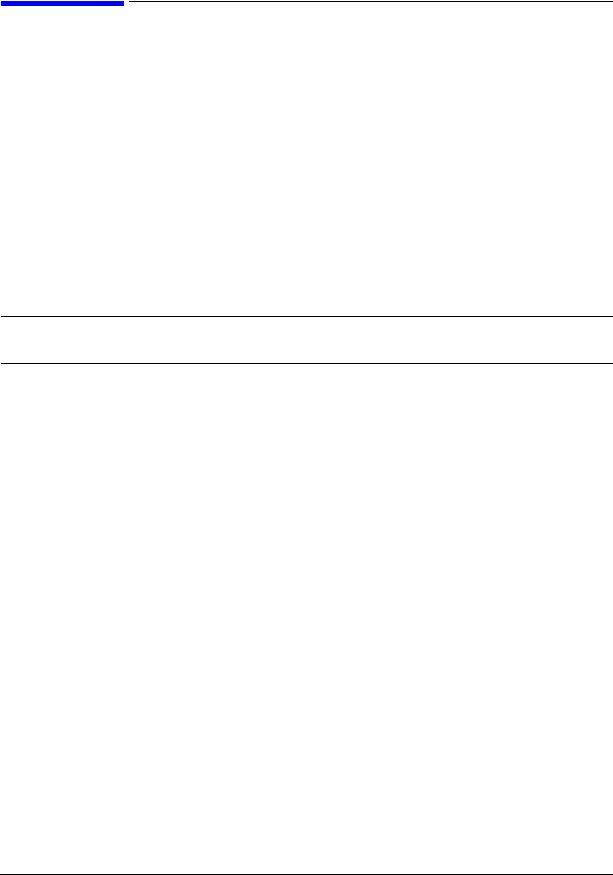
Installation and Setup
Protecting Against Electrostatic Discharge
Protecting Against Electrostatic Discharge
Electrostatic discharge (ESD) can damage or destroy electronic components (the possibility of unseen damage caused by ESD is present whenever components are transported, stored, or used).
Test Equipment and ESD
To help reduce ESD damage that can occur while using test equipment:
•Before connecting any coaxial cable to an analyzer connector for the first time each day, momentarily short the center and outer conductors of the cable together.
•Personnel should be grounded with a 1 MΩ resistor-isolated wrist-strap before touching the center pin of any connector and before removing any assembly from the analyzer.
•Be sure that all instruments are properly earth-grounded to prevent build-up of static charge.
WARNING Do not use these first three techniques when working on circuitry with a voltage potential greater than 500 volts.
•Perform work on all components or assemblies at a static-safe workstation.
•Keep static-generating materials at least one meter away from all components.
•Store or transport components in static-shielding containers.
•Always handle printed circuit board assemblies by the edges. This reduces the possibility of ESD damage to components and prevent contamination of exposed plating.
For information on ordering static-safe accessories, see “Accessories” on page 83.
Additional Information about ESD
For more information about ESD and how to prevent ESD damage, contact the Electrostatic Discharge Association (http://www.esda.org). The ESD standards developed by this agency are sanctioned by the American National Standards Institute (ANSI).
22 |
Chapter 1 |
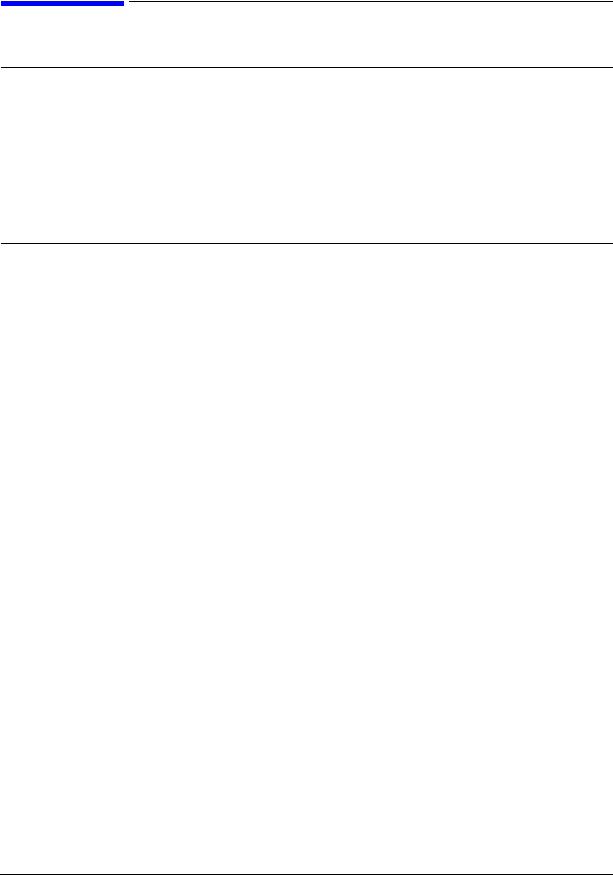
Installation and Setup
Legal Information
Legal Information
WARNING This is a Safety Class 1 Product (provided with a protective earthing ground incorporated in the power cord). The mains plug shall be inserted only in a socket outlet provided with a protective earth contact. Any interruption of the protective conductor inside or outside of the product is likely to make the product dangerous. Intentional interruption is prohibited.
If this product is not used as specified, the protection provided by the equipment could be impaired. This product must be used in a normal condition (in which all means for protection are intact) only.
Warranty
This Agilent Technologies instrument product is warranted against defects in material and workmanship for a period of three years from date of shipment. During the warranty period, Agilent Technologies Company will, at its option, either repair or replace products that prove to be defective.
For warranty service or repair, this product must be returned to a service facility designated by Agilent Technologies. Buyer shall prepay shipping charges to Agilent Technologies and Agilent Technologies shall pay shipping charges to return the product to Buyer. However, Buyer shall pay all shipping charges, duties, and taxes for products returned to Agilent Technologies from another country.
Agilent Technologies warrants that its software and firmware designated by Agilent Technologies for use with an instrument will execute its programming instructions when properly installed on that instrument. Agilent Technologies does not warrant that the operation of the instrument, or software, or firmware will be uninterrupted or error-free.
LIMITATION OF WARRANTY
The foregoing warranty shall not apply to defects resulting from improper or inadequate maintenance by Buyer, Buyer-supplied software or interfacing, unauthorized modification or misuse, operation outside of the environmental specifications for the product, or improper site preparation or maintenance.
NO OTHER WARRANTY IS EXPRESSED OR IMPLIED. AGILENT TECHNOLOGIES SPECIFICALLY DISCLAIMS THE IMPLIED WARRANTIES OF MERCHANTABILITY AND FITNESS FOR A PARTICULAR PURPOSE.
EXCLUSIVE REMEDIES
THE REMEDIES PROVIDED HERIN ARE BUYER’S SOLE AND EXCLUSIVE REMEDIES. AGILENT TECHNOLOGIES SHALL NOT BE LIABLE FOR ANY DIRECT, INDIRECT, SPECIAL, INCIDENTAL, OR CONSEQUENTIAL DAMAGES, WHETHER BASED ON CONTRACT, TORT, OR ANY OTHER LEGAL THEORY.
Chapter 1 |
23 |

Installation and Setup
Legal Information
24 |
Chapter 1 |

2 Front and Rear Panel Features
This chapter gives you an overview of the front and rear panels of your analyzer. For details on analyzer keys and remote programming, refer to the User’s and Programmer’s Guide. For connector specifications (including input/output levels), see the Specifications guide.
25
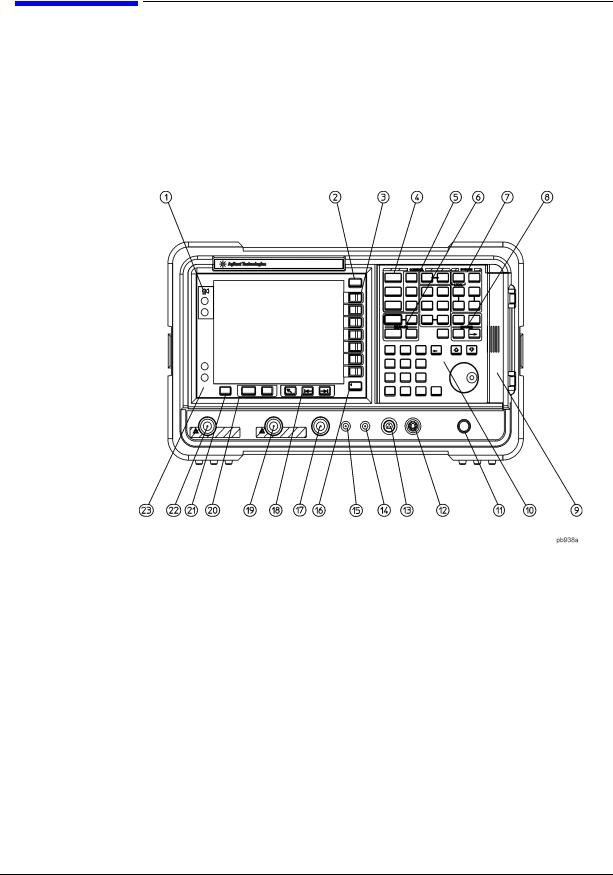
Front and Rear Panel Features
Front Panel Overview
2.1 Front Panel Overview
This section provides information on the analyzer’s front panel, including:
•Front Panel Connectors and Keys, see below
•“Display Annotations” on page 30
2.1.1 Front-Panel Connectors and Keys
1 |
Viewing Angle keys adjust the display so that it can be optimally viewed from |
|
different angles. |
2 |
Esc. The Esc (escape) key cancels any entry in progress. Esc will abort a print (if |
|
one is in progress) and clear error messages from the status line at the bottom |
|
of the display. It also clears input and tracking generator overload conditions. |
3 |
Menu keys are the unlabeled keys next to the screen. The menu key labels are |
|
the annotation on the screen next to the unlabeled keys. Most of the labeled |
|
keys on the analyzer front panel (also called front-panel keys) access menus of |
|
keys having related functions. |
4 |
FREQUENCY Channel, SPAN X Scale, and AMPLITUDE Y Scale are the three large |
|
keys that activate the primary analyzer functions and access menus of related |
|
functions. The secondary labels on these keys (Channel, X Scale, and Y Scale) |
|
are used in some measurements. |
5 |
CONTROL functions access menus that adjust the resolution bandwidth, adjust |
|
the sweep time, and control the analyzer display. They also set other analyzer |
26 |
Chapter 2 |

|
Front and Rear Panel Features |
|
Front Panel Overview |
|
parameters needed for making measurements. |
6 |
MEASURE accesses a menu of keys that automate some common analyzer |
|
measurements. Once a measurement is running, Meas Setup accesses additional |
|
menu keys for defining your measurement. Meas Control and Restart access |
|
additional measurement control functions. |
7 |
SYSTEM functions affect the state of the entire analyzer. |
|
Various setup and alignment routines are accessed with the System key. |
|
The green Preset key resets the analyzer to a known state. |
|
The File key menu saves/loads setups, traces, states, limit-line tables, |
|
screens, measurement results, and amplitude correction factors to or from |
|
analyzer memory or the floppy disk drive. The Save key immediately |
|
executes the Save Now function defined under File in your User’s guide. |
|
The Print Setup menu keys configure hardcopy outputs. The Print key |
|
immediately sends hardcopy data to the printer. See your User’s guide for |
|
more details. |
8 |
MARKER functions control the markers, read out frequencies and amplitudes |
|
along the analyzer trace, automatically locate the signals of highest amplitude, |
|
and access functions like Marker Noise and Band Power. |
9 |
The Media Door on the right side of the front panel accesses the 3.5 inch disk |
|
drive and the Earphone connector. The earphone connector provides a |
|
connection for an earphone jack which bypasses the internal speaker. |
10 |
The Data Control Keys, which include the step keys, knob, and numeric |
|
keypad, change the numeric value of an active function such as center |
|
frequency, start frequency, resolution bandwidth, and marker position. |
The data controls will change the active function in a manner prescribed by that function. For example, you can change center frequency in fine steps with the knob, in discrete steps with the step keys, or to an exact (1 Hz resolution) value with the numeric keypad.
The Knob provides fine incremental changes of functions such as center frequency, reference level, and marker position. Clockwise rotation of the knob increases values. The extent of alteration is determined by the size of the measurement range. The speed at which the knob is turned affects the rate at which the values are changed.
For slow sweeps, the analyzer uses a smooth panning feature which is designed to move the trace display to the latest function value as the knob is turned. When center, stop or, start frequency or reference level is adjusted, the signal will shift right or left or up or down with the rotation of the knob before a new sweep is actually taken. An asterisk is placed in the message block (the upper right-hand corner of the analyzer display) to indicate that the data on the screen does not reflect data at the current setting.
The Numeric Keypad allows entry of exact values for many of the analyzer functions. You may include a decimal point in the number portion. If not, the decimal point is placed at the end of the number.
Numeric entries must be terminated with a units key. When a numeric entry is begun, the menu keys show the units key labels. The units keys change depending on what the active function is. For example, the units keys for
Chapter 2 |
27 |
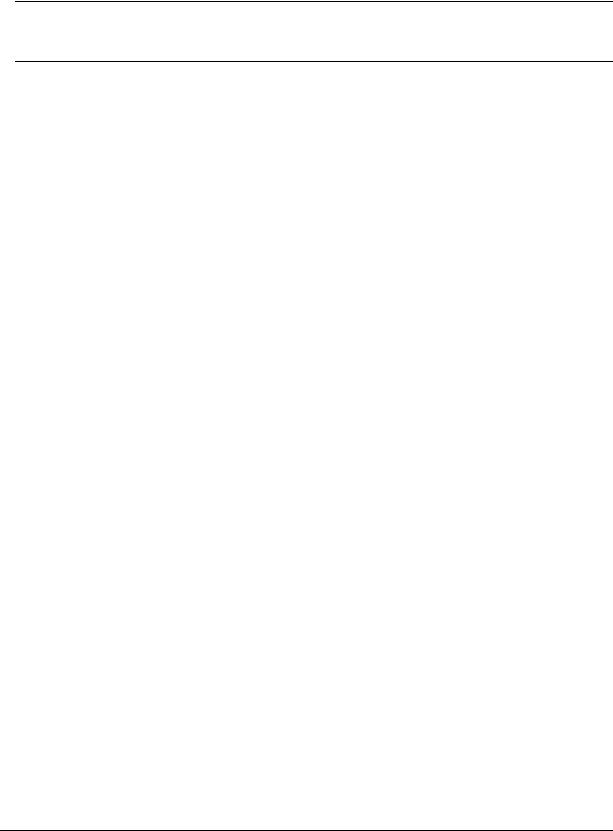
Front and Rear Panel Features
Front Panel Overview
frequency span are GHz, MHz, kHz, and Hz, whereas the units for reference level are +dBm, − dBm, mV, µ V, and µ A.
NOTE If an entry from the numeric keypad does not coincide with an allowed function value (for example, that of a 12 MHz bandwidth), the analyzer defaults to the nearest allowable value.
|
The Step Keys ( ) increase or decrease the active function value. The step |
|
size depends upon the current analyzer measurement. Each press results in |
|
a single step change. For those parameters with fixed values (resolution |
|
bandwidth), the next value in a sequence is selected each time a step key is |
|
pressed. Step size is predictable (e.g., 10% of span for center frequency) and |
|
can be set for some functions (i.e., center frequency). Out-of-range values or |
|
out-of-sequence values will not occur using these keys. |
11 |
VOLUME. The VOLUME knob adjusts the volume of the internal speaker. The |
|
speaker is turned on and off with the Speaker On Off key in the Det/Demod menu. |
12 |
EXT KEYBOARD. The EXT KEYBOARD connector is a 6-pin mini-DIN connector. |
|
The keyboard can be used to enter screen titles and filenames. |
|
|
NOTE |
To avoid damage to the analyzer, always turn off power before plugging a keyboard |
|
into the analyzer. |
|
|
13 |
PROBE POWER provides power for high-impedance ac probes or other |
|
accessories. (+15 V, − 12.6 V, 150 mA maximum) |
14 |
LO OUTPUT provides the proper local oscillator signal for use with external |
|
mixers (Option AYZ). |
15 |
IF INPUT connects to the IF OUTPUT of the external mixer (Option AYZ). |
16 |
Return. The Return key accesses the previously selected menu. Continuing to |
|
press Return accesses earlier menus. Return also terminates entry of alpha |
|
numeric functions (e.g., Title). |
17 |
AMPTD REF OUT provides an amplitude reference signal of 50 MHz at –20 dBm. |
|
Agilent ESA models E4402B, E4403B, E4404B, E4405B, E4407B, and E4408B |
|
only. |
18 |
Tab Keys are used to move around in the Limit editor, the Correction editor and |
|
similar table-driven forms. |
19 |
INPUT 50Ω (INPUT 75Ω for Option 1DP) is the signal input for the analyzer. |
|
|
|
CAUTIONWhen operating in dc coupled mode on analyzers with Option UKB, |
|
ensure protection of the input mixer by limiting the input level to |
|
0 Vdc, +30 dBm. |
|
When operating in ac coupled mode, ensure protection of the |
|
input mixer by limiting the input level to 50 Vdc, +30 dBm. |
|
|
20 |
The Next Window key can be used to select the active window in functions which |
|
support split-screen display modes, such as Zone markers. (Refer to “Zone” in |
|
the User’s guide for more information.) In such modes, pressing Zoom switches |
28 |
Chapter 2 |

|
Front and Rear Panel Features |
|
Front Panel Overview |
|
between the split-screen and full-sized display of the active window. |
21 |
Help. Press the Help key and then any front panel or menu key to get a short |
|
description of the key function and the associated SCPI command. The next key |
|
you press will remove the help window from the display. |
22 |
RF OUT 50Ω for Option 1DN or RF OUT 75Ω (for Option 1DQ) is the source |
|
output for the built-in tracking generator. Option 1DN or 1DQ only. |
CAUTION If the tracking generator output power is too high, it may damage the device under test. Do not exceed the maximum power that the device under test can tolerate.
23 |
The | (On) key turns the analyzer on, while the Standby key turns most of the |
|
analyzer off. An analyzer alignment is performed (if Auto Align is on) every time |
|
the analyzer is turned on. After turning on the analyzer, allow 5 minutes of |
|
warm-up time to ensure the analyzer will meet all specifications. |
NOTE The analyzer continues to draw power even if the line power switch is in standby. The detachable power cord is the analyzer disconnecting device. It disconnects the mains circuits from the mains supply before other parts of the analyzer. The front-panel switch is only a standby switch and is not a LINE switch (disconnecting device).
Chapter 2 |
29 |
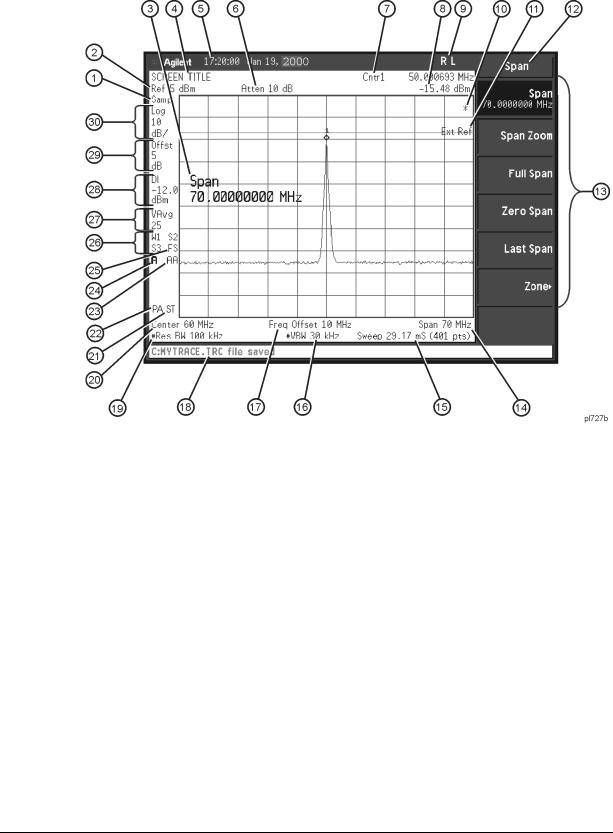
Front and Rear Panel Features
Front Panel Overview
2.1.2 Display Annotations
Table 2-1 |
Screen Annotation |
|
|
|
|
|
|
Item |
Description |
Associated Function Key |
|
|
|
|
|
1a |
Detector mode |
Detector |
|
2 |
Reference level |
Ref Level |
|
|
|
|
|
3 |
Active function block |
Refer to the description of the activated |
|
|
|
|
function. |
|
|
|
|
4 |
Screen title |
|
Change Title |
|
|
|
|
5 |
Time and date display |
Time/Date On Off |
|
|
|
|
|
6a,b |
RF attenuation |
Attenuation Auto Man |
|
7 |
Marker frequency |
Marker or |
|
|
|
|
Marker Count On Off |
|
|
|
|
8 |
Marker amplitude |
Marker |
|
|
|
|
|
30 |
Chapter 2 |
