HP COMPAQ NC4200 Manual
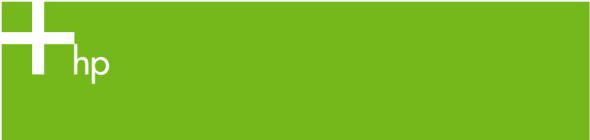
HP Compaq notebook single image white paper
Introduction......................................................................................................................................... |
2 |
Purpose .......................................................................................................................................... |
2 |
Audience ........................................................................................................................................ |
2 |
System requirements and prerequisites ................................................................................................... |
2 |
System requirements......................................................................................................................... |
2 |
Installation – factory preinstalled images................................................................................................. |
3 |
Using the factory preinstall image ...................................................................................................... |
3 |
Preparing for installation ................................................................................................................... |
3 |
Preparing for the preinstalled image for use on multiple models............................................................. |
4 |
Installing the operating system and system software ............................................................................. |
4 |
Preparing for installation ............................................................................................................... |
4 |
Installing drivers and enhancements................................................................................................ |
4 |
Appendix A: System ROM versions....................................................................................................... |
7 |
Determining the ROM version using Setup........................................................................................... |
7 |
Determining the ROM version using HP Diagnostics for Windows.......................................................... |
7 |
Determining the ROM Version Using Windows System Information ........................................................ |
8 |
Determining the ROM version using QuickLaunch Buttons for Windows.................................................. |
8 |
Creating a ROMPaq diskette ............................................................................................................. |
8 |
Upgrading the ROM......................................................................................................................... |
8 |
Appendix B: SoftPaqs.......................................................................................................................... |
9 |
Unpacking a SoftPaq file................................................................................................................... |
9 |
Appendix C: Known anomalies .......................................................................................................... |
10 |
Appendix D: Questions and answers .................................................................................................. |
11 |
For more information.......................................................................................................................... |
12 |

Introduction
Purpose
This white paper provides instructions on how to successfully create a Microsoft® Windows® Windows XP Professional single image on select HP Compaq Business notebooks. The following guidelines provide installation procedures independent of the currently installed operating system.
Audience
This white paper is for use by HP personnel and clients and describes the process for creating a single image on select HP Compaq Business notebook products using Microsoft Windows XP Professional and applicable HP drivers and applications.
System requirements and prerequisites
System requirements
Information regarding minimum hardware requirements for installing XP Professional is available at http://www.microsoft.com.
•Supported Systems
–HP Compaq Business Notebook nc4200
–HP Compaq Business Notebook nc6100
–HP Compaq Business Notebook nc6200
–HP Compaq Business Notebook nc8200
IMPORTANT
Back up all user data prior to installing Microsoft Windows XP Professional.
You will need the following items before creating a single image:
•All applicable systems
–HP Compaq nc4200
–HP Compaq nc6100
–HP Compaq nc6200
–HP Compaq nc8200
•When using the factory preinstall image (recommended), obtain:
–HP Compaq Notebook nc4200 Restore Solution CD Kit
–Proper OS License for each PC
– Or –
•When creating a clean install image, obtain:
–Microsoft Windows XP Professional CD, Certificate of Authenticity, and documentation and appropriate Service Pack
o Service Pack 2 for Windows XP
2

–The latest HP Support Software CD containing updated drivers and deliverables described in the section “Installation of HP Drivers and Enhancements”
Optionally, the software can be downloaded from the HP website at www.hp.com and burned onto a CD-R or CD-RW
–Proper OS License for each PC
IMPORTANT
This document does not provide a license to create and/or distribute an operating system image. This document is intended to be a technical resource for those who have the proper license to deploy the Windows XP operating system. The operating system license shipped with HP PCs does not grant re-imaging and deployment rights. Before using the document to deploy an image, please contact your Microsoft licensing representative to obtain the proper license agreements. HP cannot be held liable if a customer uses this document to create or deploy an image that violates Microsoft license agreements.
Note
Make sure you have the latest compatible version of Microsoft Windows XP Professional drivers and enhancements. Previous versions may not have been tested in this environment.
The HP Support Software CD is updated monthly and available by annual subscription or as a one-time purchase. You can also download all files, including the most current available ROM for the platform, from the HP website www.hp.com. See Appendix A for information on determining the current ROM version and how to update.
Installation – factory preinstalled images
Using the factory preinstall image
IMPORTANT
Follow the instructions in the order provided. Failure to complete these steps in the proper order can result in an unsuccessful or unstable installation.
This section provides guidelines for users who use the preinstalled image of Microsoft Windows XP Professional.
Preparing for installation
1.Undock the unit.
2.Disconnect all external peripherals and remove all PC card devices.
3.Connect AC power.
4.To check and upgrade ROM BIOS for each system, follow the steps below.
–Start the system using the current operating system (OS).
–Check the current ROM BIOS using Computer Setup or by pressing Fn+Esc after the OS boots.
–Compare the current ROM version date to the latest ROMPaq release date on the HP website to ensure that you have the most recent version. If you do not have the most recent version, install the latest system ROM BIOS.
3
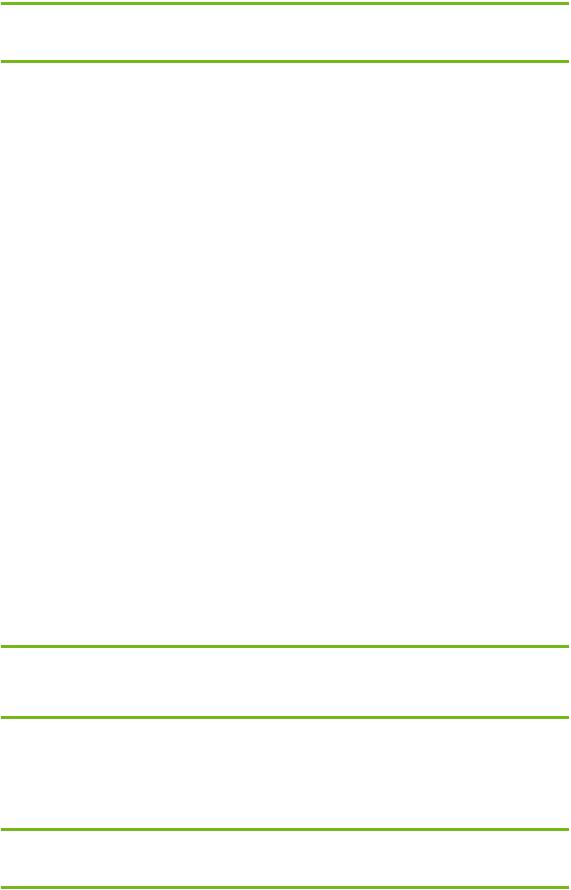
Note
Refer to the online download and installation instructions to complete the ROM upgrade.
Preparing for the preinstalled image for use on multiple models
1.Unbundle the preinstalled image on the nc8200.
–Refer to the documentation included with the system for instructions.
2.Remove the primary hard drive from the nc8200.
–Removal procedures are available in the Maintenance and Service Guide: “HP Compaq Business Notebook nc8200 Series.”
3.Remove the primary hard drive from the nc6200.
–Removal procedures are available in the Maintenance and Service Guide: “HP Compaq Business Notebook nc6200 Series.”
4.Insert the drive removed from the nc8200 into the nc6200.
5.Apply power to the nc6200 and allow the OS to enumerate all of the new devices.
6.Power down the nc6200 and remove the hard drive.
7.Remove the primary hard drive from the nc6100.
–Removal procedures are available in the Maintenance and Service Guide: “HP Compaq Business Notebook nc6100 Series.”
8.Insert the drive removed from the nc6200 into the nc6100.
9.Apply power to the nc6100 and allow the OS to enumerate all of the new devices.
10.Power down the nc6100 and remove the hard drive.
11.Remove the primary hard drive from the nc4200.
–Removal procedures are available in the Maintenance and Service Guide: “HP Compaq Business Notebook nc4200 Series.”
12.Insert the drive removed from the nc6100 into the nc4200.
13.Apply power to the nc4200 and allow the OS to enumerate all of the new devices. The image is now ready for use with supported single image systems.
Installing the operating system and system software
Preparing for installation
IMPORTANT
Follow the instructions in the order provided. Failure to complete these steps in the proper order can result in an unsuccessful or unstable installation.
This section provides guidelines for users who perform a clean installation of Microsoft Windows XP Professional.
Installing drivers and enhancements
IMPORTANT
Upgrade the system ROM before beginning the Windows XP Professional installation.
4
