Hp 1810-48G User Manual
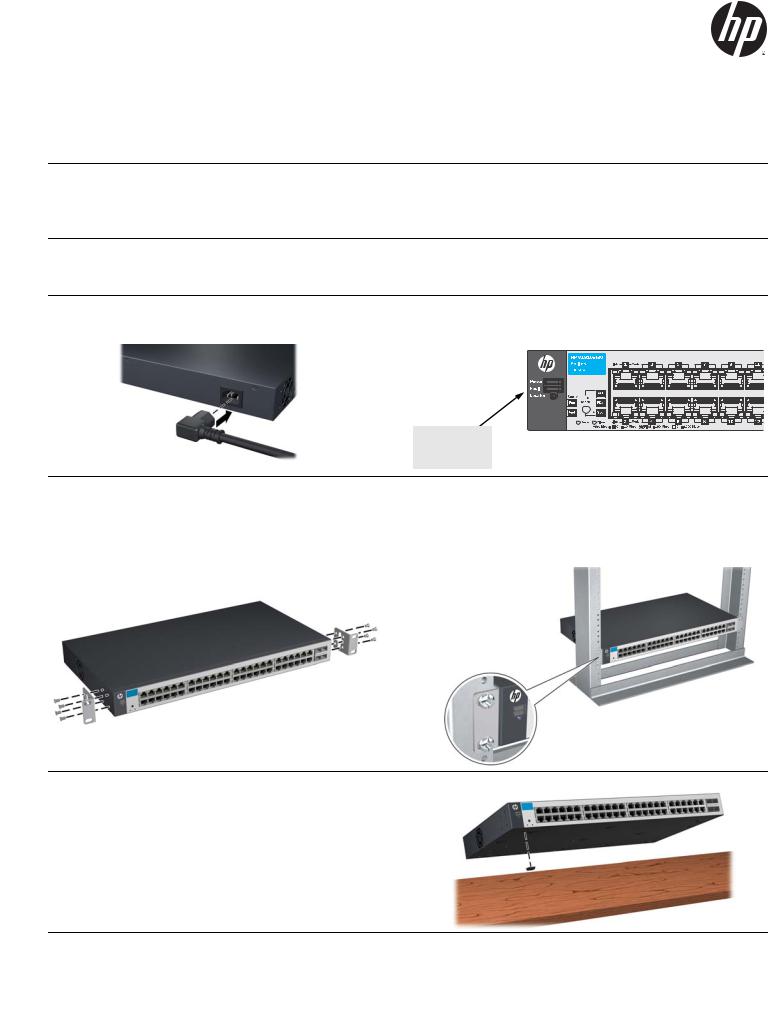
HP 1810-48G Switch Quick Setup Guide
The switch drawings in this document are for illustration only and may not match your particular switch model.
For more detailed instructions and information to set up your switch, view or download the Installation and Getting Started Guide for your switch at www.hp.com/networking/support.
1. Unpack and check included parts. |
■ Documentation kit |
■Switch
■Accessory kit (installation hardware)
■AC power cord
2.Prepare for installation. To avoid personal injury or product damage, review the “Safety Precautions” on page 4.
3. Power on and verify that Self-Test completes normally. The switch does not contain a power switch. It is turned on by connecting power through the AC power cord.
After Self-Test:
Power LED = On
Fault LED = Off
4. Install the Switch Hardware. Turn off the switch before installing the switch hardware.
Rack Mounting: Use a #1 Phillips (cross-head) screwdriver to attach the accessory kit brackets to the switch using the eight 8-mm M4 screws. Then use the four number 12-24 screws to secure the brackets to the rack.
Table or Desktop: Attach the four self-adhesive pads (included in the accessory kit) to the bottom corners of the switch.
1

4. Install the Switch Hardware (Continued)
Wall or Under-Table: Use a #1 Phillips (cross-head) screwdriver to attach the supplied brackets to the switch using the eight 8-mm M4 screws in the orientation shown.
For wall-mounting, the network ports must be facing up or down. Do not mount the switch with ventilation or fan ducts facing up or down. (See “Installation Precautions” on page 4.)
Attach the switch to the wall or wood surface with four 5/8-inch number 12 wood or tap screws (not included).
5. Power On the Switch.
5/8-inch #12  screws
screws
6. Configure the switch for operation on your network (minimal configuration).
Using a standard Ethernet cable, connect a PC directly to the switch.
Then configure the PC’s IP Address and Subnet Mask to allow it to communicate with the switch through your PC’s Web browser.
Switch factory-default settings:
Parameter |
Factory Default Setting |
Password |
<blank> |
|
|
IP address |
192.168.2.10 |
|
|
Subnet mask |
255.255.255.0 |
|
|
Default gateway |
not set |
|
|
See the example on page 3.
Connect to any port
7. Connect Network Cables.
Note: For transceiver connections, install and use only HP mini-GBIC/SFP transceivers supported by the switch.
See “Mini-GBIC/SFP Installation Notes” on page 3.
2
