Hp 17 User Manual

HP 17 Laptop PC
Maintenance and Service Guide
© Copyright 2018 HP Development Company,
L.P.
AMD and AMD Radeon are trademarks of Advanced Micro Devices, Inc. Bluetooth is a trademark owned by its proprietor and used by HP Inc. under license. Intel and Core are trademarks of Intel Corporation in the U.S. and other countries. Microsoft and Windows are trademarks of the Microsoft group of companies.
The information contained herein is subject to change without notice. The only warranties for HP products and services are set forth in the express warranty statements accompanying such products and services. Nothing herein should be construed as constituting an additional warranty. HP shall not be liable for technical or editorial errors or omissions contained herein.
First Edition: April 2018
Document Part Number: L19677-001
Product notice
This user guide describes features that are common to most models. Some features may not be available on your computer.
Not all features are available in all editions of Windows. This computer may require upgraded and/or separately purchased hardware, drivers and/or software to take full advantage of Windows functionality. Go to http://www.microsoft.com for details.
Software terms
By installing, copying, downloading, or otherwise using any software product preinstalled on this computer, you agree to be bound by the terms of the HP End User License Agreement (EULA). If you do not accept these license terms, your sole remedy is to return the entire unused product (hardware and software) within 14 days for a full refund subject to the refund policy of your seller.
For any further information or to request a full refund of the price of the computer, please contact your seller.

Important Notice about Customer Self-Repair Parts
 CAUTION: Your computer includes Customer Self-Repair parts and parts that should only be accessed by an authorized service provider. See Chapter 5, "Removal and replacement procedures for Customer Self-Repair parts," for details. Accessing parts described in Chapter 6, "Removal and replacement procedures for Authorized Service Provider only parts," can damage the computer or void your warranty.
CAUTION: Your computer includes Customer Self-Repair parts and parts that should only be accessed by an authorized service provider. See Chapter 5, "Removal and replacement procedures for Customer Self-Repair parts," for details. Accessing parts described in Chapter 6, "Removal and replacement procedures for Authorized Service Provider only parts," can damage the computer or void your warranty.
iii
iv Important Notice about Customer Self-Repair Parts

Safety warning notice
 WARNING! To reduce the possibility of heat-related injuries or of overheating the device, do not place the device directly on your lap or obstruct the device air vents. Use the device only on a hard, flat surface. Do not allow another hard surface, such as an adjoining optional printer, or a soft surface, such as pillows or rugs or clothing, to block airflow. Also, do not allow the AC adapter to contact the skin or a soft surface, such as pillows or rugs or clothing, during operation. The device and the AC adapter comply with the user-accessible surface temperature limits de ned by the International Standard for Safety of Information Technology Equipment (IEC 60950-1).
WARNING! To reduce the possibility of heat-related injuries or of overheating the device, do not place the device directly on your lap or obstruct the device air vents. Use the device only on a hard, flat surface. Do not allow another hard surface, such as an adjoining optional printer, or a soft surface, such as pillows or rugs or clothing, to block airflow. Also, do not allow the AC adapter to contact the skin or a soft surface, such as pillows or rugs or clothing, during operation. The device and the AC adapter comply with the user-accessible surface temperature limits de ned by the International Standard for Safety of Information Technology Equipment (IEC 60950-1).
v
vi Safety warning notice

Table of contents
1 Product description ....................................................................................................................................... |
1 |
2 Getting to know your computer ...................................................................................................................... |
5 |
Right side ............................................................................................................................................................... |
5 |
Left side ................................................................................................................................................................. |
6 |
Display .................................................................................................................................................................... |
7 |
Keyboard area ........................................................................................................................................................ |
8 |
TouchPad ............................................................................................................................................. |
8 |
Lights ................................................................................................................................................... |
9 |
Button and speakers ......................................................................................................................... |
10 |
Special keys ....................................................................................................................................... |
11 |
Action keys ........................................................................................................................................ |
12 |
Bottom ................................................................................................................................................................. |
13 |
Labels ................................................................................................................................................................... |
14 |
3 Illustrated parts catalog .............................................................................................................................. |
15 |
Computer major components .............................................................................................................................. |
15 |
Cables ................................................................................................................................................................... |
19 |
Display assembly subcomponents ...................................................................................................................... |
20 |
Mass storage devices ........................................................................................................................................... |
22 |
Miscellaneous parts ............................................................................................................................................. |
24 |
4 Removal and replacement procedures preliminary requirements .................................................................... |
25 |
Tools required ...................................................................................................................................................... |
25 |
Service considerations ......................................................................................................................................... |
25 |
Plastic parts ....................................................................................................................................... |
25 |
Cables and connectors ...................................................................................................................... |
26 |
Drive handling ................................................................................................................................... |
26 |
Grounding guidelines ........................................................................................................................................... |
27 |
Electrostatic discharge damage ........................................................................................................ |
27 |
Packaging and transporting guidelines .......................................................................... |
28 |
Workstation guidelines ................................................................................................... |
28 |
Equipment guidelines ..................................................................................................... |
29 |
5 Removal and replacement procedures for Customer Self-Repair parts ............................................................. |
30 |
Component replacement procedures .................................................................................................................. |
30 |
vii
Optical drive ....................................................................................................................................... |
31 |
6 Removal and replacement procedures for Authorized Service Provider parts ................................................... |
34 |
Component replacement procedures .................................................................................................................. |
34 |
Bottom cover ..................................................................................................................................... |
35 |
Battery ............................................................................................................................................... |
37 |
Memory .............................................................................................................................................. |
39 |
Hard drive .......................................................................................................................................... |
41 |
Optane memory module ................................................................................................................... |
43 |
Solid-state drive ................................................................................................................................ |
44 |
Solid-state drive bracket and connector board ................................................................................ |
45 |
WLAN module .................................................................................................................................... |
46 |
System board hook ........................................................................................................................... |
47 |
USB board .......................................................................................................................................... |
48 |
Optical drive board ............................................................................................................................ |
49 |
TouchPad button board ..................................................................................................................... |
50 |
TouchPad module .............................................................................................................................. |
51 |
Power connector cable (DC-in) .......................................................................................................... |
53 |
Fan ..................................................................................................................................................... |
54 |
Heat sink assembly ........................................................................................................................... |
55 |
System board .................................................................................................................................... |
59 |
Speakers ............................................................................................................................................ |
63 |
Display assembly ............................................................................................................................... |
64 |
Top cover with keyboard ................................................................................................................... |
73 |
7 Using Setup Utility (BIOS) ............................................................................................................................. |
74 |
Starting Setup Utility (BIOS) ................................................................................................................................ |
74 |
Updating Setup Utility (BIOS) .............................................................................................................................. |
74 |
Determining the BIOS version ........................................................................................................... |
74 |
Downloading a BIOS update .............................................................................................................. |
75 |
8 Using HP PC Hardware Diagnostics ................................................................................................................ |
76 |
Using HP PC Hardware Diagnostics Windows ..................................................................................................... |
76 |
Downloading HP PC Hardware Diagnostics Windows ....................................................................... |
76 |
Downloading the latest HP PC Hardware Diagnostics Windows version ....................... |
77 |
Downloading HP Hardware Diagnostics Windows by product name or number |
|
(select products only) ..................................................................................................... |
77 |
Installing HP PC Hardware Diagnostics Windows ............................................................................. |
77 |
Using HP PC Hardware Diagnostics UEFI ............................................................................................................. |
77 |
Starting HP PC Hardware Diagnostics UEFI ....................................................................................... |
78 |
viii
Downloading HP PC Hardware Diagnostics UEFI to a USB flash drive .............................................. |
78 |
|
Downloading the latest HP PC Hardware Diagnostics UEFI version .............................. |
78 |
|
Downloading HP PC Hardware Diagnostics UEFI by product name or number |
|
|
(select products only) ..................................................................................................... |
78 |
|
Using Remote HP PC Hardware Diagnostics UEFI settings (select products only) ............................................. |
79 |
|
Downloading Remote HP PC Hardware Diagnostics UEFI ................................................................. |
79 |
|
Downloading the latest Remote HP PC Hardware Diagnostics UEFI version ................. |
79 |
|
Downloading Remote HP PC Hardware Diagnostics UEFI by product name or |
|
|
number ............................................................................................................................ |
|
79 |
Customizing Remote HP PC Hardware Diagnostics UEFI settings .................................................... |
79 |
|
9 Backing up, restoring, and recovering ........................................................................................................... |
|
81 |
Creating recovery media and backups ................................................................................................................ |
81 |
|
Creating HP Recovery media (select products only) ......................................................................... |
81 |
|
Using Windows tools ........................................................................................................................................... |
|
82 |
Restore and recovery ........................................................................................................................................... |
|
83 |
Recovering using HP Recovery Manager ........................................................................................... |
83 |
|
What you need to know before you get started ............................................................. |
83 |
|
Using the HP Recovery partition (select products only) ................................................. |
84 |
|
Using HP Recovery media to recover .............................................................................. |
84 |
|
Changing the computer boot order ................................................................................ |
85 |
|
Removing the HP Recovery partition (select products only) ......................................... |
86 |
|
10 p i tions ............................................................................................................................................ |
|
87 |
Computer speci cations ...................................................................................................................................... |
|
87 |
43.9-cm (17.3-in) display speci |
cations ............................................................................................................. |
88 |
M.2 SATA solid-state drive speci |
cations ............................................................................................................ |
88 |
M.2 PCIe solid-state drive speci |
cations ............................................................................................................ |
89 |
Hard drive speci cations ..................................................................................................................................... |
|
90 |
11 Power cord set requirements ...................................................................................................................... |
|
91 |
Requirements for all countries ............................................................................................................................ |
|
91 |
Requirements for speci c countries and regions ................................................................................................ |
91 |
|
12 Recycling .................................................................................................................................................. |
|
93 |
Index ............................................................................................................................................................. |
|
94 |
ix
x

1Product description
Category |
Description |
|
|
Product Name |
HP 17 Laptop PC |
|
|
|
Model numbers: |
|
|
|
17-by0000~17-by0999 |
|
|
|
17g-cr0000~17g-cr0999 |
|
|
|
17q-cs0000~17q-cs0999 |
|
|
|
17t-by000 |
|
|
Processor |
8th-generation Intel® Core™ processors: |
|
|
|
Intel Core i7-8550U |
|
|
|
Intel Core i5-8250U |
|
|
|
Intel Core i3-8130U |
|
|
|
7th-generation Intel Core processors: |
|
|
|
Intel Core i7-7500U |
|
|
|
Intel Core i3-7020U |
|
|
|
Intel Pentium® and Celeron® processors: |
|
|
|
Intel Pentium SilverN5000 |
|
|
|
Intel Celeron N4000 |
|
|
Graphics |
Supports HD decode, DX12, HDMI |
|
|
|
Internal graphics: |
|
|
|
Intel UHD Graphics 620 (8th generation Intel processors) |
|
|
|
Intel UHD Graphics 605 (Intel Pentium processors) |
|
|
|
Intel UHD Graphics 600 (Intel Celeron processors) |
|
|
|
Intel HD Graphics 620 (7th generation Intel processors) |
|
|
|
External graphics: |
|
|
|
AMD Radeon 530 with up to 4 GB of dedicated video memory |
|
|
|
AMD Radeon 530 with up to 2 GB of dedicated video memory |
|
|
|
AMD Radeon 520 with up to 2 GB of dedicated video memory |
|
|
Panel |
43.9-cm (17.3-in), WLED, eDP, t |
|
|
|
High de nition+ (HD+)(1600×900), BrightView, SVA, 220 nits |
|
|
|
HD+ (1600×900), anti glare, SVA, 220 nits |
|
|
|
HD+ (1600×900), BrightView, SVA, 220 nits, Touch on Panel (TOP) |
|
|
1

Category |
Description |
|
|
|
|
|
Full high-de nition (FHD) (1920×1080), anti glare, UWVA, 300 nits |
|
|
|
|
|
Touch solution with bezel, multi-touch enabled |
|
|
|
|
Memory |
Two memory module slots (7th and 8th generation Intel Core processors): |
|
|
|
|
|
Memory is non-customer accessible/non-upgradeable |
|
|
|
|
|
DDR4-2400 dual channel support (8th generation Intel processors) |
|
|
|
|
|
DDR4-2133 dual channel support (7th generation Intel processors) |
|
|
|
|
|
Supports up to 16 GB of system RAM in the following con gurations |
|
|
|
|
|
● |
16384 MB (8192 MB×2) |
|
|
|
|
● |
12288 MB (8192 MB×1 + 4096 MB×1) |
|
|
|
|
● |
8192 MB (8192 MB×1) |
|
|
|
|
● |
4096 MB (4096 MB×1) |
|
|
|
|
One memory module slot (Intel Pentium and Celeron processors): |
|
|
|
|
|
Memory is non-customer accessible/non-upgradeable |
|
|
|
|
|
DDR4-2400 dual channel support |
|
|
|
|
|
Supports up to 8 GB of system RAM in the following con gurations |
|
|
|
|
|
● |
8192 MB (8192 MB×1) |
|
|
|
|
● |
4096 MB (4096 MB×1) |
|
|
|
Primary storage |
Single hard drive on gur tions 6.35 cm (2.5-in), 7.0 mm/7.2 mm/9.5 mm, SATA hard drives: |
|
|
|
|
|
2 TB, 5400 rpm, 9.5 mm |
|
|
|
|
|
2 TB, 5400 rpm, 7.2 mm |
|
|
|
|
|
1 TB, 5400 rpm, 9.5 mm |
|
|
|
|
|
1 TB, 5400 rpm, 7.2 mm |
|
|
|
|
|
500 GB, 5400 rpm, 7.0 mm |
|
|
|
|
|
M.2, SATA-3, solid-state drives: |
|
|
|
|
|
256 GB, TLC |
|
|
|
|
|
128 GB, TLC |
|
|
|
|
|
PCIe, NVMe, M.2 solid-state drives (7th and 8th generation Intel Core processors): |
|
|
|
|
|
512 GB |
|
|
|
|
|
256 GB |
|
|
|
|
|
Dual storage on gur tions (7th and 8th generation Intel Core processors): |
|
|
|
|
|
256 GB, PCIe, solid-state drive + 1 TB, 5400 rpm hard drive |
|
|
|
|
|
256 GB, SATA-3, TLC, solid-state drive + 1 TB, 5400 rpm hard drive |
|
|
|
|
|
128 GB, SATA-3, TLC, solid-state drive + 1 TB, 5400 rpm hard drive |
|
|
|
|
|
Optane on gur tion (Intel 7th and 8th generation processors with UMA graphics memory): |
|
|
|
|
2Chapter 1 Product description

Category |
Description |
|
|
|
|
|
16 GB, PCIe, Optane solid-state drive + 1 TB, 5400 rpm hard drive |
|
|
|
|
Optical drive |
9.0 mm tray load - SATA - Fixed (not modular) |
|
|
|
|
|
DVD+/-RW Double-Layer Writer |
|
|
|
|
Camera |
HP TrueVision HD Camera - indicator LED, USB2.0, HD BSI sensor, f2.0, WDR |
|
|
|
|
|
720p by 30 frames per second |
|
|
|
|
|
Single digital microphone |
|
|
|
|
|
HP Webcam - VGA camera, indicator LED, USB 2.0, f2.4 |
|
|
|
|
|
640×480 by 30 frames per second |
|
|
|
|
|
Single digital microphone |
|
|
|
|
Audio |
Audio Application Name: HP Audio Control |
|
|
|
|
|
Dual speakers |
|
|
|
|
Ethernet |
Ethernet Integrated 10/100/1000 NIC |
|
|
|
|
Wireless networking |
Compatible with iracast-certi ed devices |
|
|
|
|
|
Integrated Wireless options with dual antennas (M.2/PCIe): |
|
|
|
|
|
Realtek RTL8822BE 802.11 ac 2×2 WiFi + Bluetooth 4.2 Combo Adapter (MU-MIMO supported) |
|
|
|
|
|
Integrated Wireless options with single antenna (M.2/PCIe): |
|
|
|
|
|
Realtek RTL8821CE 802.11 ac 1×1 WiFi + Bluetooth 4.2 Combo Adapter (MU-MIMO supported) |
|
|
|
|
|
Realtek RTL8723DE 802.11 bgn 1×1 WiFi + Bluetooth 4.2 Combo Adapter |
|
|
|
|
External media cards |
HP Multi-Format Digital Media Card Reader |
|
|
|
|
|
Supports SD/SDHC/SDXC |
|
|
|
|
|
Push-pull insertion/removal |
|
|
|
|
Internal card expansion |
One M.2 slot for solid-state drive (7th and 8th generation Intel Core processors) |
|
|
|
|
|
One M.2 slot for WLAN |
|
|
|
|
Ports |
USB 2.0 port (right side) |
|
|
|
|
|
(2) USB 3.1 Gen 1 ports (left side) |
|
|
|
|
|
HDMI v1.4b supporting: up to 1920×1080 @ 60Hz |
|
|
|
|
|
Hot plug/unplug and auto detect for correct output to wide-aspect vs. standard aspect video (auto adjust |
|
|
panel resolution to t embedded panel and external monitor connected) |
|
|
|
|
|
RJ-45/Ethernet |
|
|
|
|
|
Audio-out (headphone)/audio-in (microphone) combo jack |
|
|
|
|
|
AC Smart Pin adapter plug |
|
|
|
|
Keyboard/pointing |
Keyboard: |
|
devices |
|
|
Full-size, textured, island-style keyboard with numeric keypad |
||
|
||
|
|
|
|
Full-size, two coat paint, backlit, island-style keyboard with numeric keypad (tranquil pink, pale rose |
|
|
gold, and white do not have backlight) |
|
|
|
3

Category |
Description |
|
|
|
Full-size, four coat paint, backlit, island-style keyboard with numeric keypad |
|
|
|
TouchPad: |
|
|
|
Multitouch gestures enabled |
|
|
|
Support Modern Trackpad Gestures |
|
|
|
Taps enabled by default |
|
|
Power requirements |
Battery: |
|
|
|
3-cell Prismatic/Polymer battery, 41 Whr |
|
|
|
Supports battery fast charge |
|
|
|
AC adapter, barrel type: |
|
|
|
65 W Smart, nPFC, right angle, 4.5 mm (models with discrete graphics) |
|
|
|
65 W Smart, nPFC, 4.5 mm, EM |
|
|
|
45 W Smart, nPFC, right angle, 4.5 mm (models with UMA graphics) |
|
|
|
Power cord (C5): |
|
|
|
1 m, conventional |
|
|
Security |
Kensington Security Lock |
|
|
|
Supports Trusted Platform Module (TPM) 2.0 |
|
|
Operating system |
FreeDOS 2.0 |
|
|
|
Windows 10 Home 64 |
|
|
|
Windows 10 Home 64 Chinese Market CPPP |
|
|
|
Windows 10 Home 64 High-End Chinese Market CPPP |
|
|
|
Windows 10 Home 64 Plus |
|
|
|
Windows 10 Home 64 QVC |
|
|
|
Windows 10 Home 64 Single Language |
|
|
|
Windows 10 Home 64 Single Language India Market PPP |
|
|
|
Windows 10 Home 64 Single Language Value India Market (Intel Pentium and Celeron processors only) |
|
|
|
Windows 10 Home 64 Value Notebook Single Language (Intel Pentium and Celeron processors only) |
|
|
|
Windows 10 Home 64 Value Notebook Single Language SEAP |
|
|
|
Windows 10 Home 64 Value Notebook Single Language select GEO (Intel Pentium and Celeron processors |
|
only) |
|
|
|
Windows 10 Home 64 Value Notebook Web/Kiosk |
|
|
|
Windows 10 Home 64 Web/Kiosk |
|
|
|
Windows 10 Pro 64 |
|
|
Serviceability |
End user replaceable parts: |
|
|
|
AC adapter |
|
|
|
Optical drive |
|
|
4Chapter 1 Product description
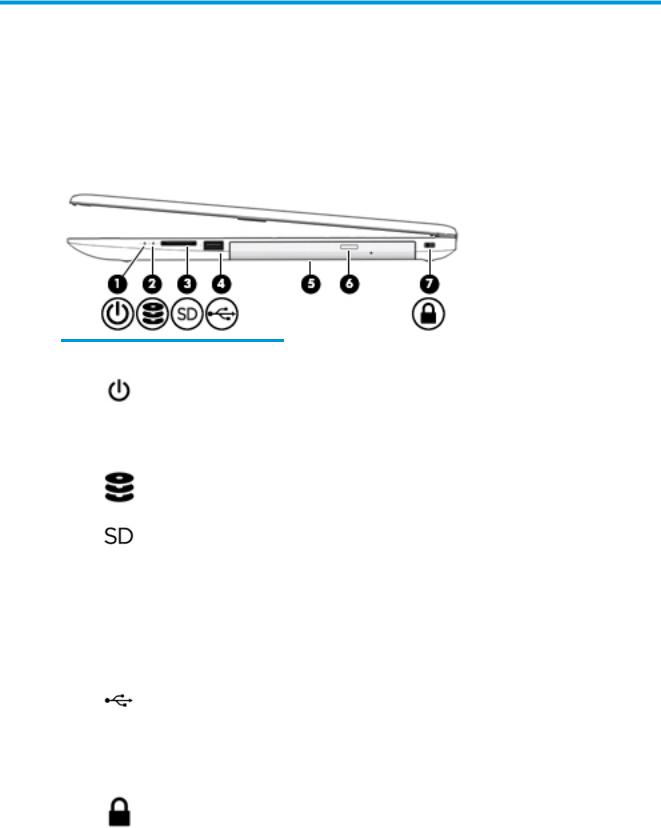
2Getting to know your computer
Your computer features top-rated components. This chapter provides details about your components, where they're located, and how they work.
Right side
Component |
|
Description |
|
|
|
|
|
(1) |
Power light |
● |
On: The computer is on. |
|
|
● |
Blinking: The computer is in the Sleep state, a power-saving state. The |
|
|
|
computer shuts o power to the display and other unneeded components. |
|
|
● |
The computer is o or in Hibernation. Hibernation is a power-saving state |
|
|
|
that uses the least amount of power. |
|
|
|
|
(2) |
Drive light |
● |
Blinking white: The hard drive is being accessed. |
|
|
|
|
(3) |
Memory card reader |
Reads optional memory cards that enable you to store, manage, share, or access |
|
|
|
information. |
|
|
|
To insert a card: |
|
|
|
1. |
Hold the card label-side up, with connectors facing the computer. |
|
|
2. |
Insert the card into the memory card reader, and then press in on the card |
|
|
|
until it is rmly seated. |
|
|
To remove a card: |
|
|
|
▲ |
Pull the card out of the memory card reader. |
|
|
|
|
(4) |
USB port |
Connects a USB device, such as a cell phone, camera, activity tracker, or |
|
|
|
smartwatch, and provides data transfer. |
|
|
|
|
|
(5) |
Optical drive |
Depending on your computer model, reads an optical disc or reads and writes to an |
|
|
|
optical disc. |
|
|
|
|
|
(6) |
Optical drive eject button |
Releases the optical drive disc tray. |
|
|
|
|
|
(7) |
Security cable slot |
Attaches an optional security cable to the computer. |
|
|
|
NOTE: The security cable is designed to act as a deterrent, but it may not prevent |
|
|
|
the computer from being mishandled or stolen. |
|
|
|
|
|
Right side |
5 |
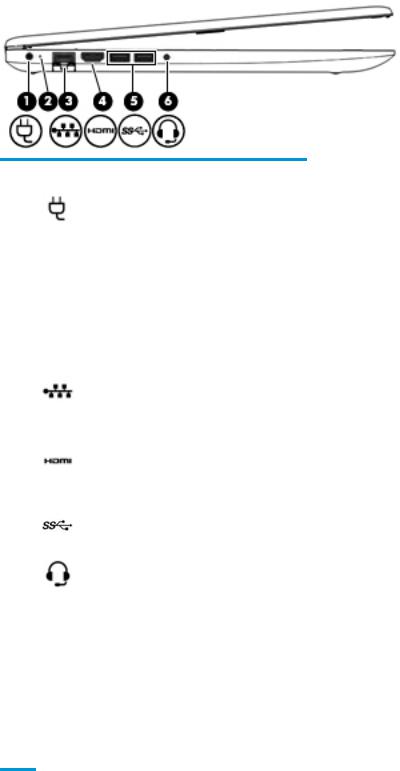
Left side
Component |
|
Description |
|
|
|
|
|
(1) |
Power connector |
Connects an AC adapter. |
|
|
|
|
|
(2) |
AC adapter and battery light |
● |
White: The AC adapter is connected and the battery is fully |
|
|
|
charged. |
|
|
● |
Blinking white: The AC adapter is disconnected and the |
|
|
|
battery has reached a low battery level. |
|
|
● |
Amber: The AC adapter is connected and the battery is |
|
|
|
charging. |
|
|
● |
The battery is not charging. |
|
|
|
|
(3) |
RJ-45 (network) jack/status lights |
Connects a network cable. |
|
|
|
● |
White: The network is connected. |
|
|
● |
Amber: Activity is occurring on the network. |
|
|
|
|
(4) |
HDMI port |
Connects an optional video or audio device, such as a high- |
|
|
|
de |
nition television, any compatible digital or audio component, |
|
|
or a high-speed igh- e nition Multimedia Interface (HDMI) |
|
|
|
device. |
|
|
|
|
|
(5) |
USB SuperSpeed ports (2) |
Connect a USB device, such as a cell phone, camera, activity |
|
|
|
tracker, or smartwatch, and provide high-speed data transfer. |
|
|
|
|
|
(6) |
Audio-out (headphone)/Audio-in (microphone) |
Connects optional powered stereo speakers, headphones, |
|
|
combo jack |
earbuds, a headset, or a television audio cable. Also connects an |
|
|
|
optional headset microphone. This jack does not support |
|
|
|
optional standalone microphones. |
|
WARNING! To reduce the risk of personal injury, adjust the volume before putting on headphones, earbuds, or a headset. For additional safety information, refer to the Regulatory, Safety, and Environmental Notices.
To access this guide:
▲ Select the Start button, select HP Help and Support, and then select HP Documentation.
NOTE: When a device is connected to the jack, the computer speakers are disabled.
6Chapter 2 Getting to know your computer

Display
Component |
Description |
|
|
|
|
(1) |
WLAN antennas* (1 or 2 depending on model) |
Send and receive wireless signals to communicate with wireless local |
|
|
area networks (WLANs). |
|
|
|
(2) |
Camera light |
On: The camera is in use. |
|
|
|
(3) |
Camera |
Allows you to video chat, record video, and record still images. Some |
|
|
cameras also allow a facial recognition logon to Windows, instead of |
|
|
a password logon.. |
|
|
NOTE: Camera functions vary depending on the camera hardware |
|
|
and software installed on your product. |
|
|
|
(4) |
Internal microphone |
Records sound. |
*The antennas are not visible from the outside of the computer. For optimal transmission, keep the areas immediately around the antennas free from obstructions.
For wireless regulatory notices, see the section of the Regulatory, Safety, and Environmental Notices that applies to your country or region.
To access this guide:
1.Type support in the taskbar search box, and then select the HP Support Assistant app.
‒ or –
Click the question mark icon in the taskbar.
2. Select My PC, select the p i |
tions tab, and then select User Guides. |
|
|
Display 7

Keyboard area
TouchPad
Component |
|
Description |
|
|
|
(1) |
TouchPad zone |
Reads your nger gestures to move the pointer or activate items |
|
|
on the screen. |
|
|
|
(2) |
Left TouchPad button |
Functions like the left button on an external mouse. |
|
|
|
(3) |
Right TouchPad button |
Functions like the right button on an external mouse. |
|
|
|
8Chapter 2 Getting to know your computer
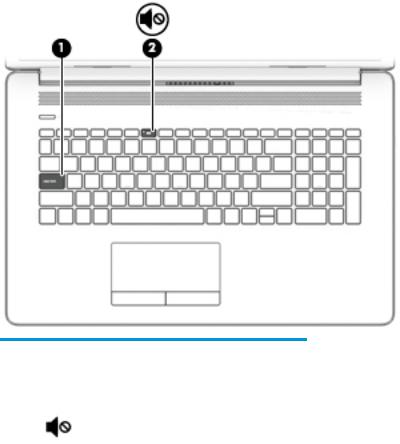
Lights
Component |
|
Description |
|
|
|
|
|
(1) |
Caps lock light |
On: Caps lock is on, which switches the key input to all capital |
|
|
|
letters. |
|
|
|
|
|
(2) |
Mute light |
● |
On: Computer sound is o . |
|
|
● |
Computer sound is on. |
|
|
|
|
Keyboard area |
9 |

Button and speakers
Component |
|
Description |
|
|
|
|
|
|
|
(1) |
Power button |
● |
When the computer is o , press the button to turn on the |
|
|
|
|
computer. |
|
|
|
● |
When the computer is on, press the button briefly to |
|
|
|
|
initiate Sleep. |
|
|
|
● |
When the computer is in the Sleep state, press the button |
|
|
|
|
briefly to exit Sleep. |
|
|
|
● |
When the computer is in Hibernation, press the button |
|
|
|
|
briefly to exit Hibernation. |
|
|
|
CAUTION: Pressing and holding down the power button results |
||
|
|
in the loss of unsaved information. |
|
|
|
|
If the computer has stopped responding and shutdown |
||
|
|
procedures are ine ective, press and hold the power button |
||
|
|
down for at least 5 seconds to turn o |
the computer. |
|
|
|
To learn more about your power settings, see your power |
||
|
|
options: |
|
|
|
|
▲ |
Right-click the Power icon |
, and then select Power |
|
|
|
||
|
|
|
Options. |
|
|
|
|
|
|
(2) |
Speakers (2) |
Produce sound. |
|
|
|
|
|
||
(3) |
Vent |
Enables airflow to cool internal components. |
||
|
|
NOTE: The computer fan starts up automatically to cool |
||
|
|
internal components and prevent overheating. It is normal for |
||
|
|
the internal fan to cycle on and o during routine operation. |
||
|
|
|
|
|
10 Chapter 2 Getting to know your computer

Special keys
Component |
|
Description |
|
|
|
(1) |
esc key |
Displays system information when pressed in combination with |
|
|
the fn key. |
|
|
|
(2) |
fn key |
Executes speci c functions when pressed in combination with |
|
|
another key. |
|
|
|
(3) |
Windows key |
Opens the Start menu. |
|
|
NOTE: Pressing the Windows key again will close the Start |
|
|
menu. |
|
|
|
(4) |
Action keys |
Execute frequently used system functions. |
|
|
NOTE: On select products, the f5 action key turns the keyboard |
|
|
backlight feature o or on. |
|
|
|
(5) |
num lock key |
Alternates between the navigational and numeric functions on |
|
|
the integrated numeric keypad. |
|
|
|
(6) |
Integrated numeric keypad |
A separate keypad to the right of the alphabet keyboard. When |
|
|
num lock is pressed, the keypad can be used like an external |
|
|
numeric keypad. |
NOTE: If the keypad function is active when the computer is turned o , that function is reinstated when the computer is turned back on.
Keyboard area 11

Action keys
An action key performs the function indicated by the icon on the key. To determine which keys are on your product, see Special keys on page 11.
▲To use an action key, press and hold the key.
Icon |
Description |
|
|
|
|
|
Opens the “How to get help in Windows 10” webpage. |
|
|
|
|
|
Decreases the screen brightness incrementally as long as you hold down the key. |
|
|
|
|
|
Increases the screen brightness incrementally as long as you hold down the key. |
|
|
|
|
|
Switches the screen image between display devices connected to the system. For example, if a monitor is |
|
|
connected to the computer, repeatedly pressing this key alternates the screen image from the computer |
|
|
display to the monitor display to a simultaneous display on both the computer and the monitor. |
|
|
|
|
|
Turns the keyboard backlight o or on. |
|
|
NOTE: |
To conserve battery power, turn o this feature. |
|
|
|
|
Mutes or restores speaker sound. |
|
|
|
|
|
Decreases speaker volume incrementally while you hold down the key. |
|
|
|
|
|
Increases speaker volume incrementally while you hold down the key. |
|
|
|
|
|
Plays the previous track of an audio CD or the previous section of a DVD or a Blu-ray Disc (BD). |
|
|
|
|
|
Starts, pauses, or resumes playback of an audio CD, a DVD, or a BD. |
|
|
|
|
|
Plays the next track of an audio CD or the next section of a DVD or a BD. |
|
|
|
|
|
Turns the airplane mode and wireless feature on or o . |
|
|
NOTE: The airplane mode key is also referred to as the wireless button. |
|
|
NOTE: |
A wireless network must be set up before a wireless connection is possible. |
|
|
|
12 Chapter 2 Getting to know your computer
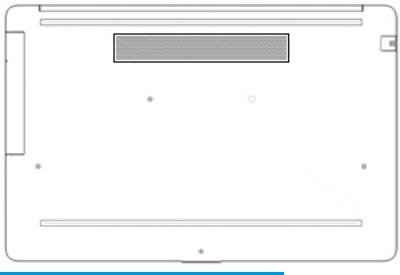
Bottom
Component |
Description |
|
|
Vent |
Enables airflow to cool internal components. |
|
NOTE: The computer fan starts up automatically to cool internal |
|
components and prevent overheating. It is normal for the internal fan |
|
to cycle on and o during routine operation. |
|
|
Bottom 13
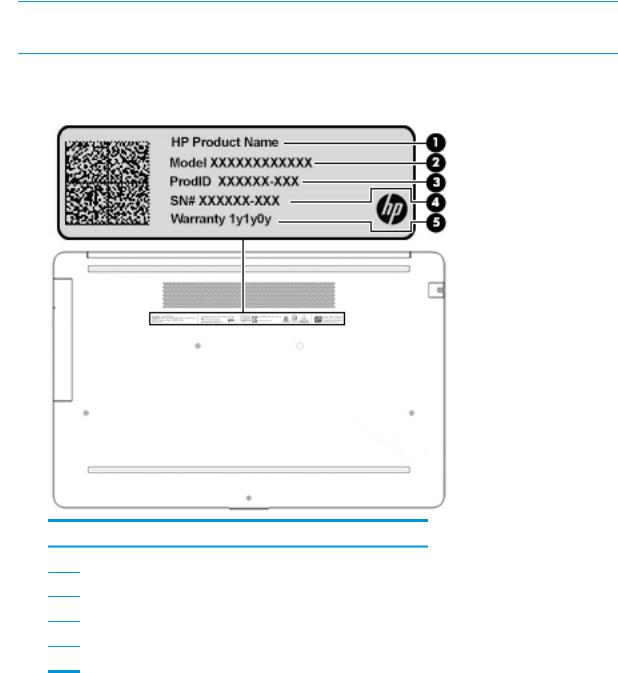
Labels
The labels affixed to the computer provide information you may need when you troubleshoot system problems or travel internationally with the computer. Labels may be in paper form or imprinted on the product.
 IMPORTANT: Check the following locations for the labels described in this section: the bottom of the computer, inside the battery bay, under the service door, on the back of the display, or on the bottom of a tablet kickstand.
IMPORTANT: Check the following locations for the labels described in this section: the bottom of the computer, inside the battery bay, under the service door, on the back of the display, or on the bottom of a tablet kickstand.
●Service label—Provides important information to identify your computer. When contacting support, you may be asked for the serial number, the product number, or the model number. Locate this information before you contact support.
Component
(1)HP product name
(2)Model number
(3)Product ID
(4)Serial number
(5)Warranty period
●Regulatory label(s)—Provide(s) regulatory information about the computer.
●Wireless certi cation label(s)—Provide(s) information about optional wireless devices and the approval markings for the countries or regions in which the devices have been approved for use.
14 Chapter 2 Getting to know your computer
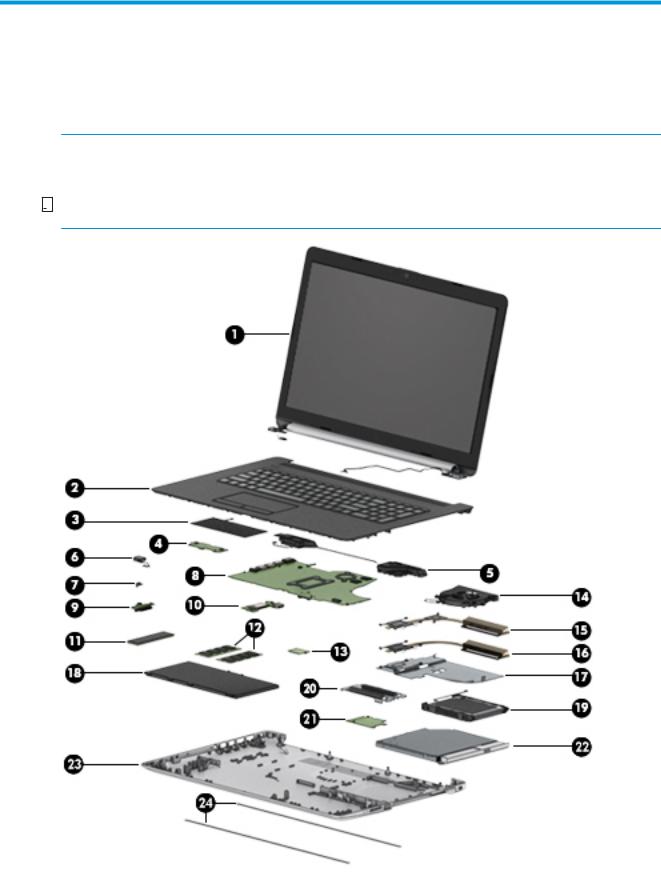
3Illustrated parts catalog
Computer major components
 NOTE: HP continually improves and changes product parts. For complete and current information on supported parts for your computer, go to http://partsurfer.hp.com, select your country or region, and then follow the on-screen instructions.
NOTE: HP continually improves and changes product parts. For complete and current information on supported parts for your computer, go to http://partsurfer.hp.com, select your country or region, and then follow the on-screen instructions.


 NOTE: Details about your computer, including model, serial number, product key, and length of warranty, are on the service tag at the bottom of your computer. See Labels on page 14 for details.
NOTE: Details about your computer, including model, serial number, product key, and length of warranty, are on the service tag at the bottom of your computer. See Labels on page 14 for details.
Computer major components 15

Item |
Component |
Spare part number |
|
|
|
(1) |
Display |
Not spared |
|
NOTE: Displays are not spared as whole units. Display subcomponent spare parts are |
|
|
available. |
|
|
For spare part information, see Display assembly subcomponents on page 20. |
|
(2)Top cover/keyboard
NOTE: For a detailed list of country codes, see Top cover with keyboard on page 73.
|
Keyboard, no backlight, jet black |
L22751-xx1 |
|
|
|
|
Keyboard, no backlight, snow white |
L22752-xx1 |
|
|
|
|
Keyboard, no backlight, ash silver |
L22750-xx1 |
|
|
|
|
Keyboard, backlit, ash silver |
L22749-xx1 |
|
|
|
|
Keyboard, no backlight, tranquil pink (available only with -001 United States keyboards) |
L26985-001 |
|
|
|
|
Keyboard, no backlight, iridescent pale rose gold (available only with -001 United States |
L26986-001 |
|
keyboards) |
|
|
|
|
|
Keyboard, no backlight, iridescent ceramic white (available only with -001 United States |
L26987-001 |
|
keyboards) |
|
|
|
|
|
Keyboard, backlit, tranquil pink (available only with -001 United States keyboards) |
L28089-001 |
|
|
|
|
Keyboard, backlit, iridescent pale rose gold (available only with -001 United States |
L28090-001 |
|
keyboards) |
|
|
|
|
|
Keyboard, backlit, iridescent ceramic white (available only with -001 United States |
L28091-001 |
|
keyboards) |
|
|
|
|
(3) |
TouchPad module |
L28085-001 |
|
|
|
(4) |
TouchPad button board |
L22539-001 |
|
|
|
(5) |
Speakers (includes cable) |
L22580-001 |
|
|
|
(6) |
Power connector cable (DC-in) |
L22528-001 |
|
|
|
(7) |
System board hook |
L22748-001 |
(8)System board
NOTE: All system board spare part kits include replacement thermal material. All system boards use the following part numbers:
xxxxxx-001: Non-Windows operating systems xxxxxx-601: Windows operating system
For use in models with discrete graphics memory:
● Intel Core i7-8550U processor with 4 GB of AMD Radeon 530 graphics memory |
L22746-xx1 |
|
|
● Intel Core i5-8250U processor with 2 GB of AMD Radeon 530 graphics memory |
L22747-xx1 |
|
|
● Intel Core i5-8250U processor with 2 GB of AMD Radeon 520 graphics memory |
L22742-xx1 |
|
|
● Intel Core i7-7500U processor with 2 GB of AMD Radeon 520 graphics memory |
L22743-xx1 |
|
|
● Intel Core i3-7020U processor with 2 GB of AMD Radeon 520 graphics memory |
L22744-xx1 |
|
|
● Intel Pentium N5000 processor with 2 GB of AMD Radeon 520 graphics memory |
L22745-xx1 |
|
|
16 Chapter 3 Illustrated parts catalog

Item |
Component |
Spare part number |
|
|
|
|
|
|
For use in models with UMA graphics memory: |
|
|
|
|
|
|
|
● |
Intel Core i7-8550U processor |
L22735-xx1 |
|
|
|
|
|
● |
Intel Core i5-8250U processor |
L22736-xx1 |
|
|
|
|
|
● |
Intel Core i3-8130U processor |
L22737-xx1 |
|
|
|
|
|
● |
Intel Core i7-7500U processor |
L22738-xx1 |
|
|
|
|
|
● |
Intel Core i3-7020U processor |
L22739-xx1 |
|
|
|
|
|
● |
Intel Pentium N5000 processor |
L22740-xx1 |
|
|
|
|
|
● |
Intel Celeron N4000 processor |
L22741-xx1 |
|
|
|
|
(9) |
Optical drive board |
L22540-001 |
|
|
|
|
|
(10) |
USB board |
L22538-001 |
|
(11)Solid-state drive
NOTE: For spare part information, see Mass storage devices on page 22.
(12) |
Memory modules (2400 MHz DDR4) |
|
|
|
|
|
8 GB |
862398-855 |
|
|
|
|
4 GB |
862397-855 |
|
|
|
(13) |
WLAN module |
|
|
|
|
|
Realtek RTL8822BE 802.11 ac 2x2 WiFi + Bluetooth 4.2 Combo Adapter (MU-MIMO |
924813-855 |
|
supported) |
|
|
|
|
|
Realtek RTL8821CE 802.11 ac 1x1 WiFi + Bluetooth 4.2 Combo Adapter (MU-MIMO |
L17365-005 |
|
supported) |
|
|
|
|
|
Realtek RTL8723DE 802.11 bgn 1x1 WiFi + Bluetooth 4.2 Combo Adapter |
L21480-005 |
|
|
|
(14) |
Fan |
L22529-001 |
|
|
|
|
Fan insert (for use in models without a fan; not illustrated) |
L29669-001 |
|
|
|
|
Heat sink |
|
|
|
|
(15) |
For use in models with Intel Core processors and discrete graphics |
L22531-001 |
|
|
|
(16) |
For use in models with Intel Core processors and integrated UMA graphics |
L22530-001 |
|
|
|
(17) |
For use in fanless models with Intel Pentium and Celeron processors |
L22532-001 |
|
|
|
(18) |
Battery (3-cell, 48 WHr) |
L11119-855 |
(19)Hard drive
NOTE: For spare part information, see Mass storage devices on page 22.
(20) |
Solid-state drive bracket |
L22535-001 |
|
|
|
(21) |
Solid-state drive board |
L24487-001 |
|
|
|
(22) |
DVD+/-RW Double-Layer Writer |
L22537-001 |
|
|
|
(23) |
Bottom cover |
|
|
|
|
|
Jet black |
L22515-001 |
|
|
|
Computer major components 17

Item |
Component |
Spare part number |
|
|
|
|
|
|
Natural silver |
L22508-001 |
|
|
|
|
|
|
Pale gold |
L22509-001 |
|
|
|
|
|
|
Scarlet red |
L22510-001 |
|
|
|
|
|
|
Twilight blue |
L22513-001 |
|
|
|
|
|
|
Smoke gray |
L22512-001 |
|
|
|
|
|
|
Snow white |
L22516-001 |
|
|
|
|
|
|
Serenity mint |
L22511-001 |
|
|
|
|
|
|
Maroon burgundy |
L22514-001 |
|
|
|
|
|
|
Tranquil pink |
L25492-001 |
|
|
|
|
|
|
Iridescent pale rose gold |
L25493-001 |
|
|
|
|
|
|
Iridescent ceramic white |
L25494-001 |
|
|
|
|
|
(24) |
Rubber feet |
|
|
|
|
|
|
|
Front feet: |
|
|
|
|
|
|
|
● |
Jet black |
L22565-001 |
|
|
|
|
|
● |
Snow white |
L22567-001 |
|
|
|
|
|
● |
Serenity mint |
L22569-001 |
|
|
|
|
|
● |
Pale gold |
L22571-001 |
|
|
|
|
|
● |
Scarlet red |
L22573-001 |
|
|
|
|
|
● |
Twilight blue |
L22575-001 |
|
|
|
|
|
● |
Maroon burgundy |
L22577-001 |
|
|
|
|
|
● |
Tranquil pink |
L25501-001 |
|
|
|
|
|
Rear feet: |
|
|
|
|
|
|
|
● |
Jet black |
L22566-001 |
|
|
|
|
|
● |
Snow white |
L22568-001 |
|
|
|
|
|
● |
Serenity mint |
L22570-001 |
|
|
|
|
|
● |
Pale gold |
L22572-001 |
|
|
|
|
|
● |
Scarlet red |
L22574-001 |
|
|
|
|
|
● |
Twilight blue |
L22576-001 |
|
|
|
|
|
● |
Maroon burgundy |
L22578-001 |
|
|
|
|
|
● |
Tranquil pink |
L25502-001 |
|
|
|
|
18 Chapter 3 Illustrated parts catalog

Cables
Item |
Component |
Spare part number |
|
|
|
(1) |
USB board cable |
L22522-001 |
|
|
|
(2) |
TouchPad cable |
L22525-001 |
|
|
|
(3) |
TouchPad button board cable |
L22523-001 |
|
|
|
(4) |
Hard drive cable |
L22526-001 |
|
|
|
(5) |
Solid-state drive cable |
L22527-001 |
|
|
|
(6) |
Optical drive board cable |
L22524-001 |
|
|
|
(7) |
Display cable, touch, HD |
L22521-001 |
|
|
|
(8) |
Display cable, non-touch |
|
|
|
|
|
FHD panel |
L22520-001 |
|
|
|
|
HD panel |
L22519-001 |
|
|
|
Cables 19

Display assembly subcomponents
Item |
Component |
Spare part number |
|
|
|
(1) |
Hinge cover |
|
|
|
|
|
Jet black |
L22559-001 |
|
|
|
|
Natural silver |
L22552-001 |
|
|
|
|
Pale gold |
L22553-001 |
|
|
|
|
Scarlet red |
L22554-001 |
|
|
|
|
Twilight blue |
L22557-001 |
|
|
|
|
Smoke gray |
L22556-001 |
|
|
|
|
Snow white |
L22560-001 |
|
|
|
|
Serenity mint |
L22555-001 |
|
|
|
|
Maroon burgundy |
L22558-001 |
|
|
|
|
Tranquil pink |
L25498-001 |
|
|
|
|
Iridescent pale rose gold |
L25499-001 |
|
|
|
|
Iridescent ceramic white |
L25500-001 |
|
|
|
20 Chapter 3 Illustrated parts catalog
