HP 17 (AMD) Maintenance and Service Guide

HP 17 Laptop PC (AMD)
Maintenance and Service Guide
© Copyright 2017, 2018 HP Development
Company, L.P.
Bluetooth is a trademark owned by its proprietor and used by HP Inc. under license. Intel, Celeron, and Pentium are trademarks of Intel Corporation in the U.S. and other countries. Windows is either a registered trademark or trademark of Microsoft Corporation in the United States and/or other countries.
In accordance with Microsoft’s support policy, HP does not support the Windows 8 or Windows 7 operating system on products con gured with Intel and AMD 7th generation and forward processors or provide any Windows 8 or Windows 7 drivers on http://www.support.hp.com.
The information contained herein is subject to change without notice. The only warranties for HP products and services are set forth in the express warranty statements accompanying such products and services. Nothing herein should be construed as constituting an additional warranty. HP shall not be liable for technical or editorial errors or omissions contained herein.
Second Edition: April 2018
First Edition: April 2017
Document Part Number: 926106-002
Product notice
This guide describes features that are common to most models. Some features may not be available on your computer.
Not all features are available in all editions or versions of Windows. Systems may require upgraded and/or separately purchased hardware, drivers, software or BIOS update to take full advantage of Windows functionality. Windows 10 is automatically updated, which is always enabled. ISP fees may apply and additional requirements may apply over time for updates. Go to http://www.microsoft.com for details.
To access the latest user guides or manuals for your product, go to http://www.hp.com/ support, and select your country. Select Find your product, and then follow the on-screen instructions.
Software terms
By installing, copying, downloading, or otherwise using any software product preinstalled on this computer, you agree to be bound by the terms of the HP End User License Agreement (EULA). If you do not accept these license terms, your sole remedy is to return the entire unused product (hardware and software) within 14 days for a full refund subject to the refund policy of your seller.
For any further information or to request a full refund of the price of the computer, please contact your seller.

Safety warning notice
 WARNING! To reduce the possibility of heat-related injuries or of overheating the device, do not place the device directly on your lap or obstruct the device air vents. Use the device only on a hard, flat surface. Do not allow another hard surface, such as an adjoining optional printer, or a soft surface, such as pillows or rugs or clothing, to block airflow. Also, do not allow the AC adapter to contact the skin or a soft surface, such as pillows or rugs or clothing, during operation. The device and the AC adapter comply with the user-accessible surface temperature limits de ned by the International Standard for Safety of Information Technology Equipment (IEC 60950-1).
WARNING! To reduce the possibility of heat-related injuries or of overheating the device, do not place the device directly on your lap or obstruct the device air vents. Use the device only on a hard, flat surface. Do not allow another hard surface, such as an adjoining optional printer, or a soft surface, such as pillows or rugs or clothing, to block airflow. Also, do not allow the AC adapter to contact the skin or a soft surface, such as pillows or rugs or clothing, during operation. The device and the AC adapter comply with the user-accessible surface temperature limits de ned by the International Standard for Safety of Information Technology Equipment (IEC 60950-1).
iii
iv Safety warning notice

Table of contents
1 Product description ....................................................................................................................................... |
1 |
2 Getting to know your computer ...................................................................................................................... |
5 |
Right side ............................................................................................................................................................... |
5 |
Left side ................................................................................................................................................................. |
6 |
Display .................................................................................................................................................................... |
7 |
Keyboard area ........................................................................................................................................................ |
8 |
TouchPad ............................................................................................................................................. |
8 |
Lights ................................................................................................................................................... |
9 |
Button ................................................................................................................................................ |
10 |
Special keys ....................................................................................................................................... |
11 |
Action keys ........................................................................................................................................ |
12 |
Bottom ................................................................................................................................................................. |
13 |
Labels ................................................................................................................................................................... |
14 |
3 Illustrated parts catalog .............................................................................................................................. |
15 |
Computer major components .............................................................................................................................. |
15 |
Display assembly subcomponents ...................................................................................................................... |
19 |
Miscellaneous parts ............................................................................................................................................. |
21 |
Mass storage devices ........................................................................................................................................... |
22 |
4 Removal and replacement procedures preliminary requirements .................................................................... |
25 |
Tools required ...................................................................................................................................................... |
25 |
Service considerations ......................................................................................................................................... |
25 |
Plastic parts ....................................................................................................................................... |
25 |
Cables and connectors ...................................................................................................................... |
25 |
Drive handling ................................................................................................................................... |
26 |
Grounding guidelines ........................................................................................................................................... |
26 |
Electrostatic discharge damage ........................................................................................................ |
26 |
Packaging and transporting guidelines .......................................................................... |
27 |
Workstation guidelines ................................................................................ |
27 |
5 Removal and replacement procedures for Customer Self-Repair parts ............................................................. |
29 |
Component replacement procedures .................................................................................................................. |
29 |
Battery ............................................................................................................................................... |
30 |
Optical drive ....................................................................................................................................... |
31 |
v
6 Removal and replacement procedures for Authorized Service Provider parts ................................................... |
35 |
Component replacement procedures .................................................................................................................. |
35 |
Display subcomponents (bezel, webcam, panel) ............................................................................. |
35 |
Bottom cover ..................................................................................................................................... |
39 |
Hard drive .......................................................................................................................................... |
41 |
WLAN module .................................................................................................................................... |
43 |
RTC battery ........................................................................................................................................ |
45 |
Memory module ................................................................................................................................ |
46 |
Solid-state drive ................................................................................................................................ |
47 |
Solid-state drive holder and board ................................................................................................... |
48 |
Optical drive connector ..................................................................................................................... |
50 |
TouchPad click board ......................................................................................................................... |
51 |
TouchPad board ................................................................................................................................. |
52 |
USB board .......................................................................................................................................... |
53 |
Speakers ............................................................................................................................................ |
54 |
Fan ..................................................................................................................................................... |
55 |
Heat sink assembly ........................................................................................................................... |
56 |
System board .................................................................................................................................... |
60 |
Display assembly ............................................................................................................................... |
63 |
Power button board .......................................................................................................................... |
74 |
Power connector ............................................................................................................................... |
75 |
Top cover/keyboard ........................................................................................................................... |
76 |
7 Using Setup Utility (BIOS) ............................................................................................................................. |
77 |
Starting Setup Utility (BIOS) ................................................................................................................................ |
77 |
Updating Setup Utility (BIOS) .............................................................................................................................. |
77 |
Determining the BIOS version ........................................................................................................... |
77 |
Downloading a BIOS update .............................................................................................................. |
78 |
8 Backing up, restoring, and recovering ........................................................................................................... |
79 |
Creating recovery media and backups ................................................................................................................ |
79 |
Creating HP Recovery media (select products only) ......................................................................... |
79 |
Using Windows tools ........................................................................................................................................... |
80 |
Restore and recovery ........................................................................................................................................... |
81 |
Recovering using HP Recovery Manager ........................................................................................... |
81 |
What you need to know before you get started ............................................................. |
81 |
Using the HP Recovery partition (select products only) ................................................. |
82 |
Using HP Recovery media to recover .............................................................................. |
82 |
Changing the computer boot order ................................................................................ |
83 |
vi
|
Removing the HP Recovery partition (select products only) ......................................... |
84 |
9 Using HP PC Hardware Diagnostics (UEFI) ....................................................................................................... |
85 |
|
|
Downloading HP PC Hardware Diagnostics (UEFI) to a USB device .................................................................... |
85 |
10 |
p c cat ons ............................................................................................................................................ |
87 |
|
Computer speci cations ...................................................................................................................................... |
87 |
|
43.9-cm (17.3-in) display speci cations ............................................................................................................. |
88 |
|
Hard drive speci cations ..................................................................................................................................... |
88 |
|
M.2 solid-state drive speci cations .................................................................................................................... |
89 |
|
DVD±RW SuperMulti DL Drive speci cations ....................................................................................................... |
90 |
11 |
Power cord set requirements ...................................................................................................................... |
91 |
|
Requirements for all countries ............................................................................................................................ |
91 |
|
Requirements for speci c countries and regions ................................................................................................ |
92 |
12 |
Recycling .................................................................................................................................................. |
95 |
Index ............................................................................................................................................................. |
97 |
|
vii
viii

1Product description
Category |
Description |
UMA |
Discrete |
Discrete |
|
|
|
(2 GB) |
(4 GB) |
|
|
|
|
|
Product name |
HP 17 Laptop PC |
√ |
√ |
√ |
|
Model numbers: 17-ak000 – 17-ak099 |
|
|
|
|
|
|
|
|
Processors |
AMD Quad-Core processor |
√ |
|
√ |
|
A12-9720P (2.7-GHz, turbo up to 3.6 GHz, 2-MB L2 cache) |
|
|
|
|
|
|
|
|
|
A10-9620P (2.5-GHz, turbo up to 3.4 GHz, 2-MB L2 cache) |
√ |
√ |
|
|
|
|
|
|
|
AMD Dual-Core processor |
√ |
√ |
|
|
A9-9420 (3.0-GHz, turbo up to 3.6 GHz, 1-MB L2 cache) |
|
|
|
|
A6-9220 (2.5-GHz, turbo up to 2.9 GHz, 1-MB L2 cache) |
|
|
|
|
|
|
|
|
|
E2-9000e (1.5-GHz, turbo up to 2.0 GHz, 1-MB L2 cache) |
√ |
|
|
|
|
|
|
|
Graphics |
Internal graphics |
√ |
√ |
√ |
|
AMD Radeon R7 Graphics |
|
|
|
|
AMD Radeon R5 Graphics |
|
|
|
|
AMD Radeon R4 Graphics |
|
|
|
|
AMD Radeon R2 Graphics |
|
|
|
|
|
|
|
|
|
Switchable discrete graphics |
|
|
√ |
|
AMD Radeon™ M530 R17M-M1-70 with 4096 MB of dedicated video |
|
|
|
|
memory |
|
|
|
|
|
|
|
|
|
AMD Radeon™ M530 R17M-M1-70 with 2048 GB of dedicated video |
|
√ |
|
|
memory |
|
|
|
|
|
|
|
|
|
Dual graphics |
|
√ |
|
|
AMD Radeon 535DX Dual Graphics |
|
|
|
|
|
|
|
|
|
Support HD Decode, DX12, HDMI, and PX7 |
√ |
√ |
√ |
|
Support Optimus |
|
|
|
|
|
|
|
|
Panel |
16:9 Ultra Wide Aspect Ratio, 43.9-cm (17.3-in), WLED, at at (4.0 mm), |
√ |
√ |
√ |
|
eDP |
|
|
|
|
HD+, SVA, BrightView, (1600×900); typical brightness: 220 nits (non-touch) |
|
|
|
|
HD+, SVA, antiglare (1600×900), typical brightness: 220 nits (non-touch) |
|
|
|
|
HD+, UWVA, BrightView, (1920×1080); typical brightness: 220 nits (touch) |
|
|
|
|
FHD,, UWVA, antiglare (1920×1080), typical brightness: 300 nits (non- |
|
|
|
|
touch) |
|
|
|
|
FHD,, UWVA, antiglare (1920×1080), typical brightness: 300 nits (touch) |
|
|
|
|
|
|
|
|
Memory |
One SODIMM slot - non-customer accessible / non-upgradeable |
√ |
|
|
|
DDR4-1866-MHz single channel support |
|
|
|
|
|
|
|
|
1

Category |
Description |
|
UMA |
Discrete |
Discrete |
|
|
|
|
(2 GB) |
(4 GB) |
|
|
|
|
|
|
|
Two SODIMM slots - non-customer accessible / non-upgradeable |
√ |
√ |
√ |
|
|
|
|
|
|
|
|
DDR4-1866-MHz dual channel support (DDR4-2400 downgrade to |
√ |
√ |
√ |
|
|
DDR4-1866) |
|
|
|
|
|
|
|
|
|
|
|
DDR4-1866-MHz single channel support (DDR4-2400 downgrade to |
√ |
√ |
|
|
|
DDR4-1866) |
|
|
|
|
|
|
|
|
|
|
|
Supports up to 16 GB of system RAM in the following con gurations |
√ |
√ |
√ |
|
|
● 16384-MB total system memory (8192×2) |
|
|
|
|
|
● 12288-MB total system memory (8192×1) + (4096×1) |
|
|
|
|
|
● 8192-MB total system memory (8192×1) or (4096×2) |
|
|
|
|
|
● 6144-MB total system memory (4096×1) + (2048×1) |
|
|
|
|
|
● 4096-MB total system memory (4096×1) |
|
|
|
|
|
|
|
|
|
|
Hard drives |
Supports 6.35-cm (2.5-in) SATA hard drives in 9.5 mm (.37 in) and 7.2 mm (. |
√ |
√ |
√ |
|
|
28 in) thicknesses |
|
|
|
|
|
7.2 mm/9.5 mm share the same bracket |
|
|
|
|
|
Single HDD con |
urat ons |
|
|
|
|
2-TB, 5400-rpm, 7.2 mm/9.5 mm |
|
|
|
|
|
1-TB, 5400-rpm, 7.2 mm/9.5 mm |
|
|
|
|
|
500-GB, 5400-rpm, 7.2 mm |
|
|
|
|
|
M.2 SATA-3 solid-state drive: |
|
|
|
|
|
256-GB |
|
|
|
|
|
128-GB |
|
|
|
|
|
M.2 SATA con |
urat ons (TLC): |
|
|
|
|
256-GB |
|
|
|
|
|
128-GB |
|
|
|
|
|
|
|
|
|
|
|
Hard drive + solid-state drive con urat ons |
|
√ |
√ |
|
|
1-TB, 5400-rpm, 9.5-mm hard drive + 128-GB M.2 SATA-3 solid-state drive |
|
|
|
|
|
|
|
|
|
|
Fixed optical drive |
Fixed, serial SATA, 9.0-mm tray load |
√ |
√ |
√ |
|
|
DVD+/-RW Double-Layer SuperMulti writer |
|
|
|
|
|
Supports zero power optical drive |
|
|
|
|
|
Supports M-disc |
|
|
|
|
|
|
|
|
|
|
Camera and |
HP TrueVision HD |
√ |
√ |
√ |
|
microphone
HD camera xed, no tilt with activity LED, USB 2.0, BSI sensor, f2.4, 720p by 30 frames per second)
Single digital microphone
HP Camera:
VGA camera, indicator LED, USB 2.0, f2.4, 640×480 by 30 frames per second
Single digital microphone
2Chapter 1 Product description

Category |
Description |
|
UMA |
Discrete |
Discrete |
|
|
|
|
|
|
(2 GB) |
(4 GB) |
|
|
|
|
|
|
|
Audio |
HP Audio Control |
|
√ |
√ |
√ |
|
|
Dual speakers |
|
|
|
|
|
|
|
|
|
|
||
Ethernet |
Integrated 10/100/1000 network interface card (NIC) |
√ |
√ |
√ |
||
|
|
|
|
|
||
Wireless networking |
Integrated wireless options with single antenna (M.2/PCIe): |
√ |
√ |
√ |
||
|
Compatible with |
iracast-certi ed devices |
|
|
|
|
|
Support for the following WLAN formats: |
|
|
|
||
|
● |
Realtek RTL 8188EE 802.11 bgn 1x1 WiFi Adapter |
|
|
|
|
|
● |
Realtek RTL8723DE 802.11 bgn 1x1 WiFi + BT 4.2 Combo Adapter |
|
|
|
|
|
● |
Realtek RTL8723BE-VB 802.11b/g/n 1x1 Wi-Fi + BT4.0 Combo Adapter |
|
|
|
|
|
|
|
|
|
||
|
Integrated wireless options with dual antennas (M.2/PCIe): |
√ |
√ |
√ |
||
|
Compatible with |
iracast-certi ed devices |
|
|
|
|
|
Support for the following WLAN formats: |
|
|
|
||
|
● |
Intel Dual Band Wireless-AC 3168 802.11 ac 1x1 WiFi + BT 4.2 Combo |
|
|
|
|
|
|
(non-vPro) |
|
|
|
|
|
● |
Intel Dual Band Wireless-AC 7265 802.11AC 2x2 WiFi + BT 4.2 Combo |
|
|
|
|
|
|
Adapter (non-vPro) |
|
|
|
|
|
|
|
|
|
||
External media card |
HP Multi-Format Digital Media Card Reader |
√ |
√ |
√ |
||
|
Support SD/SDHC/SDXC |
|
|
|
||
|
Push-push insertion/removal |
|
|
|
||
|
|
|
|
|
||
Internal Card |
One M.2 slot for WLAN |
√ |
√ |
√ |
||
|
|
|
|
|
||
Ports |
HDMI version 1.4 supporting 1920 ×1080 @ 60Hz |
√ |
√ |
√ |
||
|
RJ-45 (Ethernet, includes link and activity lights) |
|
|
|
||
|
USB 3.0 (2) |
|
|
|
|
|
|
USB 2.0 (1) |
|
|
|
|
|
|
AC Smart Pin adapter plug |
|
|
|
||
|
Combo audio jack (headphone/microphone) |
|
|
|
||
|
|
|
|
|
|
|
Keyboard/pointing |
Keyboard |
|
√ |
√ |
√ |
|
devices |
Full size standard textured island-style keyboard with numeric keypad |
|
|
|
||
|
|
|
|
|||
|
Full size backlit coat UV paint island-style keyboard with numeric key pad |
|
|
|
||
|
TouchPad |
|
|
|
|
|
|
TouchPad image sensor |
|
|
|
||
|
Multitouch gestures enabled |
|
|
|
||
|
Taps enabled by default |
|
|
|
||
|
Support Modern Trackpad Gestures |
|
|
|
||
|
|
|
|
|
|
|
Power requirements |
Battery |
|
√ |
√ |
√ |
|
|
4-cell, 41-Whr, li-ion battery |
|
|
|
||
|
|
|
|
|
|
|
3

Category |
Description |
UMA |
Discrete |
Discrete |
|
|
|
(2 GB) |
(4 GB) |
|
|
|
|
|
|
3-cell, 31-Whr, li-ion battery |
√ |
|
|
|
|
|
|
|
|
AC adapters: |
√ |
√ |
√ |
|
|
|
|
|
|
45 W |
√ |
|
|
|
|
|
|
|
|
65 W |
|
√ |
√ |
|
|
|
|
|
|
65 W EM |
√ |
√ |
√ |
|
|
|
|
|
|
1 meter power cord |
√ |
√ |
√ |
|
|
|
|
|
Security |
TPM 2.0 |
√ |
√ |
√ |
|
Kensington Security Lock |
|
|
|
|
|
|
|
|
Operating system |
Preinstalled |
√ |
√ |
√ |
|
Windows 10 |
|
|
|
|
For Developed Market (ML): |
|
|
|
|
Windows 10 Home ML |
|
|
|
|
Windows 10 Home Plus ML |
|
|
|
|
For Emerging Market (EM/SL): |
|
|
|
|
Windows 10 Home EM/SL |
|
|
|
|
Windows 10 Home Plus EM/SL |
|
|
|
|
Windows 10 Home Value NB EM/SL |
|
|
|
|
Windows 10 Home Value NB Select Geo EM/SL |
|
|
|
|
For China Market: |
|
|
|
|
CPPP Windows 10 Home High End China Language Edition |
|
|
|
|
CPPP Windows 10 Home China Language Edition |
|
|
|
|
For APJ SEAP Market (EM/SL): |
|
|
|
|
SEAP Windows 10 Home EM/SL |
|
|
|
|
SEAP Windows 10 Home Value Notebook |
|
|
|
|
SEAP Windows 10 Home Plus |
|
|
|
|
Ubuntu Standard |
|
|
|
|
FreeDOS 2.0 |
|
|
|
|
|
|
|
|
Serviceability |
End-user replaceable parts: |
√ |
√ |
√ |
|
AC adapter |
|
|
|
|
Battery |
|
|
|
|
Optical drive |
|
|
|
|
|
|
|
|
4Chapter 1 Product description

2Getting to know your computer
Right side
Component |
|
Description |
|
|
|
|
|
(1) |
Power light |
● |
On: The computer is on. |
|
|
● |
Blinking: The computer is in the Sleep state, a power- |
|
|
|
saving state. The computer shuts o power to the display |
|
|
|
and other unneeded components. |
|
|
● |
The computer is o or in Hibernation. Hibernation is a |
|
|
|
power-saving state that uses the least amount of power. |
|
|
|
|
(2) |
Drive light |
● |
Blinking white: The hard drive is being accessed. |
|
|
|
|
(3) |
Memory card reader |
Reads optional memory cards that enable you to store, manage, |
|
|
|
share, or access information. |
|
|
|
To insert a card: |
|
|
|
1. |
Hold the card label-side up, with connectors facing the |
|
|
|
computer. |
|
|
2. |
Insert the card into the memory card reader, and then |
|
|
|
press in on the card until it is rmly seated. |
|
|
To remove a card: |
|
|
|
▲ |
Press in on the card, and then remove it from the memory |
|
|
|
card reader. |
|
|
|
|
(4) |
USB 2.0 port |
Connects a USB device, such as a cell phone, camera, activity |
|
|
|
tracker, or smartwatch, and provides data transfer. |
|
|
|
|
|
(5) |
Optical drive |
Depending on your computer model, reads an optical disc or |
|
|
|
reads and writes to an optical disc. |
|
NOTE: For disc compatibility information, type help in the taskbar search box, select Help and Support, and then type disc compatibility in the search box.
Right side |
5 |

Component |
|
Description |
|
|
|
(6) |
Optical drive eject button |
Releases the optical drive disc tray. |
|
|
|
(7) |
Security cable slot |
Attaches an optional security cable to the computer. |
|
|
NOTE: The security cable is designed to act as a deterrent, but |
|
|
it may not prevent the computer from being mishandled or |
|
|
stolen. |
|
|
|
Left side
Component |
|
Description |
|
|
|
|
|
(1) |
Power connector |
Connects an AC adapter. |
|
|
|
|
|
(2) |
AC adapter and battery light |
● |
White: The AC adapter is connected and the battery is fully |
|
|
|
charged. |
|
|
● |
Blinking white: The AC adapter is disconnected and the |
|
|
|
battery has reached a low battery level. |
|
|
● |
Amber: The AC adapter is connected and the battery is |
|
|
|
charging. |
|
|
● |
The battery is not charging. |
|
|
|
|
(3) |
Vent |
Enables airflow to cool internal components. |
|
|
|
NOTE: The computer fan starts up automatically to cool |
|
|
|
internal components and prevent overheating. It is normal for |
|
|
|
the internal fan to cycle on and o during routine operation. |
|
|
|
|
|
(4) |
RJ-45 (network) jack/status lights |
Connects a network cable. |
|
|
|
● |
White: The network is connected. |
|
|
● |
Amber: Activity is occurring on the network. |
|
|
|
|
(5) |
HDMI port |
Connects an optional video or audio device, such as a high- |
|
|
|
de |
nition television, any compatible digital or audio component, |
|
|
or a high-speed igh- e nition Multimedia Interface (HDMI) |
|
|
|
device. |
|
(6) |
USB 3.x SuperSpeed ports (2) |
Connect a USB device, such as a cell phone, camera, activity tracker, or smartwatch, and provide high-speed data transfer.
(7) |
Audio-out (headphone)/Audio-in (microphone) |
Connects optional powered stereo speakers, headphones, |
|
combo jack |
earbuds, a headset, or a television audio cable. Also connects an |
|
|
optional headset microphone. This jack does not support |
|
|
optional standalone microphones. |
6Chapter 2 Getting to know your computer
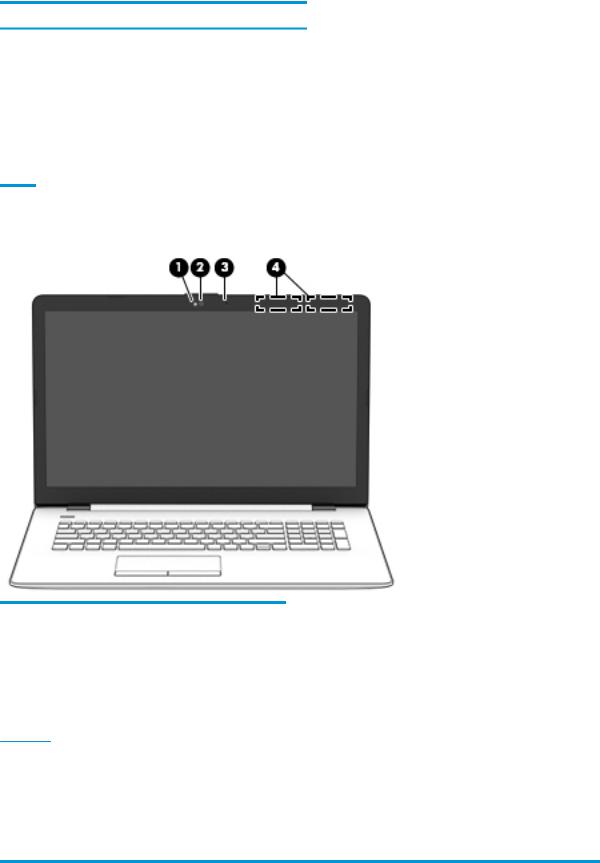
Component |
Description |
WARNING! To reduce the risk of personal injury, adjust the volume before putting on headphones, earbuds, or a headset. For additional safety information, refer to the Regulatory, Safety, and Environmental Notices.
To access this guide:
▲ Select the Start button, select HP Help and Support, and then select HP Documentation.
NOTE: When a device is connected to the jack, the computer speakers are disabled.
Display
Component |
Description |
|
|
|
|
(1) |
Camera light |
On: The camera is in use. |
|
|
|
(2) |
Camera |
Allows you to video chat, record video, and record still images. |
|
|
|
(3) |
Internal microphone |
Records sound. |
|
|
|
(4) |
WLAN antennas* |
Send and receive wireless signals to communicate with wireless local |
|
|
area networks (WLANs). |
*The antennas are not visible from the outside of the computer, and antenna location varies. For optimal transmission, keep the areas immediately around the antennas free from obstructions.
For wireless regulatory notices, see the section of the Regulatory, Safety, and Environmental Notices that applies to your country or region.
To access this guide:
▲Select the Start button, select HP Help and Support, and then select HP Documentation.
Display 7
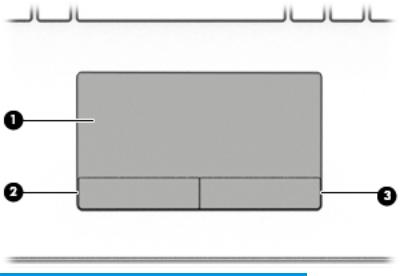
Keyboard area
TouchPad
Component |
|
Description |
|
|
|
(1) |
TouchPad zone |
Reads your nger gestures to move the pointer or activate items |
|
|
on the screen. |
|
|
|
(2) |
Left TouchPad button |
Functions like the left button on an external mouse. |
|
|
|
(3) |
Right TouchPad button |
Functions like the right button on an external mouse. |
|
|
|
8Chapter 2 Getting to know your computer
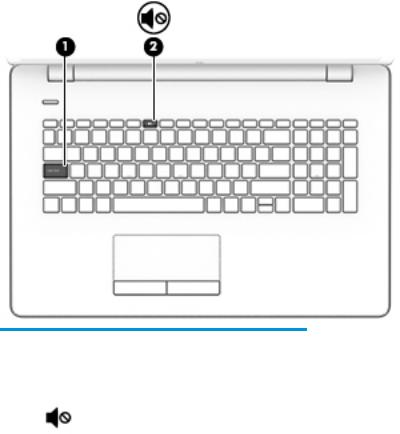
Lights
Component |
|
Description |
|
|
|
|
|
(1) |
Caps lock light |
On: Caps lock is on, which switches the key input to all capital |
|
|
|
letters. |
|
|
|
|
|
(2) |
Mute light |
● |
On: Computer sound is o . |
|
|
● |
Computer sound is on. |
|
|
|
|
Keyboard area |
9 |
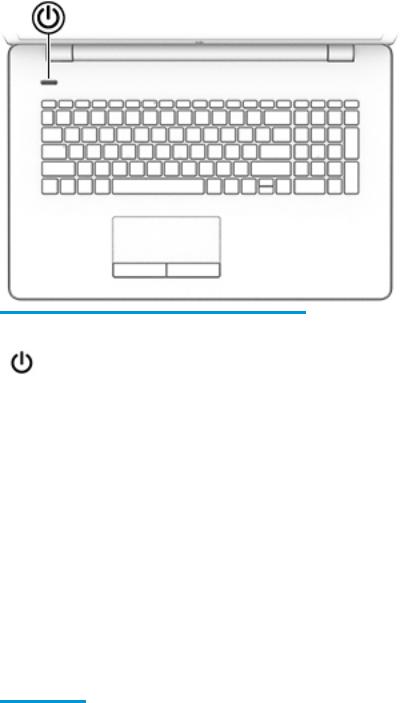
Button
Component |
Description |
|
|
|
|
Power button |
● |
When the computer is o , press the button to turn on the |
|
|
computer. |
|
● |
When the computer is on, press the button briefly to |
|
|
initiate Sleep. |
|
● |
When the computer is in the Sleep state, press the button |
|
|
briefly to exit Sleep. |
|
● |
When the computer is in Hibernation, press the button |
|
|
briefly to exit Hibernation. |
|
CAUTION: Pressing and holding down the power button results |
|
|
in the loss of unsaved information. |
|
|
If the computer has stopped responding and shutdown |
|
|
procedures are ine ective, press and hold the power button |
|
|
down for at least 5 seconds to turn o the computer. |
|
|
To learn more about your power settings, see your power |
|
|
options. |
|
|
▲ |
Type power in the taskbar search box, and then select |
Power & sleep settings.
‒ or –
Right-click the Start button, and then select Power
Options.
10 Chapter 2 Getting to know your computer

Special keys
Component |
|
Description |
|
|
|
(1) |
esc key |
Displays system information when pressed in combination with |
|
|
the fn key. |
|
|
|
(2) |
fn key |
Executes speci c functions when pressed in combination with |
|
|
another key. |
|
|
|
(3) |
Windows key |
Opens the Start menu. |
|
|
NOTE: Pressing the Windows key again will close the Start |
|
|
menu. |
|
|
|
(4) |
Action keys |
Execute frequently used system functions. |
|
|
NOTE: On select products, the f5 action key turns the keyboard |
|
|
backlight feature o or on. |
|
|
|
(5) |
num lock key |
Alternates between the navigational and numeric functions on |
|
|
the integrated numeric keypad. |
|
|
|
(6) |
Integrated numeric keypad |
A separate keypad to the right of the alphabet keyboard. When |
|
|
num lock is pressed, the keypad can be used like an external |
|
|
numeric keypad. |
NOTE: If the keypad function is active when the computer is turned o , that function is reinstated when the computer is turned back on.
Keyboard area 11

Action keys
An action key performs the function indicated by the icon on the key. To determine which keys are on your product, see Special keys on page 11.
▲To use an action key, press and hold the key.
Icon |
Description |
|
|
|
|
|
Opens the Get started app. |
|
|
|
|
|
Decreases the screen brightness incrementally as long as you hold down the key. |
|
|
|
|
|
Increases the screen brightness incrementally as long as you hold down the key. |
|
|
|
|
|
Switches the screen image between display devices connected to the system. For example, if a monitor is |
|
|
connected to the computer, repeatedly pressing this key alternates the screen image from the computer |
|
|
display to the monitor display to a simultaneous display on both the computer and the monitor. |
|
|
|
|
|
Turns the keyboard backlight o or on (select products only). |
|
|
NOTE: |
To conserve battery power, turn o this feature. |
|
|
|
|
Mutes or restores speaker sound. |
|
|
|
|
|
Decreases speaker volume incrementally while you hold down the key. |
|
|
|
|
|
Increases speaker volume incrementally while you hold down the key. |
|
|
|
|
|
Plays the previous track of an audio CD or the previous section of a DVD or a Blu-ray Disc (BD). |
|
|
|
|
|
Starts, pauses, or resumes playback of an audio CD, a DVD, or a BD. |
|
|
|
|
|
Plays the next track of an audio CD or the next section of a DVD or a BD. |
|
|
|
|
|
Turns the airplane mode and wireless feature on or o . |
|
|
NOTE: The airplane mode key is also referred to as the wireless button. |
|
|
NOTE: |
A wireless network must be set up before a wireless connection is possible. |
|
|
|
12 Chapter 2 Getting to know your computer

Bottom
Component |
|
Description |
|
|
|
(1) |
Speakers |
Produce sound. |
|
|
|
(2) |
Battery lock |
Locks the battery in the battery bay. |
|
|
|
(3) |
Battery bay |
Holds the battery. |
|
|
|
(4) |
Battery release latch |
Releases the battery. |
|
|
|
Bottom 13

Labels
The labels affixed to the computer provide information you may need when you troubleshoot system problems or travel internationally with the computer.
 IMPORTANT: Check the following locations for the labels described in this section: the bottom of the computer, inside the battery bay, under the service door, or on the back of the display.
IMPORTANT: Check the following locations for the labels described in this section: the bottom of the computer, inside the battery bay, under the service door, or on the back of the display.
●Service label—Provides important information to identify your computer. When contacting support, you will probably be asked for the serial number, and possibly for the product number or the model number. Locate these numbers before you contact support.
Your service label will resemble one of the examples shown below. Refer to the illustration that most closely matches the service label on your computer.
Component
(1)HP product name
(2)Model number
(3)Product number
(4)Serial number
(5)Warranty period
●Regulatory label(s)—Provide(s) regulatory information about the computer.
●Wireless certi cation label(s)—Provide(s) information about optional wireless devices and the approval markings for the countries or regions in which the devices have been approved for use.
14 Chapter 2 Getting to know your computer
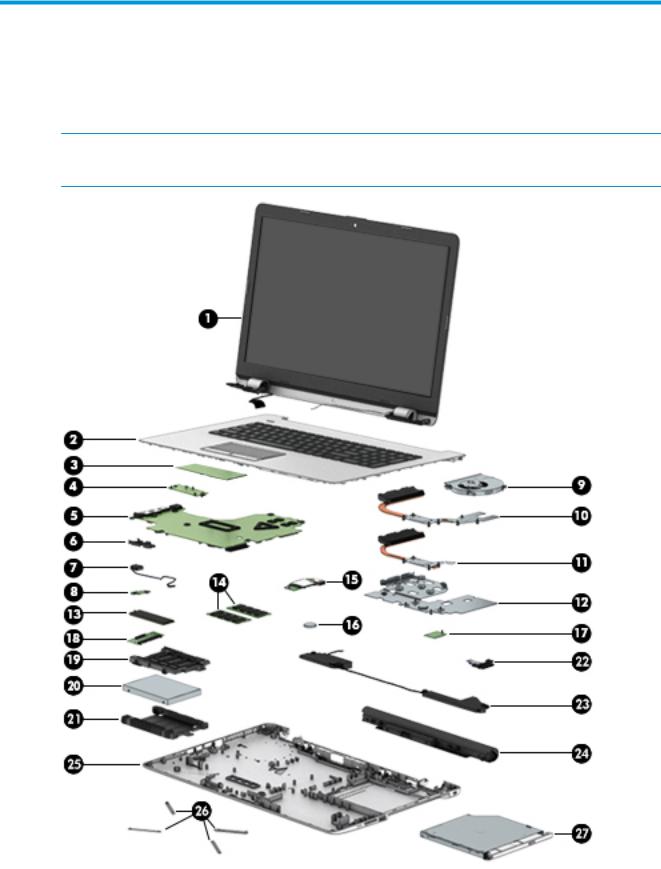
3Illustrated parts catalog
Computer major components
 NOTE: HP continually improves and changes product parts. For complete and current information on supported parts for your computer, go to http://partsurfer.hp.com, select your country or region, and then follow the on-screen instructions.
NOTE: HP continually improves and changes product parts. For complete and current information on supported parts for your computer, go to http://partsurfer.hp.com, select your country or region, and then follow the on-screen instructions.
Computer major components 15

Item |
Component |
Spare part |
|
|
number |
(1)Display assembly [43.9-cm 17.3-in]
NOTE: Displays are only spared at the subcomponent level. For display assembly spare part information, see Display assembly subcomponents on page 19.
(2)Top cover/keyboard (includes TouchPad mylar; does not include TouchPad board or TouchPad click board)
NOTE: For a detailed list of keyboard country codes, see Top cover/keyboard on page 76.
|
Black |
926559-xx1 |
|
|
|
|
Ash silver; not backlit |
926560-xx1 |
|
|
|
|
Ash silver; backlit |
926562-xx1 |
|
NOTE: Only available in -001 (United States) and -DB1 (French Canada) |
|
|
|
|
|
Snow white |
926561-xx1 |
|
|
|
(3) |
TouchPad board |
926531-001 |
|
NOTE: The TouchPad board cable is available using spare part number 926518-001. This cable |
|
|
connects from the TouchPad board to the TouchPad click board. |
|
|
|
|
(4) |
TouchPad click board |
926530-001 |
|
NOTE: The TouchPad click board cable is available using spare part number 928882-001. This cable |
|
|
connects from the TouchPad click board to the system board. |
|
(5)System board (includes replacement thermal materials) All system boards use the following part numbers: xxxxxx-001: Windows 7 or non-Windows operating system xxxxxx-601: Windows 10
For use in models with discrete graphics:
|
● AMD A12-9720P processor and 4 GB of dedicated video memory |
926196-xxx |
|
|
|
|
● AMD A10-9620P processor and 2 GB of dedicated video memory |
926193-xxx |
|
|
|
|
● AMD A9-9420 processor and 2 GB of dedicated video memory |
926194-xxx |
|
|
|
|
● AMD A6-9220 processor and 2 GB of dedicated video memory |
926195-xxx |
|
|
|
|
For use in models with UMA graphics: |
|
|
|
|
|
● AMD A12-9720P processor |
926188-xxx |
|
|
|
|
● AMD A10-9620P processor |
926189-xxx |
|
|
|
|
● AMD A9-9420 processor |
926190-xxx |
|
|
|
|
● AMD A6-9220 processor |
926191-xxx |
|
|
|
|
● AMD E2-9000e processor |
926192-xxx |
|
|
|
(6) |
Display cable frame/guide |
926539-001 |
|
|
|
(7) |
Power connector cable |
810326-011 |
|
|
|
(8) |
Power button board |
926529-001 |
|
NOTE: The power button board cable is available using spare part number 926517-001. |
|
|
|
|
16 Chapter 3 Illustrated parts catalog

Item |
Component |
Spare part |
|
|
number |
|
|
|
(9) |
Fan |
926724-001 |
|
|
|
|
Heat sink assembly (includes replacement thermal materials): |
|
|
|
|
(10) |
For use in models with AMD Quad Core processors and discrete graphics |
926904-001 |
|
|
|
(10) |
For use in models with AMD Dual Core processors and discrete graphics |
926906-001 |
|
|
|
(11) |
For use in models with a fan and with AMD Quad Core processors and UMA graphics |
926903-001 |
|
|
|
(11) |
For use in models with a fan and with AMD Dual Core processors and UMA graphics |
926905-001 |
|
|
|
(12) |
For use in models without a fan and with AMD Dual Core processors and UMA graphics |
926907-001 |
|
|
|
(13) |
Solid-state drive |
|
|
|
|
|
256 GB |
865902-015 |
|
|
|
|
128 GB |
827560-046 |
|
|
|
(14) |
Memory module (PC4-2400) |
|
|
|
|
|
8-GB |
862398-855 |
|
|
|
|
4 GB |
862397-855 |
|
|
|
|
2 GB |
864271-855 |
|
|
|
(15) |
USB board |
926528-001 |
|
NOTE: The USB board cable is available using spare part number 926516-001. |
|
|
|
|
(16) |
RTC battery |
926546-001 |
|
|
|
(17) |
WLAN module |
|
|
|
|
|
Intel Dual Band Wireless-AC 7265 802.11 AC 2x2 WiFi + BT 4.2 Combo Adapter (non-vPro) |
901229-855 |
|
|
|
|
Realtek RTL8723DE 802.11 bgn 1x1 WiFi + BT 4.2 Combo Adapter |
927230-855 |
|
|
|
|
Realtek RTL 8188EE 802.11 bgn 1x1 WiFi Adapter |
927235-855 |
|
|
|
|
Intel Dual Band Wireless-AC 3168 802.11 ac 1x1 WiFi + BT 4.2 Combo |
863934-855 |
|
|
|
(18) |
Solid-state drive board |
856614-001 |
|
|
|
(19) |
Solid-state drive holder |
858260-001 |
|
|
|
(20) |
Hard drive (does not include bracket) |
|
|
|
|
|
2-TB, 5400-rpm, 2.5 inch |
912487-855 |
|
|
|
|
1-TB, 5400-rpm, 2.5 inch |
676423-855 |
|
|
|
|
500-GB, 5400-rpm, 2.5 inch |
683839-855 |
|
|
|
(21) |
Hard drive holder |
905974-001 |
|
|
|
(22) |
Optical Drive Connector Cable Kit |
926521-001 |
|
|
|
(23) |
Speakers (includes left and right speakers and cable) |
926558-001 |
|
|
|
(24) |
Battery |
|
|
|
|
|
4-cell, 41-Whr, 2.8-Ah Li-ion |
919701-850 |
|
|
|
|
3-cell, 31-Whr, 2.8-Ah Li-ion |
919700-850 |
|
|
|
Computer major components 17

Item |
Component |
Spare part |
|
|
number |
|
|
|
(25) |
Bottom cover |
|
|
|
|
|
Pike silver |
926493-001 |
|
|
|
|
Silk gold |
926494-001 |
|
|
|
|
Smoke gray |
926495-001 |
|
|
|
|
Marine blue |
926496-001 |
|
|
|
|
Amethyst purple |
926497-001 |
|
|
|
|
Pale mint |
926498-001 |
|
|
|
|
Champagne rose |
926499-001 |
|
|
|
|
Jet black |
926500-001 |
|
|
|
|
Snow white |
926501-001 |
|
|
|
|
Empress red |
926502-001 |
|
|
|
|
Rose gold |
926503-001 |
|
|
|
(26) |
Rubber Kit (includes front and rear feet) |
|
|
|
|
|
Pike silver |
926547-001 |
|
|
|
|
Silk gold |
926548-001 |
|
|
|
|
Smoke gray |
926549-001 |
|
|
|
|
Marine blue |
926550-001 |
|
|
|
|
Amethyst purple |
926551-001 |
|
|
|
|
Champagne rose |
926552-001 |
|
|
|
|
Jet black |
926553-001 |
|
|
|
|
Snow white |
926554-001 |
|
|
|
|
Empress red |
926555-001 |
|
|
|
|
Rose gold |
926556-001 |
|
|
|
|
Pale mint |
926557-001 |
|
|
|
(27) |
DVD+/-RW Double-Layer SuperMulti Drive |
920417-010 |
|
|
|
18 Chapter 3 Illustrated parts catalog

Display assembly subcomponents
Item |
Component |
Spare part number |
|
|
|
(1) |
Display bezel |
926504-001 |
|
|
|
(2) |
Webcam/microphone module |
|
|
|
|
|
HD |
919471-004 |
|
|
|
|
VGA |
919472-004 |
|
|
|
(3) |
Touch control board (includes tape and EMI foil) |
926532-001 |
|
|
|
(4) |
Raw display panel (16:9 Ultra Wide Aspect Ratio [43.9-cm 17.3-in]) |
|
|
|
|
|
FHD, anti glare, non-touch |
798926-012 |
|
|
|
|
FHD, Touch On Panel (TOP) |
851048-004 |
|
|
|
|
HD, Touch On Panel (TOP) |
851049-004 |
|
|
|
|
HD+, BrightView, non-touch |
851051-006 |
|
|
|
|
HD+, anti glare, non-touch |
910136-004 |
|
|
|
(5) |
Hinge covers |
|
|
|
|
|
Left, jet black |
926533-001 |
|
|
|
|
Right, jet black |
926534-001 |
|
|
|
|
Left, snow white |
926535-001 |
|
|
|
Display assembly subcomponents 19

Item |
Component |
Spare part number |
|
|
|
|
|
|
Right, snow white |
926536-001 |
|
|
|
|
|
|
Left, pike silver |
926537-001 |
|
|
|
|
|
|
Right, pike silver |
926538-001 |
|
|
|
|
|
|
Left, rose gold |
926542-001 |
|
|
|
|
|
|
Right, rose gold |
926543-001 |
|
|
|
|
|
|
Left, champagne rose |
926544-001 |
|
|
|
|
|
|
Right, champagne rose |
926545-001 |
|
|
|
|
|
|
Left, silk gold |
928883-001 |
|
|
|
|
|
|
Right, silk gold |
928884-001 |
|
|
|
|
|
(6) |
Hinges (left and right) |
926527-001 |
|
|
|
|
|
(7) |
Display cable |
|
|
|
|
|
|
|
Touch displays |
926520-001 |
|
|
|
|
|
|
Non-touch displays |
926519-001 |
|
|
|
|
|
(8) |
Antennas |
|
|
|
|
|
|
|
Dual |
|
926424-001 |
|
|
|
|
|
Single |
926425-001 |
|
|
|
|
|
(9) |
Display enclosure |
|
|
|
|
|
|
|
For use in non-touch models: |
|
|
|
|
|
|
|
● |
Pike silver |
926482-001 |
|
|
|
|
|
● |
Silk gold |
926483-001 |
|
|
|
|
|
● |
Smoke gray |
926484-001 |
|
|
|
|
|
● |
Marine blue |
926485-001 |
|
|
|
|
|
● |
Amethyst purple |
926486-001 |
|
|
|
|
|
● |
Pale mint |
926487-001 |
|
|
|
|
|
● |
Champagne rose |
926488-001 |
|
|
|
|
|
● |
Jet black |
926489-001 |
|
|
|
|
|
● |
Snow white |
926490-001 |
|
|
|
|
|
● |
Empress red |
926491-001 |
|
|
|
|
|
● |
Rose gold |
926492-001 |
|
|
|
|
|
For use in touch models: |
|
|
|
|
|
|
|
● |
Pike silver |
933291-001 |
|
|
|
|
|
● |
Silk gold |
933292-001 |
|
|
|
|
|
● |
Smoke gray |
933293-001 |
|
|
|
|
|
● |
Marine blue |
933294-001 |
|
|
|
|
20 Chapter 3 Illustrated parts catalog

Item |
Component |
Spare part number |
|
|
|
|
|
|
● |
Amethyst purple |
933295-001 |
|
|
|
|
|
● |
Pale mint |
933296-001 |
|
|
|
|
|
● |
Champagne rose |
933297-001 |
|
|
|
|
|
● |
Jet black |
933298-001 |
|
|
|
|
|
● |
Snow white |
933299-001 |
|
|
|
|
|
● |
Empress red |
933300-001 |
|
|
|
|
|
● |
Rose gold |
933301-001 |
|
|
|
|
Miscellaneous parts
Component |
Spare part number |
|
|
HP Smart AC adapter |
|
|
|
45-W |
741553-850 |
|
|
65-W |
710412-001 |
|
|
65-W EM |
913691-850 |
|
|
Power cord (3-pin, black, 1.0-m) for use in: |
|
|
|
For use in Australia |
920688-011 |
|
|
For use in Denmark |
920688-007 |
|
|
For use in Europe |
920688-005 |
|
|
For use in North America |
920688-001 |
|
|
For use in Switzerland |
920688-009 |
|
|
For use in the United Kingdom |
920688-006 |
|
|
Rubber Kit (includes front and rear feet) |
|
|
|
Pike silver |
926547-001 |
|
|
Silk gold |
926548-001 |
|
|
Smoke gray |
926549-001 |
|
|
Marine blue |
926550-001 |
|
|
Amethyst purple |
926551-001 |
|
|
Champagne rose |
926552-001 |
|
|
Jet black |
926553-001 |
|
|
Snow white |
926554-001 |
|
|
Empress red |
926555-001 |
|
|
Rose gold |
926556-001 |
|
|
Pale mint |
926557-001 |
|
|
Miscellaneous parts 21

Component |
Spare part number |
|
|
Screw Kit |
926725-001 |
|
|
HDMI to VGA adapter |
701943-001 |
|
|
Mass storage devices
Item |
Component |
Spare part number |
|
|
|
(1) |
DVD+/-RW Double-Layer SuperMulti Drive |
920417-010 |
|
|
|
(2) |
Optical drive bezel |
|
|
|
|
|
Pike silver |
926505-001 |
|
|
|
|
Silk gold |
926506-001 |
|
|
|
|
Smoke gray |
926507-001 |
|
|
|
|
Marine blue |
926508-001 |
|
|
|
|
Amethyst purple |
926509-001 |
|
|
|
|
Pale mint |
926510-001 |
|
|
|
22 Chapter 3 Illustrated parts catalog
