Honda Accord Owner Manual
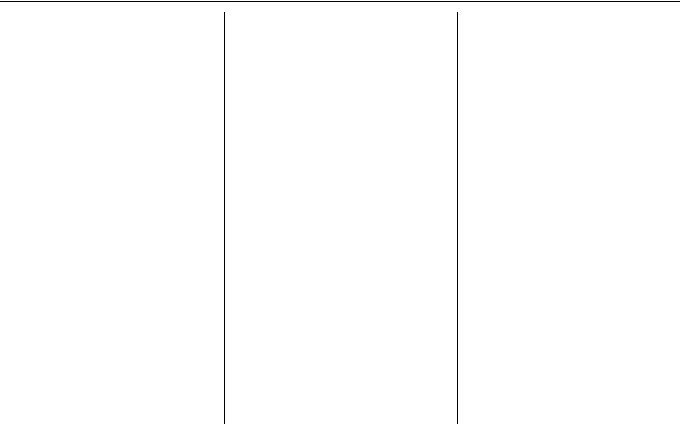
Table of Contents
Introduction .................................. |
4 |
Manual Overview ............................ |
4 |
System Overview ............................ |
4 |
Accessories Precautions .................. |
5 |
Important Safety Information .......... |
5 |
Map Overview ................................. |
6 |
Current Street .................................... |
6 |
Verified/Unverified Street.................. |
6 |
User Agreement ............................ |
8 |
Getting Started ........................... |
10 |
System Controls ............................ |
10 |
Voice Control Basics..................... |
13 |
Using the Voice Control System ...... |
14 |
Improving Voice Recognition .......... |
14 |
Selecting an Item (Button) on the |
|
Screen ......................................... |
15 |
Selecting an Item in a List ............. |
15 |
Entering Information ..................... |
16 |
System Start-up ............................. |
17 |
Bluetooth® HandsFreeLink® ....... |
18 |
Map Screen Legend....................... |
19 |
Map Screen Description ................ |
20 |
Zoom In/Out..................................... |
20 |
Map Scrolling .................................. |
20 |
Displaying Current Location ......... |
20 |
System Function Diagram ............. |
21 |
Entering a Destination .............. |
22 |
By Address .................................... |
23 |
Selecting the State or Province........ |
23 |
Selecting the City ............................. |
23 |
Selecting the Street .......................... |
25 |
Entering the Street Number ............. |
27 |
By Address Book........................... |
27 |
Adding Addresses to the Personal |
|
Address Book................................ |
28 |
By Places ....................................... |
28 |
Finding the Place by Category ........ |
29 |
Finding the Place by Name.............. |
33 |
Finding the Place by Phone |
|
Number ......................................... |
33 |
Finding the Place by Zagat 2008..... |
34 |
By Intersection............................... |
35 |
Selecting the State or Province........ |
35 |
Selecting the City ............................. |
35 |
Selecting the Street .......................... |
37 |
By Previous Destinations............... |
39 |
By Map Input................................. |
40 |
Showing the Map of Current |
|
Position......................................... |
40 |
Showing the Map of City.................. |
41 |
Showing the Map of State ................ |
42 |
Showing the Map of Continental |
|
USA............................................... |
43 |
By Today’s Destinations................ |
43 |
Editing Today’s Destinations List.... |
44 |
Adding Destinations to the List........ |
44 |
By Go Home .................................. |
45 |
Driving to Your Destination ..... |
46 |
Driving to Your Destination .......... |
46 |
Calculate Route to Screen.............. |
46 |
Changing Routing Method............... |
47 |
Viewing the Routes........................... |
48 |
Viewing the Destination Map .......... |
49 |
Map Screen .................................... |
49 |
Route Line ........................................ |
49 |
Map Screen Legend ......................... |
50 |
Guidance Screen ............................ |
51 |
Guidance Screen Legend ................. |
51 |
Distance and Time to |
|
Destination.................................. |
52 |
Map Menu...................................... |
52 |
Voice Guidance Prompts ................. |
53 |
Direction List ................................. |
53 |
EXIT INFO |
|
(Freeway Exit Information).......... |
54 |
Split-Screen Guidance ................... |
55 |
Map Scale ...................................... |
56 |
Map Orientation............................. |
57 |
Destination Icon............................. |
58 |
00X31-TA5-6100 |
2009 Accord |
|
Navigation System |
1 |
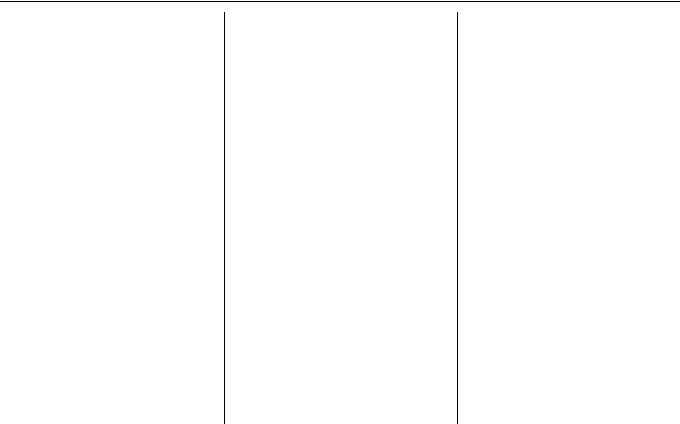
Table of Contents
|
Landmark Icons ............................. |
58 |
|
Showing Icons on the Map............... |
60 |
|
Icon Options .................................... |
60 |
|
Going Off the Route ...................... |
62 |
|
Off-road Tracking.......................... |
62 |
|
Viewing/Saving the Current |
|
|
Location...................................... |
63 |
|
Pop-Ups and Disclaimers .............. |
64 |
|
Changing the Route ....................... |
65 |
|
MENU Screen (Route) ..................... |
65 |
|
Cancel Route.................................... |
65 |
|
Change Method................................ |
65 |
|
Search Waypoint.............................. |
66 |
|
Delete Waypoint .............................. |
67 |
|
Back to Route................................... |
67 |
|
Avoid Street...................................... |
67 |
|
Detour.............................................. |
67 |
|
Changing Your Destination........... |
68 |
|
Find Nearest (Voice command)....... |
68 |
|
Go Home (Voice command) ............ |
68 |
|
Using Interface Dial to Change |
|
|
Destination ................................... |
68 |
|
Entering a Destination from the Menu |
|
|
Screen (while en route) ................ |
69 |
|
Continue Trip Screen..................... |
69 |
Information Features ................. |
70 |
|
|
Information Screen ........................ |
70 |
2 |
Navigation System |
|
Cellular Phonebook ....................... |
70 |
Trip Computer ............................... |
70 |
Calendar......................................... |
71 |
Entering Your Schedule ................... |
72 |
Calculator....................................... |
73 |
Unit Conversion............................... |
73 |
Voice Command Help ................... |
74 |
Map Legend................................... |
75 |
Key to Zagat Ratings ..................... |
75 |
System Setup .............................. |
77 |
SETUP Mode................................. |
77 |
SETUP Screen (Main Setup)......... |
77 |
Brightness ........................................ |
77 |
Contrast ........................................... |
77 |
Black Level....................................... |
77 |
Volume ............................................. |
78 |
Interface Dial Feedback .................. |
78 |
Guidance Prompts ........................... |
78 |
SETUP Screen (Other) .................. |
79 |
Personal Information ..................... |
79 |
Address Book ................................... |
79 |
Home Address.................................. |
83 |
PIN Number ..................................... |
83 |
Previous Destinations...................... |
84 |
Basic Settings ................................ |
85 |
Units (mile or km)............................ |
85 |
Voice Recognition Feedback ........... |
85 |
2009 Accord
Auto Volume for Speed .................... |
85 |
Routing & Guidance ...................... |
86 |
Rerouting ......................................... |
86 |
Unverified Area Routing.................. |
87 |
Edit Avoid Area................................ |
91 |
Edit Waypoint Search Area.............. |
93 |
Guidance Mode................................ |
94 |
Clock Adjustment .......................... |
94 |
Auto Daylight................................... |
95 |
Auto Time Zone................................ |
95 |
Daylight Saving Time (DST) Selection |
|
(Change DST Schedule) ............... |
96 |
Time Adjustment .............................. |
96 |
Vehicle........................................... |
96 |
Off-road Tracking ............................ |
96 |
Correct Vehicle Position.................. |
97 |
Color .............................................. |
98 |
Map Color........................................ |
98 |
Menu Color ...................................... |
99 |
Switching Display Mode |
|
Manually....................................... |
99 |
Switching Display Mode |
|
Automatically.............................. |
100 |
System Information ..................... |
101 |
Rearview Camera |
|
(if equipped) ............................. |
101 |
Rearview Camera Brightness |
|
Adjustment .................................. |
101 |

Table of Contents
System Initialization................. |
102 |
System Initialization.................... |
102 |
Entering the Security Code.......... |
102 |
GPS Initialization ........................ |
103 |
Map Matching ............................. |
103 |
System Limitations ................... |
104 |
Database Limitations ............... |
106 |
Customer Assistance ................ |
108 |
Reporting Errors .......................... |
108 |
Honda Automobile Customer |
|
Service ...................................... |
108 |
Visiting Your Dealer ................... |
109 |
Obtaining a Navigation Update |
|
DVD ......................................... |
109 |
Changing the DVD...................... |
110 |
PC Card ....................................... |
110 |
Coverage Areas......................... |
111 |
Map Coverage ............................. |
111 |
U.S. Detailed Coverage Areas....... |
111 |
Canada Detailed Coverage |
|
Areas .......................................... |
116 |
Operation in Alaska and |
|
Hawaii ...................................... |
124 |
Alaska ............................................ |
124 |
Hawaii ........................................... |
124 |
Shipping a Vehicle To or From |
|
Hawaii ........................................ |
125 |
Frequently Asked Questions... |
126 |
Troubleshooting....................... |
133 |
Glossary .................................... |
135 |
Glossary ....................................... |
135 |
Voice Command Index............ |
138 |
Global Commands ....................... |
138 |
Navigation General Commands... |
138 |
Navigation Display Commands... |
139 |
Find Place Commands ................. |
140 |
Climate Control Commands ........ |
141 |
Temperature Voice Commands ... |
142 |
Radio Voice Commands.............. |
142 |
CD Voice Commands.................. |
143 |
Information Screen Voice |
|
Commands................................ |
144 |
SETUP Screen (Main Setup) |
|
Commands................................ |
144 |
On-Screen Commands................. |
145 |
On-Screen Spelling Assist.............. |
145 |
Index ......................................... |
149 |
2009 Accord |
Navigation System |
3 |
|
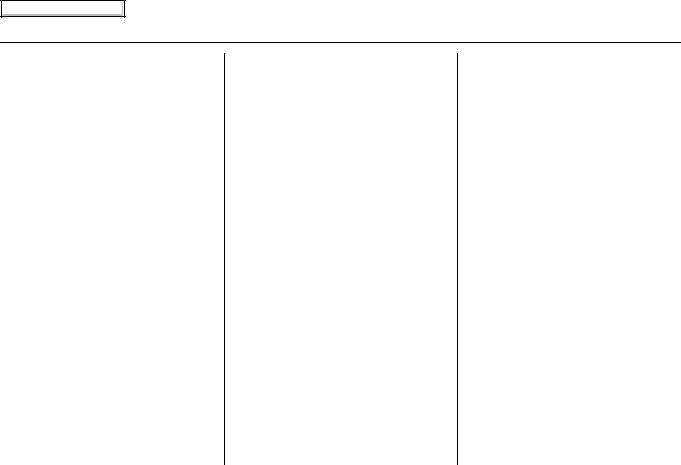
Main Menu
Introduction
Manual Overview
The manual is divided into the following sections:
•Getting Started - A basic introduction that discusses the controls and how to communicate with the system.
•Entering a Destination - How to enter an address or locate a point of interest (POI).
•Driving to Your Destination - An explanation of the map features, guidance, and cautions.
•Information Features - Cellular Phonebook, Trip Computer, Calendar, Calculator, Voice Command Help, Map Legend, and Key to Zagat Ratings.
•System Setup - How to set up and tailor the system for your personal use and use the Address Book.
The back of this manual contains:
•Map Coverage (page 111)
•Frequently Asked Questions (FAQs) (page 126)
•Troubleshooting Guide (page 133)
•Glossary of Terms (page 135)
•Voice Command List (page 138)
•Operation Specific to Alaska and Hawaii (page 124)
System Overview
Your navigation system is a highly sophisticated location system with voice control that uses satellites and a map database to show you where you are and to help guide you to a desired destination.
The navigation system receives signals from the global positioning system (GPS), a network of 24 satellites in orbit around the earth. By receiving signals from several of these satellites, the navigation system can determine the latitude, longitude, and elevation of your vehicle. In addition, a gyroscopic yaw sensor and a vehicle speed sensor in your vehicle keep track of the direction and speed of travel at all times.
4 Navigation System
2009 Accord

Main Menu
Introduction
The navigation system applies this location, direction, and speed information to the maps and calculates a route to the destination you enter. As you drive to that destination, the system provides map and voice guidance.
The navigation system is easy to use. The locations of many places of business and entertainment are already entered in the system. You can select any of them as a destination by using the Interface Dial or voice control.
There are several ways to enter a destination, such as by point of interest (POI), by address, by phone number, and by selecting it from the map. The last 50 destinations are saved for reuse at a later date. The system also allows you to store a home address to simplify returning home from your destination.
Accessories Precautions
If you have rear window tinting installed, be aware that if the tint has metallic properties, it can seriously degrade or prevent GPS reception. This is because the GPS antenna is located on the passenger’s side of the rear shelf.
If you plan to install electronic components, such as radar detectors, vehicle tracking devices, remote starters, additional amplifiers, or other audio components, ensure that they are not located near the navigation control unit in the trunk, near the navigation display in the dash, or near the GPS antenna on the passenger’s side of the rear shelf. Signal noise emanating from these devices can cause intermittent disruption of the navigation system.
Important Safety Information
The navigation system can distract your attention from the road if you focus on the screen or operate the system’s controls while driving.
Enter as much information as possible into the system before you begin driving, or when the vehicle is stopped. Then, as you drive, listen to the audio instructions and use voice commands when possible.
2009 Accord
Navigation System |
5 |

Main Menu
Introduction
|
|
The navigation system is designed to |
Map Overview |
|
WARNING |
|
|||
|
provide route information to help you |
|
||
|
|
reach your destination. However, this |
Current Street |
|
Using the navigation system |
|
|||
|
route guidance may sometimes conflict |
The current street on which your vehicle |
||
while driving can take your |
|
with current road conditions such as |
||
|
is appears at the bottom of the map |
|||
attention away from the road, |
|
street closures, road construction, |
||
|
screen (see page 19). A message saying |
|||
causing a crash in which you |
|
detours, and out-of-date map data. |
||
|
“Not on a digitized road” may appear |
|||
could be seriously injured or |
|
|
||
|
|
instead when you drive half a mile away |
||
killed. |
|
Additionally, the system itself has |
||
|
from a mapped road. For more details, |
|||
Follow all operating instructions |
|
certain limitations (see page 104). |
||
|
see Off-road Tracking on page 62. |
|||
and safety information in this |
|
Therefore, you must verify the audio |
|
|
manual. |
|
and visual route information provided |
Verified/Unverified Street |
|
|
|
by the system by carefully observing the |
Your navigation system has two kinds |
|
|
|
|||
While driving, do not look at the screen |
roadway, signs and signals, etc. If you |
|||
of streets: verified (dark colored) and |
||||
or operate the system controls for more |
are unsure, proceed with caution. |
unverified (light colored). The |
||
than a second or so at a time, and only |
Always use your own good judgment, |
differences between the two types of |
||
after deciding you can do so safely. Pull |
and obey traffic laws while driving. |
streets are contrasted in the chart on |
||
to the side of the road if you need more |
|
page 7. |
||
time to look at the screen or operate the |
|
|
||
controls. |
|
“Unverified” Road |
||
|
|
|
“Verified” Road |
|
|
|
|
|
|
6 Navigation System
2009 Accord

Main Menu
|
|
Introduction |
|
|
|
|
|
|
Verified streets (dark colored) |
Unverified streets (light colored) |
|
|
|
|
|
When |
These roads are found within metropolitan areas, and |
These roads are found in rural areas, and typically include |
|
include interstate freeways and major roads connecting |
residential streets away from the center of a town. |
||
displayed |
|||
cities. |
|
||
|
|
||
|
|
|
|
Street color |
Shown on daytime map screen as black or red, such as |
Shown on the daytime map screen as light brown. |
|
interstate freeways. |
|
||
|
|
||
|
|
|
|
|
The database vendor has verified these streets. |
These streets have not been verified by the database vendor. |
|
Map quality |
Information like turn restrictions, average speed, and |
The system does not contain information on one-way streets, |
|
whether it is a one-way street have been gathered and |
turn restrictions, or the road’s average speed. They are shown |
||
|
used when creating your route to a destination. |
on the map for reference and may have errors in map location, |
|
|
|
naming, and address range. |
|
|
|
|
|
Routing |
While driving to your destination, the displayed route |
Your route line is either a blue dotted “vector line,” or a dashed |
|
line is solid blue. The system provides voice and map |
pink/blue line. For information on selecting this option, and the |
||
differences |
|||
guidance to your destination. |
routing differences, see Unverified Area Routing on page 87. |
||
|
|||
|
|
|
|
|
There are no pop-up boxes urging extra caution during |
Regardless of whether the user chooses route guidance, there |
|
Cautions |
a route. However, because roads constantly change, |
are cautionary screens before and during the route urging the |
|
you are urged to use common sense, and always obey |
user to be extra cautious, and obey all traffic restrictions. See |
||
|
|||
|
posted traffic restrictions. |
Unverified Area Routing on page 87. |
|
|
|
|
|
Guidance |
Voice guidance issues instructions such as “In a half- |
The phrase “if possible” is added to each guidance instruction. |
|
voice |
mile, make a right turn.” |
For example: “In a half-mile, make a right turn, if possible.” |
|
|
|
|
|
Time and |
The time and distance “to go,” displayed while en route |
Because the average speed of these roads is not known, the time |
|
distance |
to a destination, is based on the average speed and |
and distance “to go” is based on a fixed average speed of |
|
“to go” |
distance for the roads used for your route. |
25 mph for these roads. |
|
|
|
|
2009 Accord
Navigation System |
7 |
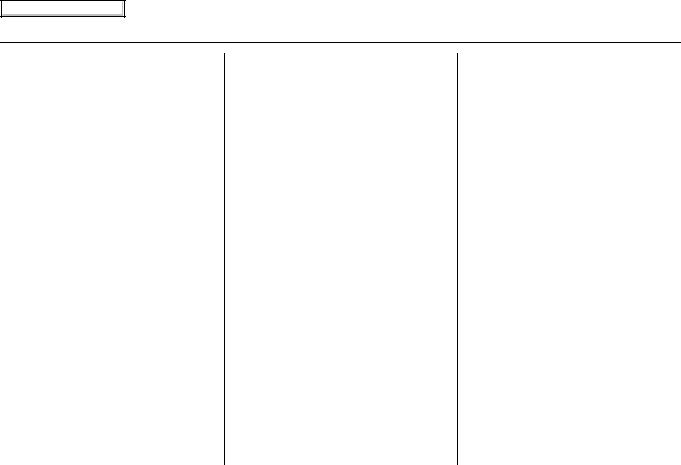
Main Menu
User Agreement
In using this DVD “Satellite Linked Navigation System” (the “DVD”), which includes HONDA MOTOR CO., LTD. software, ALPINE ELECTRONICS, INC. software, NAVTEQ database contents, INFO USA CORPORATION database, ZAGAT SURVEY database contents, and ZENRIN CO. database contents (hereinafter referred to as “Licensors”), you are bound by the terms and conditions set forth below.
By using your copy of the DVD, you have expressed your Agreement to the terms and conditions of this Agreement. You should, therefore, make sure that you read and understand the following provisions. If for any reason you do not wish to be bound by the terms of this Agreement, please return the DVD to your dealer.
•The DVD may not be copied, duplicated, or otherwise modified, in whole or in part, without the express written permission of the Licensors.
•The DVD may not be transferred or sublicensed to any third party for profit, rent or loan, or licensed for reuse in any manner.
•The DVD may not be decompiled, reverse engineered or otherwise disassembled, in whole or in part.
•The DVD may not be used in a network or by any other manner of simultaneous use in multiple systems.
•The DVD is intended solely for personal use (or internal use where the end-user is a business) by the consumer. The DVD is not to be used for commercial purposes.
•The Licensors do not guarantee to the customer that the functions included in the DVD meet the specific objectives of the user.
•Licensor shall not be responsible for any damages caused by the use of the DVD to the actual user or to any third party.
•The warranty on the DVD shall not extend to an exchange or refund due to misspelling, omission of letters, or any other cosmetic discrepancy in the contents of the DVD.
•The right to use the DVD shall expire either when the user destroys the DVD or software, or when any of the terms of this Agreement are violated and the Licensors exercise the option to revoke the license to use the DVD or software.
8 Navigation System
2009 Accord
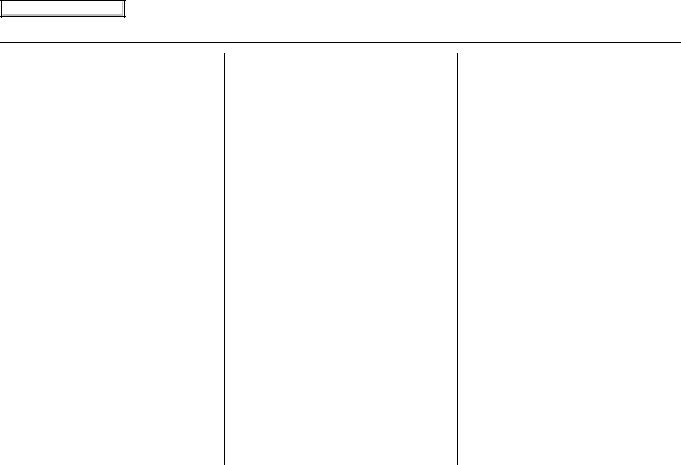
Main Menu
User Agreement
•The terms and conditions hereof apply to all subsequent users and owners as well as to the original purchaser.
•The logos of oil companies, hotels, and convenience stores are displayed for your information and convenience, and in no way imply any sponsorship, approval or endorsement of these companies, or their products. The logos are trademarks of their respective owners.
The user shall indemnify and save harmless the Licensors, and their officers, employees and agents, from and against any claim, demand or action, irrespective of the nature of the cause of the claim, demand or action, alleging loss, costs, expense, damages or injuries (including injuries resulting in death) arising out of the use or possession of the DVD or software.
Use, duplication, or disclosure of this DVD by or on behalf of the United States government is subject to “Restricted Rights” as set forth at FAR 52.227-14, -19 or DFARS 252.2277013, as applicable. Manufacturers are the Licensors, including HONDA MOTOR CO., LTD., 2-1-1 Minami Aoyama Minato-Ku Tokyo 107-8556 JAPAN., Alpine Electronics, Inc., 20-1 Yoshima Kogyodanchi, Iwaki, Fukushima 970-1192 JAPAN., NAVTEQ Corporation, 222 Merchandise Mart, Suite 900, Chicago, IL, 60654, INFO USA CORPORATION, 5711 South 86th Circle, Omaha, NE 68127.,
Zagat Survey, LLC, 4 Columbus Circle, New York, NY, 10019., and ZENRIN CO., LTD., 1-1-1 Muromachi, Kokurakita-ku, Kitakyushu, Fukuoka 803-8630, JAPAN.
2009 Accord
Navigation System |
9 |

Main Menu
Getting Started
System Controls
 Time (set by navigation system) Driver’s Temperature
Time (set by navigation system) Driver’s Temperature
Screen
 Lower Display
Lower Display
Passenger’s Temperature
CANCEL button
MAP/GUIDE button
Interface Dial/
ENTER button
 MENU button
MENU button



 SETUP button
SETUP button
 INFO button Display Mode button
INFO button Display Mode button 
 AUDIO button
AUDIO button
CANCEL button
Cancels the current screen and returns to the previous screen display.
NOTE:
The NAVI BACK button on the steering wheel performs the same basic function.
MAP/GUIDE button
Displays the map. When en route, switches between the map and guidance screens. See page 19 or 50.
MENU button
Displays the “Enter destination by” options on the MENU screen. When en route, displays the “Route” options on the MENU screen. See page 22 or 65.
SETUP button
Displays the SETUP screen to change and update information in the system. See page 77.
INFO button
Displays the screen for selecting
Cellular Phonebook, Trip Computer, Calendar, Calculator, Voice Command Help, Map Legend, and Key to Zagat Ratings. See page 70.
10 Navigation System
2009 Accord
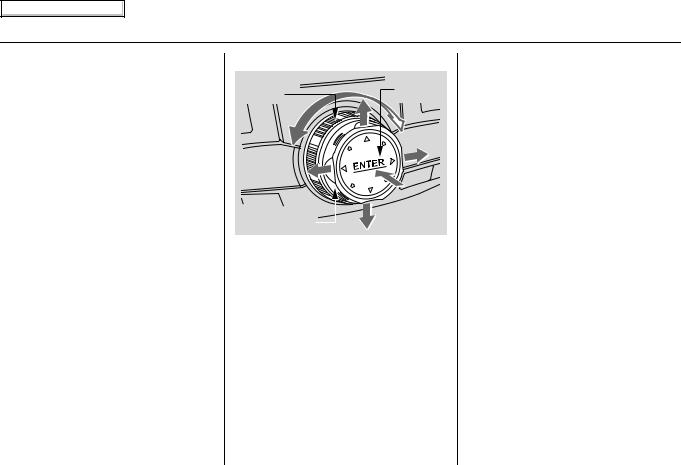
Main Menu
Display Mode button 

Switches the display between Day mode, Night mode, and OFF. See page 99.
AUDIO button
Press to display the audio screen.
For more information on audio system features, see the Audio section of the vehicle Owner’s manual.
Other buttons
See the vehicle Owner’s manual.
Interface Dial/ENTER button
Knob |
ENTER |
|
Selector 
The Interface Dial moves left, right, up, and down. Use the Interface Dial to look around a displayed map. Moving the Interface Dial up or down can also be used to scroll up or down a page in a list. You can also rotate the Interface Dial knob to move the highlighting around the display or to scroll through a list. After making a selection in a menu or list, push in on the Interface Dial (ENTER button) to enter the selection into the system.
Getting Started
In almost all cases, you can enter a selection into the system by pushing in on the Interface Dial.
When you are displaying a map, rotating the Interface Dial knob allows you to change the scale. Rotating it clockwise reduces the scale, showing less area with greater detail. Rotating it counterclockwise increases the scale, showing more area with less detail.
2009 Accord
Navigation System 11

Main Menu
Getting Started
Screen
All selections and instructions are displayed on the screen. The Display is not a “touch screen” - you enter information into the system either by voice or by using the Interface Dial.
Clean the screen with a soft, damp cloth. You may use a mild cleaner intended for use on liquid crystal displays (LCDs).
Harsher chemicals may damage the screen.
NOTE:
If your vehicle is equipped with a rearview camera option (sedan models only), whenever you shift to R (Reverse), the rear view behind the vehicle is shown on the navigation system screen. See page 101.
Lower Display
Shows a summary of the audio and climate control information, as well as the time. This summary is helpful as a confirmation when adjusting audio or climate by voice.
The audio summary consists of the radio band, frequency, and volume. For XM radio, a brief description of the station and current music is displayed.
The climate status consists of the driver’s and passenger’s temperature, fan speed, ON/OFF (A/C), and vent setting. The time is automatically set by the navigation system. Settings can be adjusted in SETUP (see Time Adjustment on page 96).
12 Navigation System
2009 Accord
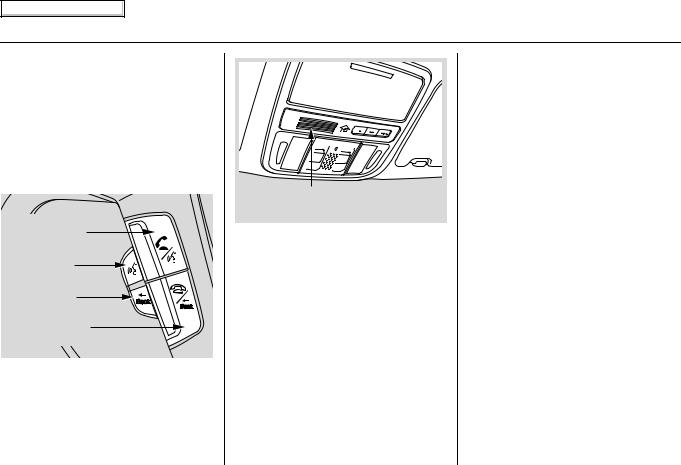
Main Menu
Getting Started
Voice Control Basics
Your vehicle has a voice control system that allows hands-free operation of most of the navigation system functions. You can also control the audio system and the climate control system. The voice control system uses the NAVI TALK and NAVI BACK buttons on the steering wheel and a microphone near the map lights on the ceiling.
HFL TALK button
NAVI TALK button
NAVI BACK button
HFL BACK button
NOTE:
While using the voice control system, all of the speakers are muted.
Navi/HFL
Microphone (On the ceiling)
NAVI TALK button
This button activates the voice control system. Press and release it when you want to give a voice command. See
Voice Command Index on page 138 for a list of voice commands.
NAVI BACK button
This button has the same function as the CANCEL button. When you press and release it, the display returns to the previous screen. When the previous screen appears, the system replays the last prompt. This button is enabled for the navigation system commands only. However, it can be used to cancel an audio or climate control voice command up to one second after the command confirmation.
NOTE:
The NAVI TALK and NAVI BACK buttons are deactivated while using the Bluetooth® HandsFreeLink® feature. See your vehicle Owner’s manual and the official website (handsfreelink.honda.com) for information on this system.
2009 Accord
Navigation System 13

Main Menu
Getting Started
Using the Voice Control System
You should use the voice control system as much as possible, and consider manual entry using the Interface Dial as a backup method of entry.
Most of the system’s functions can be controlled by voice commands activated with the NAVI TALK button. To control your navigation system by voice:
•Press and release the NAVI TALK button.
•Wait for the beep.
•Give a voice command.
Once the microphone picks up your command, the system changes the display in response to the command and prompts you for the next command. Using the NAVI TALK button, answer the prompts as required.
If the system does not understand a command or you wait too long to give a command, it responds with “Pardon,” “Please repeat,” or “Would you say again.” If the system cannot perform a command or the command is not appropriate for the screen you are on, it sounds a beep.
Anytime you are not sure of what voice commands are available on a screen, you can always say “Help” at any screen. The system can then read the list of commands to you.
When you speak a command, the system generally either repeats the command as a confirmation or asks you for further information. If you do not wish to hear this feedback, you can turn it off. However, hearing the feedback will familiarize you with the way the system expects commands to be phrased. See the Voice Recognition Feedback setting in SETUP.
If you hear a prompt such as “Please use the Interface Dial to...” or “Please choose an area with the Interface Dial,” the system is asking for input that cannot be performed using the voice control system.
Improving Voice Recognition
To achieve optimum voice recognition when using either the navigation or Bluetooth® HandsFreeLink® voice control system, the following guidelines should be followed:
NOTE:
Make sure the correct screen is displayed for the voice command that you are using. See Voice Command Index on page 138.
•It is best if the windows and sunroof are closed. If you drive with the windows or sunroof open, speak a little louder to overcome the wind noises.
14 Navigation System
2009 Accord

Main Menu
Getting Started
•Lower the A/C fan speed during voice recognition operation, and adjust the airflow from both the dashboard and side vents so they do not blow against the microphone on the ceiling.
•If more than one person is speaking at the same time, the system may misinterpret your command.
•After pressing and releasing the NAVI TALK button, wait for the beep, then give a voice command.
•Give a voice command in a clear, natural speaking voice without pausing between words.
•If the system cannot recognize your command because of background noise, speak louder.
•If you are still having trouble with the voice control system, refer to Voice Command Help on the
Information screen.
NOTE:
The voice control system can be used only in the driver’s seat because the microphone unit removes noises from the front passenger’s side.
Selecting an Item (Button) on the Screen
On most screens, there are items that can be selected (like buttons with titles such as OK or Return). To select an item on any screen, do one of the following:
•Use the voice control system and say the name of the desired item. Almost all selectable items on the screen, including some listed items, are recognized by the voice control system.
•Move the highlighting to the desired item with the Interface Dial or its knob, then push in on the Interface Dial.
Tip:
If items are grayed out, this means that they cannot be selected.
Selecting an Item in a List
To scroll through a list, do one of the following:
•Rotate the Interface Dial knob to scroll one item at a time.
•Use the voice control system to scroll page by page. For example, to scroll up, say “Up” or “Previous.” To scroll down, say “Next” or “Down.”
•Move the Interface Dial up or down to scroll through the list page by page.
If you cannot find the desired name, or have made an error, return to the previous screen by pressing the
CANCEL or the NAVI BACK button.
To select the desired item in the list, do one of the following:
•Use the voice control system, and say the item number of the desired item.
•Rotate the Interface Dial knob to move the highlighting to the item, then push in on the Interface Dial.
2009 Accord
Navigation System 15
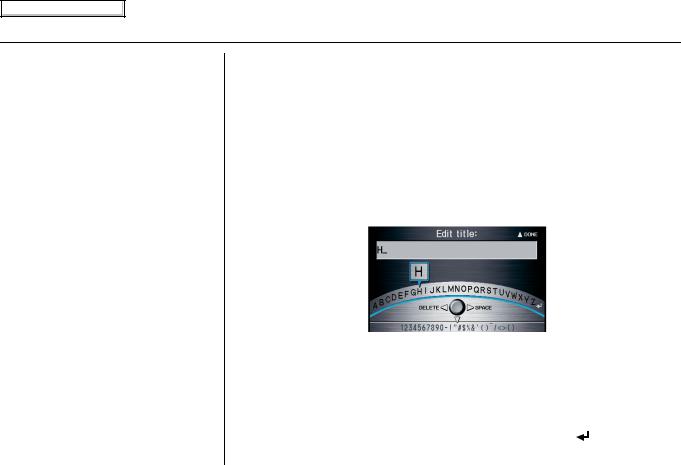
Main Menu
Getting Started
Entering Information
When the system needs input from you, the display changes to a screen similar to the one at the right. You can then use the displayed letters, numbers, or symbols to enter information. You can enter your keyboard input in either of the following ways:
•Say the desired letter, number, or symbol on the screen if you are entering a City or Street name.
•Move the highlighting to the desired letter, number, or symbol by rotating the Interface Dial knob, then push in on the Interface Dial.
Each entered letter will appear at the top of the display. Move the Interface Dial right to enter a space between words. If necessary, move it to the left to delete an entry.
When entering an address, the system searches the database for words that match the letters you are entering. As a result, you will notice that some letters are no longer available.
When the system finds only one entry that matches, it completes the name entry for you. If the system finds more than one entry that matches your input, a list of these matches is displayed.
Tip:
When entering a name of a city, street, or place, or if you are unsure of the spelling of the name, enter the letters that you are sure of, then move the Interface Dial up to select LIST. The system will display a list of names that most closely match your input.
NOTE:
The voice command names that can be used for each letter are shown below. For additional keyboard symbols, see page 145.
Say |
Or say “...” |
Say |
Or say “...” |
Say |
Or say “...” |
Say |
Or say “...” |
A |
Alpha/Apple |
H |
Hotel/Henry |
O |
Oscar |
V |
Victor |
B |
Bravo/Boy |
I |
India/Igloo |
P |
Papa/Paul |
W |
Whiskey/William |
|
|
|
|
|
|
|
|
C |
Charlie |
J |
Juliet/John |
Q |
Quebec/Queen |
X |
X-ray |
|
|
|
|
|
|
|
|
D |
Delta/Dog |
K |
Kilo/King |
R |
Romeo/Robert |
Y |
Yankee/Yellow |
|
|
|
|
|
|
|
|
E |
Echo/Edward |
L |
Lima/Larry |
S |
Sierra/Sam |
Z |
Zulu/Zebra |
|
|
|
|
|
|
|
|
F |
Foxtrot/Frank |
M |
Mike/Mary |
T |
Tango/Tom |
|
Enter |
|
|
|
|
|
|
|
|
G |
Golf/George |
N |
November/Nancy |
U |
Uniform/Uncle |
|
|
|
|
|
|
|
|
|
|
16 Navigation System
2009 Accord

Main Menu
Getting Started
System Start-up
When you turn the ignition to ON (II), it takes several seconds for the navigation system to boot up.
The first screen to appear is the navigation system globe screen. The screen then changes to the Disclaimer screen:
NOTE:
The OK button does not appear immediately. It appears after the software is loaded.
Read this disclaimer carefully so you understand it before continuing. Push in on the Interface Dial to select OK, and the map screen will appear on the display. The “OK” cannot be activated by voice.
If you do not push in on the Interface Dial, the screen will go dark after 30 seconds. To return to the Disclaimer screen, press any navigation or voice control button.
NOTE:
If you do not select OK, and then enter the SETUP or Information screen, some items are not available and will show up as darkened buttons (grayed out). See System Function Diagram on page 21.
If you have entered any Calendar reminders, they are displayed after you select OK.
The Calendar reminder screen remains displayed until you select OK or Remind Later by rotating the
Interface Dial knob and pushing in on the Interface Dial, or press the CANCEL button.
If you select OK and push in on the Interface Dial, the reminder will not show up again. If you wish to have the reminder show up again later in the day, select Remind Later and push in on the Interface Dial.
2009 Accord
Navigation System 17
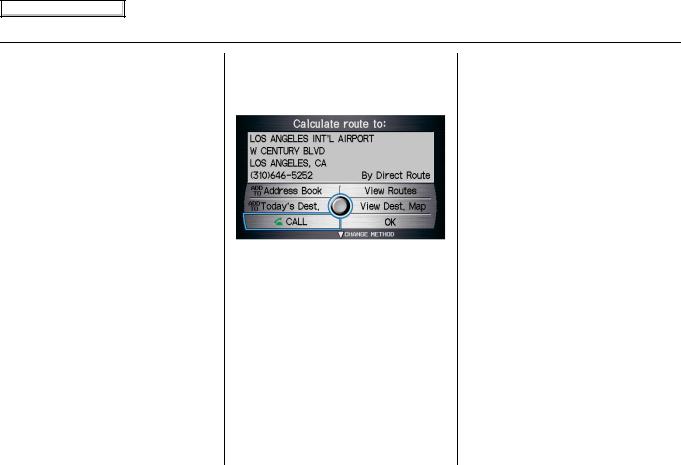
Main Menu
Getting Started
If you press the CANCEL button, the message will be displayed the next time you start the vehicle.
NOTE:
The system will display the current message and any older or previously unread messages, with the newest message listed first.
Bluetooth® HandsFreeLink®
If you have a Bluetooth-compatible cell phone that is paired, then CALL on the
Calculate route to screen is enabled.
When you select CALL, the system dials the number shown on the screen. If CALL is not available (grayed out), and your phone is paired, then make sure the phone has service or that HFL is not in use; press the HFL BACK button.
For more information on Bluetooth® HandsFreeLink®, see the vehicle Owner’s manual and the official website (handsfreelink.honda.com).
18 Navigation System
2009 Accord

Main Menu
Getting Started
Map Screen Legend
Map Orientation
(see page 57)
“North Up”
“Heading Up”
GPS Signal Strength
: Best Reception
: Good Reception
Missing: Poor/No Reception
Vehicle Position
(see page 63)
(Use voice command
“Display the current location,” or use the Interface Dial to show current location.)
Current Street
(see page 6)
Current Map Scale 
(see page 56)
“Breadcrumbs” |
|
|
Landmark Icon - Generic (see page 58) |
|
(see Off-road Tracking on page 62) |
|
|
Honda Dealer |
Acura Dealer |
|
|
|
||
Streets |
|
|
Hospital |
School |
|
|
Grocery Store |
Restaurant |
|
(see Map Overview on page 6) |
|
|
||
Interstates or Freeways |
|
|
Gas Station |
ATM |
Verified Streets |
|
|
Hotel/Lodging |
Parking Lot |
Unverified Streets |
|
|
||
|
|
|
Parking Garage |
Post Office |
|
|
|
Freeway Exit Information |
|
|
|
|
One-Way Traffic Icon (1/20 mile scale only) |
|
|
|
|
(see page 58) |
|
|
|
|
Map Features |
|
|
|
|
||
|
|
|
: Park |
: Water Area |
|
|
|
: Hospital |
: Cemetery |
|
|
|
: Shopping Mall |
: University |
|
|
|
: Golf Course |
: Indian Reservation |
|
|
|
: Airport/Stadium/Business |
|
Map Scale Adjustment |
Map Menu |
(Mile or km per half-inch appears only when you |
(see page 52) |
zoom in or out by rotating the Interface Dial knob.) |
(Push in on the Interface Dial to view.) |
NOTE:
NOTE:
If you move the Interface Dial over an area (map features shown above), the name is displayed on the screen.
See Map Legend on the Information screen for further explanation.
2009 Accord
Navigation System 19

Main Menu
Getting Started
Map Screen Description
Zoom In/Out
Rotate the Interface Dial knob to change the map scale. Zooming in increases the detail, while zooming out gives you a wide area view. After changing the scale, give the system a few moments to update the display.
Map Scrolling
To view other map areas, move the Interface Dial left, right, up, or down. The map will shift in that direction. To return the map to your current location, press either the MAP/GUIDE, the
CANCEL, or the NAVI BACK button.
Displaying Current Location
You can see the current address, latitude, longitude, and elevation at any time by doing one of the following:
•Use the voice control system and say “Display current location.”
•Push in on the Interface Dial, select
Show Icon on Map, push in on the
Interface Dial again, and then move the Interface Dial left to select the
CURRENT LOCATION.
The Current location screen will appear on the display.
NOTE:
The elevation will not appear when the system is temporarily lacking proper GPS information. The system elevation may not agree with elevations shown on roadside elevation signs, and may fluctuate plus or minus 100 feet or more.
You can save the current location in your Address Book by doing one of the following:
•Use the voice control system and say “Save current position.”
•Push in on the Interface Dial. The system will prompt you to save the address for User 1 or User 2. Select Save, and then push in on the
Interface Dial again.
Select Return to return to the previous screen.
20 Navigation System
2009 Accord

Main Menu
System Function Diagram
This diagram shows the navigation system features, starting at the center and working outward in layers. The navigation program starts at “Key ON,” and then displays the globe screen (blue). If OK is selected on the Disclaimer screen, the functions in the yellow segments of the diagram become available in the SETUP and Information screens. The white segments of the diagram are available anytime, even if you do not select OK.
The items above the map screen show various methods to begin driving to your destination (orange). You are provided with map/voice guidance, routing cautions, and a direction list. While driving to your destination, use the voice control system as much as possible to interact with the navigation, audio, and climate control systems (green).
Getting Started
|
|
|
|
|
|
|
|
|
|
|
|
|
|
|
|
|
|
|
|
|
|
|
|
|
|
|
|
|
|
|
|
|
|
|
|
|
|
|
|
|
|
|
|
|
|
|
|
|
|
|
|
|
|
|
|
|
VOICE: |
|
|
|
|
|
|
|
|
|
|
|
|
|
|
|
|
|
|
|
|
|
|
|
|
|
|
|
|
|
|
|
|
|
|
|
|
|
|
|
|
|
|
|
|
|
|
|
|
|
|
|
|
|
|
|
|||
|
|
|
|
|
|
|
|
|
|
|
|
|
|
|
|
|
|
|
|
|
|
|
|
|
|
|
|
|
|
|
|
|
|
|
|
|
|
|
|
|
|
|
|
|
|
|
|
|
|
|
|
"DISPLAY (OR SAVE) |
|
|
|
|
|
VOICE: |
|
|
|
|
|
|
|
|
|
|
|
|
|
|
|
|
|
|
|
|
|
|
|
|
|
|
|
|
|
|
|
|
|
|
|
||||||||||||||||||||||
|
|
|
|
|
|
|
|
|
|
|
|
|
|
|
|
|
|
|
|
|
|
|
|
|
|
|
|
|
|
|
|
|
|
|
|
|
|
|
|
|
|
|
L |
|
|
|
|
|
|
|
|
|
|
|
|
|
|
|
|
|
|
|
|
|
|
|
|
|
|
|
|
|
|
|
|
|
|
|
|
) |
|
|
|
|
|
|
|
|
|
|
|
|
|
|
|
|
|
|
|
|
|
|
|
|
|
||||||||||
|
|
|
|
|
|
|
|
|
|
|
|
|
|
|
|
|
|
|
|
|
|
|
|
|
|
|
|
|
|
|
|
|
|
|
|
|
|
|
|
|
|
|
NG |
|
|
|
|
CURRENT LOCATION" |
|
|
|
"WHATI |
|
|
) |
|
|
|
|
|
|
|
|
|
|
|
|
|
|
|
|
|
|
|
|
|
|
|
|
|
|
|
|
|
|
|
|
|
|
|
|
||||||||||||||||||||||||
|
|
|
|
|
|
|
|
|
|
|
|
|
|
|
|
|
|
|
|
|
|
|
|
|
|
|
|
|
|
|
|
|
|
|
|
|
VOICE: |
|
O |
|
|
|
|
|
|
|
|
|
|
|
|
|
|
|
|
|
|
|
|
|
|
|
|
|
|
|
|
|
|
?" |
|
|
|
|
|
|
|
|
|
|
4" |
|
|
|
|
|
|
|
|
|
|
|
|
|
|
|
|
|
|
|
|
|
|
|
|
|
|||||||||
|
|
|
|
|
|
|
|
|
|
|
|
|
|
|
|
|
|
|
|
|
|
|
|
|
|
|
|
|
|
|
|
|
|
|
|
|
|
R |
R |
ATION?" |
|
|
|
|
|
|
|
(pg. 63) |
|
|
|
|
|
|
|
|
|
|
|
IS |
|
|
8 |
|
|
|
|
|
|
|
|
|
,1 |
3 |
|
|
|
|
|
|
|
|
|
|
|
|
|
|
|
|
|
|
|
|
|
|
|
|
|
||||||||||||||||
|
|
|
|
|
|
|
|
|
|
|
|
|
|
|
|
|
|
|
|
|
|
|
|
|
|
|
|
|
|
|
|
|
|
|
|
|
F |
|
|
|
|
N |
|
|
|
|
|
|
|
|
|
|
|
|
|
|
|
|
|
|
|
|
|
|
|
|
|
|
|
(pg. |
|
|
|
|
|
|
|
|
|
|
|
|
2 |
IO |
|
|
|
|
|
|
|
|
|
|
|
|
|
|
|
|
|
|
|
|
|
|
|
|
|
||||||
|
|
|
|
|
|
|
|
|
|
|
|
|
|
|
|
|
|
|
|
|
|
|
|
|
|
|
|
|
|
|
|
|
|
|
|
|
A |
|
|
|
|
|
|
|
|
|
|
|
|
|
|
|
|
|
|
|
|
|
|
|
|
|
|
|
|
|
|
|
|
|
|
|
|
|
|
|
|
|
|
|
|
|
|
|
|
|
|
|
|
|
|
|
|
|
|
|
|
|
|
|
|
|
|
|
|
|
|
|
|
||||||
|
|
|
|
|
|
|
|
|
|
|
|
|
|
|
|
|
|
|
|
|
|
|
|
|
|
|
|
|
|
|
|
|
|
|
|
|
|
|
STI |
|
|
|
|
|
|
|
|
|
|
|
|
|
|
|
|
|
|
|
|
|
|
|
|
|
|
|
|
|
|
|
|
|
|
|
|
|
|
|
|
(pg. |
|
4 D |
|
|
|
|
|
|
|
|
|
) |
|
|
|
|
|
|
|
|
|
|
|
|
|
|
|
|
|||||||
|
|
|
|
|
|
|
|
|
|
|
|
|
|
|
|
|
|
|
|
|
|
|
|
|
|
|
|
|
|
|
|
|
THE (pg |
|
|
) |
|
|
|
|
|
|
|
|
|
|
|
|
|
|
|
|
|
|
|
|
|
|
|
|
|
|
|
|
|
|
|
|
|
|
|
|
|
|
|
VOICE: |
|
|
|
|
|
|
|
|
|
|
|
|
|
|
|
|
|
|
|
|
|
|
|
||||||||||||||||
|
|
|
|
|
|
|
|
|
|
|
|
|
|
|
|
|
|
|
|
|
|
|
|
|
|
|
|
|
|
"HOW |
DE |
.139 |
|
|
|
|
|
|
|
|
Y |
|
|
|
|
|
|
|
D |
|
|
|
|
|
|
|
|
|
|
|
|
|
|
|
|
|
"A |
|
|
|
|
|
|
|
|
|
|
|
|
|
|
|
|
|
|
|
|
|
|
|
|
|
|
|
|
|
|||||||||||||||||||
|
|
|
|
|
|
|
|
|
|
|
|
|
|
|
|
|
|
|
|
|
|
|
|
|
( |
|
) |
|
|
|
|
|
|
|
|
|
|
|
|
|
|
|
|
|
|
|
|
|
|
|
|
|
|
|
|
|
|
|
|
|
|
|
|
|
|
|
|
|
|
|
|
, |
A |
|
|
|
|
|
|
|
|
|
|
|
|
|
|
|
|
||||||||||||||||||||||||||
|
|
|
|
|
|
|
|
|
|
|
|
|
|
|
|
|
|
|
|
|
|
|
|
|
|
|
|
|
TO |
|
|
|
|
|
|
|
|
|
|
|
|
T |
|
|
|
|
|
OUR |
|
|
|
|
|
|
|
S |
|
|
|
|
|
|
|
|
|
|
|
|
|
|
|
|
|
|
|
|
|
|
|
|
|
2 |
|
|
|
|
|
|
|
|
|
|
|
|
|
|
|
|
|||||||||||||||||
|
|
|
|
|
|
|
|
|
|
|
|
|
|
|
|
|
|
|
|
|
|
U |
|
|
|
|
|
|
|
|
|
|
|
|
|
|
|
|
|
|
|
|
|
|
|
|
|
|
|
|
|
|
|
|
|
|
|
|
|
|
|
|
|
|
|
|
|
|
|
|
|
|
|
|
|
4 |
|
|
|
|
|
|
|
|
|
|
|
|
|
|
|
|
|
|
|
||||||||||||||||||||
|
|
|
|
|
|
|
|
|
|
|
|
|
|
|
|
|
|
VOICE:rou |
|
|
|
|
|
|
|
|
|
|
|
|
|
|
|
|
|
|
|
|
|
|
|
|
|
|
|
E |
|
|
|
|
|
|
|
|
|
|
|
|
|
|
|
|
|
|
|
|
|
|
1 L |
|
|
|
|
|
|
|
|
|
|
|
|
|
|
|
|
|
|
||||||||||||||||||||||||||||
|
|
|
|
|
|
|
|
|
|
|
|
|
|
|
|
|
|
|
|
|
|
|
|
|
to |
|
|
|
|
|
|
|
|
|
|
|
|
|
|
|
|
|
|
|
|
|
O |
|
|
|
|
|
|
|
|
|
|
|
|
|
|
|
|
|
|
|
|
|
|
|
|
|
|
|
|
|
|
|
|
1 TE |
|
|
|
|
|
|
|
|
|
|
|
|
|
|
|||||||||||||||||||||
|
|
|
|
|
|
|
|
|
|
|
|
|
|
|
|
|
|
|
|
|
|
|
|
|
|
te |
|
|
|
|
|
|
|
|
|
|
|
|
|
|
|
|
|
|
|
|
|
|
|
|
|
|
|
|
|
|
|
|
|
|
|
|
|
|
|
I |
|
|
|
|
|
|
|
|
|
|
|
|
|
|
|
|
|
|
4 |
|
|
|
|
|
|
|
|
|
|
|
|
|
|
|
|
|
|||||||||||||
|
|
|
|
|
|
|
|
|
|
|
|
|
|
|
|
|
|
|
|
|
|
|
" |
|
|
|
|
|
|
|
|
|
|
|
|
|
|
|
|
|
|
|
|
|
|
|
TING C |
|
|
|
|
|
|
|
|
|
|
|
|
|
|
|
|
|
|
|
|
|
|
|
|
|
1IM |
|
|
|
|
|
|
|
|
|
|
|
|
|
|
|
|
|
|||||||||||||||||||||||||
|
|
|
|
|
|
|
|
|
|
|
|
|
|
|
|
|
|
|
|
ENe |
|
|
|
|
|
|
|
|
|
|
|
N |
|
|
|
|
|
|
|
|
|
|
|
|
|
|
|
|
|
|
|
|
O |
|
|
|
|
|
|
|
|
|
|
|
|
|
|
|
|
g |
|
|
|
|
|
|
|
|
|
|
|
|
|
|
|
|
|
|
|
|
|
|
|||||||||||||||||||||||
|
|
|
|
|
|
|
|
|
|
|
|
|
|
|
|
|
|
|
|
a |
|
|
g |
|
|
|
|
|
|
|
|
|
|
|
|
|
|
|
|
|
|
|
|
|
|
U |
|
|
|
|
|
|
A |
|
|
|
|
|
|
|
|
|
|
|
|
|
|
|
|
|
|
|
|
|
|
|
FANTVOICE: |
|
|
|
|
|
|
|
|
|
|
|
|
|
|
||||||||||||||||||||||||
|
|
|
|
|
|
|
|
|
|
|
|
|
|
|
|
|
|
|
|
|
|
|
|
|
|
) |
|
|
|
|
|
|
|
|
|
|
|
|
|
G |
|
|
|
|
|
|
|
|
|
|
|
|
|
|
|
|
|
|
|
|
T |
|
N |
A |
|
|
|
|
|
|
|
|
|
.C |
|
M |
|
|
|
|
|
|
|
|
|
|
|
|
|
|
|
|
|||||||||||||||||||||||
|
|
|
|
|
|
|
|
|
|
|
|
|
|
|
|
|
"M |
|
g |
65 |
|
|
|
|
|
|
|
|
|
|
|
|
|
|
|
|
|
|
|
|
|
|
|
|
O |
|
|
|
|
|
|
|
|
|
|
U |
TI |
|
|
|
|
|
|
|
|
|
|
|
|
|
|
|
(p |
|
|
|
E |
|
|
|
|
|
|
|
|
|
S |
|
|
|
|
|
|||||||||||||||||||||||
|
|
|
|
|
|
|
|
|
|
|
|
|
|
|
|
|
|
|
|
|
n . |
|
|
|
|
|
|
|
|
|
|
|
I |
|
|
|
|
|
|
|
|
|
|
, R |
|
|
|
|
|
|
|
|
|
|
|
|
|
|
|
|
|
NS |
|
|
|
|
|
|
|
|
|
|
|
|
|
, |
|
|
|
|
|
|
|
|
|
|
|
|
|
|
|||||||||||||||||||||||||
|
|
|
|
|
|
|
|
|
|
|
|
|
|
|
|
|
|
|
h |
|
p |
|
|
|
|
|
|
|
|
|
|
|
|
|
|
|
|
|
|
|
|
E |
|
|
|
|
|
|
|
|
|
|
|
|
|
|
|
|
|
|
|
|
|
|
|
|
|
|
|
|
|
|
|
|
|
|
|
|
|
|
|
|
|
|
|
|
|
|
|
|
T |
|
|
|
|
|
|
||||||||||||||||||
|
|
|
|
|
|
|
|
|
|
|
|
|
|
|
|
|
|
c |
|
( |
|
|
|
|
|
|
|
|
|
V |
|
|
|
|
|
|
|
C |
|
|
|
|
|
|
|
|
|
|
|
|
|
|
|
|
|
|
|
|
|
|
|
|
|
|
|
|
|
|
|
|
|
|
|
|
|
|
|
|
|
|
|
|
|
|
|
|
|
|
NI |
|
|
|
|
|
|
||||||||||||||||||||
|
|
|
|
|
"INFORMATION |
|
|
|
|
|
|
|
|
|
|
|
|
|
|
|
|
|
|
|
|
|
N |
|
E |
|
|
|
|
|
|
|
|
|
|
|
|
|
|
|
|
|
|
|
|
|
|
|
|
|
|
, |
|
|
|
|
|
T |
|
|
|
|
|
|
|
|
|
|
|
|
|
|
|
|
|
|
|
|
|
|
|
|
|
|
|
|
|
|
|
||||||||||||||||||||||
|
|
|
|
|
|
|
|
|
|
|
|
|
|
|
|
|
|
|
I |
|
|
|
|
|
|
A |
|
|
|
|
|
|
|
|
|
|
|
|
|
|
|
|
|
|
|
|
|
|
|
|
|
ENTER) |
|
|
|
|
|
E |
|
|
|
|
|
|
|
|
|
|
|
|
|
|
|
|
|
|
O |
|
|
|
|
|
|
|
|
||||||||||||||||||||||||||||||
|
|
|
|
|
|
|
|
|
|
|
|
|
|
|
|
|
|
|
|
|
|
|
|
|
|
|
|
|
|
|
|
|
|
|
|
|
|
|
D |
|
|
|
|
|
|
|
|
|
|
|
|
|
|
|
|
|
|
|
|
|
|
|
|
|
|
|
|
|
|
|
|
|
|
|
|
DI |
|
|
|
O |
|
|
|
|
|
|
|
|
|
|
|
|
|
|
|
|
|
|
|
|
|
|
|
|
|
|
|||||||||
|
|
|
|
|
|
|
VOICE: |
E |
|
|
|
0 |
|
|
|
|
|
|
|
|
|
|
|
R |
|
G |
I |
|
|
|
|
|
|
|
|
|
|
|
|
|
|
VOICE: "FIND |
|
|
|
|
|
|
|
|
|
|
|
|
|
|
|
|
|
R |
|
|
|
|
|
|
|
|
|
|
|
|
|
|
|
|
Y |
|
|
|
|
|
|
|
|
|
|
||||||||||||||||||||||||||||
|
|
|
|
|
|
|
|
|
|
|
|
|
|
|
|
|
|
|
|
|
|
|
|
|
|
|
|
|
|
|
|
|
|
|
|
|
|
|
|
|
|
|
|
|
|
|
|
|
|
|
|
|
|
|
C |
|
|
N |
|
|
|
|
|
|
|
|
|
|
|
|
|
6 |
|
|
|
|
|
|
|
|
|
|
|||||||||||||||||||||||||||||||||
|
|
|
|
|
|
|
|
|
|
|
|
|
E |
|
7 |
|
) |
|
|
|
|
|
|
|
|
|
|
|
|
|
|
U |
|
|
|
|
|
|
|
A |
|
|
|
|
|
|
|
|
|
ATM, ETC. |
|
|
|
|
|
|
|
|
|
|
VOICE: |
|
E |
|
|
|
|
|
|
|
|
|
|
|
|
|
|
|
|
|
6 |
|
|
|
|
|
|
|
|
|
|||||||||||||||||||||||||
|
|
|
|
|
|
|
|
|
|
|
|
|
|
|
|
|
|
|
|
|
|
|
|
|
|
|
|
|
|
|
|
|
|
|
|
|
|
|
|
|
|
|
|
|
|
|
|
|
|
|
|
|
|
|
|
|
|
|
|
|
|
|
|
|
|
|
|
|
|
|
|
|
|
|
|
|
|
|
|
|
|
|
|
|
. |
) |
|
|
|
|
|
|
|
|
|
||||||||||||||||||||
|
|
|
|
|
|
|
|
|
|
|
C |
|
g |
|
|
|
|
|
|
|
|
|
|
|
|
D |
|
E |
|
|
|
|
|
|
SELECT |
|
|
|
|
L |
|
|
|
|
(pg. 140) |
|
|
|
|
|
|
|
|
|
"MENU" |
|
|
|
|
|
|
|
|
|
I |
|
- |
|
|
|
|
|
|
|
|
g |
|
|
|
|
|
|
|
|
|
|
|
||||||||||||||||||||||||||||
|
|
|
|
|
|
|
|
|
|
|
|
|
|
|
|
|
|
|
|
|
|
|
|
|
|
|
|
|
|
|
|
|
|
|
|
|
A |
|
|
|
|
|
|
|
|
|
|
|
|
|
|
|
|
|
|
|
|
|
|
|
|
|
|
|
|
|
ART |
|
|
|
|
|
|
|
|
p |
|
|
|
|
|
|
|
|
|
|
|
||||||||||||||||||||||||||||
|
CE: |
|
|
|
|
|
|
|
|
|
|
|
|
. |
|
|
|
|
|
|
|
|
|
|
|
|
|
|
|
|
|
|
|
|
|
|
|
|
|
|
|
TION |
|
|
|
|
|
|
|
|
|
|
|
|
|
|
|
|
|
DESTINATION |
|
|
|
T |
|
|
|
|
|
|
|
|
|
|
|
|
|
|
|
WA |
|
|
|
|
|
|
|
|
|
|
|||||||||||||||||||||||||
|
|
|
|
|
) |
|
|
|
) |
|
|
|
|
|
|
|
|
|
|
|
|
|
|
/V |
|
|
|
|
|
|
|
|
|
|
|
|
|
|
|
|
|
|
g |
|
|
|
|
|
|
|
|
|
|
|
|
|
|
|
|
|
|
|
|
|
E |
|
|
M |
|
|
|
|
|
|
|
|
|
|
|
|
|
|
|
|
|
|
|
|
|
|
|
|
|
|
|
||||||||||||||||||||
|
|
|
|
|
|
|
|
|
|
|
|
( |
|
|
|
|
|
|
|
|
|
|
- |
|
|
|
IC |
|
|
|
|
|
|
DESTINAW C |
|
D |
|
|
|
|
|
|
|
|
|
|
|
|
|
|
|
|
|
|
|
|
C |
|
2 |
|
|
|
FOR |
|
|
|
|
|
|
)N |
|
|
|
|
|
|
|
|
|
|
|
|
|
|
|
|
|
|
|
|
|
|
|
|
|
||||||||||||||||||||
|
|
|
|
|
|
|
|
|
|
S |
|
p |
|
|
|
|
|
|
|
|
|
|
|
|
|
|
O |
|
|
|
|
|
|
|
|
|
|
|
|
|
|
|
|
H |
|
|
I |
|
|
|
|
|
|
|
|
|
|
|
|
|
|
|
|
|
|
|
|
|
.2 |
|
|
|
|
|
|
|
|
|
|
|
|
SO |
|
|
|
|
|
|
|
|
|
|
|
|
( ENTE |
|
|
|
|
|
|||||||||||||||
|
|
|
|
|
|
|
|
|
|
|
|
|
|
|
|
|
|
|
|
|
|
|
|
|
|
|
|
|
|
|
|
|
|
|
|
|
|
|
|
|
|
A |
|
) |
|
|
|
|
|
|
|
|
|
|
|
|
|
|
|
|
|
|
|
|
|
|
|
|
|
|
|
|
|
|
|
R |
|
E S |
|
|
|
|
|
|
|
|
|
|
|
|
|
|
|
|
R |
|
|
|
|
|
|||||||||||||||
|
"HELP"( |
|
|
|
. |
|
|
|
|
|
|
|
|
|
|
|
|
|
|
|
|
|
|
|
|
|
|
|
|
|
|
|
|
|
|
|
|
|
|
|
|
|
8 |
|
|
|
|
|
S |
|
|
|
|
E |
|
|
|
(p |
g |
|
|
|
|
|
|
|
|
|
|
|
|
|
|
|
|
|
|
|
|
|
|
|
|
|
|
|
|
|
|
|
|
|
|
|
|||||||||||||||||||||
|
L |
|
|
|
38 |
|
|
|
|
|
|
|
|
|
|
|
|
|
|
|
|
|
|
|
|
|
|
: |
|
|
" |
|
|
INTERF |
|
.6 |
|
|
|
|
|
|
|
|
|
|
|
|
|
|
|
|
|
|
|
|
|
|
|
F |
R TO |
|
|
I |
|
|
|
|
|
|
|
|
|
|
|
|
|
|
|
|
|
|
|
|
|
|
|||||||||||||||||||||||||||||
|
|
|
|
|
|
|
|
|
|
|
|
|
|
|
|
|
|
|
|
|
|
|
|
|
|
|
|
|
|
|
|
|
|
|
|
|
|
|
|
|
|
|
|
|
|
|
|
|
|
|
|
|
|
|
|
|
|
|
|
|
|
|
|
|
|
|
|
|
S |
|
|
|
|
|
|
|
|
|
|
|
|
|
|
|
|
|
|
|
|
|
|
|
|
|
|
||||||||||||||||||||
VOI |
|
|
|
|
L |
|
|
1 |
|
|
|
|
|
|
|
|
|
|
|
|
|
|
|
|
P |
|
|
|
|
|
|
|
|
|
|
|
|
|
|
|
|
|
|
(p |
|
|
|
|
|
|
|
|
|
|
|
|
|
R |
|
|
|
|
|
|
|
|
|
|
|
|
|
|
|
|
|
|
|
|
|
|
E |
|
|
|
|
L |
|
|
|
|
|
|
|
|
|
|
|
|
|
|
|
|
|
|
|
|
|
|
|
||||||
|
|
|
A |
|
|
|
|
|
|
|
|
|
|
|
|
|
|
|
|
|
|
|
A |
|
|
|
|
|
|
|
|
|
|
|
|
|
|
|
|
|
|
|
|
|
|
|
|
|
A |
|
|
|
|
C |
E |
|
|
N |
( |
|
|
|
|
|
|
|
|
|
|
A |
. |
) |
|
|
|
|
|
S |
|
|
|
|
|
|
|
|
|
|
|
|
|
|
|
|
|
|
|
|
|
||||||||||||||||
|
|
|
|
|
|
|
|
|
|
|
|
|
|
|
|
|
|
|
|
|
|
|
|
|
|
|
|
|
|
|
|
|
|
|
|
|
|
|
|
|
|
|
|
|
|
|
|
|
|
|
|
|
|
|
|
|
|
|
|
|
|
|
|
|
|
|
|
|
|
|
|
|
|
CONTINUE |
|
|
|
|
|
|
|
|
|
|
|
|
|
|
|
|
|
|
|
|
|
|
|
||||||||||||||||||
|
|
|
|
|
(pg |
|
|
|
|
|
|
|
|
|
|
|
|
|
|
M |
|
|
|
|
|
IC |
E |
|
M |
E |
|
) |
|
|
|
|
|
|
|
|
|
|
|
|
|
|
|
P |
|
|
|
|
|
|
|
|
|
|
|
p |
|
|
|
|
|
|
|
|
|
|
|
(9 |
|
|
THE |
|
T |
|
|
|
|
|
|
|
|
|
|
|
|
|
|
|
|
|
|
|
|||||||||||||||||||
|
|
|
|
|
|
|
|
|
|
|
|
|
|
|
|
|
|
|
|
|
|
|
|
|
|
|
|
|
|
|
|
|
|
|
|
|
|
|
|
|
|
|
|
|
|
|
|
|
|
|
|
|
|
|
|
|
|
|
|
|
|
|
|
|
|
|
g |
|
|
|
|
|
) |
|
|
|
|
|
|
|
|
|
|
|
|
|
|
|
|
|
|
|
|||||||||||||||||||||||
|
|
|
S |
|
|
|
|
|
|
|
|
|
|
|
|
|
|
|
|
|
|
|
|
|
|
|
|
V |
|
O |
|
|
g. |
|
|
|
|
|
|
|
|
|
|
E |
|
|
|
|
|
|
|
|
INDERS |
( |
|
|
|
|
|
|
|
|
g |
|
1 |
|
|
|
|
D STINATION |
|
|
|
|
|
|
|
|
|
|
|
|
|
|
|
|
|
|
|
|
|
|
|
|
|||||||||||||||||||||
|
|
|
|
|
|
|
|
|
|
|
|
|
|
|
|
|
|
|
|
( |
|
|
|
|
|
|
|
|
O |
|
|
O |
|
|
5 |
|
|
|
|
|
|
|
|
|
|
|
M |
|
|
|
|
|
AL |
EN |
|
|
|
|
|
|
|
|
|
|
|
|
|
|
|
|
|
|
|
p |
|
|
|
|
|
|
|
|
|
|
|
|
|
|
|
|
|
|
|
|
|
|
|
|
|
|
|
|
|
|
|
|
|||||||||
|
|
D |
|
|
|
|
|
|
|
|
|
|
|
|
|
|
|
|
|
|
|
|
|
|
|
|
|
|
|
|
H |
|
|
4 |
|
|
|
|
|
|
|
|
H |
|
|
|
|
|
|
|
|
|
|
C |
|
|
|
|
|
R |
|
|
|
|
|
|
|
|
. |
|
|
|
|
|
|
|
|
|
|
|
|
|
|
|
|
|
|
|
|
|
|
|
|
|
|
|
|
|
|
|
|
|
|
|
|
|
|
|
|
|
|||||
|
N |
|
|
|
|
|
|
|
|
|
|
|
|
|
|
|
|
|
|
|
|
|
|
|
|
|
" |
G |
|
(p |
|
|
|
|
|
|
|
|
|
|
|
|
|
|
|
|
|
R |
M |
|
|
|
|
|
pg. |
|
) |
|
|
|
|
|
|
|
|
|
|
) |
|
|
|
|
|
|
|
|
|
|
|
|
|
|
|
|
|
|
|
|
|
|
|
|
|
|
|
|
|
|
|
|
|
|
|
||||||||||||
A |
|
|
|
|
|
|
INFO |
|
|
|
|
|
|
|
|
|
|
|
|
|
|
|
|
|
|
|
|
|
|
|
|
|
|
|
|
T |
|
|
|
|
|
|
|
|
|
|
|
|
|
|
|
|
|
|
|
|
|
|
|
|
|
|
|
|
|
|
|
|
|
|
|
|
|
|
|
|
|
|
|
|
|
|
|
|
|
|
|
|
|
|
|
E: |
|
|
|
UT |
|
|
|
|
|
|
|
|
|
|
|||||||||
M |
|
|
|
|
|
|
|
|
|
|
|
|
SCREEN |
|
|
|
|
|
|
|
) |
|
|
|
|
|
|
|
|
- |
|
|
|
|
|
|
|
|
|
|
|
|
|
S |
|
|
|
E |
|
|
|
|
|
|
|
|
|
|
|
|
|
|
|
|
|
|
|
|
|
|
|
|
|
|
|
|
|
|
|
|
|
C |
|
|
|
O |
|
" |
|
|
|
|
|
|
|
|
|
||||||||||||||||||
|
|
|
|
|
|
|
|
|
|
|
|
|
|
|
|
|
|
|
|
|
|
|
|
|
144 |
|
|
|
|
|
|
|
|
|
|
|
|
|
|
|
|
|
|
|
|
|
|
CRE |
|
|
|
|
|
|
|
|
|
|
|
|
|
|
|
|
|
- |
|
|
|
|
|
|
|
|
|
|
|
|
|
|
|
|
|
|
|
|
|
|
|
|
|
|
|
|
|||||||||||||||||||||
|
|
|
|
|
|
|
|
|
|
|
|
|
|
|
|
|
|
|
|
|
|
|
|
|
|
|
|
|
|
|
|
|
|
|
|
|
|
|
|
|
|
|
|
|
|
|
|
|
|
N |
|
|
|
|
|
|
|
|
|
|
|
|
|
|
|
|
|
|
|
|
|
|
|
|
|
VOI |
|
OM |
) |
|
|
|
|
|
|
|
|
|
|
|
|
|
|||||||||||||||||||||||
M |
|
|
|
|
|
|
|
|
|
|
|
|
|
|
|
|
|
|
|
|
|
|
(pg. |
|
|
|
|
|
|
|
|
|
|
|
|
|
|
|
|
|
|
|
|
|
|
|
|
|
R |
|
|
|
|
|
|
|
( |
|
|
|
|
|
|
|
|
|
|
|
|
|
|
|
|
|
|
|
|
|
|
|
|
|
|
|
|
|
|
/ZO |
|
|
|
|
|
|
|
|
|
|
|
|
|
|
|
||||||||||||
|
|
|
|
|
|
|
|
|
|
|
|
|
|
|
|
|
|
|
|
|
|
|
|
|
|
|
|
|
|
|
|
|
|
|
|
|
|
|
|
|
|
|
|
|
|
|
|
|
|
|
|
|
|
|
|
|
|
|
|
|
|
|
|
|
|
|
|
|
|
|
|
|
|
|
|
|
|
|
|
|
|
|
OM |
IN |
6, |
139 |
|
|
|
|
|
|
|
|
|
|
|
|
|
||||||||||||||||
|
|
|
|
|
|
|
|
|
|
|
|
|
|
|
|
|
|
|
|
|
|
|
|
|
3) |
|
|
|
|
|
|
|
|
|
|
|
|
|
|
|
|
|
|
|
|
|
|
|
|
E |
|
|
|
|
|
|
|
|
|
|
p |
|
|
|
|
|
|
|
|
|
|
|
|
|
|
|
|
|
|
|
|
|
|
|
|
|
|
|
|
|
|
|
|
|
|
|
|
|
|
|
|
|
|
|
|
||||||||||
O |
|
|
|
|
|
|
|
|
|
|
|
|
|
|
|
|
|
|
|
|
|
|
, 14 |
|
|
|
|
|
|
|
|
|
|
|
|
|
|
|
|
|
|
|
|
|
|
|
|
|
|
|
|
|
|
|
|
|
|
|
|
|
|
g |
|
|
|
|
|
|
|
|
|
|
|
|
|
|
|
|
|
|
|
|
|
O |
|
|
|
.5 |
|
|
|
|
|
|
|
|
|
|
|
|
|
|
|
|
|
|
|||||||||
|
|
|
|
|
|
AUDIO |
|
(pg. 142 |
|
|
|
|
|
|
|
|
|
|
|
|
|
|
|
|
|
|
|
|
|
|
|
|
|
|
|
IM |
|
|
|
|
|
|
|
|
|
|
|
|
|
|
|
1 |
|
|
|
|
|
|
|
|
|
|
|
|
|
|
|
|
|
|
|
|
|
|
(p |
|
|
|
|
|
|
|
|
|
|
|
|
|
|
|
|
|
|
|
|
|
|||||||||||||||||||
C |
|
|
|
|
|
|
|
|
|
|
|
|
|
|
|
|
|
|
|
|
|
|
|
|
|
|
|
|
|
|
|
|
|
|
|
|
|
|
|
|
|
L |
A |
|
|
|
|
|
|
|
|
|
S |
|
|
|
|
|
|
|
7 |
|
|
|
|
|
|
|
|
|
|
|
|
|
|
|
|
|
|
|
|
|
|
|
|
|
|
|
|
|
|
|
|
|
|
|
|
|
|
|
|
|
|
|
|
|
|||||||||
|
|
|
|
|
|
|
|
|
|
|
|
|
|
|
|
|
|
|
|
|
|
|
|
|
|
|
|
|
|
|
|
|
|
|
|
|
|
|
|
|
|
|
|
|
|
|
|
|
|
|
|
|
|
|
|
|
|
|
|
|
|
|
|
|
) |
|
|
|
|
|
|
|
|
|
|
|
|
|
|
|
|
|
|
|
|
|
|
|
|
|
|
|
|
|
|
|
|
|
|
|
|
|
|
|
|
|
|
|
|
||||||
E |
|
|
|
|
|
|
|
|
|
|
|
|
|
|
|
|
|
|
|
|
|
|
|
|
|
|
|
|
|
|
|
|
|
|
|
|
|
|
|
|
|
|
|
|
|
|
|
|
|
|
|
|
|
|
E |
|
|
|
|
|
|
|
|
|
|
|
|
|
|
|
|
|
|
|
|
|
|
|
|
|
|
|
|
|
|
|
|
|
|
VOICE: |
|
|
|
|
|
|
|
|
|
|
|
|
|
|
|||||||||||
|
|
|
|
|
|
|
|
|
|
|
|
|
|
|
|
|
|
|
|
|
|
|
|
|
|
|
|
|
|
|
|
|
|
|
|
|
|
|
|
|
|
|
|
|
|
|
|
|
|
|
|
|
|
|
|
|
|
|
|
|
|
|
|
|
|
|
|
|
|
|
|
|
|
|
|
|
|
|
|
|
|
|
|
|
|
|
|
|
|
|
|
|
|
|
|
|
|
|
|
|
|
|
|||||||||||||
|
|
|
|
|
|
|
|
|
|
|
|
|
|
|
|
|
|
|
|
|
|
|
|
|
|
|
|
|
|
|
|
|
|
|
|
|
|
|
|
|
|
|
|
|
|
|
|
|
|
|
|
|
|
|
|
C |
|
|
|
|
|
|
|
|
|
|
|
|
|
|
|
|
|
|
|
|
|
|
|
|
|
|
|
|
|
|
|
|
|
|
ONS" |
|
|
|
|
|
|
|
|||||||||||||||||
C |
|
|
|
|
|
|
|
|
|
|
|
|
|
|
|
|
|
|
|
|
|
TR |
|
|
|
|
|
|
|
|
|
|
|
|
|
|
|
|
|
|
|
|
|
S |
C |
|
|
|
|
|
|
B |
|
|
|
R |
|
|
|
|
|
|
|
|
|
|
|
|
|
|
|
|
|
|
|
|
|
|
|
|
|
|
|
|
|
|
|
|
|
|
|
|
|
|
|
|
|
|
|
|
|
|
|
||||||||||||
|
|
|
|
|
|
|
|
|
|
|
TE CON |
|
|
|
|
|
|
|
|
|
|
|
|
|
|
|
|
|
|
|
|
|
|
|
|
|
|
|
|
|
|
|
E |
|
|
|
|
|
|
|
|
|
|
|
|
|
|
|
|
|
|
|
|
|
|
|
|
|
|
|
|
|
ISPLAY |
IC |
|
|
|
|
|
|
|
|
|
|
|
|
|||||||||||||||||||||||||||||
I |
|
|
|
|
|
|
|
|
|
|
|
|
|
|
|
|
|
|
|
|
|
|
|
|
|
|
|
|
|
|
|
|
|
|
|
|
|
|
|
|
|
|
|
O |
|
|
|
|
|
|
|
|
|
|
|
|
|
|
|
|
|
|
|
|
|
|
|
|
|
|
|
|
|
|
|
|
|
|
|
|
|
|
|
|
|
|
|
|
|
|
|
|
|
|
|
|
|
||||||||||||||||||
|
|
|
|
|
|
CLIMA |
|
|
|
|
|
|
|
|
|
|
|
|
|
|
|
|
|
|
|
|
|
|
|
|
|
|
|
|
|
|
|
|
|
|
|
|
|
|
|
|
|
|
|
|
|
|
|
E |
|
|
|
|
|
|
|
|
|
|
|
|
|
|
|
|
|
|
|
|
|
|
|
IDE/D |
|
|
|
|
139) |
|
|
|
|
|
|
|
|
|
|
|
|
||||||||||||||||||||
O |
|
|
|
|
|
|
|
|
|
|
|
|
|
141, |
|
142 |
|
OL |
|
|
|
|
|
|
|
|
|
|
|
|
|
|
|
|
|
|
|
|
I |
|
|
|
|
|
|
L |
|
|
|
|
|
|
|
|
|
|
|
|
|
PRESS |
|
|
|
|
|
|
|
|
|
|
|
|
|
|
|
|
|
. 59, |
|
|
|
|
|
|
|
|
|
|
|
|
|
|
|
|
|||||||||||||||||||||
|
|
|
|
|
|
|
|
|
(pg. |
|
|
|
|
|
|
|
|
|
|
|
|
|
|
|
|
|
|
|
|
|
|
|
|
D |
|
|
|
|
|
|
|
|
|
|
|
|
|
|
|
|
|
|
|
|
|
|
|
|
|
|
|
|
|
|
|
|
|
|
(pg |
|
|
|
|
|
|
|
|
|
|
|
|
|
|
|
|
|
|
|
|||||||||||||||||||||||||||
V |
|
|
|
|
|
|
|
|
|
|
|
|
|
|
|
|
|
|
) |
|
|
|
|
|
|
|
|
|
|
|
|
|
|
|
|
|
|
|
|
|
|
|
|
|
|
|
|
|
|
KEY |
|
|
|
|
|
|
|
|
|
|
OK |
|
|
|
|
|
|
|
|
|
|
|
|
|
|
|
|
|
|
|
|
|
|
|
|
|
|
|
|
|
|
|
|
|
|
|
|
|
|
|
|
||||||||||||||
NUMERIC RATING |
|
|
|
|
|
|
|
|
|
|
|
|
|
|
|
|
|
|
|
|
|
|
|
|
|
|
|
|
|
|
|
|
|
|
|
E |
|
|
|
|
|
G |
|
|
|
|
N |
|
|
|
|
|
|
|
|
|
|
|
|
|
|
|
|
|
|
|
|
|
|
|
|
|
|
|
|
|
|
|
|
|
|
|
|
|
|
|
|
|
|
|
|
|
|||||||||||||||||||||||
|
|
|
|
|
|
KEY TO |
ZAGAT |
|
|
|
|
|
|
|
N |
|
|
|
|
H |
|
|
|
|
|
|
|
|
ON |
|
|
|
|
|
|
|
|
|
|
|
|
|
|
|
|
|
|
|
|
|
|
|
|
|
|
|
|
|
PERSONAL |
|
|
|
|
|
ADD |
BOOK (pg. 79) |
|||||||||||||||||||||||||||||||||||||||||||||||||
(pg. 76) |
|
|
|
|
|
|
|
|
|
|
|
|
|
|
|
|
|
|
|
)O |
|
|
|
|
|
|
|
|
|
|
|
|
|
|
|
|
|
|
|
|
|
|
|
|
|
|
|
|
|
|
|
|
|
|
|
|
|
|
|
|
|
|
|
|
|
|
|
||||||||||||||||||||||||||||||||||||||||||||||||
|
|
|
|
|
|
|
|
|
|
|
|
|
|
|
|
|
|
|
|
|
|
|
|
|
0 |
|
|
|
|
|
|
|
|
|
|
|
|
|
|
|
|
|
|
|
|
|
|
|
|
|
|
|
|
|
|
|
|
|
|
|
|
|
|
|
|
|
|
|
|
|
|
|
|
|
|
|
|
|
|
|
|
|
|
|
|
|
|
||||||||||||||||||||||||||||
|
|
|
|
|
|
|
|
|
|
|
|
|
|
|
|
|
|
|
|
|
|
|
|
|
|
|
|
|
|
T |
|
|
|
|
|
|
|
|
|
|
|
|
|
|
|
|
|
|
|
|
|
|
|
|
|
|
|
|
|
|
|
|
|
|
|
|
|
|
|
|
|
|
|
|
|
|
|
|
|
|
|
|
|
|
|
|
|
|
|
|
|
|
|
|
|
|
|
|
|
|
|
|
|
||||||||||||
|
|
|
|
|
|
|
|
|
) |
|
|
|
|
|
|
|
|
|
|
RATINGS |
|
|
|
|
|
|
|
|
|
7 O |
|
|
|
|
|
T |
|
|
|
|
|
|
|
|
|
|
|
|
|
|
|
|
|
|
|
|
|
|
|
|
|
|
|
|
|
|
|
|
|
|
|
|
|
|
|
|
|
|
|
|
|
|
|
|
|
|
|
|
|
|
PINs (pg. 83) |
|
|
||||||||||||||||||||||
|
|
|
|
|
|
|
|
|
|
|
|
|
|
|
|
|
|
|
|
|
|
|
|
|
|
|
|
|
|
|
|
|
|
|
|
|
|
F |
|
|
|
|
|
|
|
|
|
|
|
|
|
|
|
|
|
|
|
|
|
|
|
|
|
|
|
|
|
|
|
|
|
|
|
|
|
|
|
|
|
|
|
|
|
|
|
|
|
|
|
|
|
|
|
|
|
|
|
|
|
|
|
|
|||||||||||||
COST |
(pg. 75 |
|
|
|
|
|
|
|
|
|
|
|
|
|
|
|
|
AR |
|
|
|
|
|
|
|
|
|
NI |
|
|
|
|
|
|
|
|
|
|
|
|
|
|
|
|
|
|
|
|
|
|
|
|
|
|
|
|
|
|
|
|
|
|
|
|
|
|
|
|
|
|
|
|
|
|
|
|
|
|
|
|
|
|
|
|
|
|
|
|
|
|
|
|
|
|
|
|
|
|
|
|
|
|
|||||||||||||
|
|
|
|
|
|
|
|
|
|
|
|
|
|
|
|
|
|
|
|
|
|
|
|
|
|
|
|
|
|
|
|
BUT |
|
|
|
|
|
|
|
|
|
|
|
|
|
|
|
|
|
|
|
|
|
|
|
|
|
|
|
|
|
|
|
|
|
|
|
|
|
|
|
|
|
|
|
|
|
|
|
|
|
|
BASIC |
|
|
|
|
|
|
|
UNITS |
|
|
|
|
|
|
|
|
) |
|
||||||||||||||
R |
(pg.72) |
|
|
|
|
|
|
|
|
|
CALEND |
|
|
|
|
|
|
|
(pg |
|
|
|
|
|
|
|
|
|
|
|
|
|
OK |
|
|
|
|
|
|
|
|
|
|
|
|
|
|
|
|
|
|
|
|
|
|
|
|
|
|
|
|
|
|
|
|
|
|
|
|
|
|
|
|
|
|
|
MI/KM(p |
. |
85 |
) |
|||||||||||||||||||||||||||||||||||
|
|
|
|
|
|
|
|
|
|
|
|
|
|
|
|
|
|
|
. |
|
|
|
|
|
|
|
|
|
|
|
|
|
|
|
|
|
|
|
|
|
|
|
|
|
|
|
|
|
|
|
|
|
|
|
|
|
|
|
|
|
|
|
|
|
|
|
|
|
|
|
|
|
|
|
|
|
|
|
|
|
|
|
|
|
|
||||||||||||||||||||||||||||||
ENTE |
|
|
|
|
|
|
|
|
|
|
|
|
|
|
|
|
|
|
|
|
|
|
|
|
|
|
|
|
|
|
|
|
|
|
|
|
|
|
|
|
|
|
|
|
|
SELECTED |
|
|
|
|
|
|
|
|
|
|
|
|
|
|
|
|
|
|
|
|
|
|
|
|
O |
|
) |
|
|
|
|
|
|
|
|
ROUTING |
|
|
|
|
|
|
|
|
|
|
|
|
|
D |
|
|
|
|
|
|
|||||||||||||
|
(pg |
|
|
|
|
|
|
|
|
|
|
|
|
|
|
|
|
|
|
|
|
|
|
TOR |
|
|
|
|
|
|
|
|
|
|
|
|
|
|
|
|
|
NOT |
|
|
|
|
|
|
|
|
|
|
|
|
|
|
|
|
|
|
|
|
|
|
|
|
|
|
|
|
|
|
|
|
|
|
|
|
|
|
|
|
|
|
|
|
AUTO |
VOL. |
|
|
|
|
|
||||||||||||||||||||||
|
|
|
|
.71 |
|
|
|
|
|
|
|
|
|
|
|
|
|
|
|
|
|
|
|
|
|
|
|
|
|
|
|
|
|
|
|
|
|
|
|
|
|
|
|
|
|
|
|
|
|
|
|
|
|
|
|
|
|
|
|
|
|
|
|
|
|
|
|
|
|
|
|
|
|
|
|
|
|
|
|
|
|
|
|
|
|
|
|
|
|
|
|
|
|
|
|
|
|
|
|
|
|
|
|
|
|
|
|||||||||
|
|
|
|
|
|
|
|
|
) |
|
|
|
|
|
|
|
|
|
CALCULA |
|
|
|
|
|
|
|
|
|
|
|
|
|
|
|
|
|
|
|
|
|
|
|
|
|
|
|
|
|
|
|
|
|
OK |
|
|
|
|
|
|
|
|
|
|
|
|
|
|
|
|
|
|
|
|
|
|
|
|
|
GUIDANCE |
|
|
|
|
|
|
|
|
|
|
|
|
|
|
|
|
|
|
|
|
|
|||||||||||||||
LIST |
|
|
(pg. |
|
|
) |
|
|
|
|
|
|
|
|
|
|
|
|
|
|
|
|
|
|
|
|
|
|
|
|
|
|
|
O |
|
|
|
|
|
|
|
|
|
|
|
|
|
|
|
|
|
|
|
|
|
|
|
|
U |
P |
|
N |
|
|
|
|
|
|
|
|
|
|
|
|
|
UNVERIFIE |
|
|
(pg |
|
|
|
|
|
|||||||||||||||||||||||||||||||
|
|
|
73 |
|
|
|
|
|
|
|
|
|
|
|
|
|
|
LEGEND |
|
|
|
|
|
|
|
|
|
|
|
|
|
|
|
|
|
|
|
|
|
|
|
|
|
|
NOT |
|
|
|
|
|
|
|
|
|
|
|
|
|
|
|
|
|
|
|
|
|
|
|
|
|
|
|
|
|
|
|
|
|
|
. |
|
|
|
|
|||||||||||||||||||||||||||||||
|
|
|
|
|
|
|
|
|
|
|
|
|
|
|
|
|
|
|
|
|
PHONEBOOKHELP |
|
|
|
|
|
|
|
|
|
g |
|
|
N |
|
|
|
|
|
|
|
|
|
|
|
|
|
|
|
|
|
|
|
|
|
|
|
ET |
|
|
g |
|
|
|
|
|
|
|
|
CLOCK |
|
|
|
|
|
|
|
AVOID |
|
|
|
. |
|
|
|
|
|
7) |
|
|
|||||||||||||||||||||||||
MATH |
|
|
|
|
|
|
|
|
.7 |
|
|
|
|
|
|
|
|
|
|
|
|
|
|
|
|
|
|
|
|
|
1 |
|
|
|
|
|
|
|
|
|
|
|
|
|
|
|
|
|
|
|
|
|
|
|
|
|
|
|
7 |
|
|
|
|
|
|
|
|
|
|
|
|
|
|
|
|
|
|
|
|
8 |
|
|
|||||||||||||||||||||||||||||||||
|
|
|
|
|
T(p |
|
3) |
|
|
|
|
|
|
|
|
|
|
|
|
|
|
|
|
|
|
|
|
|
|
|
|
|
|
|
|
|
|
. |
) |
|
|
|
|
|
|
|
|
|
|
|
SELECTED |
|
|
|
|
|
S |
|
|
|
. |
|
|
|
|
|
|
|
|
|
|
|
|
|
|
|
|
|
|
|
96 |
|
|
|
|
|
|||||||||||||||||||||||||||||
|
|
|
|
|
|
|
|
|
|
|
|
) |
|
|
|
|
|
g |
|
|
|
|
|
|
|
|
|
|
|
|
|
|
|
|
|
|
|
|
|
|
|
(pBUTAUDIO |
|
|
|
|
|
|
|
|
|
|
|
|
|
|
|
|
|
|
|
|
|
|
BUTp |
|
|
7 |
|
|
|
|
ADJUSTMENT |
|
|
|
|
|
|
TIME I |
|
(pg |
|
|
(pg. 91 |
|
|
|
|
||||||||||||||||||||||||||
|
|
|
|
|
|
|
|
|
|
g |
|
|
|
|
|
|
|
|
|
|
|
|
|
|
|
|
|
|
|
|
|
|
|
|
|
|
|
|
|
|
|
|
|
|
1 |
|
|
|
|
|
|
|
|
|
|
|
|
|
|
|
|
|
|
|
|
|
|
|
|
|
|
|
|
|
|
|
|
|
|
|
|
|
|
|
|
|
|
|
|
|
|
|
|
|
|
|
|
|
|
AREAS |
|
) |
|
|
|
|
|
|
|||||||
CONVER |
|
|
|
. |
5 |
|
|
|
|
|
|
.7 |
) |
|
|
|
|
|
CE |
|
|
|
|
|
|
|
|
|
|
|
|
|
|
|
|
|
|
|
|
|
|
|
|
|
|
|
|
|
|
|
|
|
|
|
|
|
|
|
|
|
|
|
|
( |
|
|
|
|
|
|
|
|
|
|
|
|
|
|
|
|
|
|
|
|
|
|
|
A |
|
|
|
|
|
|
|
|
|
||||||||||||||||||
|
|
|
DELE |
|
, |
|
|
|
|
|
|
|
|
COMPUTERBAND/ |
|
|
|
|
|
|
|
|
|
|
|
|
|
|
|
|
|
|
|
|
|
|
|
|
|
|
|
|
|
|
|
|
|
|
|
|
|
|
|
|
|
|
|
VEHICLE |
|
|
|
|
|
|
|
|
|
|
|
|
|
E |
|
|
(pg. 95 |
|
) |
|
|
|
|||||||||||||||||||||||||||||||||||
|
|
|
|
|
|
|
|
|
|
|
|
|
) |
|
|
|
|
|
|
|
|
|
|
|
|
|
|
|
|
|
|
|
|
|
|
|
|
|
|
|
|
|
|
|
|
|
|
|
|
|
|
|
|
|
|
|
|
|
|
|
|
|
|
|
|
|
|
|
|
|
|
|
ADJ. |
|
|
|
|
|
|
|
|
|
|||||||||||||||||||||||||||||||||
|
|
|
|
|
|
|
|
|
|
7 |
|
|
|
|
|
(p |
|
0 |
|
|
|
VOI |
|
TRIP |
|
|
|
|
|
|
|
|
|
|
|
|
|
|
|
|
|
|
|
|
|
|
|
|
|
|
|
|
|
|
|
|
|
|
|
|
|
|
|
|
|
|
|
|
|
|
|
|
|
|
|
|
|
|
|
|
|
|
|
|
|
|
|
|
|
|
RT M |
|
|
|
|
|
|
|
|
|
|
|
|
||||||||||||
|
|
|
|
|
|
(pg |
|
|
|
T |
|
|
|
|
|
|
|
|
|
|
|
|
|
|
|
|
|
|
|
|
|
|
|
|
|
|
|
|
|
|
|
|
|
|
|
|
|
|
|
|
|
|
|
|
|
|
|
|
|
|
|
|
|
|
|
|
|
|
|
|
|
|
|
|
|
|
|
|
|
|
|
|
|
|
|
|
|
|
|
|
|
|
|
|
|
|
|||||||||||||||||||
|
LIST |
|
|
|
|
|
|
|
|
|
E |
|
|
|
|
|
|
|
|
|
|
|
|
|
|
FREQUENCYBALANCE |
|
|
|
|
|
|
|
|
|
|
|
|
|
|
|
|
|
|
|
|
|
|
|
|
|
|
|
|
|
|
|
|
|
|
|
|
|
|
|
|
|
|
|
|
|
|
|
|
|
|
|
|
|
A |
T |
|
|
ZONE |
|
|
|
|
) |
|
|
|
|
|
|||||||||||||||||||||
|
|
|
|
|
|
|
|
|
|
|
|
|
|
|
|
|
|
|
|
|
|
|
|
|
|
|
|
|
|
|
|
|
|
|
|
|
|
|
|
|
|
|
|
|
|
|
|
|
|
|
|
|
|
|
|
|
|
|
|
|
|
|
|
|
|
|
|
|
|
|
|
|
|
|
|
|
|
|
|
|
|
|
|
|
|
|
|
|
|
|
|
||||||||||||||||||||||||
|
|
|
|
|
|
|
|
|
|
|
|
|
|
|
|
|
|
|
|
|
|
|
|
|
|
|
|
|
|
|
|
|
|
|
|
|
|
|
|
|
|
|
|
|
|
|
|
|
|
|
|
|
|
|
|
|
|
|
|
|
|
|
|
|
|
|
|
|
|
|
|
|
|
|
|
|
|
|
|
|
|
|
|
|
|
|
|
|
|
|
|
|
|
|
|
|
|||||||||||||||||||
|
|
|
|
|
|
NAVI, |
|
|
|
|
|
|
|
|
( |
g |
|
|
|
|
|
|
|
|
|
|
|
|
|
|
|
|
|
|
|
|
|
|
|
|
|
|
|
|
|
|
|
|
|
|
|
|
|
|
|
|
|
|
|
|
|
COLOR |
|
|
|
|
|
|
|
IT |
|
|
ROg |
|
|
|
|
SA |
|
g |
|
|
|
|
|
|
|
|
|
|
|||||||||||||||||||||||||
|
|
,SEARCH, AUDIO. |
4 |
|
0 |
|
|
|
|
SELECT |
|
|
|
|
|
|
|
|
|
|
|
|
|
|
|
|
|
|
|
|
|
|
|
|
|
|
|
|
|
|
|
|
|
|
|
|
|
|
|
|
|
|
|
|
|
|
|
|
|
OFFDAYLIGHT- 2 |
|
|
|
|
5 |
|
|
|
|
|
|
|
|||||||||||||||||||||||||||||||||||||||||||
|
|
|
|
|
|
|
|
|
|
|
|
|
|
|
|
|
|
|
|
|
|
|
|
|
|
|
|
|
|
|
|
|
|
|
|
|
|
|
|
|
|
|
|
|
|
|
|
|
|
|
|
|
|
|
|
|
|
|
|
|
|
|
|
|
|
|
|
|
|
|
|
|
|
( |
|
|
6 |
|
|
|
|
|
|
|
|
|
|
|
|
||||||||||||||||||||||||||
|
|
|
|
|
|
|
|
|
|
|
|
|
|
|
|
|
7 |
|
|
|
|
|
|
) |
|
|
|
|
|
|
|
|
|
|
|
|
|
|
|
FUNCTIONSOTHER |
|
|
|
|
|
|
|
|
|
|
|
|
|
|
|
|
|
|
|
|
SCREESETUPg |
S |
|
|
|
|
|
|
. |
|
|
|
|
|
|
|
|
|
|
|
|
p |
H |
|
) |
|
|
|
|
9 |
) |
|
|
|
|
|
|
||||||||||||||||||
|
|
|
|
|
|
|
|
|
|
|
|
CURREN |
|
|
|
|
|
e |
|
|
|
|
|
|
|
|
|
|
|
|
|
|
|
|
|
|
|
|
|
|
|
|
|
|
|
|
|
|
|
|
|
|
|
|
|
|
|
|
|
|
|
|
|
|
|
|
|
|
|
|
|
|
|
|
|
|
|
|
|
|
|
|
|
|
|
|
|
||||||||||||||||||||||||||||
IMPORT |
|
|
|
|
|
|
|
|
|
|
|
|
|
|
|
|
p |
|
7 |
|
|
|
|
|
|
|
|
|
|
|
|
|
|
|
|
|
|
|
|
|
|
|
|
|
|
|
|
|
|
|
|
|
|
|
|
|
|
|
|
|
|
|
|
|
|
|
|
|
|
|
|
|
|
|
|
|
|
|
|
|
|
|
|
|
|
IO |
|
.6 |
,9 |
|
|
(p |
|
|
|
|
|
|
|
|
|
||||||||||||||
|
|
|
|
|
CLIMATE |
(pg . |
|
F |
|
|
|
|
|
|
|
|
|
|
|
|
|
CD |
|
|
|
|
|
|
|
|
|
|
|
|
|
|
|
|
|
|
|
|
|
|
|
|
|
|
|
|
|
|
SYSTEM |
|
|
|
|
|
|
|
|
|
|
|
|
N |
|
|
|
|
|
|
|
|
|
. |
|
|
|
|
|
|
|
|
|
||||||||||||||||||||||||||||||
|
|
|
|
|
|
|
|
|
|
|
|
|
|
|
|
|
|
T |
|
|
|
|
|
o |
|
|
|
|
|
|
VOL |
|
|
|
|
|
|
|
|
|
IO |
|
|
|
|
|
|
|
|
|
|
|
|
|
|
|
|
|
|
|
|
|
|
|
|
|
p |
|
|
|
INFO |
|
|
|
|
|
|
|
P |
|
|
|
(p |
|
|
|
E |
V. |
|
|
|
|
|
|
|
|
|
|
|
|
|||||||||||||||
|
|
|
|
|
|
|
|
|
|
|
|
|
|
|
|
|
|
|
|
|
t |
|
|
|
|
|
|
|
|
|
|
|
|
|
|
|
|
|
|
|
|
AUD |
|
|
|
|
|
|
|
|
|
|
|
|
|
|
|
|
|
|
|
|
|
|
p |
|
( |
|
|
|
|
|
|
|
|
|
|
|
|
MAP CORRECT |
E |
|
L |
|
|
|
|
|
|
|
|
|
|
|
|
|
|
|
|||||||||||||||||
|
|
|
|
|
|
|
|
|
|
|
|
|
|
|
|
|
|
|
|
|
|
h r |
|
|
|
|
|
|
|
|
|
|
|
|
|
|
|
|
|
|
|
|
|
|
|
|
|
|
|
|
|
|
|
|
|
|
|
|
|
|
. |
|
|
|
|
|
|
|
|
|
|
|
|
|
|
|
|
|
|
|
|
|
|
|
|
|
|
|
IC |
|
|
|
|
|
|
|
|
|
|
|
|
|
|
|
|||||||||||
|
|
|
|
|
|
|
VIEW |
|
|
|
|
|
|
|
|
|
|
|
|
|
|
v |
|
|
|
o |
|
|
|
|
|
|
|
|
|
|
|
|
|
|
|
|
|
|
|
|
|
|
|
|
|
|
|
|
(MAIN) N |
|
|
E |
|
|
|
|
|
|
|
|
|
|
|
|
. |
|
|
|
|
9 |
|
|
) |
7 |
|
|
CKING |
|
|
|
|
|
|
|
|
|
|
|
|||||||||||||||||||||
|
|
|
|
|
|
|
|
|
|
|
|
|
|
|
|
|
|
|
|
|
|
|
|
|
m |
|
r |
|
|
|
|
|
|
|
|
|
|
|
|
|
|
|
|
|
|
|
|
|
|
|
|
|
|
|
|
|
|
T |
|
S |
|
|
|
|
|
|
|
|
MENU |
|
|
9 |
|
|
89 |
) |
|
|
|
|
|
|
|
|
|
|
|
|
|
|
|
||||||||||||||||||||||||
|
|
|
|
|
|
|
|
|
|
|
|
|
|
|
|
|
|
|
|
|
|
|
|
|
|
|
|
|
|
|
|
|
|
|
|
|
|
|
|
|
|
|
|
|
|
|
|
|
|
|
|
|
|
|
|
|
|
|
|
|
|
( |
|
|
|
|
|
|
|
|
|
|
|
|
|
|
|
|
|
|
|
) |
V |
|
|
|
|
|
|
|
|
|
|
|
|
|
|
|
|
||||||||||||||||
|
|
|
|
|
|
|
|
|
|
|
|
|
|
|
|
|
|
|
|
|
|
|
|
|
|
|
e |
|
|
|
|
|
i |
|
|
|
|
|
|
|
|
|
|
|
|
|
|
|
|
|
|
|
|
|
|
|
|
|
|
A |
|
H |
|
|
|
|
|
|
|
|
|
( |
|
|
|
|
|
|
COLOR( p |
9g |
|
|
|
|
|
|
|
|
|
|
|
|
|
|
|
|
|
|
|||||||||||||||||
|
|
|
|
|
|
|
|
|
|
|
|
|
|
|
|
|
|
|
|
|
|
|
|
|
|
|
|
|
|
h |
|
|
|
|
|
|
|
|
|
|
|
|
|
|
|
|
|
|
|
|
|
|
|
|
|
|
|
|
|
|
|
|
|
|
|
|
|
|
|
|
g |
|
|
|
|
|
|
|
|
|
|
|
|
|
|
|
|
|
|
|
|
|
|
|
|||||||||||||||||||||
|
|
|
|
|
|
|
|
|
|
|
|
|
|
|
|
|
|
|
|
|
|
|
|
|
|
|
|
|
|
|
|
|
c |
e |
|
|
|
f |
|
|
|
|
|
|
|
|
|
|
|
|
|
|
|
|
|
|
|
|
|
|
|
|
S |
|
T |
|
|
|
|
|
|
|
|
|
|
g |
|
p |
|
|
|
|
g . |
|
|
|
|
|
|
|
|
|
|
|
|
|
|
|
|
|
|
|
|||||||||||||
|
|
|
|
|
|
|
|
|
|
|
|
|
|
|
|
|
|
|
|
|
|
|
|
|
|
|
|
|
|
|
|
|
|
|
|
|
|
|
|
|
|
|
|
|
|
|
|
|
|
|
|
|
|
|
|
|
|
|
|
|
|
|
|
G |
|
|
|
|
|
|
|
|
A |
T |
|
|
|
O |
|
|
|
|
|
|
|
|
|
|
|
|
|
|
|
|
|
|
|
|
|
|
|
|
|
||||||||||||
|
|
|
|
|
|
|
|
|
|
|
|
|
|
|
|
|
|
|
|
|
|
|
|
|
|
|
|
|
|
|
|
i |
|
|
|
|
|
n |
o |
|
|
|
|
|
|
|
|
|
|
|
|
|
|
|
|
|
|
|
|
|
|
|
|
|
|
|
|
|
|
|
|
|
|
|
|
|
|
( |
|
|
|
|
|
g |
|
|
|
|
|
|
|
|
|
|
|
|
|
|
|
|
|
|
|
|
|||||||||||
|
|
|
|
|
|
|
|
|
|
|
|
|
|
|
|
|
|
|
|
|
|
|
|
|
|
|
|
|
|
|
|
|
|
|
|
|
|
|
|
|
|
|
|
|
|
|
|
|
|
|
|
|
|
|
|
|
|
|
|
|
|
|
|
|
|
|
|
|
|
|
|
GUIDEp |
|
|
|
|
p |
|
|
|
|
|
|
|
|
|
|
|
|
|
|
|
|
|
|
|
|
|
|
||||||||||||||||
|
|
|
|
|
|
|
|
|
|
|
|
|
|
|
|
|
|
|
|
|
|
|
|
|
|
|
|
|
|
|
|
|
|
|
|
|
e |
|
|
|
r |
|
|
|
|
|
|
|
|
|
|
|
|
|
|
|
|
|
|
|
|
|
|
N |
R |
|
|
|
|
|
( |
|
|
LVERSION |
|
R |
|
|
|
|
|
|
|
|
|
|
|
|
|
|
|
|
|
|
|
|
|
|
|
|
|
||||||||||||||
|
|
|
|
|
|
|
|
|
|
|
|
|
|
|
|
|
|
|
|
|
|
|
|
|
|
|
|
|
|
|
|
|
|
|
l |
|
O |
|
|
|
|
m |
ati |
|
|
|
|
|
|
|
|
|
|
|
|
|
|
|
|
T |
|
|
|
|
|
|
|
|
g . |
|
|
|
|
|
1 |
|
|
|
|
|
|
|
|
|
|
|
|
|
|
|
|
|
|
|
|
|
|
|
|
|
|||||||||||||||
|
|
|
|
|
|
|
|
|
|
|
|
|
|
|
|
|
|
|
|
|
|
|
|
|
|
|
|
|
|
|
|
|
|
|
|
|
|
|
|
|
|
|
|
|
|
|
|
|
|
|
|
|
|
|
|
|
|
O |
|
|
|
|
|
|
|
E |
|
|
|
|
O |
|
|
|
|
|
|
|
|
|
|
|
|
|
|
|
|
|
|
|
|
|
|
|
|
|
|
|
|
|
|
||||||||||||||
|
|
|
|
|
|
|
|
|
|
|
|
|
|
|
|
|
|
|
|
|
|
|
|
|
|
|
|
|
|
|
|
|
|
|
|
|
|
|
|
|
|
w |
ne |
|
|
|
|
on, |
s |
ee |
|
|
|
|
|
|
|
|
|
|
|
|
|
U |
|
|
|
|
|
|
|
|
|
|
|
. |
|
|
|
|
|
|
|
|
|
|
|
|
|
|
|
|
|
|
|
|
|
|
|
|
|
|
|||||||||||||
|
|
|
|
|
|
|
|
|
|
|
|
|
|
|
|
|
|
|
|
|
|
|
|
|
|
|
|
|
|
|
|
|
|
|
|
|
|
|
|
|
|
|
|
|
|
|
|
r' |
|
|
ma |
|
|
|
|
|
BLACK |
|
|
|
|
|
|
|
|
|
|
|
|
|
|
|
|
|
|
|
|
|
|
|
|
|
|
|
|
|
|
|
|
|
|
|
|
|
|
|
|
|
|
|
|
|
|
|
|
|
|
||||||||
|
|
|
|
|
|
|
|
|
|
|
|
|
|
|
|
|
|
|
|
|
|
|
|
|
|
|
|
|
|
|
|
|
|
|
|
|
|
|
|
|
|
|
|
|
|
|
|
|
s |
|
|
|
|
|
|
|
|
|
|
|
|
|
|
|
|
|
|
|
|
|
|
M |
|
C |
|
|
|
|
|
|
1 |
|
|
|
|
|
|
|
|
|
|
|
|
|
|
|
|
|
|
|
|
|
|
|
|
|
|||||||||
|
|
|
|
|
|
|
|
|
|
|
|
|
|
|
|
|
|
|
|
|
|
|
|
|
|
|
|
|
|
|
|
|
|
|
|
|
|
|
|
|
|
|
|
|
|
|
|
|
|
|
|
|
|
|
|
nual. |
|
|
LE |
|
|
|
|
|
|
|
|
|
|
|
|
|
|
) |
|
|
|
|
|
|
) |
|
|
|
|
|
|
|
|
|
|
|
|
|
|
|
|
|
|
|
|
|
|
|
|
|
|
|
|||||||
|
|
|
|
|
|
|
|
|
|
|
|
|
|
|
|
|
|
|
|
|
|
|
|
|
|
|
|
|
|
|
|
|
|
|
|
|
|
|
|
|
|
|
|
|
|
|
|
|
|
|
|
|
|
|
|
|
|
|
|
|
|
|
|
|
|
|
|
|
|
|
|
|
|
|
|
|
8 |
|
|
|
|
|
7 |
|
|
|
|
|
|
|
|
|
|
|
|
|
|
|
|
|
|
|
|
|
|
|
|
|
|
|
|||||
|
|
|
|
|
|
|
|
|
|
|
|
|
|
|
|
|
|
|
|
|
|
|
|
|
|
|
|
|
|
|
|
|
|
|
|
|
|
|
|
|
|
|
|
|
|
|
|
|
|
|
|
|
|
|
|
|
|
|
|
|
|
|
|
VEL |
|
|
|
|
|
|
|
|
|
|
|
|
|
|
|
|
|
|
|
8 |
|
|
|
|
|
|
|
|
|
|
|
|
|
|
|
|
|
|
|
|
|
|
|
|
|
|
|
||||
|
|
|
|
|
|
|
|
|
|
|
|
|
|
|
|
|
|
|
|
|
|
|
|
|
|
|
|
|
|
|
|
|
|
|
|
|
|
|
|
|
|
|
|
|
|
|
|
|
|
|
|
|
|
|
|
|
|
|
|
|
|
|
|
|
|
|
) |
|
|
|
|
|
|
|
7 |
|
|
) |
|
|
|
|
|
|
|
|
|
|
|
|
|
|
|
|
|
|
|
|
|
|
|
|
|
|
|
|
|
|
|
||||||
|
|
|
|
|
|
|
|
|
|
|
|
|
|
|
|
|
|
|
|
|
|
|
|
|
|
|
|
|
|
|
|
|
|
|
|
|
|
|
|
|
|
|
|
|
|
|
|
|
|
|
|
|
|
|
|
|
|
|
|
|
|
|
|
|
|
|
|
|
|
|
|
|
|
|
|
|
|
|
|
|
|
|
8 |
|
|
|
|
|
|
|
|
|
|
|
|
|
|
|
|
|
|
|
|
|
|
|
|
|
|
|
|
|
|
|
|
|
|
|
|
|
|
|
|
|
|
|
|
|
|
|
|
|
|
|
|
|
|
|
|
|
|
|
|
|
|
|
|
|
|
|
|
|
|
|
|
|
|
|
|
|
|
|
|
|
|
|
|
|
|
|
|
|
|
|
|
|
|
|
|
|
|
|
|
|
|
|
|
|
|
) |
|
|
|
|
|
|
7 |
|
|
|
|
|
|
|
|
|
|
|
|
|
|
|
|
|
|
|
|
|
|
|
|
|
|
|
|
|
|
|
|||
|
|
|
|
|
|
|
|
|
|
|
|
|
|
|
|
|
|
|
|
|
|
|
|
|
|
|
|
|
|
|
|
|
|
|
|
|
|
|
|
|
|
|
|
|
|
|
|
|
|
|
|
|
|
|
|
|
|
|
|
|
|
|
|
|
(pg7 |
|
|
7 |
|
|
7 |
|
|
|
|
|
|
|
|
|
|
|
|
|
|
|
|
|
|
|
|
|
|
|
|
|
|
|
|
|
|
|
|
|
|
|
|
|
|
|
|||||
|
|
|
|
|
|
|
|
|
|
|
|
|
|
|
|
|
|
|
|
|
|
|
|
|
|
|
|
|
|
|
|
|
|
|
|
|
|
|
|
|
|
|
|
|
|
|
|
|
|
|
|
|
|
|
|
|
|
|
|
|
|
|
|
|
) |
|
|
7 |
|
|
7 |
|
|
|
|
|
|
|
|
|
|
|
|
|
|
|
|
|
|
|
|
|
|
|
|
|
|
|
|
|
|
|
|
|
|
|
|
|
|
|
|
||||
|
|
|
|
|
|
|
|
|
|
|
|
|
|
|
|
|
|
|
|
|
|
|
|
|
|
|
|
|
|
|
|
|
|
|
|
|
|
|
|
|
|
|
|
|
|
|
|
|
|
|
|
|
|
|
|
|
|
|
|
|
|
|
|
|
.7 |
|
|
|
|
|
|
|
|
|
|
|
|
|
|
|
|
|
|
|
|
|
|
|
|
|
|
|
|
|
|
|
|
|
|
|
|
|
|
|
|
|
|
|
|
|
|
|
|
|
|
2009 Accord
Navigation System 21
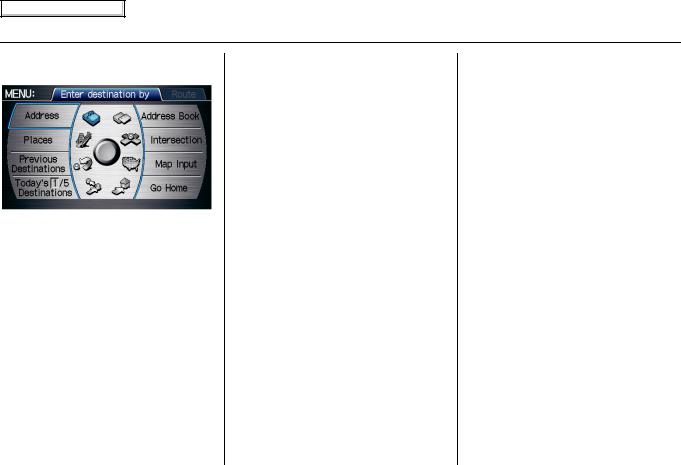
Main Menu
Entering a Destination
When you press the MENU button, the display changes to:
NOTE:
If you press the MENU button while en route, the MENU screen (Route) will be displayed. To enter the destination, select the “Enter destination by” tab by moving the Interface Dial to the left.
Address (see page 23)
This selection requires you to enter the city (and possibly the state) and the address that you want to go to.
Address Book (see page 27)
This selection allows you to select a stored address. The system can store up to a combined total of 200 User 1 and User 2 addresses.
Places (see page 28)
The system has been programmed with the locations of many businesses, parks, hospitals, etc. This selection lets you search these by category, name, phone number, or Zagat 2008 (for restaurants).
Intersection (see page 35)
This selection allows you to enter the names of two intersecting streets in a city. This is useful if you know the general location of your destination, but not the exact address.
Previous Destinations (see page 39)
When you enter a destination with any of the available selections (except
Address Book and Go Home), the last 50 destinations are saved by the system. Use this selection to choose a destination again.
NOTE:
If Previous Destinations is grayed out, there are no Previous Destinations entered.
Map Input (see page 40)
This selection allows you to point to a destination on the map using the Interface Dial. This allows you to enter a destination or address that may not be listed in the database.
Today’s Destinations (see page 43)
You can enter and sort up to five destinations and store them in the Today’s Destinations list. You can then use the Today’s Destinations selection.
NOTE:
If Today’s Destinations is grayed out, there are no Today’s Destinations entered.
Go Home (see page 45)
This selection allows you to select your home or a common place as a destination.
NOTE:
If you have no home address entered, the system prompts you for one.
22 Navigation System
2009 Accord

Main Menu
Entering a Destination
By Address
After you select Address from the
MENU screen (Enter destination by), the display changes to:
Tip:
•When entering an address by voice, it is more efficient to say the city name first, then the street name.
•When entering an address by the Interface Dial, it is usually easier to enter the street first. A city or cities that the street appears in will be displayed. For your convenience, you do not have to enter both city and street.
NOTE:
•If you find that your city is not listed, it may be part of a larger metropolitan area. Try entering the street first.
•Prior to departure, you can set areas to avoid. The system then includes them in its calculations for the destination you have entered. See
Edit Avoid Area on page 91.
Selecting the State or Province
The state you are in is displayed at the top of the screen. If your desired destination is in another state, select
CHANGE STATE by moving the Interface Dial down.
The display then changes to the Select a state screen. Use the voice control system and say the name of the state, or rotate the Interface Dial knob to select the state.
Selecting the City
This is helpful if the street runs through several cities, and you know what city includes the street. The city you are in is displayed on the screen. If the city you want is displayed on the screen, say “Select current city.” If your desired destination is in another city, say or enter that city.
By Voice Control:
Say “City” on the Find address by screen, and the display changes to the Say city name screen. Say the city name and the searching will begin.
NOTE:
To improve voice recognition when saying the city name, pronounce the syllables as clearly as possible.
2009 Accord
Navigation System 23
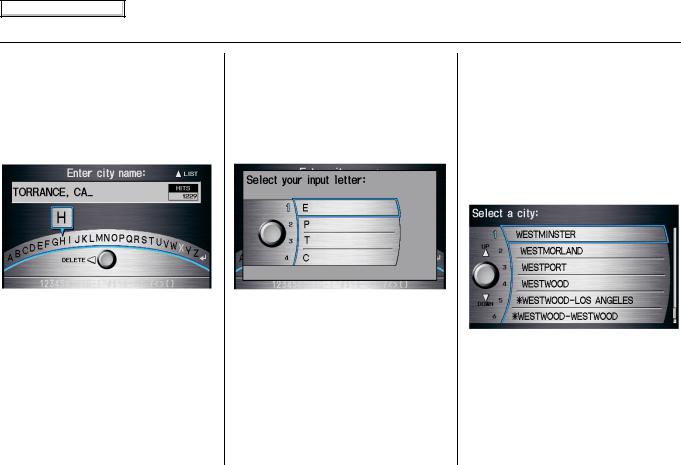
Main Menu
Entering a Destination
To enter the city name by voice spelling, say or select CHANGE TO SPELL MODE on the Say city name screen, and the display will change to the Enter city name screen.
Say the city name by saying individual letters, or words that represent the letters, one at a time.
The system has a talk back function. If your spoken letter is not recognized, the system will talk back to you. For example, if you say “E” but the system does not recognize the command, it will ask you, “Please select the number of the input letter from the list,” and the following pop-up box will appear:
You should select a letter by saying the number.
Alternatively, to improve voice recognition, you can say “Echo” or “Edward” instead of “E.” See page 16 for a list of available words for each letter.
By Interface Dial:
Select City, and the display then changes to the Enter city name screen. Use the Interface Dial to enter the name of the city.
The system will display a list of city names, with the closest match to the name you entered at the top of the list. Select the number (1-6) of the desired city from the list.
24 Navigation System
2009 Accord
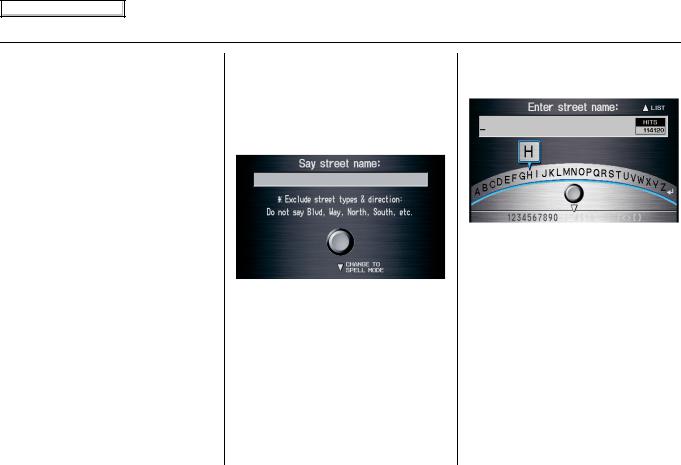
Main Menu
Entering a Destination
If the system does not find an exact match, select LIST when you finish entering the name of the city. Most of the cities and towns for that state are listed.
Listings of cities and towns in the nondetailed coverage area may have an asterisk “*” next to their names. If you select one, a pop-up box is displayed saying, “No detailed street data...”, and a street address cannot be entered (see Map Coverage on page 111). Try entering the street first, and then select the city if available.
Select View Dest. Map and use the Interface Dial to select an icon, approximate area, or street you wish to choose as your destination. Otherwise, a central location of the city will be selected. If you select a point of interest (POI) or road in an unverified area, you may or may not have routing in these areas. See Map Overview on page 6.
Selecting the Street
By Voice Control:
After you have selected the city, or if you say “Street” on the Find address by screen, the display changes to the Say street name screen. Say the street name and the searching will begin.
To enter the street name by voice spelling, say or select CHANGE TO SPELL MODE on the Say street name screen, and the display will change to the Enter street name screen.
Say the street name by saying individual letters or numbers, or words that represent the letters, one at a time.
2009 Accord
Navigation System 25
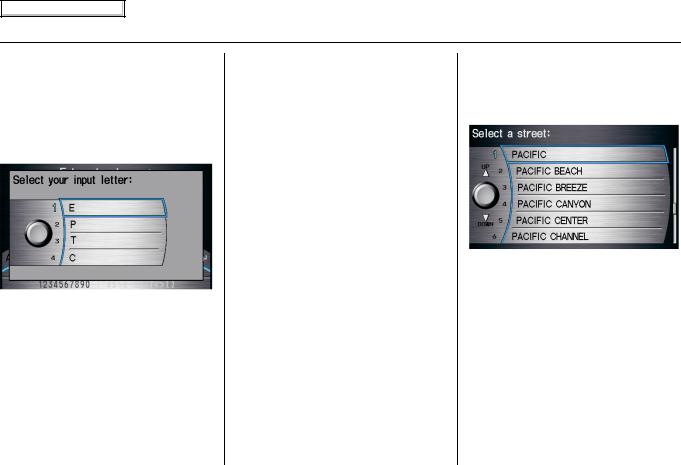
Main Menu
Entering a Destination
The system has a talk back function. If your spoken letter is not recognized, the system will talk back to you. For example, if you say “E” but the system does not recognize the command, it will ask you, “Please select the number of the input letter from the list,” and the following pop-up box will appear:
You should select a letter by saying the number.
Alternatively, to improve voice recognition, you can say “Echo” or “Edward” instead of “E.” See page 16 for a list of available words for each letter.
By Interface Dial:
After you have selected the city, or if you selected Street in the beginning, the display changes to the Enter street name screen. Use the Interface Dial to enter the name of the street (like ELM or 42ND) that is your destination.
To enter the name of a major highway, you must use the full name, including a hyphen. For interstates, use an “I” (I- 10). For U.S. highways, use “US” (US18). For state highways, use the two character state designation (CA-101). For county roads, use the appropriate designation (G-2, for example).
Tip:
When entering a street, you do not need to enter the direction (N, S, E, W) or the type (St, Ave, etc.). The system will automatically determine that for you, based on your entered city and street number.
The system will display a list of street names, with the closest match to the name you entered at the top of the list. Select the number (1-6) of the desired street from the list.
26 Navigation System
2009 Accord
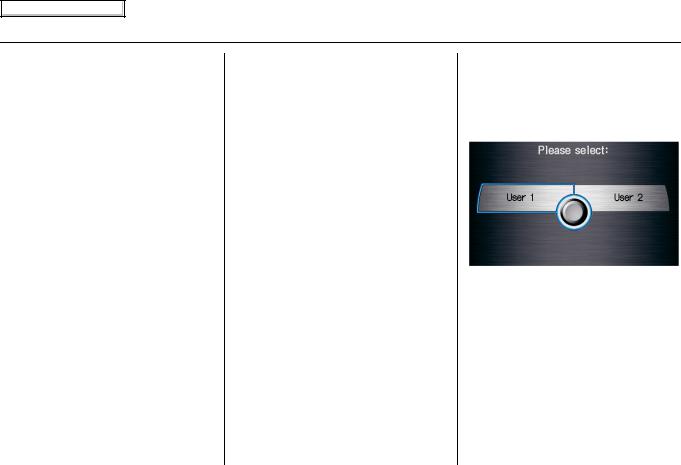
Main Menu
Entering a Destination
Entering the Street Number
After you have completed the street name, the display changes to the Enter street number screen. Use the voice control system and say the address number as a continuous string of numbers. For example, the address 1527 should be spoken as “One, five, two, seven.” You can also use the Interface Dial to enter the street number.
Some address numbers may not be available on the selected street. For example, let’s say the individual address ranges for a selected street name are 1 - 20 and 9,000 - 10,000, with an overall range shown on the display of 1 to 10,000. If you try to enter a number outside the individual address ranges such as 500, the system will show this number as unavailable (grayed out).
•When using the Interface Dial, the system only allows you to choose available address numbers.
•When using voice control, the system beeps if you try to select an unavailable (grayed out) address number.
If you did not select a city in the beginning, the street name you selected might appear in more than one city. The system will give you a list of cities that the street appears in. Select the desired city from the list. The system then displays the Calculate route to screen (see Driving to Your Destination on page 46).
Tip:
If the particular address you want cannot be found, select Map Input on the MENU screen (Enter destination by) and use the Interface Dial to select the appropriate location on the map (see By Map Input on page 40).
Select View Dest. Map and use the Interface Dial to select an icon, approximate area, or street you wish to choose as your destination. Otherwise, a central location of the street will be selected. If you select a point of interest (POI) or road in an unverified area, you may or may not have routing in these areas. See Map Overview on page 6.
By Address Book
This selection allows you to choose a personal address entry for a destination. After you select Address Book from the MENU screen (Enter destination by), the display changes to:
If an Address Book PIN has been set in SETUP, the system prompts you to enter your PIN after you select User 1 or User 2. Say or enter your PIN.
If the PIN has not been entered, the system displays the list after you select
User 1 or User 2.
2009 Accord
Navigation System 27
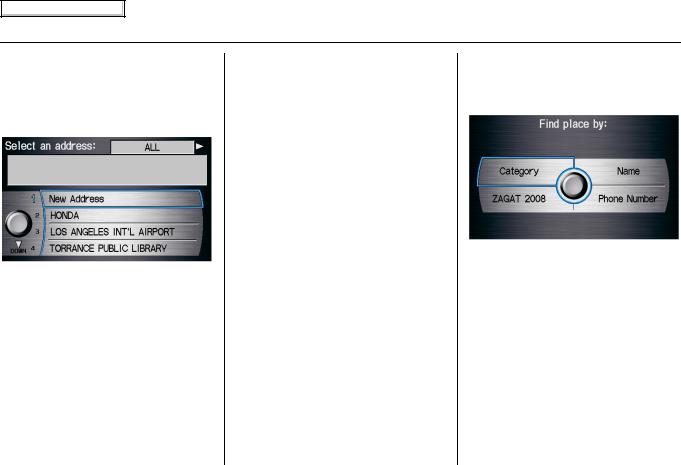
Main Menu
Entering a Destination
The system then displays a list of the places entered in your personal Address Book. Using the Interface Dial, you can sort the displayed addresses by
ALL, BUSINESS, PERSONAL, or by other categories you may create.
Scroll through the list to find your desired destination. After you select it, the system then displays the Calculate route to screen (see Driving to Your Destination on page 46).
Tip:
If you select New Address in the list, you can store a new address in the personal Address Book.
Adding Addresses to the Personal Address Book
There are three ways to enter addresses to the personal Address Book:
•Selecting New Address on the
Select an address screen.
•Entering them in the personal Address Book feature in SETUP (see page 79).
•Adding them in the Address Book directly from the Calculate route to screen (see page 46).
NOTE:
•Destinations chosen from the Address Book do not show up in Previous Destinations.
•Prior to departure, you can set areas to avoid. The system then includes them in its calculations for the destination you have entered. See
Edit Avoid Area on page 91.
•For information on the available voice commands, see Voice Command Index on page 138.
By Places
After you select Places from the
MENU screen (Enter destination by), the display changes to:
There are four ways to find a place or point of interest (POI), by Category,
Name, Phone Number, or ZAGAT 2008.
Let’s assume you want to find a coffee shop (restaurant) called “Bucks.”
•If you know the phone number of the coffee shop, select Phone Number, then enter the 10-digit number with area code. This is the quickest way to find it.
28 Navigation System
2009 Accord
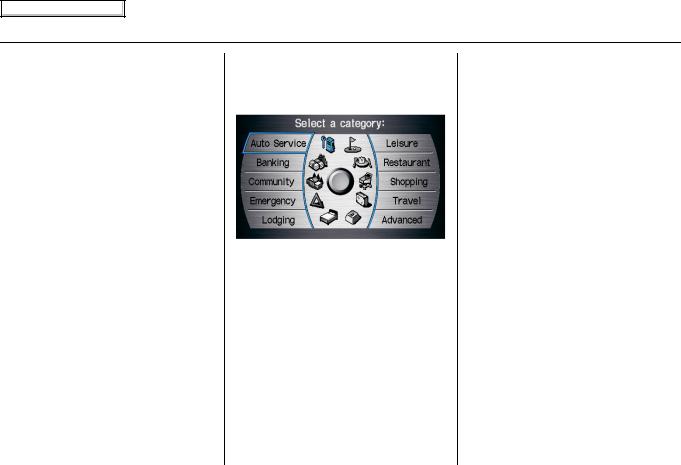
Main Menu
Entering a Destination
•The second best method is to select
Category, Restaurant, and type of food. After you select Place Name by Keyword and search method, enter the keyword “Bucks.” The list will include all restaurants that have the letters “bucks” anywhere in the name.
•You can try to enter “Bucks” using Name, but you may have to search through a list that might include Bucks Welding, Bucks Surplus, etc.
NOTE:
•Prior to departure, you can set areas to avoid. The system then includes them in its calculations for the destination you have entered. See
Edit Avoid Area on page 91.
•You can enter the desired destination using the voice control system. For information on the available voice commands, see Voice Command Index on page 138.
Finding the Place by Category
The Category option gives you a list of categories or types of businesses to select from with the following screen:
Tip:
If you are not sure of the spelling of a place, the best way to find it is to use the keyword search. Select Category, choose a category and subcategory from the menus, then select Place Name by Keyword, and enter the partial name.
Auto Service
The subcategories are Acura Dealers, Honda Dealers, Gas Stations, etc.
Banking
The subcategories are ATM, Bank, etc.
Community
The subcategories are Business, City Hall, Civic/Community Center, Convention/Exhibition Center, Court House, Higher Education, Library, Post Office, and School.
Emergency
The subcategories are Hospital, Police Station, Roadside Assistance, etc.
Lodging
The subcategories are Bed & Breakfast, Hotel/Motel, etc.
Leisure
The subcategories are Amusement Park, Golf Course, Historical Monument, Marina, Movie Theater, Museum, Park/ Recreation Area, Performing Arts, Sports Complex, and Tourist Attraction.
2009 Accord
Navigation System 29

Main Menu
Entering a Destination
Restaurant
This category is broken down into types of food, giving you a selection by each type: All Types, American, French, Japanese, etc.
The ZAGAT SURVEY for some restaurants is available in the system. See the Information screen, “Key to Zagat Ratings” for an explanation of these ratings (see page 75).
On the Select a place screen, restaurants with a Zagat Rating have a “Z” icon at the end of the line. To list only restaurants with Zagat Reviews, say “Zagat” or select ZAGAT 2008. You can view the complete Zagat Review for a selected restaurant by selecting the “Z” tab.
By voice, select the “Z” tab by saying “Zagat list number X” (where X is the line number 1-3). Alternatively, use the Interface Dial to first select the line item, and move the dial to the right to view the survey.
Say “Read List” or move the Interface Dial down, and the review will be read to you. Say OK or push in on the
Interface Dial to display the
Calculate route to screen.
NOTE:
Scrolling through the Zagat Review is disabled when the vehicle is moving.
Tip:
When trying to find a specific restaurant, select the category ALL TYPES. Some restaurants may be miscategorized.
When you say “Question mark” or select the “?” tab, you can see the description of ratings and symbols for Zagat Review.
NOTE:
For information on the ratings and symbols for Zagat Review, you can also select Key to Zagat Ratings on the
Information screen. See Key to Zagat Ratings on page 75.
30 Navigation System
2009 Accord
