Page 1
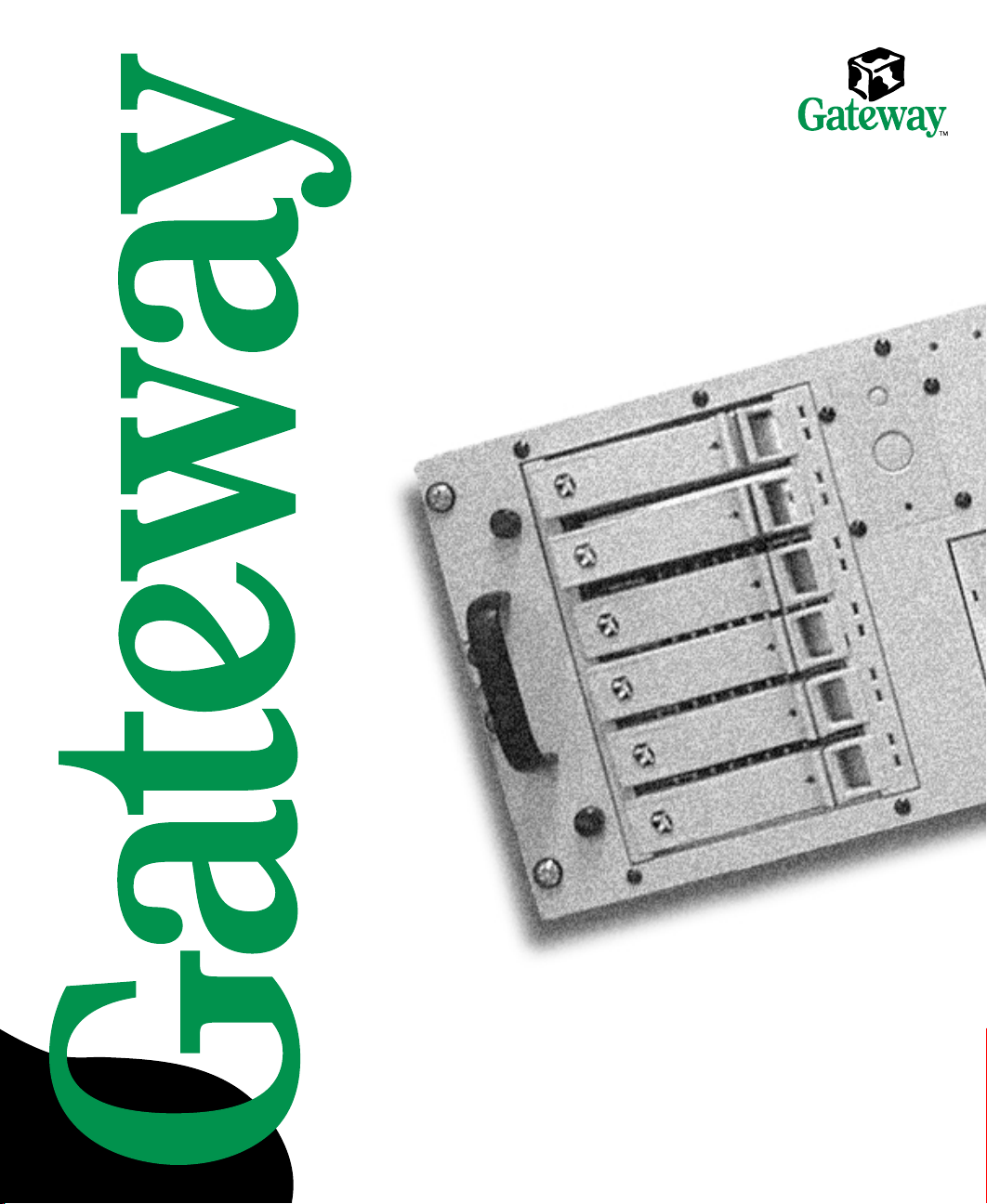
7400 Server Rackmount
Installation Guide
Page 2
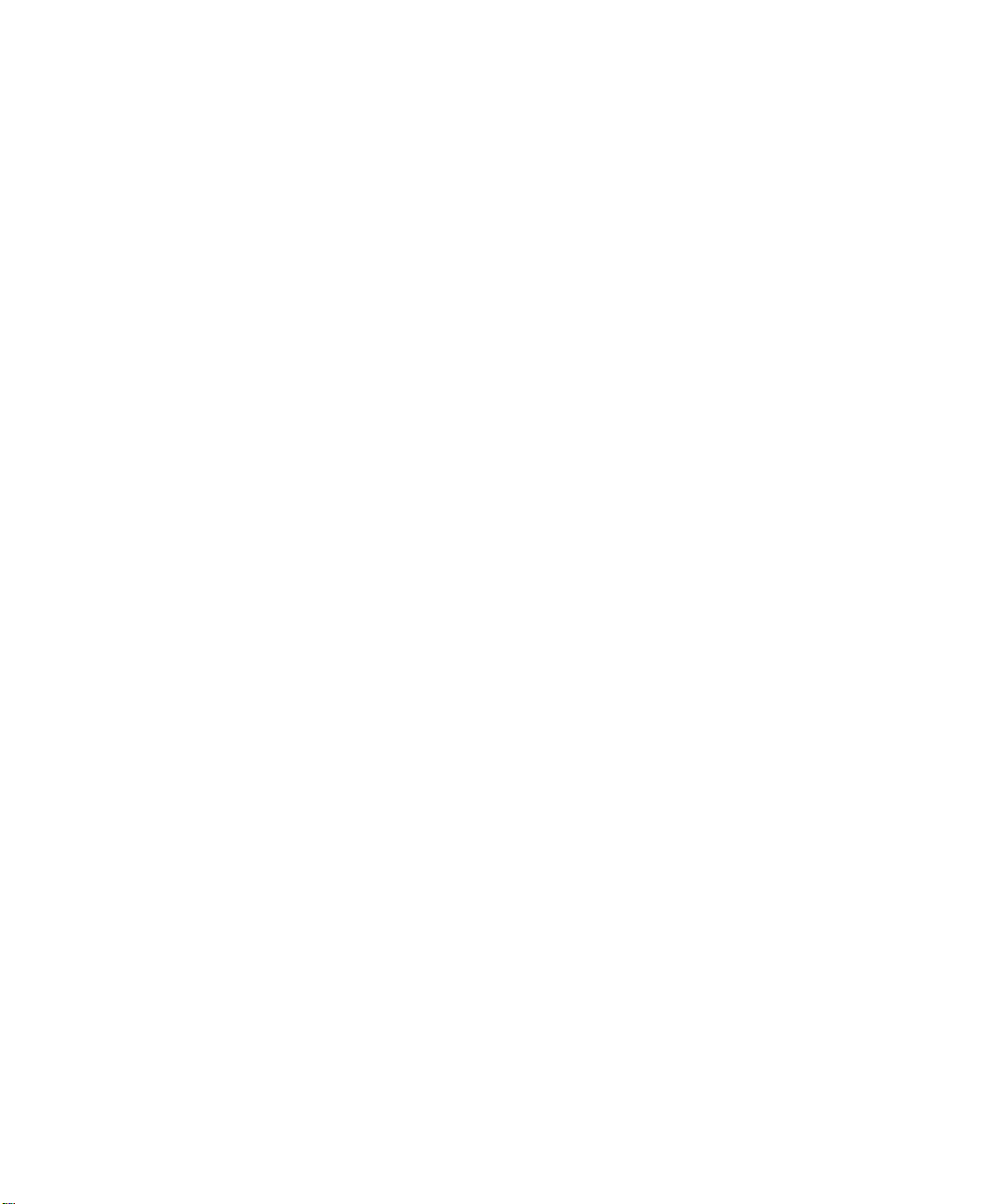
Contents
Preface............................................................. iii
Conventionsusedinthismanual .......................................iii
Informationaboutyoursystem .........................................iv
Accessingtheserversystemmanual .................................iv
Gettingadditionalinformation .......................................iv
1 Installation ......................................................1
Converting to rackmount . .............................................2
Removing existingpanels ..........................................2
Installing the server side mounting brackets and front panel . . . . . . . . . . . . . . 5
Installingthesystemdrawersiderails ...................................7
Installingthecabinetmountingbracketsandmountingrails ..................9
InstallingGatewaymountingbrackets ................................9
Installing the cabinet mounting rails onto Gateway brackets . . . . . . . . . . . . . . 10
Installinggenericmountingbrackets ................................12
Installingthecabinetmountingrailsontogenericbrackets ...............13
Mountingthesystemdrawerinthe cabinet ..............................15
Installingthecableretractor ..........................................18
InstallingacableretractorinaGatewaycabinet ....................... 18
Installingacableretractorinanon-Gatewaycabinet ...................19
Attachingthecablestotheretractor ................................ 20
Completingthe connections ..........................................21
Connectingasinglesystemdrawer .................................21
Connectingmultiplesystemdrawers ................................ 22
Connectingthe power ............................................24
Turningonthesystemdrawer ........................................25
Turningoffthesystemdrawer ........................................26
Securingthesystemdrawerinthecabinet .............................. 26
i
Page 3
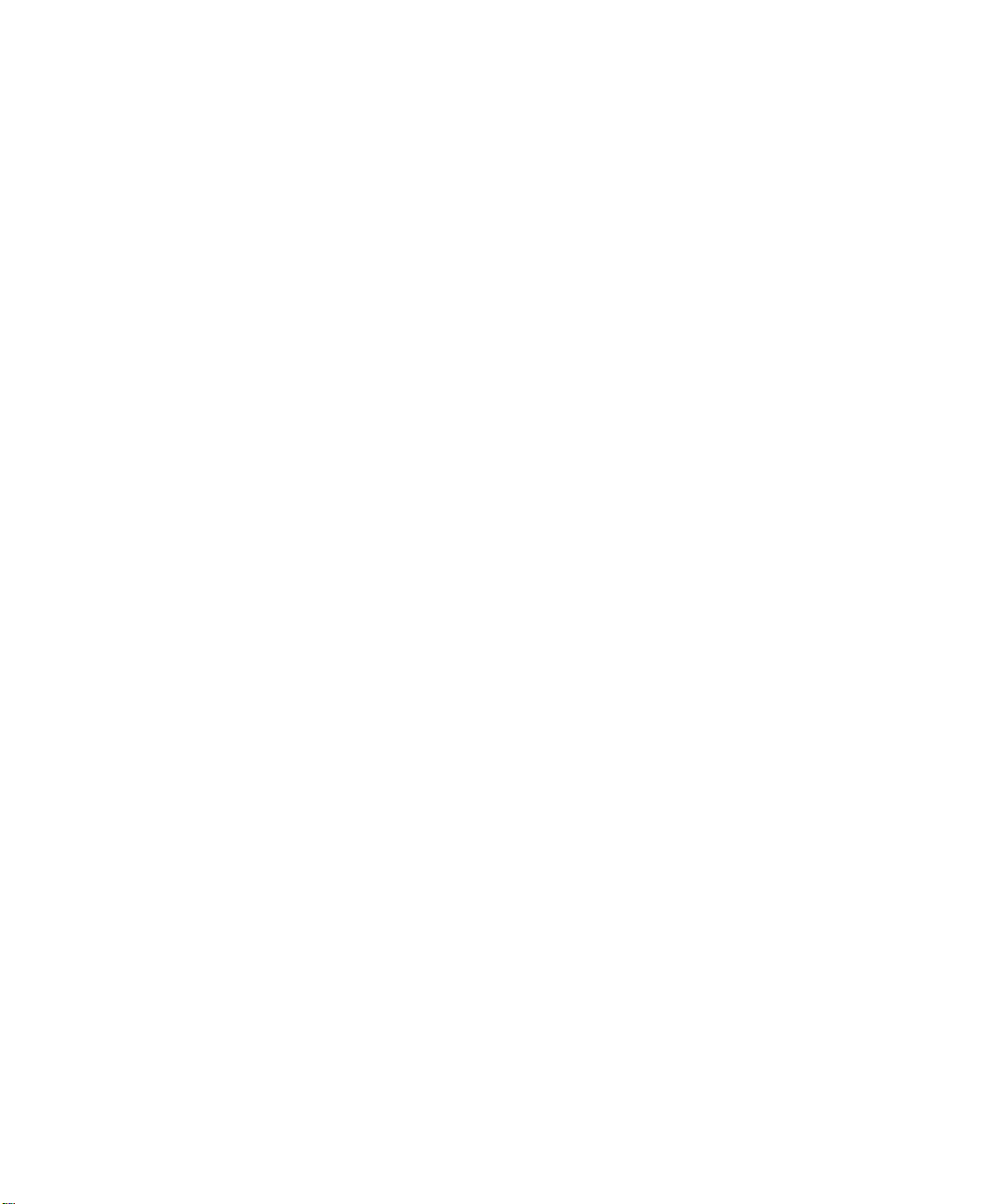
Notices
Copyright © 2000 Gateway, Inc.
All Rights Reserved
4545 Town Centre Court
San Diego, CA 92121 USA
All RightsReserved
This publication is protected by copyright and all rights are reserved. No part of it may be reproduced or
transmitted by any means or in any form, without prior consent in writing from Gateway.
The information in this manual has been carefully checked and is believed to be accurate. However, changes
are made periodically. These changes are incorporated in newer publication editions. Gateway may improve
and/or change products described in this publication at any time. Due to continuing system improvements,
Gateway is not responsible for inaccurate information which may appear in this manual. For the latest product
updates, consult the Gateway Web site at www.gateway.com. In no event will Gateway be liable for direct, indirect,
special, exemplary, incidental, or consequential damages resulting from any defect or omission in this manual,
even if advised of the possibility of such damages.
In the interestof continuedproduct development, Gateway reserves the right to makeimprovements in this manual
and the products it describes at any time, without notices or obligation.
Trademark Acknowledgments
AnyKey, black-and-white spot design, CrystalScan, Destination, EZ Pad, EZ Point, Field Mouse, Solo, TelePath,
Vivitron, stylized “G” design, and “You’ve got a friend in the business” slogan are registered trademarks and
GATEWAY, Gateway Profile, Gateway Solo, Gateway Astro, green stylized GATEWAY, green stylized Gateway
logo, and the black-and-white spotted box logo are trademarks of Gateway, Inc. Intel, Intel Inside logo, and
Pentium are registered trademarks and MMX is a trademark of Intel Corporation. Microsoft, MS, MS-DOS, and
Windows are trademarks or registered trademarks of Microsoft Corporation. All other product names mentioned
herein are used for identification purposes only, and may be the trademarks or registered trademarks of their
respective companies.
ii
Page 4
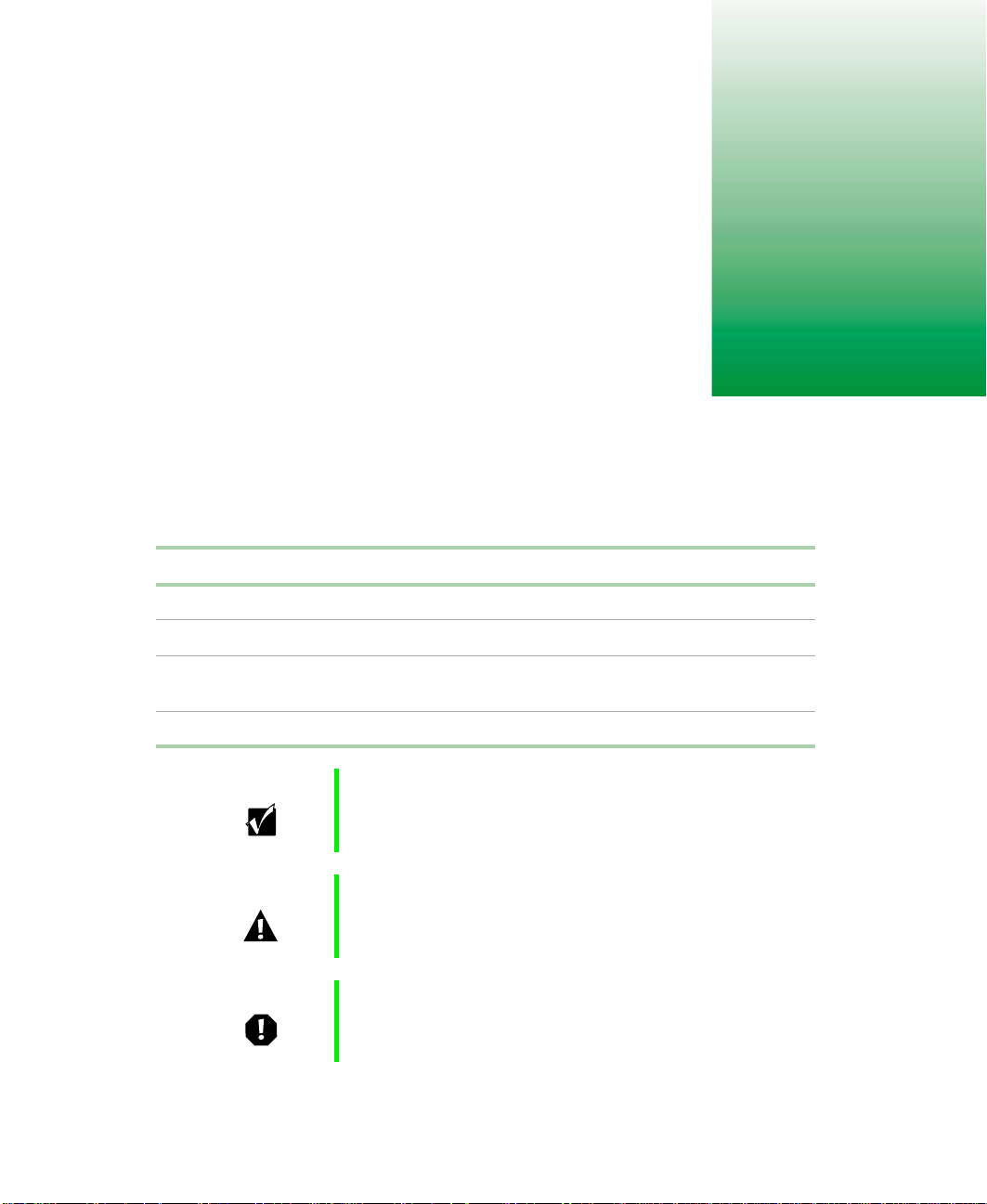
Preface
Conventions used in this manual
Throughout this manual, you will see the following conventions:
Convention Description
ENTER Keyboard key names are printed in small capitals.
TRL+ALT+DEL Aplussignmeanstopressthekeysatthesametime.
C
Setup Commands to be entered, options to select, and messages that
appear on your monitor are printed in bold.
User’s Guide Names of publications are printed in italic.
Important A note labeled important informs you of special
circumstances.
Caution A caution warns you of possible damage to equipment or
loss of data.
Warning A warning indicates the possibility of personal injury.
Conventions used in this manual iii
Page 5
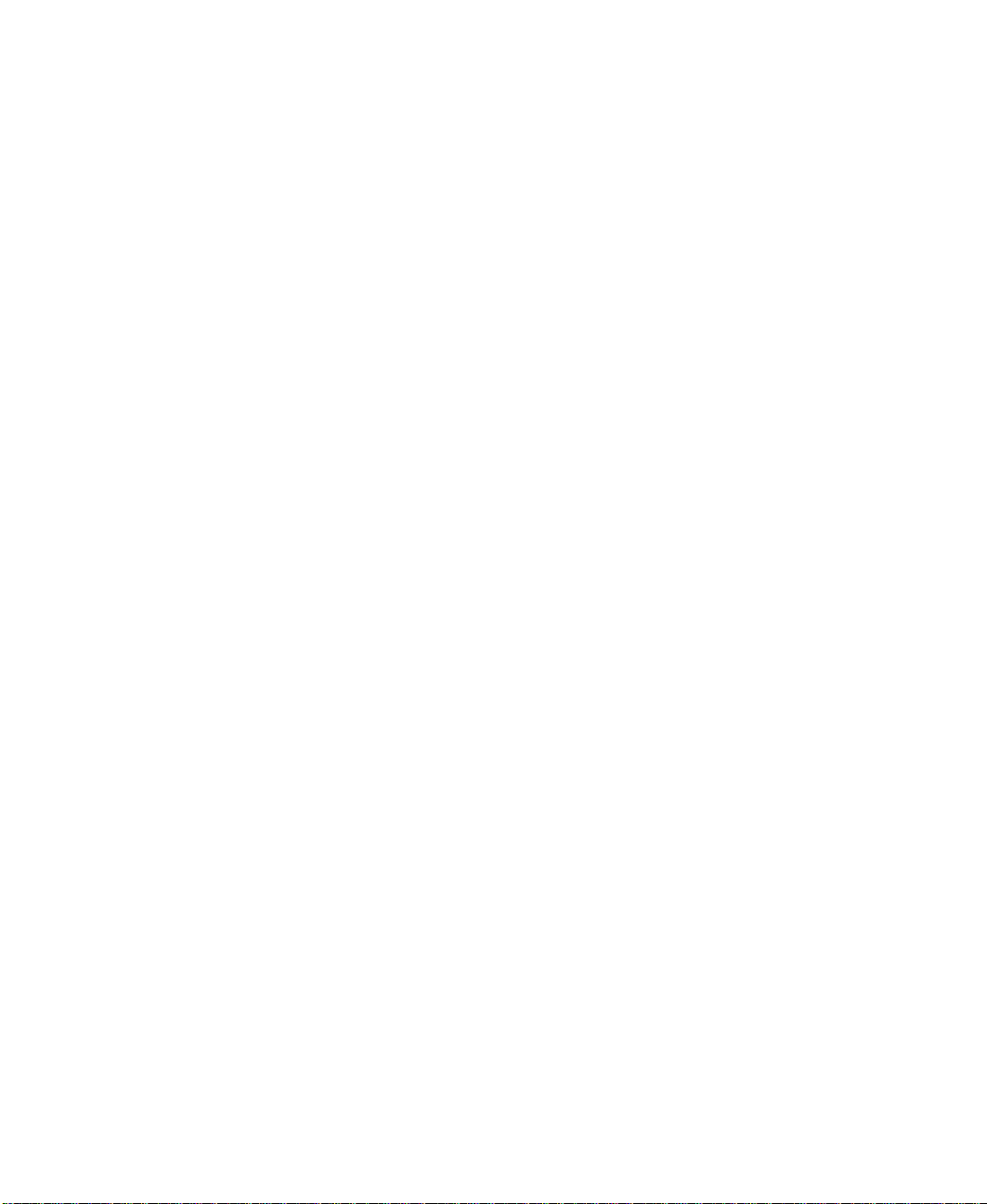
Information about your system
Accessingthe server system manual
A comprehensive 7400 Server System Manual is located on the Server
Companion CD, which accompanied this system. To access this document
(in PDF format), place the Server Companion CD into the CD drive on a
system running a Window-based operating system, then follow the
instructions on the
documentation, visit the technical support area of www.gatewayatwork.com.
Getting additional information
Visit the technical support area of www.gatewayatwork.com to find
information about your system or other Gateway products. Some types of
information you can access are:
■ Hardware driver and program updates
■ Technical tips
■ Service agreement information
■ Technical documents and component information
Welcome screen. To get the latest updates to your system
iv
■ Frequently asked questions (FAQs)
■ Documentation for peripherals or optional components
■ Online technical support
Page 6
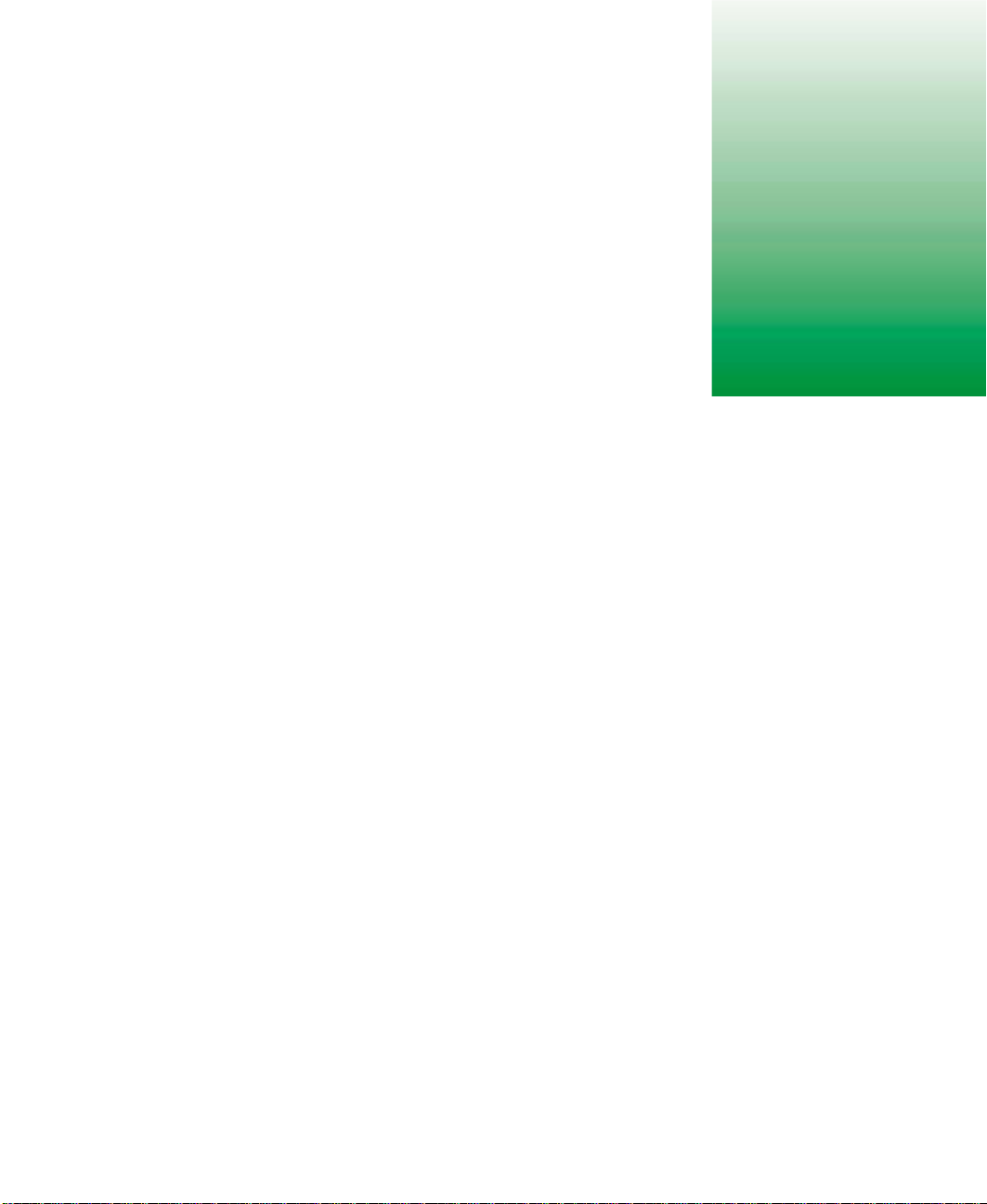
Installation
This guide provides information on converting your Gateway server to a
rackmount configuration and installing your Gateway server in a cabinet. The
Gateway rackmount conversion accessory kit includes:
■ Gateway front panel assembly (installed on pre-configured systems)
■ 2 front panel side brackets
■ 2 pairs of Gateway mounting brackets (labeled FRONT and REAR)
■ 2 pairs of generic mounting brackets (short and long)
■ 2 28-inch (71.12 cm) cabinet slide rail assemblies
■ 1 cable retractor assembly
■ Assorted size screws
■ Miscellaneous size hardware
1
1
Page 7
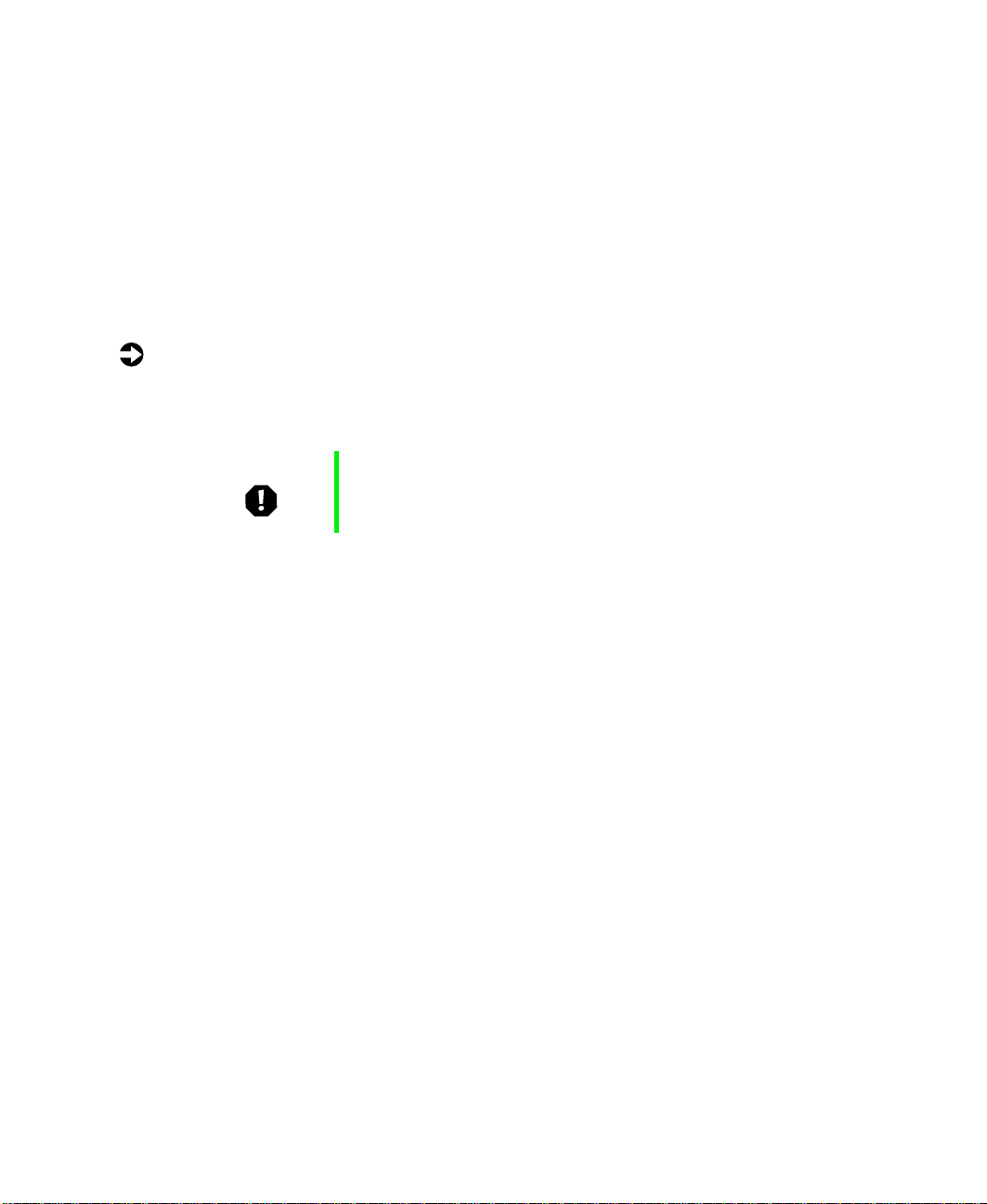
Converting to rackmount
To convert the server to a standard 19-inch (48.26 cm) rack-mountable drawer,
you need to remove the unneeded hardware, then install the mounting
hardware and faceplate. If your system came configured for rack installation,
go to “Installing the system drawer side rails” on page 7.
Removingexisting panels
To remove the bezel and the top panel:
1 Turn off system power, then disconnect all the peripherals.
2 Make sure the server is on a stable surface, such as a table or counter.
Warning In order to avoid injury or dropping the server, Gateway
recommends that two people lift the system drawer.
2 Installation
Page 8
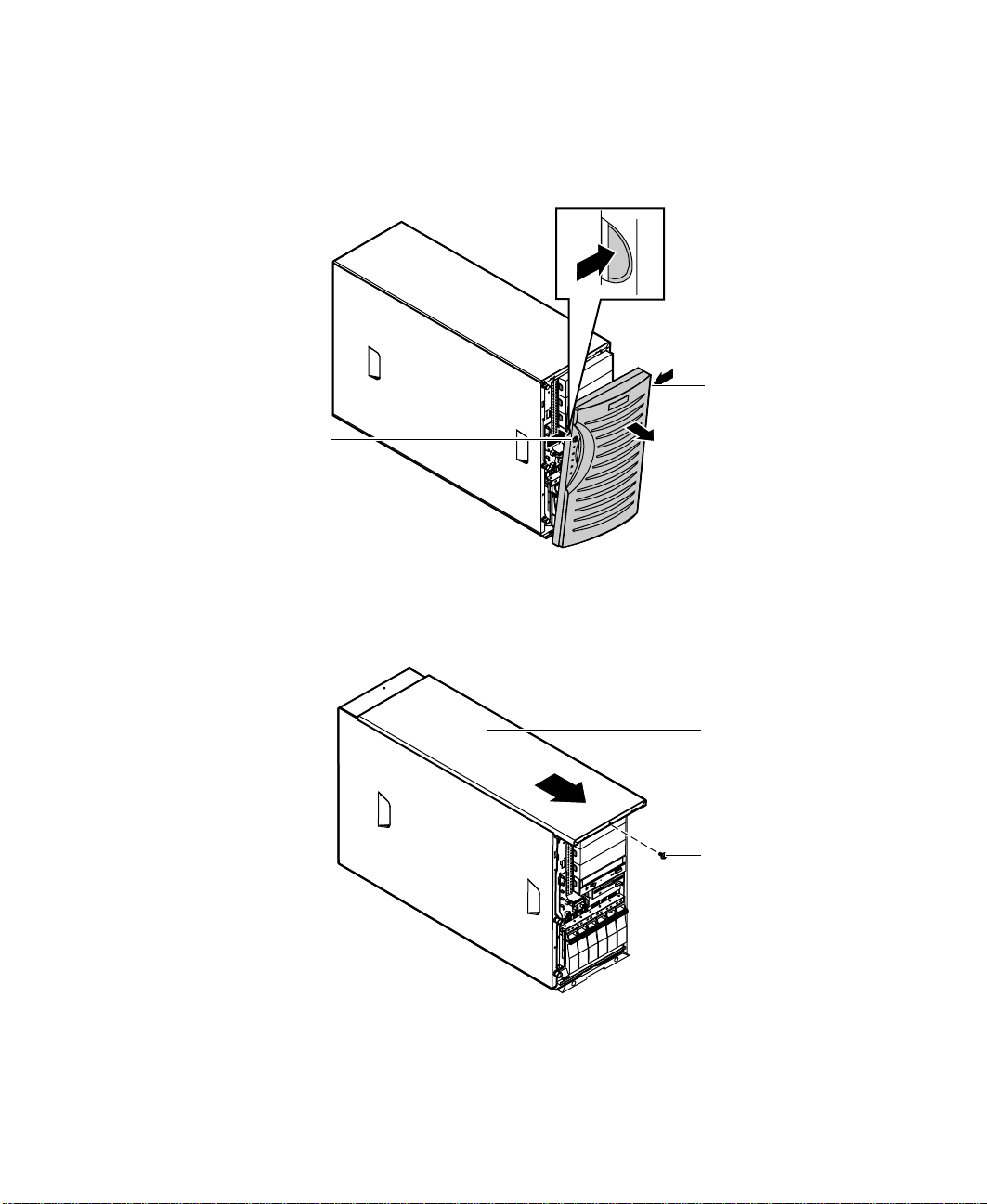
Unlock the bezel, if necessary, then depress the two tabs, one on each
3
side of the bezel.
4 Pull the bezel away from the server.
Tab
Tab
5 Remove the screw located at the top of the server.
6 Slide the top panel forward, then pull it off.
Top panel
Screw
Converting to rackmount 3
Page 9
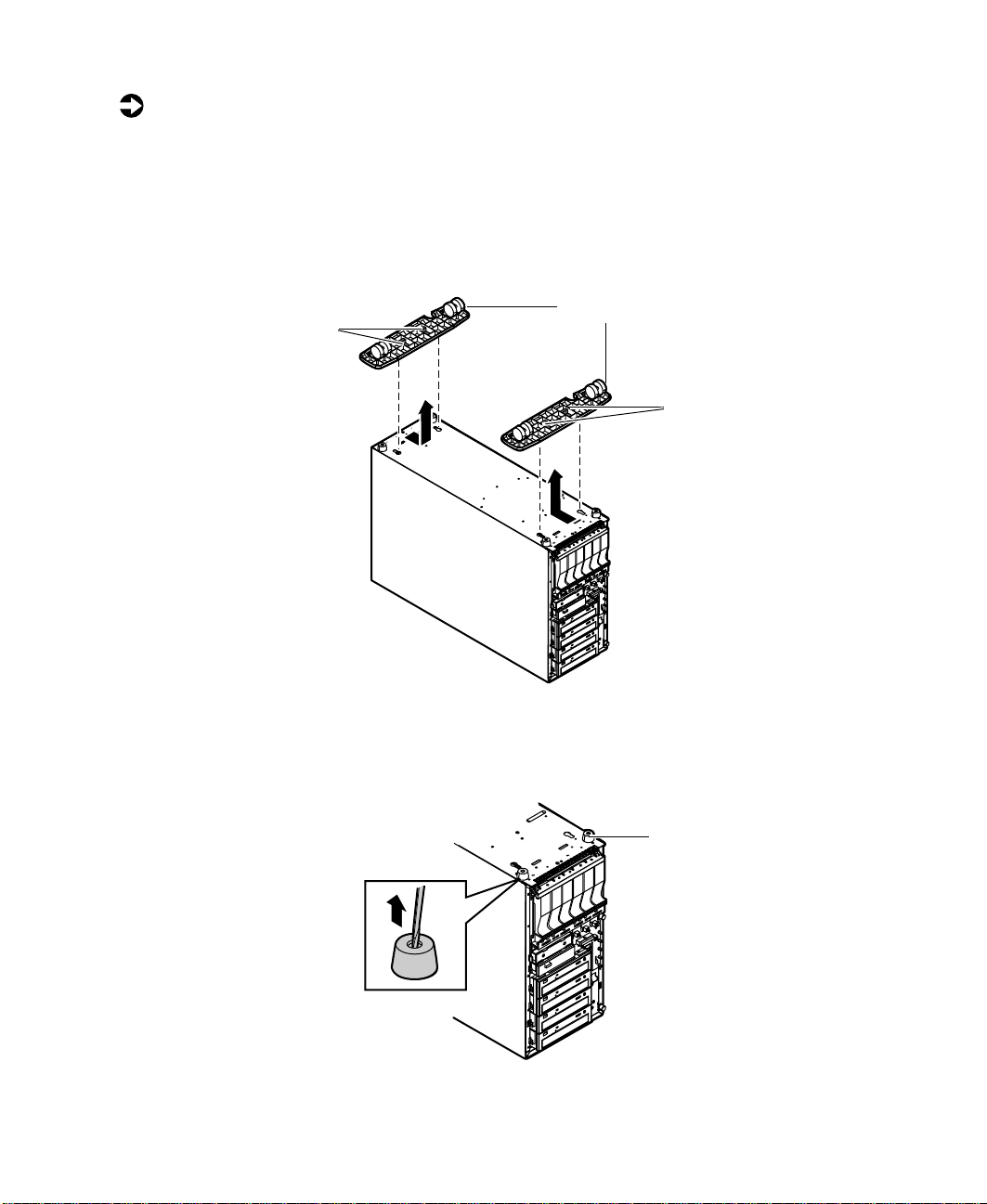
To remove the outriggers and the feet:
1 Turn the server upside down.
2 If outriggers are installed, use your fingers or a flat-bladed screwdriver to
lift up on both of the retaining latches, then slide the outrigger towards
the center of the bottom panel.
3 Remove the outrigger by pulling it up and away from the server.
Outriggers
Retaining latches
Retaining latches
4 Remove the second outrigger by repeating Steps 2 and 3.
5 Using a flat-bladed screwdriver, remove the feet.
4 Installation
Foot
Page 10
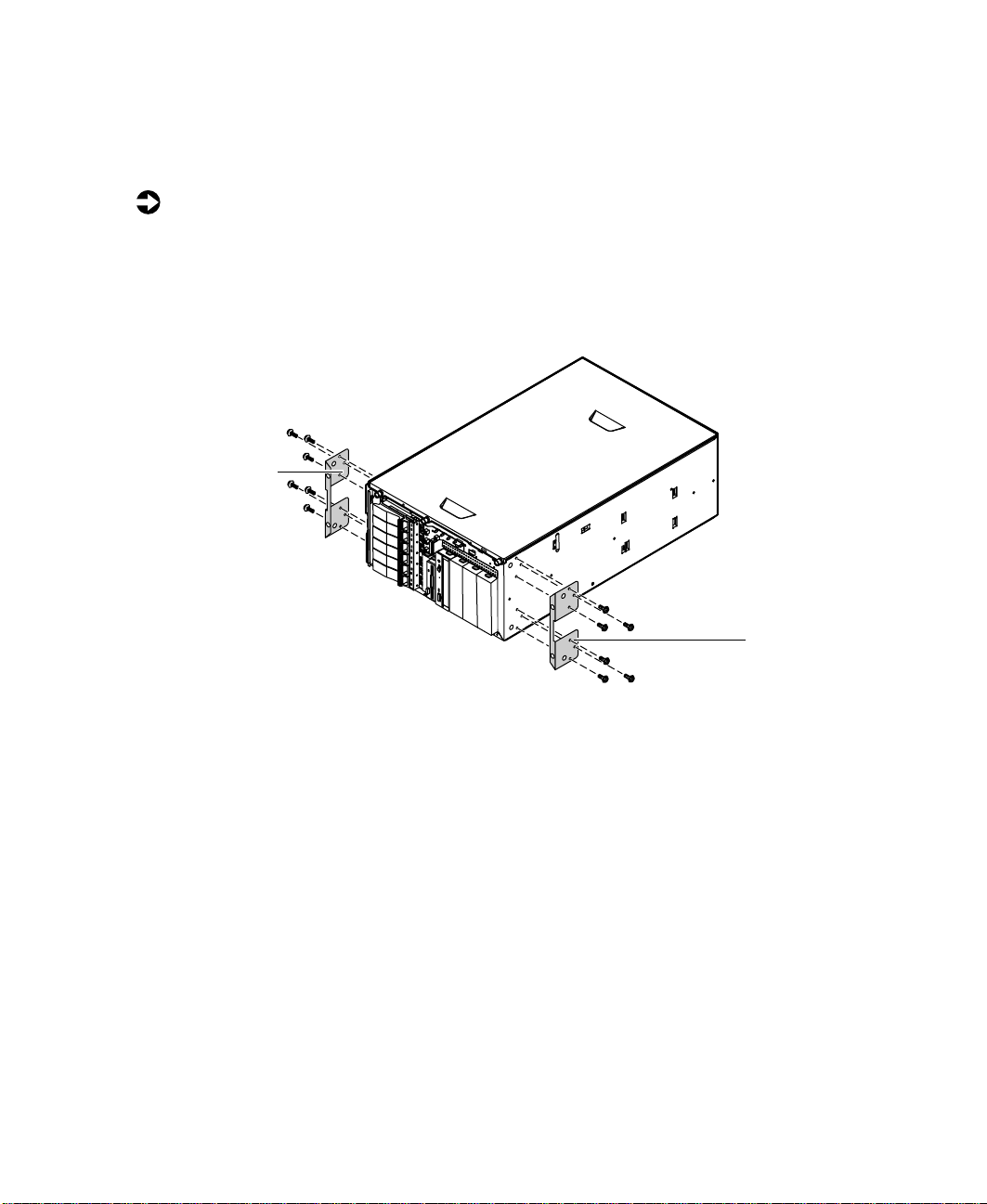
Installing the server side mounting brackets and frontpanel
To install the side mounting brackets:
1 Turn the server on its left side.
2 Align one of the server side mounting brackets with the screw holes on
the side (and towards the front) of the server, then attach the bracket
using six screws from the accessory kit.
Side mounting
bracket
Sidemounting
bracket
3 Attach the second server side mounting bracket to the opposite side of
the server.
Converting to rackmount 5
Page 11
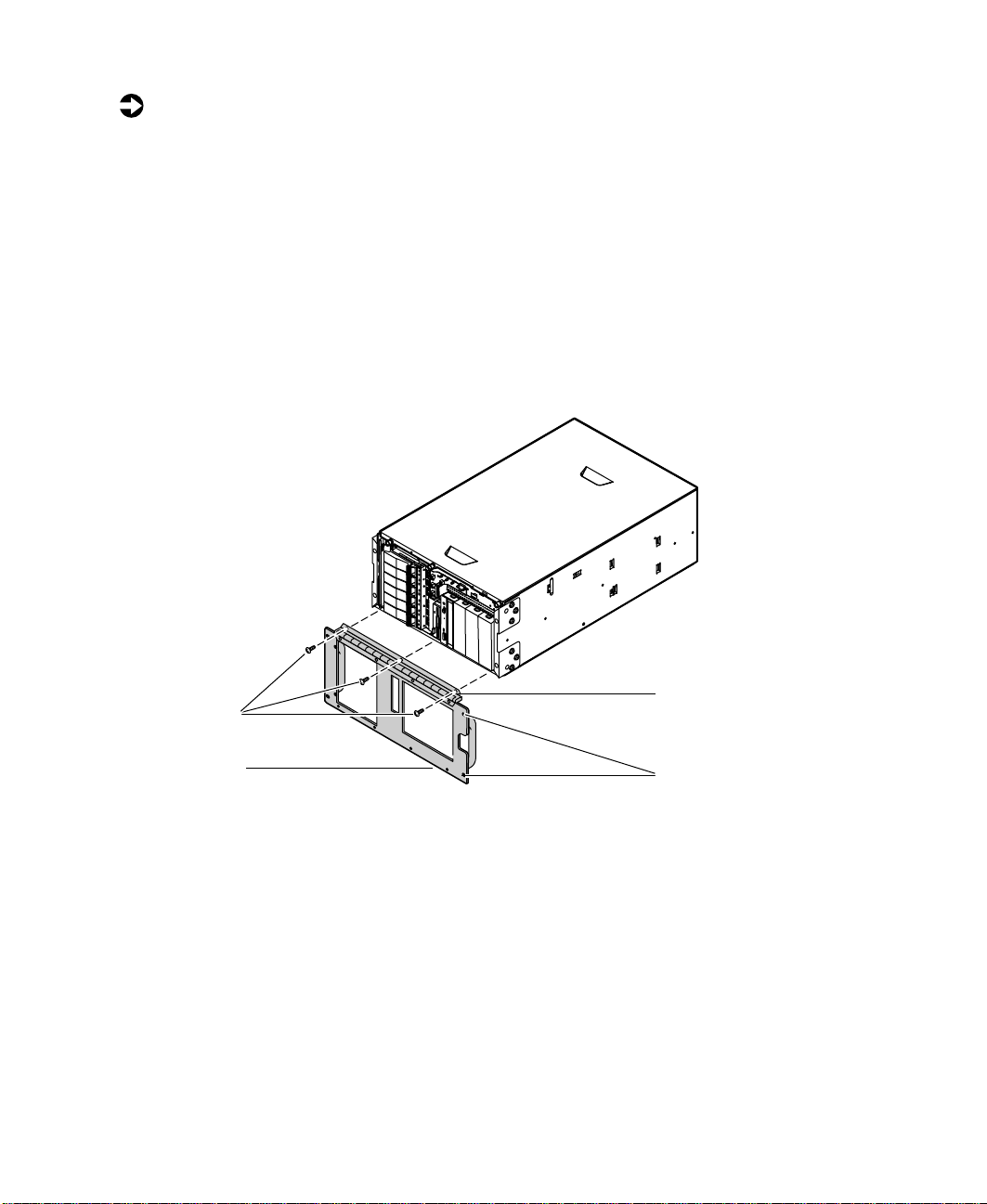
To install the front panel assembly:
1 Remove the three screws securing the bottom panel to the server.
You may find it easier to remove the hinge from the front panel assembly,
attach the hinge to the server, then re-attach the front panel assembly
to the hinge.
2 Move the server forward until the front edge extends slightly beyond the
table or counter edge.
3 Align the front panel hinge screw holes over the bottom panel screw
holes.
4 Attach the front panel hinge with the three previously removed screws.
Bottom panel
screws
Front panel
5 Lift up the front panel, then attach the front panel to the server with
the four captive thumbscrews.
6 Installation
Front panel
hinge
Captive
thumbscrews
Page 12
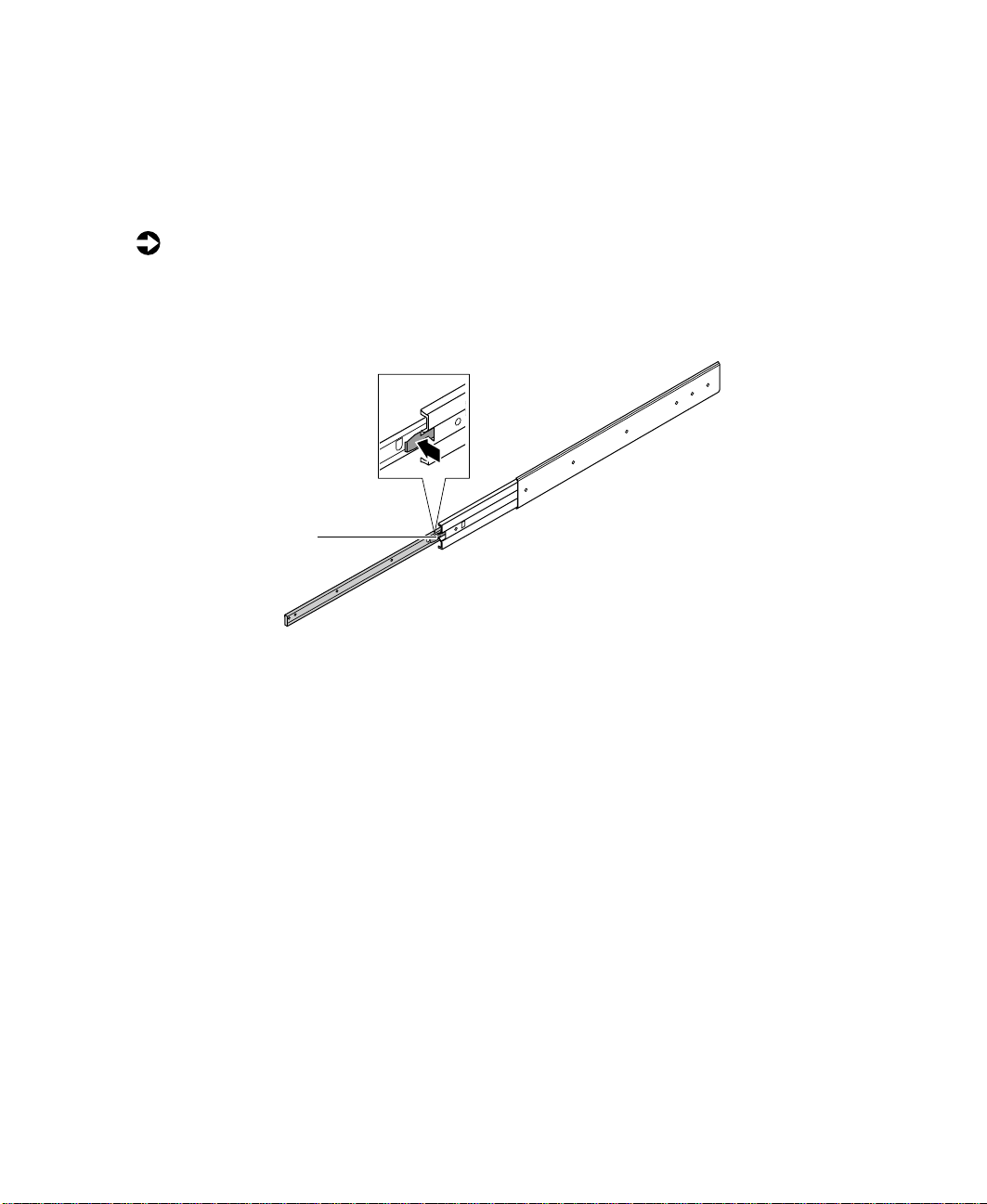
Installing the system drawer side rails
Before installing the server (system drawer) in the cabinet, you need to install
the system drawer side rails on the server.
To install the system drawer side rails:
1 Remove the system drawer side rails from the cabinet mounting rails by
depressing the retention clips on the inside of the system drawer side
rails, then sliding the rails off.
Retention clip
Installing the system drawer side rails 7
Page 13
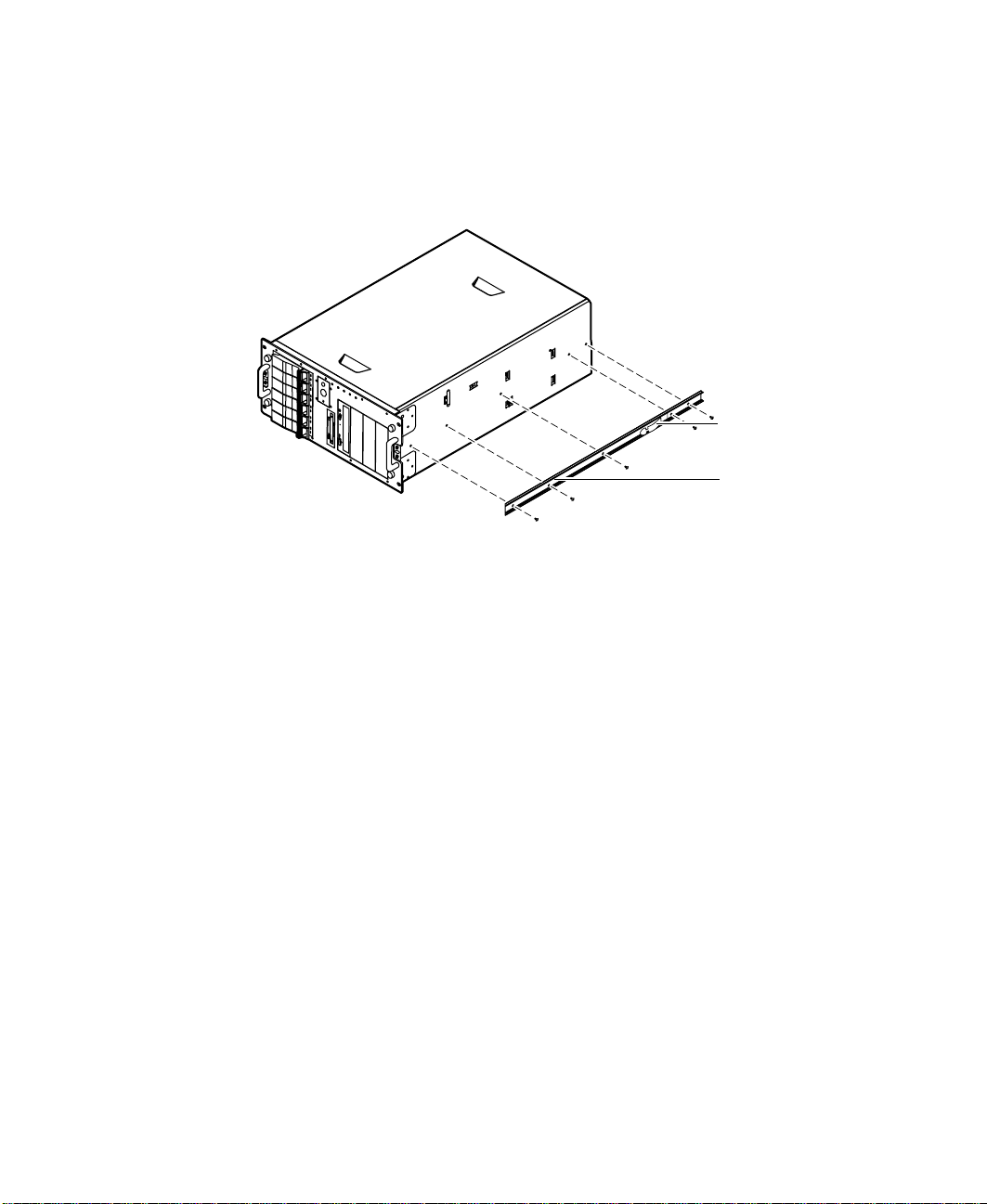
2 Mount the system drawer side rail on the server using five screws from
the accessory kit. Make sure the retention clips are at the back of the
server.
3 Mount the second rail on the opposite side of the server.
Retention clip
System drawer
side rail
8 Installation
Page 14

Installing the cabinet mounting brackets and mounting rails
If you are installing the server in a Gateway cabinet, refer to the following
section. If you are installing the server in a non-Gateway cabinet, go to
“Installing generic mounting brackets” on page 12.
Installing Gatewaymounting brackets
If Gateway mounting brackets are already installed in the cabinet, go to
“Installing the cabinet mounting rails onto Gateway brackets” on page 10.
To install the Gateway mounting brackets in the cabinet:
1 If you received a mounting template with your cabinet, use it to locate
the exact position of the cabinet mounting brackets.
2 Position the front mounting bracket (labeled FRONT) on the front
vertical mounting rail.
3 Attach the front mounting bracket to the front vertical mounting rail
using two screws from the accessory kit.
Front mounting
bracket
Front vertical
mounting rail
Back mounting
bracket
Back vertical
mounting rail
Installing the cabinet mounting brackets and mounting rails 9
Page 15

4 Position the back mounting bracket (labeled REAR) on the back vertical
mounting rail.
5 Attach the back mounting bracket to the back vertical mounting rail
using two screws from the accessory kit.
6 Mount the second set of brackets on the opposite side of the cabinet by
repeating Steps 2 through 5.
Installing the cabinet mountingrails onto Gateway brackets
To install the cabinet mounting rails onto Gateway brackets:
1 Align the back end of the cabinet mounting rail to the back mounting
bracket by sliding the inner rail forward (if the spring latch locks the inner
rail into place, free the rail by releasing the spring latch).
Back mounting
bracket
Inner rail
Front mounting
bracket
Front vertical
mounting rail
2 Attach the back end of the cabinet mounting rail to the back mounting
bracket using a screw from the accessory kit.
10 Installation
Back vertical
mounting rail
Spring latch
Page 16
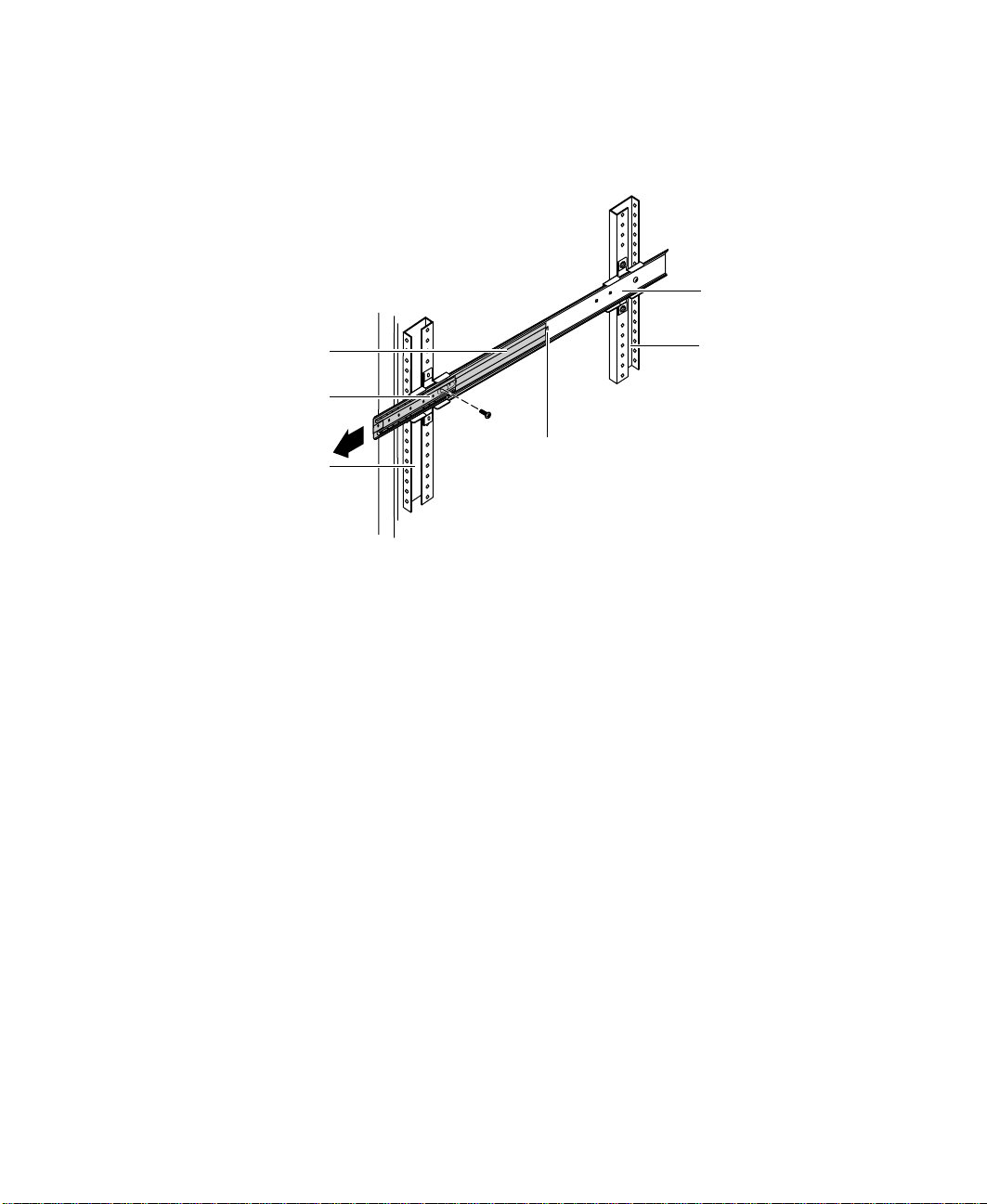
Align the front of the cabinet mounting rail to the front mounting
3
bracket by sliding the inner rail and inner slide until the rail screw hole
opening lines up with one of the front mounting bracket screw holes.
Cabinet mounting rail
Inner rail
Inner slide
Front vertical
mounting rail
Spring latch
Back vertical
mounting rail
4 Attach the front of the cabinet mounting rail to the front mounting
bracket using a screw from the accessory kit.
5 Attach the second screw to the front mounting bracket by repeating
Steps 3 and 4.
6 Mount the second cabinet mounting rail on the opposite side of the
cabinet by repeating Steps 1 through 5.
7 Go to “Mounting the system drawer in the cabinet” on page 15.
Installing the cabinet mounting brackets and mounting rails 11
Page 17

Installinggeneric mounting brackets
If you are installing the server in a non-Gateway cabinet, use the generic
mounting brackets. These brackets allow for different cabinet depths. If
generic mounting brackets are already installed in the cabinet, go to
“Installing the cabinet mounting rails onto generic brackets” on page 13.
To install the generic mounting brackets in the cabinet:
1 If you received a mounting template with your cabinet, use it to locate
the exact position of the cabinet mounting brackets.
2 Position the front mounting bracket (shorter bracket) on the front vertical
mounting rail.
3 Attach the front mounting bracket to the front vertical mounting rail
using two screws from the accessory kit.
If screw holes are not threaded in the front vertical mounting rail, attach
the front mounting bracket by using the screws and bar nut from the
accessory kit.
Bar nuts
Back vertical
mounting rail
Front vertical
mounting rail
Front mounting
bracket
4 Position the back mounting bracket (longer bracket) on the back vertical
mounting rail.
12 Installation
Back mounting
bracket
Page 18

Attach the back mounting bracket to the back vertical mounting rail
5
using two screws from the accessory kit.
If screw holes are not threaded in the back vertical mounting rail, attach
the back mounting bracket by using the screws and bar nut from the
accessory kit.
6 Mount the second set of brackets on the opposite side of the cabinet by
repeating Steps 2 through 5.
Installing thecabinet mounting rails onto genericbrackets
To install the cabinet mounting rails onto generic brackets:
1 Align the back end of the cabinet mounting rail to the back mounting
bracket by sliding the inner rail forward (if the spring latch locks the inner
rail into place, free the rail by releasing the spring latch).
Front vertical
mounting rail
Front mounting
bracket
Inner slide
Star washer
Hex nut
Spring latch
Inner rail
Back mounting
bracket
Back vertical
mounting rail
2 Attach the back end of the cabinet mounting rail to the back mounting
bracket using two screws, nuts, and star washers from the accessory kit.
One screw must be located in the last back bracket screw hole. The second
screw can be located in any of the other back bracket long screw holes.
Installing the cabinet mounting brackets and mounting rails 13
Page 19
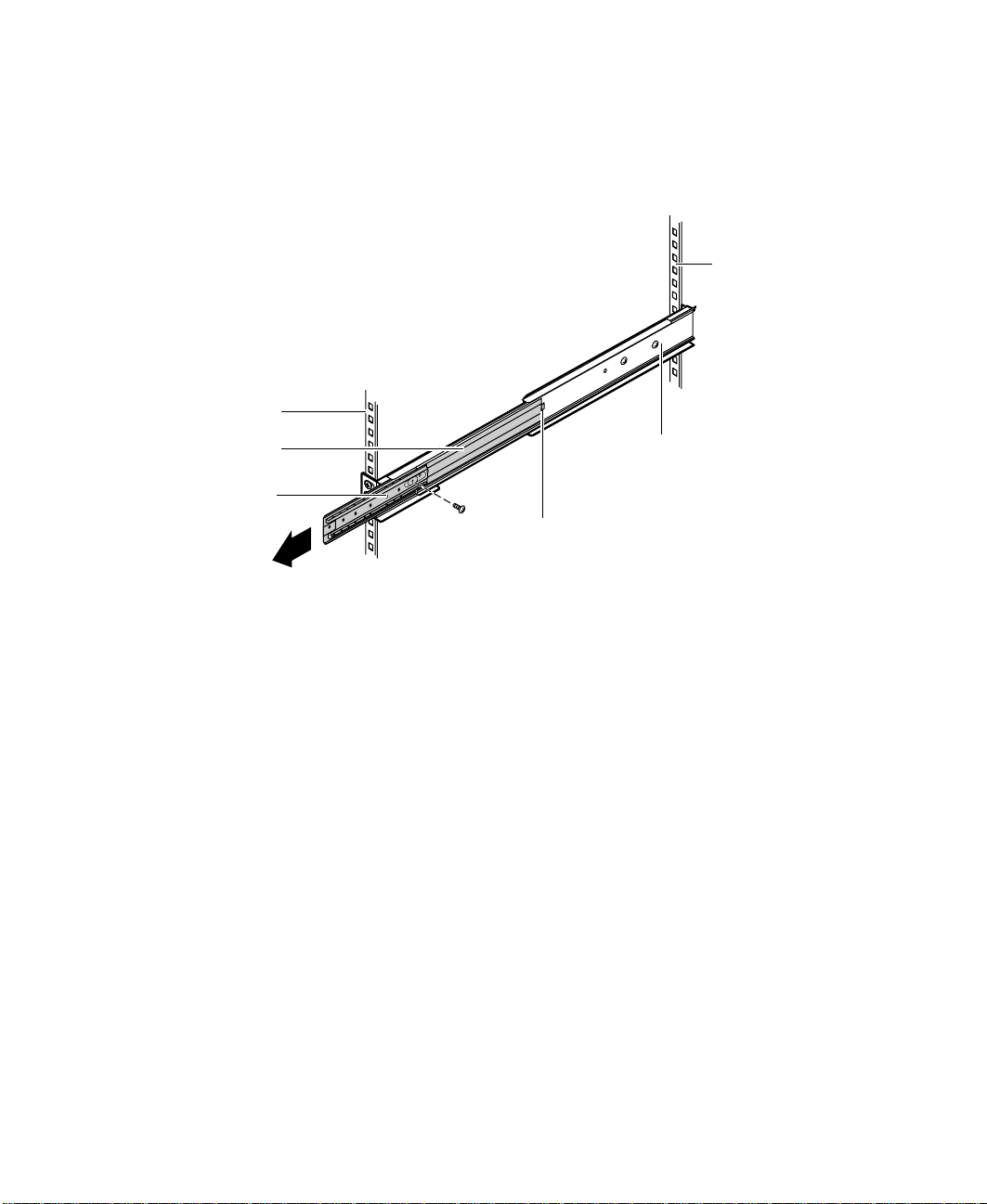
3 Align the front of the cabinet mounting rail to the front mounting
bracket by sliding the inner rail and inner slide until the rail screw hole
opening lines up with the first inner rail screw hole and with the second
screw hole on the front mounting bracket.
Back vertical
mounting rail
Front vertical
mounting rail
Inner rail
Inner slide
Spring latch
Cabinet mounting rail
4 Attach the front of the cabinet mounting rail to the front mounting
bracket using a screw from the accessory kit.
5 Slide the inner rail and the inner slide again until the rail screw hole
opening lines up with the front mounting bracket long screw hole.
6 Attach the front of the cabinet mounting rail to the front mounting
bracket using a screw from the accessory kit.
7 Mount the second cabinet mounting rail on the opposite side of the
cabinet by repeating Steps 1 through 6.
14 Installation
Page 20

Mounting the system drawer in the cabinet
To mount the system drawer in the cabinet:
1 Pull both of the inner rails forward until the spring latches on each side
lock.
2 Pull the inner slides all the way forward.
Inner rail
Inner slide
Spring latch
Mounting the system drawer in the cabinet 15
Page 21

3 Lift the system drawer to the same height as the inner rails, then align
the system drawer side rails with inner rails.
Warning In order to avoid injury or dropping the server, Gateway
recommends that two people lift the system drawer.
Cabinetmounting
rail
System drawer
side rail latch
System drawer
side rail
16 Installation
Page 22

Push the system drawer evenly into the cabinet until the latches on the
4
system drawer side rails lock.
5 Press the latches on both sides of the system drawer side rails, then push
the system drawer back until the inner rail spring latches lock.
Cabinet
mounting rail
System draw er
side rail latch
System draw er
side rail
6 From the back side of the cabinet, release the spring latch on the inner
rail while pushing the system drawer to the back of the cabinet.
The first time the system drawer is pushed back into the cabinet there
may be some restriction of movement. The drawer should move
smoothly, without binding or restriction thereafter. If there is still
restriction of movement, make sure all rails and brackets are aligned
properly.
Mounting the system drawer in the cabinet 17
Page 23

Installing the cable retractor
Cable retractors reduce strain on the drawer cables and connectors and
simplify maintenance because they keep the cables out of the way. If you are
installing a cable retractor in a Gateway cabinet, refer to the following section.
If you are installing a cable retractor in a non-Gateway cabinet, go to
“Installing a cable retractor in a non-Gateway cabinet” on page 19.
Installinga cable retractor in aGateway cabinet
To install a cable retractor in a Gateway cabinet:
1 Position the cable retractor adapter bracket on the back vertical mounting
rail, then align the mounting holes on both the adapter bracket and the
back vertical mounting rail.
2 Attach the adapter bracket to the back vertical mounting rail using two
screws from the accessory kit.
Back vertical mounting rail
3 Go to “Attaching the cables to the retractor” on page 20.
18 Installation
Adapter bracket
Cable retractor
Page 24

Installing a cableretractor in anon-Gateway cabinet
To install a cable retractor in a non-Gateway cabinet:
1 Remove the adapter bracket from the cable retractor straight bracket.
2 Position the cable retractor straight bracket on the back vertical mounting
rail, then align the mounting holes on both the cable retractor bracket
and the back vertical mounting rail.
3 Attach the bracket to the back vertical mounting rail using a bar nut and
screws from the accessory kit.
Back vertical
mounting rail
Bar nut
Straight bracket
Cable retractor
Installing the cable retractor 19
Page 25

Attaching the cables tothe retractor
To attach the cables:
1 Route the cables from the rear of the system drawer to the cable retractor.
2 Attach the cables to the cable retractor, making sure the cables have
sufficient slack when the system drawer is pulled forward and pushed
back into place.
Back vertical
mounting rail
Adapter bracket
Cable retractor
Cable
3 Route the cables to their destinations and attach as necessary.
4 If necessary, bundle any excess cable.
20 Installation
Page 26

Completing the connections
Now that the system drawer is installed in the cabinet, it is time to make the
system connections.
Important A wide variety of system connections are possible. Your
actual system connections may be different from the
following examples.
Connecting asinglesystem drawer
To connect the peripherals:
1 Turn off all system drawers and devices in the cabinet before attaching
any of the system drawer cables.
2 Connect all I/O device cables (keyboard, mouse, video, serial, and
parallel) to their respective ports on the back of the system drawer.
The system board connectors may appear different than in the
illustration, depending on your system board.
To power source
Mouse
Keyboard
To
monitor
To printer
Completing the connections 21
SCSI bus
Tape storage
drawer
Mouse and
keyboard tray
Page 27

Connecting multiple systemdrawers
Multiple system drawers installed in a cabinet can share a single set of
peripherals if a switch box, such as an autoswitcher, is installed.
1 The autoswitcher gives control of the monitor and routes the keyboard
and mouse inputs to the currently selected system drawer. Installation
of the autoswitcher is relatively simple and covered in detail in the
autoswitcher user manual. Turn off all system drawers and devices in the
cabinet before attaching any of the system drawer cables.
2 If the newly installed system drawer will control other drawers in the
cabinet, connect the external data cables of the controller cards to the
controlled devices.
22 Installation
Page 28
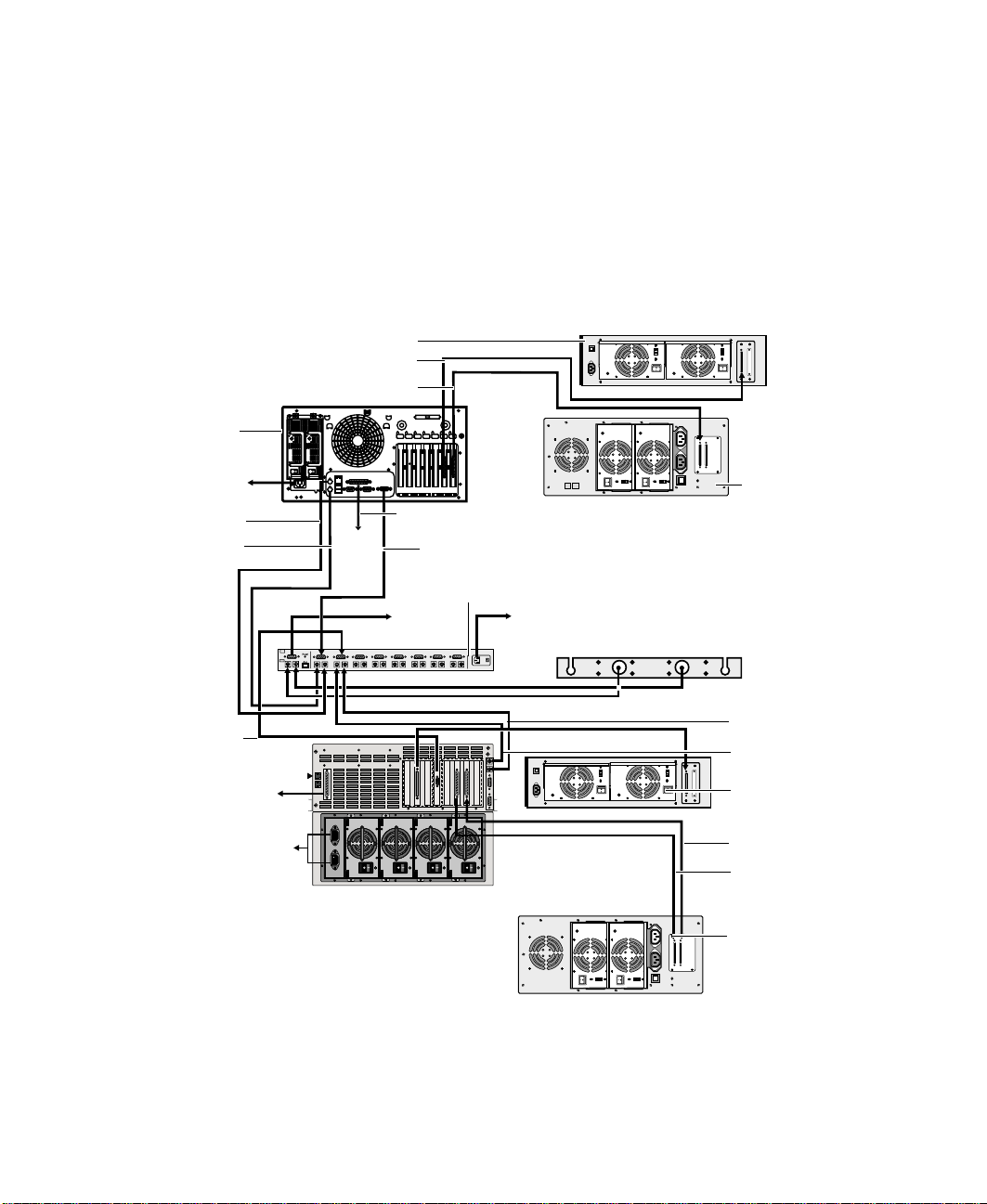
Connect all I/O device cables (keyboard, mouse, video, serial, and
3
parallel) to their respective ports on the back of the system drawer.
The system board connectors may appear different than in the
illustration, depending on your system board.
If connecting multiple system drawers, you must connect extender cables to
the system drawers used. You must also attach the peripherals to the
appropriate I/O ports on the back of the autoswitcher. Refer to the following
figure for connection details.
Tape storage drawer
SCSI channel 1
SCSI channel 2
7400
To power
Mouse
Keyboard
VGA video
signal
To printer
To power source
To printer
VGA video signal
Autoswitcher
To VGA
monitor
QHSII storage
drawer
To power source
Keyboard and mouse tray
Mouse
Keyboard
Tape storage
drawer
SCSI channel 2
SCSI channel 1
QHSII storage
drawer
Completing the connections 23
Page 29

Connecting the power
Gateway recommends that a licensed electrician install a dedicated 230 VAC
line with sufficient amperage rating for the system drawer to a breaker box
or distribution panel. The power cords must be wired directly into the breaker
box.
If you use 115 VAC, make sure not to overload any power strip or wall outlet.
Observe the following guidelines:
■ Only one system drawer per power strip (15 or 20 amps) or wall outlet
(15 or 20 amps). For critical applications, plug the system drawer power
cords into separate circuits.
■ If an uninterruptible power supply (UPS) is installed, plug only one CPU
drawer into it.
The power cords must be routed through the cabinet floor opening and to
the system drawer. Make sure that the current demands are balanced and that
the system maintains a good ground connection.
Depending on the plug-in configuration, the following devices may share the
same power strip:
Plug-in
Configuration
230 VAC 15 amp
115 VAC 15 amp
24 Installation
Power Strip Total Supported Devices
■
System drawer
■
QHS storage drawer
■
Tape storage drawer
Total must not exceed 12 amps
■
20 amp
20 amp
System drawer
■
QHS storage drawer
■
Tape storage drawer
■
Monitor
■
autoswitcher
Total must not exceed 12 amps
■
System drawer only
■
System drawer with other
peripheralsnot to exceeda totalof
16 amps for the whole strip.
Page 30

Turning on the system drawer
To turn on the system drawer for the first time:
1 If using a UPS, turn it on first.
2 Turn on the monitor and any additional devices connected to the system
drawer. Listen for alarms which may indicate power problems.
3 If multiple system drawers and a switch box are installed, press the switch
box button that corresponds to the system drawer being turned on.
4 Press the ON/OFF button on the system drawer.
Important If multiple system drawers are installed, you must turn on
each system drawer and wait f or it to start completely
before turning on the next system drawer.
5 Listen for alarms which may indicate power problems.
6 Make sure the power indicator is illuminated. The monitor should display
the normal Power On Self-Test (POST) information. If the monitor does
not display information or the system drawer indicates an error has
occurred, refer to the server system manual troubleshooting section.
7 When the system drawer starts successfully, install the operating system,
if necessary.
8 Turn on the other system drawers by repeating Steps 3 through 7 for each
additional system drawer installed.
After this procedure, the system drawer can be turned on using normal start
sequences.
To turn on the system drawer using normal start sequences:
1 Turn on devices and drawers attached to the system drawer first.
2 When the devices and drawers attached to the system drawer are running,
turn on the system drawer.
Turning on the system drawer 25
Page 31

Turning off the system drawer
To turn off the system drawer:
1 Close all programs.
2 If necessary, issue a “flush” command to write the contents of any caches
or buffers to disk.
3 If necessary, issue a command to exit or quit the operating system.
4 Press the ON/OFF switch on the system drawer.
5 Turn off any other drawers connected to the system drawer.
Securing the system drawer in the cabinet
To secure the system drawer:
1 Close the back door of the system cabinet, then lock it if necessary.
2 Push the system drawer all the way back into the cabinet until the front
panel presses against the front vertical mounting rails.
3 Secure the system drawer to the front vertical mounting rails using four
screws from the accessory kit.
4 Close the front cabinet door, then lock it if necessary.
26 Installation
Page 32

A MAN US 7400 RACK GDE R0 6/00
