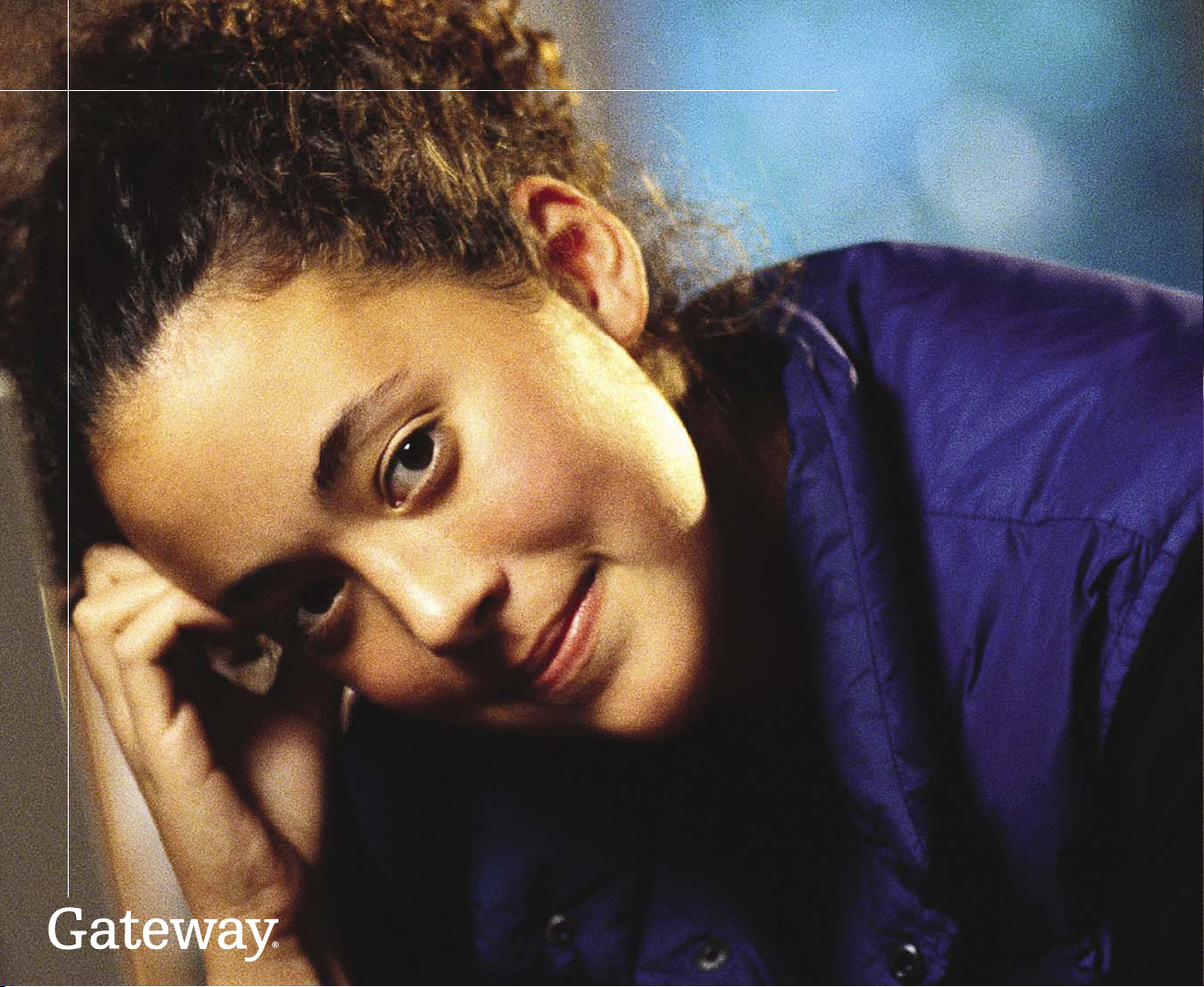
Gateway 610
Media Center PC
User’s Guide
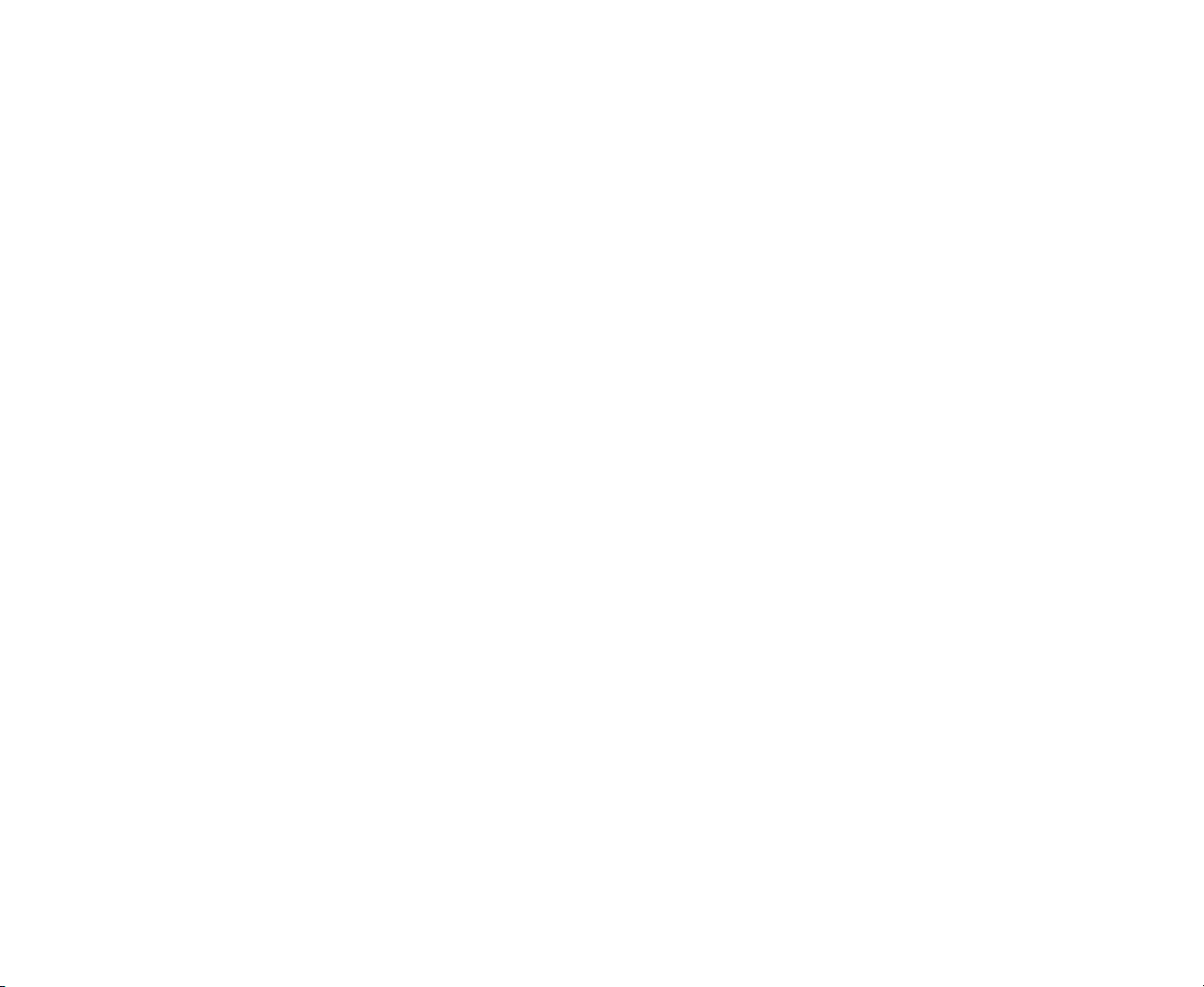
2
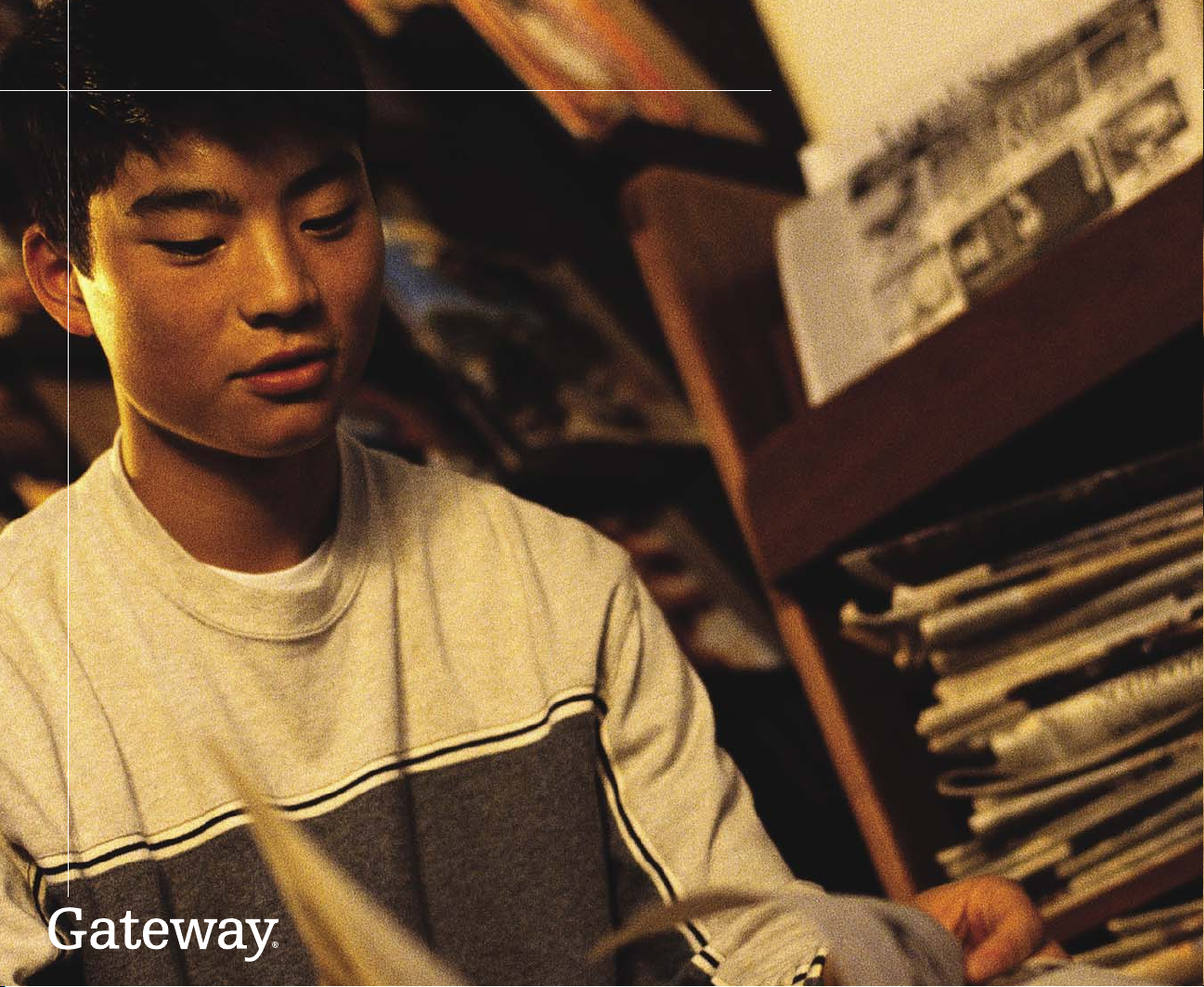
Table of Contents
Chapter One: Setting Up Your Gateway 610 Media Center PC 1
About your Gateway 610 Media Center PC 2
Planning your Media Center PC setup 3
Locating connections 3
Setting up the hardware 4
Connecting the audio and video source 6
Connecting the IR control cable 7
Connecting the wireless keyboard and mouse 8
Setting up the software 9
Chapter Two: Setting Up Media Center PC Optional Connections 11
Setting up optional connections 12
Connecting a TV (optional) 12
Connecting your Media Center PC to an existing stereo
or home theater (optional) 14
Chapter Three: Getting Started 17
Checking out your Media Center PC 18
Front 18
Left side 19
Right side 20
Top 21
Back 22
Starting the Windows XP Media Center 24
Using the Windows XP Media Center 25
Learning about the remote 26
Using the remote 27
Learning about the keyboard 28
3
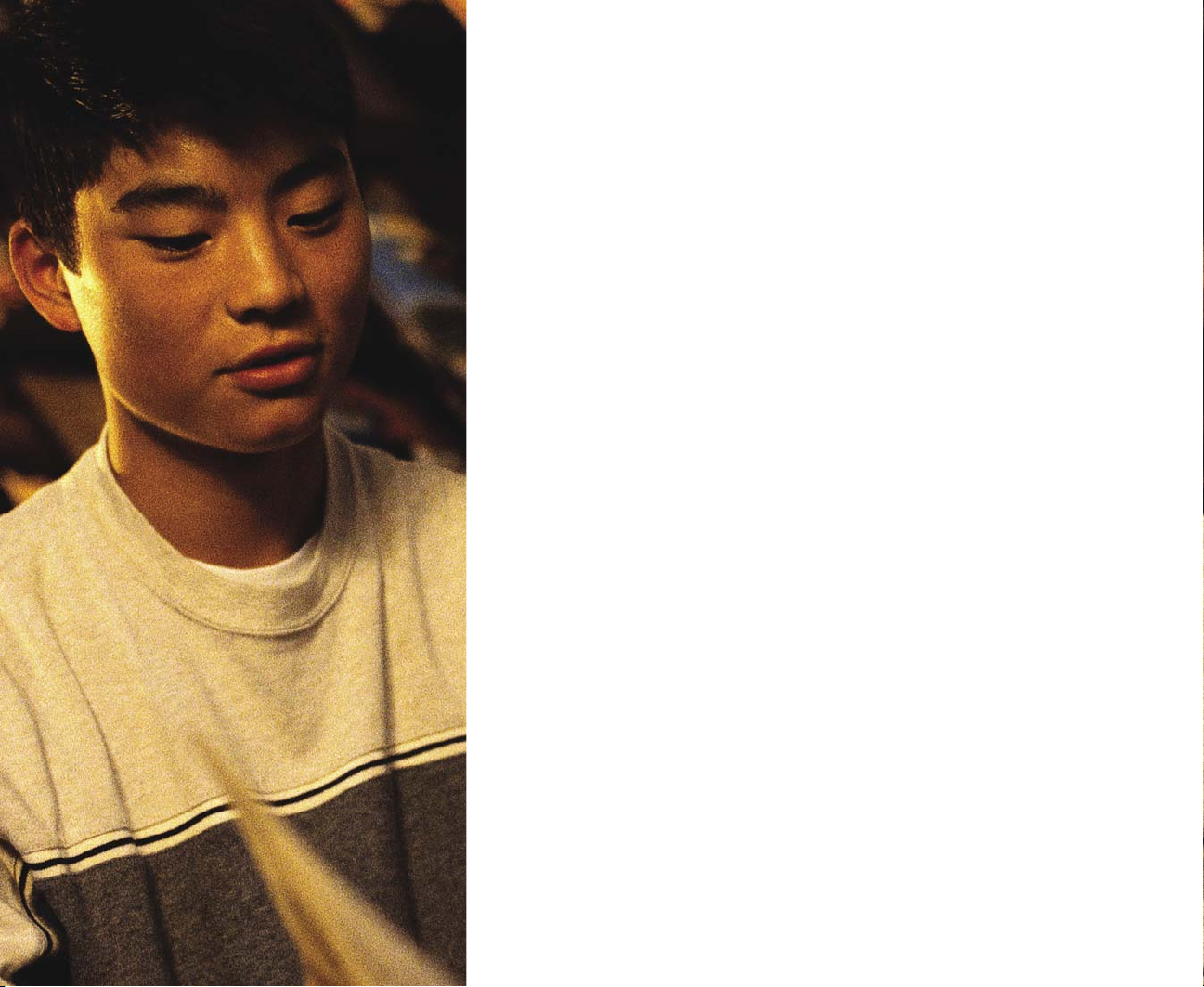
Chapter Four: Using My TV 29
Watching TV 30
Using the remote to play TV recordings 31
Using the Guide 33
Manually updating the Guide 34
Recording TV programs 35
Using Recorded TV 37
Changing My TV Settings 38
Burning recorded TV programs to DVD 39
Chapter Five: Using My Music 41
Getting started with My Music 42
Adding music files to the Media Library 42
Adding music CDs to the Media Library 43
Playing My Music 45
Chapter Six: Using My Pictures 49
Getting started with My Pictures 50
Organizing picture files 51
Viewing My Pictures 52
Using More Info 53
Playing audio during a slide show 54
Chapter Seven: Using My Videos 55
Getting started with My Videos 56
Organizing video files 57
Viewing My Videos 58
Using More Info 59
Chapter Eight: Using Play DVD 61
Playing a DVD 62
Chapter Nine: Using Radio 65
Playing the Radio 66
Table of Contents
4

Using the remote to play Radio recordings 68
Changing Radio Settings 69
Chapter Ten: Using Other Features 71
Setting up the external video input 72
Changing your Windows XP
Media Center Settings 73
Using More Programs 74
Using Online Spotlight 75
Chapter Eleven: Getting Help 77
Media Center FAQs 78
Getting more help 81
Using Help and Support 82
Other Media Center resources 83
Documentation 83
Windows Update 83
Web site 83
Identifying your model 84
Gateway model number 84
Gateway serial number 84
Contacting Gateway 84
Appendix A: Safety, Regulatory, and Legal Information 85
Table of Contents
5
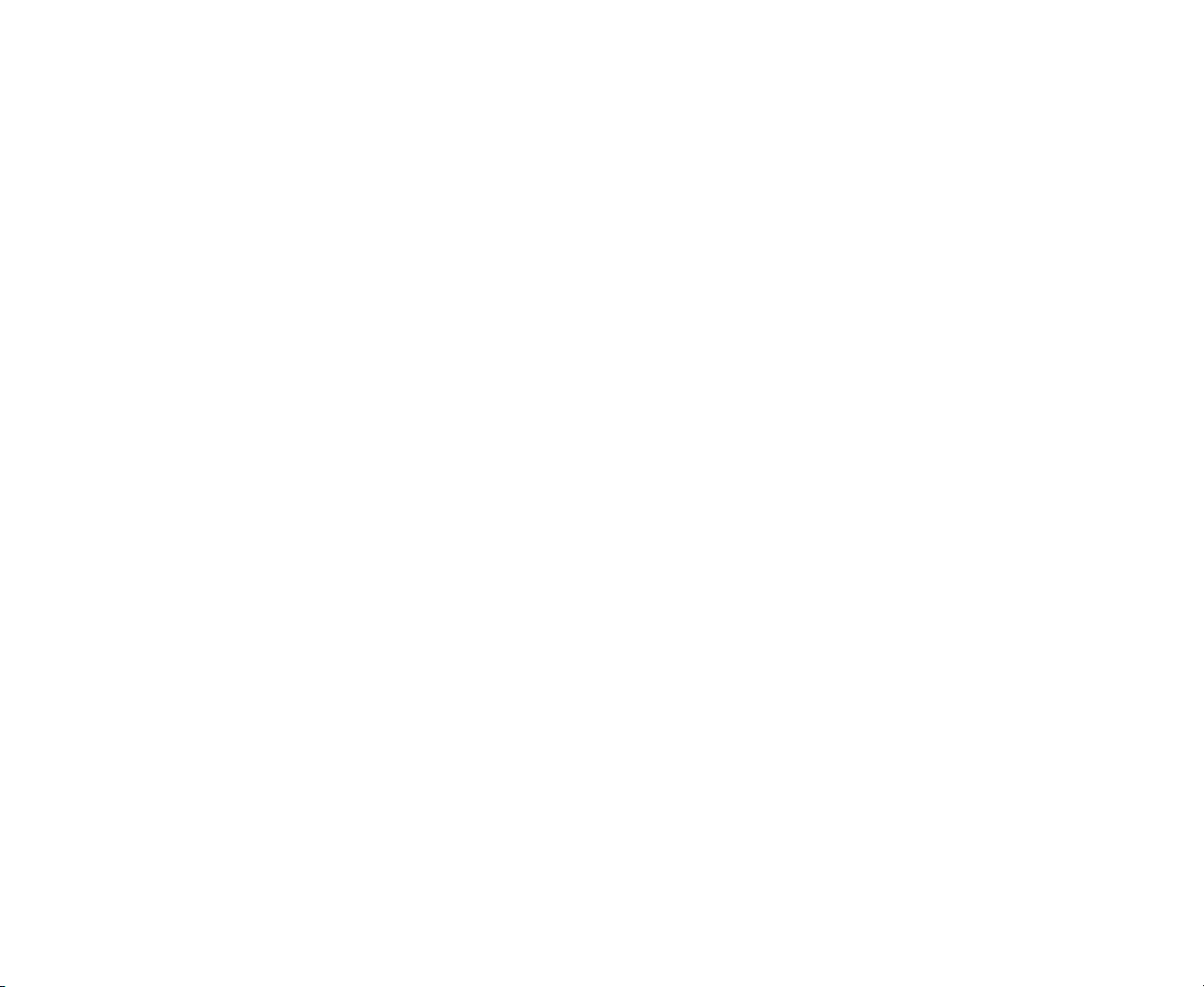
6
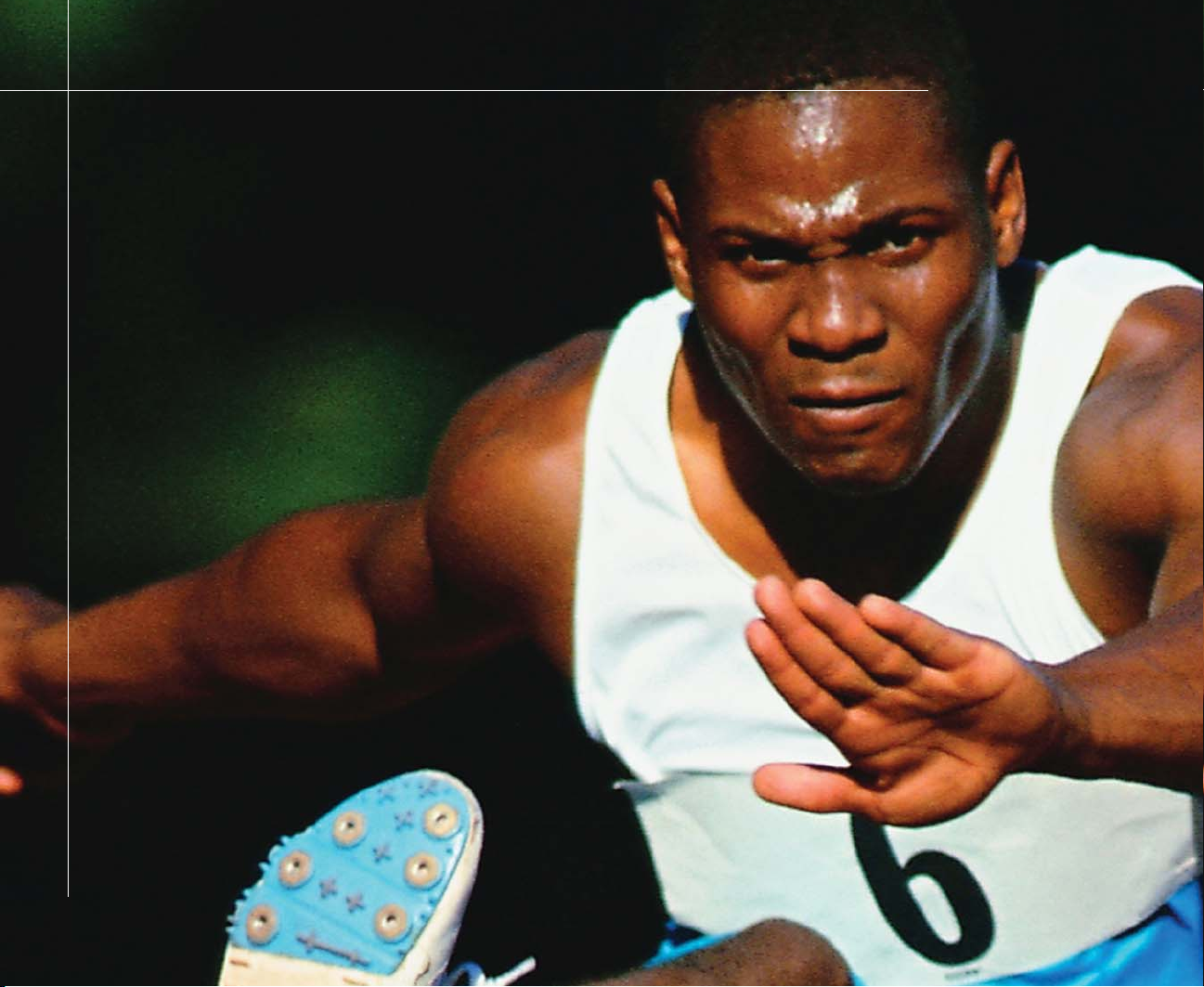
• Plan your Media Center PC setup
• Set up hardware and software
SettingUp
Gateway 610
Media Center PC
ChapterOne
1
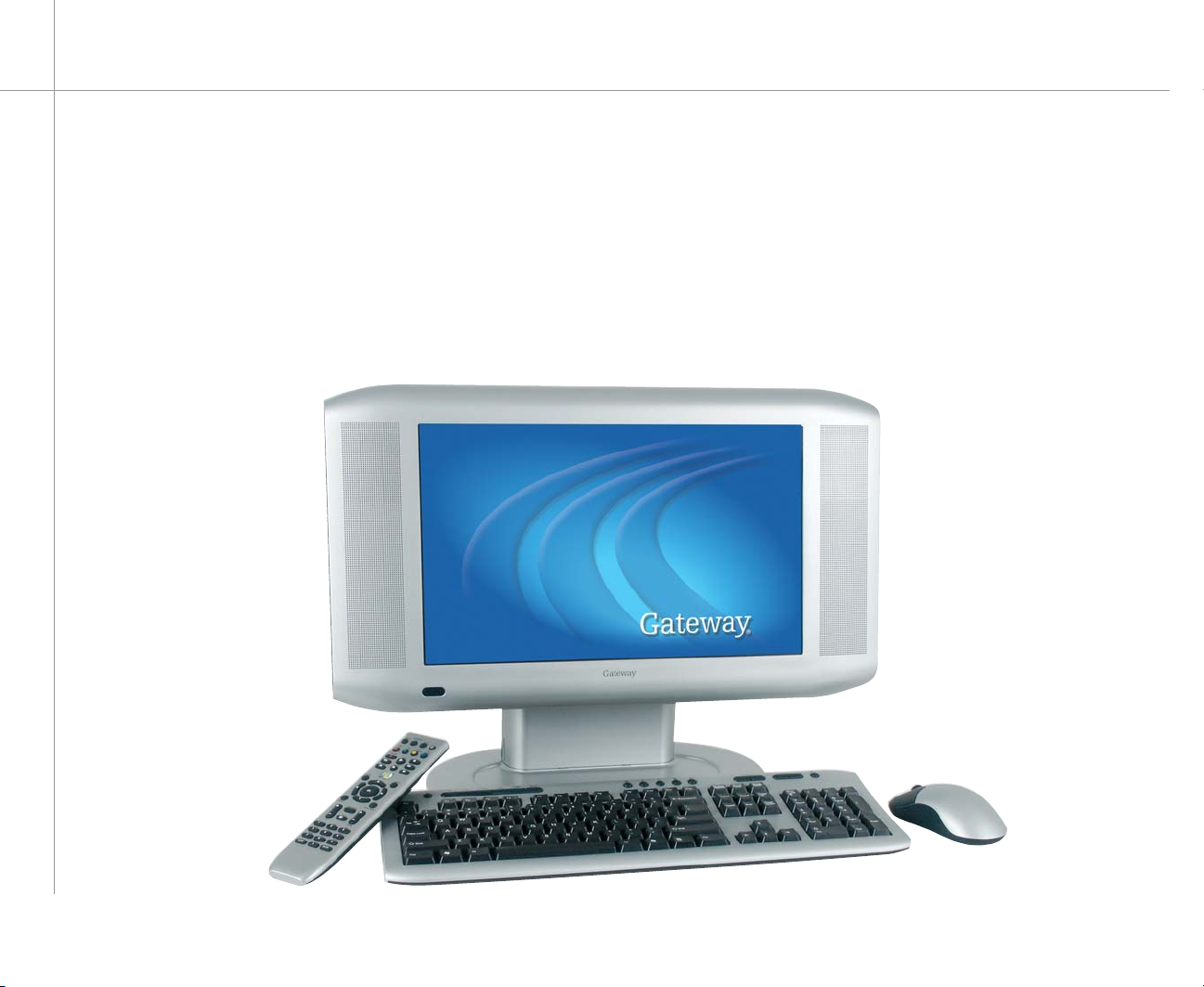
About your Gateway 610 Media Center PC
The Gateway 610 Media Center
PC provides powerful computing
and rich entertainment capabilities.
You can run the Windows XP Media
Center while using other programs
or just enjoy the Windows XP Media
Center in full-screen mode without
using other programs.
Use the Media Center remote the
same way you use remotes for
other home entertainment systems.
You can use the remote and Media
Center to watch and record TV,
play videos and music, and view
pictures.
Use the wireless keyboard and
mouse to run the Windows XP
Media Center and other programs.
2
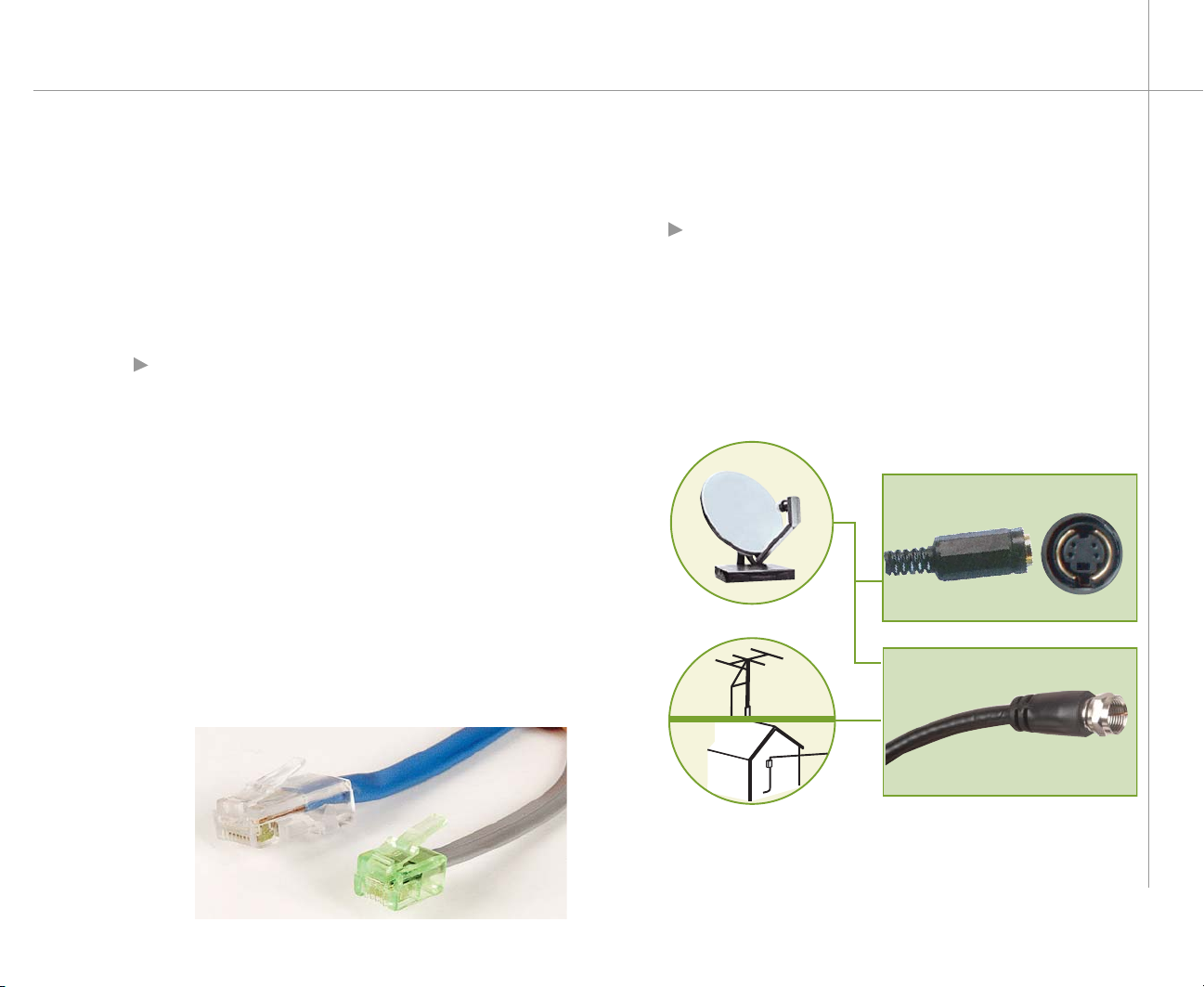
Planning your Media Center PC setup
Locating connections
You’ve probably already decided where you want to locate
your Media Center PC, but before you start setting up the
your PC, take a few minutes to make sure that all of these
connections are available in the location you’ve selected.
Internet connection — Your computer needs
an Internet connection to update the Guide and to
access the Internet. Make sure that you have access
to a dial-up or broadband Internet connection before
starting your Windows XP Media Center software
setup. Contact your Internet service provider for more
information about setting up your Internet connection.
In addition to the modem and Ethernet jacks on the
back of your Media Center PC, your Media Center PC
may also include wireless Ethernet capabilities. For
more information about connecting to a network with
your wireless Ethernet hardware, see the networking
user’s guide included on the hard drive. To open the
document, click Start, Gateway Documentation,
then click Networking User’s Guide.
Video source — Make sure that you have access
to a video source before starting your Media Center
PC setup. Your Media Center PC receives video
input from a coaxial or an S-Video cable. The video
source usually comes from an antenna, a direct cable
TV connection, a cable box, or a satellite receiver.
Cable boxes and satellite receivers are also called
set-top boxes.
S-Video cable
Coaxial cable
3
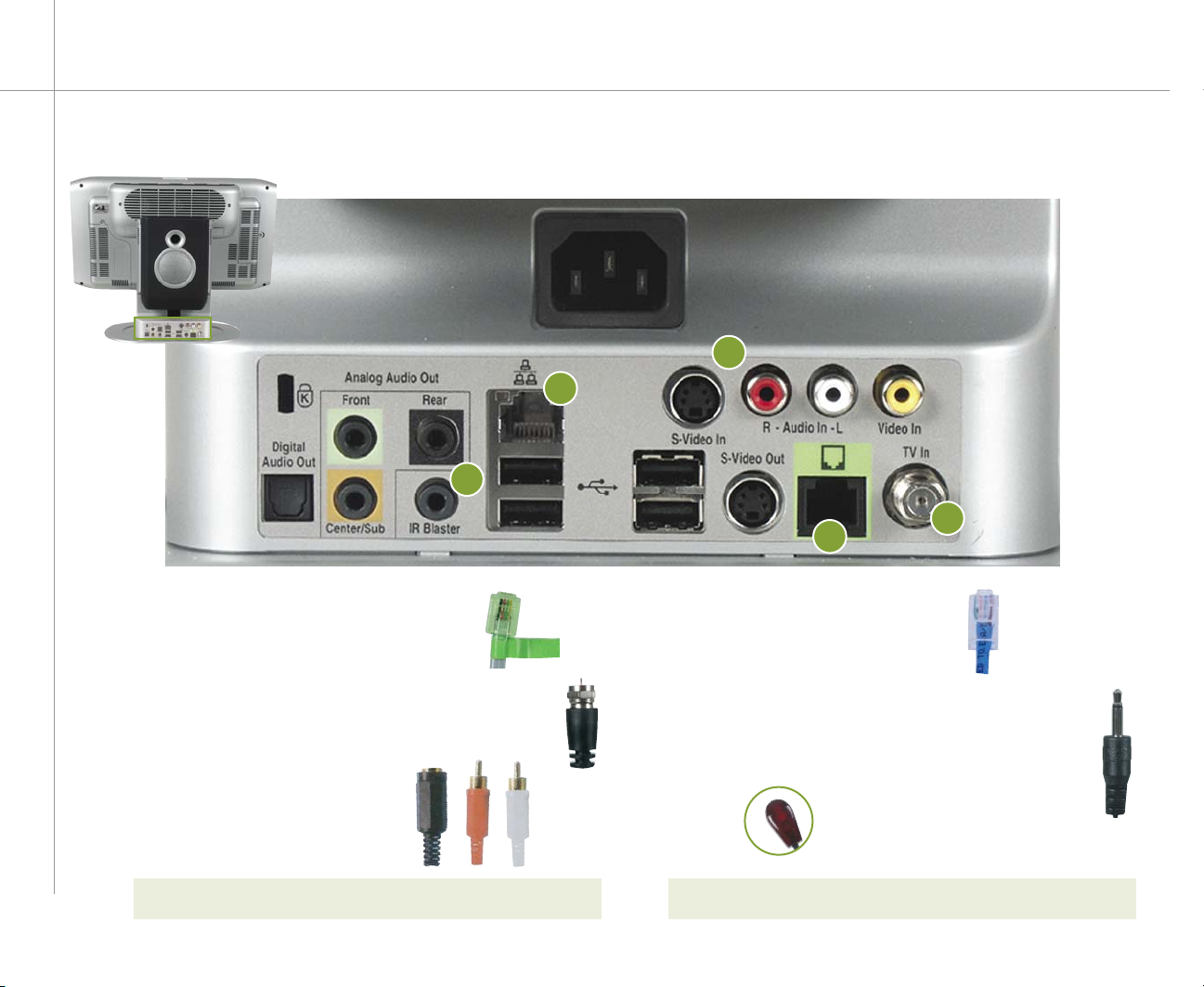
Setting up the hardware
2
4
3
1
3
Connect your broadband
1
Connect the modem
3
Connect the audio/video source
A coaxial (TV in) connection carries both the audio
and video signals.
If you use an S-Video connection,
you will also need to connect
audio using RCA stereo plugs.
For detailed instructions about connecting the audio/video
4
source (step 3), see page 6.
(optional)
2
Internet (optional)
4
Connect the IR control cable (optional)
Plug one end of the IR control cable into your PC, then
stick the other end to the set-top box sensor window.
Remove the adhesive
paper from the back of
the IR control.
For detailed instructions about connecting the IR control
cable (step 4), see page 7.

5 Install the keyboard, mouse, and remote batteries.
6 Plug in your PC 7 Turn on your PC
Press the power button on the
top of your Media Center PC.
8 Connect wireless devices
keyboard sensor mouse sensor
For detailed instructions about connecting
wireless devices, see page 8.
5
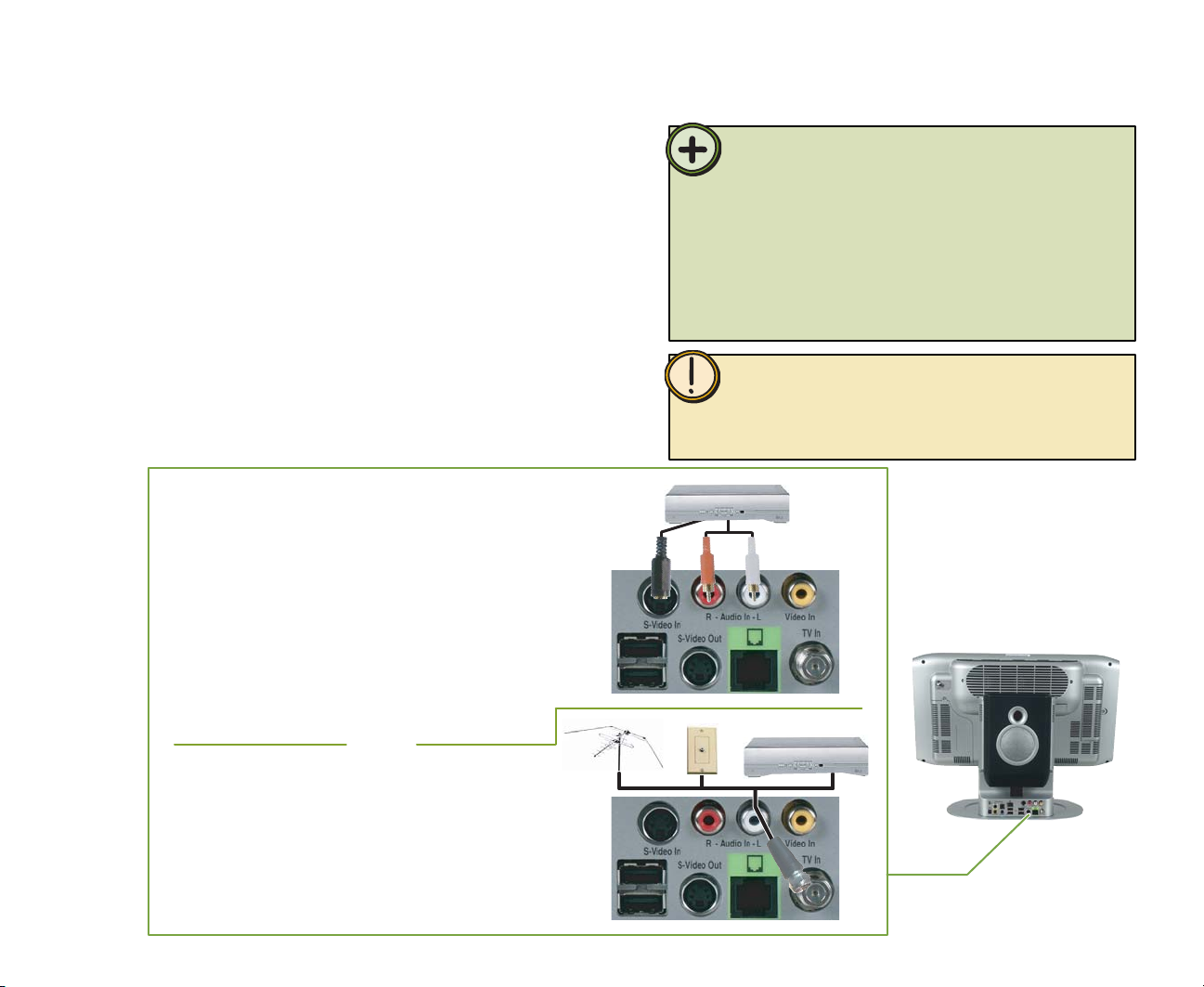
Connecting the audio and video source
Your Media Center PC has connectors for S-Video or coaxial
(TV). Select the connector that your video source supports:
• S-Video — The video signal provides the highest quality
video for your Media Center PC. If you use S-Video, you
also need to connect the audio source using RCA stereo
plugs.
• Coaxial (TV) — The video and audio signals are both
carried on one cable. The coaxial cable is the way to
connect a direct cable or an antenna video source to
your Media Center PC.
S-Video
1 Connect an S-Video cable (not included)
from a video source such as a cable set-top
box, a satellite set-top box, or other video
source device, to the S-Video In port on the
back of your Media Center PC.
2 Connect an RCA cable (not included) from
the Audio Out jacks on the video device to
the Audio In RCA jack on the back of your
Media Center PC.
- OR -
Coaxial (TV)
Tip:
The quality of the video coming into your Media Center PC determines
the quality of the video output to the Media Center display device.
A direct cable connection, cable set-top box, or satellite set-top box
usually provides a better quality signal than an antenna. Use the
highest quality video source available for best video display results.
The quality of cable used to connect the video source to your Media
Center PC has an affect on the video output quality from your PC. Use
high quality video cables to connect the video source
to your PC.
Caution:
If the video devices connected to your PC are not grounded
correctly, your PC could be damaged. For more information about
correct grounding, see the safety and regulatory information on
page 87.
• Connect a coaxial cable (not included) from a
video device, such as a direct cable connection,
a cable set-top box, a satellite set-top box, or
an antenna, to the Coaxial In (TV) port on the
6
back of your Media Center PC.
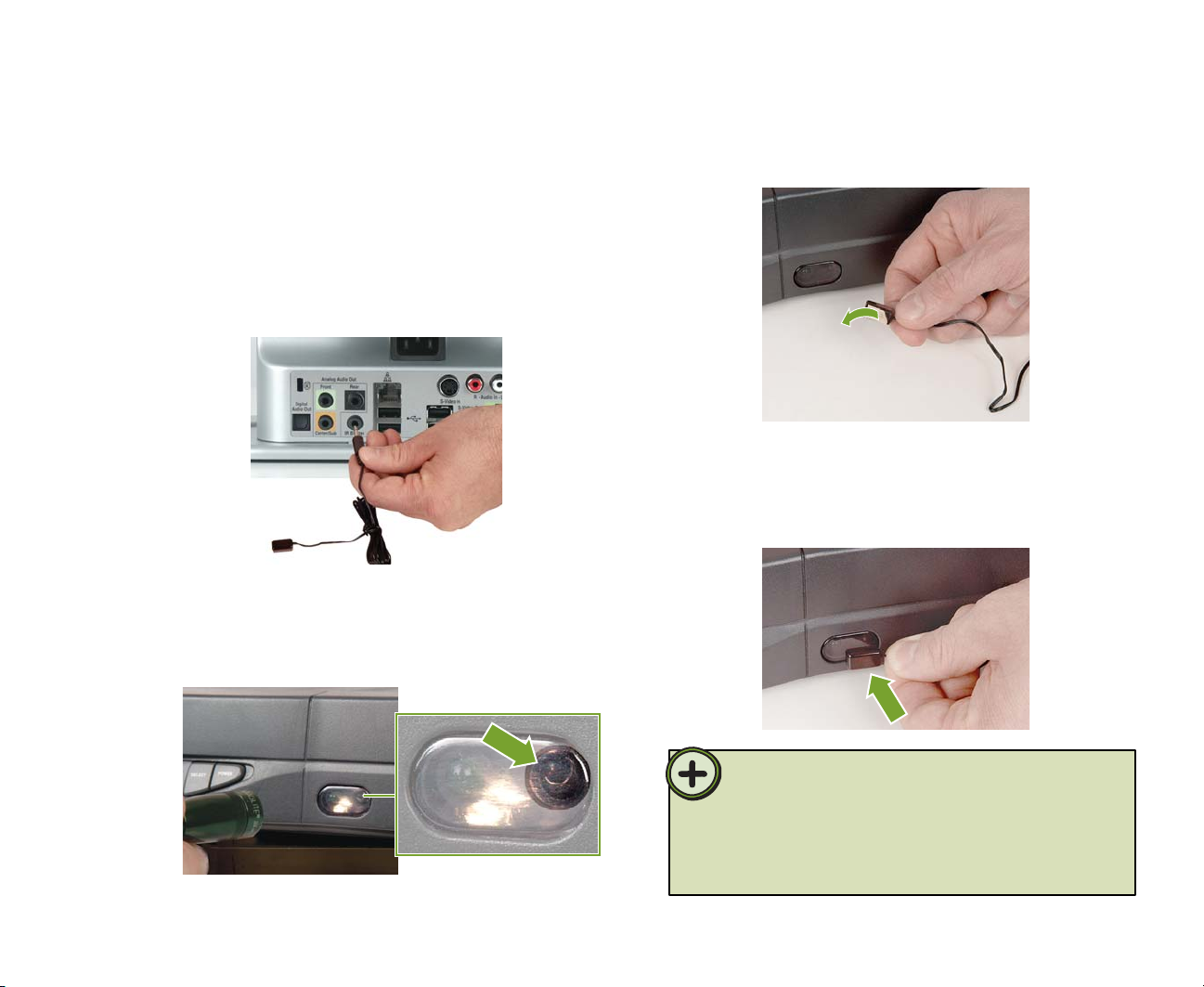
Connecting the IR control cable (optional)
If your Media Center configuration uses a set-top box
for the Media Center video source, connect the optional
infrared (IR) control cable from your Media Center PC to
the set-top box IR sensor window. The IR control cable
sends input from the remote sensor to your set-top box to
change channels.
1 Plug the IR control cable into the IR control port on
the back of your Media Center PC.
2 Locate the IR sensor by shining a fl ashlight through
the set-top box IR sensor window. Look for a 1/2 to
3/8 inch metallic rectangle with a 1/8 inch dark circle
in the middle. This is the IR sensor.
3 Remove the adhesive paper from the back of the IR
control.
4 Place the sticky side of the IR control on the set-top
box sensor window. Make sure that the IR control
is placed directly in front of the IR sensor that you
located in step 2.
Tip:
The Media Center PC IR control cable sends infrared signals to your
set-top box or satellite receiver. However, some set-top boxes are
set to receive radio frequency (RF) signals from the remote. Before
using the Media Center remote, make sure that the set-top box is set
to accept infrared signals. See your set-top box guide for information
about remote settings.
7

Connecting the wireless keyboard and mouse
1 Press and hold the connect button on the Media
Center PC for about 3 seconds.
2 Press and hold the connect button on the keyboard
for about 3 seconds.
3 Press and hold the connect button on the Media
Center PC for about 3 seconds.
4 Press and hold the connect button on the mouse for
about 3 seconds.
8
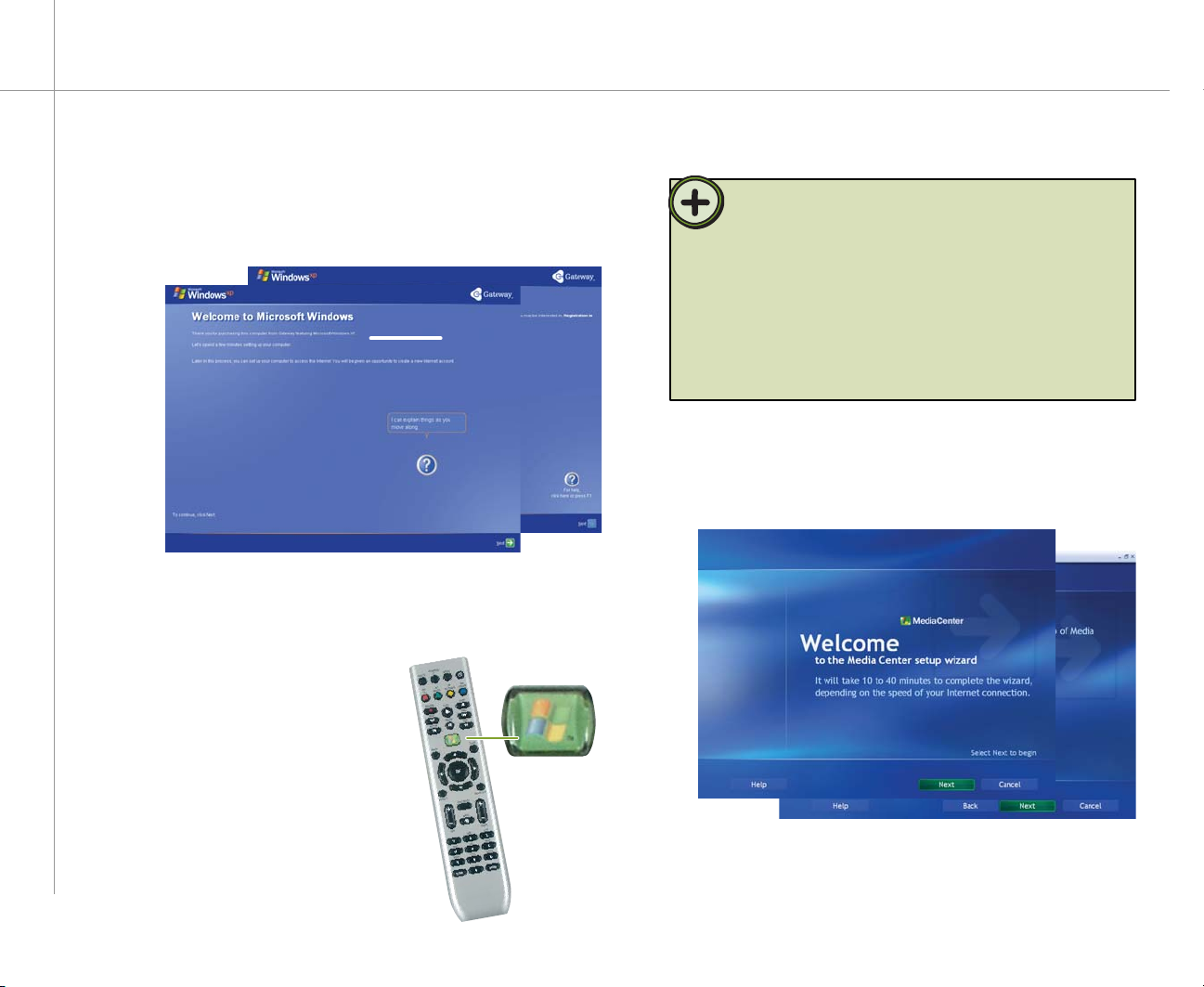
Setting up the software
1 Complete the Windows XP setup
After you’ve turned on your computer, wait for it to start up,
then follow the on-screen instructions.
2 Complete peripheral devices setup
Connect devices, such as a printer or scanner, after you
complete the Windows setup. Follow the instructions that
came with the device.
3 Start the Media Center
setup wizard
After you’ve completed the initial
Windows setup, press the Start
button on your remote.
Tip:
The Windows XP Media Center setup wizard requires Internet
access to complete the Media Center software configuration.
Before starting the Media Center setup wizard in step 3, make
sure that your Internet connection is set up. Contact your Internet
service provider for more information about setting up your
Internet connection.
Before starting the Windows XP Media Center setup wizard, check
for Windows Updates to make sure that Media Center has the most
recent software releases and security updates installed. For more
information, see “Windows Update” on page 83.
4 Confi gure the Windows XP Media Center
software for your specifi c requirements
Follow the on-screen instructions.
9
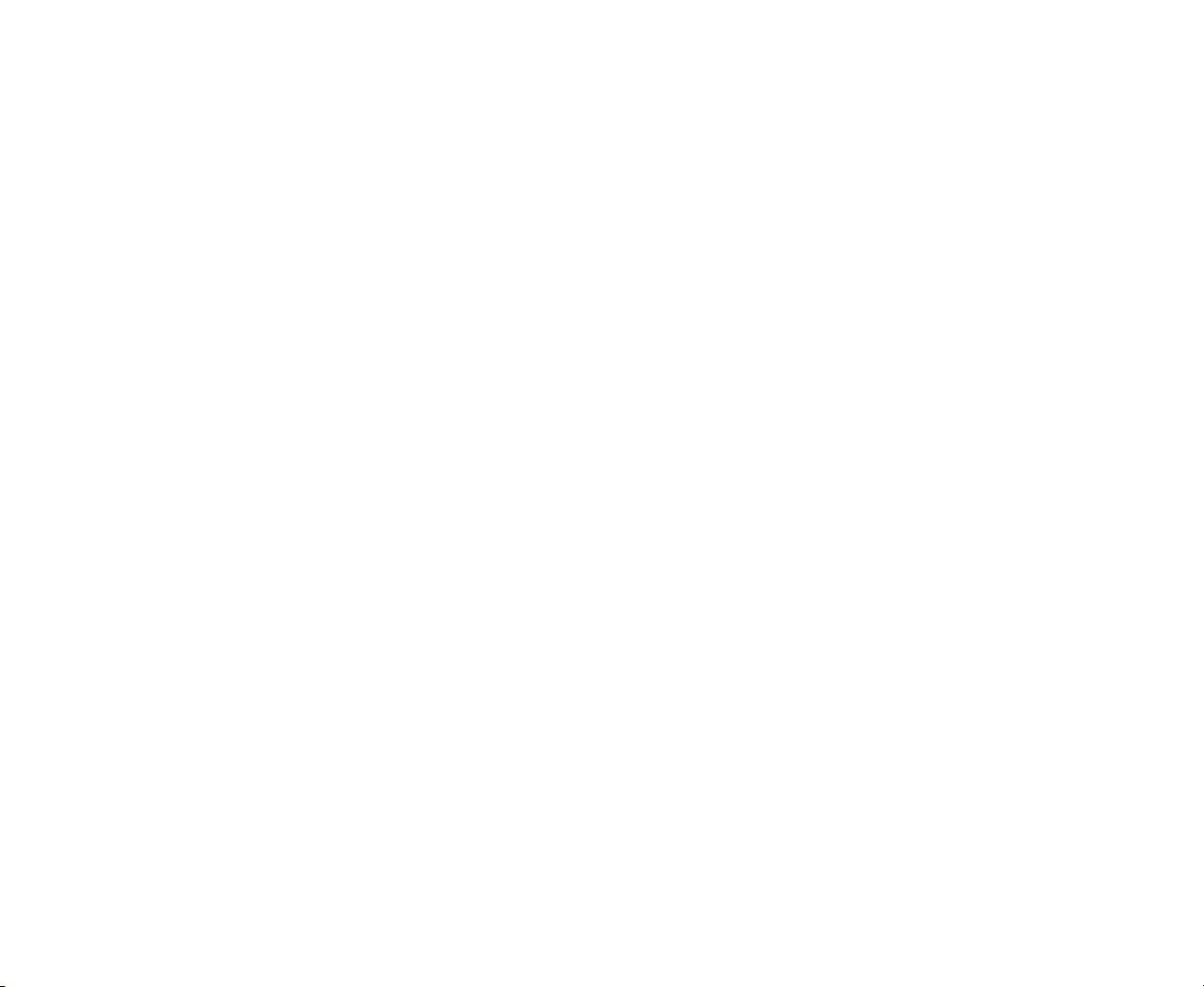
10

SettingUp
Media Center PC
Optional Connections
• Connect an optional TV
• Connect to an existing sound system
ChapterTwo
11
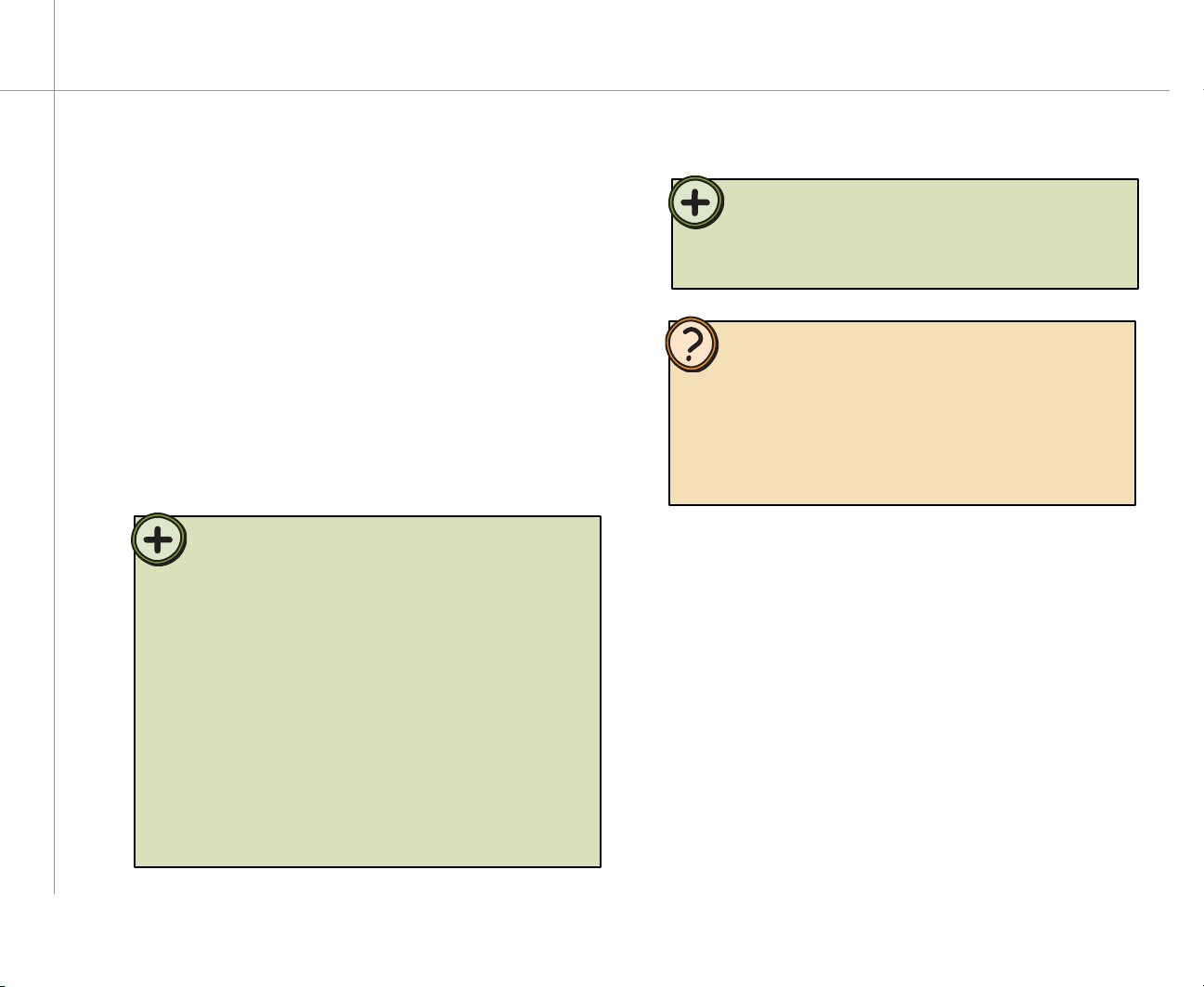
Setting up optional connections
Connecting a TV (optional)
You can use a TV as an external display device. However,
some older TVs provide a lower quality display than
computer monitors or flat-panel TVs that are optimized for
your Media Center PC.
The Gateway 610 Media Center PC provides a display
output from the S-Video Out port. Connect the S-Video
cable from the Media Center’s S-Video Out port to the
TV’s S-Video In port. S-Video display quality is usually
good for TV images. The display quality for computer
functions, however, is not as good as the Gateway 610
Media Center PC’s display. S-Video display output is not
optimized for computer video display.
Tip:
Many TVs use interlaced video. Interlaced video displays a video
frame with two passes of alternating scan lines. The TV screen
first displays the video image odd lines one at a time, sequentially
from top to bottom, then it fills in the other half of the video image
with the even lines. Because most TVs use this interlaced method
to display the picture on the screen, a standard interlaced analog
television will most likely flicker when displaying thin lines and
small text. An interlaced video display device will produce a lower
quality display, especially when viewing and using the Media Center
computer functions.
Progressive scan video displays a video frame with one pass of
sequential scan lines. A progressive scan TV displays the entire
picture, drawn sequentially from top to bottom, without the
odd/even interlacing. This results in a fuller, sharper picture, and
better display quality for viewing and using the Media Center
computer functions. The progressive scan picture is also brighter
and easier on your eyes.
Tip:
If you want the audio to play from the external TV you connected
to, connect the Audio out jacks (analog or digital) to your TV Audio
in jacks. If you do not connect the Audio out jacks to your TV, the
sound will continue to play from your Media Center PC.
Help:
By default, the Gateway 610 Media Center PC uses a screen
resolution of 1280 x 768. Many TVs cannot display this high
resolution and may shift, scramble, or scroll the picture. For a
better picture on a TV display, you may need to lower the Windows
XP Media Center screen resolution to 800 x 600 or 640 x 480.
For more information about adjusting display settings, click Start,
then click Help and Support. Type the keyword changing display
settings in the Search box, then press Enter.
12

To connect a TV
1 Connect an S-Video cable (not included) to the
S-Video Out port on the back of your Media
Center PC.
2 Connect the other end of the cable to the S-Video In
port on the back of your TV.
3 Turn the TV on and select the TV In video source.
For more information about selecting the TV In video
source, see your TV’s documentation.
13
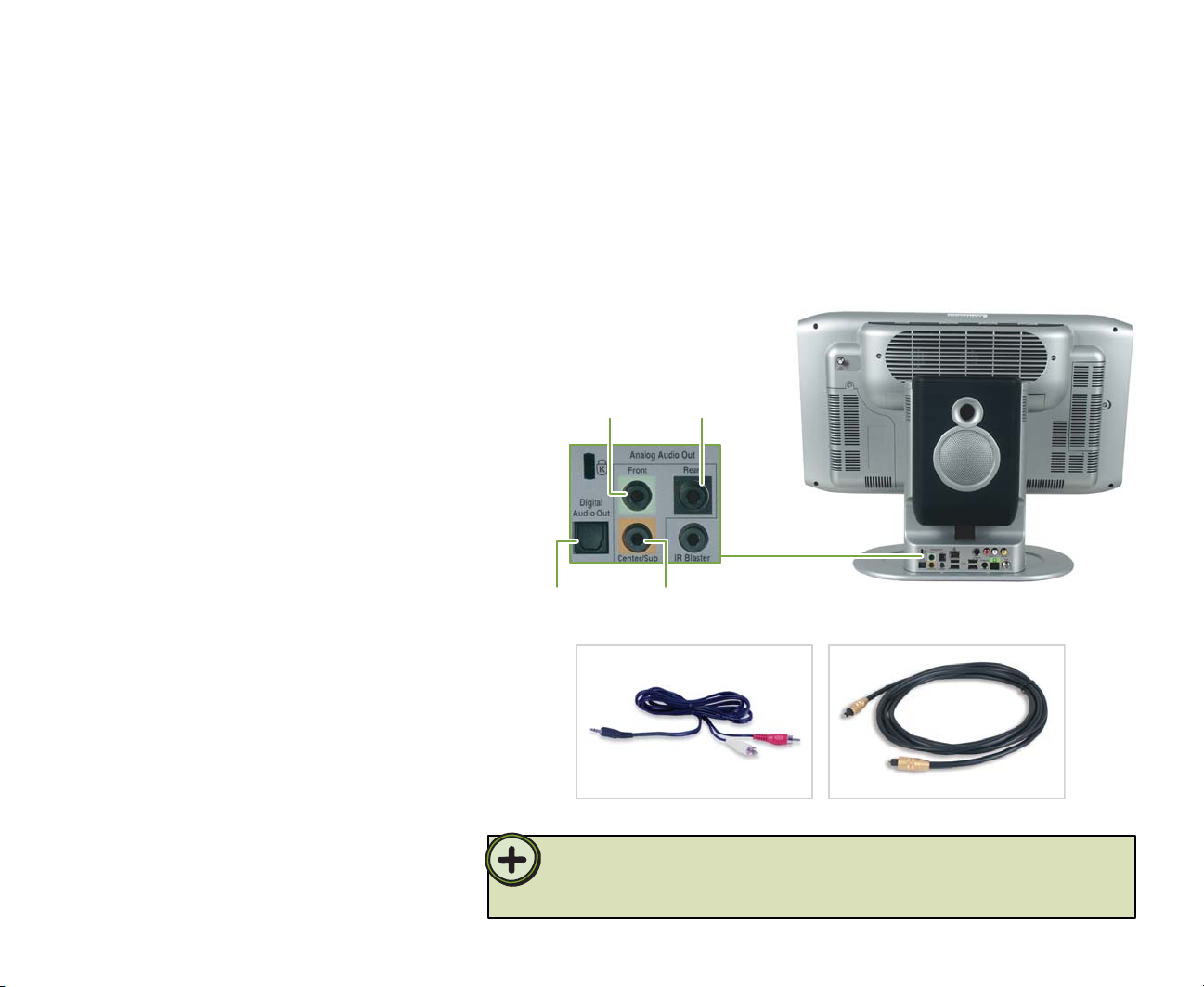
Connecting your Media Center PC to an
existing stereo or home theater (optional)
If you purchased a sound system with
your Media Center PC, use the setup
poster and other documentation that
was included with the sound system to
set it up.
If you have an existing stereo or home
theater, you can connect your Media
Center PC to an existing sound system.
Use:
• 1/8” stereo to RCA plug Y-cables
to connect the Media Center PC to an
analog sound system.
• Toslink digital cable to connect
your Media Center PC to digital audio
inputs (S/PDIF).
Connect front
analog speakers
Connect digital
(S/PDIF) audio
Connect rear
analog speakers
Connect center/subwoofer
analog speakers
14
Toslink digital cable1/8” stereo to RCA plug Y-cables
Tip:
The audio system setup varies depending on your sound system audio inputs. See your sound
system’s user guide for more information about connecting audio inputs.
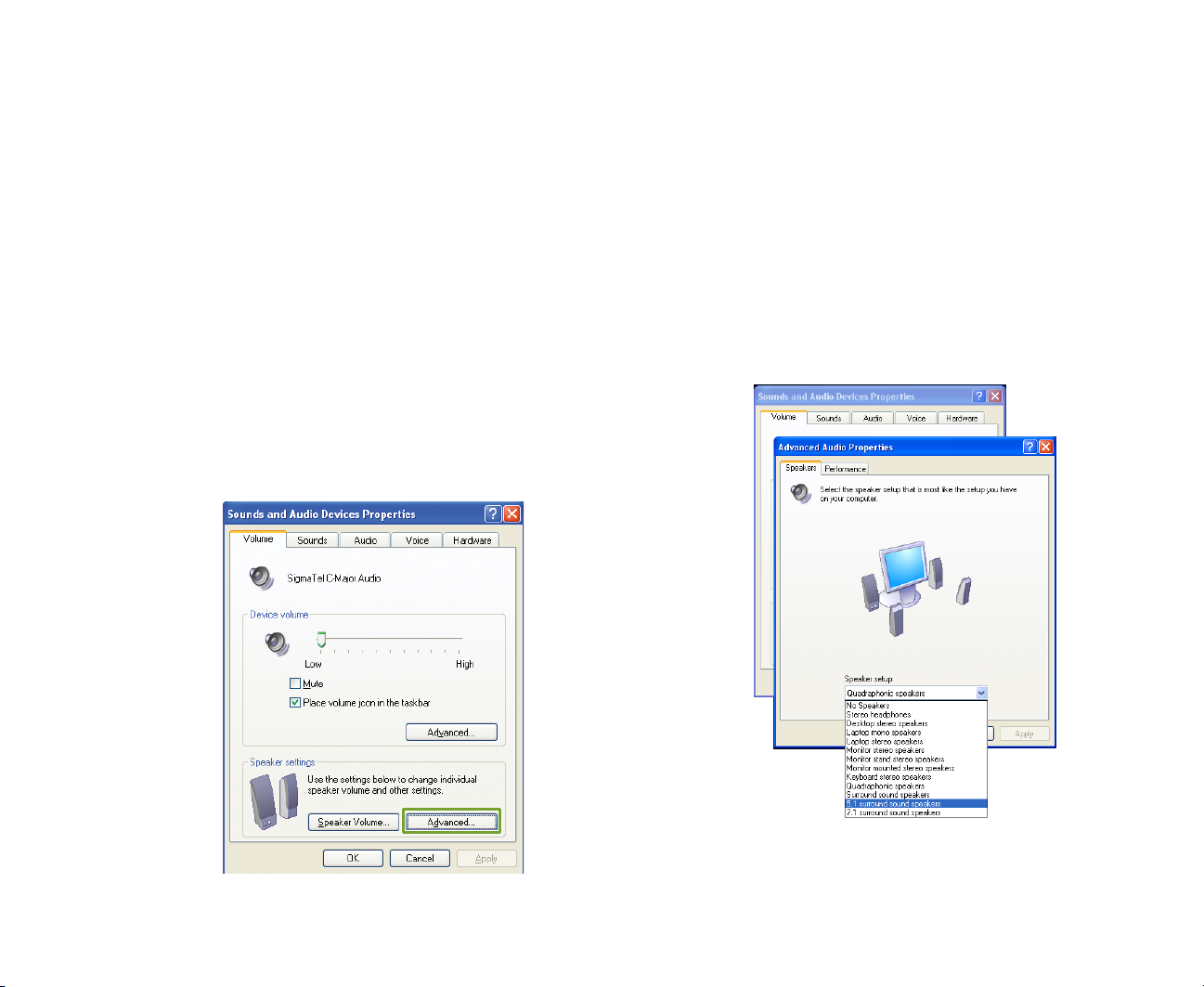
After you’ve connected your sound system, you need to
select your speaker setup options.
To select speaker options in Windows XP Media
Center 2004
1 Click Start, Control Panel, Sounds, Speech, and
Audio Devices, then click Sounds and Audio
Devices. The Sounds and Audio Devices Properties
dialog box opens.
2 Click the Volume tab, then click the Advanced
button in the Speaker Settings section. The Advanced
Audio Properties dialog box opens.
3 Click the Speakers tab, click the arrow button to
open the Speaker setup list, then click the speaker
setup that most closely matches your sound
system type.
4 Click OK to save your speaker setup.
15
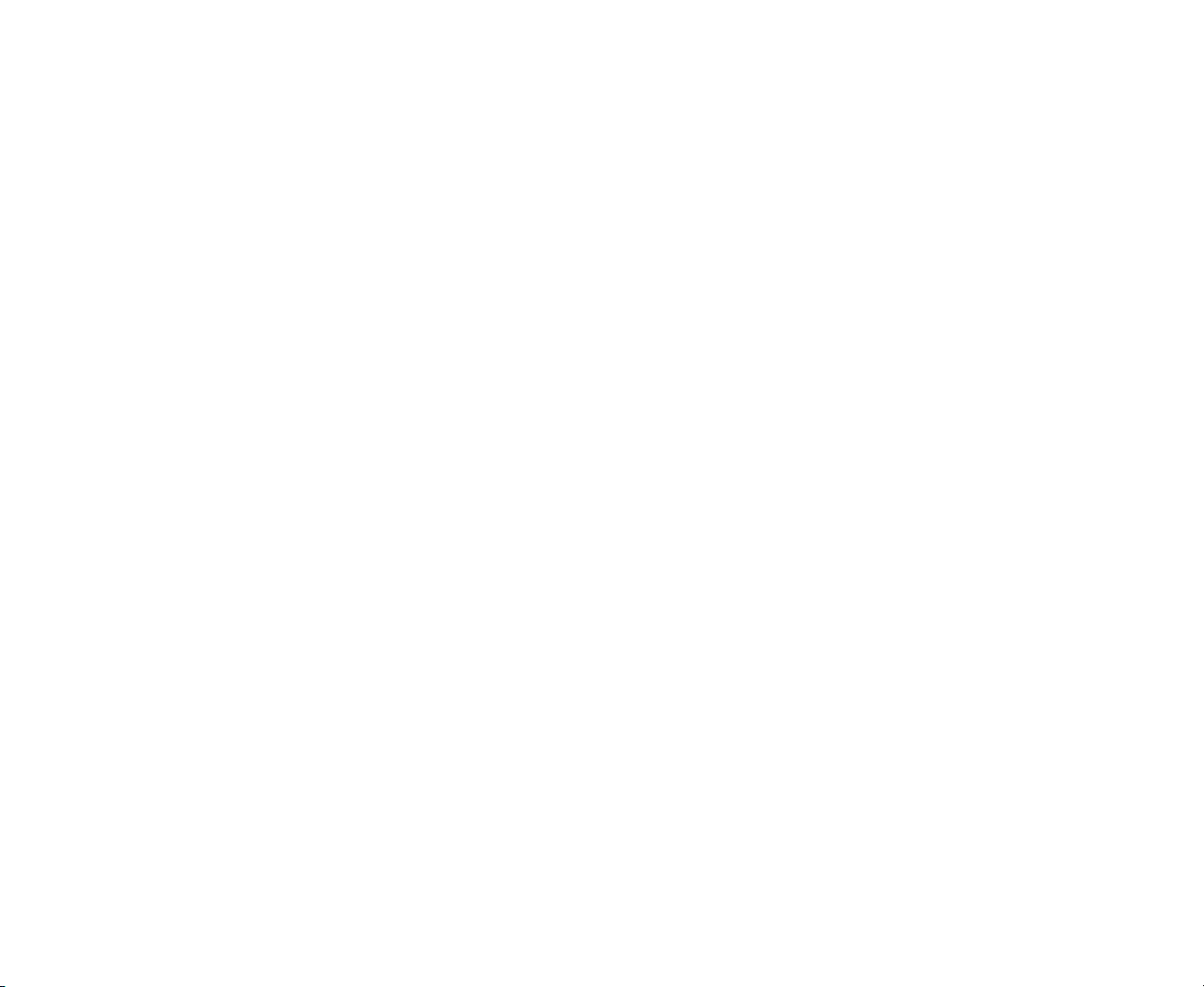
16

GettingStarted
• Learn about your Gateway 610
Media Center PC
• Start the Media Center PC
• Use your Media Center PC
• Learn about the remote
• Learn about the wireless
keyboard
ChapterThree
17
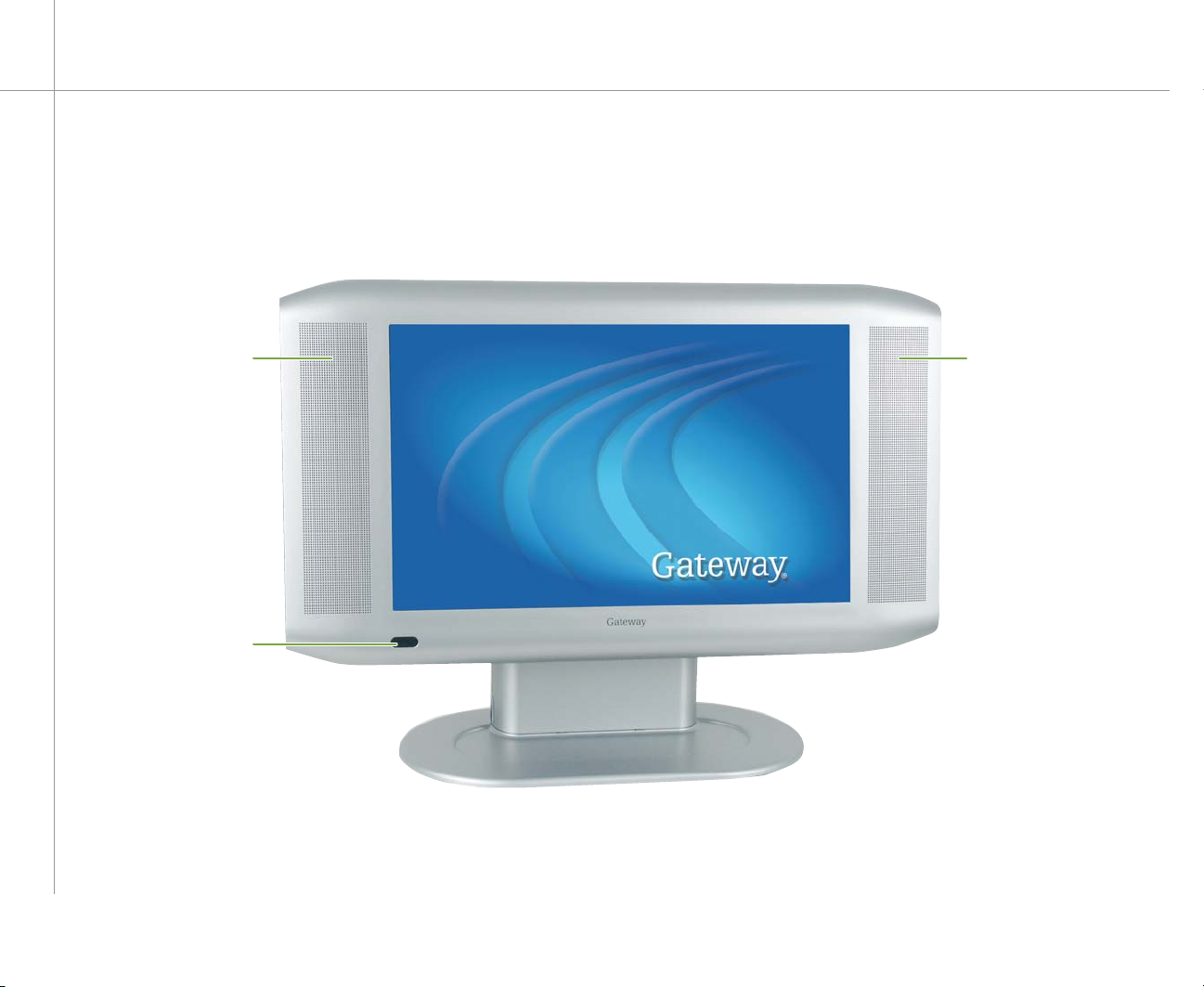
Checking out your Media Center PC
Front
1
2
1
18
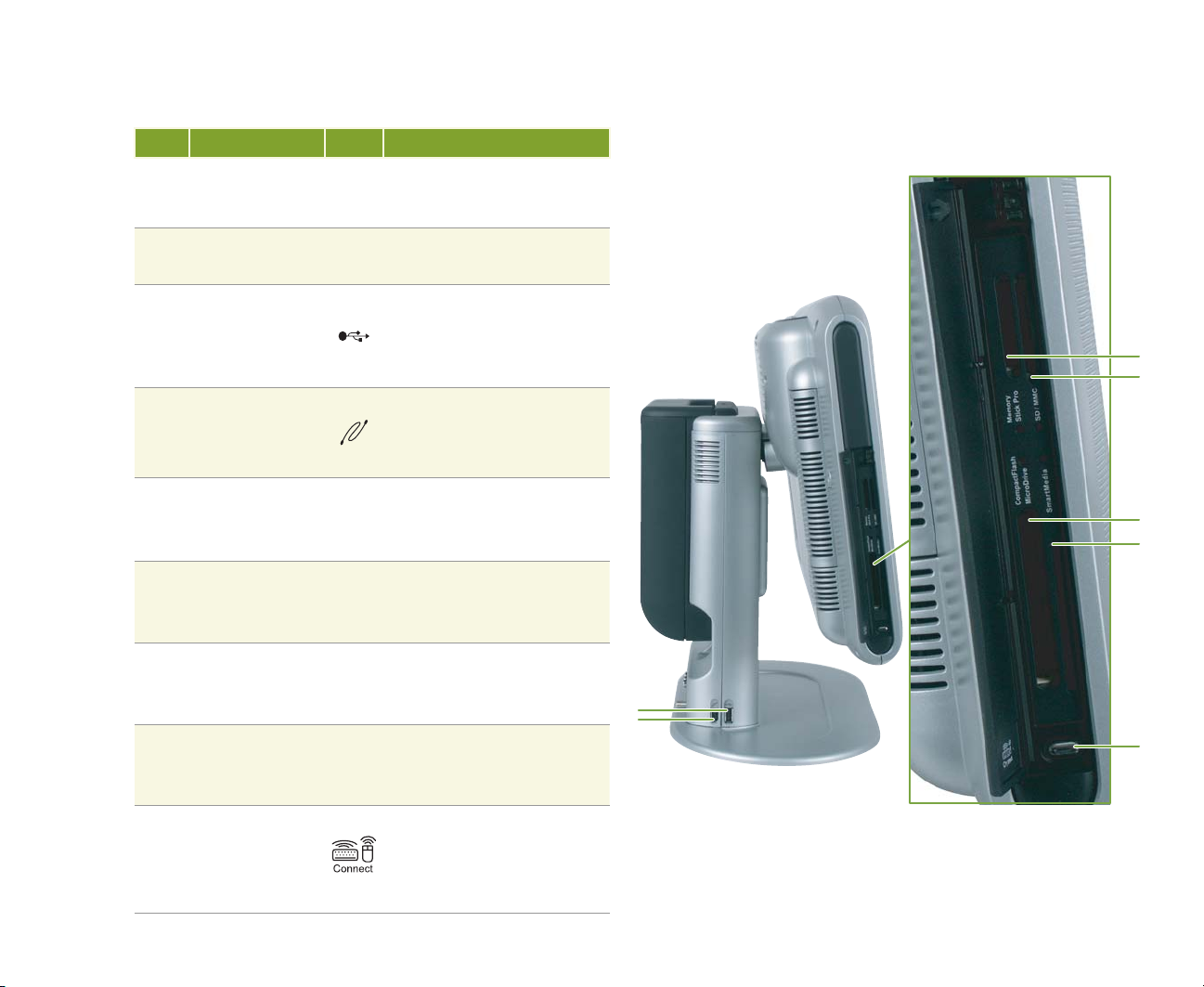
Left side
Item Component Icon Description
1 Front speakers
Provides audio output when
headphones or amplifi ed
speakers are not plugged in.
2 Infrared receiver
3 USB port
4 IEEE 1394 port
Memory Stick Pro
5
card reader
SecureDigital
(SD) / MultiMedia
6
Card (MMC) card
reader
CompactFlash /
7
MicroDrive
card reader
SmartMedia (SM)
8
card reader
Receives Infrared (IR) signals
from the remote.
Plug USB (Universal Serial
Bus) devices (such as a USB
printer, scanner, camera,
keyboard, or mouse) into these
ports.
Plug an IEEE 1394 (also known
as Firewire® or i.Link®) device,
such as a digital camcorder,
into this 6-pin IEEE 1394 port.
Transfer fi les from a digital
device to your Media Center
through the removable memory
card drive.
Transfer fi les from a digital
device to your Media Center
through the removable memory
card drive.
Transfer fi les from a digital
device to your Media Center
through the removable memory
card drive.
Transfer fi les from a digital
device to your Media Center
through the removable memory
card drive.
5
6
7
8
3
4
9
9 Connect button
Press to sync the wireless
connections between the
Media Center PC, keyboard,
and mouse. See the setup
instructions on page 7.
19
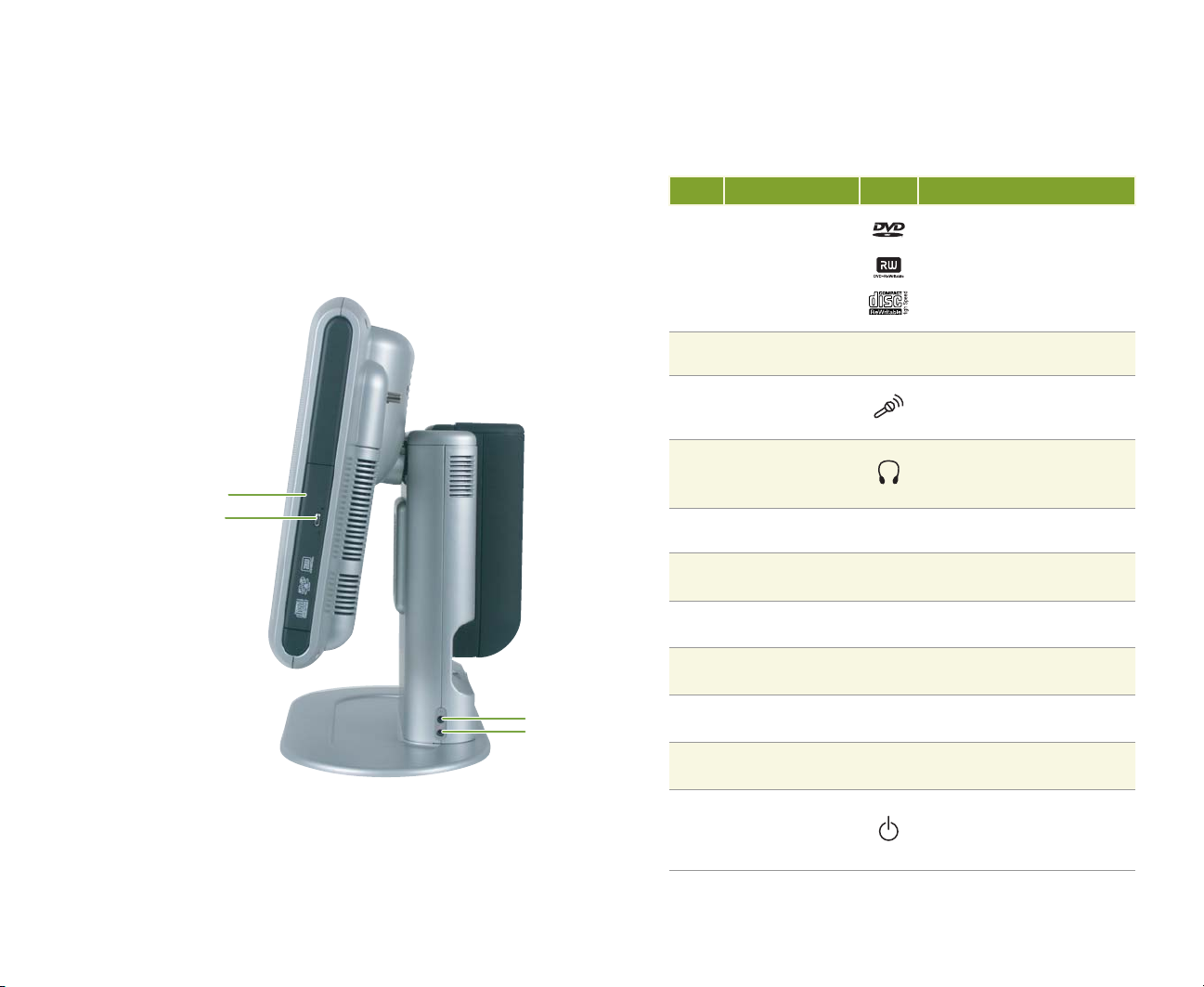
Right side
Item Component Icon Description
Combination
DVD +R/+RW
DVD -R/-RW
1
CD-R/-RW
(recordable DVD
and CD drive)
DVD/CD drive
2
eject button
3 Microphone jack
Use this drive to listen to
R/RW
audio CDs, install games
and programs, watch DVDs,
and store large fi les onto
recordable CDs and DVDs
(recordable DVD is optional)
Press to open the CD/DVD
tray.
Plug an external microphone
into this jack to record or
transmit voice fi les.
20
4 Headphone jack
1
2
3
4
Brightness -
5
button
Brightness +
6
button
7 Channel - button
8 Channel + button
9 Volume - button
10 Volume + button
11 Power button
Plug amplifi ed speakers or
headphones into this jack.
Press to reduce the display
brightness.
Press to increase the display
brightness.
Press to change the channel
to a lower channel number.
Press to change the channel
to a higher channel number.
Press to reduce the volume
level.
Press to increase the volume
level.
Press to turn your PC on or
off. Press and hold for a few
seconds to put your PC in
standby mode.

Top
56 78 910 11
21

Back
1
2
22
3
4
5
6
7
8
9
10
11 12
13
18
17
16
15
14
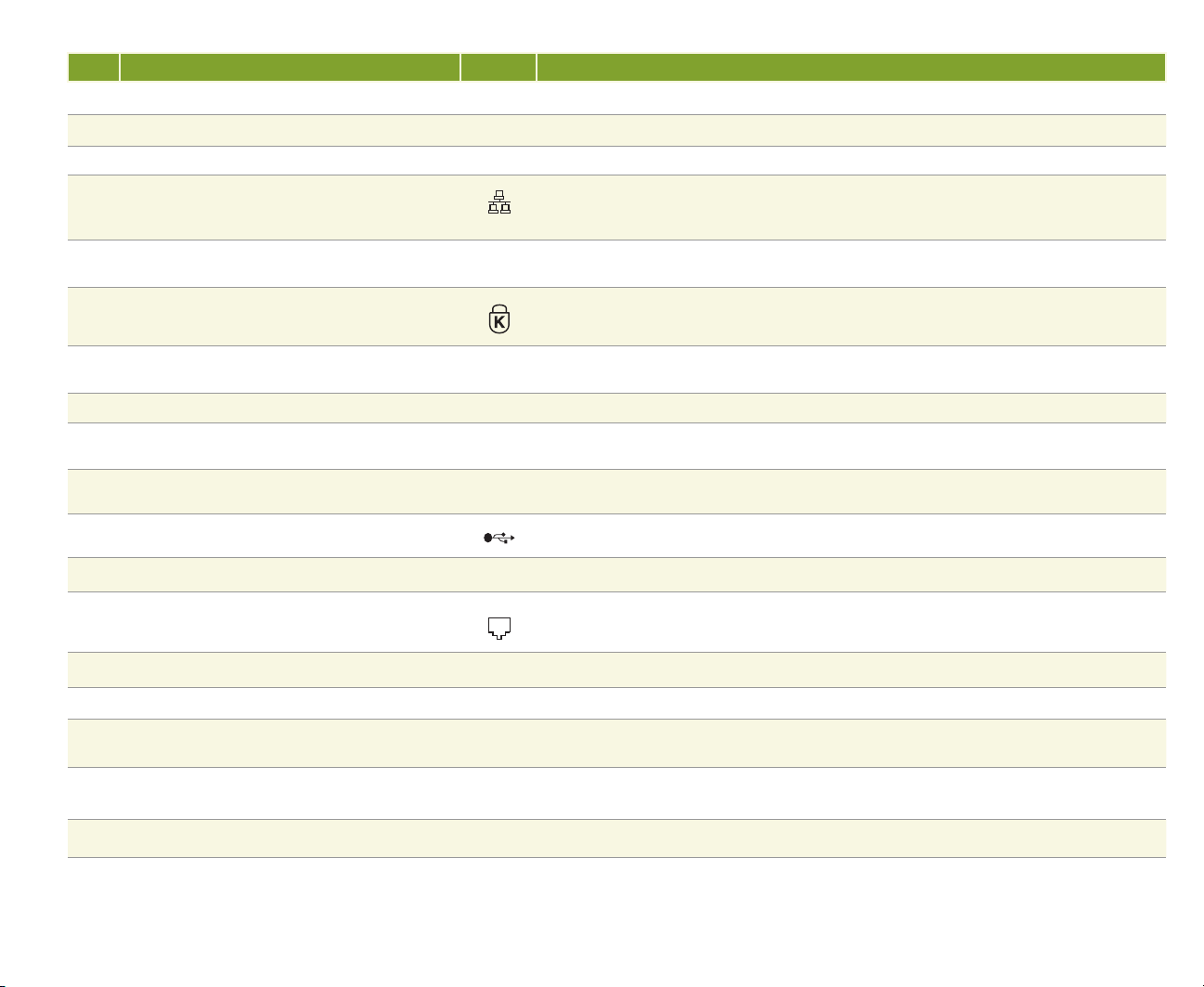
Item Component Icon Description
1 FM In antenna (external coaxial connector) Connect an external FM antenna into this port.
2 Subwoofer speaker Provides subwoofer audio output when headphones or amplifi ed speakers are not plugged in.
3 Power connector Plug the AC adapter cable into this connector.
4 Ethernet jack
5 Rear Analog Audio Out jack (line out)
Plug 10/100 Ethernet network cable into this jack. For more information about networking,
see the “Networking Your Computer” guide. Click Start, All Programs, Gateway Documentation,
then click the networking guide.
Plug powered, analog rear speakers or an external amplifi er into this jack. Use a 1/8” stereo
to RCA plug Y-cable.
6 Kensington lock slot
7 Front Analog Audio out jack (line out)
8 Digital Audio Out jack (S/PDIF) Plug an optical (Toslink) digital audio cable into this jack.
Center/subwoofer Analog Audio Out jack
9
(line out)
10 IR Control (controller) port
11 USB ports (4)
12 S-Video Out port Plug an S-Video device, such as a monitor or camcorder, into this port.
13 Modem jack Plug an RJ-11 modem cable into this jack.
14 TV In jack (coaxial) Plug a coaxial cable from a video source, such as cable, satellite, or antenna, into this jack.
15 Video In jack (RCA) Plug an RCA cable from a video source, such as a VCR, into this jack.
16 Audio In jack (left channel)
17 Audio In jack (right channel)
18 S-Video In port Plug an S-Video device, such as cable, satellite, or antenna, into this port.
Secure your computer to an object by connecting a Kensington cable lock to this slot.
Plug powered, analog front speakers or an external audio amplifi er into this jack. Use a 1/8”
stereo to RCA plug Y-cable.
Plug powered, center/subwoofer speakers or an external audio amplifi er into this jack. Use a
1/8” stereo to RCA plug Y-cable.
Plug the IR control cable into this port. Sends input from the keyboard or remote to a set-top
box to change channels.
Plug USB (Universal Serial Bus) devices (such as a USB printer, scanner, camera, keyboard,
or mouse) into these ports.
Plug an RCA cable from a left channel audio out jack, such as cable, satellite, or antenna,
into this jack.
Plug an RCA cable from a right channel audio out jack, such as cable, satellite, or antenna,
into this jack.
23
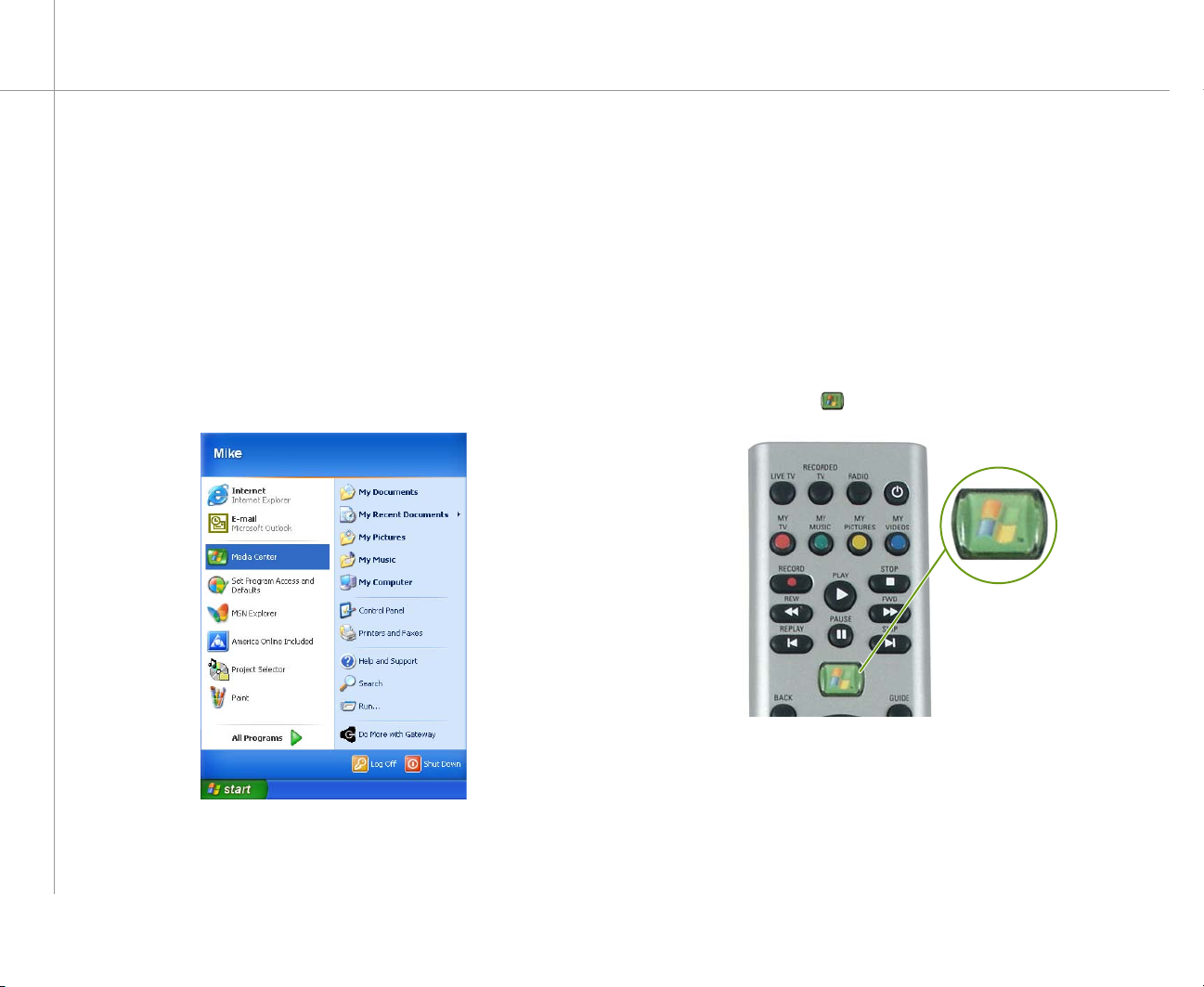
Starting the Windows XP Media Center
You can take full control of the Windows XP Media Center
from your wireless keyboard, remote, and mouse. Use the
device that is comfortable for you.
To start Windows XP Media Center from the
Start menu
• Click Start, then click Media Center.
To start Windows XP Media Center with
the remote
• Press the Start button on the remote.
24

Using the Windows XP Media Center
You can switch to the Microsoft Windows desktop at any
time. Windows XP Media Center will continue to run in the
background.
To switch between the Windows XP Media Center
and the desktop
• Click the minimize button to view
the desktop.
• Click the maximize button to expand the
active window to fit the entire screen.
• Click the Windows XP Media Center taskbar button or
the Start button on the keyboard or remote to return
to the Windows XP Media Center.
The Windows XP Media Center menu bar and transport
controls toolbar appear when you move the mouse. Use
the keyboard, remote, or mouse to make selections.
Menu bar
Transport controls
25

Learning about the remote
Shortcut buttons
Windows XP Media Center features.
give you direct access to
Media Center Start button
starts the Windows XP Media
Audio/Video (A/V) control buttons
control volume levels, volume mute,
channel selections, and the DVD menu.
Numeric keypad/
Data entry buttons
let you enter numbers
and characters from the
remote.
Center software.
Power control button
puts the Media Center PC in Standby
mode (reduced power).
Transport buttons
let you replay recorded (buffered) TV
and radio programs and play the CD
and DVD player.
Navigation buttons
let you move the pointer around the Guide and
menus, make selections, navigate back to the
previous screen, change the screen display
aspect ratio, and get more information. Press
the OK button to make a selection.
Tip:
The remote has a range of 23 feet
(7.5 meters) and performs best with
a maximum angle of 22.5-degrees
from the center of the IR receiver in all
directions. Make sure that there is a
clear line of sight between the remote
and the IR receiver.
26

Using the remote
Use the Media Center remote to watch TV, videos, and
DVDs, to listen to music, and to view pictures.
Use the remote navigation buttons to highlight a Windows
XP Media Center menu option, then press the OK button
to select the menu option.
Press one of the menu shortcut buttons on the remote for
direct access to a Windows XP Media Center menu.
- OR -
27

Learning about the keyboard
Use the keyboard to navigate and select the Windows
XP Media Center menus and options and perform other
activities such as typing an e-mail.
Standby control
puts the Media
Center PC in
Standby mode
(reduced power).
Internet button
starts your Internet
browser.
Shortcut buttons
give you direct access to
Media Center PC features.
E-mail button
starts your e-mail
program.
Tip:
The keyboard has a range of 6.5 feet (2 meters) and performs best
with a maximum angle of 85 degrees from the center of the screen in
all directions.
Transport buttons
let you replay buffered TV
programs and play the CD
and DVD player.
Audio/Video (A/V) control buttons
control volume levels, volume mute,
and channel selections.
28
Windows keys
give you direct access to
the Windows Start menu.
Application key
lets you access
shortcut menus and
help assistants in
Windows.
Directional
(navigation) keys
let you move the
pointer around the
Guide and menus.
Numeric keypad/
Data entry buttons
let you enter numbers
and characters from the
remote.

• Watch Live TV
• View the Guide and select TV programs
• Schedule, record, and sort TV program
recordings.
• Search for programs by categories, title,
or keyword.
• Change My TV settings
UsingMyTV
ChapterFour
29

Watching TV
You can take control of your TV viewing experience with
My TV. Use My TV to watch TV, record TV, watch buffered
(time-shifted) TV, watch recorded programs, search for
programs, change TV settings, and more.
While watching My TV or using the Guide, you can
press the More Info button on the remote to view more
information about the selected program.
To watch a TV program
1 On the remote, press the My TV button. The last
viewed TV channel is displayed.
To view a TV program in full-screen mode
1 With My TV on, navigate to highlight Live TV.
2 Press the OK button to maximize the TV viewing
window to full-screen mode.
To exit the full-screen mode
With My TV in full-screen mode, press the remote’s
Back navigation button. The previous Windows XP
Media Center screen is displayed.
30
2 On the remote, press the CH/PG + or CH/PG –
button to change channels, enter a channel on the
remote’s numeric keypad, select channels from the
Guide, or search for a TV program by category, title,
or keyword.
Help:
If you prefer, you can use the computer keyboard instead of the
remote to control My TV. The arrow keys on your keyboard work
as the navigation buttons. For other commands, use the keyboard
shortcuts described in the Windows XP Media Center Help. To open
Media Center Help, move the mouse to activate the menu bar, then
click the Help button .

Using the remote to play TV recordings
My TV automatically records TV programs to a program
buffer as you watch TV. When you stop or pause live
TV programs, My TV continues recording (buffering)
the program for up to 30 minutes so you can watch
the program where you previously left off. You can also
Remote
button
Pause Pause to freeze the live TV image. While paused, My TV continues to record the program for
Stop Stop to halt live TV. My TV continues to record the program for up to 30 minutes. If you stop live
Play Play to resume watching TV where you left off when you pressed the Pause or Stop button.
Fwd Fwd (Fast forward) to advance through a live TV or recorded program that has been stopped
Rewind Rew (rewind) to go back in a program that has been stopped or paused and recorded to the
Press:
up to 30 minutes. If you paused live TV for more than 30 minutes, you cannot play the show
from the exact point where you paused it.
TV for more than 30 minutes, you cannot play the broadcast from the exact point where you
stopped it.
Press the Stop button to stop viewing live or recorded TV.
or paused and recorded to the program buffer. Press the Fwd button a second or third time to
increase the fast forward speed.
program buffer. Press the Rew button a second or third time to increase the rewind speed.
press the Replay button, while watching a program, to
rewind and replay a segment of the program. Use the
remote transport buttons or the transport controls toolbar
(activated by moving the mouse), to control Live TV and
recorded TV playback.
Skip Skip once to advance 29 seconds through a recorded program that has been stopped or
paused and recorded to the program buffer. You can press the Skip button repeatedly, but only
until you reach the end of the program buffer.
Replay Replay once to go back 7 seconds in a live TV or recorded program that has been stopped or
paused and recorded to the program buffer. You can press replay repeatedly, but only until you
reach the beginning of the program buffer.
31

To rewind and replay a buffered TV program
Help:
For more information about watching buffered TV programs, see
topics in About My TV section of the Windows XP Media Center
Help. To open Media Center Help, move the mouse to activate the
menu bar, then click the Help button .
On the remote, press the Rew button until you
•
locate the point on the TV program that you want
to replay, then press the Play button. The buffered
program plays and live TV continues to record to
the buffer.
Tip:
My TV buffers 30 minutes of TV program segments. You can replay
buffered TV programs for up to 30 previous minutes of the program’s
broadcast. If you want to replay longer TV programs or save them to
watch later, use the My TV record features. For more information, see
“Recording TV programs” on page 35.
Tip:
When you change channels, the program buffer deletes the buffer
content from the current channel and begins recording the new
channel to the program buffer.
To pause or stop and replay a buffered
TV program
1 On the remote, press the Pause or Stop button
at the point on the TV program that you want to pause
or stop the program. Live TV continues to record to
the buffer for up to 30 minutes.
2 Press the Play button when you want to return to
watching the program. The program starts playing
from the point where you paused it.
You can continue watching the time buffered program
or fast forward, rewind, skip, or replay segments that
were buffered. If you want to return to Live TV and
skip past the buffered broadcast segments, press the
Live TV button.
32

Using the Guide
The Guide displays channel and TV program information,
TV program titles, descriptions, categories, ratings, and
program times. You can view and scroll through the list
of current and future TV shows in the Guide. When you
select a program title, information about the program
displays below the program listings.
Use the Guide to select programs to watch, set up
program recordings, and search for TV programs.
To start the Guide
On the remote, press the Guide button. The Guide opens.
Help:
For information about watching Pay-Per-View programs on your
Media Center PC, see topics in About the Guide section of the
Windows XP Media Center Help. To open Windows XP Media Center
Help, move the mouse to activate the menu bar, then click the Help
button .
To select a program listed in the Guide
1 With the Guide open, press the up , down ,
left , or right remote navigation buttons to scroll
through the TV listings line-by-line.
- OR -
Press the CH/PG + or CH/PG – buttons on the
remote to scroll through the TV listing page-by-page.
2 Highlight the program you want to watch and press
the OK button. One of the following will occur:
• If the program is currently broadcasting, the window
will maximize and display the program.
• If the program is scheduled to broadcast at a
later time, a detailed program information page
opens. You can select a recording option.
33

Manually updating the Guide
When you use the Windows XP Media Center setup
wizard, you can be set up the Guide to automatically
download program information from your cable or satellite
service provider. However, if your Internet Service
Provider does not support automatic Guide updates or if
the Guide needs to be updated for another reason, you
may need to update the Guide manually to refresh the
program listings.
To manually update the Guide
1 Before starting the Windows XP Media Center, make
sure that you connect to the Internet.
2 On the remote, press the My TV button. The
Windows XP Media Center My TV starts.
34
Tip:
The Windows XP Media Center requires Internet access to update
the Guide. Make sure that you connect to your Internet connection
before continuing the manual Guide update instructions. Contact
your Internet Service Provider for more information.
Help:
For more information about using and configuring the Guide, see
topics in About the Guide section of the Windows XP Media Center
Help. To open Windows XP Media Center Help, move the mouse to
activate the menu bar, then click the Help button .
3 Navigate to
Settings, then
press the OK
button. The
Settings menu
opens.
4 Navigate to
Guide, then press the OK button.
5 Navigate to Get Guide data, then press the OK
button. A message asks if you want to update the
Guide information now.
6 Navigate to Yes, then press the OK button. The
Windows XP Media Center downloads Guide
updates.

Recording TV programs
Your Media Center PC lets you record the program you
are watching, record a program that is scheduled to
broadcast later, or record a recurring program series.
To record the program you are watching
1 Use the remote channel selector CH/PG + or
CH/PG – buttons, numeric keypad, or the Guide to
choose the program that you want to record.
2 On the remote, press the Record button. The
program recording starts.
Tip:
To record programs to the hard drive, your Media Center PC must be
turned on, in standby mode, or hibernate mode. For more information
about using standby and hibernate, Click Start, Help and Support,
then search for the keywords standby or hibernate.
To set up a recording from the Guide
1 On the remote, press the Guide button. The Guide
opens.
2 Highlight the TV program you want to record, then
press the Record button. The record icon appears
next to the program to indicate the recording has
been scheduled.
3 To end the program recording, press the Stop
button or let the recording stop automatically when the
current program is over.
Tip:
When recording a program, you can only watch the program that is
recording. If you change channels during a program recording, the
recording stops.
The program automatically records when the
scheduled program begins broadcasting and stops
recording when the program broadcast ends.
Tip:
The Guide is available to multiple user accounts on the Windows XP
Media Center. However, the program recording schedules are shared
among all accounts. A program recording conflict message appears
if a user tries to schedule a recording for a time that has already been
scheduled.
35

Tip:
When you schedule to record a program series, the Windows XP
Media Center records each series episode from any channel that
broadcasts the program series. Windows XP Media Center will
not record duplicate programs from the series and it will look for
alternative broadcasts times if a recording time conflict occurs.
Help:
For more information about recording programs manually, recording
programs from search, and other recording methods, see topics in
Record TV located under the My TV section of the Windows XP
Media Center Help. To open Windows XP Media Center Help, move the
mouse to activate the menu bar, then click the Help button
.
To set up a recording for a program series
1 On the remote, press the Guide button. The Guide
opens.
2 Highlight the program you want to record, then press
the Record button two times to record a program
series. The record series icon appears next to the
program to indicate that the recording has been
scheduled for all programs in this series.
The program automatically records each time the
scheduled series broadcasts from any channel and
stops recording when the program broadcast ends.
To change program recording settings
1 On the remote, press the Guide button. The Guide
opens.
2 Highlight the program that you have scheduled to
record, then press the OK button. The Program Info
window opens.
3 Highlight a menu option, press the OK button, then
change the record settings to your preferences.
36
Help:
For more information about managing Recorded TV, see topics in
Record TV located under the Manage Recorded TV section of the
Windows XP Media Center Help. To open Media Center Help, move the
mouse to activate the menu bar, then click the Help button .

Using Recorded TV
Use Recorded TV to view and manage your program
recordings. After you have recorded TV programs, go
to Recorded TV to sort programs by date, name, and
category. You can also schedule new program recordings
and watch and manage scheduled program recordings.
To watch and manage Recorded TV
In Recorded TV you can:
• Select Sort by date, Sort by name, or Sort
by category to set your program list viewing
preference.
1 On the remote, press the My TV button. The
Windows XP Media Center starts.
2 Navigate to Recorded TV, then press the OK
button. The Recorded TV menu opens. A list of
previously recorded and currently recording programs
is displayed.
Tip:
On the remote, you can also press the Recorded TV button for a
shortcut to access Recorded TV.
To play, delete, or keep a recorded program until
a specifi ed date, navigate to a recorded program,
then press the OK button. Select the program
option.
• Select Add recording and schedule a new
program recording with Guide or Search, with
Channel and time, or by Keyword.
• Select Scheduled to view and manage future
program recording options.
37

Changing My TV Settings
Use My TV Settings to customize the Windows XP Media
Center My TV. You can adjust settings for the TV recorder,
Guide, TV signal, display settings, audio, and My TV.
To use the Settings menu
1 On the remote, press the My TV button. The
Windows XP Media Center starts.
2 Navigate to Settings, then press the OK button. The
Settings menu opens.
Help:
For more information about the My TV Settings options, see topics in
Change settings for My TV located under the My TV section of the
Windows XP Media Center Help. To open Windows XP Media Center
Help, move the mouse to activate the menu bar, then click the
Help button .
In Settings you can:
• Select Recorder to view the TV program recording
history log, change drive storage settings (such
as how much disk space to allocate for program
recordings), and change the TV program recording
quality setting. Also, you can see how much
recording time has been used, how much is
available for recording new programs, what the
recording default settings are, and more.
• Select Guide to edit the Guide listings, add missing
channels to the Guide, reset the Guide lineup, and
update the Guide information.
• Select Set up TV signal to choose the video
source, such as cable, satellite, or antenna, that is
connected to your Media Center PC.
• Select Adjust display settings to adjust the video
settings for the display.
• Select Audio to set audio, captioning, and
captioning display options.
• Select My TV to choose whether to automatically
start playing the TV after starting My TV or whether
to start playing the TV only when you select Live TV.
38

Burning recorded TV programs to DVD
After you have recorded a TV program, you may want to
save the program to a DVD to watch on another computer
that has a DVD player or your home DVD player. Use
Sonic PrimeTime to copy the recorded program to a DVD
(a recordable DVD drive is optional for the Gateway 610
Media Center PC).
Tip:
Record TV programs to DVD on type DVD-R, DVD-RW, DVD+R,
DVD-R, and other recordable DVD media. Record TV programs to CD
on type CD-R, CD-RW, and other recordable CD media.
To use Sonic PrimeTime
1 Press the Start button on the remote. The
Windows XP Media Center menu is displayed.
2 Highlight Create DVD, then press the OK button. The
Media Center minimizes and Sonic PrimeTime opens.
Tip:
If your Gateway 610 Series Media Center does not include a
recordable DVD drive but includes a recordable CD drive, you can
change the recording device option to Video CD (VCD) and record TV
programs to a CD. The program will record in a lower quality video
format, but will compress to fit on a CD. To change the recording
device, click Settings, General, Recording Devices, then select the
type of recording device you want to record programs to.
3 Use Sort by date, Sort by name, or Sort by
category to locate the recorded TV program you
want to record to DVD.
4 Use the remote to highlight the TV program or
programs that you want to record, then press the
OK button.
As you select TV programs, check marks appear
beside the programs and the DVD icon shows the
recording space available on the DVD.
39

5 After you have selected the TV programs you want
to record, highlight Burn DVD, then press the OK
button. A message tells you that running additional
programs while burning a DVD may cause the
recording to fail.
6 If you have a number of programs running, close the
programs, then click OK. The TV programs burn to
the DVD.
Tip:
Recordable DVDs have a 4.7 GB maximum capacity. If the TV
program you want to record is long enough to require more than
4.7 GB of recording space, you can reduce the Windows XP Media
Center program recording quality setting before recording the
program. The record quality setting options are Fair, Good, Better,
or Best:
Recording
quality
Best 3.0
Better 2.5
Good 2.0
Fair 1.0
Lowering the recording quality reduces the TV program recording
space requirement, which may reduce the TV program file size
enough for the program to fit on a recordable DVD (depending on
the TV program length).
For more information about setting the recorded image quality
option, see the topics in Change settings for My TV located
under the My TV section of the Windows XP Media Center Help. To
open Windows XP Media Center Help, move the mouse to activate
the menu bar, then click the Help button
Approximate
GB/hour
.
40

• Browse music selections
• Search for music by titles and keywords
UsingMy Music
• Play music
• Add songs and audio files to the Media
Library
• View music CD information such as artist
name, song title, album cover art, and more.
ChapterFive
41

Getting started with My Music
My Music lets you enjoy a complete music experience
from the Windows XP Media Center. You can listen to
CDs, view artists information, create your own music
playlists, categorize and listen to music by genres, search
for music selections, and more.
The Windows XP Media Center lets you play these digital
audio file types:
File type
(format)
CD audio
Windows Media
audio files
Windows audio
files
MP3
File extension
.cda
.asx, .wm, .wma, .wmp, .wmx
.wav
.mp3 and .m3u
Tip:
Additional audio formats may be supported if you install new
codecs (compressor/decompressor software used to compress and
decompress digital media files) to play the audio file.
Adding music files to the
Media Library
The Windows XP Media Center My Music works with the
Windows Media Player. Use the Windows Media Player to
add, delete, categorize, and organize music. Then use the
Windows XP Media Center My Music to view, sort, play,
and search for music.
To add music files on your Media Center PC to
the Media Player’s Media Library
1 With the mouse, click Start, then click Windows
Media Player. Windows Media Player opens.
42
2 On the left side of the Media Player, click Media
Library. The fi rst time you click Media Library, a
message tells you that the Media Player needs to
search your Media Center PC for music fi les.

3 If this is the fi rst time you’ve added music fi les to the
Media Library, click Yes. The Media Player searches
for all music fi les on your Media Center PC and adds
them to the Media Library.
- OR -
If you want to add new music fi les to the Media
Library, click the show menu bar arrow to display
the menu bar, click Tools, then click Search for
Media Files. The Add To Media Library By
Searching Computer dialog box opens.
Help:
You can add music CD files to the Media Library in Media Center’s
My Music, however you cannot delete, move, rename, and organize
music files with My Music features. For a variety of music file
management capabilities, use the Media Player’s My Library features.
For more information about managing music files, see topics in Add
songs and audio files to the Media Library located under the My
Music section of the Windows XP Media Center Help. To open Media
Center Help, move the mouse to activate the menu bar, then click the
Help button .
Adding music CDs to the
Media Library
You can add and organize your personal CD collection
with the Media Player’s Media Library, then use the
Windows XP Media Center as your personal jukebox to
play and enjoy your music. First use Media Player to copy,
add, delete, move, create personal playlists, rename files
on the hard drive, and more.
After you’ve customized your music files using the Media
Library, then use the Windows XP Media Center to play
music and view song, track, and artist information.
Select search options, then click Search. The Media
Player searches for music fi les on your Media Center
PC and adds them to the Media Library.
To add music files from a CD to the Media Player’s
Media Library
1 With the mouse, click Start, then click Windows Media
Player. Windows Media Player opens.
2 Insert the CD you want to add to the Media Library.
43

3 On the left side of the Media Player, click Copy from
CD, then click Copy Music.
The Copy Options (1 of 2) dialog box opens.
4 Click Add copy protection to your music, then
click to select the check box next to the copyright
statement. You must agree to the copyright statement
and select the check box next to the copyright
statement before you can continue copying the CD to
your Media Center PC.
5 If you agree to the copyright statement, click Next.
The Copy Options (2 of 2) dialog box opens.
- OR -
If you do not agree to the copyright statement, click
X to close the dialog box and stop copying the CD to
your Media Center PC.
6 Click Change my current format settings or
Keep my current format settings, then click
Finish. The CD copies to the hard drive.
Tip:
When adding music files to the Media Library and playing files from
the Windows XP Media Center, make sure that you’re connected to
the Internet to display CD information such as artist information, CD
artwork, song titles, and more.
44

Playing My Music
You can play music CDs with Windows XP Media Center’s
My Music. After you’ve added your CD collection to the
Media Player’s Media Library, you’ll have a variety of
music to listen to directly from your Media Center PC. You
can play individual songs, CDs (albums), shuffle play, and
customize your music files for special occasions with a
personalized music playlist. After you’ve tailored music
files with the Media Library, sit back and enjoy listening to
your favorite music with the Windows XP Media Center.
To listen to a CD in the Windows XP Media
Center
1 Insert the CD you want to listen to.
2 If the Windows XP Media Center TV or Guide is
open, Media Center asks if you want to play the CD.
Highlight Yes, then click OK.
- OR -
If the Windows XP Media Center is not open, the
default music player may start playing the CD. If
you want the Windows XP Media Center to be your
default CD player, see “To set Windows XP Media
Center as the default CD player” on page 48.
- OR -
Press the My Music button. The My Music menu
opens.
3 Highlight the CD selection, highlight Play or Shuffle,
then press the OK button.
The Now Playing menu opens and the CD plays.
45

You can also:
• Select View Song to view the CD cover artwork
and the currently playing song’s title.
• Select View Tracks to view a
list of all the tracks on the CD.
• Select Shuffle to randomly
arrange the music play
selections.
• Select Repeat to repeat play
the CD.
• Select Copy CD to copy the
CD to the hard drive and add the
music fi les to the Media Library
for future listening (also see
“Adding music CDs to the Media
Library” on page 43). You can
also set audio, captioning, and captioning display
options.
• Select Buy Music to search for and purchase CDs.
• Select Visualize to display interesting visual
patterns on-screen while your music plays.
To listen to the Media Library music from the
Windows XP Media Center
1 On the remote, press the My Music button . My
Music opens.
46

2 You can:
• Select Albums to play music, from your Media
Library.
• Select Artists to view and
play music from a list of all
artists in your Media Library.
• Select Playlists to view
and play music from your
custom playlists or from
auto-created playlists.
• Select Songs to view
and play music from an
alphabetized list of music
fi les.
• Select Genres to view
and play music from music
categorized by genre, such as classical, jazz, new
age, and rock.
• Select Search to search for music by a song title.
• Select Settings to change the visualizations
options.
3 After you’ve selected your music, click OK. The
selections play.
Help:
For more information about methods to browse and select music
files, see topics in Browse My Music and Play Music located under
the My Music section of the Windows XP Media Center Help. To
open Windows XP Media Center Help, move the mouse to activate the
menu bar, then click the Help button .
47

To set Windows XP Media Center as the default
CD player
1 With the mouse, click Start, then click My
Computer. The My Computer window opens.
2 Right click the Audio CD (D:) drive, then click
Properties. The Audio CD (D:) Properties dialog box
opens.
3 Click the AutoPlay tab. The AutoPlay tab is
displayed.
4 Click Music CD in the Select a content type list.
5 Click Select an action to perform, Play Audio CD
using Media Center under Actions, then click OK.
48

UsingMy Pictures
• Manage and add pictures to
your photo library
• Browse and search for pictures
• View and touch up pictures
• Print and share pictures
• Watch pictures as slide shows
• View picture details such as
file name, file date, picture
pixel size, where the picture is
stored, and more.
ChapterSix
49

Getting started with My Pictures
The Windows XP Media Center’s My Pictures makes it
easy and fun to look at your digital photos. My Pictures
lets you view your pictures individually or as a slide show.
You can organize and sort pictures by name or date.
Use the keyboard, mouse, or remote to browse your
pictures. While browsing pictures or watching a slide
show, you can press the More Info button to view more
information about a picture, make adjustments to a
picture, and print a picture.
The Windows XP Media Center lets you view these digital
image file types:
File type (format) File extension
Joint Photographic
Experts Group
Tagged Image File
Format
Graphics Interchange
Format
Bitmap
Windows MetaFile
Portable Network
Graphics
.jpg, .jpeg
.tif
.gif (animated .gif files are
not supported)
.bmp
.wmf
.png
50

Organizing picture files
To view pictures and play slide shows in the Windows
XP Media Center’s My Pictures, first copy and organize
the picture files into the My Pictures or Shared Pictures
To organize picture files
1 With the mouse, click Start, then click My Pictures.
The My Pictures window opens.
folders. The Windows XP Media Center only displays
picture files placed in the My Pictures or Shared Pictures
folders.
2 Make new folders in the My Pictures folder and
copy files to the folders or copy folders from other
folders to the My Pictures folder.
You can also put pictures in the Shared Pictures
folder to share pictures with other users.
Help:
For more information about managing picture files, see topics in
Work with picture files located under the My Pictures section
of the Windows XP Media Center Help. To open Windows XP Media
Center Help, move the mouse to activate the menu bar, then click the
Help button .
51

Viewing My Pictures
After you’ve organized your picture files in the My Pictures
or Shared Pictures folder, you can view pictures in the
Windows XP Media Center’s My Pictures. The picture
To view pictures from the Windows XP
Media Center
1 On the remote, press the My Pictures button. The
My Pictures menu opens and the picture
folders are displayed.
folders are displayed just as you organized them in the My
Pictures or Shared Pictures folders.
2 Navigate to a picture folder that you want to view, then
press the OK button. The picture folder opens.
52

You can view individual pictures by highlighting a picture
and pressing the OK button.
You can also choose from the menu options:
• Select Play slide show to
view the pictures in a slide show.
The slide show automatically
transitions between pictures.
You can also press the left and
right remote navigation buttons
to view the pictures manually at
your own pace.
• Select Sort by name to sort
the pictures by the fi le names.
• Select Sort by date to sort the
pictures by the fi le dates.
• Select My Pictures to view all the picture folders.
• Select Shared Pictures to view pictures that are
shared from other users.
• Select Other media to view pictures that are on a
removable memory card.
• Select Settings to change the slide show
preferences, such as the order to display pictures
in, whether to show pictures in subfolders, caption
options, and transition effects between pictures.
Using More Info
While viewing an individual picture or watching a slide
show, you can press the More Info button to view picture
details.
To view More Info about a picture
1 On the remote, while viewing pictures, press the
More Info button. The Picture Details menu opens
and the picture is displayed.
53

Choose from the menu options:
• Select Play slide show to view the pictures in a
slide show. The slide show automatically transitions
between pictures. You can also press the left
and right remote navigation buttons to view the
pictures manually at your own pace.
• Select Rotate to rotate
the picture counter-clockwise
in 90-degree increments.
• Select Rotate to rotate
the picture clockwise in
90-degree increments.
• Select Print to print a fullpage picture print.
• Select Touch up to remove
red eye and change the
picture contrast.
• Select Next to view the next picture’s details.
• Select Previous to view the previous picture’s
details.
Playing audio during a
slide show
In addition to watching slide shows, you can also play
music along with your slide show.
To view a slide show with music
1 Use My Music to select music from your Media
Library, play a CD, or select a music playlist. For more
information, see “Playing My Music” on page 45.
2 On the remote, press the My Pictures button. The
My Pictures menu opens and the picture folders are
displayed.
3 Select the picture folder you want to watch as a slide
show, highlight Play slide show, then press the OK
button. The slide show starts.
Help:
For more information about slide show options and settings, see
topics in Play a slide show located under the My Pictures section
of the Windows XP Media Center Help. To open Windows XP Media
Center Help, move the mouse to activate the menu bar, then click the
Help button .
54
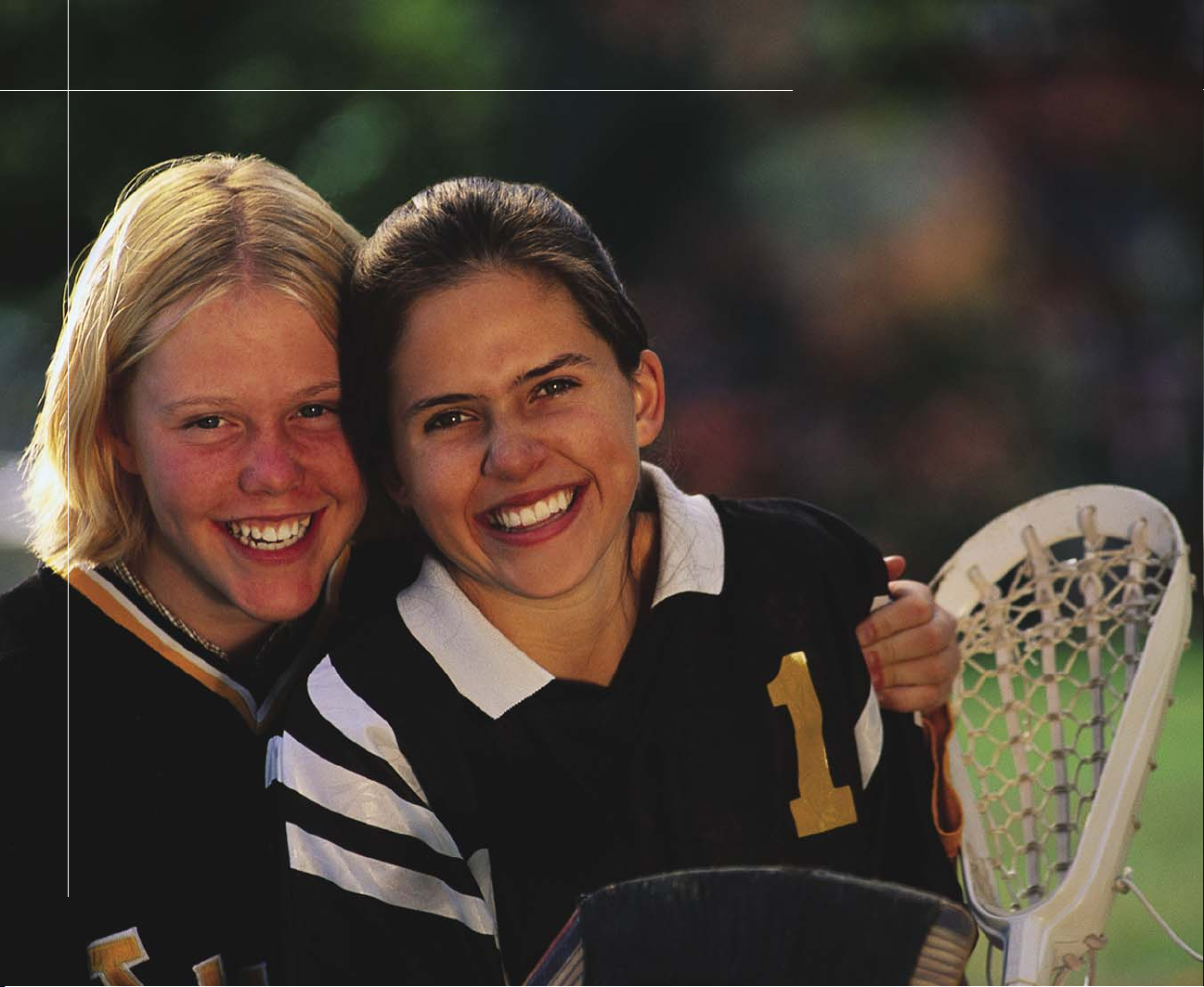
UsingMy Videos
• Manage and add videos to your
video library
• Browse and search for videos
• Share videos
• View video details such as file name,
file date, picture pixel size, where the
picture is stored, and more.
ChapterSeven
55

Getting started with My Videos
The Windows XP Media Center’s My Videos makes it
easy to enjoy your digital videos. My Videos lets you watch
and share your videos. You can organize and sort videos
by name or date. Use the keyboard, mouse, or remote to
browse your videos.
The Windows XP Media Center lets you watch these
digital video file types:
File type (format) File extension
Windows Media file .wm, .asf
Windows Media A/V
Video file
Movie file .mpeg, .mpg, .mpe, .m1v,
Windows MetaFile
.wmv
.avi
.mp2, .mpv2
.wmf
While browsing or viewing videos, you can press the
More Info button to view more information about video.
Tip:
Additional video formats may be supported if you install new
codecs (compressor/decompressor software used to compress and
decompress digital media files) to play the video file.
56
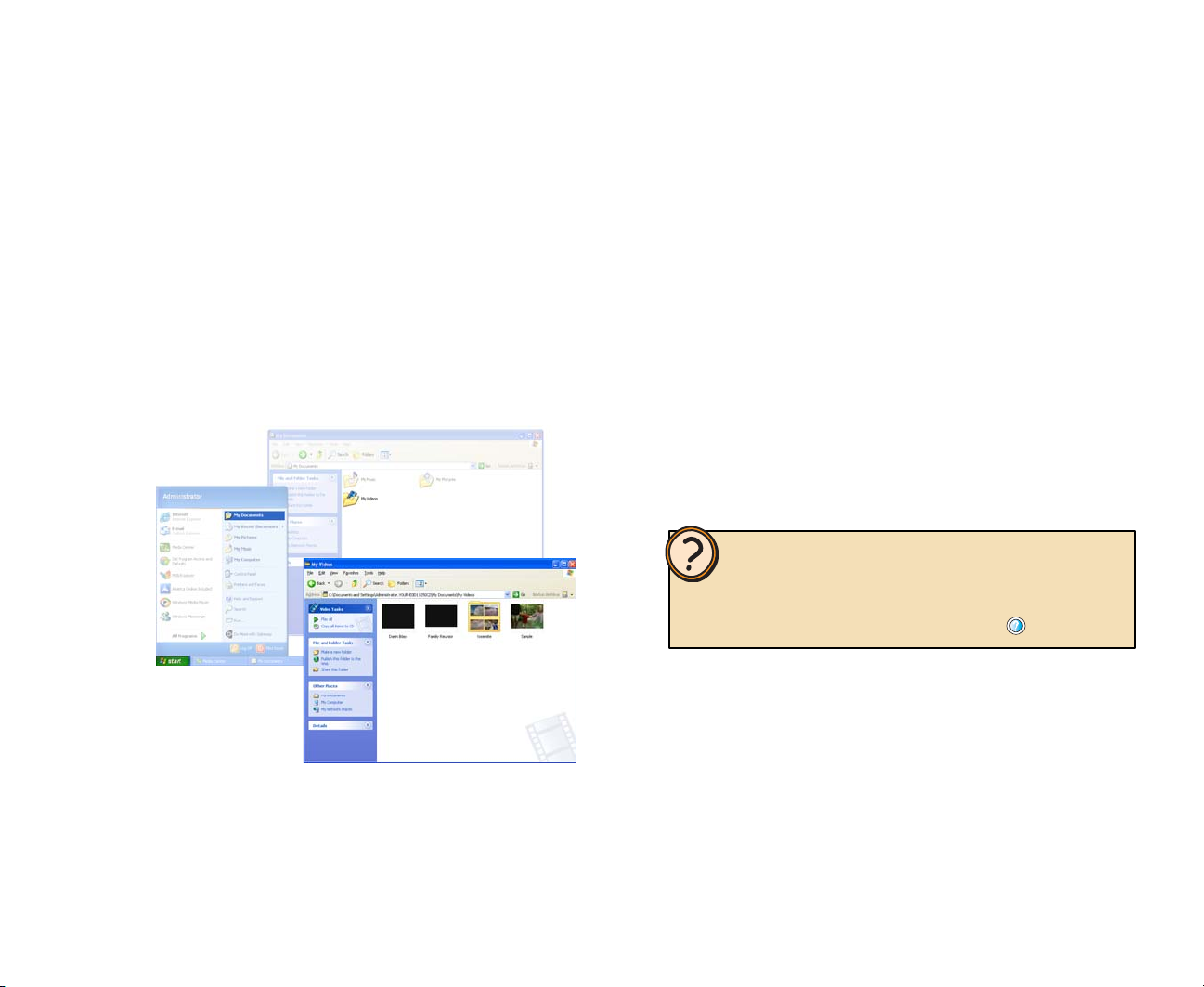
Organizing video files
To view videos in the Windows XP Media Center’s My
Videos, first copy and organize the video files into the My
Videos or Shared Video folders. The Windows XP Media
To organize video files
1 With the mouse, click Start, My Documents, then
click My Videos. The My Videos window opens.
Center only displays video files placed in the My Videos or
Shared Video folders.
2 Make new folders in the My Videos folder and copy
files to the folders or copy folders from other folders
to the My Videos folder.
You can also put videos in the Shared Video folder
to share videos with other users.
Help:
For more information about managing video files, see topics in
Manage video files located under the My Videos section of the
Media Center Help. To open Media Center Help, move the mouse to
activate the menu bar, then click the Help button .
57

Viewing My Videos
After you’ve organized your video files in the My Videos or
Shared Videos folder, you can view videos in the
Windows XP Media Center’s My Videos. The video clips
To view videos from the Windows XP Media
Center
1 On the remote, press the My Videos button. The
My Videos menu opens and the videos and video
folders display.
are displayed just as you organized them in the My
Pictures folder.
2 You can view videos by highlighting a video and
pressing the OK button.
You can also choose from the menu options:
• Select Sort by name to sort
the videos by the fi le names.
• Select Sort by date to sort
the videos by the fi le dates.
• Select My Videos to view all
the videos.
• Select Shared Video to view
videos that are shared from
other users.
• Select Other media to view videos that are on a
removable memory card.
58
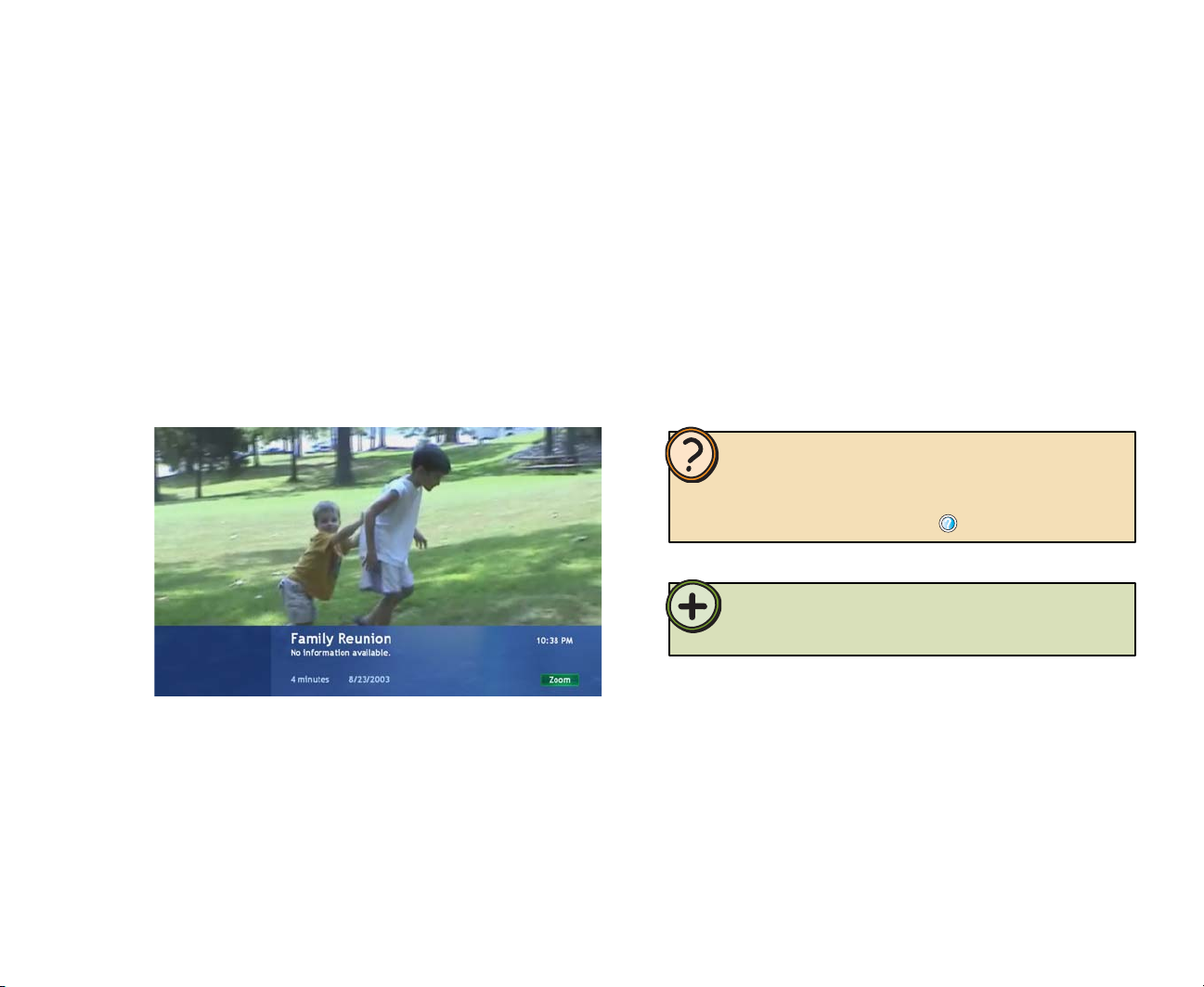
Using More Info
While viewing videos, you can press the More Info button
to view information about the video (if available) and
change the video display’s aspect ratio.
To use More Info for videos
1 On the remote, while viewing videos, press the More
Info button. More information is displayed along the
bottom of the screen.
2 Press the OK (Zoom) button to toggle through the
various aspect ratio screen display options.
Help:
For more information about using My Videos, see topics in My
Videos section of the Windows XP Media Center Help. To open
Windows XP Media Center Help, move the mouse to activate the
menu bar, then click the Help button .
Tip:
You can also change the display’s aspect ratio, by pressing the
Aspect button on the remote.
59

60
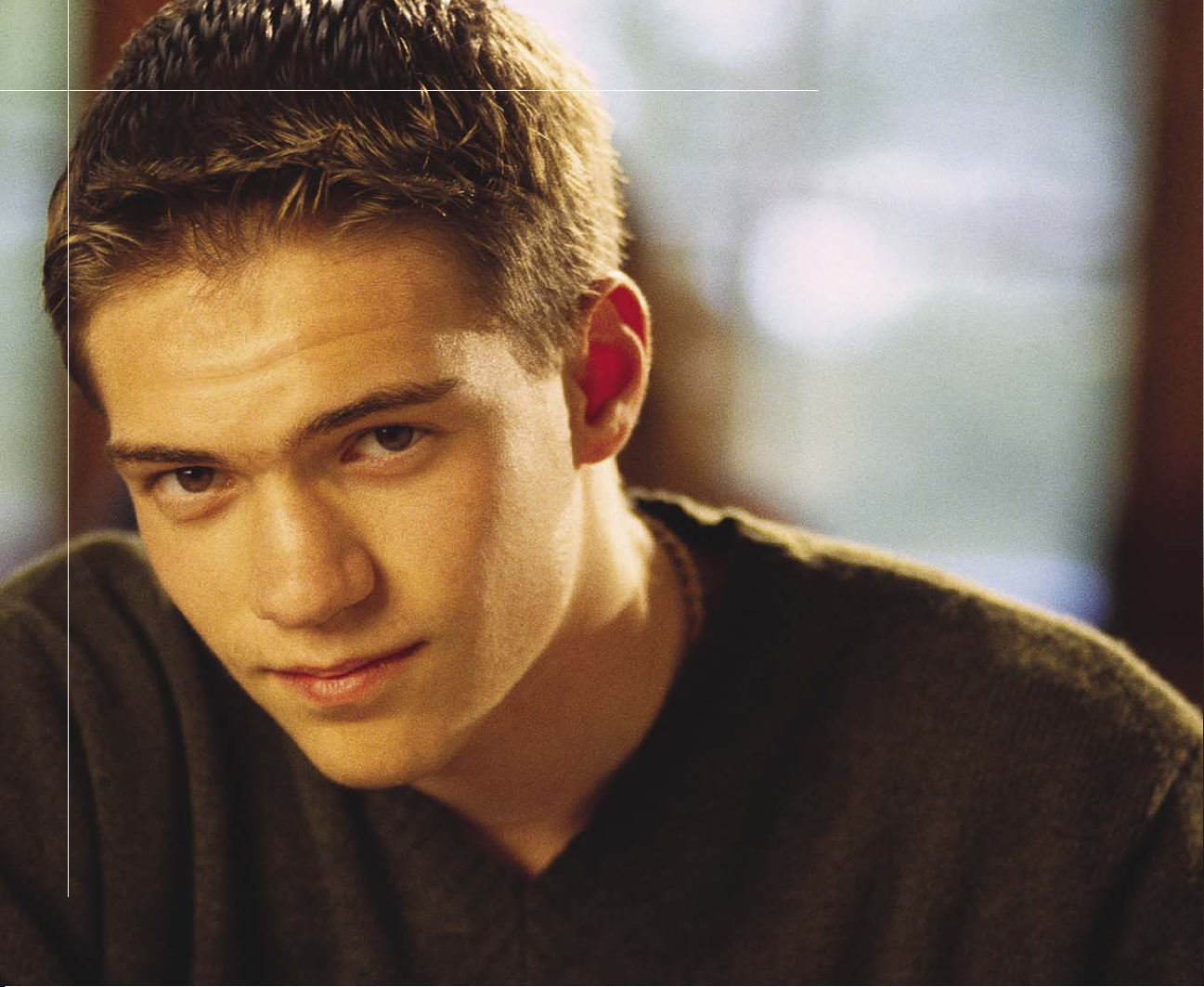
UsingPlay DVD
ChapterEight
• Play DVDs
• Set language, subtitles, and audio
defaults.
61

Playing a DVD
You can watch a DVD with the Windows XP Media Center.
If the Windows XP Media Center is running when you
insert a DVD into the DVD drive, a message asks if you
want to play the DVD. If you select Yes or do not make a
selection, the DVD plays automatically. If you select No,
you can play the DVD in Windows XP Media Center at
any time by selecting DVD Menu or Play DVD on the
Media Center Start menu.
To watch a DVD in the Windows XP Media Center
1 Insert the DVD you want to watch.
2 If the Windows XP Media Center is already running,
a message asks if you want to play the DVD. On the
remote, highlight Yes, then press the OK button. The
DVD plays.
- OR -
If you are not using Windows XP Media Center when
you insert a DVD, a What do you want to do? dialog
box opens. Click Play DVD Video using Media
Center. If you want the Windows XP Media Center
to always play DVDs using the Media Center, click to
select the Always do the selected action check
box. The DVD plays.
- OR -
If a DVD player installation program opens (for player
software that was included with the DVD), cancel the
installation, then press the Start button on the
keyboard or remote. The Windows XP Media Center
starts.
62

To select DVD menu options
1 Press the DVD menu button. The DVD menu opens.
- OR -
Press the Stop button. The Stopped DVD menu
opens.
2 On the remote, highlight the menu option you want to
select, such as language, subtitles, and others, then
press the OK button.
Tip:
DVD menu options vary and depend on the options provided by the
DVD publisher.
63

64

• Play FM and Internet radio and preset
favorite stations
UsingRadio
• Preset favorite radio stations
• Rewind, pause, stop, skip forward,
and play radio recordings.
ChapterNine
65

Playing the Radio
You can enjoy the Windows XP Media Center’s FM radio
and control playback with the remote. When you play the
radio, the Windows XP Media Center records (buffers)
up to 30 minutes of the radio program much like My TV
does. This lets you go back and review part of the radio
broadcast you heard earlier or listen to a broadcast
segment that you missed while away from the radio.
Tip:
The Windows XP Media Center Radio buffers up to 30 minutes
of a radio program. However, it does not let you schedule a radio
recording or manually record radio programs.
While listening to FM radio you can pause, play, stop,
skip forward, or skip back in the audio stream. You can
also change to a different station by tuning to a specific
frequency, seeking the next available station, or selecting
a radio preset.
Tip:
The Media Center FM radio shares the single tuner card with My
TV. You cannot watch or record TV and listen to FM radio at the
same time. When Windows XP Media Center is scheduled to start
a TV program recording, a warning appears that says FM radio
stops when the TV recording starts. If you do not select Cancel
recording, Windows XP Media Center automatically stops the radio
and begins recording TV.
To auto-tune the FM radio with Seek
1 On the remote, press the Radio button. The Radio
window opens.
2 With the remote, highlight the Seek + or Seek –
button, then press the OK button. The radio
auto-scans for radio stations.
When a station signal tunes in, the auto-scan stops
on the station.
You can:
• Listen to the radio station.
• Highlight the Save button,
then press the OK button
to save this station on the
next available preset radio
memory slot.
• Highlight the Seek + or
Seek – button to continue
auto-scanning for stations.
66

To manually-tune the FM radio with Tune
To play FM radio
1 On the remote, press the Radio button. The Radio
window opens.
2 With the remote, highlight the Tune + or Tune –
button, then press the OK button repeatedly to
manually scan for radio stations. When you tune a
station, you can:
You can:
• Listen to the radio station.
• Highlight Save, then press the
OK button to save the station
on the next available preset
radio memory slot.
• Highlight the Tune + or
Tune – button to continue
manually scanning for stations.
Tip:
If you know the radio station’s frequency, you can highlight the radio
station frequency number box and type the station number you want
to tune in.
• On the remote, tune to an FM station or select a
preset station, highlight the Start Radio button,
then press the OK button (you can also press the
remote Play button). The radio starts playing and
recording (buffering) up to 30 minutes of the radio
program.
To listen to Internet radio
1 On the remote, press the Radio button. The Radio
window opens.
2 Highlight Internet, then press the OK button.
3 Highlight one of the Internet radio Web links from the
list, then press the OK button.
Tip:
The Internet button appears in the Windows XP Media Center Radio
only if one or more Internet radio Web links have been installed. Go
to Online Spotlight to check for Internet radio Web links that you
can download and use in Windows XP Media Center (press the Start
button on the remote, highlight Online Spotlight, then press
the OK button).
67

Using the remote to play Radio recordings
When you play the radio, the Windows XP Media Center
automatically records radio programs to a program buffer
as you listen. When you stop or pause radio programs,
the radio continues recording (buffering) the program for
up to 30 minutes so you can listen to the broadcast where
Remote
button
Pause Pause to pause the radio program. While paused, the radio continues to record the radio
Stop Stop to stop the radio program. Windows XP Media Center continues to record the radio
Play Play to resume listening to the program where you left off when you pressed the Pause or Stop
Fwd Fwd (Fast forward) to advance through a live or recorded radio program that has been stopped
Rewind Rew (rewind) to go back in a radio program that has been stopped or paused and recorded to
Press:
program for up to 30 minutes. If you pause the program for more than 30 minutes, you cannot
play the radio from the exact point where you paused it.
program for up to 30 minutes. If you stop the program for more than 30 minutes, you cannot
play the program from the exact point where you stopped it.
button. Press the Stop button to stop listening to a live or recorded radio broadcast.
or paused and recorded to the program buffer. Press the Fwd button a second or third time to
increase the fast forward speed.
the program buffer. Press the Rew button a second or third time to increase the rewind speed.
you previously left off. You can also press the Replay
button, while listening to a program, to rewind and replay
a segment of the radio program. Use the remote transport
buttons or the transport controls toolbar to control
radio playback.
68
Skip Skip once to advance 29 seconds through a recorded radio program that has been stopped or
paused and recorded to the program buffer. You can press the Skip Forward button repeatedly,
but only until you reach the end of the program buffer.
Replay Replay once to go back 7 seconds in a live or recorded radio program that has been stopped
or paused and recorded to the program buffer. You can press the Replay button repeatedly, but
only until you reach the beginning of the program buffer.

Changing Radio Settings
Use Radio Settings to customize the Windows XP Media
Center Radio. You can change, remove, and reorder
To use the Settings menu
1 On the remote, press the Radio button. The Radio
window opens.
2 Highlight Settings, then press the OK button. The
Settings menu opens.
the FM radio preset stations. You can also auto-sort the
stations in numeric order.
In Settings you can:
• Go to the text fi eld for the radio station preset that
you want to change, then use the numeric keypad
to enter at least a three-digit frequency.
• In the FM radio preset list, use the up arrow or
down arrow, to move a radio station up or down the
list.
• Select the X next to a radio preset station to
delete it.
• Select Auto Sort to sort the radio presets in
numeric order.
Help:
For more information about the Radio Settings options, see topics in
Manage FM radio presets located under the Radio section of the
Windows XP Media Center Help. To open Windows XP Media Center
Help, move the mouse to activate the menu bar, then click the Help
button .
69

70

UsingOther Features
• Set up the external video inputs, such as a
game box or VCR
• Adjust Windows XP Media Center Settings
ChapterTen
• Use More Programs
• View the Online Spotlight
71

Setting up the external video input
You can connect a game box, VCR, or other external
video device for viewing on your Media Center PC.
To set up the external video input
1 Press the Start button on the remote. The
Windows XP Media Center menu is displayed.
2 Highlight Gaming Input, then press the OK button.
The Gaming Input menu is displayed.
After you connect the external video device, use the
Gaming Input option to select the port for the device. You
can also select a normal or stretched video display.
3 Select the input options that apply.
Video:
• Select Video In if you connected the external
video source to the Video In port.
- OR -
• Select S-Video In if you connected the external
video source to the S-Video In port.
Display:
• Select Normal to view the normal screen aspect
ratio.
• Select Stretch to view a wide screen
aspect ratio.
4 On the remote, press the Back button to return to the
Windows XP Media Center menu.
72

Changing Windows XP Media Center Settings
You can access most of the Settings menus within
a specific Media Center feature, such as My TV, My
Pictures, My Music, and others. However, you can also
access all of the Settings menus from the Settings button
on the Media Center’s main menu. This menu provides
To access the Settings menu
1 Press the Start button on the remote. The
Windows XP Media Center menu is displayed.
2 With the remote, highlight Settings, then press the
OK button. The Settings menu is displayed.
easy access to all of the Settings menus, including the
Media Center general settings.
Browse the Settings menu to familiarize yourself with the
Media Center settings options.
3 Select a Settings menu and use the sub-menus to
adjust the Media Center settings to your preferences.
Help:
For more information about the Settings menu options, see topics
in Change settings in Media Center section of the Media Center
Help. To open Media Center Help, move the mouse to activate the
menu bar, then click the Help button .
73

Using More Programs
More Programs gives you access to other programs and
games available to use or play from the Windows XP
Media Center.
To use More Programs
1 Press the Start button on the remote. The
Windows XP Media Center menu is displayed.
2 Highlight More Programs, then press the OK
button. The Programs menu is displayed.
3 Highlight a program or game, then press the OK
button.
4 When finished, exit the program or game. On the
remote, press the Back button to return to the
Windows XP Media Center menu.
74

Using Online Spotlight
The Media Center Online Spotlight highlights new ways to
enjoy and use your Media Center PC. Check the Online
Spotlight regularly to learn more tips and tricks and to get
the most out of your Media Center experience.
To access the Online Spotlight
1 Press the Start button on the remote. The
Windows XP Media Center menu is displayed.
2 On the remote, highlight Online Spotlight, then
press the OK button. The Online Spotlight page is
displayed.
3 Browse information to learn more about the Media
Center.
4 When fi nished, on the remote, press the Back button
to return to the Windows XP Media Center menu.
75

76

GettingHelp
• Get answers to Frequently Asked
Questions (FAQs)
• Learn about the Windows XP
Media Center online help and other
information resources
• Get Gateway contact information
ChapterEleven
77

Media Center FAQs
Following are Media Center Frequently Asked Questions
(FAQs). To view other Media Center FAQs that are not
covered in this section, go to the Gateway support Web
Site at
support.gateway.com/windowsxp/mediacenter/faqs/.
Q: Why does the Media Center video display look bad on
my TV?
A: Many factors, such as the display type, quality of the
video source, type of connection used, quality of video
cables, display device screen resolution, age of the TV, or
the type of TV (interlaced or progressive scan), can affect
the video quality substantially:
• Display type — The Windows XP Media Center
is best viewed on the Gateway 610 Media Center
PC display. Other types of external display devices,
including retail TVs, may provide lower quality video.
• Quality of video source — The quality of the video
signal coming into your Media Center PC has an affect
on the video quality. The video displayed from the
Gateway 610 Media Center PC is only as good as the
source video signal. Cable, digital cable, and satellite
usually provide better quality than an antenna.
• Type of connection used — You can connect the
Gateway 610 Media Center PC video output to a TV
S-Video port. If your TV includes an S-Video port,
connect the S-Video cable from your Media Center
PC’s S-Video Out port to the TV’s S-Video In port.
S -Video display quality is usually good for TV images.
The display quality for the Media Center computer
functions, however, is not as good as the display on
your Media Center PC. S-Video display output is not
optimized for computer video display.
• Quality of video cables — Poor quality cables or the
incorrect type of video cables can cause problems and
affect the video quality. Gateway recommends using
high quality video cables that can be purchased from
Gateway on the Web, in a Gateway store, or on the
phone.
Note: Cable connections must be connected correctly
for optimal video quality. A poor cable connection can
lower video quality.
• Screen resolution — By default, your Gateway
610 Media Center PC uses a screen resolution
of 1280 x 768. Many TVs cannot display this high
resolution and may shift, scramble, or scroll the
picture. For a better picture on a TV display, you may
need to lower the Media Center screen resolution to
800 x 600 or 640 x 480. For more information about
adjusting display settings, click Start, then click Help
and Support. Type the keyword changing display
settings in the Search box, then press Enter.
• Age of the TV — Newer TVs usually have more
advanced features, produce a better quality picture,
and support higher screen resolutions. Your Media
Center PC external video display will likely be better
on a newer model TV.
• Type of TV (interlaced or progressive scan)
Many TVs use interlaced video. Interlaced video
displays a video frame with two passes of alternating
78

scan lines. The TV screen first displays the video
image odd lines one at a time, sequentially from top
to bottom, then it fills in the other half of the video
image with the even lines. Because most TVs use this
interlaced method to display the picture on the screen,
a standard interlaced analog TV will most likely flicker
when displaying thin lines and small text. An interlaced
video display device will produce a lower quality
display, especially when viewing and using the Media
Center computer functions.
Progressive scan video displays a video frame with
one pass of sequential scan lines. A progressive scan
TV displays the entire picture, drawn sequentially
from top to bottom, without the odd/even interlacing.
This results in a fuller, sharper picture and better
display quality for viewing and using the Media Center
computer functions. The progressive scan picture is
also brighter and easier on your eyes.
Q: How do I configure my Media Center PC to output to
a TV?
A: Your Gateway 610 Media Center PC detects when you
use an external S-Video display device and automatically
changes the display settings for the S-Video display
device. For more information, review the FAQ topic at:
support.gateway.com/windowsxp/mediacenter/faqs/
Q: What display setting can I change to get better TV or
DVD image quality?
A: Use the brightness buttons located on the top of your
Media Center PC display to adjust the display brightness.
- OR -
Use the Adjust display settings calibration wizard to
adjust the display type, display width, connection type,
and display calibration. The Adjust display settings
options are located under the Windows XP Media Center
Settings, TV menu options. For more information
about accessing the Media Center Settings menu, see
“Changing your Windows XP Media Center Settings” on
page 73.
For more information review the FAQ topic at:
support.gateway.com/windowsxp/mediacenter/faqs/
Q: Can I burn TV programs that were recorded with my
Media Center PC to a DVD?
A: Yes. Media Center PC saves recorded TV programs
in the .DVR-MS format. You can burn a .DVR-MS file to
a DVD with DVD recording (burning) software, such as
Nero Express and Sonic PrimeTime.
Q:
Can I play recorded TV programs on other computers?
A: You can record a TV program to DVD with Sonic
PrimeTime. Sonic PrimeTime records the DVD in a DVD
format much like a DVD movie. If you want to view the
DVD on a computer, you need a DVD player and DVD
decoder software (such as WinDVD). You do not need
Windows XP Service Pack (SP) 1, Windows Media
Player 9, and the Windows patch Q810243 Update
(described above) on your computer to play TV programs
recorded with Sonic PrimeTime.
- OR -
Yes, you can record a .DVR-MS file, as a data file, to
DVD with Nero Express and the DVD can be replayed
79

on another Media Center computer or on a non-Media
Center computer that has a DVD player and DVD decoder
software (such as WinDVD). The non-Media Center
computer must also have Windows XP with Service Pack
(SP) 1, Windows Media Player 9, and the Windows patch
Q810243 Update.
Q: Can I play recorded programs on my home DVD
player?
A: Yes. Sonic PrimeTime, records DVDs to a format that
home DVD players can read. For more information, see
“Burning recorded TV programs to DVD” on page 39.
Q: Why do I get this “Download Error” message when the
Windows XP Media Center tries to update the Guide?
A: You must be connected to the Internet to update the
Guide. Make sure that your Internet account is set up and
connected to your Media Center PC. For information, see
“Manually updating the Guide” on page 34.
80

Getting more help
The Media Center is easy to use when you follow the
on-screen menus. However, if you need additional help or
To open Media Center Help
1 In the Media Center window, move the mouse to
activate the Media Center tool bar. The tool bar
appears at the top of the window.
information about using the Windows XP Media Center
features, help is available at your fingertips.
2 Click the Help icon to view or search for
information in the Windows XP Media Center
online help.
81

Using Help and Support
Your Gateway 610 Media Center PC also includes Help
and Support, an easily accessible collection of help
information, troubleshooters, and automated support. Use
To open Help and Support
1 To start Help and Support, click Start, then click Help
and Support. Help and Support opens.
Help and Support to answer questions about Windows
and to help you quickly discover and use the many
features of your Media Center PC.
2 Click a topic link.
- OR -
Type a word or phrase (keyword) in the Search box
located at the top of any Help and Support screen,
then click the arrow button to start the search. The
search results appear below the search box.
82

Other Media Center resources
Documentation
The Microsoft Windows XP Media Center Edition
guide provides information about configuring the Media
Center software, tips about using the Media Center, and
troubleshooting information.
Windows Update
Remember to check regularly for Windows updates
to keep the operating system updated with the latest
software releases and security updates.
To start the Windows Update utility, connect to the
Internet, click Start, All Programs, then click Windows
Update. The Windows Update Web site opens. Follow the
on-screen instructions.
microsoft.com/windowsxp/mediacenter/
and the Gateway Support Web site at
support.gateway.com/windowsxp/mediacenter/
and support.gateway.com/support/manlib/index.shtml
Web site
You can get the latest FAQs, user guides, and tips and
tricks about making the most of your Media Center
experience. Go to the Microsoft Media Center Web site at
83

Identifying your model
Gateway model number
The label on the back of your Media Center PC contains
information that identifies your PC model and its features.
Gateway Technical Support will need this information if
you call for assistance.
Gateway serial number
You can locate the Gateway serial number:
• Printed on a white sticker on the back of your Media
Center PC.
• Printed on the customer invoice that came with your
Media Center PC. The invoice also contains your
customer ID number.
Contacting Gateway
You can access the following services through your telephone to get answers to your questions:
Resource Service description How to reach
Fax on demand
support
Gateway’s fee-based
software tutorial
service
Gateway Technical
Support
Order a catalog of documents on common
problems, then order documents by document
numbers. The documents will be faxed to you.
Get tutorial assistance for software issues billed
by the minute.
Talk to a Gateway Technical Support
representative about a non-tutorial technical
support question.
TDD Technical Support (for hearing impaired) is
available:
Weekdays 6:00 a.m. - 8:00 p.m. Central Time
Weekends 6:00 a.m. - 5:00 p.m. Central Time
800-846-4526 (US)
877-709-2951 (Canada)
800-229-1103 (charged to your credit card)
900-555-4695 (charged to your telephone bill)
800-846-2301 (US)
800-846-3609 (Canada and Puerto Rico)
605-232-2191 (all other countries)
800-846-1778 (TDD)
84
Sales, accounting,
and warranty
Get information about available systems,
pricing, orders, billing statements, warranty
service, or other non-technical issues.
800-846-2000 (US)
888-888-2037 (Canada)

Safety, Regulatory,
and Legal Information
AppendixA
85

Important safety information
Your Gateway system is designed and tested to meet
the latest standards for safety of information technology
equipment. However, to ensure safe use of this product,
it is important that the safety instructions marked on the
product and in the documentation are followed.
Setting up your system
Caution:
Always follow these instructions to help guard against personal
injury and damage to your Gateway system.
86
• Read and follow all instructions marked on the product
and in the documentation before you operate your
system. Retain all safety and operating instructions for
future use.
• Do not use this product near water or a heat source
such as a radiator.
• Set up the system on a stable work surface.
• The product should be operated only from the type of
power source indicated on the rating label.
• If your computer has a voltage selector switch, make
sure that the switch is in the proper position for your
area. The voltage selector switch is set at the factory
to the correct voltage.
• Openings in the computer case are provided for
ventilation. Do not block or cover these openings.
Make sure you provide adequate space, at least
6 inches (15 cm), around the system for ventilation
when you set up your work area. Never insert objects
of any kind into the computer ventilation openings.
• Some products are equipped with a three-wire
power cord to make sure that the product is properly
grounded when in use. The plug on this cord will fit
only into a grounding-type outlet. This is a safety
feature. If you are unable to insert the plug into an
outlet, contact an electrician to install the appropriate
outlet.
• If you use an extension cord with this system, make
sure that the total ampere rating on the products
plugged into the extension cord does not exceed the
extension cord ampere rating.
• Since your system is fitted with a TV Tuner, cable, or
satellite receiver card, make sure that the antenna or
cable system is electrically grounded to provide some
protection against voltage surges and buildup of static
charges.

Care during use
• Do not walk on the power cord or allow anything to
rest on it.
• Do not spill anything on the system. The best way to
avoid spills is to avoid eating and drinking near your
system.
• Some products have a replaceable CMOS battery
on the system board. There is a danger of explosion
if the CMOS battery is replaced incorrectly. Replace
the battery with the same or equivalent type
recommended by the manufacturer. Dispose of
batteries according to the manufacturer’s instructions.
Caution:
Danger of explosion if battery is incorrectly replaced. Replace only
with the same or equivalent type recommended by the manufacturer.
Dispose of used batteries following the manufacturer’s instructions.
• When the computer is turned off, a small amount
of electrical current still flows through the computer.
Always unplug all power cables and modem cables
from the wall outlets before cleaning the system.
• Unplug the system from the wall outlet and refer
servicing to qualified personnel if:
• The power cord or plug is damaged.
• Liquid has been spilled into the system.
• The system does not operate properly when the
operating instructions are followed.
• The system was dropped or the cabinet is damaged.
• The system performance changes.
Warning:
To prevent electric shock, never remove the cover. There are no
user serviceable parts inside. Refer servicing to qualified service
personnel.
Replacement parts and accessories
Use only replacement parts and accessories
recommended by Gateway.
Important:
Do not use Gateway products in areas classified as hazardous
locations. Such areas include patient care areas of medical and dental
facilities, oxygen-laden environments, or industrial facilities.
Warning:
To reduce the risk of fire, use only No. 26 AWG or larger
telecommunications line cord.
87

Regulatory compliance statements
88
Wireless Guidance
Low power, Radio transmitting type devices (radio
frequency (RF) wireless communication devices), may be
present (embedded) in your computer. These devices may
operate in the 2.4 GHz (i.e. 802.11B/G LAN & Bluetooth),
5.2 GHz (i.e. 802.11A LAN), and traditional cellular or
PCS cellular bands (i.e. Cellular data modem). The
following section is a general overview of considerations
while operating a wireless device.
Additional limitations, cautions, and concerns for specific
countries are listed in the specific country sections (or
country group sections). The wireless devices in your
system are only qualified for use in the countries identified
by the Radio Approval Marks on the system rating label. If
the country you will be using the wireless device in, is not
listed, please contact your local Radio Approval agency
for requirements. Wireless devices are closely regulated
and use may not be allowed.
The power output of the wireless device or devices that
may be embedded in your computer is well below the
RF exposure limits as known at this time. Because the
wireless devices (which may be embedded into your
computer) emit less energy than is allowed in radio
frequency safety standards and recommendations,
Gateway believes these devices are safe for use.
Regardless of the power levels, care should be taken to
minimize human contact during normal operation.
As a general guideline, a separation of 20 cm (8 inches)
between the wireless device and the body (including
bystanders), for use of a wireless device near the body
(this does not include extremities) is typical. This device
should be used more than 20 cm (8 inches) from the
body when wireless devices are on and transmitting. If
anyone is closer than 20 cm (8 inches) to the wireless
transmitter, make sure the transmitter is turned off. For
more information, see “Turning your wireless Ethernet
emitter on or off” in the networking user’s guide included
on the hard drive. To open the document click Start,
Gateway Documentation, then click Networking
User’s Guide.
Additionally your system may have an optional wireless
keyboard and mouse included with it. The power and
frequency range associated with these devices do not
have the RF exposure concerns as previously commented
on with the wireless LAN products. The experts on the
effects of RF exposure feel these types of devices are
safe for use, due to the frequencies and power levels
involved.
The wireless devices installed in this system are intended
to be used indoors. In some areas, use of these devices
outdoors is prohibited.
Some circumstances require restrictions on wireless
devices. Examples of common restrictions are listed:
Warning:
Radio frequency wireless communication can interfere with
equipment on commercial aircraft. Current aviation regulations
require wireless devices to be turned off while traveling in an
airplane. 802.11b (also known as wireless Ethernet or Wifi) and
Bluetooth communication devices are examples of devices that
provide wireless communication.

Warning:
In environments where the risk of interference to other devices
or services is harmful or perceived as harmful, the option to
use a wireless device may be restricted or eliminated. Airports,
Hospitals, and Oxygen or flammable gas laden atmospheres are
limited examples where use of wireless devices may be restricted
or eliminated. When in environments where you are uncertain of
the sanction to use wireless devices, ask the applicable authority for
authorization prior to use or turning on the wireless device.
Warning:
Every country has different restrictions on the use of wireless
devices. If your system is equipped with a wireless device, when
traveling between countries with your system, check with the
local Radio Approval authorities prior to any move or trip for
any restrictions on the use of a wireless device in the destination
country.
Warning:
If your system came equipped with an internal embedded wireless
device, do not operate the wireless device unless all covers and
shields are in place and the system is fully assembled.
Warning:
Only use drivers approved for the country in which the device will
be used. See the Gateway 610 System DVD, or contact Gateway
Technical Support for additional information.
Warning:
In order to comply with FCC requirements transmitters must not be
operated (or co-located) in conjunction with any other transmitter
or antenna installed in the computer.
Warning:
Wireless devices are not user serviceable. Do not modify them
in any way. Modification to a wireless device will void the
authorization to use it. Please contact Gateway for service.
89

90
United States of America
Federal Communications Commission (FCC)
Intentional emitter per FCC Part 15
Low power, Radio transmitter type devices (radio
frequency (RF) wireless communication devices),
operating in the 2.4 GHz band and/or 5.15 – 5.35 GHz
band, may be present (embedded) in your computer. This
section is only applicable if these devices are present.
Refer to the system label to verify the presence of
wireless devices.
Wireless devices that may be in your system are only
qualified for use in the United States of America if an FCC
ID number is on the system label.
The FCC has set a general guideline of 20 cm (8 inches)
separation between the device and the body (including
bystanders), for use of a wireless device near the body
(this does not include extremities). This device should
be used more than 20 cm (8 inches) from the body
when wireless devices are on. The power output of the
wireless device (or devices), which may be embedded in
your computer, is well below the RF exposure limits as
set by the FCC.
The wireless devices installed in this system are intended
to be used indoors. In some areas, use of these devices
outdoors is prohibited.
Additionally your system may have an optional wireless
keyboard and mouse included with it. The power and
frequency range associated with these devices do not
have the same RF exposure concerns as previously
commented on with the wireless LAN products. The
experts on the effects of RF exposure feel these types
of devices are safe for use, due to the frequencies and
power levels involved.
Operation of this device is subject to the following two
conditions: (1) This device may not cause harmful
interference, and (2) this device must accept any
interference received, including interference that may
cause undesired operation of the device.
Warning:
The transmitting device embedded in this system may not be used
with any antenna other than the antenna provided with it.
Warning:
Wireless devices are not user serviceable. Do not modify them
in any way. Modification to a wireless device will void the
authorization to use it. Contact Gateway for service.
Warning:
The transmitting device embedded in this system may not be used
with any antenna other than provide with the system.

Unintentional emitter per FCC Part 15
This device has been tested and found to comply
with the limits for a Class B digital device, pursuant to
Part 15 of the FCC rules. These limits are designed
to provide reasonable protection against harmful
interference in a residential installation. This equipment
generates, uses, and can radiate radio frequency energy
and, if not installed and used in accordance with the
instructions, may cause harmful interference to radio
or television reception. However, there is no guarantee
that interference will not occur in a particular installation.
If this equipment does cause interference to radio and
television reception, which can be determined by turning
the equipment off and on, the user is encouraged to try
to correct the interference by one or more of the following
measures:
• Reorient or relocate the receiving antenna
• Increase the separation between the equipment and
receiver
• Connect the equipment to an outlet on a different
circuit from that to which the receiver is connected
• Consult the dealer or an experienced radio/TV
technician for help
Compliance Accessories: The accessories associated
with this equipment are: shielded video cable when an
external monitor is connected. These accessories are
required to be used in order to ensure compliance with
FCC rules.
FCC declaration of conformity
Responsible party:
Gateway Companies, Inc.
610 Gateway Drive, North Sioux City, SD 57049
(605) 232-2000 Fax: (605) 232-2023
Product: 03-DT009-01S, 03-DT009-01X,
03-DT009-01XL, or 610
This device complies with Part 15 of the FCC Rules.
Operation of this product is subject to the following
two conditions: (1) this device may not cause harmful
interference, and (2) this device must accept any
interference received, including interference that may
cause undesired operation.
Caution:
Changes or modifications not expressly approved by Gateway could
void the FCC compliance and negate your authority to operate the
product.
91

92
Telecommunications per Part 68 of the Code of
Federal Regulations (CFR47) (applicable to products
fitted with USA modems)
Your modem complies with Part 68 of the Code of Federal
Regulations (CFR47) rules. On the computer or modem
card is a label that contains the FCC registration number
and Ringer Equivalence Number (REN) for this device.
If requested, this information must be provided to the
telephone company.
A telephone line cord with a modular plug is required
for use with this device. The modem is designed to
be connected to the telephone network or premises
wiring using a compatible modular jack which is Part 68
compliant. See installation instructions for details.
The Ringer Equivalence Number (REN) is used
to determine the number of devices which may be
connected to the telephone line. Excessive RENs on a
telephone line may result in the devices not ringing in
response to an incoming call. In most areas, the sum of
RENs should not exceed five (5.0). To be certain of the
number of devices that may be connected to a line, as
determined by the total RENs, contact the local telephone
company.
If this device causes harm to the telephone network,
the telephone company will notify you in advance that
temporary discontinuance of service may be required. The
telephone company may request that you disconnect the
equipment until the problem is resolved.
The telephone company may make changes in its
facilities, equipment, operations, or procedures that could
affect the operation of this equipment. If this happens,
the telephone company will provide advance notice in
order for you to make necessary modifications to maintain
uninterrupted service.
This equipment cannot be used on telephone companyprovided coin service. Connection to party line service
is subject to state tariffs. Contact the state public utility
commission or public service commission for information.
When programming or making test calls to emergency
numbers:
• Remain on the line and briefly explain to the
dispatcher the reason for the call.
• Perform such activities in the off-peak hours such as
early morning or late evenings.
The United States Telephone Consumer Protection
Act of 1991 makes it unlawful for any person to use a
computer or other electronic device to send any message
via a telephone fax machine unless such message
clearly contains, in a margin at the top or bottom of each
transmitted page or on the first page of the transmission,
the date and time it is sent, an identification of the
business, other entity, or other individual sending the
message, and the telephone number of the sending
machine or such business, other entity, or individual.
Refer to your fax communication software documentation
for details on how to comply with the fax-branding
requirement.

Canada
Industry Canada (IC)
Intentional emitter per RSS 210
Low power, Radio transmitter type devices (radio
frequency (RF) wireless communication devices),
operating in the 2.4 GHz band and/or 5.15 – 5.35 GHz
band, may be present (embedded) in your computer.
This section is only applicable if these devices are
present. Refer to the system label to verify the presence
of wireless devices.
Wireless devices that may be in your system are only
qualified for use in Canada if an Industry Canada ID
number is on the system label.
As a general guideline, a separation of 20 cm (8 inches)
between the wireless device and the body (including
bystanders), for use of a wireless device near the
body (this does not include extremities) is typical. This
device should be used more than 20 cm (8 inches) from
the body when wireless devices are on. The power
output of the wireless device (or devices), which may
be embedded in your computer, is well below the RF
exposure limits as set by Industry Canada.
Additionally your system may have an optional wireless
keyboard and mouse included with it. The power and
frequency range associated with these devices do not
have the same RF exposure concerns as previously
commented on with the wireless LAN products. The
experts on the effects of RF exposure feel these types
of devices are safe for use, due to the frequencies and
power levels involved.
The wireless keyboard and mouse operate at less than
10mW for all channels. The keyboard operates at 27.145
or 27.195 MHz and the mouse operates at 26.995 or
27.045 MHz.
Operation of this device is subject to the following two
conditions: (1) This device may not cause harmful
interference, and (2) this device must accept any
interference received, including interference that may
cause undesired operation of the device.
Warning:
To prevent radio interference to licensed service or co-channel
Mobile Satellite systems, this device is intended to be operated
indoors and away from windows to provide maximum shielding.
Equipment (or its transmit antenna) that is installed outdoors is
subject to licensing.
Warning:
Wireless devices are not user serviceable. Do not modify them
in any way. Modification to a wireless device will void the
authorization to use it. Contact Gateway for service.
Warning:
The transmitting device embedded in this system may not be used
with any antenna other than provide with the system.
Warning:
The 802.11a radio LAN your system may have been equipped with
operates in the same frequency range as high power radar, which
has priority use, and may damage the radio LAN if both are present
and being used in the same area.
93

94
Unintentional emitter per ICES-003
This digital apparatus does not exceed the Class B limits
for radio noise emissions from digital apparatus as set out
in the radio interference regulations of Industry Canada.
Le présent appareil numérique n’émet pas de bruits
radioélectriques dépassant les limites applicables aux
appareils numériques de Classe B prescrites dans le
règlement sur le brouillage radioélectrique édicté par
Industrie Canada.
Telecommunications per Industry Canada CS-03
(for products fitted with an IC-compliant modem)
The Industry Canada label identifies certified equipment.
This certification means that the equipment meets
certain telecommunications network protective,
operation, and safety requirements. The Department
does not guarantee the equipment will operate to the
users’ satisfaction.
Before installing this equipment, users should make sure
that it is permissible to be connected to the facilities of
the local telecommunications company. The equipment
must also be installed using an acceptable method of
connection. In some cases, the inside wiring associated
with a single-line individual service may be extended by
means of a certified connector assembly. The customer
should be aware that compliance with the above
conditions may not prevent degradation of service in
some situations.
Repairs to certified equipment should be made by an
authorized Canadian maintenance facility designated by
the supplier. Any repairs or alterations made by the user
to this equipment, or equipment malfunctions, may give
the telecommunications company cause to request the
user to disconnect the equipment.
Users should make sure, for their own protection, that
the electrical ground connections of the power utility,
telephone lines, and internal metallic water pipe system,
if present, are connected together. This precaution may
be particularly important in rural areas.
The Ringer Equivalence Number (REN) assigned
to each terminal device provides an indication of the
maximum number of terminals allowed to be connected
to a telephone interface. The termination on an interface
may consist of any combination of devices subject only to
the requirement that the sum of the Ringer Equivalence
Numbers of all the devices does not exceed 5.
Warning:
To avoid electrical shock or equipment malfunction do not attempt
to make electrical ground connections by yourself. Contact the
appropriate inspection authority or an electrician, as appropriate.
