Foxconn RC4107MA-8KRS2 User Manual

Statement:
This manual is the intellectual property of FOXCONN, Inc. Although the information in this manual may be changed or modified at any time, FOXCONN does not obligate itself to inform the user of these changes.
Trademark:
All trademarks are the property of their respective owners.
Version:
User’s Manual V1.0 in English for RC4107MA series motherboard.
Symbol description:
 Note: refers to important information that can help you to use motherboard better.
Note: refers to important information that can help you to use motherboard better.
 Attention: indicates that it may damage hardware or cause data loss, and tells you how to avoid such problems.
Attention: indicates that it may damage hardware or cause data loss, and tells you how to avoid such problems.
 Warning: means that a potential risk of property damage or physical injury exists.
Warning: means that a potential risk of property damage or physical injury exists.
More information:
If you want more information about our products, please visit FOXCONN
website: www.foxconnchannel.com

Declaration of conformity
HON HAI PRECISION INDUSTRY COMPANY LTD
66 , CHUNG SHAN RD., TU-CHENG INDUSTRIAL DISTRICT,
TAIPEI HSIEN, TAIWAN, R.O.C.
declares that the product
Motherboard
RC4107MA
is in conformity with
(reference to the specification under which conformity is declared in accordance with 89/336 EEC-EMC Directive)
þ EN |
55022:1998/A2: 2003 |
Limits and methods of measurements of radio disturbance |
|
þ EN |
|
|
characteristics of information technology equipment |
61000-3-2:2000 |
Electromagnetic compatibility (EMC) |
||
|
|
|
Part 3: Limits |
|
|
|
Section 2: Limits for harmonic current emissions |
þ EN |
|
|
(equipment input current <= 16A per phase) |
61000-3-3/A1:2001 |
Electromagnetic compatibility (EMC) |
||
|
|
|
Part 3: Limits |
|
|
|
Section 2: Limits of voltage fluctuations and flicker in low-voltage |
þ EN |
|
|
supply systems for equipment with rated current <= 16A |
55024:1998/A2:2003 |
Information technology equipment-Immunity characteristics limits |
||
|
|
|
and methods of measurement |
Signature : |
|
Place / Date : TAIPEI/2005 |
|
|
|||
Printed Name |
: James Liang |
Position/ Title : |
Assistant President |
|
|
|

Declaration of conformity
Trade Name: |
FOXCONN |
Model Name: |
RC4107MA |
Responsible Party: |
PCE Industry Inc. |
Address: |
458 E. Lambert Rd. |
|
Fullerton, CA 92835 |
Telephone: |
714-738-8868 |
Facsimile: |
714-738-8838 |
Equipment Classification: |
FCC Class B Subassembly |
Type of Product: |
Motherboard |
Manufacturer: |
HON HAI PRECISION INDUSTRY |
|
COMPANY LTD |
Address: |
66 , CHUNG SHAN RD., TU-CHENG |
|
INDUSTRIAL DISTRICT, TAIPEI HSIEN, |
|
TAIWAN, R.O.C. |
SupplementaryInformation: |
|
This device complies with Part 15 of the FCC Rules. Operation is subject to the following twoconditions : (1) this device maynot cause harmful interference, and (2) this device must accept any interference received, including interference that may cause undesired operation.
Tested to comply with FCC standards.
Signature : |
Date : 2005 |

Table of Contents
Chapter |
1 |
Product Introduction |
|
Main Features............................................................................................. |
|
2 |
|
Motherboard Layout ................................................................................... |
|
5 |
|
Rear Panel Connectors |
............................................................................... |
6 |
|
Chapter |
2 |
Installation Instructions |
|
CPU ........................................................................................................... |
|
|
9 |
Memory .................................................................................................... |
|
|
12 |
Power Supply........................................................................................... |
|
14 |
|
Other Connectors ..................................................................................... |
|
15 |
|
Expansion Slots ........................................................................................ |
|
21 |
|
Jumpers ................................................................................................... |
|
|
23 |
Chapter |
3 |
BIOS Description |
|
Enter BIOS Setup ...................................................................................... |
|
27 |
|
Main menu ................................................................................................ |
|
|
27 |
Standard CMOS Features ......................................................................... |
29 |
||
BIOS Features .......................................................................................... |
|
32 |
|
Advanced BIOS Features ......................................................................... |
34 |
||
Advanced Chipset Features ..................................................................... |
38 |
||
Integrated Peripherals ............................................................................... |
|
40 |
|
Power Management Setup ........................................................................ |
45 |
||
PnP/PCIConfigurations |
............................................................................. |
47 |
|
PC Health Status ....................................................................................... |
|
49 |
|
Frequency/Voltage Control ....................................................................... |
51 |
||
Load Fail-Safe Defaults |
............................................................................ |
52 |
|
Load Optimized Defaults ........................................................................... |
52 |
||
Set Supervisor/User Password ................................................................ |
52 |
||
Save & Exit Setup..................................................................................... |
|
53 |
|
Exit Without Saving ................................................................................... |
|
53 |
|

Table of Contents
Chapter |
4 |
|
Driver CD Introduction |
|
Utility CD content |
...................................................................................... |
|
55 |
|
Start to install drivers ................................................................................ |
|
56 |
||
Chapter |
5 |
Directions for Bundled Software |
|
|
SuperStep................................................................................................ |
|
|
|
58 |
SuperUpdate............................................................................................ |
|
|
|
61 |
SuperLogo ............................................................................................... |
|
|
|
65 |
Chapter |
6 |
|
Special BIOS Functions |
|
SuperBoot................................................................................................ |
|
|
|
68 |
SuperBIOS-Protect ................................................................................... |
|
69 |
||
SuperRecovery ....................................................................................... |
|
|
70 |
|
SuperSpeed ............................................................................................. |
|
|
|
79 |
|
|
|
Appendix |
|
Using 8-channel Audio ..............................................................(optional) |
80 |
|||
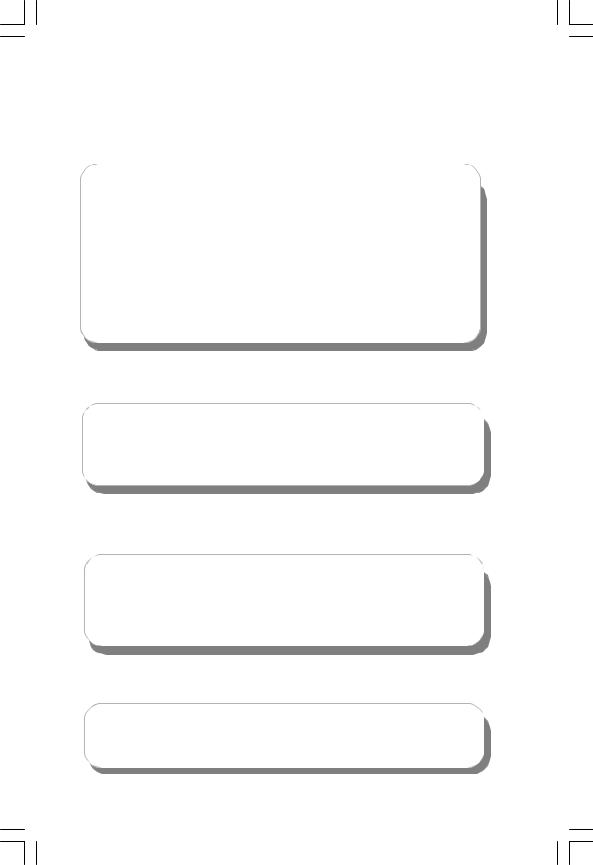
 Attention:
Attention:
1.Attach the CPU and heatsink using silica gel to ensure full contact.
2.It is suggested to select high-quality, certified fans in order to avoid damage to the motherboard and CPU due high temperatures.
3.Never turn on the machine if the CPU fan is not properly installed.
4.Ensure that the DC power supply is turned off before inserting or removing expansion cards or other peripherals, especially when you insert or remove a memory module. Failure to switch off the DC power supply may result in serious damage to your system or memory module.
 Attention:
Attention:
We cannot guarantee that your system will operate normally while over-clocked. Normal operation depends on the over-clock capacity of your device.
 Attention:
Attention:
Since BIOS programs are upgraded from time to time, the BIOS description in this manual is just for reference. We do not guarantee that the content of this manual will remain consistent with the actual BIOS version at any given time in the future.
 Attention:
Attention:
The pictures of objects used in this manual are just for your reference. Please refer to the physical motherboard.

This manual is suitable for motherboard of RC4107MA series. Each motherboard is carefully designed for the PC user who wants diverse features.
-L with onboard 10Mb/100Mb LAN(Default is elliptical)
-K with onboard 1Gigabit LAN -6 with 6-Channel audio(Default
is elliptical)
-8 with 8-Channel audio -E with 1394 function -S with SATA function -R with RAID function -2 with DDR2 function
You can find PPID label on the motherboard. It indicates the functions that the motherboard has.
For example:
On the black mark of the PPID label, it means the motherboard supports 6-channel audio(-6), 1394 port(-E), onboard 10Mb/100Mb LAN (-L), SATA function(-S).
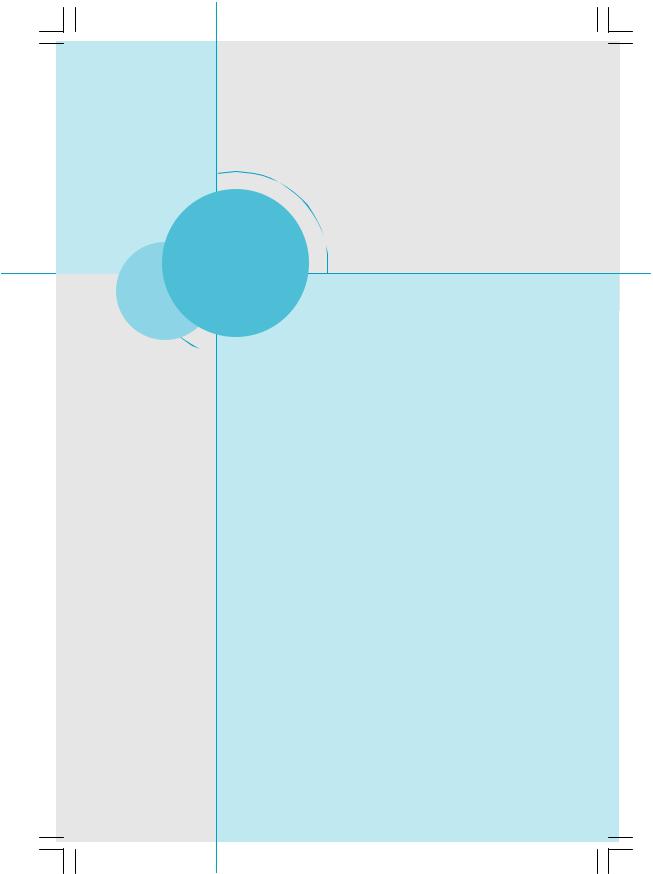
Chapter1
Thank you for purchasing FOXCONN RC4107MA series motherboard. This series of motherboard is one of our new products, and offers superior performance, reliability and quality, at a reasonable price. This motherboard adopts the advanced ATI RC410+ SB450 chipset, providing users a computer platform with a high integration-compatibility- performance price ratio.
This chapter includes the following information:
vMain Features
vMotherboard Layout
vRear Panel Connectors

Chapter 1 Product Introduction
Main Features
Size
· mATX form factor of 9.6 inch x 9.6 inch
Microprocessor
·Supports Intel® Pentium® Extreme Edition, Pentium® D ,Pentium® 4, Pentium® 4 Extreme Edition, Celeron® D processor in an LGA775 package
·Supports FSB at 400MHz/533MHz/800MHz
·Supports Hyper-Threading technology
·Supports Intel Extended Memory 64 Technology (EM64T)
·Supports Intel Execute Disable Bit Functionality
Chipset
· ATI RC410 (North Bridge) + SB450 (South Bridge)
System Memory
·Two 240-pin DDR2 DIMM slots
·Supports DDR2 533/667 DIMMs
·Supports 256 Mb, 512 Mb, and 1 Gb DDR2 technologies for x8 , x16 and x32 devices
·Supports up to 2GB memory capacity
USB 2.0 Ports
·Supports hot plug
·Eight USB 2.0 ports (four rear panel ports, two onboard USB connectors providing four extra ports)
·Supports USB 2.0 Protocol up to 480 Mbps transmission rate
Onboard Serial ATA
·150 MBps transfer rate
·Supports up to four Serial ATA devices
·Supports RAID 0, RAID 1
 2
2 

Chapter 1 Product Introduction
Onboard 1394(-E) (optional)
·Supports hot plug
·With rate of transmission at 400Mbps
·Self-configured addressing
·Can connect with 2 independent 1394 units synchronously at most
Onboard LAN (-L/-K) (optional)
·Supports 10/100/1000 (-K optional) Mbit/sec Ethernet
·LAN interface built-in on board
Onboard Audio (-6) (optional)
·AC’97 2.3 Specification Compliant
·Supports SPDIF output
·Onboard Line-in jack, Microphone jack, Line-out jack
·Supports 6-channel audio (setting via software)
Onboard Audio (-8) (optional)
·Supports 8-channel audio
·Supports SPDIF output
·Supports Intel High Definition Audio
·Supports high quality differential CD input
PCI Express x1 Support
·Supports 500 MB/sec (250 MB/sec concurrent) bandwidth
·Low power consumption and power management features
PCI Express x16 Support
·Supports 4 GB/sec (8 GB/sec concurrent) bandwidth
·Low power consumption and power management features
Onboard Graphics
·Support integrated VGA display function(ATI X300-based 2D/3D Graphics engine)
 3
3

Chapter 1 Product Introduction
Onboard TV OUT (optional)
·An integrated TV encoder with an on-chip DAC(shared with the CRT analog output)
Note: Simultaneous output for TV and CRT is not supported.
·Support Macrovision 7.1 copy protection standard(required by DVD players)
Green Function
·Supports ACPI (Advanced Configuration and Power Interface)
·Supports S0 (normal), S1 (power on suspend), S3 (suspend to RAM), S4 (Suspend to disk - depends on OS), and S5 (soft - off).
Expansion Slots
·Two PCI slots
·One PCI Express x1 slot
·One PCI Express x16 graphics slot
Advanced Features
·PCI 2.3 specification compliant
·Supports Windows 2000/XP soft-off
·Supports PC Health function (capable of monitoring system voltage, CPU/ system temperature, and fan speed)
 4
4 

Chapter 1 Product Introduction
Motherboard Layout
28 |
27 |
26 |
25 |
1
2
 24
24
3 
4 
5 
 23
23
6 
|
|
|
|
|
|
22 |
|
|
|
|
|
|
21 |
7 |
|
|
|
|
|
20 |
8 |
|
|
|
|
|
|
|
|
|
|
|
|
|
9 |
|
|
|
|
|
19 |
10 |
|
|
|
|
|
|
11 |
12 |
13 14 |
15 |
16 |
17 |
18 |
1.AUX_IN Connector (optional) |
|
15. South Bridge: SB450 |
||||
2.CD_IN Connector |
|
|
|
16.FDD Connector |
||
3.Front Audio Connector |
|
|
17.ATA 133/100/66/33 IDE Connectors |
|||
4.SPDIF_OUT Connector |
|
|
18.24-pin ATX Power Connector |
|||
5.COM2 Connector |
|
|
|
19.IrDA Connector |
||
6.USB Connectors |
|
|
|
20.DIMM Slots |
||
7.TPM Connector |
|
|
|
21.CPU Fan Connector |
||
8.Speaker Connector(optional) |
|
22. North Bridge: RC410 |
||||
9.BIOS protection Jumper(optional) |
|
23.CPU Socket |
||||
10.Front Panel Connector |
|
|
24.4-pin 12V ATX Power Connector |
|||
11.System Fan Connector |
|
|
25.TV OUT Connector(optional) |
|||
12.Serial ATA Connectors |
|
|
26.PCI Express Slots |
|||
13.Clear CMOS Jumper |
|
|
27.1394 Connecotr(optional) |
|||
14.Chassis Intruder Connector |
|
28.PCI Slots |
||||
 Note: The above motherboard layout is provided for reference only;
Note: The above motherboard layout is provided for reference only;
please refer to the physical motherboard.  5
5

Chapter 1 Product Introduction
Rear Panel Connectors
This motherboard provides the ports as below:
-6 models (optional)
1PS/2Mouse Connector
2PS/2 Keyboard Connector 
4 Parallel Port (Printer Port) 6 1394Port 7 |
LAN Ports (optional) |
(optional) |
|
 Line-in
Line-in
 Line-out
Line-out  9
9
 Microphone
Microphone
3 Serial Port 5 VGA Port |
8 USB2.0 Ports |
(COM1) |
|
-8 models (optional)
 Lineout
Lineout 
Line in 
 Rear
Rear 
 LFE / CEN
LFE / CEN 10
10
 Side
Side
 Microphone
Microphone
9 Line in, Line out, Microphone Jacks (for -6 models)
When using a 2-channel sound source, the Line-out jack is used to connect to speaker or headphone; the Line-in jack connects to an external CD player, tape player or other audio device. The Microphone jack is used to connect to the microphone.
When using a 6-channel sound source, connect the front speaker to the green audio output; connect the surround sound speaker to the blue audio output; connect the center speaker/subwoofer to the red Microphone output.
10 Line in, Line out, Microphone, Rear, LEF/CEN, Side Jacks (for -8 models)
When using an 8-channel sound source, connect the front speaker to the green audio output; connect the rear sound speaker to the black audio output; connect the center speaker/subwoofer to the orange audio output; connect the Side sound speaker to the grey audio output.
 6
6 

Chapter 1 Product Introduction
Chapter 2
This chapter introduces the hardware installation process, including the installation of the CPU, memory, power supply, slots, and the mounting of jumpers. Caution should be exercised during the installation of these modules. Please refer to the motherboard layout prior to any installation and
read the contents in this chapter carefully.
This chapter includes the following information:
vCPU
vMemory
vPower supply
vOther Connectors
vExpansion Slots
vJumpers
 7
7

Chapter 2 Installation Instructions
 Attention:
Attention:
Take note of the following precautions before you install components or change settings.
1.Use a grounded wrist strap or touch a safely grounded object, such as an attached power supply, before handling components to avoid damaging them due to static electricity.
2.Unplug the power cord before opening your chassis or touching any component.
3.Hold components by their edges to avoid touching any exposed integrated circuits (ICs).
4.Whenever you uninstall a component, place it on a grounded anti-static pad or into the anti-static bag that it came in.
 8
8 

Chapter 2 Installation Instructions
CPU
This motherboard supports Intel® Pentium® Extreme Edition, Pentium® D , Pentium® 4, Pentium® 4 Extreme Edition, Celeron® D in an LGA775 package. It also supports Hyper-Threading Technology.
For the detailed CPU vendor list qualified on this motherboard, please visit the website: http://www.foxconnchannel.com
Installation of CPU
Below is the CPU socket illustration. Follow these procedures to install a CPU.
Load lever |
Load plate |
Protective cover
Load stiffener
1. Use thumb and forefinger to hold the hook of the load lever and pull the lever down and away from socket to unlock it. Lift the load lever.
2. Push down the rear tab with your forefinger to bring the front end of the load plate up slightly. Open the load plate with thumb. Be careful not to touch the contacts.
 9
9

Chapter 2 Installation Instructions
3. Hold CPU with thumb and forefinger. Ensure fingers align to socket cutouts. Match the CPU triangle marker to Pin 1 position as shown below. The alignment key also provides the orientation directed function. Lower the CPU straight down without tilting or sliding the CPU in the socket.
Alignment Key
Pin 1 position
SocketCutouts
4. After installing the CPU, remove the protective cover from load plate. The protective cover is used to protect the contacts of the socket. Do not discard the protective cover. Always replace the socket cover if the CPU is removed from the socket.
 10
10 

Chapter 2 Installation Instructions
5. Close the load plate, and slightly push down the tongue side.
6. Lower the lever and lock it to the load plate, then the CPU is locked completely.
 Warning:
Warning:
Excessive temperatures will severely damage the CPU and system. Therefore, you should install CPU cooling fan and make sure that the cooling fan works normally at all times in order to prevent overheating and damaging to the CPU. Please refer to your CPU fan user guide to install it properly.
 11
11 

Chapter 2 Installation Instructions
Memory
This motherboard accomodates two 240-pin DDR2 DIMM slots. These slots support 256 Mb, 512 Mb and 1 Gb DDR2 technologies for x8 , x16 and x32 devices. Before you install memory modules, please make sure that all DIMMs in one system are of the same type. To ensure normal operation, you must install at least one memory bank.
For the lastest memory modules support list, please visit the website: http://www.foxconnchannel.com
DIMM1
DIMM2
Installation of DDR2 Memory
1.There is only one gap in the middle of the DIMM slot, and the memory module can be fixed in one direction only. Unlock a DIMM slot by pressing the module clips outward.
2.Align the memory module to the DIMM slot, and insert the module vertically into the DIMM slot.
128 Pins 112 Pins
3. The plastic clips at both sides of the DIMM slot will lock automatically.
 12
12 
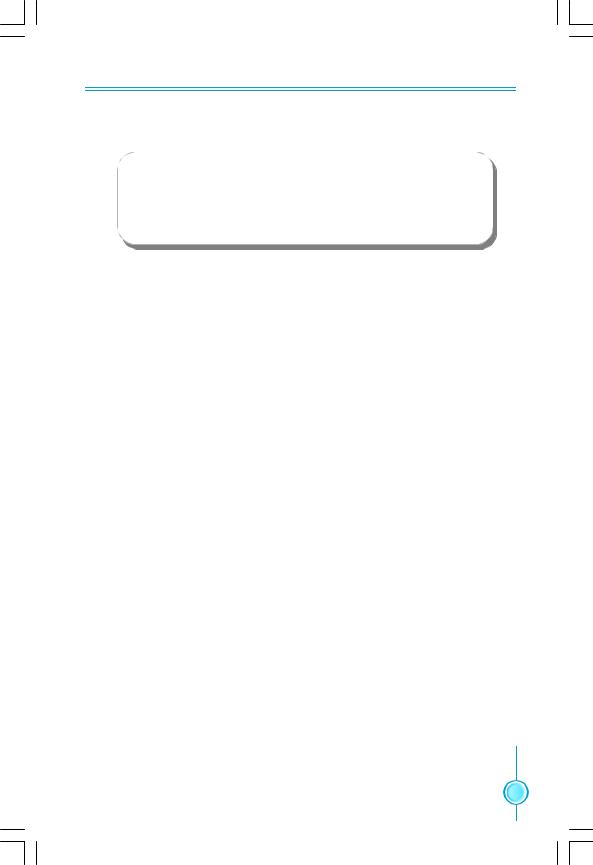
Chapter 2 Installation Instructions
 Warning :
Warning :
Be sure to unplug the AC power supply before adding or removing expansion cards or other system peripherals, especially the memory devices, otherwise your motherboard or the system memory might be seriously damaged.
 13
13 
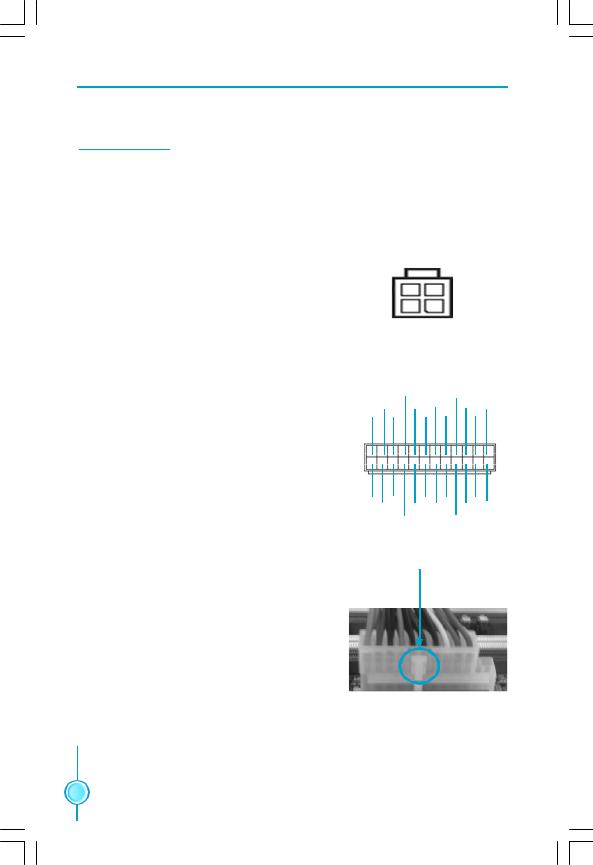
Chapter 2 Installation Instructions
Power Supply
This motherboard uses an ATX power supply. In order to avoid damaging any devices, make sure that they have been installed properly prior to connecting the power supply.
4-pin ATX_12V Power Connector: PWR2
The ATX power supply connects to PWR2 and provides power to the CPU.
4-pin ATX_12V power connector
2 |
4 |
GND
 12V
12V
GND
 12V
12V
1 |
3 |
24-pin ATX power connector: PWR1
PWR1 is the ATX power supply connector. Make sure that the power supply cable and pins are properly aligned with the connector on the motherboard. Firmly plug the power supply cable into the connector and make sure it is secure.
24-pin ATX power connector
|
|
+5V |
|
+5V_AUX |
|
|
+3.3V |
GND |
GND |
+12V |
+3.3V |
||
+ 3. 3 V |
GND |
+5V PWROK |
+12V |
|||
1 |
|
|
|
|
|
12 |
|
|
|
|
|
|
|
13 |
|
|
|
|
|
24 |
|
|
|
|
|
|
|
+3.3V |
GND |
GND RSVD |
+5V |
|
||
-12V |
GND |
GND |
+5V |
GND |
||
|
|
PSON |
|
+5V |
|
|
align the connector
Note: We strongly recommended you use 24pin power supply. If you want to use 20-pin power supply, you need to align the ATX power connector according to the right picture.
 14
14 

Chapter 2 Installation Instructions
Other Connectors
This motherboard includes connectors for floppy devices, IDE HDD devices, Serial ATA devices, USB devices, IR module, and others.
FDD connector: FLOPPY
This motherboard includes a standard FDD connector, supporting 360 K, 720 K, 1.2 M, 1.44 M, and 2.88 M FDDs.
HDD connectors: SIDE & PIDE
This motherboard includes two Ultra DMA 133/100/66/33 IDE connectors (SIDE & PIDE). These connectors support the provided Ultra DMA IDE ribbon cables.
We suggest you connect the cable’s blue connector to the IDE connector, then connect the black connector to the master device and connect the grey connector to the slave device.
 Attention:
Attention:
Ribbon cables are directional, therefore, make sure to always connect with the cable on the same side as pin 1 of the SIDE/PIDE or FDD connector on the motherboard.
 15
15 

Chapter 2 Installation Instructions
Front Panel Connector: FP1
This motherboard includes one connector for connecting the front panel switch and LED indicators.
PWRLED PWRSW + -
- 
FP1
1 +
 -
-  HDD-LEDRESET NC
HDD-LEDRESET NC
HDD LED Connector (HDD-LED)
The connector connects to the case’s HDD indicator LED indicating the activity status of hard disks.
Reset Switch (RESET)
Attach the connector to the Reset switch on the front panel of the case; the system will restart when the switch is pressed.
Power LED Connector (PWRLED)
Attach the connector to the power LED on the front panel of the case. The Power LED indicates the system’s status. When the system is in S0 status, the LED is on. When the system is in S1 status, the LED is blink; When the system is in S3, S4, S5 status, the LED is off.
Power Switch Connector (PWRSW)
Attach the connector to the power button of the case. Pushing this switch allows the system to be turned on and off rather than using the power supply button.
 16
16 
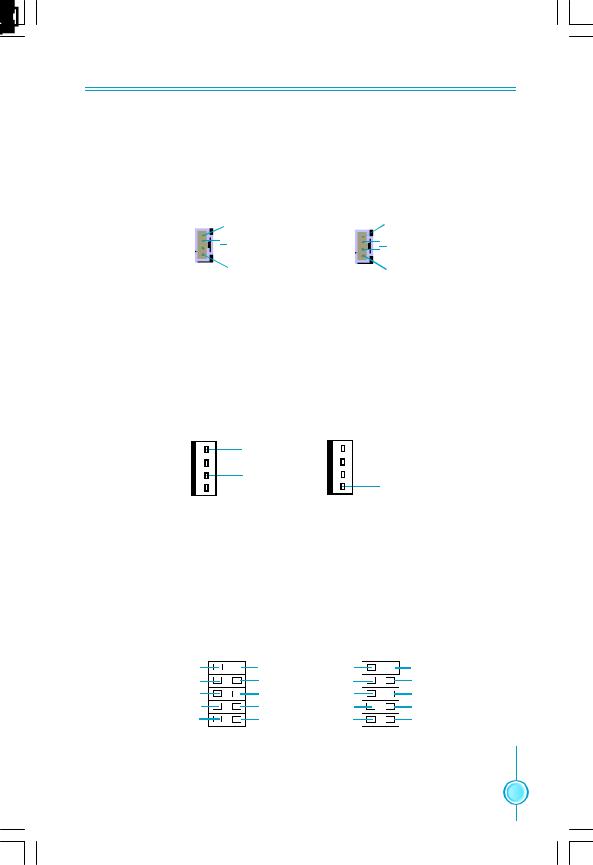
Chapter 2 Installation Instructions
Audio Connectors: AUX_IN , CD_IN
CD_IN, AUX_IN are Sony standard CD audio connectors, they can be connected to a CD-ROM drive through a CD audio cable.
|
AUX_L |
|
CD_R |
|
GND |
|
GND |
1 |
AUX_R |
1 |
CD_L |
|
AUX_IN |
CD_IN |
|
FanConnectors: SYS_FAN,CPU_FAN
The fan speed of CPU_FAN and SYS_FAN can be detected and viewed in “PC Health Status” section of the CMOS Setup. Connect the CPU fan/ system fan power cable to the CPU_FAN and SYS_FAN connectors respectively.
1 |
1 |
GND |
GND |
POWER |
POWER |
SENSE |
SENSE |
CONTROL |
CONTROL |
CPU_FAN |
SYS_FAN |
USB Connectors: F_USB1, F_USB2
Besides four USB ports on the rear panel, the series of motherboards also have two 10-pin connectors on board which may connect to front panel USB cable(optional) to provide additional four USB ports.
NC |
Empty |
NC |
Empty |
GND |
GND |
GND |
GND |
D5+ |
D4+ |
D7+ |
D6+ |
D5- |
D4- |
D7- |
D6- |
VCC |
VCC |
VCC |
VCC |
|
1 |
|
1 |
|
F_USB 1 |
|
F_USB 2 |
 17
17 

Chapter 2 Installation Instructions
IrDA Connector: IR
This connector supports wireless transmitting and receiving device. Before using this function, configure the settings of IR Mode from the “Integrated Peripherals” section of the CMOS Setup.
 IRTX
IRTX
 GND
GND
 IRRX
IRRX
 Empty
Empty  +5V
+5V
1
IR
Serial ATA Connectors : SATA_1, SATA_2, SATA_3, SATA_4
The Serial ATA connector is used to connect the Serial |
|
RX- |
|
TX- |
|||
ATA device to the motherboard. These connectors sup- |
GND |
GND |
|
|
|
||
port the thin Serial ATA cables for primary internal stor- |
1 |
|
|
age devices. The current Serial ATA interface allows up |
TX+ |
RX+ |
|
to 300MB/s data transfer rate. |
|||
GND |
|||
SATA _1/SATA _2/
SATA _3/SATA _4
Front Audio Connector: F_AUDIO
For -6 models (optional)
The audio connector provides two kinds of audio output choices: the Front Audio, the Rear Audio. Their priority is sequenced from high to low (Front Audio to Rear Audio). If headphones are plugged into the front panel of the chassis (using the
Front Audio), then the Line-out (Rear Audio) on the rear panel will not work. If you do not want to use the Front Audio, pin 5 and 6, pin9 and 10 must be SHORT, and then the signal will be sent to the rear audio port.
For -8 models (optional)
The audio connector provides two kinds of audio output choices: the Front Audio, the Rear Audio. Front Audio supports retasking function. Their priority is the same.
MIC_IN |
1 |
MIC_GND |
|
MIC_PWR |
+5VA |
AUD_OUT-R |
AUD_RET-R |
NA |
Empty |
AUD_OUT-L |
AUD_RET-L |
|
F_AUDIO |
PORT1_L |
1 |
AUD_GND |
|
PORT1_R |
PRESENCEJ |
PORT2_R |
SENSE1_RETURN |
SENSE_SEND |
Empty |
PORT2_L |
SENSE2_RETURN |
|
F_AUDIO |
 18
18 

Chapter 2 |
Installation Instructions |
|||
Chassis Intruder Connector: INTR |
|
|
|
|
The connector connects to the chassis security switch |
|
|
||
on the case. The system can detect the chassis intru- |
|
|
||
sion through the status of this connector. If the connec- |
INTRUDERJ |
|||
tor has been closed once, the system will send a |
|
|
||
message. To utilize this function, set “Case Open Warn- |
1 |
2 |
||
ing” to “Enabled” in the “PC Health Status” section of |
|
GND |
||
the CMOS Setup. Save and exit, then boot the operating |
|
|||
|
|
|||
system once to make sure this function takes effect. |
|
INTR |
||
1394 Connector: F_1394(optional) |
|
10 |
9 |
|
The 1394 expansion cable can be con- |
GND |
|
Empty |
|
+12V |
|
+12V |
||
nected to either the front (provided that the |
TPB - |
|
TPB + |
|
front panel of your chassis is equipped |
GND |
|
GND |
|
TPA - |
|
TPA + |
||
with the appropriate interface) or rear panel |
|
|||
|
2 |
1 |
||
of the chassis. |
|
F_1394 |
||
Addtional COM Connector: COM2 |
|
1 |
2 |
|
RLSD |
|
SIN |
||
|
|
|||
This motherboard provides an additional |
SOUT |
|
DTR# |
|
serial COM connector for your machine. |
GND |
|
DSR# |
|
RTS# |
|
CTS# |
||
Connect one side of a switching cable to the |
|
|||
RI# |
|
Empty |
||
connector, then attach the serial COM device |
|
9 |
10 |
|
to the other side of the cable. |
|
COM2 |
||
S/PDIF Out Connector: SPDIF OUT |
1 |
5V |
|
|
The S/PDIF out connector is capable of provid- |
|
|||
|
Empty |
|||
ing digital audio to external speaker or com- |
|
|||
1 |
SPDIF_OUT |
|||
pressed AC3 data to an external Dolby digital |
||||
|
GND |
|||
decoder. |
|
|
|
|
Note: The empty pin of SPDIF cable should be |
SPDIF OUT |
|
||
aligned to empty pin of S/PDIF out connector. |
|
|
|
|
|
Empty |
|
||
|
SPK(Pull high) NC SPKJ |
|||
Speaker Connector: SPEAKER(optional) |
|
|
|
|
The speaker connector is used to connect |
1 |
|
|
|
speaker of the chassis. |
SPEAKER |
|||
 19
19 

Chapter 2 Installation Instructions
TPM Connector: TPM(optional)
The TPM (Trusted Platform Module ) provides the ability to the PC to run applications more secure and to make transactions and communication more trustworthy. To utilize this function, you should purchase additional device and install the driver.
GND |
NC L_AD1 NC |
GND |
||
Empty |
L_AD2 |
GND |
SERIRQ NC |
|
2 |
|
|
|
20 |
1 |
|
|
|
19 |
|
|
|
|
|
L_FRAMEJ L_AD3 |
L_AD0 |
NC |
LPCPDJ |
|
CK_33M_TPM ICH_P_PCIRSTJ 3D3V_SYS NC |
GND |
|||
TPM
TV OUT Connector: F_TV(optional)
This 1x4pin connector allows you to connect a television to your system. Connect one end of the TV_OUT bracket to this connector, and the other end to your television. To make the required connections, you will need a cable or adapter that is compatible with both the TV_OUT bracket and your television.
|
S_VIDIO_Y |
S_VIDIO_C |
GND S_VIDIO_A |
1 
F_TV
 Note:The cable or adapter is purchased separately.
Note:The cable or adapter is purchased separately.
 20
20 
