Foxconn P4M9007MB-8EKRS2H User Manual

Statement:
This manual is the intellectual property of Foxconn, Inc. Although the information in this manual may be changed or modified at any time, Foxconn does not obligate itself to inform the user of these changes.
Trademark:
All trademarks are the property of their respective owners.
Version:
User’s Manual V1.0 in English for P4M9007MB motherboard.
Symbol description:
 Note: refers to important information that can help you to use motherboard better.
Note: refers to important information that can help you to use motherboard better.
 Attention: indicates that it may damage hardware or cause data loss, and tells you how to avoid such problems.
Attention: indicates that it may damage hardware or cause data loss, and tells you how to avoid such problems.
 Warning: means that a potential risk of property damage or physical injury exists.
Warning: means that a potential risk of property damage or physical injury exists.
More information:
If you want more information about our products, please visit Foxconn’s website: www.foxconnchannel.com
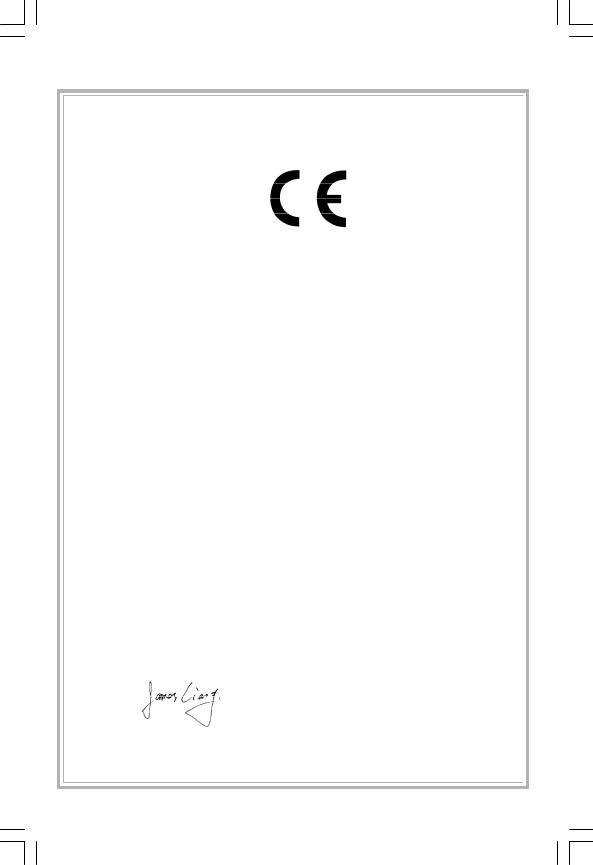
Declaration of conformity
HON HAI PRECISION INDUSTRY COMPANY LTD
66 , CHUNG SHAN RD., TU-CHENG INDUSTRIAL DISTRICT,
TAIPEI HSIEN, TAIWAN, R.O.C.
declares that the product
Motherboard
P4M9007MB
is in conformity with
(reference to the specification under which conformity is declared in accordance with 89/336 EEC-EMC Directive)
þ EN |
55022: 1998/A2: 2003 |
Limits and methods of measurements of radio disturbance |
þ EN |
|
characteristics of information technology equipment |
61000-3-2: 2000 |
Electromagnetic compatibility (EMC) |
|
|
|
Part 3: Limits |
|
|
Section 2: Limits for harmonic current emissions |
þ EN |
|
(equipment input current <= 16A per phase) |
61000-3-3/A1:2001 |
Electromagnetic compatibility (EMC) |
|
|
|
Part 3: Limits |
|
|
Section 2: Limits of voltage fluctuations and flicker in low-voltage |
þ EN |
|
supply systems for equipment with rated current <= 16A |
55024: 1998/A2:2003 |
Information technology equipment-Immunity characteristics limits |
|
|
|
and methods of measurement |
Signature : |
Place / Date : TAIPEI/2006 |
|
Printed Name : James Liang |
Position/ Title : Assistant President |
|
|
|
|

Declaration of conformity
Trade Name: |
Foxconn |
Model Name: |
P4M9007MB |
Responsible Party: |
PCE Industry Inc. |
Address: |
458 E. Lambert Rd. |
|
Fullerton, CA 92835 |
Telephone: |
714-738-8868 |
Facsimile: |
714-738-8838 |
Equipment Classification: |
FCC Class B Subassembly |
Type of Product: |
Motherboard |
Manufacturer: |
HON HAI PRECISION INDUSTRY |
|
COMPANY LTD |
Address: |
66 , CHUNG SHAN RD., TU-CHENG |
|
INDUSTRIAL DISTRICT, TAIPEI HSIEN, |
|
TAIWAN, R.O.C. |
SupplementaryInformation:
This device complies with Part 15 of the FCC Rules. Operation is subject to the following two conditions : (1) this device may not cause harmful interference, and (2) this device must accept any interference received, including interference that may cause undesired operation.
Tested to comply with FCC standards.
Signature : |
Date : |
2006 |
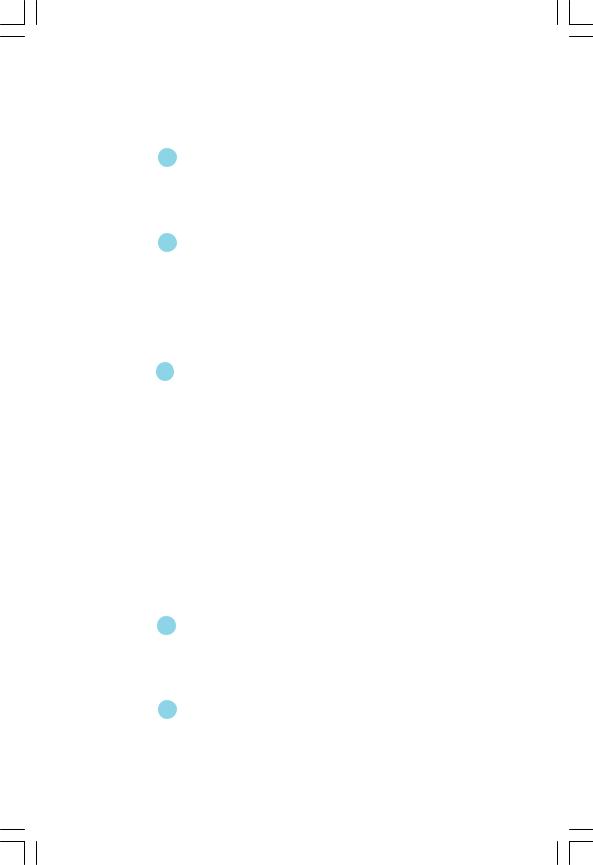
|
|
Table of Contents |
|
Chapter |
1 |
Product Introduction |
|
Main Features ............................................................................................ |
|
2 |
|
Layout ........................................................................................................ |
|
|
4 |
Rear I/O Ports ............................................................................................. |
|
5 |
|
Chapter |
2 |
Installation Instructions |
|
CPU ............................................................................................................ |
|
|
7 |
Memory .................................................................................................... |
|
|
10 |
Power Supply .......................................................................................... |
|
11 |
|
Other Connectors ..................................................................................... |
|
12 |
|
Extension Slots ......................................................................................... |
|
15 |
|
Jumpers ................................................................................................... |
|
|
16 |
Chapter |
3 |
BIOS Description |
|
Enter BIOS Setup ...................................................................................... |
|
19 |
|
Main menu ................................................................................................ |
|
|
19 |
Standard CMOS Features ......................................................................... |
21 |
||
Central Control Unit ................................................................................... |
|
23 |
|
Advanced BIOS Features ......................................................................... |
26 |
||
Advanced Chipset Features ..................................................................... |
29 |
||
Integrated Peripherals ............................................................................... |
31 |
||
Power Management Setup ........................................................................ |
35 |
||
PnP/PCI Configurations ............................................................................ |
36 |
||
PC Health Status ....................................................................................... |
|
37 |
|
Load Optimized Defaults ........................................................................... |
38 |
||
Set Supervisor/User Password ................................................................ |
38 |
||
Save & Exit Setup..................................................................................... |
|
39 |
|
Exit Without Saving ................................................................................... |
|
39 |
|
Chapter |
4 |
Driver CD Introduction |
|
Utility CD content ...................................................................................... |
|
41 |
|
Installing Drivers ....................................................................................... |
|
42 |
|
Installing Utilities ....................................................................................... |
|
42 |
|
Chapter |
5 |
Directions for Bundled Software |
|
FOX ONE ................................................................................................. |
|
|
43 |
Fox LiveUpdate .............................................................................. |
...... |
50 |
|

 Attention:
Attention:
1.Attach the CPU and heatsink using silica gel to ensure full contact.
2.It is suggested to select high-quality, certified fans in order to avoid damage to the motherboard and CPU due to high temperatures.
3.Never turn on the machine if the CPU fan is not properly installed.
4.Ensure that the DC power supply is turned off before inserting or removing expansion cards or other peripherals, especially when you insert or remove a memory module. Failure to switch off the DC power supply may result in serious damage to your system or memory module.
 Attention:
Attention:
We cannot guarantee that your system will operate normally while over-clocked. Normal operation depends on the over-clock capacity of your device.
 Attention:
Attention:
Since BIOS programs are upgraded from time to time, the BIOS description in this manual is just for reference. We do not guarantee that the content of this manual will remain consistent with the actual BIOS version at any given time in the future.
 Attention:
Attention:
The pictures of objects used in this manual are just for your reference. Please refer to the physical motherboard.

This manual is suitable for motherboard of P4M9007MB. Each motherboard is carefully designed for the PC user who wants diverse features.
-6 with 6-Channel audio (Default iomitted.) -8 with 8-Channel audio
-E with 1394 connector
-L with onboard 10/100M LAN (Default is omitted.) -K with onboard Gigabit LAN
-R with RAID function -S with SATA connector -2 with DDR2 slots
-H comply with RoHS directive
You can find PPID label on the motherboard. It indicates the functions that the motherboard has.
For example:
The latters on the black mark of the PPID label mean that the motherboard supports 6-channel Audio (-6, Default is omitted), onboard 10/100M LAN (-L, Default is omitted), 1394 port (-E), SATA function (-S), DDR2 Slots(-2), RoHS Directive(-H).

Chapter1
Thank you for buying Foxconn P4M9007MB series motherboard. This series of motherboard is one of our new products, and offers superior performance, reliability and quality, at a reasonable price. This motherboard adopts the advanced VIA® P4M900 + VT8237A chipset, providing users a computer platform with a high integration-compatibility-performance price ratio.
This chapter includes the following information:
vMain Features
vLayout
vRear I/O Ports

Chapter 1 Product Introduction
Main Features
Size
· uATX form factor of 9.6 inch x 9.0 inch
Microprocessor
·Supports Intel® CoreTM 2 Extreme, CoreTM 2 Duo, Pentium® D, Pentium® 4, processors in an LGA775 package
·Supports FSB at 1066 MHz /800 MHz /533 MHz
Chipset
· VIA® P4M900 (North Bridge) + VT8237A (South Bridge)
System Memory
·Two 240-pin DIMM slots
·Supports DDR2 667/533/400
·Supports up to 4GB DDR2 memory
USB 2.0 Ports
·Supports hot plug
·Eight USB 2.0 ports(four rear pannel ports, two onboard USB headers pro viding four extra ports)
·Supports USB 2.0 protocol up to 480Mb/s transmission rate
Onboard Serial ATA
·150MB/s data transfer rate
·Supports RAID 0, RAID 1, JBOD
·Supports up to two Serial ATA devices
Onboard LAN (-L/-K) (optional)
·Supports 10/100(-L) Mb/s Ethernet Supports 10/100/1000(-K) Mb/s Ethernet
·LAN interface built-in onboard
Onboard Graphics
· Supports integrated VGA display function
Onboard IEEE 1394a (-E ) (optional)
·Support hot plug
·With rate of transmission at 400 Mb/s
2·Connect with 2 independent IEEE 1394a units synchronously at most

Chapter 1 Product Introduction
Onboard Audio (-8)
·Supports Intel® High Definition Audio
·Supports S/PDIF output
·Supports Jack-Sensing function
·Supports 8-channel audio
Expansion Slots
·Two PCI slots
·One PCI Express x1 slot
·One PCI Express x16 Graphics slot
PCI Express x16 Support
·Supports 4 GB/s (8 GB/s concurrent) bandwidth
·Low power consumption and power management features
 3
3

Chapter 1 Product Introduction
Layout
28 |
27 |
26 25 |
24 |
1 
2 
3
4

5
6
7 
8 
9 
10 11 12 13 14 |
15 |
1.PCI Express x1Slot 2.Front Audio Connector 3.CD_IN Connector
4.AUX_IN Connector (optional) 5.Speaker Connector
6.IEEE 1394a Connector (optional) 7.Clear CMOS Jumper
8.Front USB Connectors 9.Front Panel Connector 10.TPM Connector 11.WP-EN Jumper
12.BIOS TBL Enable Jumper (optional) 13.SATA Connectors
14.SYS_FAN Connector
 23
23
22
 21
21
20  19
19  18
18
17
16
15.IDE Connectors 16.Floppy Connector
17.24-pin ATX Power Connector 18.DDR2 DIMM Slots 19.CPU_FAN Connector 20.South Bridge:VT8237A Chipset 21.CPU Socket
22.North Bridge:P4M900 Chipset 23.8-pin ATX_12V Power Connector 24.IrDA Connector
25.COM2 Connector 26.S/PDIF OUT Connector
27.PCI Express x16 Grahpics Slot 28.PCI Slots
Note: The above motherboard layout is provided for reference only, please refer to the physical motherboard.
 4
4

Chapter 1 Product Introduction
Rear I/O Ports
This motherboard provides the ports as below:
For -8 model
|
|
|
|
10 ParallelPort |
|
9 IEEE1394a 8 |
|
LAN Port(-L/-K) |
|
||||||||
|
|
|
|
|
(Printer Port) |
|
Port(optional) |
|
(optional) |
|
|||||||
|
|
|
|
|
|
|
|
|
|
|
|
|
|
|
|
Rear |
|
|
|
|
|
|
|
|
|
|
|
|
|
|
|
|
|||
|
|
|
|
|
|
|
|
|
|
|
|
|
|
|
|
CEN/LFE |
|
1 |
PS/2Mouse |
|
|
|
|
|
|
|
|
|
|
Line-in |
7 |
||||
|
|
|
|
|
|
||||||||||||
|
Port |
|
|
|
|
|
|
|
|
|
|
|
|
|
|
Line-out |
|
|
|
|
|
|
|
|
|
|
|
|
|
||||||
|
|
|
|
|
|
|
|
|
|||||||||
|
|
|
|
|
|
|
|
|
|
|
|
|
|
|
|
|
|
2 |
PS/2 Keyboard |
|
|
|
|
|
|
Microphone |
|
||||||||
|
|
|
|
|
|
|
|||||||||||
|
Port |
|
|
|
|
|
|
|
|
|
|
|
|
|
|
||
|
|
|
|
|
|
|
|
|
|
|
|
|
|
||||
|
|
|
|
|
|
|
|
|
|
|
|
||||||
|
|
|
|
|
|
|
|
|
|
|
|||||||
|
|
|
|
3 Serial Port |
4 VGAPort 5 USB2.0Ports 6 S/PDIF Optical Out Port |
|
|||||||||||
|
|
|
|
COM1 |
|
|
|
|
|
|
|
|
|||||
7 Line in, Line out, Microphone, Rear, LEF/CEN Jacks
When using an 8-channel sound source, connect the front speaker to the green audio output; connect the rear sound speaker to the black audio output; connect the center speaker/subwoofer to the orange audio output.
 5
5

Chapter 1 Product Introduction
Chapter2
This chapter introduces the hardware installation process, including the installation of the CPU, memory, power supply, slots, and pin headers, and the mounting of jumpers. Caution should be exercised during the installation of these modules. Please refer to the motherboard layout prior to any installation
and read the contents in this chapter carefully.
This chapter includes the following information:
vCPU
vMemory
vPower supply
vOther Connectors
vExpansion Slots
vJumpers
 6
6 

Chapter 2 Installation Instructions
CPU
This motherboard supports single processor including Intel® CoreTM 2 Extreme, CoreTM 2 Duo, Pentium® D, Pentium® 4 processors in an LGA775 package.
For the detailed CPU support list on this motherboard, please visit the website: http://www.foxconnchannel.com
Installation of CPU
Below is the CPU socket illustration. Follow these procedures to install a CPU.
Load lever |
Load plate |
Protective cover
1. Use thumb and forefinger to hold the hook of the load lever and pull the lever down and away from socket to unlock it. Lift the load lever.
2. Push down the rear tab with your forefinger to bring the front end of the load plate up slightly. Open the load plate with thumb. Be careful not to touch the contacts.
 7
7

Chapter 2 Installation Instructions
3. Hold CPU with thumb and forefinger. Ensure fingers align to socket cutouts. Match the CPU triangle marker to Pin 1 position as shown below. The alignment key also provides the orientation directed function. Lower the CPU straight down without tilting or sliding the CPU in the socket.
Alignment Key
Pin 1 position
SocketCutouts
4. After installing the CPU, remove the protective cover from load plate. The protective cover is used to protect the contacts of the socket. Do not discard the protective cover. Always replace the socket cover if the CPU is removed from the socket.
 8
8 
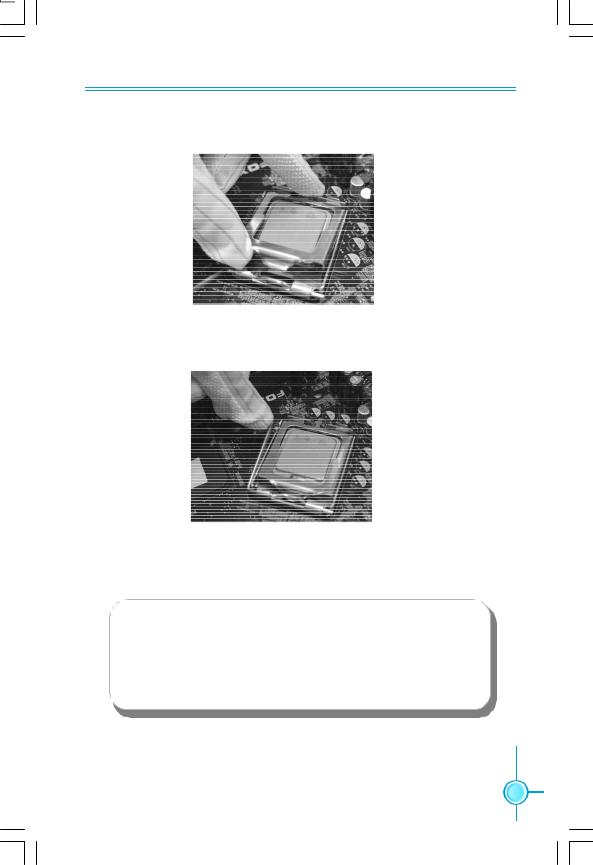
Chapter 2 Installation Instructions
5. Close the load plate, and slightly push down the tongue side.
6. Lower the lever and lock it to the load plate, then the CPU is locked completely.
 Note :
Note :
Excessive temperatures will severely damage the CPU and system. Therefore, you should install CPU cooling fan and make sure that the cooling fan works normally at all times in order to prevent overheating and damaging to the CPU. Please refer to your CPU fan user guide to install it properly.
 9
9

Chapter 2 Installation Instructions
Memory
This motherboard includes two 240-pin DDR2 DIMM slots. So You must install at least one memory bank to ensure normal operation.
For the detailed memory support list on this motherboard, please visit the website: http://www.foxconnchannel.com
Installation of DDR2 Memory
1.There is only one gap near the center of the DIMM slot, and the memory module can be fixed in one direction only. Unlock a DIMM slot by pressing the module clips outward.
2.Align the memory module to the DIMM slot, and insert the module vertically into the DIMM slot.
128 Pins 112 Pins
3. The plastic clips at both sides of the DIMM slot will lock automatically.
 10
10 

Chapter 2 Installation Instructions
Power Supply
This motherboard uses an ATX power supply. In order to avoid damaging any devices, make sure that they have been installed properly prior to connecting the power supply.
24-pin ATX power connector: PWR1
PWR1 is the ATX power supply connector. Make sure that the power supply cable and pins are properly aligned with the connector on the motherboard. Firmly plug the power supply cable into the connector and make sure it is secure.
|
+5V |
|
+5V_AUX |
+3.3V |
|||
+3.3V |
GND |
GND |
|
+12V |
|||
|
+12V |
||||||
+ 3. 3 V |
GND |
+5V PWROK |
|||||
|
|
||||||
1 |
|
|
|
|
|
12 |
|
13 |
|
|
|
|
|
24 |
|
+3.3V |
GND |
GND |
NC |
+5V |
|||
-12V |
|
GND |
GND |
|
+5V |
GND |
|
|
PSON |
|
+5V |
|
|||
24-pin ATX Power Connector
8-pin ATX_12 V Power Connector: PWR2
The 8-pin ATX 12V power supply connects to PWR2 and provides power to the CPU.
5 1
12V |
GN D |
8 4
|
8-pin ATX_12 V Power Connector |
Note: |
Connect a 4-pin |
|
power plug here |
We recommend that you use 8-pin ATX_12V power supply. If you want to use 4-pin power supply, connect the 4-pin power connector as shown.
5 1
8 4
 11
11 
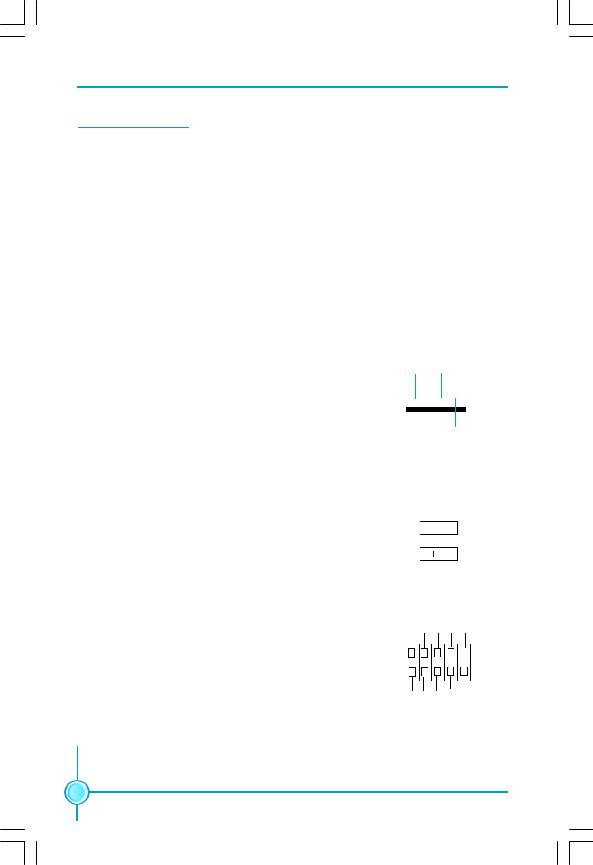
Chapter 2 Installation Instructions
Other Connectors
This motherboard includes connectors for FDD devices, IDE devices, Serial ATA devices, USB devices, IR module, CPU fan, System fan and others.
FDD Connector: FLOPPY
This motherboard includes a standard FLOPPY connector, supporting [360K, 5. 25in], [1.2M, 5.25in], [720K, 3.5in], [1.44M, 3.5in] and [2.88M, 3.5in] FDDs.
IDE Connectors: PIDE & SIDE
The two IDE connectors support Ultra ATA 133/100/66 IDE hard disk drive. Connect the cable’s blue connector to the IDE connector, then connect the gray connector to the slave device (hard disk drive) and the black connector to the Ultra ATA master device.
Fan Connectors: CPU_FAN, SYS_FAN
The fan speed can be detected and viewed in “PC Health Status” section of the CMOS Setup. These fans will be automatically turned off after the system enters S3, S4 and S5 mode.
GND SENSE
1 
POWER CONTROL
CPU_FAN/SYS_FAN
10 9
USB Headers: F_USB1, F_USB2
Besides four USB ports on the rear panel, the series of motherboards also have two headers on board which may connect to front panel USB cable to provide additional four USB ports.
Additional COM Connector: COM2
Besides one COM1 port on the rear panel, The series of motherboards also provide an additional serial header COM2 for your machine. Connect one side of a switching cable to the header, then attach the serial device to the other side of the cable.
NC
 Empty GND
Empty GND
 GND D+
GND D+
 D+
D+
D-
 D- VCC
D- VCC
 VCC
VCC
2 |
1 |
|
F_USB 1/2 |
||
DTR# CTS# |
||
SIN DSR# |
Empty |
|
2 |
|
10 |
1 |
|
9 |
|
|
|
RLSD GND RI#
SOUT RTS#
COM2
 12
12

Chapter 2 Installation Instructions
Front Panel Connector: FP1
This motherboard includes one connector for connecting the front panel switch and LED indicators.
PWRSW PWRLED Empty
+ -
-
2 |
10 |
1 |
9 |
+ -
-
HDD-LED NC RESET
FP1
HDD LED Connector (HDD-LED)
The connector connects to the case’s HDD indicator LED indicating the activity status of hard disks.
Reset Switch (RESET)
Attach the connector to the Reset switch on the front panel of the case; the system will restart when the switch is pressed.
Power LED Connector (PWRLED)
Attach the connector to the power LED on the front panel of the case. The Power LED indicates the system’s status. When the system is in S0 status, the LED is on. When the system is in S1 status, the LED is blink; When the system is in S3, S4, S5 status, the LED is off.
Power Switch Connector (PWRSW)
Attach the connector to the power button of the case. Pushing this switch allows the system to be turned on and off rather than using the power supply button.
Audio Connector: F_AUDIO |
PORT1_L |
|
The audio interface provides two kinds of |
PORT1_R |
|
audio output choices: the Front Audio and the |
PORT2_R |
|
SENSE_SEND |
||
Rear Audio.Their priority is the same.Front |
||
PORT2_L |
||
Audio supports re-tasking function. |
|
IrDA Connector: IR
This header supports wireless transmitting and receiving device. Before using this function, configure the settings of IR Mode from the “Integrated Peripherals” section of the CMOS Setup.
1 2
 AUD_GND
AUD_GND
 PRESENCEJ
PRESENCEJ
 SENSE1_RETURN
SENSE1_RETURN  Empty
Empty
 SENSE2_RETURN 9 10
SENSE2_RETURN 9 10
F_AUDIO
1
 +5V
+5V  Empty
Empty
 IRRX
IRRX
 GND
GND
 IRTX
IRTX
IR
 13
13 
