Foxconn P4M8907MA-KRS2H User Manual
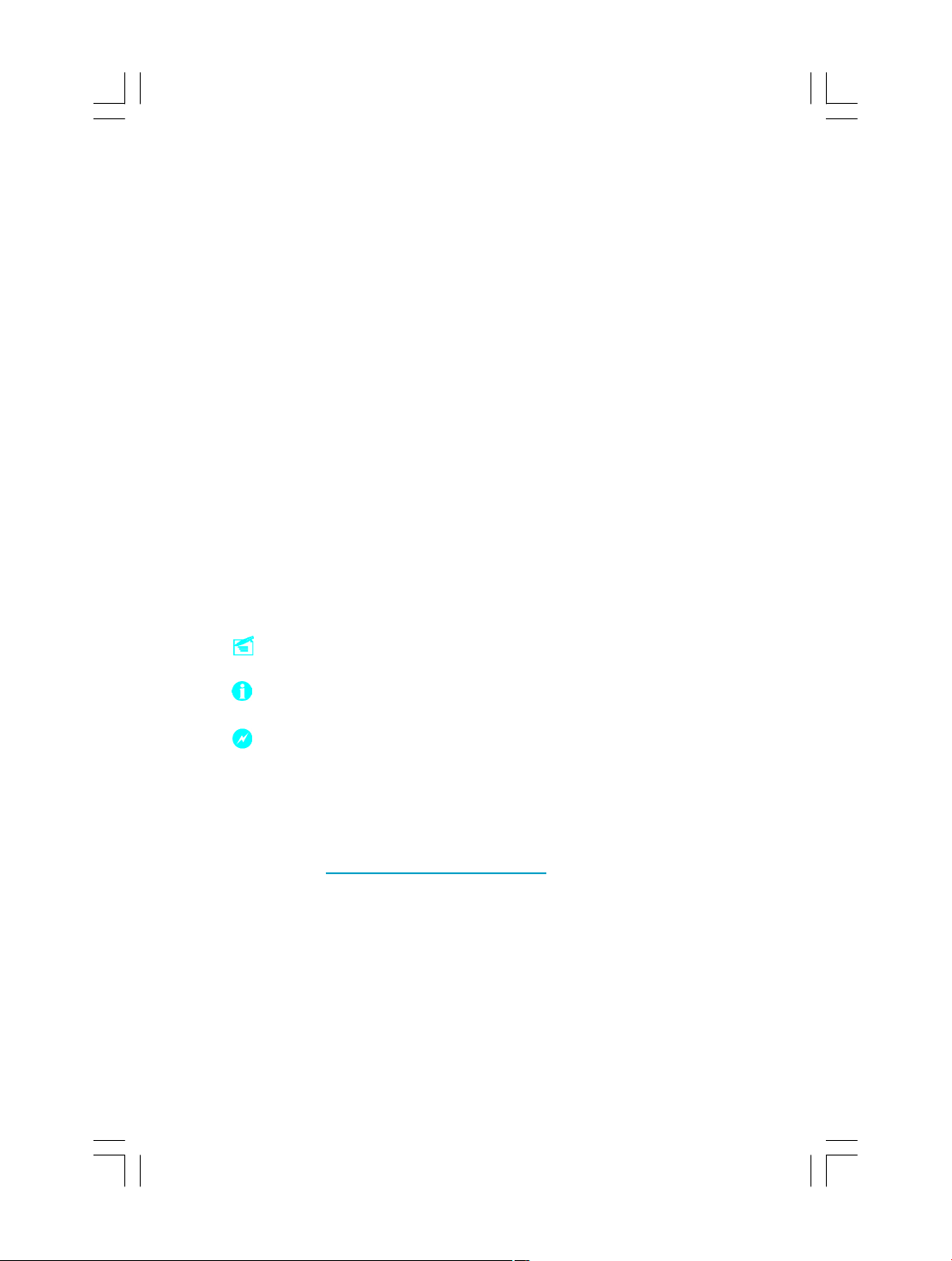
This manual is the intellectual property of Foxconn, Inc. Although the
information in this manual may be changed or modified at any time,
Foxconn does not obligate itself to inform the user of these changes.
Statement:
All trademarks are the property of their respective owners.
More information:
If you want more information about our products, please visit Foxconn’s
website: http://www.foxconnchannel.com
Version:
Trademark:
User’s Manual V1.0 for P4M8907MA motherboard.
Symbol description:
Note: refers to important information that can help you to use motherboard
better.
Attention: indicates that it may damage hardware or cause data loss,
and tells you how to avoid such problems.
Warning: means that a potential risk of property damage or physical
injury exists.
This product and its accessories are produced after 13th Aug, 2005 and comply
with the WEEE2002/96EC directive.
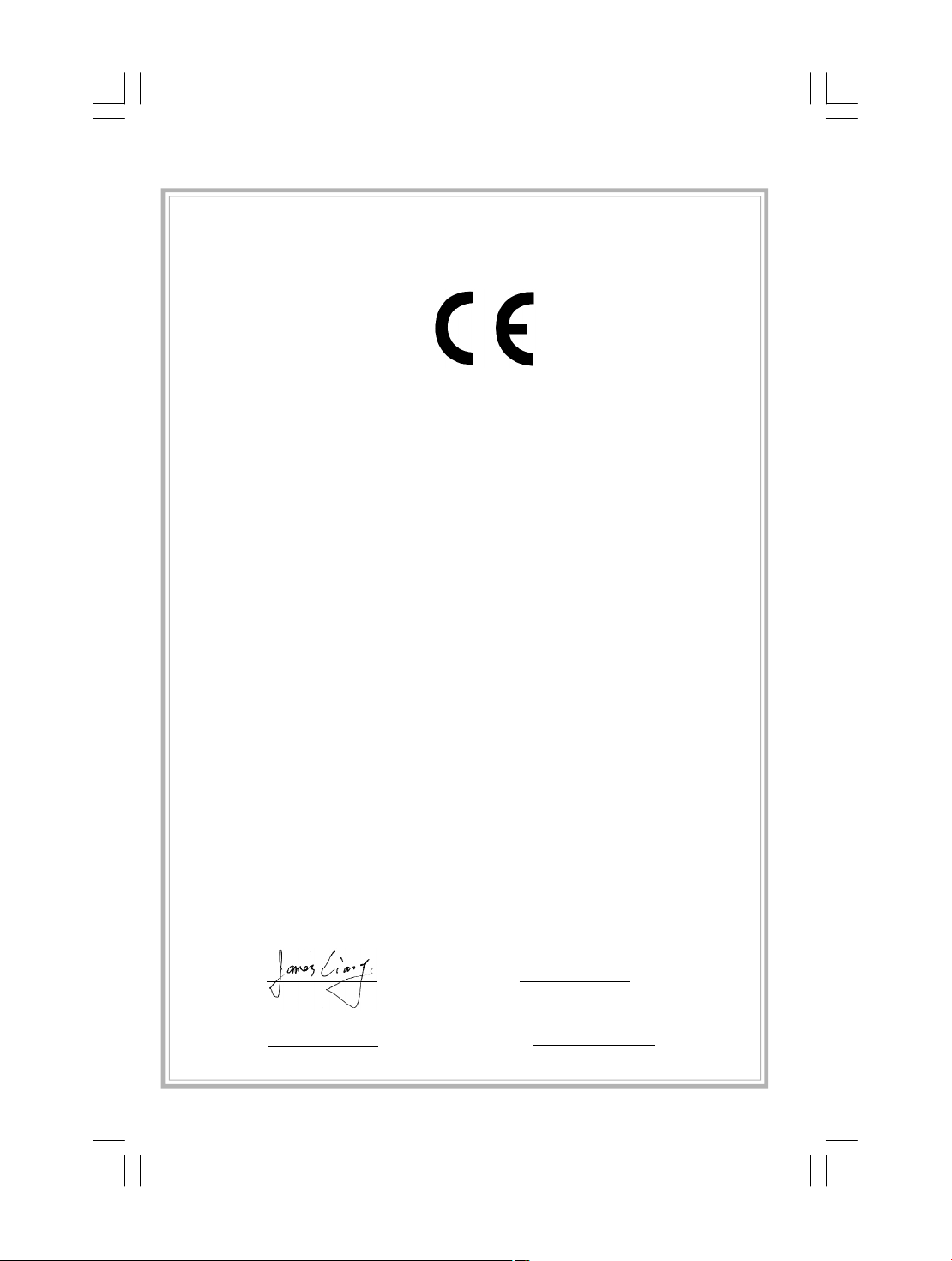
Declaration of conformity
HON HAI PRECISION INDUSTRY COMPANY LTD
66 , CHUNG SHAN RD., TU-CHENG INDUSTRIAL DISTRICT,
TAIPEI HSIEN, TAIWAN, R.O.C.
declares that the product
Motherboard
P4M8907MA
is in conformity with
(reference to the specification under which conformity is declared in
accordance with 89/336 EEC-EMC Directive)
þ EN 55022: 1998/A2: 2003Limits and methods of measurements of radio disturbance
characteristics of information technology equipment
þ EN 61000-3-2/:2000 Electromagnetic compatibility (EMC)
Part 3: Limits
Section 2: Limits for harmonic current emissions
(equipment input current <= 16A per phase)
þ EN 61000-3-3/A1:2001 Electromagnetic compatibility (EMC)
Part 3: Limits
Section 2: Limits of voltage fluctuations and flicker in low-voltage
supply systems for equipment with rated current <= 16A
þ EN 55024/A2:2003 Information technology equipment-Immunity characteristics limits
and methods of measurement
Signature : Place / Date : TAIPEI/2006
Printed Name : James Liang Position/ Title : Assistant President
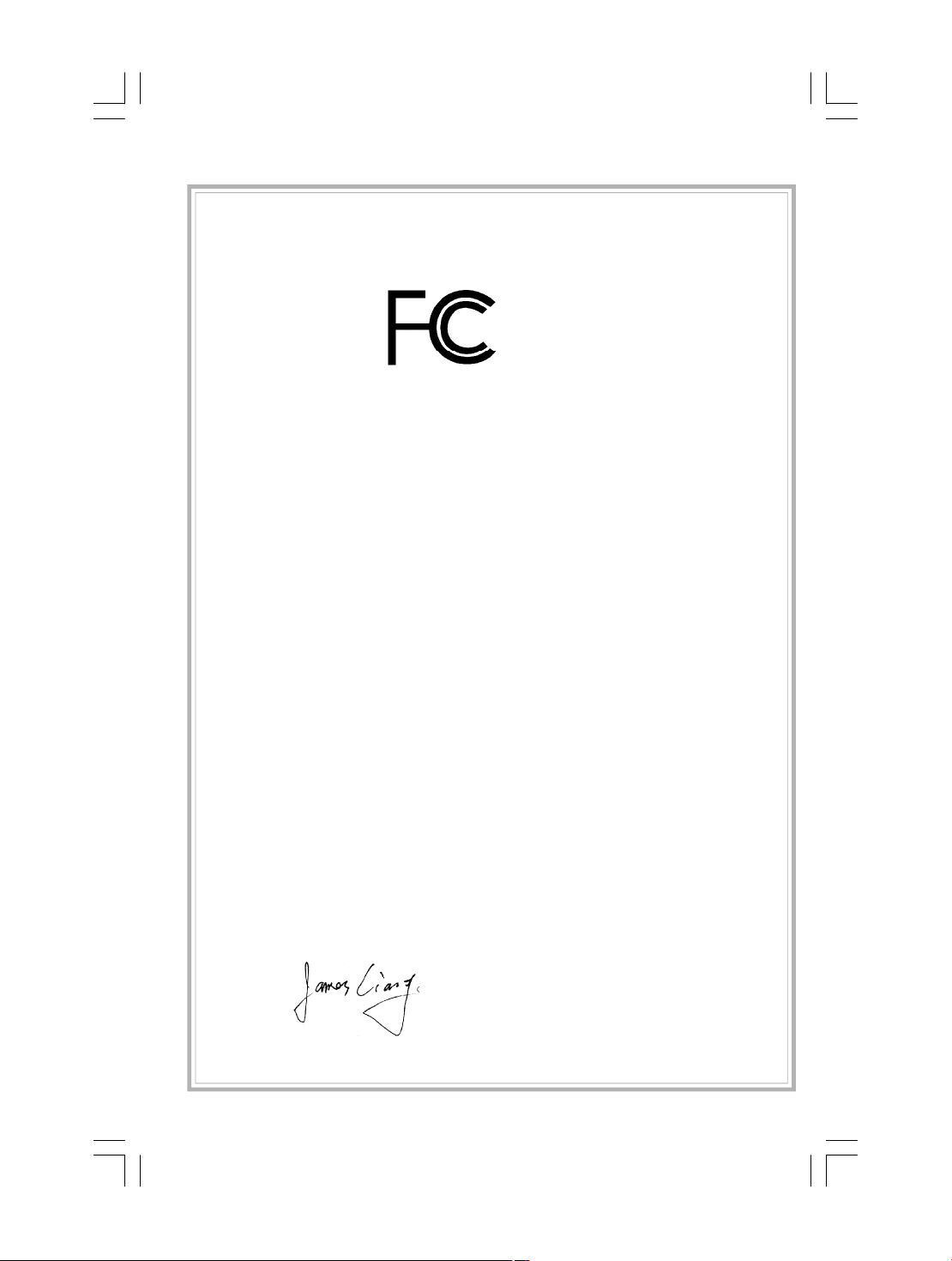
Declaration of conformity
Trade Name: Foxconn
Model Name: P4M8907MA
Responsible Party: PCE Industry Inc.
Address: 458 E. Lambert Rd.
Fullerton, CA 92835
Telephone: 714-738-8868
Facsimile: 714-738-8838
Equipment Classification: FCC Class B Subassembly
Type of Product: Motherboard
Manufacturer: HON HAI PRECISION INDUSTRY
COMPANY LTD
Address: 66 , CHUNG SHAN RD., TU-CHENG
INDUSTRIAL DISTRICT, TAIPEI HSIEN,
TAIWAN, R.O.C.
Supplementary Information:
This device complies with Part 15 of the FCC Rules. Operation is subject to the follow-
ing two conditions : (1) this device may not cause harmful interference, and (2) this
device must accept any interference received, including interference that may cause
undesired operation.
Tested to comply with FCC standards.
Signature : Date : 2006
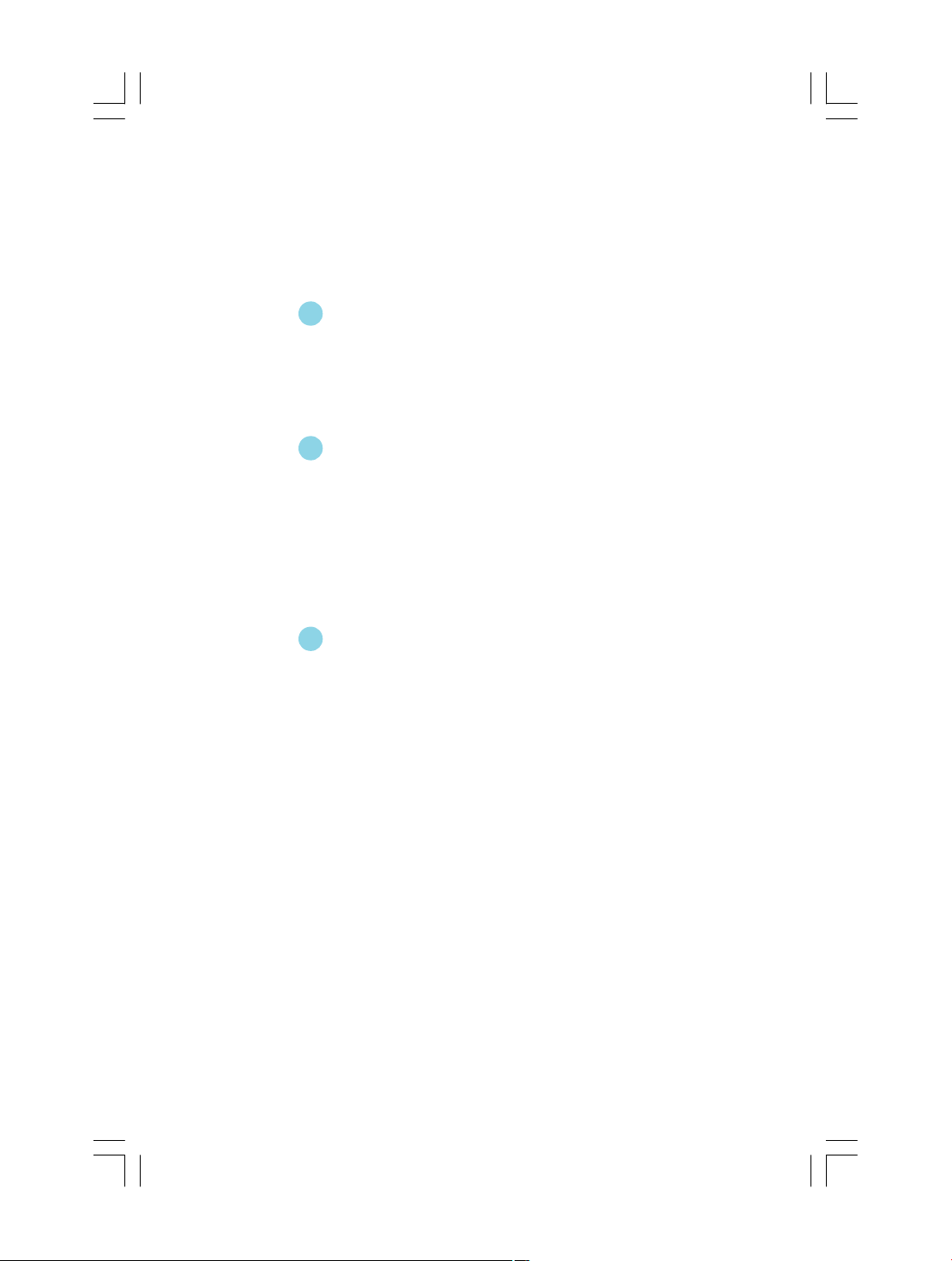
Product Introduction
Main Features.............................................................................................2
Layout........................................................................................................4
Rear Panel Ports.........................................................................................5
Installation Instructions
CPU............................................................................................................7
Memory....................................................................................................10
Power Supply...........................................................................................11
Other Connectors.....................................................................................12
Expansion Slots........................................................................................16
Jumpers...................................................................................................17
BIOS Description
Enter BIOS Setup......................................................................................20
Main menu................................................................................................20
Standard CMOS Features.........................................................................22
Fox Central Control Units..............................................................................25
Advanced BIOS Features.........................................................................29
Advanced Chipset Features.....................................................................33
Integrated Peripherals...............................................................................36
Power Management Setup........................................................................40
PnP/PCI Configurations.............................................................................46
PC Health Status.......................................................................................48
Load Fail-Safe Defaults............................................................................49
Load Optimized Defaults...........................................................................49
Set Supervisor/User Password................................................................49
Save & Exit Setup.....................................................................................50
Exit Without Saving...................................................................................50
Table of Contents
Chapter
1
1
Chapter
2
2
Chapter
3
3
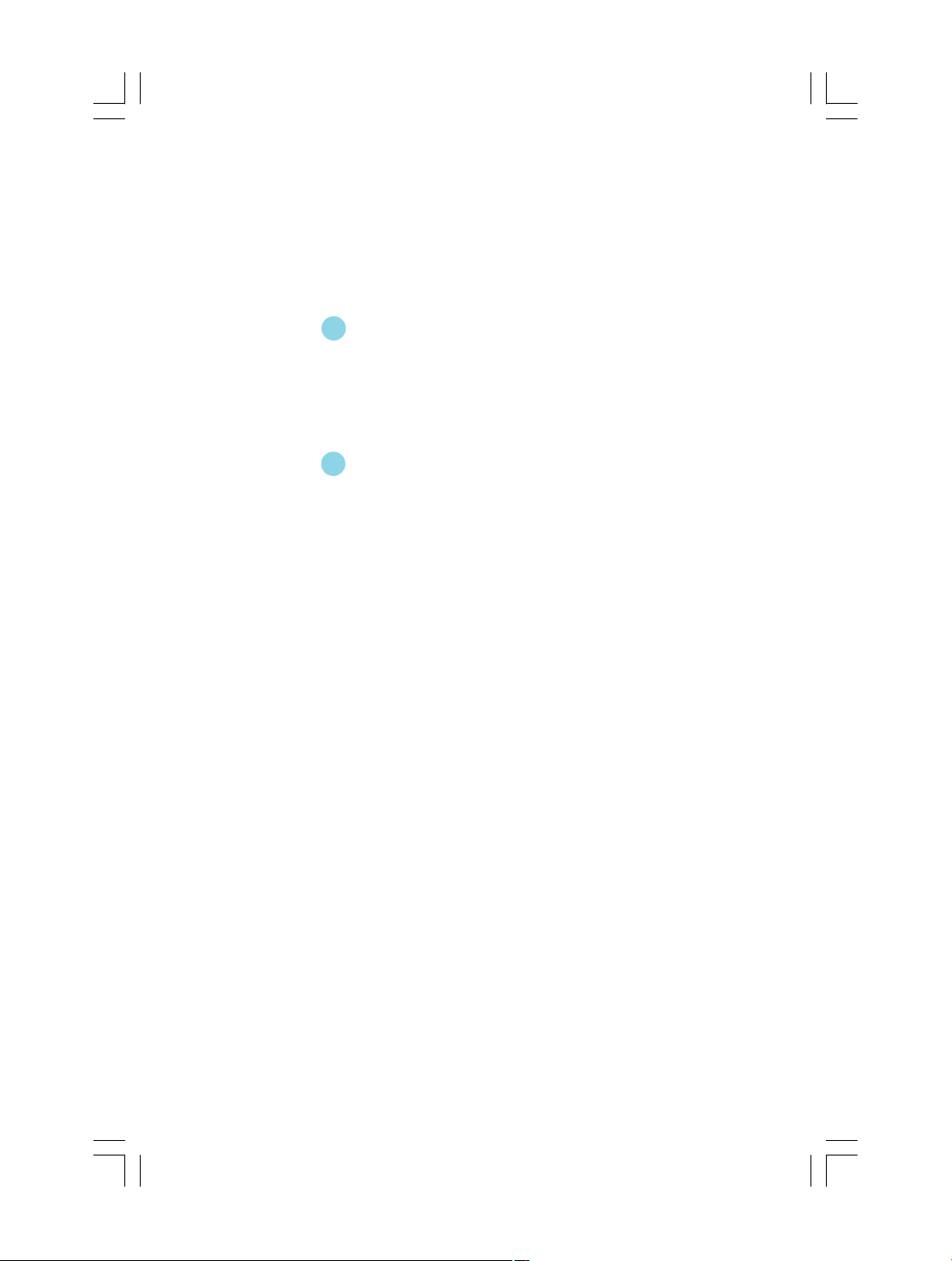
Driver CD Introduction
Utility CD content......................................................................................52
Installing Drivers.......................................................................................53
Installing Utilities.......................................................................................53
Directions for Bundled Software
FOX ONE.................................................................................................55
Fox LiveUpdate........................................................................................61
Table of Contents
4
4
Chapter
5
5Chapter
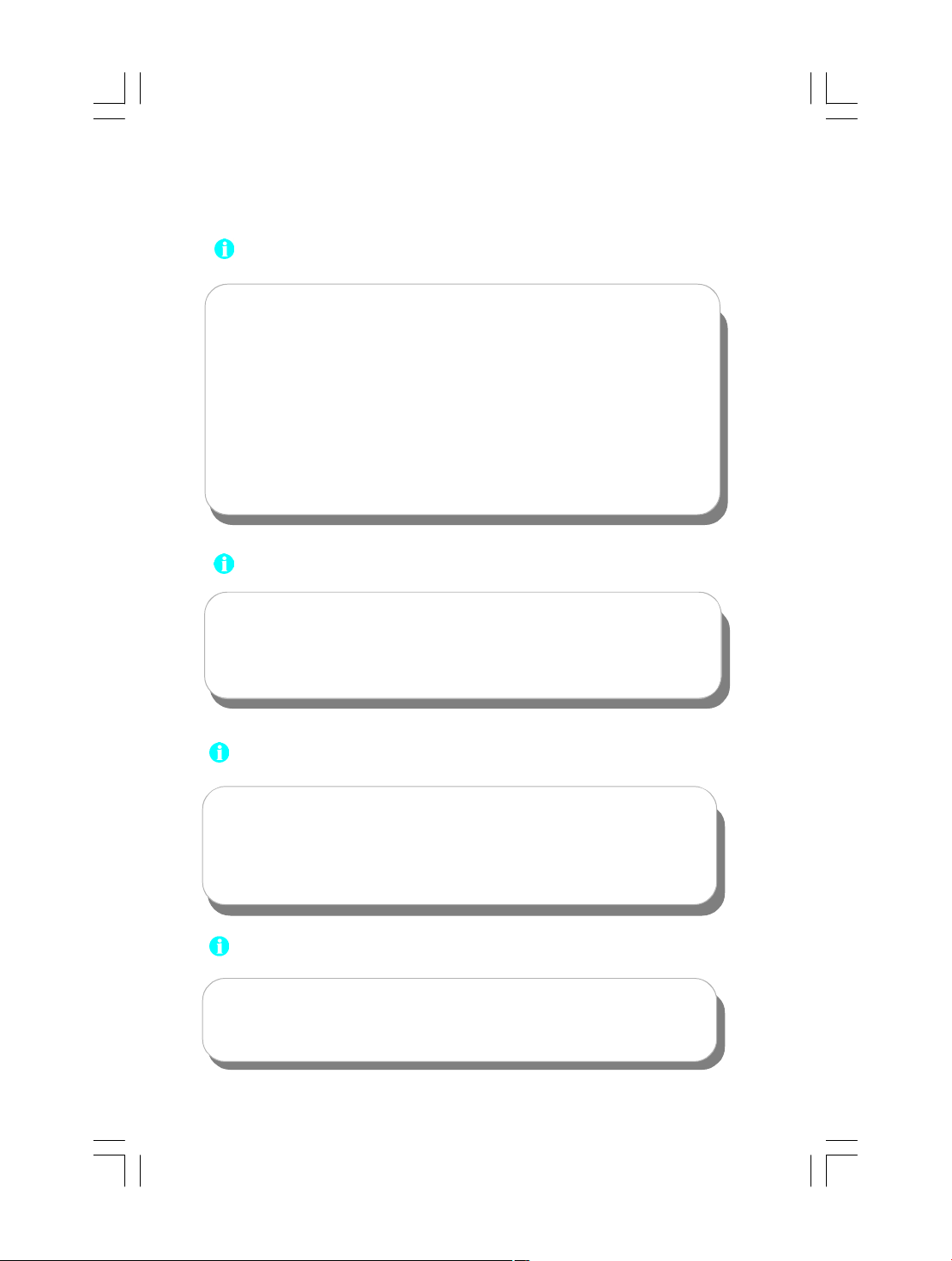
Since BIOS programs are upgraded from time to time, the BIOS de-
scription in this manual is just for reference. We do not guarantee that
the content of this manual will remain consistent with the actual BIOS
version at any given time in the future.
Attention:
The pictures of objects used in this manual are just for your reference.
Please refer to the physical motherboard.
Attention:
We cannot guarantee that your system will operate normally while over-
clocked. Normal operation depends on the over-clock capacity of your
device.
Attention:
1.Attach the CPU and heatsink using silica gel to ensure full contact.
2.It is suggested to select high-quality, certified fans in order to avoid
damage to the motherboard and CPU due high temperatures.
3.Never turn on the machine if the CPU fan is not properly installed.
4.Ensure that the DC power supply is turned off before inserting or
removing expansion cards or other peripherals, especially when
you insert or remove a memory module. Failure to switch off the DC
power supply may result in serious damage to your system or
memory module.
Attention:
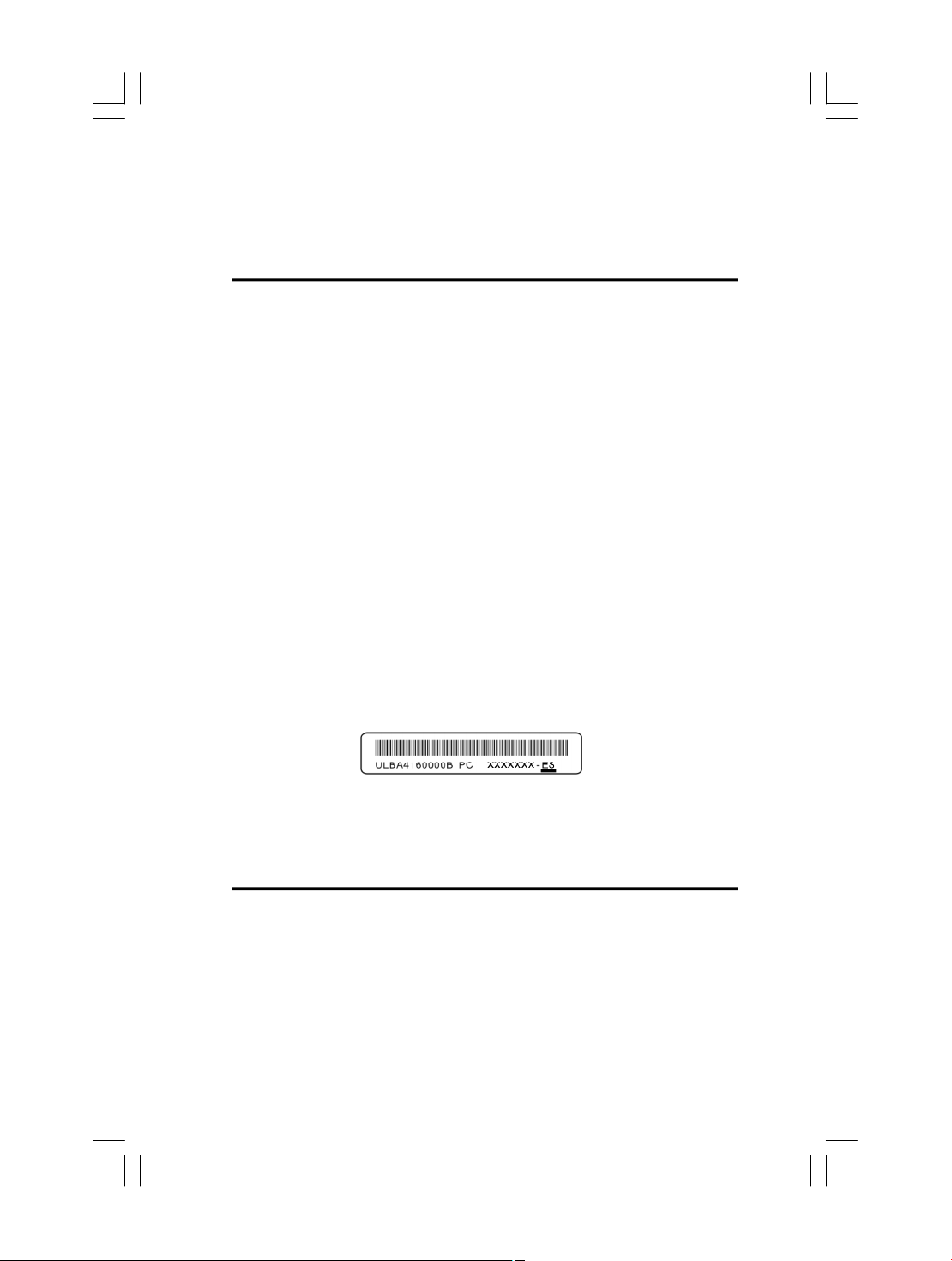
This manual is suitable for motherboard of P4M8907MA. Each
motherboard is carefully designed for the PC user who wants
diverse features.
-Lwith onboard 10/100M LAN (Default is omitted)
-Kwith onboard Gigabit LAN
-6with 6-Channel audio (Default is omitted)
-8with 8-Channel audio
-2with DDR2 slots
-Ewith 1394 connector
-Swith SATA connector
-Rwith RAID function
You can find PPID label on the motherboard. It indicates the
functions that the motherboard has.
For example:
The latters on the black mark of the PPID label mean that the
motherboard supports 6-channel Audio (-6), onboard 10/100M
LAN (-L), 1394 port (-E), SATA connector (-S).
-H Comply with RoSH directive
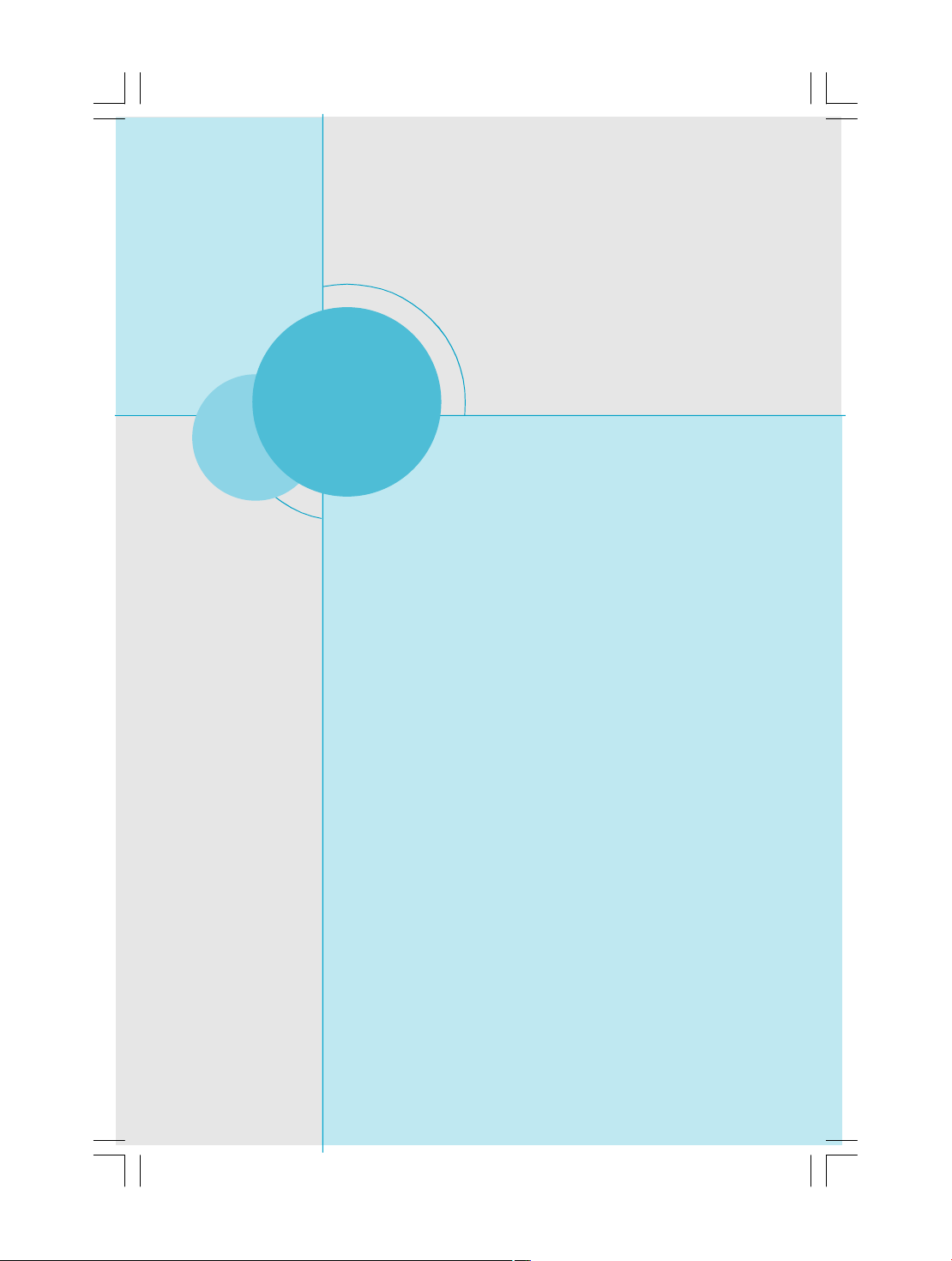
Chapter
Thank you for your buying Foxconn P4M8907MA series
motherboard. This series of motherboard is one of our new
products and offers superior performance, reliability and
quality, at a reasonable price. This motherboard adopts the
advanced VIA P4M890 + VT8237R Plus chipsets, providing
users a computer platform with a high integration-com-
patibility-performance price ratio.
This chapter includes the following information:
v Main Features
v Motherboard Layout
v Rear Panel Ports
1
1
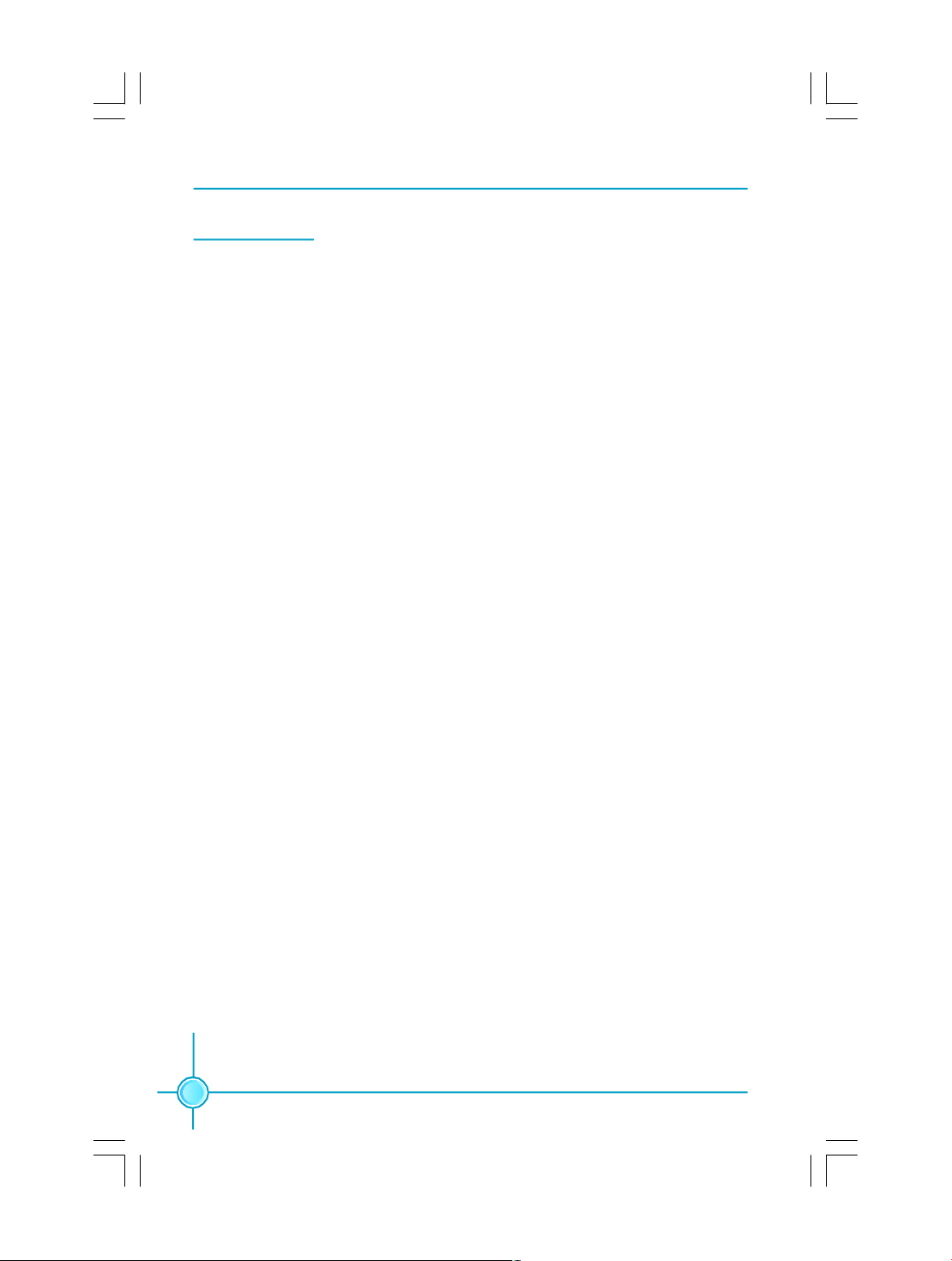
Chapter 1 Product Introduction
2
Main Features
Size
· mATX form factor of 9.6” x 8.81”
Microprocessor
· Supports Intel
®
Pentium
®
4 Extreme Edition, Pentium
®
D, Pentium
®
4, Celeron
®
D processors in an LGA775 package
· Supports FSB 1066MHz/800MHz/533MHz CPU
Chipsets
· VIA
®
P4M890 (North Bridge) + VT8237R Plus (South Bridge)
System Memory
· Two 240-pin DIMM slots
· Supports DDR2 533/400 memory
· Supports 128 Mb/256 Mb/512 Mb/1 Gb technology up to 2GB
USB 2.0 Ports
· Supports hot plug
· Eight USB 2.0 ports (four rear panel ports, two onboard USB headers provid
ingfour extra ports)
· Supports wake-up from S1 and S3 mode
· Supports USB 2.0 protocol up to 480 Mbps transmission rate
Onboard Serial ATA
· 150MBps transfer rate
· Supports two SATA devices
· Supports RAID 0, RAID 1 and JBOD
Onboard LAN (-L)(-K) (optional)
· Supports 10/100 (-L)Mbps Ethernet
Supports 10/100/1000 (-K)Mbps Ethernet
· LAN interface built-in on board

3
Chapter 1 Product Introduction
Onboard Audio
· AC’ 97 2.3 Specification Compliant
· Supports S/PDIF output
· Onboard Line-in jack, Microphone jack, Line-out jack
· Supports 6-channel audio
Onboard Graphics
· Supports VGA display function (S3 Graphics UniChrome
TM
Pro IGP)
Expansion Slots
· Two PCI slots
· One PCI Express x1 slot
· One PCI Express x16 graphics slot
Green Function
· Supports ACPI (Advanced Configuration and Power Interface)
· Supports S0 (normal), S1 (power on suspend), S3 (suspend to RAM), S4
(suspend to disk – depends on OS) and S5 (soft-off)
Advanced Features
· PCI 2.3 Specification Compliant
· Supports PC Health function (capable of monitoring system voltage, CPU
temperature, system temperature and fan speed)
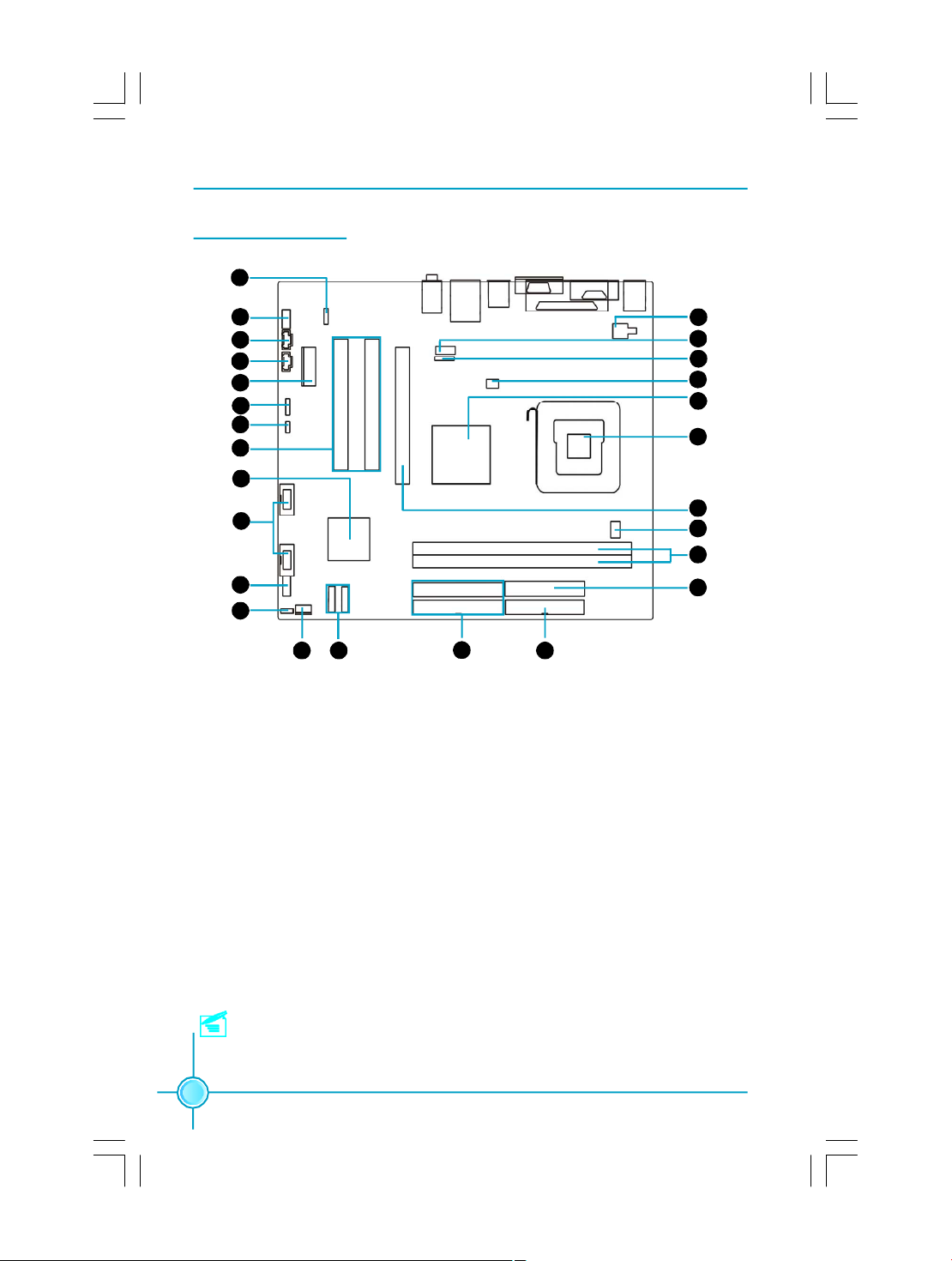
Chapter 1 Product Introduction
4
Motherboard Layout
1. S/PDIF OUT Connector
2. Front Audio Connector
3. CD_IN Connector
4. AUX_IN Connector
5.PCI Express X1 slot
6.Speaker Connector
7. Clear CMOS Jumper
8. PCI Slots
9. South Bridge: VIA VT8237R Plus
10. Front USB Connectors
11. Front Panel Connector
12. BIOS Write Protect Jumper
13. System Fan Connector
14.SATA Connectors
15.HDD Connectors
16.FDD Connector
17.24-pin ATX Power Connector
18.DDR 2 memory Slots
19.CPU Fan Connector
20.PCI Express X16 slot
21.CPU Socket
22.North Bridge: VIA P4M890
23.System Fan Connector
24. IrDA connector
25.COM2 Connector
26.4-pin ATX 12V Power Connector
Note: This motherboard layout is provided for reference only; please refer
to the physical motherboard.
23
20
21
19
18
17
16
2
3
9
10
11
22
1
12
4
8
6
5
24
25
7
26
13 14
15
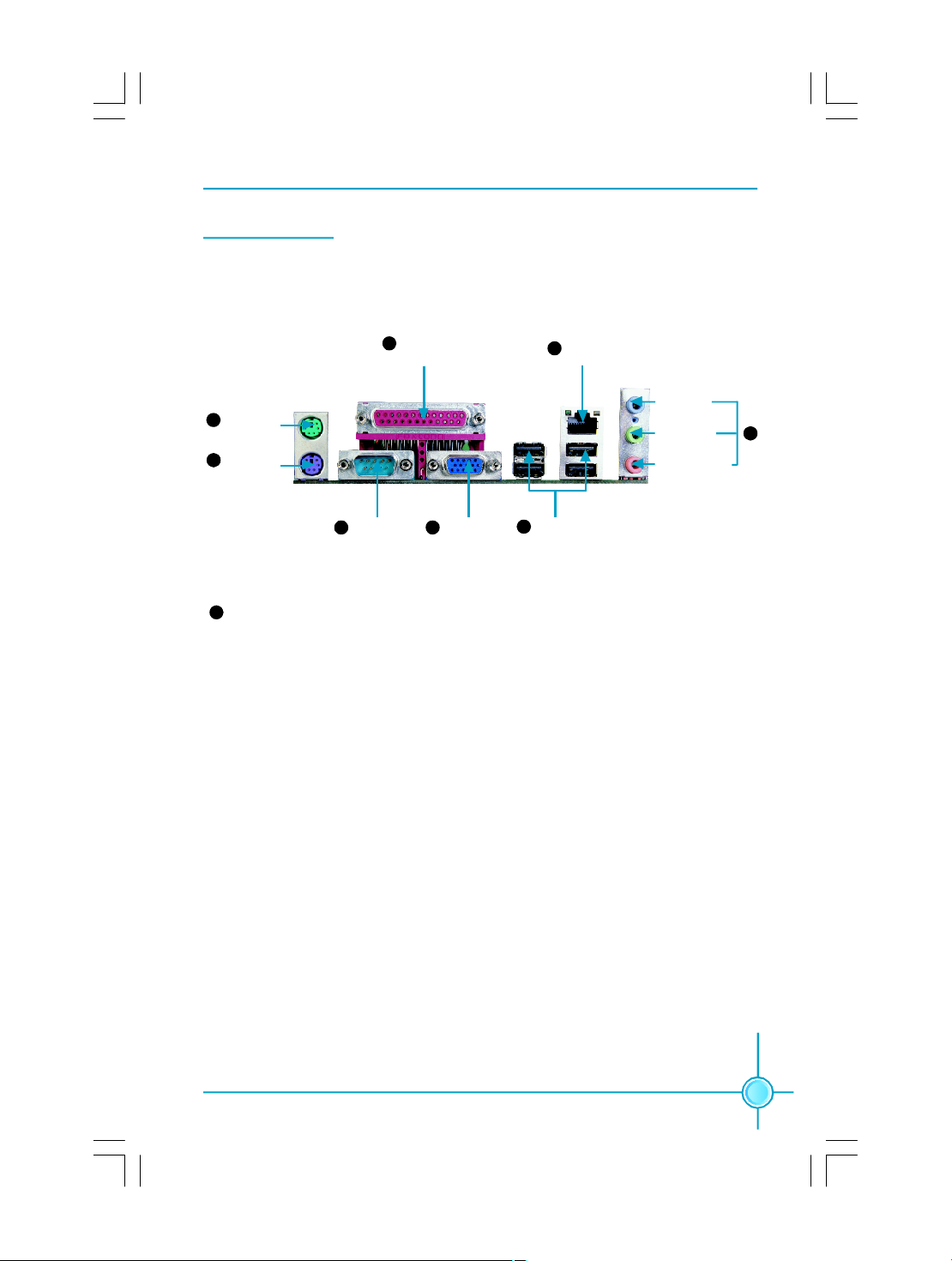
5
Chapter 1 Product Introduction
Rear Panel Ports
This motherboard provides the ports as below:
Use the three audio ports to connect audio devices. The Line-in jack is for a
tape player or other audio sources. The Line-out jack is for a headphone or a
speaker. The Microphone jack is for a microphone. In 6-Channel mode, the
function of the three jacks becomes Rear Speaker Out, Front Speaker Out and
Center/Subwoofer Speaker respectively.
8
USB 2.0 Ports
PS/2 Mouse
Port
Parallel Port
(Printer Port)
Line-in jack
Line-out jack
Microphone jack
1
2
4
6
PS/2 Keyboard
Port
Serial Port
(COM1)
3
VGA Port
5
8
LAN Port
7
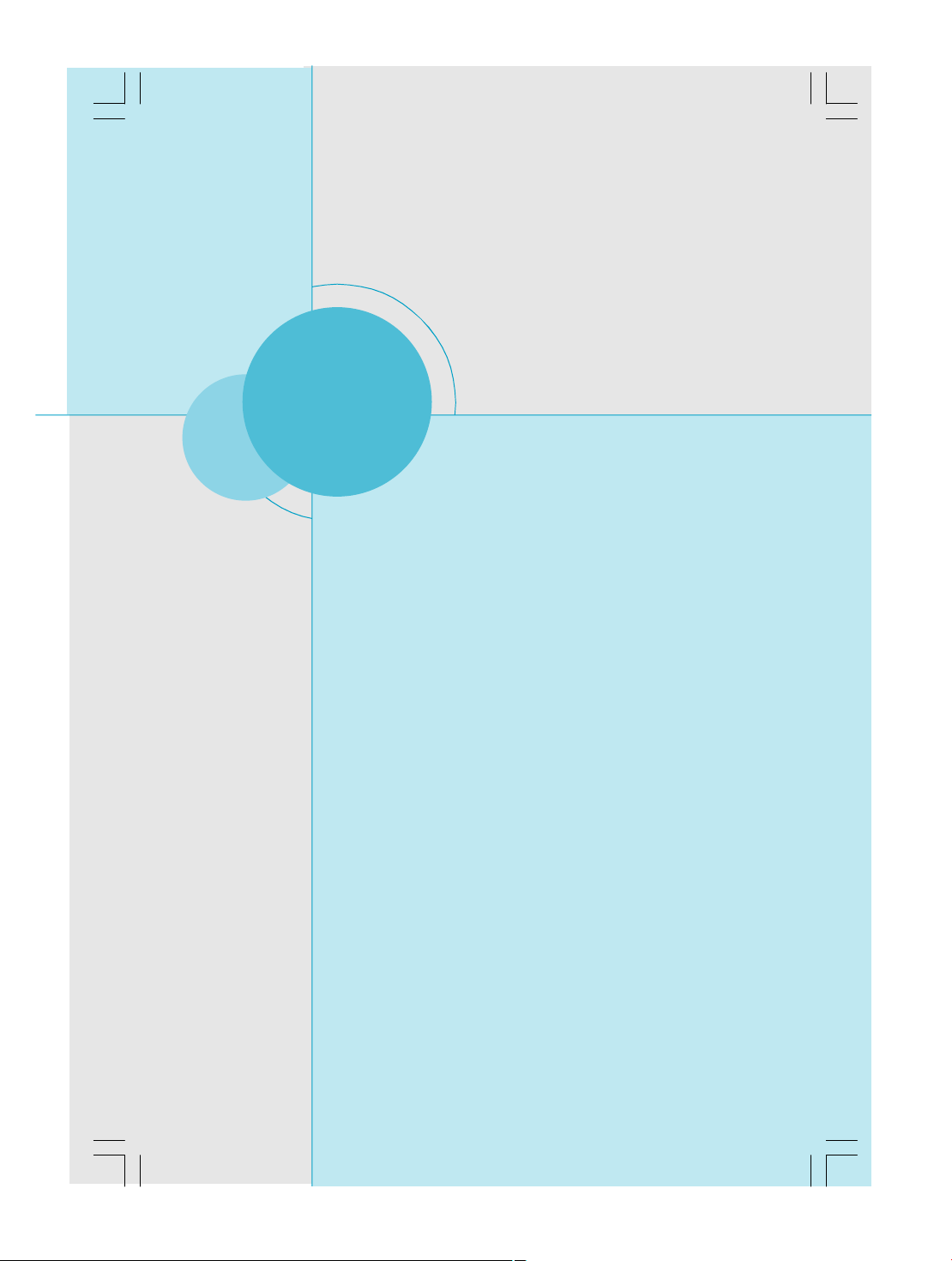
Chapter 2 Installation Instructions
6
This chapter introduces the hardware installation process,
including the installation of the CPU and memory. It also
addresses the connection of your power supply, connec-
tion of hard drive and floppy drive data cables, and setting
up various other feature of the motherboard. Caution
should be exercised during the installation process.
Please refer to the motherboard layout prior to any
installation and read the contents in this chapter
carefully.
This chapter includes the following information:
v CPU
v Memory
v Power Supply
v Other Connectors
v Expansion Slots
v Jumpers
Chapter
2
2

7
Chapter 2 Installation Instructions
CPU
This motherboard supports Intel
®
Pentium
®
4 Extreme Edition,Pentium
®
D,
Pentium
®
4, Celeron
®
D processor in an LGA775 package.
For the detailed CPU support list on this motherboard, please visit the
website: http://w w w.fo xconn channel.com
Installation of CPU
Below is the CPU socket illustration. Follow these procedures to install a CPU.
Load lever
Load plate
Protective cover
1. Use thumb and forefinger to hold the hook of the load lever and pull the lever
down and away from socket to unlock it. Lift the load lever.
2. Push down the rear tab with your forefinger to bring the front end of the load
plate up slightly. Open the load plate with thumb. Be careful not to touch the
contacts.
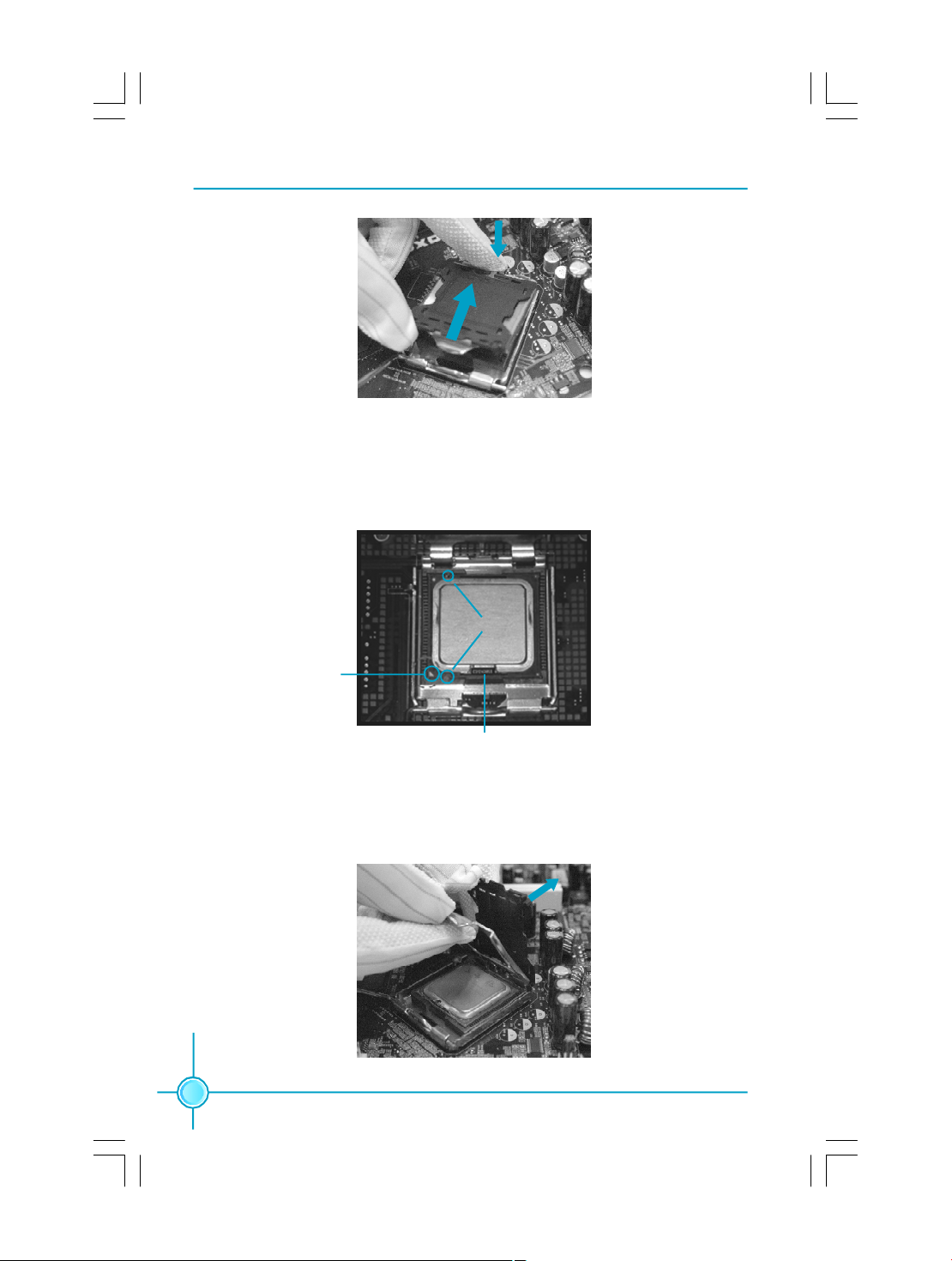
Chapter 2 Installation Instructions
8
3. Hold CPU with thumb and forefinger. Ensure fingers align to socket cutouts.
Match the CPU triangle marker to Pin 1 position as shown below. The alignment
key also provides the orientation directed function. Lower the CPU straight down
without tilting or sliding the CPU in the socket.
4. After installing the CPU, remove the protective cover from load plate. The
protective cover is used to protect the contacts of the socket. Do not discard the
protective cover. Always replace the socket cover if the CPU is removed from the
socket.
Alignment Key
Socket Cutouts
Pin 1 position
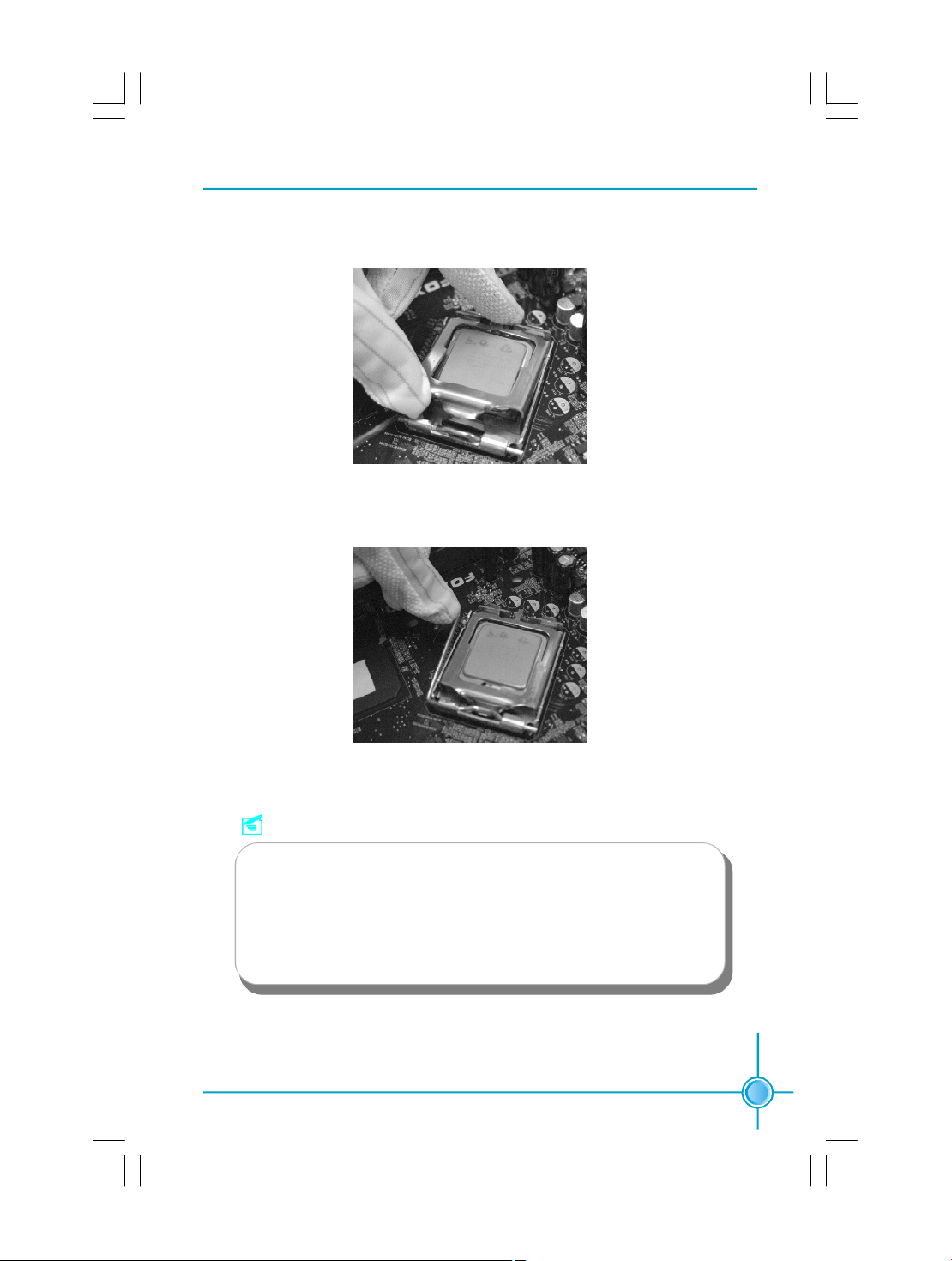
9
Chapter 2 Installation Instructions
Note :
Excessive temperatures will severely damage the CPU and
system. Therefore, you should install CPU cooling fan and make
sure that the cooling fan works normally at all times in order to
prevent overheating and damaging to the CPU. Please refer to your
CPU fan user guide to install it properly.
5. Close the load plate, and slightly push down the tongue side.
6. Lower the lever and lock it to the load plate, then the CPU is locked completely.
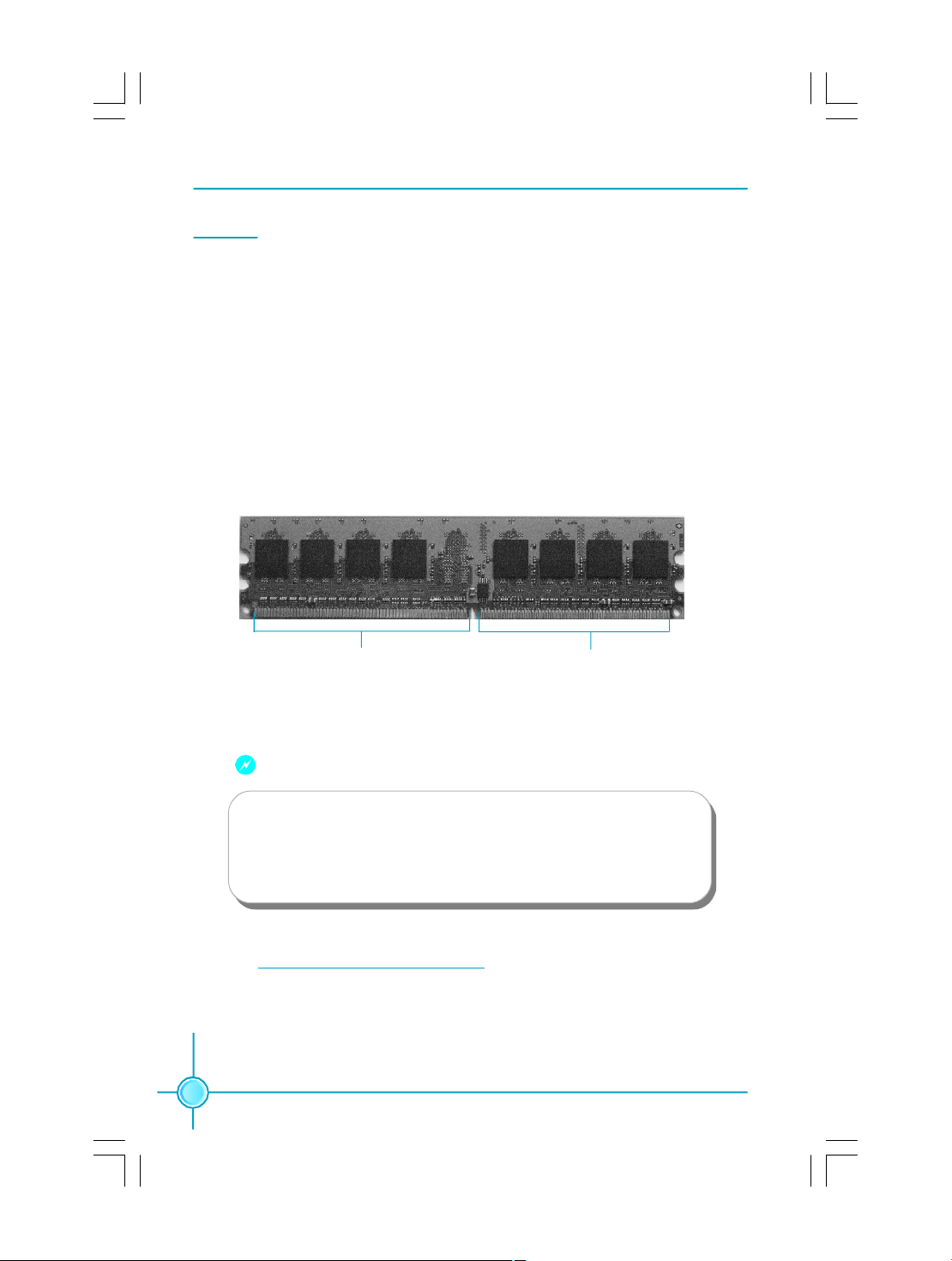
Chapter 2 Installation Instructions
10
Memory
This motherboard includes two 240-pin slots for DDR2. You must install at
least one memory module to ensure normal operation. Mixed memory modules
from different manufacturers is not recommended.
Installation of DDR2 Memory
1.There is only one gap near the center of the DIMM slot, and the memory
module can be fixed in one direction only. Unlock a DIMM slot by pressing the
module clips outward.
2.Align the memory module to the DIMM slot, and insert the module vertically
into the DIMM slot.
3.The plastic clips at both sides of the DIMM slot will lock automatically.
128 Pins
112 Pins
Warning :
Be sure to unplug the AC power supply before adding or removing
expansion cards or other system peripherals, especially the
memory devices, otherwise your motherboard or the system
memory might be seriously damaged.
For the detailed memory support list on this motherboard, please visit the
website: http://w w w.fo xconn channel.com
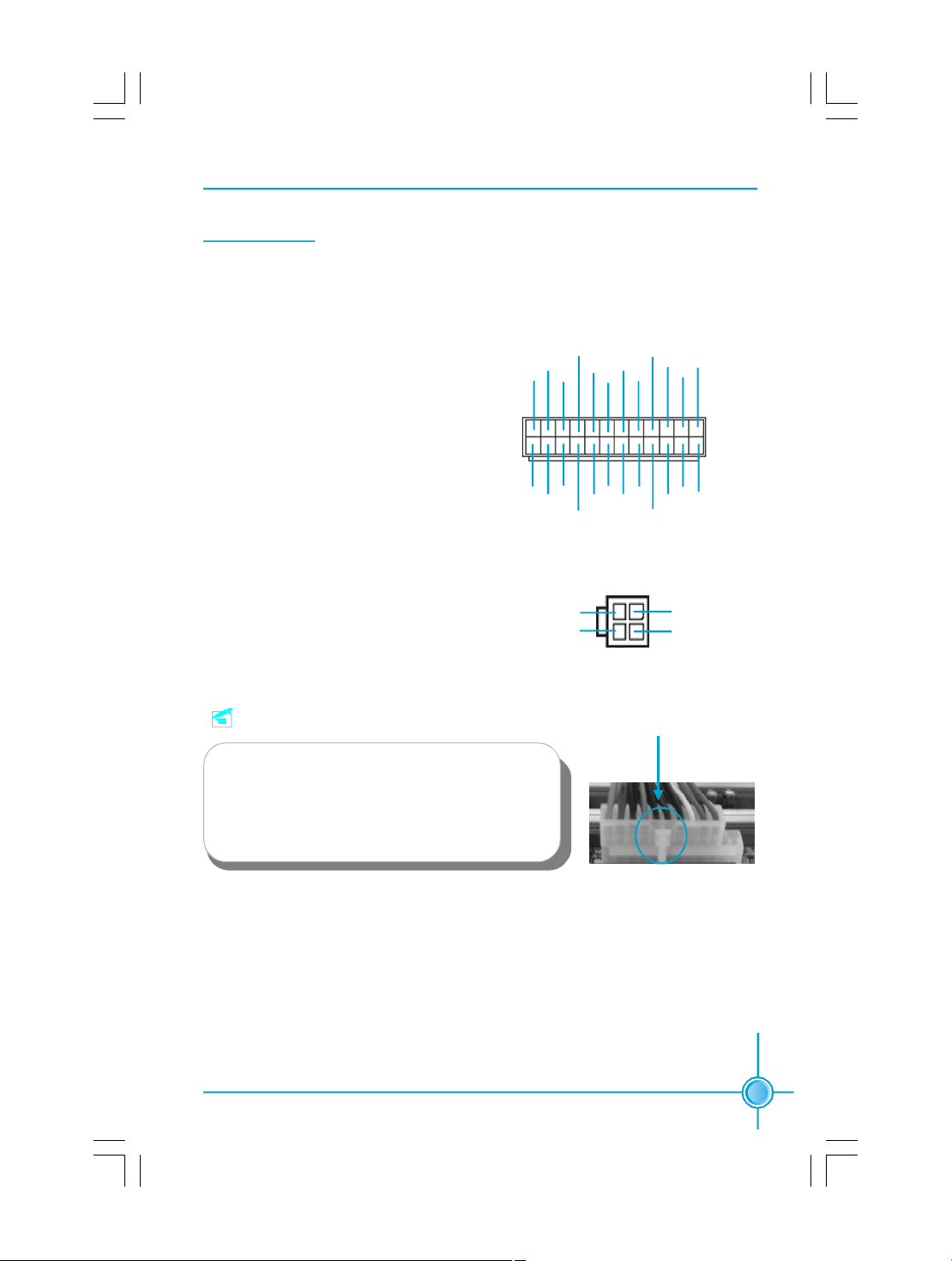
11
Chapter 2 Installation Instructions
Power Supply
This motherboard uses an ATX power supply. In order to avoid damaging any
devices, make sure that they have been installed properly prior to connecting the
power supply.
4-pin ATX_12V Power Connector: PWR2
The ATX power supply connects to PWR2
and provides power to the CPU.
24-pin ATX power connector: PWR1
PWR1 is the ATX power supply connector.
Make sure that the power supply cable
and pins are properly aligned with the
connector on the motherboard. Firmly
plug the power supply cable into the con-
nector and make sure it is secure.
Align the connector
Note:
We recommend that you use 300 W power
supply or above. If you want to use 20-pin power
supply, you need to align the ATX power con-
nector according to the right picture.
24-pin ATX Power Connector
2413
+3.3V
-12V
NC
+5V
GND
GND
GND
PSON
+5V
+3.3V
GND
+12V
GND
+5V_AUX
+3.3V
+5V
+12V
GND
+5V
+3.3V
GND
GND
+5V
12
PWROK
1
12V
GND
12V
3 1
4 2
GND
4-pin ATX-12V Power Connector
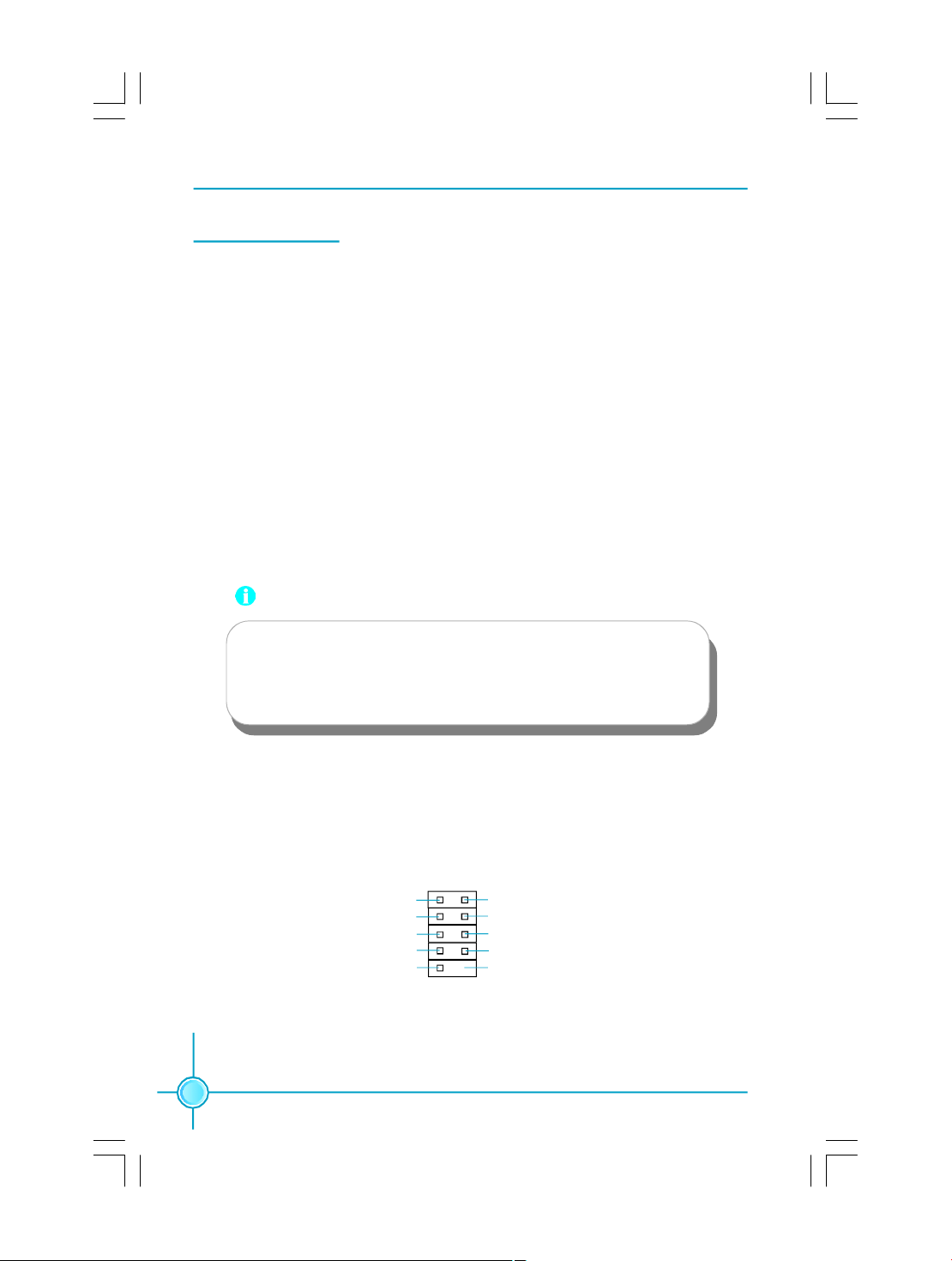
Chapter 2 Installation Instructions
12
Other Connectors
This motherboard includes connectors for FDD devices, IDE devices, Serial ATA
devices, USB devices, IR module, and others.
FDD Connector: FLOPPY
This motherboard includes a standard FDD connector, supporting 360K, 720K,
1.2M, 1.44M, and 2.88M FDDs.
HDD Connectors: PIDE & SIDE
This connectors support the provided Ultra DMA 133/100/66 IDE hard disk
ribbon cable. Connect the cable’s blue connector to the primary (recommended)
or secondary IDE connector, then connect the gray connector to the Ultra DMA
133/100/66 slave device (hard disk drive) and the black connector to the Ultra
DMA 133/100/66 master device.
Attention:
Ribbon cables are directional, therefore, make sure to
always connect with the cable on the same side as pin 1 of the
PIDE/SIDE or FDD connector on the motherboard.
COM2 Connector: COM2
This connector accommodates a second serial port using an optional serial port
bracket. Connect the bracket cable to this connector then install the bracket into
a slot opening at the back of the system chassis.
COM2
1
2
9
10
DSR
DTR
SIN
CTS
RTS
SOUT
RLSD
RI
GND
NA
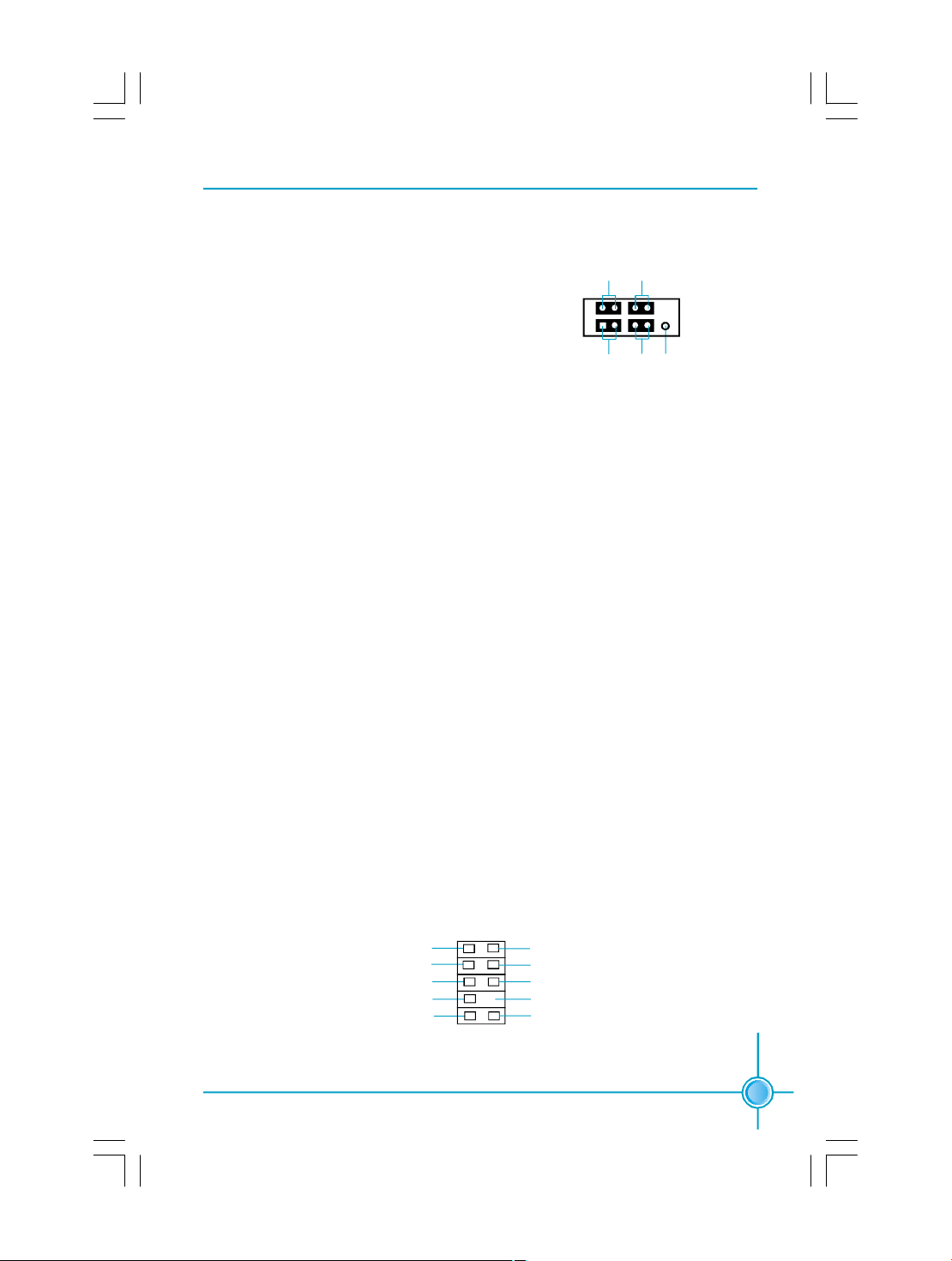
13
Chapter 2 Installation Instructions
Front Panel Connector: FP1
This motherboard includes one connector for connecting the front panel switch
and LED indicators.
Hard Disk LED Connector (HDD_LED)
The connector connects to the case’s IDE indicator LED indicating the activity
status of IDE hard disk.
Reset Switch (RESET)
Attach the connector to the Reset switch on the front panel of the case; the
system will restart when the switch is pressed.
Power LED Connector (PLED)
Attach the connector to the power LED on the front panel of the case. The Power
LED indicates the system’s status. When the system is in S0 status, the LED is
on. When the system is in S1 status, the LED is blink; When the system is in S3,
S4, S5 status, the LED is off.
Power Swith Connector (PWRBTN#)
Attach the connector to the power button of the case. Pushing this switch allows
the system to be turned on and off rather than using the power supply button.
FP1
NCHDD_LEDRESET
PLEDPWRBTN#
1 + -
+ -
Front Audio Connector: F_AUDIO
The audio connector provides two kinds of audio output choices: the Front Audio,
the Rear Audio. Their priority is sequenced from high to low (Front Audio to Rear
Audio). If headphones are plugged into the front panel of the chassis (using the
Front Audio), then the Line-out (Rear Audio) on the rear panel will not work. If you
do not want to use the Front Audio, pin 5 and 6, pin9 and 10 must be short, and
then the signal will be sent to the rear audio port.
F_AUDIO
MIC_IN
MIC_PWR
NA
AUD_OUT_L
AUD_OUT_R
MIC_GND
+5VA
AUD_RET_R
Empty
AUD_RET_L
10
9
21

Chapter 2 Installation Instructions
14
IrDA Connector: IR
This connector supports wireless transmitting
and receiving device. Before using this function,
configure the settings of IR Address, IR Mode
and IR IRQ from the “Integrated Peripherals”
section of the CMOS Setup.
USB Connectors: F_USB1, F_USB2
Besides four USB ports on the rear panel, the
series of motherboards also have two 10-pin
header on board which may connect to front
panel USB cable to provide additional four USB
ports.
1
IR
+5V
GND
RX
TX
Empty
F_USB1/2
VCC
D+
D-
Empty
GND
NC
D+
D-
GND
VCC
Fan Connectors: CPU_FAN, SYS_FAN
The speed of CPU_FAN and SYS_FAN can be
detected and viewed in “PC Health Status” sec-
tion of the CMOS Setup. These fans will be au-
tomatically turned off after the system enters
suspend mode.
Audio Connectors: CD_IN, AUX_IN
CD_IN and AUX_IN are Sony standard CD au-
dio connectors, they can be connected to a CD-
ROM drive through a CD audio cable.
CD_IN
CD_L
GND
CD_R
1
AUX_IN
AUX_L
GND
AUX_R
1
SYS_FAN
SENSE
+12V
GND
1
CPU_FAN
POWER
GND
1
SENSE
CONTROL

15
Chapter 2 Installation Instructions
S/PDIF Out Connector: SPDIF_OUT
The S/PDIF out connector is capable of provid-
ing digital audio to external speakers or com-
pressed AC3 data to an external Dolby digital
decoder.
Note:The empty pin of S/PDIF cable should be
aligned to empty pin of S/PDIF out connector.
Speaker Connector: SPEAKER
The speaker connector is used to connect
speaker of the chassis.
SPEAKER
1
SPK (Pull high)
SPKJ
Empty
NC
1
+5V
GND
Empty
SPDIF_OUT
SPDIF_OUT
Serial ATA Connectors: SATA_1, SATA_2
The Serial ATA connectors are used to connect
the Serial ATA devices to the motherboard.
These connectors support the thin Serial ATA
cables for primary storage devices. The current
Serial ATA interface allows up to 150MB/s data
transfer rate.
These two serial ATA connectors support RAID
0, RAID 1, JBOD configuration.
SATA_1/2
1
GND
GND GND
RX+
RX-TX-
TX+
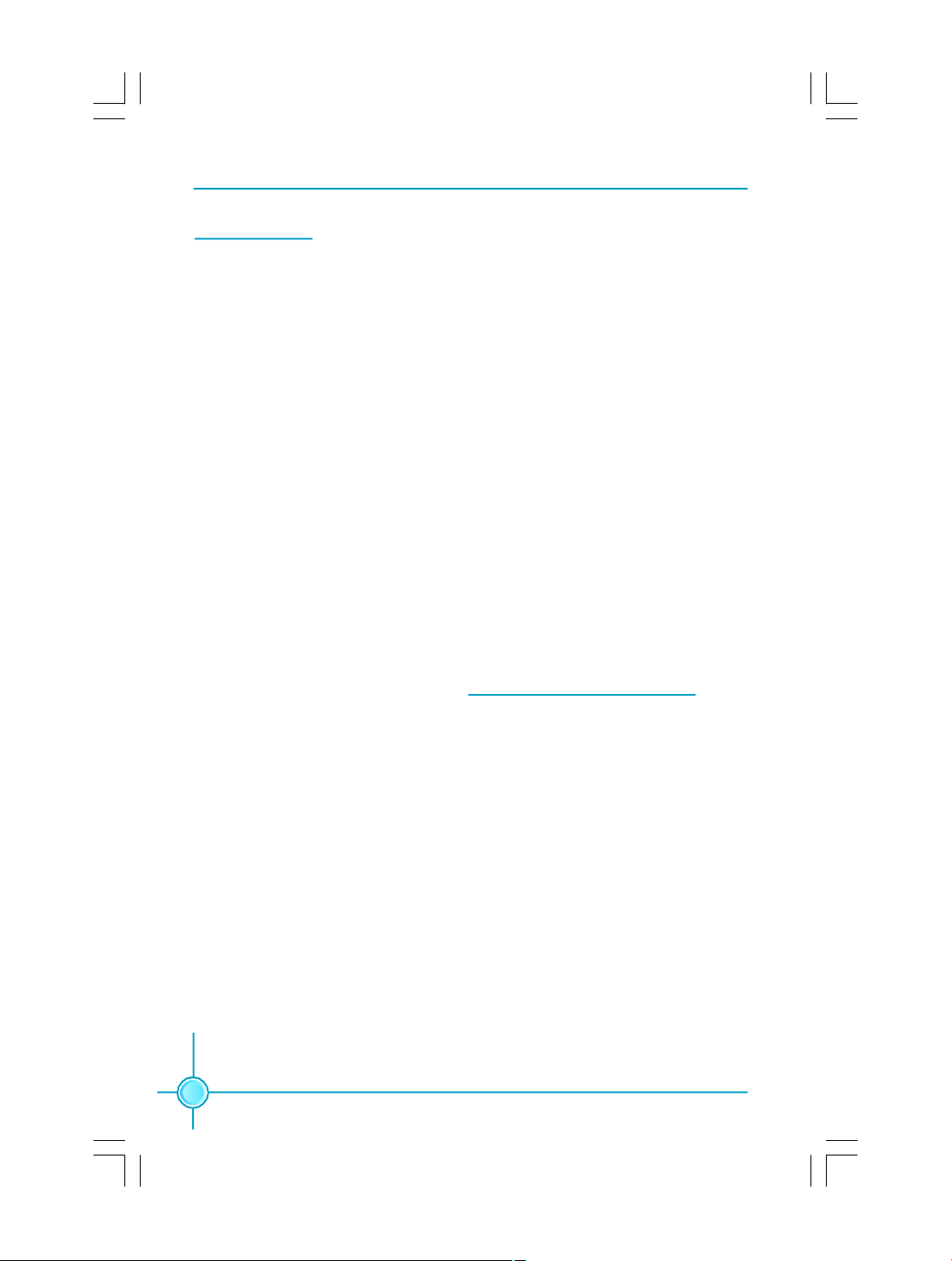
Chapter 2 Installation Instructions
16
Expansion Slots
Installing an expansion card
1.Before installing the expansion card, read carefully the documentation that
came withit and make the necessary hardware settings for the card.
2.Make sure to unplug the power card before adding or removing any expan-
sion cards.
3.Remove the bracket opposite the slot that you intend to use.
4.Align the card connector with the slot and press firmly until the card is
completely seated in the slot.
5.Secure the card to the chassis with the screw you removed earlier.
This motherboard includes two 32-bit master PCI slots, one PCI Express x 1
slot, and one PCI Express x 16 slot.
PCI Slots
The expansion cards can be installed in the two PCI slots. PCI slots support
cards such as a LAN card, USB card, SCSI card and other cards that comply
with PCI specifications.
PCI Express x1 Slot
This motherboard has one PCI Express x1 slot that designed to accommodate
less bandwidth-intensive cards, such as a modem or LAN card.
PCI Express x16 Slot
This motherboard has one PCI Express x16 slot that reserved for graphics or
video cards. The difference in bandwidth between the x16 and x1 slot is notable
to be sure.
For the detailed PCI Express x16 graphics card supports list on this
motherboard, please visit the website: http://w w w .fo xco n n c h an n el.com
