Foxconn G41MD User Manual

G41MD Series
Motherboard
User’s Manual

Statement:
This manual is the intellectual property of Foxconn, Inc. Although the information in this manual may be changed or modified at any time, Foxconn does not obligate itself to inform the user of these changes.
Trademark:
All trademarks are the property of their respective owners.
Version:
User’s Manual V1.0 for G41MD Series motherboard.
P/N: 3A222NF00-000-G
Symbol description:
|
|
|
T |
I |
O |
N |
|
|
U |
|
|||
|
A |
|
|
|
||
C |
|
|
|
|
||
|
|
|
|
|
||
|
|
|
|
|
|
!
Caution: refers to important information that can help you to use motherboard better, and tells you how to avoid problems.
|
|
NI |
|
|
|
R |
N |
||
A |
|
|
G! |
|
W |
|
|
|
|
Warning: indicating a potential risk of hardware damage or physical injury may exist.
WEEE:
The use of this symbol indicates that this product may not be treated as household waste. By ensuring this product is disposed of correctly, you will help prevent potential negative consequences for the environment and human health, which could otherwise be caused by inappropriate waste handling of this product. For more detailed information about recycling of this product, please contact your local city office, your household waste disposal service or the shop where you purchased this product.
More information:
If you want more information about our products, please visit Foxconn’s website: http://www.foxconnchannel.com
© All rights reserved.
All trade names are registered trademarks of respective manufacturers listed.
All images are for reference only, please refer to the physical motherboard for specific features.

Declaration of conformity
HON HAI PRECISION INDUSTRY COMPANY LTD
66 , CHUNG SHAN RD., TU-CHENG INDUSTRIAL DISTRICT,
TAIPEI HSIEN, TAIWAN, R.O.C.
declares that the product Motherboard G41MD
is in conformity with
(reference to the specification under which conformity is declared in accordance with 89/336 EEC-EMC Directive)
■ EN 55022: 1998/A2: 2003 Limits and methods of measurements of radio disturbance characteristics of information technology equipment
■ EN 61000-3-2/:2000 Electromagnetic compatibility (EMC)
Part 3: Limits
Section 2: Limits for harmonic current emissions (equipment input current <= 16A per phase)
■ EN 61000-3-3/A1:2001 Electromagnetic compatibility (EMC)
Part 3: Limits
Section 2: Limits of voltage fluctuations and flicker in low voltage supply systems for equipment with rated current <= 16A
■ EN 55024/A2:2003 Information technology equipment-Immunity characteristics limits and methods of measurement
Signature : |
Place / Date : TAIPEI/2010 |
Printed Name : James Liang

Declaration of conformity
Trade Name: |
FOXCONN |
Model Name: |
G41MD |
Responsible Party: |
PCE Industry Inc. |
Address: |
458 E. Lambert Rd. |
|
Fullerton, CA 92835 |
Telephone: |
714-738-8868 |
Facsimile: |
714-738-8838 |
Equipment Classification: |
FCC Class B Subassembly |
Type of Product: |
Motherboard |
Manufacturer: |
HON HAI PRECISION INDUSTRY |
|
COMPANY LTD |
Address: |
66 , CHUNG SHAN RD., TU-CHENG |
|
INDUSTRIAL DISTRICT, TAIPEI HSIEN, |
|
TAIWAN, R.O.C. |
Supplementary Information: |
|
This device complies with Part 15 of the FCC Rules. Operation is subject to the following two conditions : (1) this device may not cause harmful interference, and (2) this device must accept any interference received, including interference that may cause undesired operation.
Tested to comply with FCC standards.
Signature : |
Date : 2010 |
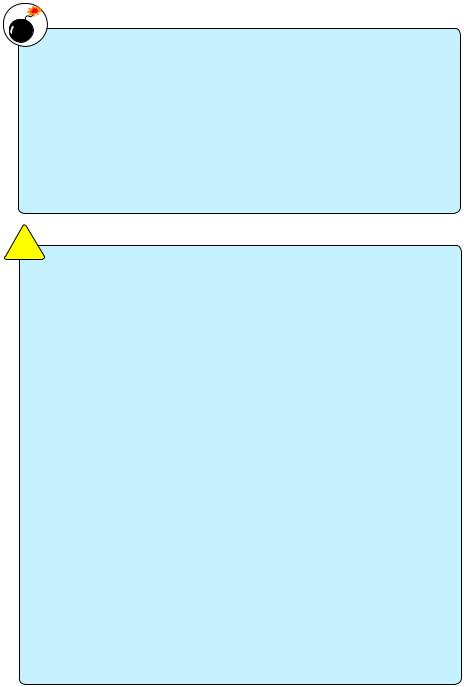
Installation Precautions
|
|
NI |
|
|
|
R |
N |
||
A |
|
|
G! |
|
W |
|
|
|
|
Electrostatic discharge (ESD) is the sudden and momentary electric current that flows between two objects at different electrical potentials. Normally it comes out as a spark which will quickly damage your electronic equipment. Please wear an electrostatic discharge (ESD) wrist strap when handling components such as a motherboard, CPU or memory.
■Ensure that the DC power supply is turned off before installing or removing
CPU, memory, expansion cards or other peripherals. It is recommended to unplug the AC power cord from the power supply outlet. Failure to unplug the power supply cord may result in serious damage to your system.
|
|
|
T |
I O |
N |
! |
|
|
|
U |
|
|
|||
|
A |
|
|
|
|||
C |
|
|
|
|
|||
|
|
|
|
Please carefully read the following procedures to install your computer : |
|||
|
|
|
|
|
|||
|
|
|
|
|
|
■ |
It is suggested to select high-quality, certified fans in order to avoid damage |
|
|
|
|
|
|
|
to the motherboard and CPU due to high temperature. Never turn on the |
|
|
|
|
|
|
|
computer if the CPU fan is not properly installed. |
|
|
|
|
|
|
■ |
We cannot guarantee that your system can operate normally when your |
|
|
|
|
|
|
|
CPU is overclocked. Normal operation depends on the overclocking capac- |
|
|
|
|
|
|
|
ity of your device. |
|
|
|
|
|
|
■ |
If there is any, when connecting USB, audio, 1394a, RS232 COM, IrDA or |
|
|
|
|
|
|
|
S/PDIF cables to the internal connectors on the motherboard, make sure |
|
|
|
|
|
|
|
their pinouts are matching with the connectors on the motherboard. Incorrect |
|
|
|
|
|
|
|
connections might damage the motherboard. |
|
|
|
|
|
|
■ |
When handling the motherboard, avoid touching any metal leads or connec- |
|
|
|
|
|
|
|
tors. |
|
|
|
|
|
|
■ |
If there is a PCI Express x16 graphics card installed in your system, we |
|
|
|
|
|
|
|
recommend using a 24-pin ATX power supply to get the best performance. |
|
|
|
|
|
|
■ |
Before turning on the power, please make sure the power supply AC input |
|
|
|
|
|
|
|
voltage setting has been configured to the local standard. |
|
|
|
|
|
|
■ |
To prevent damage to the motherboard, do not allow screws to come in contact |
|
|
|
|
|
|
|
with the motherboard circuit or its components. Also, make sure there are no |
|
|
|
|
|
|
|
leftover screws or metal components placed on the motherboard or within the |
|
|
|
|
|
|
|
computer casing. |
|
|
|
|
|
|
■ |
If you are uncertain about any installation steps or have a problem related to |
the use of the product, please consult a certified computer technician.

Table of Contents
Chapter 1 Product Introduction |
|
|
|
Product Specifications.............................................................................. |
2 |
|
Layout....................................................................................................... |
4 |
|
Back Panel Connectors............................................................................ |
5 |
Chapter 2 Hardware Install |
|
|
|
Install the CPU and CPU Cooler............................................................... |
8 |
|
Install the Memory................................................................................... |
11 |
|
Install an Expansion Card....................................................................... |
13 |
|
Install other Internal Connectors............................................................. |
14 |
|
Jumpers.................................................................................................. |
17 |
|
Install driver and utility............................................................................ |
20 |
Chapter 3 BIOS Setup |
|
|
|
Enter BIOS Setup................................................................................... |
23 |
|
Main Menu.............................................................................................. |
23 |
|
System Information................................................................................. |
25 |
|
Advanced BIOS Features....................................................................... |
27 |
. |
Fox... Central....... Control....... Unit............................................................................. |
29 |
. |
Advanced........ Chipset....... Features............................................................................ |
33 |
|
Integrated Peripherals............................................................................. |
36 |
|
Power Management Setup..................................................................... |
40 |
|
PC Health Status.................................................................................... |
42 |
|
BIOS Security Features.......................................................................... |
43 |
|
Load Optimal Defaults............................................................................ |
44 |
|
Save & Exit Setup................................................................................... |
44 |
|
Exit Without Saving................................................................................. |
44 |

Technical Support :
Support
Website : http://www.foxconnchannel.com
Support Website :
http://www.foxconnsupport.com
Worldwide online contact Support : http://www.foxconnsupport.com/inquiry.aspx
CPU Support List : http://www.foxconnsupport.com/cpusupportlist.aspx
Memory, VGA Compatibility List : http://www.foxconnsupport.com/complist.aspx

Thank you for buying Foxconn G41MD Series motherboard. Foxconn products are engineered to maximize computing power, providing only what you need for break-through performance.
With advanced overclocking capability and a range of connectivity features for today multi-media computing requirements, G41MD enables you to unleash more power from your computer.
This chapter includes the following information:
■Product Specifications
■Layout
■Back Panel Connectors
1-1 Product Specifications
|
|
|
|
1 |
|
CPU |
Support LGA 775 socket Intel® CPU, Max processor power up to 95w |
|
|
For the latest CPU information, please visit: |
|
|
|
|
|
|
|
|
http://www.foxconnchannel.com |
|
|
|
|
|
|
Front Side Bus |
1333/1066/800/533MHz FSB |
|
|
Chipset |
North Bridge: Intel® G41 |
|
|
|
South Bridge: Intel® ICH7 |
|
|
Memory |
2 x 240-pin DDR3 DIMM sockets |
|
|
|
Support up to 8GB of system memory |
|
|
|
Dual channel DDR3 1333(oc*)/1066/800 MHz architecture(*:Overclocking) |
|
|
Expansion Slots |
1 x PCI Express x16 slot |
|
|
|
1 x PCI Express x1 slot (optional) |
|
|
|
2 x PCI slots |
|
|
VGA |
Intel® GMA4500 |
|
|
|
Supports DX10 and Intel® Clear Video Technology |
|
|
Storage |
ICH7 chipset: |
|
|
|
- 3 x SATAII connectors |
|
|
|
300MB/s data transfer rate |
|
|
|
- 1 x IDE connector |
|
|
LAN |
Atheros 8151-BL1A Gigabit LAN chip |
|
|
Audio |
Realtek ALC662 audio chip: |
|
|
|
- High Definition Audio |
|
|
|
- 2/4/5.1-channel |
|
|
|
- Support Jack Sensing function |
|
|
USB |
Support hot plug |
|
|
|
Supports up to 8 x USB 2.0 ports (4 rear panel ports, 2 onboard USB |
|
|
|
headers supporting 4 extra ports) |
|
|
|
Support USB 2.0 protocol up to 480Mb/s |
|
|
Internal Connectors |
1 x 24-pin ATX main power connector |
|
|
|
1 x 4-pin ATX 12V power connector |
|
|
|
1 x CPU fan header (4-pin) |
|
|
|
1 x System fan headers (4-pin) |
|
|
|
1 x Front Audio connector |
|
|
|
1 x Speaker connector |
|
|
|
2 x USB 2.0 connectors (supporting 4 x USB devices) |
|
|
|
1 x Front Panel connector |
|
|
|
3 x SATA connectors |
|
|
|
(Continued on the next page) |
Back Panel |
1 x PS/2 Keyboard port |
|
|
Connectors |
1 x PS/2 Mouse port |
|
|
|
|
||
|
1 x Serial port |
|
1 |
|
1 x Parallel port (optional) |
|
|
|
|
|
|
|
1 x VGA port |
|
|
|
|
||
|
4 x USB 2.0 ports |
|
|
|
1 x RJ-45 LAN port |
|
|
|
6-channel Audio Ports |
|
|
Hardware Monitor |
System voltage detection |
|
|
|
CPU/System temperature detection |
|
|
|
CPU/System fan speed detection |
|
|
|
CPU/System overheating shutdown |
|
|
|
CPU/System fan speed control |
|
|
PCI Express x16 |
Support 8GB/s (16GB/s concurrent) bandwidth |
|
|
|
Low power consumption and power management features |
|
|
Green Function |
Support ACPI (Advanced Configuration and Power Interface) |
|
|
|
Support S0 (normal), S1 (power on suspend), S3 (suspend to RAM), S4 |
|
|
|
(suspend to disk), and S5 (soft - off) |
|
|
|
Support EuP function |
|
|
Bundled Software |
FOX ONE |
|
|
|
FOX LiveUpdate |
|
|
|
FOX LOGO |
|
|
|
FOX DMI |
|
|
Operating System |
Support for Microsoft® Windows® Vista/XP/Win7 |
|
|
Form Factor |
Micro ATX Form Factor, 9.6 inches x 7.6 inches (24.4cm x 19.3cm) |
|
|

1
1-2 Layout
8 |
7 |
6 |
5 |
4 |
3 |
2 |
1 |
9 |
21 |
|
|
20 |
10 |
19 |
|
|
11 |
18 |
|
|
12 |
17 |
|
|
13 |
|
14 15 16
1. |
4-pin ATX 12V Power Connector |
12. |
South Bridge: Intel ® ICH7 |
2. |
USBPWR1 Jumper |
13. |
Front Panel Connector |
3. CPU_533 Jumper |
14. |
SATA Connectors |
|
4. SYS_FAN Header |
15. |
IDE Connector |
|
5. MEM_OC_1333 Jumper |
16. |
24-pin ATX Power Connector |
|
6. |
PCI Express x16 Slot |
17. |
DDR3 DIMM Slots |
7. |
PCI Slots |
18. |
CPU_FAN Header |
8. |
Front Audio Connector |
19. |
North Bridge: Intel ® G41 |
9. |
Speaker Connector |
20. LGA 775 CPU Socket |
|
10. USBPWR2 Jumper |
21. Clear CMOS Jumper |
||
11. Front USB Connectors |
|
|
|
Note : The above motherboard layout is for reference only, please refer to the physical motherboard for detail.

1-3 Back Panel Connectors
PS/2 Mouse Port |
LAN Port |
1 |
7 |
 Line In
Line In
 Line Out
Line Out
 Microphone In
Microphone In
1
2 |
3 |
4 |
5 |
6 |
PS/2 Keyboard Port |
Serial Port |
VGA Port |
USB Ports |
Audio Ports |
1.PS/2 Mouse Port
Use the upper port (green) to connect a PS/2 mouse.
2.PS/2 Keyboard Port
Use the lower port (purple) to connect a PS/2 keyboard.
3.Serial Port
This is output of RS232 COM1 port.
4.VGA Port
To connect with external display devices, such as monitor or LCD display.
5.USB Ports
The USB port supports the USB 2.0/1.1 specification. Use this port for USB devices such as an USB keyboard/mouse, USB printer, USB flash drive and etc.
6.Audio Ports
For the definition of each audio port, please refer to the table below :
Port |
2-channel |
4-channel |
5.1-channel |
|
|
|
|
Blue |
Line In |
Rear Speaker Out* |
Rear Speaker Out* |
Green |
Line Out |
Front Speaker Out |
Front Speaker Out |
Pink |
Microphone In |
Microphone In |
Center/Subwoofer Out* |
|
|
|
|
7. RJ-45 LAN Port
The Ethernet LAN port provides Internet connection at up to 10/100/1000Mb/s data rate.

1
LAN Type |
Left: Active |
|
Right: Link |
Active |
Link |
||||
Status |
Description |
Status |
Description |
LED |
LED |
||||
|
|||||||||
|
Off |
No Link |
Off |
No Link |
|
|
|
|
|
|
|
|
|
|
|||||
|
|
|
|
|
|
|
|
|
|
1000M |
Green |
Data |
Off |
10 Mb/s Connection |
|
|
|
|
|
Green |
100 Mb/s Connection |
|
|
|
|
||||
|
Blinking |
Activity |
|
|
|
|
|||
|
Orange |
1000 Mb/s Connection |
|
|
|
|
|||
|
|
|
|
|
|
|
|||

This chapter introduces the hardware installation process, including the installation of the CPU, memory, power supply, slots, pin headers and the mounting of jumpers. Caution should be exercised during the installation of these modules. Please refer to the motherboard layout prior to any installation and read the contents in this chapter carefully.
This chapter includes the following information :
■Install the CPU and CPU Cooler
■Install the Memory
■Install an Expansion Card
■Install other Internal Connectors
■Jumpers
Please visit the following website for more supporting information about your motherboard.
CPU Support List: http://www.foxconnsupport.com/cpusupportlist.aspx
Memory, VGA Compatibility List:
http://www.foxconnsupport.com/complist.aspx

2-1 Install the CPU and CPU Cooler
|
|
|
T |
I |
O |
N |
|
|
U |
|
|||
|
A |
|
|
|
||
C |
|
|
|
|
||
|
|
|
|
|
||
|
|
|
|
|
|
!Read the following guidelines before you begin to install the CPU :
|
■ |
Make sure that the motherboard supports the CPU. |
|
|
■ |
Always turn off the computer and unplug the power cord from the power supply before |
|
|
|||
2 |
|
installing the CPU to prevent hardware damage. |
|
■ |
Locate the pin one of the CPU. The CPU cannot be inserted if oriented incorrectly. (Or |
||
|
|||
|
|
you may locate the notches on both sides of the CPU and alignment keys on the CPU |
|
|
|
socket.) |
|
|
■ |
Apply an even and thin layer of thermal grease on the surface of the CPU. |
|
|
■ |
Do not turn on the computer if the CPU cooler is not installed, otherwise overheating |
|
|
|
and damage of the CPU may occur. |
|
|
■ |
Set the CPU host frequency in accordance with the CPU specifications. It is not |
|
|
|
recommended that the system bus frequency be set beyond hardware specifications |
|
|
|
since it does not meet the standard requirements for the peripherals. If you wish to |
|
|
|
set the frequency beyond the standard specifications, please do so according to your |
|
|
|
hardware specifications including the CPU, graphics card, memory, hard drive, etc. |
|
|
|
Hyper-Threading Technology System Requirements: |
|
|
|
(Go to Intel's website for more information about the Hyper-Threading Technology) |
|
|
■ |
An Intel® CPU that supports HT Technology |
|
|
■ |
A chipset that supports HT Technology |
|
|
■ |
An operating system that is optimized for HT Technology |
|
|
■ |
A BIOS that supports HT Technology and has it enabled |
Install the CPU
Locate the alignment keys on the motherboard CPU socket and the notches on the CPU.
LGA775 CPU Socket
Alignment Key
 Pin-1 corner of the CPU
Pin-1 corner of the CPU
Socket
LGA775 CPU
Notch
 Pin-1 triangle marking of CPU
Pin-1 triangle marking of CPU

Follow the steps to install the CPU onto the CPU socket :
|
|
|
TI |
O |
N |
! Before installing the CPU, make sure to turn off the computer and unplug the power |
|
|
U |
|
|||
|
A |
|
|
|||
C |
|
|
|
|||
|
|
|
|
|||
|
|
|
|
|
||
|
|
|
|
|
|
cord from the power outlet to prevent damage to the CPU. |
2
1. Remove protective socket cover. |
2. Release the CPU socket lever. |
3. Lift the metal cover on the CPU socket.
4. Check pin one marking (triangle) with the pin one corner of the CPU socket, align the CPU notches with the socket alignment keys and gently put the CPU onto the socket.
5. When CPU is properly seated, replace the metal cover and push the CPU socket lever back to its locked position.
