
WEIGHING TERMINAL
FlintWeigh II IPC
T
EECCHHNNIICCAALL
T
M
AANNUUAAL
M
L
Flintec GmbH
Bemannsbruch 9
74909 Meckesheim
GERMANY
www.flintec.com

Table of Contents:
1. Safety Instructions ........................................................................................................................................ 4
2. Declaration of Conformity ............................................................................................................................ 5
3. Introduction and Block Diagrams ................................................................................................................ 6
3.1. Application Range .................................................................................................................................... 6
3.2. Block Diagrams ........................................................................................................................................ 6
3.3. Scope of Delivery ..................................................................................................................................... 7
4. Weighing System Controller and Technical Characteristics .................................................................... 8
4.1. Connectors of the Weighing System Controller ....................................................................................... 8
4.1.1. Connector for Standard Load Cells .................................................................................................................. 9
4.1.2. Connector for Digital Load Cells and Digital I/O ............................................................................................... 9
4.2. Important Information about the Operation of Digital Load Cells ........................................................... 10
4.3. Information about the Digital Inputs / Outputs ........................................................................................ 10
4.4. Weighing Modules for the Operation of Standard Load Cells ................................................................ 11
4.5. Weighing Module Upgrade ..................................................................................................................... 11
4.6. Sealing Details with Sticker .................................................................................................................... 12
4.7. Descriptive Plate .................................................................................................................................... 12
5. Installing the Device Driver ........................................................................................................................ 13
5.1. Installing the PCI Card Driver ................................................................................................................. 13
5.2. Installing the Port Driver ......................................................................................................................... 15
5.3. Used COM Port ...................................................................................................................................... 16
6. FlintWeigh II Software Installation ............................................................................................................. 17
6.1. Software Version .................................................................................................................................... 17
6.2. Installation of FlintWeigh II ..................................................................................................................... 17
6.3. FlintWeigh II Files ................................................................................................................................... 17
7. Weight Display and Control Buttons ......................................................................................................... 18
8. FlintWeigh II Configuration ........................................................................................................................ 19
8.1. Basic Setup during the Commissioning ................................................................................................. 19
8.1.1. Configure the Alibi Memory ............................................................................................................................ 20
8.2. Language and other Settings ................................................................................................................. 21
8.3. Scale with Standard Load Cells ............................................................................................................. 22
8.3.1. Define the Scale Parameters ......................................................................................................................... 22
8.4. Scale with Type RC3D Digital Load Cells .............................................................................................. 23
8.4.1. Preliminary Note ............................................................................................................................................. 23
8.4.2. Define the Scale Parameters ......................................................................................................................... 23
8.4.3. Digital Corner Correction ................................................................................................................................ 24
8.5. Calibrate the Scale ................................................................................................................................. 25
8.6. Optional Linearisation of the Scale Curve .............................................................................................. 26
8.7. Optional Use of Digital Outputs .............................................................................................................. 27
8.7.1. Setpoints and Limit Monitoring ....................................................................................................................... 27
8.7.2. Traffic Light Control ........................................................................................................................................ 28
9. Legal for Trade Operation .......................................................................................................................... 29
9.1. EC Type-approval and Test Certificate .................................................................................................. 29
9.2. Digital Descriptive Plate ......................................................................................................................... 29
9.3. Recording of Weight Values in the Alibi Memory ................................................................................... 29
9.4. Show Alibi Memory ................................................................................................................................ 30
9.5. Logbook .................................................................................................................................................. 30
9.6. Obligations with Legal for Trade Scales ................................................................................................ 31
FlintWeigh II IPC Technical Manual, Rev. 1.06 November 2011
Page 2 of 36

9.7. Legal for Trade Data within the Weighing System Controller ................................................................ 31
10. Error Messages ........................................................................................................................................ 32
11. OLE Programming Interface ................................................................................................................... 33
11.1. OLE Functions .................................................................................................................................... 33
11.2. Application Example ........................................................................................................................... 36
RIGHTS AND LIABILITIES
All rights reserved.
No part of this publication may be reproduced, stored in a retrieval system, or transmitted in any form or by any
means, mechanical, photocopying, recording, or otherwise, without the prior written permission of Flintec
GmbH
No patent liability is assumed with respect to the use of the information contained herein. While every
precaution has been taken in the preparation of this book, FLINTEC assumes no responsibility for errors or
omissions. Neither is any liability assumed for damages resulting from the use of the information contained
herein.
The information herein is believed to be both accurate and reliable. FLINTEC, however, would be obliged to be
informed if any errors occur. FLINTEC cannot accept any liability for direct or indirect damages resulting from
the use of this manual.
FLINTEC reserves the right to revise this manual and alter its content without notification at any time.
Neither FLINTEC nor its affiliates shall be liable to the purchaser of this product or third parties for damages,
losses, costs, or expenses incurred by purchaser or third parties as a result of: accident, misuse, or abuse of
this product or unauthorized modifications, repairs, or alterations to this product, or failure to strictly comply with
FLINTEC operating and maintenance instructions.
FLINTEC shall not be liable against any damages or problems arising from the use of any options or any
consumable products other than those designated as Original FLINTEC Products.
NOTICE: The contents of this manual are subject to change without notice.
Copyright © 2010-2011 by Flintec GmbH, 74909 Meckesheim, Bemannsbruch 9, Germany
FlintWeigh II IPC Technical Manual, Rev. 1.06 November 2011
Page 3 of 36

1. Safety Instructions
CAUTION
WARNING
WARNING
WARNING
WARNING
CAUTION
READ this manual BEFORE operating or servicing this equipment. FOLLOW these
instructions carefully. SAVE this manual for future reference. DO NOT allow untrained personnel to
operate, clean, inspect, maintain, service, or tamper with this equipment. ALWAYS DISCONNECT
this equipment from the power source before cleaning or performing maintenance. CALL FLINTEC
ENGINEERING for parts, information, and service.
EXERCISE CARE WHEN MAKING CHECKS, TESTS AND ADJUSTMENTS THAT MUST BE
MADE WITH POWER ON. FAILING TO OBSERVE THESE PRECAUTIONS CAN RESULT IN
BODILY HARM.
PROPERLY GROUNDED OUTLET ONLY. DO NOT REMOVE THE GROUND PRONG.
SERVICING.
COMPONENTS OR INTERCONNECTING WIRING BETWEEN ELECTRONIC EQUIPMENT
ALWAYS REMOVE POWER AND WAIT AT LEAST THIRTY (30) SECONDS BEFORE ANY
CONNECTIONS OR DISCONNECTIONS ARE MADE. FAILURE TO OBSERVE THESE
PRECAUTIONS COULD RESULT IN DAMAGE TO OR DESTRUCTION OF THE EQUIPMENT OR
BODILY HARM.
DEVICES.
ONLY PERMIT QUALIFIED PERSONNEL TO SERVICE THIS EQUIPMENT.
FOR CONTINUED PROTECTION AGAINST SHOCK HAZARD CONNECT TO
DISCONNECT ALL POWER TO THIS UNIT BEFORE REMOVING THE FUSE OR
BEFORE CONNECTING/DISCONNECTING ANY INTERNAL ELECTRONIC
OBSERVE PRECAUTIONS FOR HANDLING ELECTROSTATIC SENSITIVE
FlintWeigh II IPC Technical Manual, Rev. 1.06 November 2011
Page 4 of 36
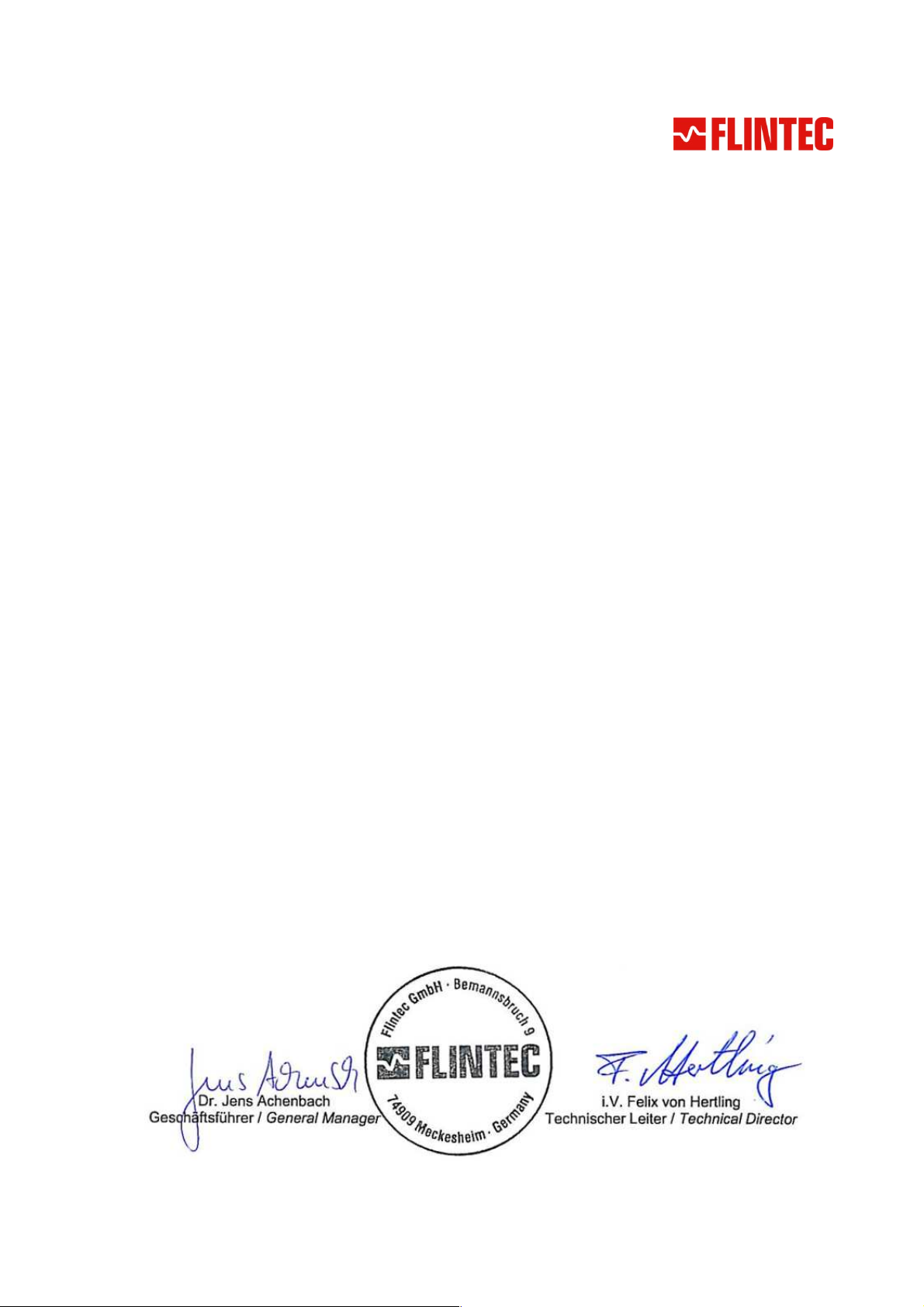
2. Declaration of Conformity
Richtlinie 2004/108/EG
Richtlinie 2006/95/EG
EG-Konformitätserklärung
0
Monat/Jahr: month/year:
Hersteller: Manufacturer:
Anschrift: Address:
Produktbezeichnung: Product name: FlintWeigh II IPC Wäge-Terminal / Weighing Terminal
Das bezeichnete Produkt stimmt mit folgenden Vorschriften der Europäischen Richtlinien überein:
This product confirms with the following regulations of the Directives of the European Community
Parlaments und des Rates vom 15. Dezember 2004
zur Angleichung der Rechtsvorschriften der
Mitgliedstaaten über die elektromagnetische
Verträglichkeit und zur Aufhebung der Richtlinie
89/336/EWG
EC-Declaration of Conformity
12/2010
Flintec GmbH
Bemannsbruch 9
D-74909 Meckesheim
Deutschland / Germany
des Europäischen
Niederspannungs-Richtlinie
Directive 2004/108/EC of the European Parliament and of the
Council of 15th December 2004 on the approximation of the
laws of the Member States relating to electromagnetic
compatibility and repealing Directive 89/336/EEC
Directive 2006/95/EC Low Voltage Directive
Die Absicherung aller produktspezifischen
Qualitätsmerkmale erfolgt auf Basis eines zertifizierten
Qualitätsmanagement-Systems nach DIN ISO 9001.
Diese Erklärung bescheinigt die Übereinstimmung mit
den genannten Richtlinien, beinhaltet jedoch keine
Zusicherung von Eigenschaften.
Folgende Normen werden zum Nachweis der Übereinstimmung mit den Richtlinien eingehalten:
As a proof of conformity with the directives following standards are fulfilled:
EN 61326-1
EN 60950-1
Elektrische Mess-, Steuer-, Regel- und Laborgeräte - EMV-Anforderungen - Teil 1: Allgemeine
Anforderungen (IEC 61326-1:2005)
Electrical equipment for measurement, control and laboratory use - EMC requirements - Part 1: General
requirements (IEC 61326-1:2005)
Einrichtungen der Informationstechnik - Sicherheit - Teil 1: Allgemeine Anforderungen (IEC 609501:2005, modifiziert);
Information technology equipment - Safety - Part 1: General requirements (IEC 60950-1:2005 modified)
All product-related features are assured by a quality
system in accordance with ISO 9001.
This declaration certifies the conformity with the listed
directives, but it is no promise of characteristics.
FlintWeigh II IPC Technical Manual, Rev. 1.06 November 2011
Page 5 of 36
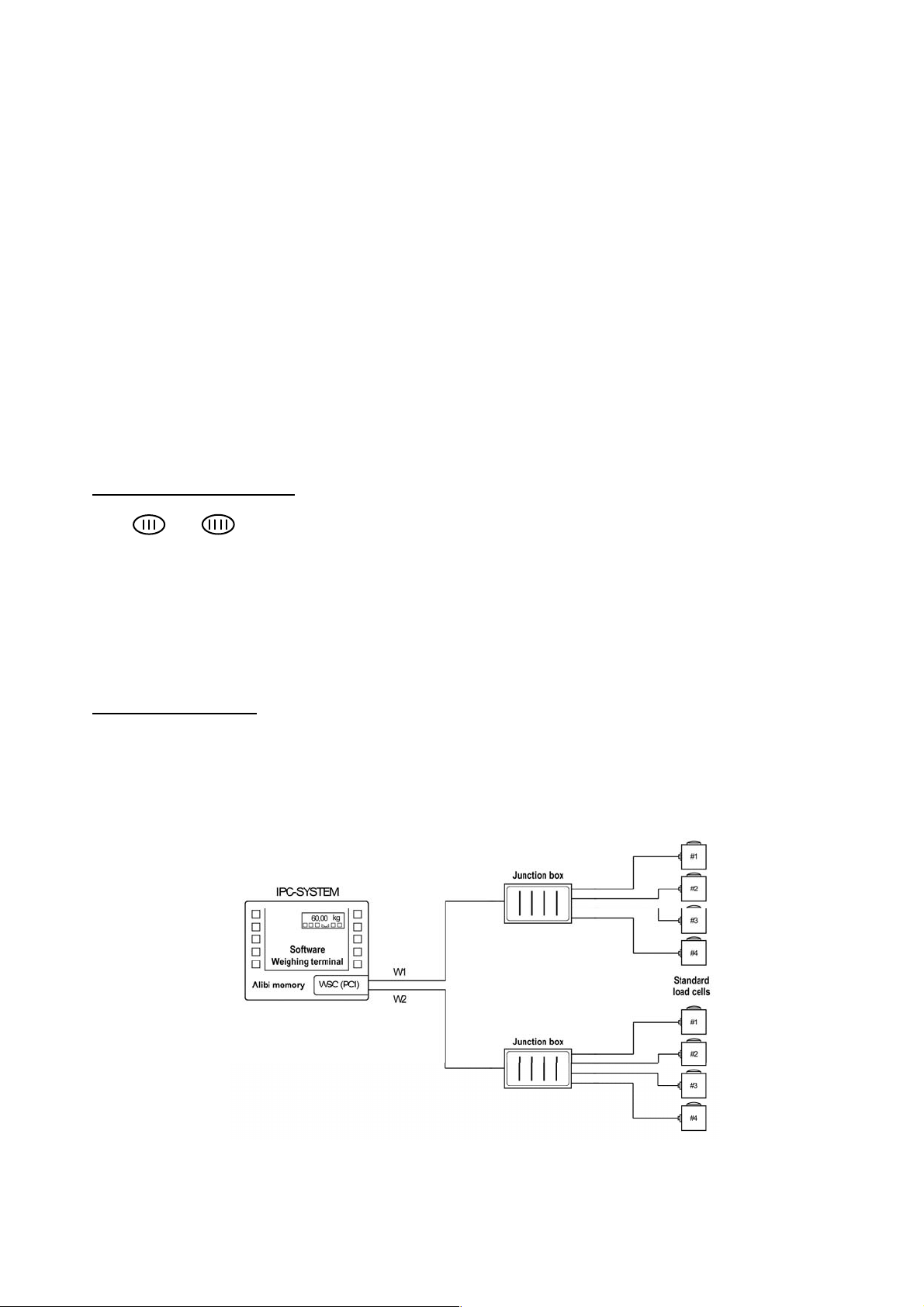
3. Introduction and Block Diagrams
Fig. 3.1: Connection of standard load cells
The FlintWeigh II IPC Weighing terminal is the ideal solution for approved (legal for trade) or non-approved
(industrial) weighing applications. In legal for trade applications the instrument has an alibi memory which
allows to trace back weighing results for years.
The integrated weighing system controller (WSC) provides connectors for standard load cells. Additionally there
is an option to connect type RC3D digital load cells by an RS485 bus system.
For evaluating standard load cells / scales there are various plug-in weighing modules ( LDU = Load cell
Digitizing Unit ). The selection of the applied weighing module will be determined by the requirements of the
standard load cells / scales to connect. The integrated scale interface assures, that all weighing will be
transferred straight and savely to the industrial PC.
The technical characteristics of the weighing modules and the information to connect the standard load cells or
the digital load cells will be described in chapter 4.
3.1. Application Range
For protecting the consumers all scales which are used for commercial transactions (legal for trade
applications) have to be calibrated in a standardized way. Typical legal for trade scales are retail scales in
shops. Privately used bathroom scales or kitchen scales are examples for scales which don’t require an
approved calibration.
Legal for trade applications
The weighing terminal has an EC type approval which covers standard load cells and scales of the accuracy
class and .
All load cells have to keep the tolerances according "OIML R60, Metrological regulation for load cells, Edition
2000".
For selecting the proper weighing module in legal for trade applications, it is required to verify the compatibility
of modules for the weighing instrument (see file KOMPMODENG.XLS on the Flintec CD-ROM).
For further information about software, alibi memory and legal for trade applications see chapter 4.
Industrial applications
All scale connections in industrial applications fall within the responsibility of the scale operator. In such
applications an approved alibi memory is not available.
3.2. Block Diagrams
FlintWeigh II IPC Technical Manual, Rev. 1.06 November 2011
Page 6 of 36

Fig. 3.2: Connection of standard load cells via junction box with an int
egrated LDU
Fig. 3.3: Connection of type RC3D digital load cells
3.3. Scope of Delivery
In addition to the industrial PC the scope of delivery consists of:
► The weighing system controller (=WSC, already built into the industrial PC)
► The ordered weighing module (already plugged to the WSC)
► A suitable plug connector for the standard load cells
► An optional plug connector for the digital load cells and the digital I/O
► The preinstalled device driver for the weighing system controller
► The FlintWeigh II software
► This manual
► A medium (CD-ROM) with the FlintWeigh II software, the device driver for the weighing system
controller, the technical manual, the test certificates of the LDUs, the FlintWeigh II EC type approval,
some examples for using the OLE functions and a template for the scale’s descriptive plate in RTF
format
Hint: All data of the supplied medium are localized on the industrial PC’s hard disk in the directory
“C:\Install\WSC”.
FlintWeigh II IPC Technical Manual, Rev. 1.06 November 2011
Page 7 of 36

4. Weighing System Controller and Technical Characteristics
Fig. 4.1: Weighing system controller with sockets for up to two weighing modules (LDU)
Fig. 4.2:
Connectors of the weighing system controller
The following section describes the technical characteristics of the relevant weighing components within the
weihing terminal.
Hint: You can find the industrial PC’s technical characteristics and further important information in the operation
manual of your instrument.
The weighing system controller is executed as a PCI plug-in card according PCI specifications Rev. 2.2. It can
be used in “half-length” PCI slots (at least 155 mm long).
The device driver for the weighing system controller provides a serial port as an access point for the operating
system. The FlintWeigh II software communicates with the weighing modules and the digital load cells on the
RS485 bus system via this port.
You can find further information about the driver installation in chapter 5.
4.1. Connectors of the Weighing System Controller
Der Wägesystem-Controller stellt drei Anschlüsse zur Verfügung: Die beiden Anschlüsse J1 und J2 können für
analoge Wägezellen verwendet werden. Der Anschluß J3 ist ein kombinierter Anschluss für digitale
Wägezellen (über einen RS485-Bus) und digitale Eingabe-/Ausgabe-Signale.
Plug connectors for J1 and J2:
► Standard 9-pol D-Sub connector, male, e.g. Schukat SL09LF
► Suitable plug housing made of metal, e.g. EVG 6560-0137-01
Plug connector for J3:
► 8-pol multipoint connector with clamping terminals, e.g. Weidmüller B2L 3.50 (article no. 1748180000)
► Protective cap for multipoint connector, e.g. Weidmüller B2L 3.5-AH (article no. 1781570000)
FlintWeigh II IPC Technical Manual, Rev. 1.06 November 2011
Page 8 of 36
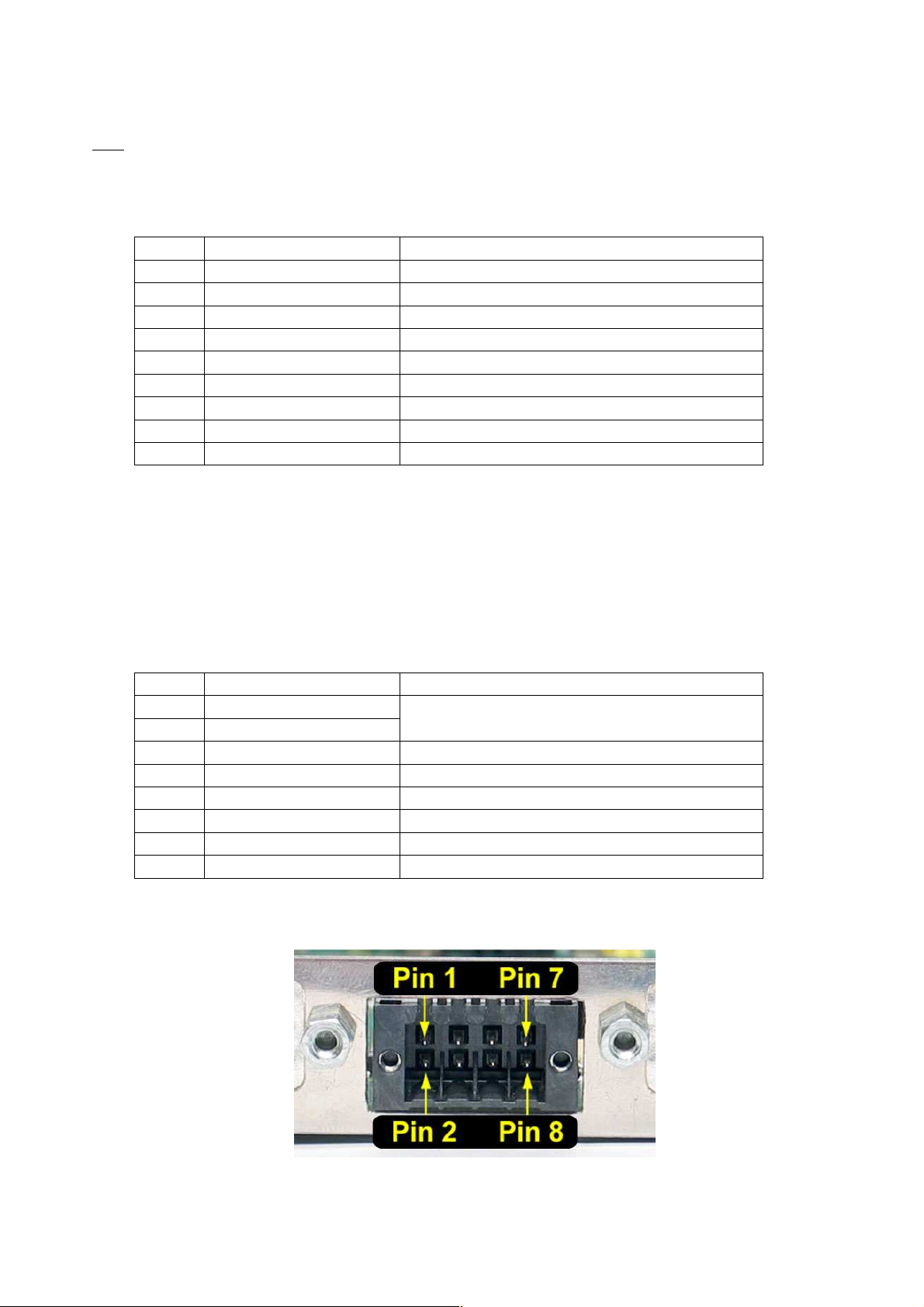
4.1.1. Connector for Standard Load Cells
F
ig. 4.3: Connector pin assignment J3
The connectors J1 and J2 can be used for connecting standard load cells in 4– or 6–wire technique.
Hint: If 4–wire technique will be used, then pin no. 1 and no. 2 as well as pin no. 4 and no. 5 have to be short-
circuited.
It is mandatory to interconnect the shield of the connection cable with one of the shield connector pins
(pin no. 3, 6 or 9).
Pin no. Signal Description
1
2
3
4
5
6
7
8
9
Tab. 4.1: Plug connector for standard load cells (J1 / J2)
+ Excitation Excitation, positive pol
+ Sense Sense, positive pol
Shield Shield connector for load cell connection cable
– Sense Sense, negative pol
– Excitation Excitation, negative pol
Shield Shield connector for load cell connection cable
+ Signal Measurement signal, positive pol
– Signal Measurement signal, negative pol
Shield Shield connector for load cell connection cable
4.1.2. Connector for Digital Load Cells and Digital I/O
The connector J3 provides a RS485 bus interface and a power supply for the digital load cells.
IMPORTANT: It is mandatory to leave pin no. 2 unconnected, if the digital load cells are powered externally,
see also chapter 4.3.
The connector also provides the digital I/O interfaces,see chapter 4.4.
Pin no. Signal Description
1
2
3
4
5
6
7
8
Tab. 4.2: Plug connector for digital load cells and digital I/O (J3)
GND
+12V DC
Power supply
+12V DC / 450 mA
RS485 A RS485 bus – non-inverted Signal
RS485 B RS485 bus – inverted signal
IO - GND Digital I/O – signal ground
IO - In1 Digital I/O – input
IO - Out1 Digital I/O – output 1
IO - Out2 Digital I/O – output 2
FlintWeigh II IPC Technical Manual, Rev. 1.06 November 2011
Page 9 of 36

4.2. Important Information about the Operation of Digital Load Cells
Fig. 4.4:
Schematic of the external power supply to the digital load cells
Fig. 4.5 : Wiring example for the digital I/O
Pin 6
Pin 2
Pin 1
Pin 5
Pin 7
Pin 8
It is allowed to connect up to 16 digital load cells (e.g. type RC3D) to the weighing system controller.
The integrated power supply can provide electrical power for up to 8 digital load cells.
IMPORTANT: If you connect more than 8 digital load cells, then it is mandatory to power all load cells from an
external power supply.
External power supply for digital load cells
The external power supply has to provide a stabilized +12 V DC / ±5% with at least 1.5 A current. The input
goes directly to the connection cable of the digital load cells. Only the pins "RS485 A", "RS485 B" and "GND"
will be connected with the weighing system controller.
4.3. Information about the Digital Inputs / Outputs
The digital I/O connections (one input, two outputs) can be used connecting e.g. a traffic light, a gate or a
switch-key.
Digital output: 2x, open collector (max. 24 V DC, max. 50 mA)
Digital input: 1x, opto-isolated, 3...24 V DC, max. 20 mA; min. switching current = 1,5 mA
FlintWeigh II IPC Technical Manual, Rev. 1.06 November 2011
Page 10 of 36

4.4. Weighing Modules for the Operation of Standard Load Cells
IMPORTANT:
The weighing system controller can accommodate up to two weighing modules. Depending on the application –
legal for trade scale or industrial application – it can be selected among various weighing modules.
Weighing module type LDU 68.1 LDU 69.1 LDU 78.1 LDU 68.2
Accuracy class
Certificate no.
Intervals "n" acc. Kompmodeng: n
Internal resolution ± 130 000 > ± 1 000 000 ± 260 000 ± 130 000
Approved single range scale
Approved multi range scale no
Approved multi interval scale no
Load cell excitation U
Minimum input voltage U
Approved min. input per vsi ∆U
Input sensitivity 0.05 µV/d 0.02 µV/d 0.05 µV/d 0.1 µV/d
Min. load cell impedance R
Max. load cell impedance R
Min. operation temperature T
Max. operation temperature T
Fractional error limit P
Load cell connection 4-/6- wire technique
Factory sensor addresse (RS485-ID)
Tab. 4.3: Technical characteristics of weighing modules
EXC
ind
MIN
Lmin
Lmax
min
max
min
ind
DK0199-R76-
10.04 Rev.1
10.000 10.000 10.000
yes yes yes*
5 V DC 5 V AC 5 V DC 5 V DC
0 V 0 V 0 V 0 V
1.0 µV 0.1 µV 0.3 µV
87.5 Ω 87 Ω 87.5 Ω 87.5 Ω
1150 Ω 1200 Ω 1150 Ω 1150 Ω
-15 °C -15 °C -15 °C -15 °C
+55 °C +55 °C +55°C +55 °C
0.5 0.5 0.5
4/6 4/6 4/6 4/6
1 (2) 3 (4) 5 (6) 7 (8)
DK0199-R76-
11.08 Rev. 1
yes yes*
yes yes*
DK0199-R76-
10.08 Rev. 1
Hint: If two weighing modules of the same type are used, then the sensor address of the second module is
increased by one (see RS485-ID in parentheses).
Not approved
no
no
no
4.5. Weighing Module Upgrade
You can upgrade the weighing system controller with a second weighing module. Auch eine Umrüstung der
Wägemodule ist möglich.
ATTENTION: LEGAL FOR TRADE APPLICATIONS
If any of the relevant weighing components will be changed, the operating license als legal for trade scale
expires. Please read chapter 9 to this.
Step 1:
Step 2:
Step 3:
(only for retrofit)
Step 4:
For all service operations use an appropriate protection against electrostatic
discharge. Follow the safety instructions within the operation manual of your
instrument.
Shut down your operating system. Disconnect the weighing terminal from the power
source. Open the enclosure of the weighing terminal.
Remove the interlock of the PCI plug-in card. Afterwards you can take out the
weighing system controller.
Remove the wire strap from the weighing module to replace and remove the two M3
x 6 mm cross slot screws. Pull out the weighing module.
Insert the new weighing module into the corresponding socket. Secure the weighing
module by fastening the supplied M3 x 6mm cross slot screws.
FlintWeigh II IPC Technical Manual, Rev. 1.06 November 2011
Page 11 of 36

Step 5:
Fig 4.6: Sealing details with sticker
Fig. 4.7: Descriptive plate of the weighing terminal
Sticker
Put the supplied wire strap from the upside through one of the holes of the controller
card. Lead the wire strap on the bottom side to a second hole of the controller card
and from there back to the upside. Tighten the wire strap by hand.
Step 6:
Reinstall the weighing system controller into the weighing terminal. Fix the interlock
of the PCI plug-in card. Close the enclosure of the weighing terminal properly.
4.6. Sealing Details with Sticker
The legal for trade operation requires a sealing of the plug connectors. The following figure shows a possible
positioning of stickers.
4.7. Descriptive Plate
The descriptive plate has to be placed on the weighing terminal’s enclosure. It must coincide with the digital
descriptive plate within the FlintWeigh II software.
The descriptive plate supplies following information:
► Owner and number of the EC type approval
► Version no. of the software incl. revision no./
check sum
► Serial no. of the built-in weighing system controller
► Type and serial no of the LDUs
► Year of manufacture
► Traceable access counter (TAC)
► Metrological symbol “M”
► Interval, min.load and max. load of the scale
Hint: You can find a template for the scale’s descriptive plate in RTF format on the Flintec CD-ROM.
FlintWeigh II IPC Technical Manual, Rev. 1.06 November 2011
Page 12 of 36

5. Installing the Device Driver
Fig. 5.1: Selectio
n of the installation mode
The device driver for the weighing system controller consists of two parts. A driver for the PCI-card and a driver
for the serial port.
In the standard installation of the weighing terminal all installation files for the device driver of the weighing
system controller are loacted within the directory
c:\install\WSC\Drivers; see also Flintec CD “\Software\For Flintec Products\FlintWeigh_II_IPC\Drivers“
Depending on the installed operating system the driver files are located in a sub-directory:
The system files for the operating system (Windows2000/XP) can be found in the directory
Hints:
1. The card and the port driver for the weighing system controller are installed by default.
2. For installing the device driver administrator privileges are required.
5.1. Installing the PCI Card Driver
The installation of the card driver will be shown exemplarily for the Windows XP operating system and a new
driver installation.
Preparation:
If any version of the card driver is already present in the PC system, then first delete the port driver and
afterwards the card driver. Please proceed as follows:
Installation steps for the hardware driver: Login with administrator privileges.
nxWeigh_W2k (Windows 2000)
nxWeigh_XP (Windows XP)
nxWeigh_Win7 (Windows 7)
c:\install\system\i386\
► Open the Device Manager
► First delete the COM port "nxWeigh Port" in section "Connections (COM and LPT)"
► Delete the hardware component "nxWeigh UART Driver" in section "Multi adapter (serial)"
► Restart the PC
FlintWeigh II IPC Technical Manual, Rev. 1.06 November 2011
After a few seconds the window "Found New
Hardware Wizard” opens.
Here you will be asked, if you want a connection
with Windows Update.
Click "No, not this time" and "Continue".
Select the option "Install from a list or specific
location" and click "Next" to continue.
Page 13 of 36

Fig. 5.2: Selection of the installation option and source for the card driver
Fig. 5.3: Note about the Windows Logo Test
Fig. 5.
4
: Completed Installation
A window for selecting the installation option and
source opens.
In this window you enable the option "Search for
the best driver in these locations".
Now select exclusively the option "Include this
location in the search".
After clicking "Browse" you can select the source
directory for the card driver, here e.g.
"C:\install\WSC\Drivers\nxWeigh_XP\"
Click "Next" to continue.
Confirm by clicking "Continue Anyway".
After some files from the operating system have
been copied, the card driver installation is finished.
Finish the intstallation by clicking "Finish".
Now the port driver has to be installed.
FlintWeigh II IPC Technical Manual, Rev. 1.06 November 2011
Page 14 of 36

5.2. Installing the Port Driver
Fig. 5.
5
: Selection of the installation mode
The installation of the port driver will be shown exemplarily for the Windows XP operating system and a new
driver installation.
Preparation: If any version of the port driver is already present in the PC system, then first delete the installed
port driver. Please proceed as follows:
► Open the Device Manager
► Delete the COM port "nxWeigh Port" in section "Connections (COM and LPT)"
► Restart the PC
Installation steps for the port driver: Login with administrator privileges.
After a few seconds the window "Found New
Hardware Wizard” opens.
Here you will be asked, if you want a connection
with Windows Update.
Click "No, not this time" and "Continue".
Select the option "Install from a list or specific
location" and click "Next".
Fig. 5.6: Selection of the installation option and source for the port driver
A window for selecting the installation option and
source opens.
In this window you enable the option "Search for
the best driver in these locations".
Now select exclusively the option "Include this
location in the search".
After clicking "Browse" you can select the source
directory for the port driver, here e.g.
"C:\install\WSC\Drivers\nxWeigh_XP\"
Click "Next" to continue.
FlintWeigh II IPC Technical Manual, Rev. 1.06 November 2011
Page 15 of 36

Fig. 5.
7
: Note about the Windows Logo Test
Fig. 5.
8
: Completed Installation
Fig. 5.
9
: Device Manager
Confirm by clicking "Continue Anyway".
After some files from the operating system have
been copied, the card driver installation is finished.
Finish the installation by clicking "Finish".
5.3. Used COM Port
The interface driver of the weighing system controller will use the next free COM port automatically.
For checking or changing the used COM port no. you can proceed as follows:
► Open the Device Manager of the operating system
► Open the section "Connections (COM and LPT)"
The entry "nxWeigh Port Driver" shows the used COM port no.
If you want to change the port no. you can do this
in the following way:
► Select the entry "nxWeigh Port Driver"
► Open the Property window of this port
► Enable the register "Settings"
► Click button "Advanced..."
► Edit the port no.
FlintWeigh II IPC Technical Manual, Rev. 1.06 November 2011
Page 16 of 36

6. FlintWeigh II Software Installation
The FlintWeigh II software displays the continuously measured weight value of the weighing system controller
within a graphical window in a legal for trade quality.
FlintWeigh II also provides an OLE interface. External programmes can access the data and information within
FlintWeigh II by using OLE functions. All windows and control buttons are part of the OLE interface.
By configuring two digital outputs and one digital input it is possible to implement a simple limit monitoring or
traffic light control.
6.1. Software Version
The software version is defined as follows:
NWxyF.exe with x = Main version no.
and y = Revision no.
6.2. Installation of FlintWeigh II
It is not required to install the FlintWeigh II software in the conventional way. Just copy the files "NW11F.exe"
and "nxWeigh.dll" to a directory of your choice. In this directory further configuration files will be created (see
below).
Hint: Your profile as a Windows user requires writing preferences for this installation directory.
When started for the first time FlintWeigh II should start with the language setting "English" (see chapter 8.2).
6.3. FlintWeigh II Files
In the FlintWeigh II software directory you can find the following files (some files may be hidden or protected
and therefore not visible):
NW11F.EXE
NW10.KEY
NW10.INI
NW10.LIM
NW10xx.CFG
Following files may be located in the FlintWeigh II software directory or somewhere else (see data memory
Server):
NW10.CNT
FlintWeigh II main programme; can be used directly (EXE file) as weight display or for
service and calibration purposes. In weighing mode the main programme can communicate
to application programmes via its integrated OLE interface. If the OLE interface is in use the
FlintWeigh II software automatically starts in the weighing mode.
This file will be created during the commissioning. It contains non-approved parameters and
settings like COM port, baud rate, remote display, language, filter settings, zero tracking,
etc.
This file will be created during the commissioning. It contains the path information to the
storage location of the alibi data.
This file will be created during the commissioning. It contains the manual settings of the
digital outputs (setpoints).
This file will be created during the commissioning. For diagnosis purposes it contains copies
of the calibration data, which are stored in the approved memory of the weighing system
controller.
Record counter (for multi scale systems), protected by CRC16 checksum
e.g.: NW11F.exe Main version no. 1, Rev. no. 1
NWmmjj.MEM
Alibi memory files, divided by month (mm = month, yy = year), protected by CRC16
checksum
FlintWeigh II IPC Technical Manual, Rev. 1.06 November 2011
Page 17 of 36

7. Weight Display and Control Buttons
Fig. 7.1 : Weight display and control buttons
Service functions: the window
FlintWeigh II
Settings
opens (6)
Displayed scale (no.) and select sc
ale (7)
Zeroing the selected scale (8)
Taring the selected scale (9)
Operation mode of the selected scale (10)
(1) Display window FlintWeigh II
(2) Logo
(3) Software version and checksum
(4) Weight value
(5) Weight unit*
(6) Service functions
(7) Displayed scale (no.) and select scale
(8) Zeroing the selected scale
(9) Taring the selected scale
(10) Operation mode of the selected scale
(11) “Print” (record) to alibi memory
(12) Alibi memory
*Unit in black letters: scale is calibrated
Unit in grey letters: scale has no valid calibration
The various functions will be described below.
In the weighing mode via the OLE interface only the window “Information“ will be opened.
It’s not possible to set up anything.
Currently scale no. 1 is displayed.
Other options are:
Scale no. 2 is displayed
Dual scale function, sum of scale no. 1 and no. 2
Zeroing is only allowed for the empty scale. The current load must fall within the defined
zeroing range ( -1% to +2% off max. load in legal for trade applications; user-defined range
in industrial applications)
Taring is only allowed, if the current gros weight is positive and the scale is in no-motion
condition. When clicking this button the scale will be tared (gros net). The next click on
this button will delete the tare weight (net gros).
A tared scale will display the additional info “NET“.
The next click on this button will delete the tare weight (net gros).
Scale is stable (no-motion condition)
Scale is within the zero setting range
Active weighing range (1, 2 or 3)
“Print” (record) to alibi memory (11)
Performs a weighing and saves the corresponding data to the alibi memory
Alibi memory (12)
Here you can view and print the contents of the alibi memory
FlintWeigh II IPC Technical Manual, Rev. 1.06 November 2011
Page 18 of 36

8. FlintWeigh II Configuration
Fig. 8.1 Weight display before commissioning
Fig.8.2 Register „Communication“
Sensor inter
face:
Sensor type:
Scale system:
Data memory:
Remote display:
Gravitational factor:
8.1. Basic Setup during the Commissioning
When you commission FlintWeigh II for the first time, following basic setup has to be done:
• Sensor interface and Sensor type ( standard load cells OR digital load cells)
• Scale system
• Data memory
• Interface to remote display and remote display type
• Gravitational factor, if applicable
These basic settings will be described in this chapter.
Start the main programme ”NW11F.EXE“
A click on this button will open the service functions
(window FlintWeigh II Settings).
Select the serial interface, which has been assigned to the weighing system
controller (see chapter 5.3) and set up the baud rate to „9600“
Defines, if standar or digital load cells will be connected
(LDU = standard load cells; RC3D,= digital load cells)
Defines, if there will be “1 scale“, “2 scales“ (independend from each other) or a
“Dual scale”
(Dual scale = sum of scale no.1 and scale no.2)
Location for the alibi memory (see chapter 8.1.1)
Define interface and type as required
Is only used, if the calibration location and the installation location are not
identical. Otherwise this parameter remains untouched.
Default setting: 9.8075656
FlintWeigh II IPC Technical Manual, Rev. 1.06 November 2011
Page 19 of 36

8.1.1. Configure the Alibi Memory
Fig.8.3 Configure the alibi memory
Fig.8.4 Alibi memory in a local directory
Fig.8.5 Alibi memory on a network drive
In legal for trade applications the recorded weighing results will be stored to an approved data memory, the so
called alibi memory.
In the standard installation the data memory will be
automatically created in the FlintWeigh II
programme directory.
Generally the location for the data memory can be
selected freely, e.g. it is allowed to choose another
local directory or any network drive.
For changing the memory location click on the
folder sign in the Data memory area.
FlintWeigh II IPC Technical Manual, Rev. 1.06 November 2011
Page 20 of 36

8.2. Language and other Settings
Fig. 8.6 Register „Parameters“
Filter characteristics:
Language:
Zero trackin
g:
Zero after power on:
Frameless:
Record lock:
Input (tilt)
Zero crossing
Changing > 20e
Passcode:
Output 1:
FlintWeigh II has some setup parameters, which can be set up before or after the commissioning. If you have
configured a multi scale system, then first select the wished scale (“1” or “2”) in the weight display (Fig. 7.1).
Selected scale
Filter characteristics for the digital signal processing: Depending on the application the
settling characteristics can be set to “fast“ (shortest settling time), „medium“ (factory
setting) or „slow“ (best averaging)
(the record lock is
active, if the weight unit
shows a grey
background)
Select as necessary, the selected language will be activated immediately
Enables / disables the automatic zero tracking in normal weighing mode
(automatic zeroing of the display, if the scale is stable and the current weight value
falls within the zero setting range)
Enables / disables the automatic zeroing after software start
(automatic zeroing of the display, if the scale is stable and the current weight value
falls within the zero setting rang)
Enables / disables the frameless operation of the software
If "Frameless" is enabled, the window will be displayed without title bar and frame in
the operation via OLE communication.
Enables the digital input as a recording criteria, e.g. tilt sensor
(closed = recording allowed; open = recording locked)
If enabled, the scale must be unloaded before a new weighing
result can be recorded
If enabled, the displayed weight has to change by at least 20 e
before a new weighing result can be recorded
Here you can define an alphanumeric user-defined password (1 to 8 characters) for
protecting the FlintWeigh II settings from any unauthorized access.
If this field is empty, no password will be asked.
Attention: Please note your password! If a password is defined you will never get
access to the scale settings without this password.
Output 2:
FlintWeigh II IPC Technical Manual, Rev. 1.06 November 2011
The functionality of the digital outputs, e.g. setpoint outputs, normally will be defined
after the scale calibration (see chapter 8.7).
Page 21 of 36

8.3. Scale with Standard Load Cells
Fig. 8.7 Register ”Calibration“
Sensor address:
LDU
-
Typ Sensor address
Comment
Scale type:
Setting
Comment
Scale interval 1/2/3:
Decimals:
Unit:
No-motion range
/
Max. capacity:
Important: The sensor type already has been set to “LDU” (see Fig. 8.2; Register “Communication“).
If you have to configure a multi scale system, then select the wished scale no. ("1" or "2") within the weight
display (Fig. 7.1).
8.3.1. Define the Scale Parameters
For sensor type “LDU“ and
single-interval scale
Selected scale
Defines the address for the LDU (see table below for the factory settings) and enables
the LDU (by activating the check box besides the input field)
Note: The address in parentheses will be used for the second LDU, if two LDUs of the
same type will be used.
68.1 1 (2) Legal for trade
69.1 3 (4) Legal for trade
78.1 5 (6) Legal for trade (see chapter 4.4)
68.2 7 (8) Not approved
Single-interval The scale has exactly one weighing range with a constant scale
interval
Multi-range The scale has 2 or 3 weighing ranges with different scale intervals. If
the current gros value of the measured weight falls within the next
weighing range and larger scale interval (changeover threshold 1 and
2), then the larger scale interval remains active until the scale will be
unloaded and will return to the zero point.
Multi-interval The scale has 2 or 3 weighing ranges with different scale intervals.
The current gros value of the measured weight determines the active
weighing range and the active scale interval at any time.
Step size of the display resolution for the scale respective the weighing range
period:
FlintWeigh II IPC Technical Manual, Rev. 1.06 November 2011
Number of digits after the decimal point
Weight unit for the displayed weight: g, kg, t or lb
Condition for a stable scale (no. of scale intervals, no. of measured values);
Default: 2d and 10 values in legal for trade applications; in industrial applications these
criteria may be modified
Maximum load of the scale (as a multiple of the scale interval e1)
Page 22 of 36

Min. capacity:
Minimum load of the scale (as a multiple of the scale interval e1)
Test weight:
Changeover
Fig. 8.8 Addressing load cells in a weighbridge / vehicle scale
Fig.8.9 Register ”Calibration“
Fig.8.10 RC3D
Load cells
Sensor
-
Adresse:
Weight of the calibration weight (as a multiple of the scale interval e1)
Only for multi-range / multi-interval scales:
threshold 1/2:
Transition points for range or interval (as a multiple of the scale interval e1)
Important: For saving all scale parameter settings you have to close the window FlintWeigh II Settings
afterwards.
Now the weight display (Fig. 7.1) should show a random value.
The next step is the calibration of the scale (see chapter 8.5).
8.4. Scale with Type RC3D Digital Load Cells
Important: The sensor type already has been set to “RC3D” (see Fig. 8.2; Register “Communication“).
If you have to configure a multi scale system, then select the wished scale no. ("1" or "2") within the weight
display (Fig. 7.1).
8.4.1. Preliminary Note
The next figure shows the basic principles of addressing the load cells in a weighbridge / vehicle scale. The
shown numbering simplifies the corner correction (chapter 8.4.3).
8.4.2. Define the Scale Parameters
for sensor type “RC3D“ and Single-interval scale
After activating the check box “enable” and clicking the button “RC3D“ the window
“RC3D Load Cells“ will be opened (see Fig. 8.10). Here you select the load cells by their
addresses (A, B, C, etc.). The serial numbers will be read and displayed automatically. If
one or more address fields should have a red background, then the communication to
this/these load cell(s) is not OK. The corresponding load cells have to be checked
(address, protocoll, load etc.)
FlintWeigh II IPC Technical Manual, Rev. 1.06 November 2011
Page 23 of 36

Scale type:
Setting
Comment
Scale interval 1/2/3:
Decimals:
Unit:
No-motion range /
period:
Max. capacity:
Min. capacity:
Test weig
ht:
Changeover
Fig.8.11 RC3D Load cells
Single-interval The scale has exactly one weighing range with a constant
scale interval
Multi-range The scale has 2 or 3 weighing ranges with different scale
intervals. If the current gros value of the measured weight falls
within the next weighing range and larger scale interval
(changeover threshold 1 and 2), then the larger scale interval
remains active until the scale will be unloaded and will return to
the zero point.
Multi-interval The scale has 2 or 3 weighing ranges with different scale
intervals. The current value of the measured weight determines
the active weighing range and the active scale interval at any
time.
Step size of the display resolution for the scale respective the weighing range
Number of digits after the decimal point
Weight unit for the displayed weight: g, kg, t or lb
Condition for a stable scale (no. of scale intervals, no. of measured values);
Default: 2d and 10 values in legal for trade applications; in industrial applications these
criteria may be modified
Maximum load of the scale (as a multiple of the scale interval e1)
Minimum load of the scale (as a multiple of the scale interval e1)
Weight of the calibration weight (as a multiple of the scale interval e1)
Only for multi-range / multi-interval scales:
threshold 1/2:
Transition points for range or interval (as a multiple of the scale interval e1)
Important: For saving all scale parameter settings you have to close the window FlintWeigh II Settings
afterwards.
Now the weight display (Fig. 7.1) should show a random value.
The next step is the digital corner correction (see chapter 8.4.3).
8.4.3. Digital Corner Correction
Important: After the digital corner correction the scale always requires a new calibration.
Each corner (load cell) will be loaded one after the other with a
calibration weight (the calibration weight should be at least 10%
of max. capacity; better is 30% of max.capacity).
Using the slider the display value of the loaded load cell will be
corrected until the displayed value equals the calibration
weight.
The corner correction doesn’t depend on the sequence of the
loaded load cell, but a systematic course may spare time and
minimises the risk for errors (see chapter 8.4.1).
Hint: It may be meaningful to perform a calibration of the scale
and save the calibration data before the corner correction. This
optimises the display characteristics already before the corner
correction.
The next step is always the calibration of the scale (see chapter 8.5)
FlintWeigh II IPC Technical Manual, Rev. 1.06 November 2011
Page 24 of 36

8.5. Calibrate the Scale
Important: Before you can calibrate the scale you have to define the basic setup (see chapter 8.1) and the
scale parameters (see chapter 8.3 respective 8.4). If you have to configure a multi scale system, then select the
wished scale no. ("1" or "2") within the weight display (Fig. 7.1).
1. Open the window FlintWeigh II Settings
2. Open the register “Calibration”
3. Unload the scale
4. Click the button “Dead load“; this defines the
current load status of the scale as the zero
point. The weight display should show now the
value “0”.
5. The calibration weight will be put on the centre
of the scale. The true applied weight (at least
10% of max. capacity) has to be entered into
the field “Test weight” (here 1000e = 20 kg).
6. Click the button “Gain“; now the correct gain
for the selected scale will be calculated. The
weight display should show now the value of
the calibration weight.
7. For saving the calibration data click the button
“Save calibration data”. Now a warning
appears which describes the consequences in
legal for trade applications. (“Attention! After
saving the calibration data, the internal
calibration counter (TAC) is still counted
forward. Afterwards the scale has to be reapproved by the Calibration Authority!”)
8. For confirming the saving click the button
“Save”. If you want to keep an existing
approval click the button “Cancel”.
9. After the calibration the window FlintWeigh II
Settings has to be closed. This will save all
setup changes.
10. The weight display will now show the weight of
the calibration weight, if the calibration weight
still loads the scale.
Hint: After the calibration you have to close the window FlintWeigh II Settings by clicking the button “X“ (upper
right window corner). In multi scale applications you may select and calibrate the second scale now.
FlintWeigh II IPC Technical Manual, Rev. 1.06 November 2011
Page 25 of 36

8.6. Optional Linearisation of the Scale Curve
The standard scale calibration may be supplemented by a linearisation with up to 5 correction points. Hereby
the correction points have to be in a stricly increasing order, which is:
Min. capacity < Point 1 < Point 2 < Point 3< Point 4 < Point 5 < Max. capacity of the scale
Important: Before any linearisation you have to define the basic setup (see chapter 8.1), the scale parameters
(see chapter 8.3 respective 8.4) and you have to calibrate the scale (see chapter 8.5). If you have to configure
a multi scale system, then select the wished scale no. ("1" or "2") within the weight display (Fig. 7.1).
1. Open the window “nWweigh Settings“
2. Open the register “Linearisation“
3. Correction point 1: A calibration weight will be
put on the centre of the scale. The true applied
weight as a multiple of the scale interval e has
to be entered. Then you use the slider to correct
the display value until it equals the calibration
weight
4. Define correction point 2, if applicable (this is
done like correction point 1 but uses a higher
weight)
5. Define further correction points, if applicable
6. For saving the calibration data click the button
“Save calibration data”. Now a warning appears
which describes the consequences in legal for
trade applications. (“Attention! After saving
the calibration data, the internal calibration
counter (TAC) is still counted forward.
Afterwards the scale has to be re-approved
by the Calibration Authority!”)
7. For confirming the saving click the button
“Save”.
.
Hint: After the linearisation you have to close the window FlintWeigh II Settings by clicking the button “X“ (upper
right window corner). In multi scale applications you may select and correct the second scale now.
FlintWeigh II IPC Technical Manual, Rev. 1.06 November 2011
Page 26 of 36

8.7. Optional Use of Digital Outputs
Fig.8.11 Register “Parameters“
Setting
Function
Fig.8.12 Example for the limit monitoring
After opening the service functions (window FlintWeigh II Settings) and selecting the register “Parameters“, you
can assign a functionality to the digital outputs:
for defining the digital outputs
Step 1: Select the source to control the output
Allowed settings are Scale 1, Scale 2 and
Combination.
Step 2: Assign a functionality to the output
Allowed settings are:
8.7.1. Setpoints and Limit Monitoring
“Off“ Without
“Limit“ Limit monitoring (see chapter 8.7.1)
“Traffic light“ Traffic light control (see chapter
8.7.2)
1. Select the scale as the source
2. Select the function “Limit“
3. Define the weight value as a multiple of interval
e; if the output shall follow the “Net value”, then
activate the associated check box
4. The output will be switched, if the “weight value
< Limit“. If the output shall show an inverse
logic, then activate the associated check box
“Exceeded”
5. By activating the check box “Input” you may use
the digital input as an additional switching
criteria for the limit monitoring: the setpoint
output will only be activated, if the digital input is
active, too
FlintWeigh II IPC Technical Manual, Rev. 1.06 November 2011
Page 27 of 36

8.7.2. Traffic Light Control
Fig.8.13 Example for the traffic light control
The implementation of a traffic light control requires following setup:
1. Define the function “Limit“ for digital output 1
2. Define the function “Traffic Light” for digital output 2
3. The setpoint values for both outputs have to be defined to the same value in such a way, that the
system can reliably detect an “Empty scale”
A functional setup switches the outputs as follows (vehicle scale example):
Action/Status
Output 1
(“Empty”)
Entry Exit
Empty scale A1 = 1 Green Red
Vehicle is on the scale A1 = 0 Red
Red
Weight recorded A1 = 0 Red Green A2 = 1
Empty scale A1 = 1 Green Red
Output 2
(Weighing finalised)
A2 = 0
A2 = 0
A2 = 0
FlintWeigh II IPC Technical Manual, Rev. 1.06 November 2011
Page 28 of 36

9. Legal for Trade Operation
Fig. 9.1 Digital descriptive plate
Fig. 9.2 Successful recording of weight values
Fig. 9.3 Prevented recording of weight values
9.1. EC Type-approval and Test Certificate
See documents on the enclosed data medium or on the harddisk of the pre-installed FlintWeigh II terminal
(C:\install\WSC\Conformity\).
9.2. Digital Descriptive Plate
The digital descriptive plate will be displayed after opening the service functions (window FlintWeigh II Settings)
and selecting the register „Information“:
The digital descriptive plate must conform to the
physical descriptive plate.
(1) Version and revision of the software, checksum in
legal for trade applications in parentheses
(2) Hint area in non-approved applications
(3) Metrological symbol "M": green = approved, red =
not approved
(4) No. of EC type-approval
(5) Electronic calibration counter "TAC"
(6) Logo and address of the owner of the EC typeapproval
(7) Parameters of the selected scale
(8) Parameters of the weighing system controller and
the LDUs
Here you can also enable the 10-times higher resolution
display mode.
9.3. Recording of Weight Values in the Alibi Memory
Click the button within the weight display
The window „Information“ will be opened:
Here the record no. and the weight value to record will be
displayed.
For transfering them into the alibi memory click the “OK“ button.
If the error message „Recording is not possible“ appears, then
the scale was in motion or any of the enabled record locks (see
register „Parameters“) has prevented the successful recording.
FlintWeigh II IPC Technical Manual, Rev. 1.06 November 2011
Page 29 of 36

9.4. Show Alibi Memory
Fig. 9.4 Show alibi memory
Figure 9.5 Main window of the alibi memory
Fig
. 9.6 Show logbook
Fig. 9.7 Main window of the Logbook
Click the button within the weight display
The window FlintWeigh II long-time memory will be
opened.
First select the month and year of the time period to
display
If necessary it is also possible to display archived
alibi data: search for the path to the file
(“NWxxxx.MEM”*) and afterwards click the button
“Show long-time memory”.
Contents of the long-time memory: COM port no.,
scale no., record no., date and time, weight, scale
status and tare weight where applicable.
If you click the button “Print” the contents of the
long-time memory will be printed.
*incl. path and file name e.g. C:\ FlintWeigh_II
\NW0510.MEM
9.5. Logbook
Open service functions
Select register “Logbook”
Here you can view all changes which are relevant
for the legal for trade operation (e.g. calibrations,
updated software version, etc.).
Hint:
The amount of logbook entries is limited to 200.
FlintWeigh II IPC Technical Manual, Rev. 1.06 November 2011
Page 30 of 36

9.6. Obligations with Legal for Trade Scales
Structure of the general scale data
Structure of the individual scales (3x for Scale 1, Scale 2 and Dual scale
)
Logbook
The operator is responsible for the first and all regularly recurrent official calibrations.
Important: The official seal may only be broken by authorized qualified staff.
If one or more of the following changes has happened, the operater has to send a written note to the assigned
public authority and a new official calibration is mandatory:
► Broken seals
► Replaced load cells
► Replaced load carrier
► Replaced wiring
► Replaced LDUs
► Replaced weighing system controller
► Replaced descriptive plate
► Calibration of the scale
► Changes to the approved software settings
Hint: The user is responsible for the correct performance of any official calibration.
9.7. Legal for Trade Data within the Weighing System Controller
In legal for trade and industrial applications all calibration data will be stored in a flash memory on the weighing
system controller. These data can only be accessed, if the authentification of the FlintWeigh II Software to the
weighing system controller is valid. If these data will be saved during a calibration, the electronic calibration
counter (TAC) will automatically increased by one. The stored data is the following:
Serial no. Up to 17x per controller; up to 16x type RC3D digital load cell respective LDU
Gravitational factor Default value: 9.8075656
Calibration counter
Programme version x._
Programme revision _.x
Corner correction Max. 16 data records for up to 16x type RC3D digital load cell
Checksum EXE CRC16 for complete programme code
Checksum CRC16 for general scale data
A copy of the general scale data is saved in the file “NW1000.CFG”.
Scale interval 3x for up to three ranges
Decimals
Unit
Min. capacity Default value: 20e
No-motion
Calibration weight
Max. capacity Max. capacity + 9e = overload
Changeover threshold 2x per scale (up to 3 ranges per scale)
Curve linearisation Up to 5 points per scale
Zero point (Dead load pt.)
Gain value
Scale type Single-interval, Multi-range, Multi-interval
Checksum CRC16 for scale data
A copy of the individual scale data is saved to the file “NW100x.CFG” (x=1..3).
Logbook entries Up to 200; 8 bytes incl. CRC for each
FlintWeigh II IPC Technical Manual, Rev. 1.06 November 2011
Page 31 of 36

10. Error Messages
Warnings
Software
Calibration
Important note: If a warning appears, the calibration data have to be saved again. Thereby the internal
calibration counter will be incremented by one which is especially relevant in legal for trade applications.
A new software version is used.
Elements of the calibration data have been changed.
FlintWeigh II IPC Technical Manual, Rev. 1.06 November 2011
Page 32 of 36

11. OLE Programming Interface
Function
Descriptio
n
The programming interface to an application programme is executed as an automation (OLE-) server for 32-bit
Windows programmes (OLE = Object Linking and Embedding).
The communication between any application programme and FlintWeigh II will be done exclusively by the
following functions which are described below.
11.1. OLE Functions
Position (x,y) Position the weight display on the desktop ("0,0" belongs to top left corner)
Parameter Type Use
x Integer Horizontal position
y Integer Vertical position
Attention: It is mandatory to call this function exactly once during the initialisation of the
application software!
Stop() Stops communication
Attention: It is recommended to call this function once just before closing the application
software. This will stop the communication to the weight system controller clearly!
Switch(w) Select scale (only for multi scale systems)
Parameter Type Use
w Integer w = 1 (scale 1); w = 2 (scale 2)
w = 3 (dual scale)
Zero() Zeroing the selected scale
SetTare() Taring the selected scale
ClrTare() Delete the tare weight of the selected scale
PreTare(v) Set the tare weight for the selected scale manually
Parameter Type Use
v 32-bit
Integer
Tare value including all decimal places but without
decimal point ( e.g. 13.25 kg v = 1325)
Value Read the current weight value
Return value Format
String, 9 digits „nnnnnnndd“ with
nnnnnnn = weight value including decimal point, 7 digits
dd = weight unit, 2 digits
Hint: Unused places within the weight value will be filled with spaces.
Ten(t) Weight display with 10-times increased resolution (zoom)
Parameter Type Use
t Integer zoom off (t = 0) / zoom on (t= 1)
FlintWeigh II IPC Technical Manual, Rev. 1.06 November 2011
Page 33 of 36

Function
Description
Regist Register the current weight value – Format 1
Return value Value range
Format: string, 16 digits:
“rrrrrr nnnnnnn dd w” with
rrrrrr Record no., 6 digits 000001, 000002, 000003...
nnnnnnn
Weight value including
decimal point, 7 digits
0...800 000
dd Weight unit, 2 digits g, kg, t, lb
w Scale no., 1 digit 1 (scale 1); 2 (scale 2); 3 (dual scale)
Hint: Unused places within the weight value will be filled with spaces.
Attention: In legal for trade operation an entry to the alibi memory will be created and the
record counter will be incremented by one.
If a recording is not possible, a 2-digit error code will be notified:
E1 Scale in motion E4 No zero crossing
E2 Weight value ≤ 0 E5 Open input (tilt)
E3 Gros weight < minimum load E6 Overload, etc.
Regist2 Register the current weight value – Format 2
Return value Value range
Format: string, 30 digits:
“w_rrrrrr_nnnnnnn_kk_tttttt_dd“ with
w Scale no., 1 digit 1 (cae 1); 2 (scale 2); 3 (dual scale)
rrrrrr Record no., 6 digits 000001, 000002, 000003...
nnnnnnn
kk Tare indication
ttttttt
Weight value including
decimal point, 7 digits
Tare value including
decimal point, 7 digits
0...800 000
„ “ (no tare); „ T“ (normal tare);
„PT“ (manual tare entry)
0...800 000
dd Weight unit, 2 digits g, kg, t, lb
Hint: Unused places within the weight value will be filled with spaces.
Attention: In legal for trade operation an entry to the alibi memory will be created and the
record counter will be incremented by one.
If a recording is not possible, a 2-digit error code will be notified:
E1 Scale in motion E4 No zero crossing
E2 Weight value ≤ 0 E5 Open input (tilt)
E3 Gros weight < minimum load E6 Overload, etc.
Param(w) Read scale parameters
Parameter Type Use
w Integer w = 1 (scale 1); w = 2 (scale 2); w = 3 (dual scale)
Return value Value range
Format: string, 17 digits:
"w_t_z1_z2_z3_k_dd" with
w Scale no., 1 digit 1 (scale 1); 2 (scale 2); 3 (dual scale)
t Scale type, 1 digit 1 (single-interval), 2 (multi-range), 3 (multi-interval)
z1 Scale interval 1, 2 digits 01, 02, 05, 10, 20, 50
z2 Scale interval 2, 2 digits 02, 05, 10, 20, 50 (at single-interval: 01)
Z3 Scale interval 3, 2 digits 05, 10, 20, 50 (at single-interval: 01)
k Decimal places, 1 digit 1, 2, 3, 4, 5
dd Weight unit, 2 digits g, kg, t, lb
FlintWeigh II IPC Technical Manual, Rev. 1.06 November 2011
Page 34 of 36

Function
Description
Status(w) Read scale status
Parameter Type Use
w Integer w = 1 (scale 1); w = 2 (scale 2); w = 3 (dual scale)
Return value Value range
Format: string, 31 digits:
"AB_gggggggdd_tttttttdd_nnnnnndd" with
A Status bit 1
B Status bit 2
gggggggdd Gros value and unit 0...800 000 / g, kg, t, lb
tttttttdd Tare value and unit 0...800 000 / g, kg, t, lb
nnnnnnndd Net value and unit 0...800 000 / g, kg, t, lb
Hint: Unused places within the weight value will be filled with spaces.
SetOutput(o,w,f,v) Configure digital outputs and setpoints
Parameter Type Use
o 32-bit Integer o = 1 (output 1); o = 2 (output 2)
w 32-bit Integer w = 1 (scale 1); w = 2 (scale 2); w = 3 (dual scale)
f 32-bit Integer
Flag Operation
2
21
22 0 (= 0) Under-run
23 0 (= 0) Gros value
24 Status of fixed setting
25 Enabled by input
20 (= 1) = No motion
21 (= 2) = Active tare (net indication)
22 (= 4) = Zero setting range
23 (= 8) = Accurate zero
24 (= 16) = Error
20 (= 1) = Zero crossing
21 (= 2) = Minimum load
22 (= 4) = Tilt switch
00 Output not used
0
01 Fixed setting
02 Setpoint control
03 Traffic control
1 (= 1) Exceeded
1 (= 8) Net value
0 (= 0) Off
1 (= 16) On
0 (= 0) Off
1 (= 32) On
v 32-bit Integer Setpoint including all decimal places but without decimal
point ( e.g. 13.25 kg v = 1325)
All functions are characterised in the type library “NW10.TLB”, which may be included into the programming
environment of the application programme.
FlintWeigh II IPC Technical Manual, Rev. 1.06 November 2011
Page 35 of 36

11.2. Application Example
Example 1 – Visual Basic:
Call of OLE function "Regist" in VB
------------------------------------------------------ Dim scale As Object
'Create object and position the weight display
'(only once in the programme during initialisation)
Set scale = CreateObject("scale99.serv")
Call scale.Position(0,0)
'Recording
'(several times during normal operation)
print_str = scale.Record
'Stop communication
'(only once in the programme before closing)
Call scale.Stop
-------------------------------------------------------
Example 2 - VisualBasicScript / Windows Scripting Host:
Call of OLE function "Regist2" in VBS
'-----------------------------------------------------------' Sample programme for use of OLE connection to FlintWeigh II
'----------------------------------------------------------- '## Create Shell-Object ##
Set ws = CreateObject("WScript.Shell")
'## Create OLE-Object for " FlintWeigh II " ##
Set scale = CreateObject("Scale99.Serv")
'## First neccesary command to " FlintWeigh II "=position(x,y) ##
scale.position 0,0
'## Info message and waiting till " FlintWeigh II " is ready ##
ws.popup "Wait for initialisation of OLE server" ,1
WScript.Sleep (10*1000)
'## Show FlintWeigh II window ***
scale.Show
'## Wait for scale is ready and do recording–format 2 ##
Do
regist2value = scale.regist2
Loop Until (left(regist2value,1)<>"E")
'## Show result of recording – format 2 ##
msgbox regist2value
'## Stop OLE-Server ##
scale.stop
'----- End of Sample programme -----
www.flintec.com
FlintWeigh II IPC Technical Manual, Rev. 1.06 November 2011
Page 36 of 36
