
A/D Converter
FAD-30
Technical Manual
Flintec GmbH
Bemannsbruch 9
74909 Meckesheim
GERMANY
www.flintec.com
FAD-30 Technical Manual, Rev. 1.06 December 2012 Page 1 of 48
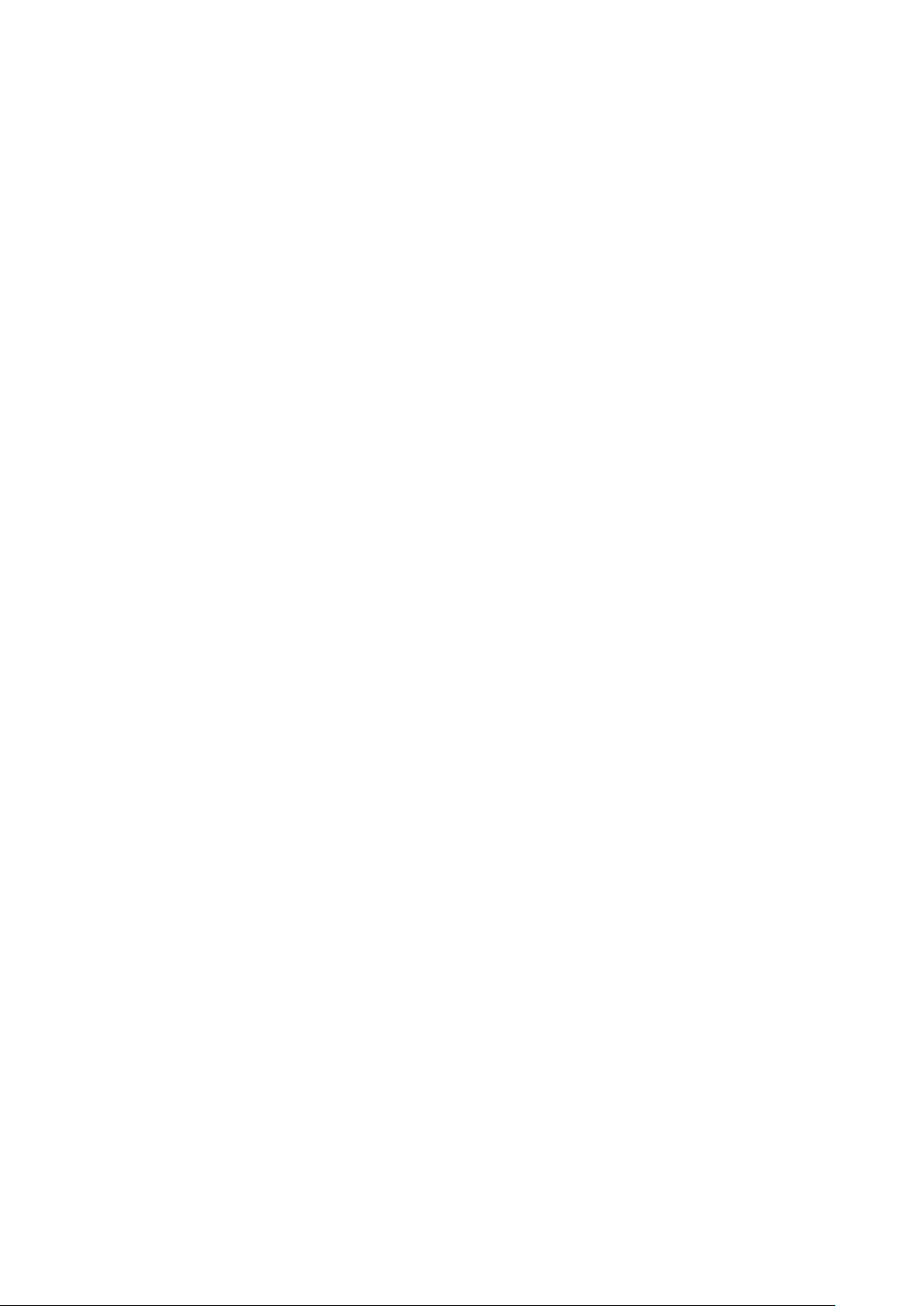
Table of Contents:
1. SAFETY INSTRUCTIONS ........................................................................................................................... 4
2. DECLARATION OF CONFORMITY ........................................................................................................... 5
3. INTRODUCTION ......................................................................................................................................... 6
3.1. Overview ...................................................................................................................................................... 6
3.2. Key features and Specifications .................................................................................................................. 7
3.3. Housing ........................................................................................................................................................ 9
3.4. Accessories .................................................................................................................................................. 9
4. INSTALLATION......................................................................................................................................... 10
4.1. Recommendations ..................................................................................................................................... 10
4.1.1. Control Cabinet Design ................................................................................................................................ 10
4.1.2. Cabling ......................................................................................................................................................... 10
4.1.3. Mechanical Installation ................................................................................................................................. 10
4.2. Electrical Connections ............................................................................................................................... 10
4.2.1. Power Supply and Grounding ...................................................................................................................... 10
4.2.2. Load Cell Connection ................................................................................................................................... 11
4.2.3. Communication Interface ............................................................................................................................. 11
4.3. Commissioning .......................................................................................................................................... 11
5. SETUP ....................................................................................................................................................... 12
5.1. Installation of the xFace Software.............................................................................................................. 12
5.2. Connection to the xFace Software............................................................................................................. 12
5.3. A/D Converter Setup and Calibration ........................................................................................................ 13
5.3.1. Scale Parameters ........................................................................................................................................ 13
5.3.2. Serial Interface Setup .................................................................................................................................. 14
5.3.3. Scale Build and Calibration .......................................................................................................................... 15
5.4. A/D Converter Performance Test .............................................................................................................. 18
5.5. Bus Interface Setup ................................................................................................................................... 18
5.6. Bus Addressing via Setup Switch .............................................................................................................. 18
5.7. Back up Settings and Calibration Data ...................................................................................................... 18
5.8. Continuous Output Data Structure (for FAD-30 + FAD-30MB only) .......................................................... 19
5.9. BSI Data Structure (for FAD-30 + FAD-30MB only) .................................................................................. 20
5.10. Modbus Data Structure (for FAD-30MB + FAD-30EN only) .................................................................. 23
5.11. Profibus and ProfiNet Data Structure (for FAD-30Px only) .................................................................... 25
5.12. CANopen Data Structure (for FAD-30CO only) ..................................................................................... 28
6. FAD-30 / FAD-30MB – WITH RS-485 INTERFACE ................................................................................. 31
6.1. Front View .................................................................................................................................................. 31
6.2. Electrical Connections ............................................................................................................................... 32
6.3. Interfacing .................................................................................................................................................. 32
6.4. Setup and Calibration ................................................................................................................................ 32
6.5. Modbus RTU Setup (for FAD-30MB only) ................................................................................................. 33
7. FAD-30PB – WITH PROFIBUS INTERFACE ........................................................................................... 34
7.1. Front View .................................................................................................................................................. 34
7.2. Electrical Connections ............................................................................................................................... 35
7.3. Interfacing .................................................................................................................................................. 36
7.4. Setup and Calibration ................................................................................................................................ 36
7.5. Profibus Setup ........................................................................................................................................... 36
8. FAD-30PN – WITH PROFINET INTERFACE ........................................................................................... 37
8.1. Front View .................................................................................................................................................. 37
8.2. Electrical Connections ............................................................................................................................... 38
8.3. Interfacing .................................................................................................................................................. 39
8.4. Setup and Calibration ................................................................................................................................ 39
8.5. ProfiNet Setup............................................................................................................................................ 39
9. FAD-30EN – WITH ETHERNET INTERFACE .......................................................................................... 40
9.1. Front View .................................................................................................................................................. 40
9.2. Electrical Connections ............................................................................................................................... 41
9.3. Interfacing .................................................................................................................................................. 42
9.4. Setup and Calibration ................................................................................................................................ 42
9.5. Ethernet Setup ........................................................................................................................................... 42
FAD-30 Technical Manual, Rev. 1.06 December 2012 Page 2 of 48
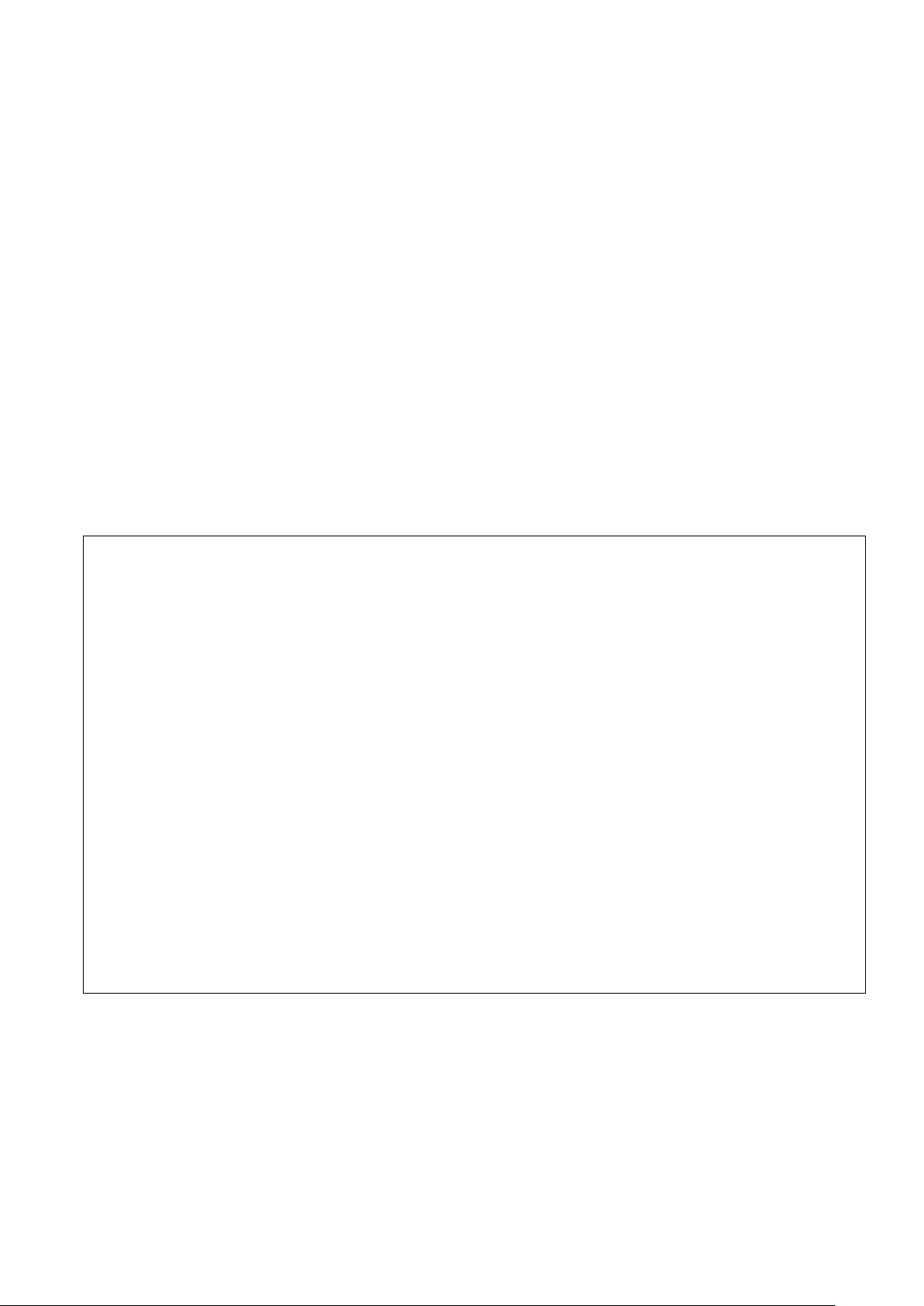
10. FAD-30CO – WITH CANOPEN INTERFACE ........................................................................................... 43
10.1. Front View .............................................................................................................................................. 43
10.2. Electrical Connections ............................................................................................................................ 44
10.3. Interfacing ............................................................................................................................................... 45
10.4. Setup and Calibration ............................................................................................................................. 45
10.5. CANopen Setup ..................................................................................................................................... 45
11. ERROR TABLE ......................................................................................................................................... 46
12. DIAGNOSTICS .......................................................................................................................................... 47
13. FREQUENTLY ASKED QUESTIONS ...................................................................................................... 48
RIGHTS AND LIABILITIES
All rights reserved.
No part of this publication may be reproduced, stored in a retrieval system, or transmitted in any form or by any
means, mechanical, photocopying, recording, or otherwise, without the prior written permission of Flintec
GmbH
No patent liability is assumed with respect to the use of the information contained herein. While every
precaution has been taken in the preparation of this book, FLINTEC assumes no responsibility for errors or
omissions. Neither is any liability assumed for damages resulting from the use of the information contained
herein.
The information herein is believed to be both accurate and reliable. FLINTEC, however, would be obliged to be
informed if any errors occur. FLINTEC cannot accept any liability for direct or indirect damages resulting from
the use of this manual.
FLINTEC reserves the right to revise this manual and alter its content without notification at any time.
Neither FLINTEC nor its affiliates shall be liable to the purchaser of this product or third parties for damages,
losses, costs, or expenses incurred by purchaser or third parties as a result of: accident, misuse, or abuse of
this product or unauthorized modifications, repairs, or alterations to this product, or failure to strictly comply with
FLINTEC operating and maintenance instructions.
FLINTEC shall not be liable against any damages or problems arising from the use of any options or any
consumable products other than those designated as Original FLINTEC Products.
NOTICE: The contents of this manual are subject to change without notice.
Copyright © 2010-2011 by Flintec GmbH, 74909 Meckesheim, Bemannsbruch 9, Germany
FAD-30 Technical Manual, Rev. 1.06 December 2012 Page 3 of 48
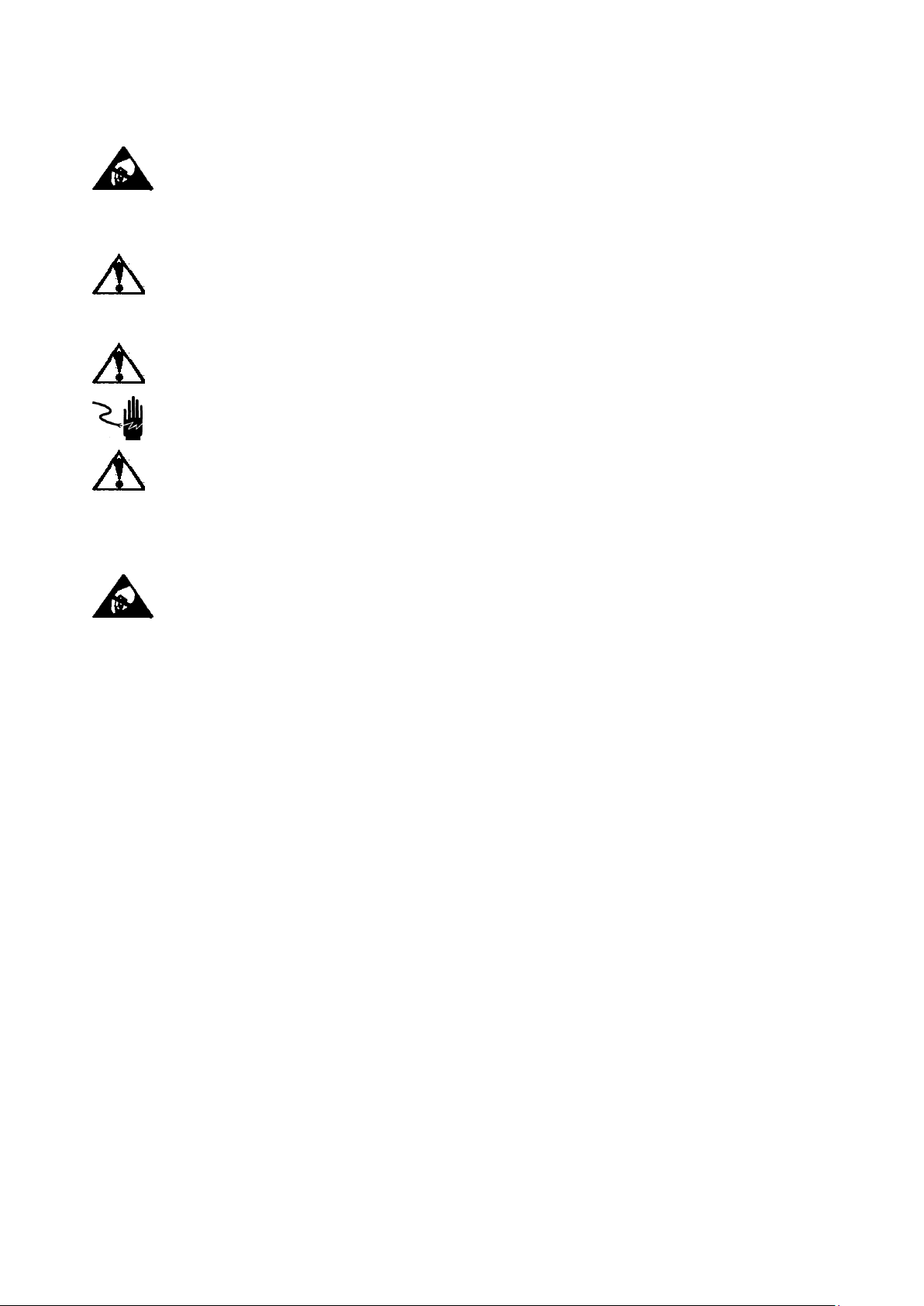
1. SAFETY INSTRUCTIONS
CAUTION READ this manual BEFORE operating or servicing this equipment. FOLLOW
these instructions carefully. SAVE this manual for future reference. DO NOT allow untrained
personnel to operate, clean, inspect, maintain, service, or tamper with this equipment.
ALWAYS DISCONNECT this equipment from the power source before cleaning or performing
maintenance. CALL FLINTEC ENGINEERING for parts, information, and service.
WARNING ONLY PERMIT QUALIFIED PERSONNEL TO SERVICE THIS EQUIPMENT.
EXERCISE CARE WHEN MAKING CHECKS, TESTS AND ADJUSTMENTS THAT MUST BE
MADE WITH POWER ON. FAILING TO OBSERVE THESE PRECAUTIONS CAN RESULT
IN BODILY HARM.
WARNING FOR CONTINUED PROTECTION AGAINST SHOCK HAZARD CONNECT TO
PROPERLY GROUNDED OUTLET ONLY. DO NOT REMOVE THE GROUND PRONG.
WARNING DISCONNECT ALL POWER TO THIS UNIT BEFORE REMOVING THE FUSE
OR SERVICING.
WARNING BEFORE CONNECTING/DISCONNECTING ANY INTERNAL ELECTRONIC
COMPONENTS OR INTERCONNECTING WIRING BETWEEN ELECTRONIC EQUIPMENT
ALWAYS REMOVE POWER AND WAIT AT LEAST THIRTY (30) SECONDS BEFORE ANY
CONNECTIONS OR DISCONNECTIONS ARE MADE. FAILURE TO OBSERVE THESE
PRECAUTIONS COULD RESULT IN DAMAGE TO OR DESTRUCTION OF THE
EQUIPMENT OR BODILY HARM.
CAUTION OBSERVE PRECAUTIONS FOR HANDLING ELECTROSTATIC SENSITIVE
DEVICES.
FAD-30 Technical Manual, Rev. 1.06 December 2012 Page 4 of 48
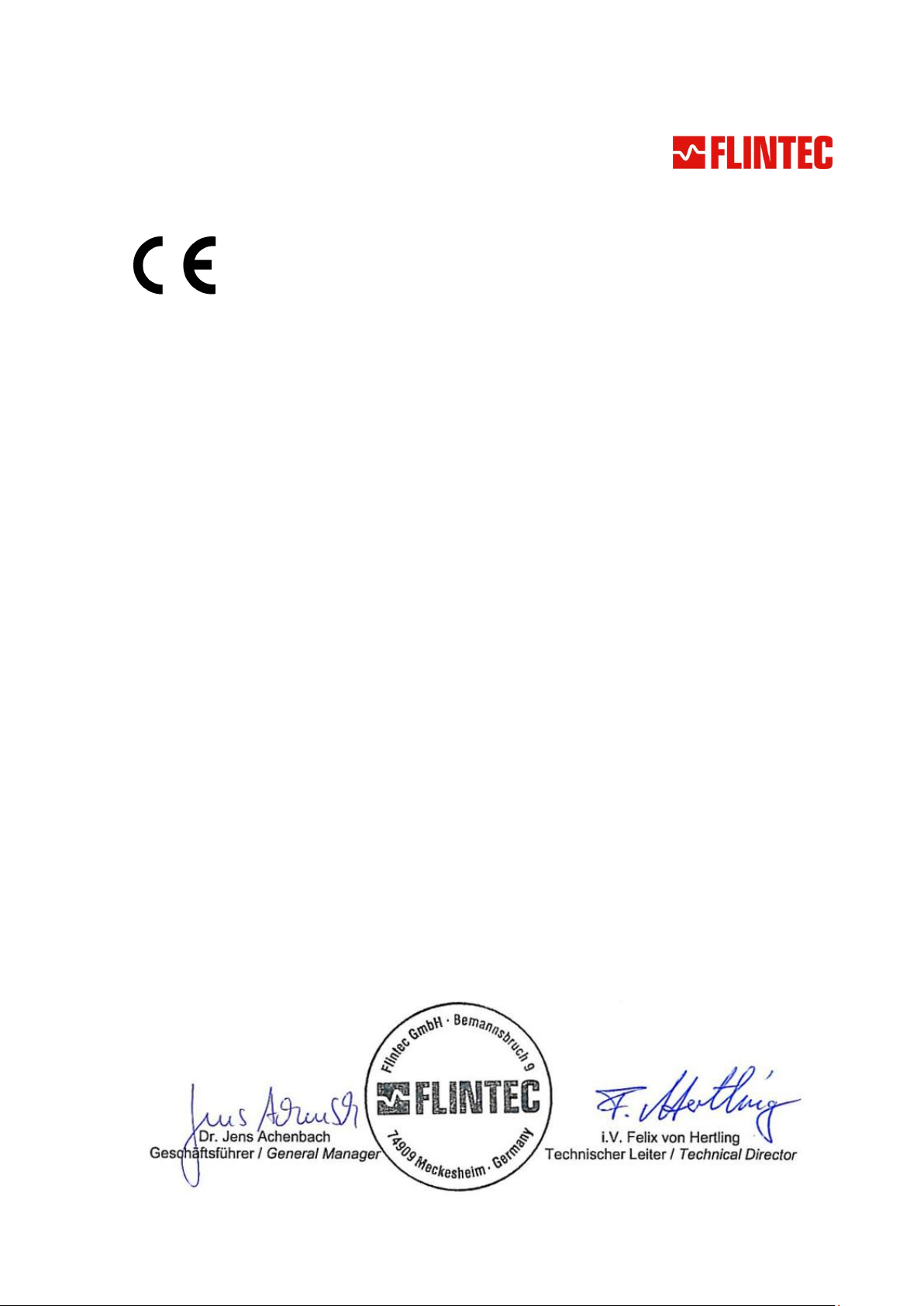
2. DECLARATION OF CONFORMITY
EG-Konformitätserklärung
EC-Declaration of Conformity
Monat/Jahr: month/year:
05/2010
Hersteller: Manufacturer:
Flintec GmbH
Anschrift: Address:
Bemannsbruch 9
D-74909 Meckesheim
Deutschland / Germany
Produktbezeichnung: Product name:
FAD-30 A/D Converter Series
Das bezeichnete Produkt stimmt mit folgenden Vorschriften der Europäischen Richtlinien überein:
This product confirms with the following regulations of the Directives of the European Community
Richtlinie 2004/108/EG des Europäischen
Parlaments und des Rates vom 15. Dezember 2004
zur Angleichung der Rechtsvorschriften der
Mitgliedstaaten über die elektromagnetische
Verträglichkeit und zur Aufhebung der Richtlinie
89/336/EWG
Directive 2004/108/EC of the European Parliament and of the
Council of 15th December 2004 on the approximation of the
laws of the Member States relating to electromagnetic
compatibility and repealing Directive 89/336/EEC
Richtlinie 2006/95/EG Niederspannungs-Richtlinie
Directive 2006/95/EC Low Voltage Directive
Die Absicherung aller produktspezifischen
Qualitätsmerkmale erfolgt auf Basis eines zertifizierten
Qualitätsmanagement-Systems nach DIN ISO 9001.
All product-related features are assured by a quality
system in accordance with ISO 9001.
Diese Erklärung bescheinigt die Übereinstimmung mit
den genannten Richtlinien, beinhaltet jedoch keine
Zusicherung von Eigenschaften.
This declaration certifies the conformity with the listed
directives, but it is no promise of characteristics.
Folgende Normen werden zum Nachweis der Übereinstimmung mit den Richtlinien eingehalten:
As a proof of conformity with the directives following standards are fulfilled:
EN 61326-1
Elektrische Mess-, Steuer-, Regel- und Laborgeräte - EMV-Anforderungen - Teil 1: Allgemeine
Anforderungen (IEC 61326-1:2005)
Electrical equipment for measurement, control and laboratory use - EMC requirements - Part 1: General
requirements (IEC 61326-1:2005)
EN 60950-1
Einrichtungen der Informationstechnik - Sicherheit - Teil 1: Allgemeine Anforderungen (IEC 609501:2005, modifiziert);
Information technology equipment - Safety - Part 1: General requirements (IEC 60950-1:2005 modified)
FAD-30 Technical Manual, Rev. 1.06 December 2012 Page 5 of 48

3. INTRODUCTION
FAD-30 A/D Converter
with RS485 interface
FAD-30PB A/D Converter with
Profibus DP interface
FAD-30EN A/D Converter with
Ethernet TCP/IP interface
FAD-30MB A/D Converter with
Modbus RTU interface
FAD-30PN A/D Converter with
ProfiNet interface
FAD-30CO A/D Converter with
CANopen interface
3.1. Overview
The type FAD-30 A/D Converter Series consists of powerful and economic state-of-the-art instruments for static
and dynamic weighing applications plus force and torque measurements.
Each instrument of the series converts the analogue low level signal from a load cell or a strain gauge sensor to
a digital high-resolution and high-accuracy signal and transmits the digital data to an external PLC or PC
system. As a special feature the instruments can switch between unipolar and bipolar input range without
affecting the external resolution.
The type FAD-30 A/D Converter Series comprises various instuments for different industrial bus systems:
Figure 3.1 – FAD-30 A/D Converter series instruments
FAD-30 Technical Manual, Rev. 1.06 December 2012 Page 6 of 48

3.2. Key features and Specifications
Key Features
FAD-30
FAD-30MB
FAD-30PB
FAD-30PN
FAD-30EN
FAD-30CO
Bipolar signal input in Force and Count modes
Yes
Yes
Yes
Yes
Yes
Yes
500 to 100 000 counts external resolution at calibrated data
Yes
Yes
Yes
Yes
Yes
Yes
Unipolar 1 million and bipolar 2 million counts is adjusted and filtered
to external resolution in count mode
Yes
Yes
Yes
Yes
Yes
Yes
High internal resolution up to 8 million counts
Yes
Yes
Yes
Yes
Yes
Yes
Up to 800 conversions per second
Yes
Yes
Yes
Yes
Yes
Yes
Standard Serial interface RS-232C
Yes
Yes
Yes
Yes
Yes
Yes
Standard Serial interface RS-485A
Yes
Yes
No
No
No
No
Modbus RTU interface
No
Yes
No
No
No
No
Profibus DP-V1 interface
No
No
Yes
No
No
No
ProfiNet interface
No
No
No
Yes
No
No
Ethernet (Modbus TCP/IP or BSI) interface
No
No
No
No
Yes
No
CANopen interface
No
No
No
No
No
Yes
Continuous data output
Yes
Yes
No
No
No
No
BSI data interface
Yes
Yes
No
No
No
No
Bus address selection by setup switch (from 0 to 7)
Yes
Yes
Yes
No
No
Yes
Setup by Flintec xFace PC software
Yes
Yes
Yes
Yes
Yes
Yes
Auto-zero tracking and auto-zero at power-up
Yes
Yes
Yes
Yes
Yes
Yes
Motion detection
Yes
Yes
Yes
Yes
Yes
Yes
Zeroing and Taring by bus commands
Yes
Yes
Yes
Yes
Yes
Yes
Adaptive digital filter for fast and stable reading
Yes
Yes
Yes
Yes
Yes
Yes
Up to 6 load cells (350 Ω) or 18 load cells (1100 Ω)
Yes
Yes
Yes
Yes
Yes
Yes
Electronic calibration (eCal) without test weights
Yes
Yes
Yes
Yes
Yes
Yes
Zero and Span calibrations over bus interface
Yes
Yes
Yes
Yes
Yes
Yes
Zero adjustment
Yes
Yes
Yes
Yes
Yes
Yes
Span adjustment with test weights
Yes
Yes
Yes
Yes
Yes
Yes
Span adjustment with temporary zeroing for unloaded tanks
Yes
Yes
Yes
Yes
Yes
Yes
Power-on testing with setup switch
Yes
Yes
Yes
Yes
Yes
Yes
24 V DC power supply (11 to 28 V DC input voltage range)
Yes
Yes
Yes
Yes
Yes
Yes
A/D Converter:
A/D converter type:
24 bit Delta-Sigma radiometric with integral analog and digital filters
Analog input range:
0 mV to +18 mV ( unipolar ) ; - 18 mV to +18 mV ( bipolar )
Linearity:
< 0.0015 % FS
Temperature coefficient:
< 2 ppm/°C
Min. input per vsi
0.1 μV/d (non approved)
Conversion rate:
Up to 800 measurement values per second
Internal resolution:
Up to 8 million counts
External resolution
Up to 100 000 counts (weight value, force, torque) respective
1 million raw counts (unipolar) respective 2 million counts (bipolar)
Calibration and Weighing Functions:
Calibration:
Electronic calibration without test weights (eCal) or calibration by test weights
Digital filter:
10 step programmable adaptive filter
Weighing functions:
Tare, zero, auto zero tracking, motion detection, auto-zero at power-up, save
tare at power-off, increased resolution
Load cells:
Excitation:
5 V DC at 58...1200 Ω, max. 100 mA
Number of load cells:
Up to 6 load cells à 350 Ω or 18 load cells à 1100 Ω in parallel
Connection:
4- or 6-wire technique, cable length 250 m/mm² for 6-wire connection
Specifications
FAD-30 Technical Manual, Rev. 1.06 December 2012 Page 7 of 48
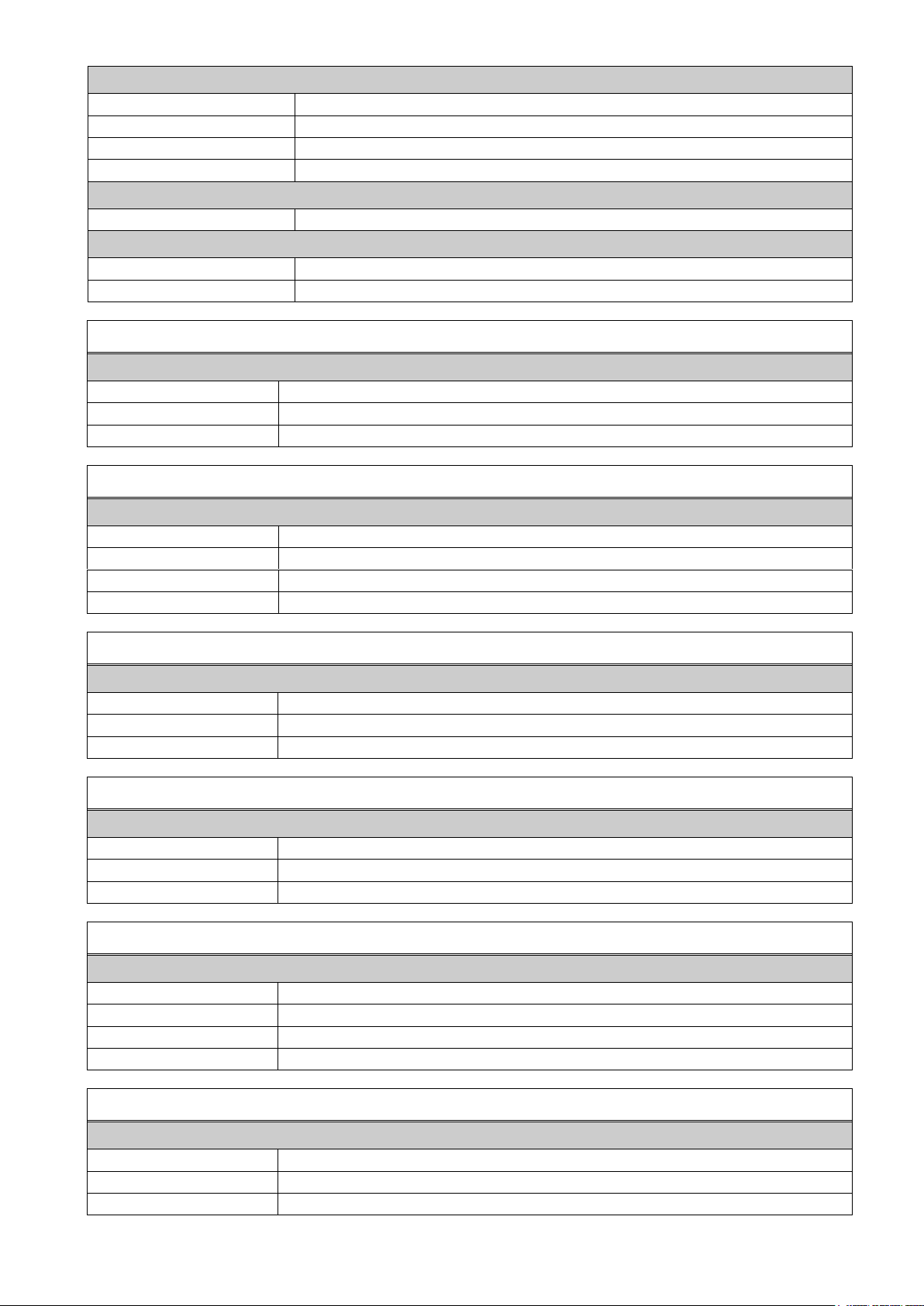
Communication and Setup:
Serial interface RS-232C:
9600 baud (8,N,1)
Other interfaces
Depends on instrument type
Response time
< 4 ms (delay after each read or write command)
Setup and calibration
By PC software via RS232C, backup data stored on PC
Power supply:
DC power supply
10 to 28 VDC, < 200 mA, not galvanically isolated
Environment and Enclosure:
Operation temperature:
Between -10 °C and +40 °C at maximum 85% RH max, non-condensing
Enclosure and protection
Polyamide, for DIN-rail mounting, IP20
Instrument with RS485 interface: Type FAD-30
Communication:
Serial interface RS485
1200 to 57600 baud (8N1, 7E1, 7O1), bus capability up to 31 units
Communication mode
Continuous or requested
Dimensions & weight
99 x 22.5 x 114.5 mm (L x W x H), weighs approx. 110 g
Instrument with Modbus RTU interface: Type FAD-30MB
Communication:
Serial interface RS485
1200 to 57600 baud (8N1, 7E1, 7O1), bus capability up to 31 units
Communication mode
Continuous or requested or Modbus RTU
Address range
1...31
Dimensions & weight
99 x 22.5 x 114.5 mm (L x W x H), weighs approx. 110 g
Instrument with Profibus DP interface: Type FAD-30PB
Communication:
Profibus DP-V0 + DP-V1
9,6 kbit/s to 12 Mbit/s (automatic), galvanically isolated interface
Address range
1...126
Dimensions & weight
99 x 45 x 114.5 mm (L x W x H), weighs approx. 150 g
Instrument with ProfiNet interface: Type FAD-30PN
Communication:
ProfiNet
100 Mbit/s (full duplex), galvanically isolated interface
IP settings
DHCP or manual setup by PC software
Dimensions & weight
99 x 45 x 114.5 mm (L x W x H), weighs approx. 150 g
Instrument with Ethernet TCP/IP interface: Type FAD-30EN
Communication:
Ethernet TCP/IP
10 Mbit/s (half duplex), galvanically isolated interface
IP settings
Manual setup by PC software
Dimensions & weight
99 x 45 x 114.5 mm (L x W x H), weighs approx. 150 g
Other
Web client interface
Instrument with CANopen interface: Type FAD-30CO
Communication:
CANopen V.2.0
10 kbit/s...1 Mbit/s (automatic), galvanically isolated interface
Address range
1...126
Dimensions & weight
99 x 45 x 114.5 mm (L x W x H), weighs approx. 150 g
FAD-30 Technical Manual, Rev. 1.06 December 2012 Page 8 of 48
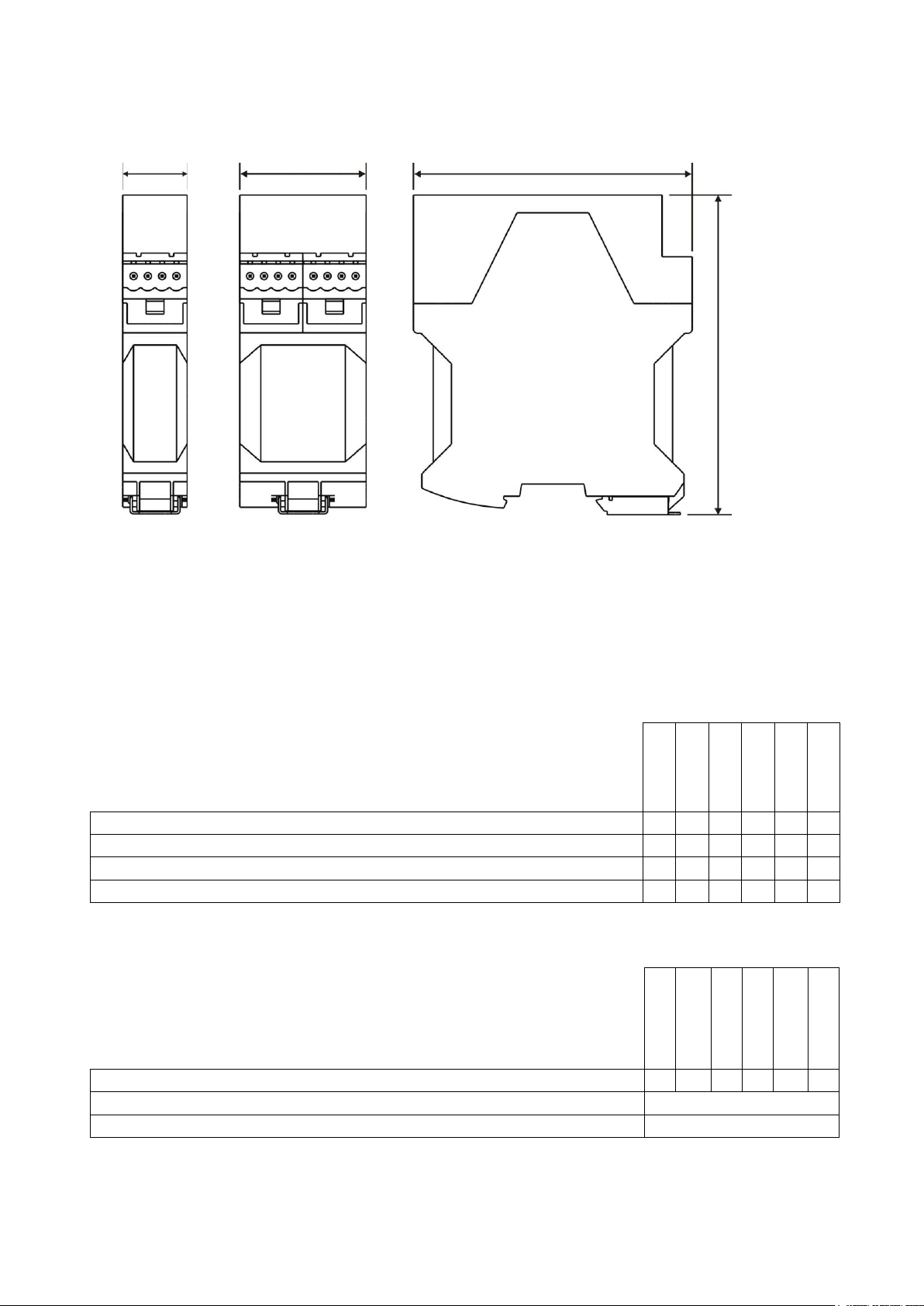
3.3. Housing
22,5 mm 45 mm
99 mm
114,5 mm
View A View B Side view
View A: FAD-30, FAD-30MB
View B: FAD-30PB, FAD-30PN, FAD-30EN, FAD-30CO
The following accessories are supplied together with the instrument. If any part
is missing, please contact your supplier.
FAD-30
FAD-30MB
FAD-30EN
FAD-30PB
FAD-30PN
FAD-30CO
4-pin and 5 mm pitch plug, light gray
1 1 2 2 2 2 7-pin and 3.81 mm pitch plug for load cell cable, black
1 1 1 1 1
1
6-pin and 3.81 mm pitch plug for RS-232C and RS-485, black
1 1 Installation CD (xFace software, technical documentation)
1 1 1 1 1
1
The following accessories are available from Flintec.
RS-232C cable (3 m long) for connection with PC
√ √ √ √ √ √ Junction box for load cell connection
Refer to Flintec catalog
Open end load cell cable, 6 wire ( 0.22 cm2 each )
Max. 200 meter length
FAD-30 instruments come within a polyamide housing sealed to IP20. They are prepared for mounting on NS
37/7 or NS 35/15 standard DIN rails (see drawings).
Figure 3.2 – Dimensions
3.4. Accessories
Accessories supplied with the instrument
Table 3.1 – Accessories supplied with instrument
Accessories sold separately
FAD-30 Technical Manual, Rev. 1.06 December 2012 Page 9 of 48
Table 3.2 – Accessories supplied separately
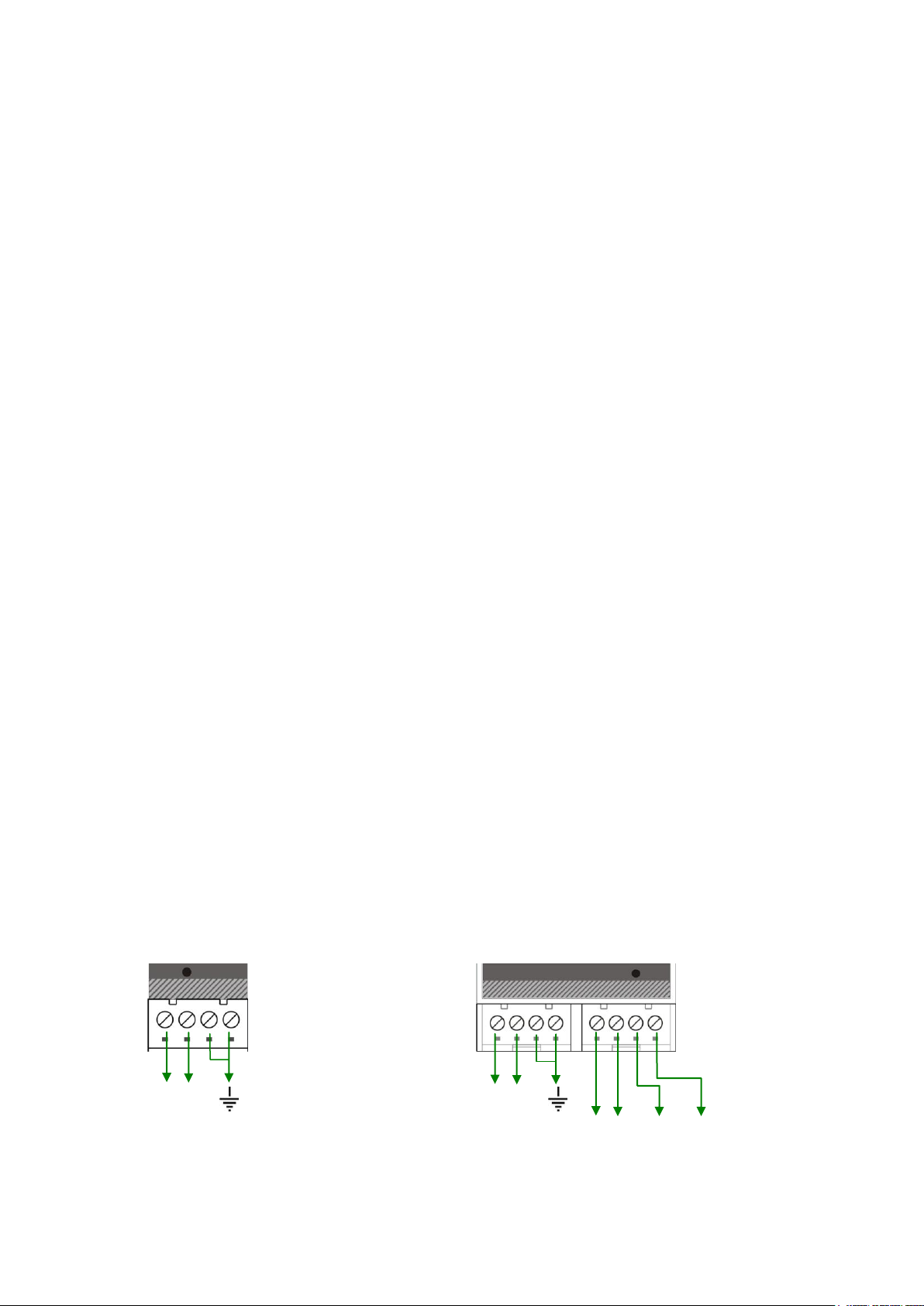
4. INSTALLATION
FAD-30 and
FAD-30MB
(front view)
FAD-30EN,
FAD-30PB,
FAD-30PN and
FAD-30CO
(front view)
24V 0V
24V 0V
TX RX GND Shield
Warning: Do not forget to connect the Shield pin to the reference ground.
PRECAUTION: Please read this manual carefully before you install the instrument. If you apply all
recommendations in this chapter you will increase the reliability and long term performance of your system.
4.1. Recommendations
4.1.1. Control Cabinet Design
Warning: Please follow the following warnings for designing the control cabinet which will increase the
reliability of your system.
The control cabinet should be designed therefor the A/D converters can operate safely. The panel should be
placed in a clean area, without getting direct sun light if possible, with a temperature between -10 ºC and +40
ºC, humidity not exceeding 85% non-condensing. All external cables should be installed safely to avoid
mechanical damages.
FAD-30 instruments are very low level signal measuring instruments. To avoid electrical noise, the instruments
should be separated from equipment that produces electrical noise. Preferably use a metal cabinet against
radio frequency interference, to protect against electromagnetic disturbance the cabinet shall be connected to
ground. Keep the load cell cable trays separated from others, if possible. If there is noise-generating equipment
such as heavy load switches, motor control equipment, inductive loads etc., please be careful against the EMC
interference in the cabinet. If possible protect FAD-30 instruments by a Faraday cage or install them in a
separate section or install them far a way from this kind of equipment. Install parallel reverse diodes to the DC
inductive loads like relays, solenoids etc. to minimize voltage peaks on the DC power lines.
4.1.2. Cabling
All cables coming to the control cabinet shall be shielded. Please use separate cable trays for these low signal
level cables. Distance from load cell cables, interface cables and DC power supply cables to power line cables
shall be 50 cm at minimum.
4.1.3. Mechanical Installation
After designing the control panel and installing DIN rails according to the recommendation in this chapter, place
the FAD-30 instruments on the DIN rail Be sure that the mechanical installation of the instruments is done
properly.
4.2. Electrical Connections
Warning: Please always remember that FAD-30 instruments are very low voltage measuring instruments. Your
control cabinet design and proper installation increases the reliability and the performance of the instrument.
Please do not forget that the instrument must be powered off before inserting or removing any peripheral
connector. All required electrical connections should be done as described below.
4.2.1. Power Supply and Grounding
The power supply voltage of the instrument shall be between 12 V DC and 28 V DC. The current consumption
of the power supply will be calculated by multiplying 0.2 A and the quantity of instruments. The pin configuration
of the 24 V DC power supply connector located at the bottom front of the instrument is shown below in figure
4.1.
Figure 4.1 – The pin layout of 24 V DC connector
FAD-30 Technical Manual, Rev. 1.06 December 2012 Page 10 of 48

The quality of the instrument‟s ground will determine the accuracy and the safety of your measuring system. A
Load Cell
Connector
4 wire LC connection
6 wire LC connection
Warning: Connect the load cell cable shield to the reference ground or the
shield pin of the load cell connector.
Please refer to the corresponding chapter:
FAD-30 (RS485)
see chapter 6.2
FAD-30MB (Modbus RTU)
see chapter 6.2
FAD-30PB (Profibus)
see chapter 7.2
FAD-30PN (ProfiNet)
see chapter 8.2
FAD-30EN (Ethernet and Modbus TCP)
see chapter 9.2
FAD-30CO (CANopen)
see chapter 10.2
proper ground connection is needed to minimize extraneous electrical noise effects on the measurement. A
poor ground can result in an unsafe and unstable operation. It is important that the instrument should not share
power lines with noise-generating equipment such as heavy load switching, motor control equipments,
inductive loads, etc. If the condition of the power line in the plant is poor, prepare a special power line and
grounding. Before interfering the instrument, turn off the power and wait at least for 30 seconds.
4.2.2. Load Cell Connection
To avoid damages, the load cell wiring should be made carefully before energizing the instrument. Load cell
connection details are shown below in figure 4.2. In 4-wire installations the sense and excitation pins with the
same polarity should be short circuited at the connector side. If you have a junction box in your system, use a 6
wire cable between FAD-30 and the junction box, and short circuit these pins at junction box for better
performance.
Figure 4.2 – Load cell connection
4.2.3. Communication Interface
4.3. Commissioning
PRECAUTION: Please read this manual carefully before energizing the instrument. Perform the commissioning
operation according the procedure given in this chapter. Only trained persons are allowed for cleaning,
commissioning, checking and servicing of the instrument. The interference of untrained person may cause
some unwanted damages or injuries.
Before energizing the instrument, please make the required mechanical and electrical installations. After power
on, you have to setup your FAD-30 instrument before you can start to use the bus interface.
Install the xFace software onto your PC as described in chapter 5 Setup. The xFace software is used for setup,
calibration and testing of FAD-30xx instruments.
After you have successfully checked the performance of the instrument with xFace, you can begin to use the
instrument in your application.
FAD-30 Technical Manual, Rev. 1.06 December 2012 Page 11 of 48

5. SETUP
Typ FAD-30: Select one of the FAD-30
models and press OK button.
Typ FAD-40
Typ MCS-08
Figure 5.1 – xFace type selector window
Protocol: Select the setup port of the instrument. FAD-30 and FAD-30MB
instruments can be setup over RS-232 or RS-485. Other models can be
setup over RS-232C.
Com Port: Select the communication port of the PC
Address: Select the RS-485 address, if RS-485 is selected
Baud rate: Select the RS-485 baud rate, if RS-485 is selected
Setting: Select the RS-485 communication port setting, if RS-485 is selected
Figure 5.2 – xFace Connection Settings
PRECAUTION: Please read this manual carefully before energizing the instrument. Perform the commissioning
according the procedure given in chapter 4.3. Only trained person are allowed for commissioning, checking,
cleaning and servicing of the instrument. The interference of untrained person may cause some unwanted
damages or injures.
FAD-30 series instruments are setup and calibrated by the xFace software supplied with the instrument.
The instruments shall be setup in the sequence described below before you can use the bus interface.
Install the xFace software onto your PC
Connect your PC with the instrument over the serial interface (RS232 respective RS485)
Setup and calibrate the instrument
Check the performance of the instrument
5.1. Installation of the xFace Software
Please follow following steps to install the xFace software:
Close all applications on your PC
Insert the CD that contains the xFace software into the CD-ROM drive
Double click “Setup.exe” to start the installation. The setup Wizard is displayed.
Follow the menus in the setup wizard step by step.
After finishing the installation, the Setup Wizard will inform you about the success of the software
installation. Click the OK button.
After closing the Setup Wizard you can start to use the xFace software.
5.2. Connection to the xFace Software
The connection between FAD-30 and the xFace software is done via the RS-232C service port for all models.
Alternatively Ethernet (for FAD-30EN only) and RS-485 (for FAD-30MB only) can be used for this connection.
You can purchase a suitable PC connection cable as an accessory from Flintec (Refer to chapter 3.4.2).
After running the xFace software select the FAD-30 model you use (see figure 5.1.). Select the PC‟s
communication port within the Connection settings menu in the tools tab (see figure 5.2) and click the connect
icon. After the communication between FAD-30 and your PC has successfully started the traffic light of the
connect icon turns from red to green.
FAD-30 Technical Manual, Rev. 1.06 December 2012 Page 12 of 48
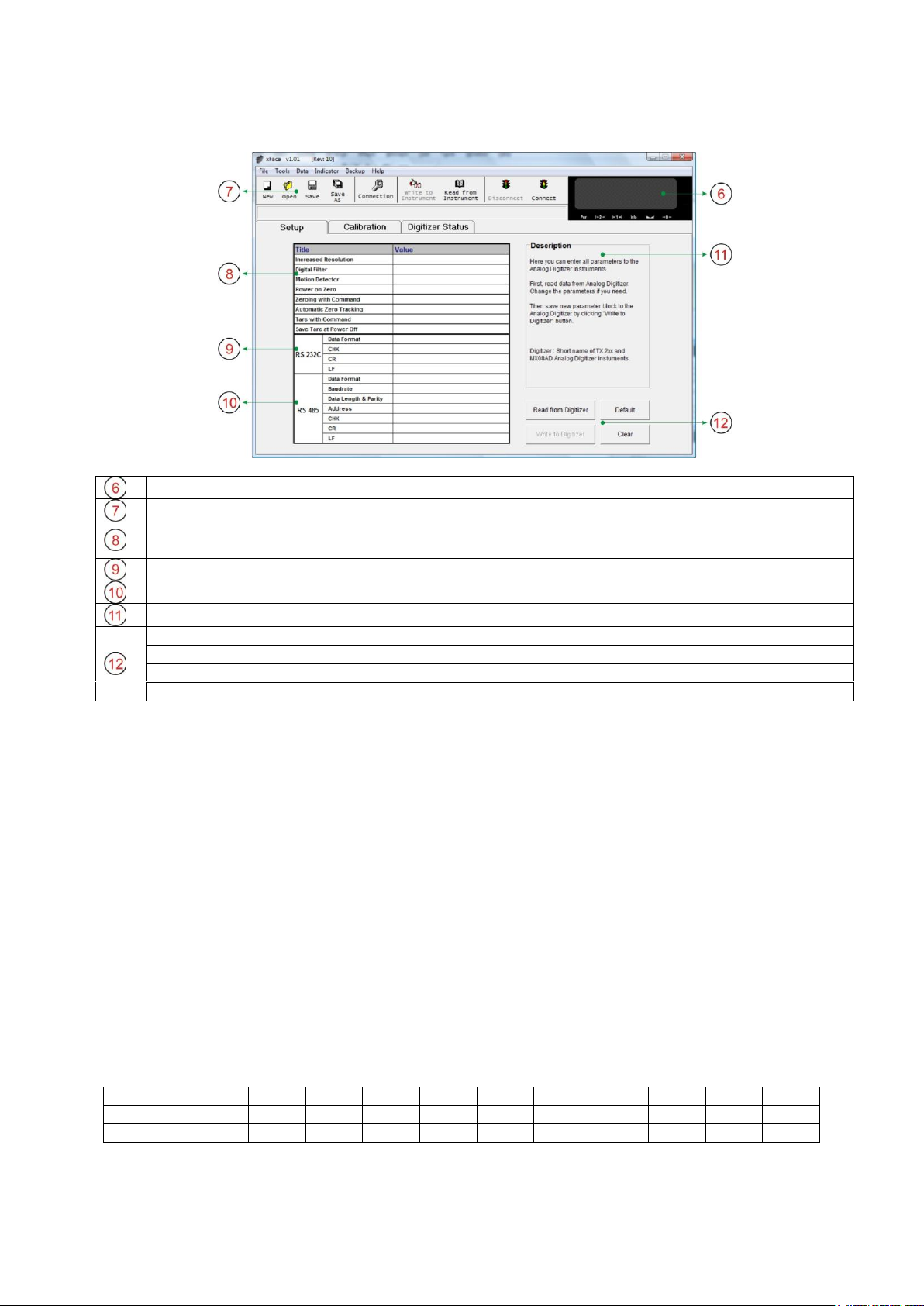
5.3. A/D Converter Setup and Calibration
Visual Weight Display: Displays the weight, count or force value
Toolbox: Contains shortcuts of some special commands
A/D Converter Parameters: This block allows the user to setup the A/D Converter‟s parameter
related to the operation mode. Refer to chapter 5.3.1
RS-232C: RS-232C serial port communication settings (not for FAD-30 and FAD-30MB)
RS-485: RS-485 port communication settings. (FAD-30 and FAD-30MB only)
Description: This block provides some clear-text explanations
Read from A/D Converter: Click this button to read the parameter settings from the instrument
Write to A/D Converter: Click this button to save the parameter settings to the instrument
Default: Click this button to load the factory default settings
Clear: Empties the parameter settings
Setting
0 1 2 3 4 5 6 7 8
9
Values/s
1600
800
400
200
100
100
100
50
50
50
Settling time [ms]
80
140
250
180
300
420
380
620
720
1800
WARNING: Read this manual carefully before you setup and calibrate the instrument. This will increase the
performance of your weighing system by applying proper setup and calibration.
Figure 5.3 – FAD-30 Setup Parameters
For entering the parameter values enter the setup tab, adjust the parameter settings and then write this data to
the A/D Converter. After changing parameter settings the instrument always requires a re-calibration.
5.3.1. Scale Parameters
In the setup menu the scale parameters of FAD-30 can be viewed, changed or saved to the instrument. These
parameter settings are:
Increased External Resolution
For service purposes this parameter enables the 10 times higher resolution of the weight value than the defined
interval in weighing and force mode. Increased resolution must be disabled for use in normal operation (Not
available in Count Mode). Default setting: „Disable‟.
Digital Filter
Environmental noise like bounding forces, air flow, vibration, motor control instruments etc. may disturb the load
cell signal. The selection of proper filter settings determines how quickly the system will react to the load cell
signal.**Load cell signal digital filtering is done according to this parameter settings. The settings can be
changed from 0 (fastest settling) to 9 (slowest settling). Default setting: „7‟.
FAD-30 Technical Manual, Rev. 1.06 December 2012 Page 13 of 48
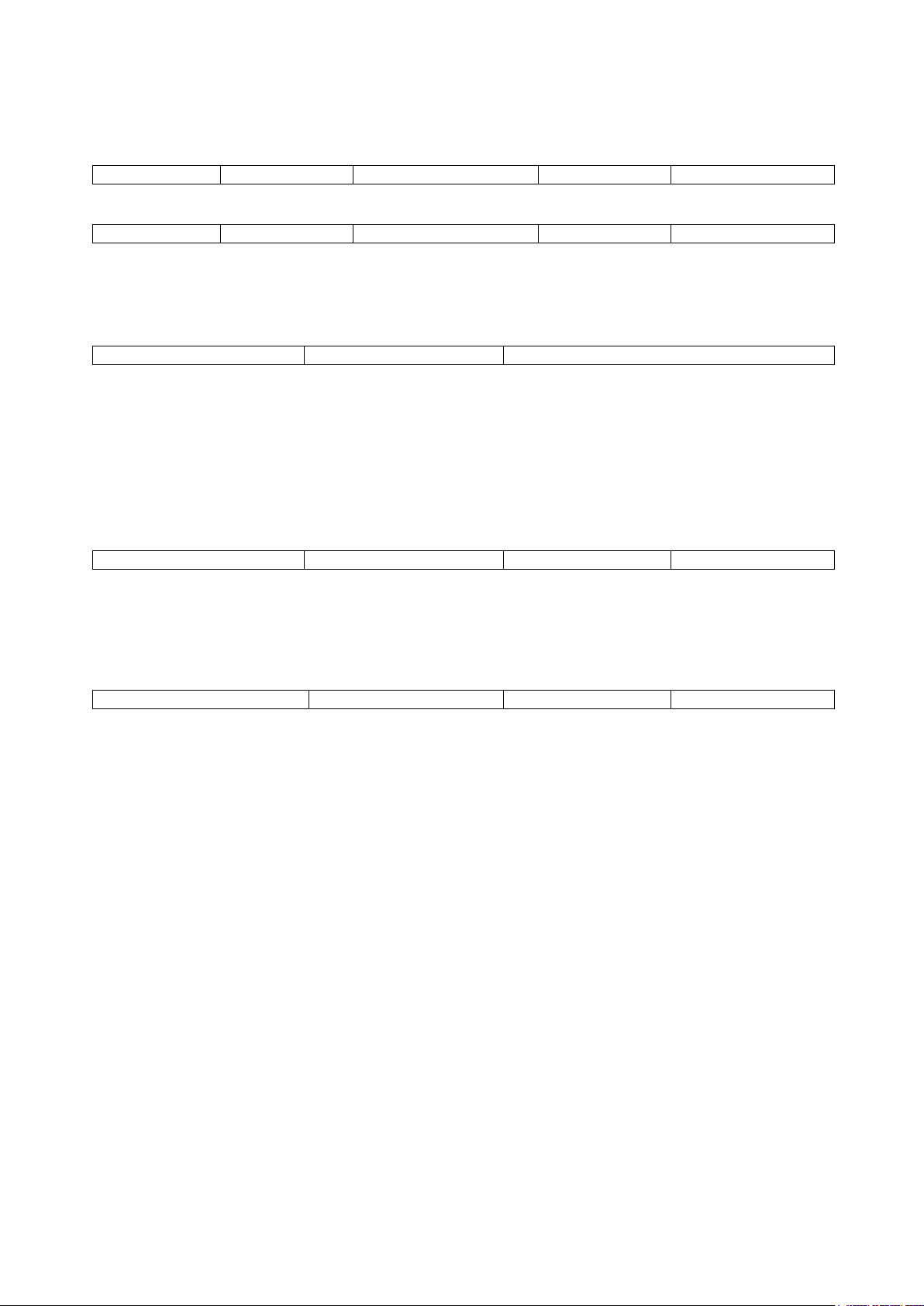
Motion Detection
Disable
± 0.3e
± 0.5e (default setting)
± 1e
± 2e
Disable
± 60
± 100 (default setting)
± 200
± 400
Disable (default setting)
± 2%
± 10%
Disable
± 2% (default setting)
± 20%
± 40%
Disable (default setting)
± 0,5e
± 1e
± 3e
Disable:
Port will be disabled. Select “Disable” if this port is not used.
Continuous
The data is transmitted continuously (for FAD-30 and FAD-30MB only).
Refer to chapter 5.8 for details.
BSI
(default setting for FAD30)):
Communicates in BSI data format as a slave.
Refer to chapter 5.9 for details.
Modbus RTU
(default setting for FAD-30MB)):
Modbus RTU communication (for FAD-30MB only).
Refer to chapter 5.11 for details
This parameter defines the motion detection window which determines a stable weighing. If motion detection is
not required, this parameter can be disabled. The available motion detection window values are:
Weighing and Force Mode:
Count Mode:
Power On Zero
This parameter enables automatic zeroing after powering on the instrument. The automatic zeroing is only
done if the total zero drift from the calibrated zero signal is in the defined zeroing window. This zeroing window
will be defined in the percentage of the scale capacity.
To avoid unwanted zeroing at power on this parameter should be disabled or carefully set up in applications
like silo weighing, tank weighing and automatic weighing applications. If the weight is not within the power on
zeroing range, the instrument is powered on without zeroing (Not available in Count Mode).
Zeroing Range
Zeroing of the scale is performed if the difference between load cell signal value and unloaded load cell signal
value at the calibration is in the selected percentage of the scale capacity. Zeroing can be done by zeroing
command when the scale is stable. Zeroing can be done by zeroing command when the scale is stable.
The available zeroing ranges in the percentage of the scale capacity are:
Auto Zero Tracking
AZT automatically re-adjusts the scale to zero for compensating defined small deviations around the center of
zero. AZT only works within the defined zeroing range and stops working if this range is left.To avoid unwanted
zeroing this parameter should be disabled or carefully set up in applications like silo weighing, tank weighing
and automatic weighing applications (Not available in Count Mode). The available AZT window values are;
Tare
If this function is enabled, the weight is tared when the tare command is received. Additional conditions for
taring are positive gross weight and no motion. Multi-taring is possible with FAD-30 series (Not available in
Count Mode). Default setting: „Enable‟.
Save Tare at Power Off
If this function is enabled, the tare value is stored at power off and the instrument starts up in Net mode at
power on (Not available in Count Mode). Default setting: „Enable‟.
5.3.2. Serial Interface Setup
Data Format
This parameter defines the serial communication port data format for RS232 respective RS485. The available
data formats are:
Note: xFace automatically connects to the instrument whatever the data format is. After xFace is disconnected,
the instrument returns to operate with the last saved data format.
Warning: Disable this interface if it is not used to increase the interfacing performance.
FAD-30 Technical Manual, Rev. 1.06 December 2012 Page 14 of 48
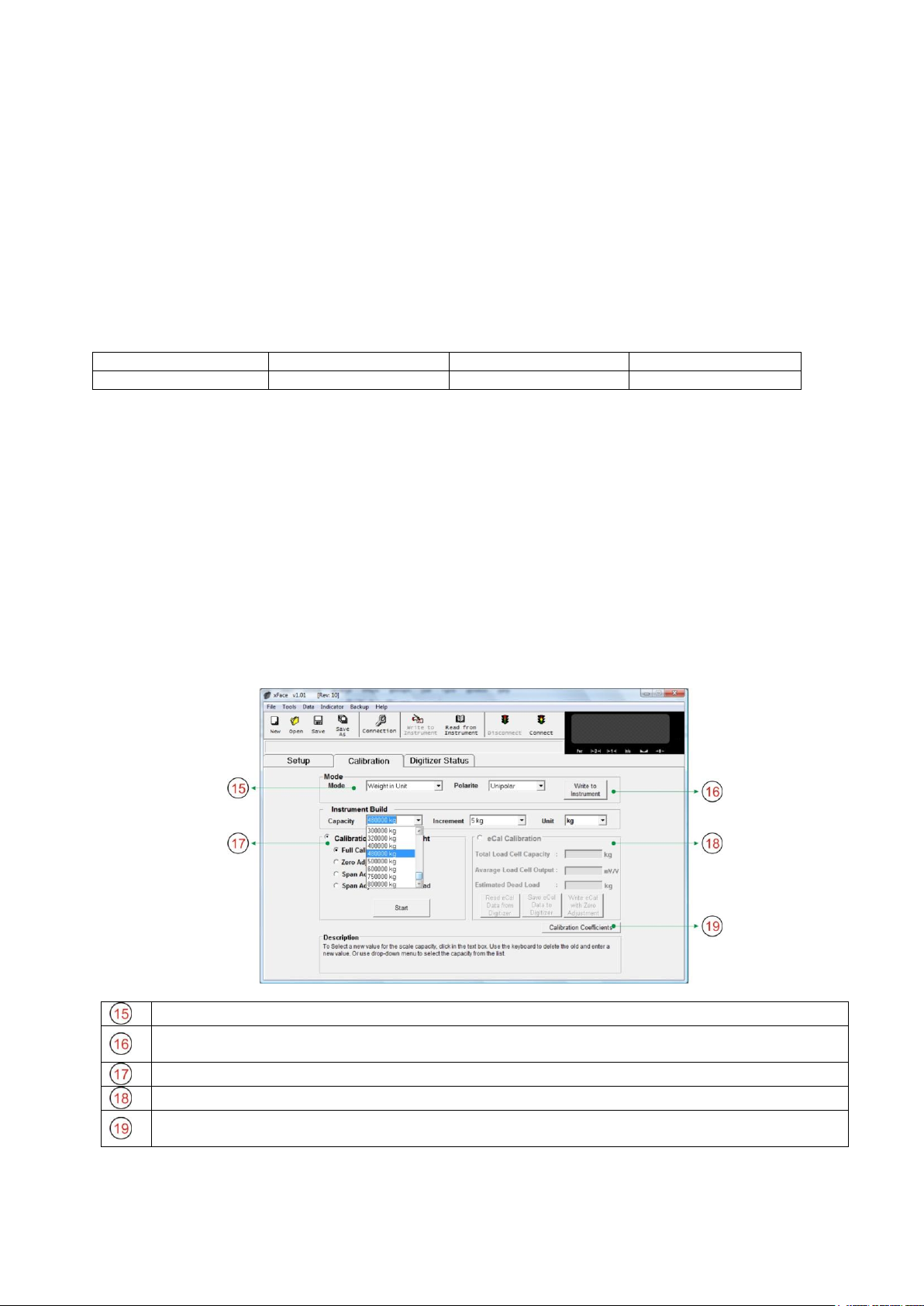
Checksum
1200
2400
4800
9600 (default setting)
19200
38400
57600
Mode: Here the user selects the operation mode and the polarity.
Write to A/D Converter: Click this button to save the operation mode and polarity to A/D
Converter.
Calibration block: This block allows the user to calibrate with test weights.
eCal Calibration: This block allows the user to calibrate without test weights.
Calibration Coefficients: This function allows the user to restore a calibration if the calibration
coefficients have been noted before.
The checksum can be enabled or disabled within BSI and Continuous output data format. The checksum
calculation can be found in the related data format description. Default setting: „Enable‟.
Carriage Return
Carriage Return can be enabled or disabled within Continuous output data format. Default setting: „Enable‟.
Line Feed
Line Feed can be enabled or disabled within Continuous output data format. Default setting: „Enable‟.
The RS-485 setup is done by the xFace software as described in this chapter. Select the Setup tab after xFace
has established a connection with your instrument. The Setup tab (see figure 5.3) includes all RS-485 settings.
Baud Rate (for RS485 only)
One of the following baudrate will be selected for the RS-485 communication port.
Data Length and Parity (for RS485 only)
The data length and parity can be selected as 8 None 1 (default), 7 Odd 1 or 7 Even 1.
Address (for RS485 only)
The address range is 01 (default) to 31. If you enter 0, the instrument will operate without address data.
Modbus RTU Setup (for FAD-30MB only)
RS-485 Data Format: „Modbus RTU‟,
RS-485 Data Length & Parity: „8 none 1‟,
RS-485 Address: „01‟ to „31‟
5.3.3. Scale Build and Calibration
Scale build, operation mode selection and scale calibration is performed in the calibration tab of xFace as
shown in figure 5.4. Please follow the procedure in the sequence as described in the following chapters.
Figure 5.4 – Calibration
FAD-30 Technical Manual, Rev. 1.06 December 2012 Page 15 of 48

Mode selection
Count Mode:
Filtered and normalized ADC count data will be transmitted in this mode. The
calibration is performed at the PLC, if any.
Weighing Mode:
Unipolar weight data in calibrated weighing unit will be transmitted. This mode is
compatible to OIML R76 and EN 45501.
Force Mode:
Bipolar or unipolar force measurement data in calibrated force unit will be transmitted.
Input signal range
Input Signal level
Polarity
External resolution
0 to 5 mV
5 mV
Unipolar
1 million counts
-5 to 5 mV
Bipolar
2 million counts
0 to 10 mV
10 mV
Unipolar
1 million counts
-10 to 10 mV
Bipolar
2 million counts
0 to 15 mV
15 mV
Unipolar
1 million counts
-15 to 15 mV
Bipolar
2 million counts
0 to 18 mV
18 mV
Unipolar
1 million counts
-18 to 18 mV
Bipolar
2 million counts
Capacity:
To select a new value for the scale capacity, click in the text box.
Use the keyboard to enter a new value, or use the drop-down menu.
Increment:
Use the drop-down menu to select the increment.
Unit:
Select the unit
Figure 5.5 – Calibration by test weights
FAD-30 instruments have three operation modes which are:
Select the scale operation mode and the polarity. Then click the “Write to A/D Converter” button to save your
mode selection. The default calibration of FAD-30 instruments is Count Mode and 10 mV unipolar input signal
range. If you select the Count Mode, there is no scale build and instrument calibration. Each FAD-30 instrument
is adjusted for high accuracy during the production. The FAD-30 input signal ranges and their external
resolutions are shown in Table 5.1.
Table 5.1 - Count Mode, Input Signal Ranges and External Resolution
Select the input signal level and polarity for high external resolution. Write your mode selection to the
instrument by clicking “Write to A/D Converter” button. Jump to the chapter 5.4.
Scale Build
The scale capacity, the increment and the unit have to be introduced to the FAD-30 instrument before you can
perform a calibration in Weighing or Force mode.
The scale calibration can be performed by using test weights or by electronic calibration (eCal).
Calibration by Test Weights
This calibration method performs zero and span calibrations using test weights. For accurate calibration the test
weight value should not be less than 1/10 of the scale capacity.
Please note that the scale build values should be entered before you start the calibration.
Select “Full Calibration” for performing a complete scale calibration. Click the “Start” button. Unload the scale
for performing the zero calibration and click the “Yes” button. The virtual display will show the [WAIT] message
during the zero calibration. During the zero calibration the scale must be stable. Approximately 5 seconds later
the span calibration window will be displayed. Load the scale and enter the loaded test weight value, then click
the “OK” button. The scale must be stable during the span calibration. Approximately 5 seconds later the new
calibration settings are saved automatically.
If any error occurs during the calibration an error message warns you. Click the “Yes” button to reload the
previous values or click the “No” button to use the new settings.
You can adjust the zero or the span of your scale without performing a full calibration. Additionally the “span
calibration to the unloaded scale” feature is another tool of FAD-30 instruments for after-sale services.
FAD-30 Technical Manual, Rev. 1.06 December 2012 Page 16 of 48

Zero Adjustment
Figure 5.6 – eCal Calibration
If your scale has a residual zero drift you may perform a zero adjustment only. Select “Zero Adjustment” and
press the “Start” button. Then the zero calibration window will be displayed. Unload the scale and click the “OK”
button. The [WAIT] message appears on the virtual display during the zero adjustment. Approximately 5
seconds later the zero adjustment will be finalized.
Note: Zero adjustment is also performed over the bus interface. Refer to the data structure of the related bus
interface.
Span Adjustment
If your scale has a span drift, you may perform a span adjustment only. After selecting “Span Adjustment” and
pressing the “Start” button, enter the test weight value; place the test weights on the scale and press the “Yes”
button. The [WAIT] message appears on the virtual display approximately for 5 seconds while the span
calibration is being performed. After finalizing the span adjustment, the instrument will save the span
coefficients automatically.
Note: Span adjustment is also performed over the bus interface. Refer to data structure of the related bus
interface.
Span Adjustment under Load
This feature is being used to perform a span adjustment without unloading the scale. This operation is
especially used for the span adjustment for non-empty tanks to make a span adjustment without emptying the
tank. After selecting “Span Adjustment under Load” press the “Start” button. The temporary zeroing message
appears on the monitor. This means the instrument will determine the existing load as the temporary zero. If the
scale is stable press the “Yes” button. The [WAIT] message appears on the virtual display approximately for 5
seconds to determine the temporary zero. Then the span calibration window will be displayed. Load the scale
and enter the loaded test weight value, then click the “OK” button. The scale must be stable in this period.
Approximately 5 seconds later, the new calibration settings are saved automatically.
Please refer to the chapter 5.4 A/D Converter Performance Test).
Electronic Calibration (eCal)
eCal allows to perform a calibration without using test weights. FAD-30 is adjusted during production for
increased eCal accuracy. The calibration will be done based on the scale capacity, the total load cell capacity,
the load cell output and the estimated dead load. If the conditions are convenient for zero calibration, you may
perform automatic zero adjustment instead of entering an estimated dead load.
After selecting eCal calibration enter the following values as:
Total Load Cell Capacity: Enter the total load cell capacity in kg as shown in the example below.
Example: If the weighing system has 4 pcs 1000 kg load cells, then enter 4000 kg.
Average Load Cell Output: Enter the load cell output in mV/V. If the weighing system has more than one load
cell, calculate the mean value of the load cells output as indicated in the certificates of the individual load cells.
Example: If the load cell outputs are LC1: 2.0010, LC2: 1.9998, LC3:1.9986 and LC4:2.0002, the mean value
will be LC output = ( 2.0010 + 1.9998 + 1.9986 + 2.0002 ) ÷ 4 = 1.9999 mV/V.
Estimated Dead Load: Enter the estimated dead load value of the weighing system in kg. You may perform a
zero adjustment in convenient time for an exact dead load compensation.
After pressing “Save eCal Data to Converter” these data will be transferred to the instrument and eCal will be
finalized.
If the scale is empty and you want to make an automatic zero adjustment instead of entering an estimated dead
load, then press the “eCal with Zero Adjustment” button for starting the zero calibration. The display will show
the [WAIT] message during the zero adjustment for approximately 5 seconds. In this period the scale must be
unloaded and stable. The eCal calibration coefficients are saved automatically.
FAD-30 Technical Manual, Rev. 1.06 December 2012 Page 17 of 48

5.4. A/D Converter Performance Test
Gateway Information:
Gives the user info about
the bus interface
Communication setup:
Network parameters
Load Defaults: Loads the
default values
Refresh: Reads the
settings from the instrument
and updates the window
Write to Converter: Saves
and activates the settings to
the instrument
Find on Network: Search
for the instrument on the
network
Figure 5.8 – Bus Interface Setup
Err
Address Number
0 (No address)
Table 5.2 –
Bus Addressing via
Setup Switch
1 2 3 4 5 6 7
Higher than 7
Off On Flash
The scale performance test should be performed before you install the bus connection. The tests are linearity,
repeatability and eccentricity. You can follow the test at the virtual display and/or status tab which show the
measurement data, the instrument data and the software version. For convenience keys for Taring, Zeroing
and Clear are located in this tab.
5.5. Bus Interface Setup
FAD-30 instruments have a bus interface and these parameters have to be setup before the bus will be
connected. Bus communication settings are done in the Gateway tab.
Bus communication parameters and their descriptions can be found in the related instrument chapters.
5.6. Bus Addressing via Setup Switch
The bus addressing of FAD-30 instruments is done by the xFace software (Refer to chapter 5.3.1). The
alternative way for addressing is the setup switch on the front panel for addresses between 0 and 7 for RS-485,
Modbus RTU, Profibus and CANopen interfaces. This feature gives you the practical advantage for addressing
the instrument up to address 7 without requiring a PC connection.
For addressing via the setup switch, press this switch for 5 seconds. Then the status LEDs indicate the bus
address as shown in the table below. If the address is higher then 7 all LEDs are flashing. The address can be
changed by pressing the setup switch sequentially. To save and exit, press the setup switch for 5 seconds. To
return to normal operation without saving, wait 15 seconds without pressing the switch.
5.7. Back up Settings and Calibration Data
The parameter settings and the calibration coefficients can be saved to a backup file after reading these data
from the FAD-30 instrument. This backup file can be re-written to FAD-30 after opening it by xFace.
The backup feature gives a service advantage to FAD-30 instruments. We propose to burn these files to CD /
DVD and save this backup CD / DVD in the control cabinet additionally to a backup file on your PC.
Important note: The previous parameter settings and calibration coefficients in FAD-30 will get lost after
loading a backup to the instrument.
FAD-30 Technical Manual, Rev. 1.06 December 2012 Page 18 of 48

5.8. Continuous Output Data Structure (for FAD-30 + FAD-30MB
Status
Indicated
Tare
STX
STA
STB
STC
D5
D4
D3
D2
D1
D0
D5
D4
D3
D2
D1
D0
CR
LF
CHK
Status
Count Data
Not used
STX
STB
D7
D6
D5
D4
D3
D2
D1
D0
D5
D4
D3
D2
D1
D0
CR
LF
CHK
Definition Table for Status A (STA)
Bits 0, 1 and 2
Bits 3 and 4
Bit 5
Bit 6
Bit 7
0 1 2
Decimal point
3 4 Increment size
Always 1
Always 1
X
0 0 0
XXXXOO
1 0 X 1 1 0 0 XXXXXO
0 1 X 2 0 1 0 XXXXXX
1 1 X 5 1 1 0 XXXXX.X
0 0 1 XXXX.XX
1 0 1 XXX.XXX
0 1 1 XX.XXXX
1 1 1 X.XXXXX
Definition Table for Status B (STB)
Bit 0
Gross = 0
Net = 1
Bit 1
Weight positive = 0
Weight negative = 1
Bit 2
No Error = 0
Error = 1
Bit 3
Stable = 0
Unstable = 1
Bit 4
Always = 1
Bit 5
Always = 1
Bit 6
Not power on zeroed
Zeroed with power on zero = 1
Bit 7
x
Definition Table for Status C (STC)
Bit 0
Always 0
Bit 1
Always 0
Bit 2
Always 0
Bit 3
Always 0
Bit 4
Always 1
Bit 5
Always 1
Bit 6
Always 0
Bit 7
x
only)
The continuous data output of the instrument will be transmitted in the following data structure at the speed
which is determined by the baud rate and the data length. The definition of the continuous data format is
described below.
In weighing mode and force mode:
In count mode:
The definition of the status bytes STA, STB and STC is described below.
CHK (Checksum) = 0 – (STX STATUS A ..... LF)
Error Messages: UNDER, OVER, A.OUT, L-VOLT, H-VOLT are annunciated in the Indicated or Count Data
fields.
Note: Weight data is represented with right alignment, error messages with left alignment.
FAD-30 Technical Manual, Rev. 1.06 December 2012 Page 19 of 48

5.9. BSI Data Structure (for FAD-30 + FAD-30MB only)
1.
Commands are only in CAPITAL letters
2.
CHK (2 ASCII char) can be enabled or disabled from both command and response.
3.
Weight data is 8-byte with dot and non-significant zeros on the left.
4.
Address (2 ASCII char) will be located in the structure if not 00.
A
Read all weight data immediately
B
Read Gross weight value immediately
C
Clear the tare memory
D
Read Count value immediately
I
Read current (indicated) weight value immediately
P
Print: Read the current stable weight value
S
Read Status
T
Tare
X
Read current weight value in increased resolution immediately
Z
Zero
A
Acknowledged, the command is operated successfully
D
Unstable weight
E
Errors except of H, L, O, +, −
H
High voltage detected
I
The weight is in range
L
Low voltage detected
N
Not acknowledged, the command couldn‟t be operated
O
ADC out
S
Stable weight
X
Syntax error (received command not recognized)
+
Overload
−
Underload
Depending on their functionality all new generation Flintec instruments launched on the market support the
standardized command set with BSI data structure. This easy data format gives a reliable and fast interface for
communicating with PLC or PC for process control or transactional applications. You can expand your system
with additional scales from Flintec without having to change your application program base.
General Rules:
Command format:
A general description of the command is the following:
[ADR][COMMAND][CHK][CR][LF]
Response format with weight / force or count data
A general description of the response is the following:
[ADR][COMMAND][STATUS][SIGN][WEIGHT/FORCE/COUNT][CHK][CR][LF]
Response format without weight / force or count data
[ADR][COMMAND][STATUS][CHK][CR][LF]
Command Table:
Status Table:
Note: CHK, CR and LF will not be shown in the below data format descriptions in this chapter.
FAD-30 Technical Manual, Rev. 1.06 December 2012 Page 20 of 48

Commands and Responses
A
Read all weight data
B
Read Gross weight
C
Clear the tare memory
D
Read Count value immediately
I
Read indicated weight
P
Print :Read the stable weight
Command: [ADR][A]
Response: [ADR][A][STATUS][SIGN][NET W][SIGN][TARE W][SIGN][GROSS W]
Example:
Command : 01A
Response : 01AS+000123.4+000111.1+000234.5
01AD+000123.4+000111.1+000234.5
01AO ( ADC out error )
Comments: The response is net, tare and gross weight values or error status. All weight data will be
transmitted immediately after receiving the command.
Command: [ADR][B]
Response: [ADR][B][STATUS][SIGN][WEIGHT VALUE]
Example:
Command: 01B
Response: 01BS+000123.4 (gross weight is stable and 123.4)
01BD+000123.4 (gross weight is unstable and 123.4)
01B− (under load)
Comments: The response is the gross weight value (stable or unstable) or error status. Gross weight data
will be transmitted immediately after receiving command.
Command: [ADR][C]
Response: [ADR][C][A] (Cleared and the scale is in gross mode)
[ADR][C][X] (Clear command is unavailable in count mode)
Comments: The response status is always Ack in weighing or force mode and always X in count mode.
Command: [ADR][D]
Response: [ADR][D][STATUS][SIGN][COUNT VALUE]
Example:
Command: 01D
Response: 01DD+00123400
01DO (ADC out error)
01DX (Not in count mode)
Comments: Count value will be sent immediately.
Command: [ADR][I]
Response: [ADR][I][STATUS][SIGN][WEIGHT VALUE]
Example:
Command: 01I
Response: 01IS+000123.4 ( weight is stable and 123.4 )
01ID+000123.4 ( weight is unstable and 123.4 )
01I+ ( overload )
Comments: The response is the indicated weight value (stable or unstable). It will be transmitted
immediately after receiving the command. The weight value may be in gross or net.
Command: [ADR][P]
Response: [ADR][P][STATUS][SIGN][WEIGHT VALUE]
Example:
Command: 01P
Response: 01PS+000123.4 (weight is stable and 123.4) or
01PN (could not print)
Comments: Checks status and it must be stable. Else Nack status will be sent. There is no time period for
stability checking. Status can be Stable or Nack.
FAD-30 Technical Manual, Rev. 1.06 December 2012 Page 21 of 48

S
Read Status
Command: [ADR][S]
T
Tare
X
Read weight value in increased resolution
Z
Zero
Response: [ADR][S][STATUS-1][STATUS-2][STATUS-3]
Example:
Command: 01S
Response: 01SSGI (Stable, Gross, In Range)
01SDGL (Unstable, Gross, Low voltage error)
Comments: The response includes 3 status information.
STATUS-1 can be Stable or Unstable.
STATUS-2 can be Gross or Net.
STATUS-3 can be „in range‟, „out of range‟, „low voltage‟ or „high voltage‟.
Command: [ADR][T]
Response: [ADR][T][A] (Taring is done successfully and scale is in net)
[ADR][T][N] (Taring could not be executed)
[ADR][T][X] (Taring is disabled or instrument is in count mode)
Comments: The tare value will be overwritten by the new tare weight value. The status must be stable
within 2 seconds delay time. If so, Ack will be sent. Otherwise Nack will be sent.
Command: [ADR][X]
Response: [ADR][X][STATUS][SIGN][WEIGHT VALUE]
Example:
Command: 01X
Response: 01XS+00123.41 (weight is stable and 123.41) or
01XD+00123.41 (weight is unstable and 123.41) or
01XE (Error)
Comments: The response includes the weight data with the increment divided by 10.
Command: [ADR][Z]
Response: [ADR][Z][A] (Zeroed)
[ADR][Z][N] (Zeroing could not be operated)
[ADR][Z][X] (Zeroing is disabled)
Comments: The Zero command does not work in net weighing mode. The Weight or Count must be within
the zeroing range for all operating modes. The status must be stable within 2 seconds delay
time. If so, Ack will be sent. Otherwise Nack will be sent.
CHK will be transmitted as two ASCII characters calculated with the checksum formula:
Checksum = 0 – (SUM of all response data before CHK)
Example: Read stable current weight data
BSI Examples: (CHK is enabled and instrument address is 01)
Command: 01P[CHK][CR][LF]
Checksum = 0 − (0x30 + 0x31 + 0x50) = 0 − 0XB1 = 0x4F
CHK = Char „4‟ and „F‟
Response: 01PS+000123.4[CHK][CR][LF]
Checksum = 0 − (0x30 + 0x31 + 0x50 + 0x53 + 0x2B + 0x30 + 0x30 + 0x30 + 0x31+ 0x32 + 0x33 + 0x2E +
0x34) = 0 − 0x02B7 = 0x49:
CHK = Char „4‟ and Char „9‟
FAD-30 Technical Manual, Rev. 1.06 December 2012 Page 22 of 48

5.10. Modbus Data Structure (for FAD-30MB + FAD-30EN only)
Address
R/W
Word
Command
Definition
40001
R 2 Weight / Force / Count Data
40003
R 1 Status
D0
0 – System Ready
1 – System Busy
D1
0 – Error
1 – Data ok
D2
0 – Weight Stable
1 – Weight unstable
D3
0 – Gross Mode
1 – Net mode
D4
Not Used
D5
0 – Weight / Force
1 – Count Mode
D6-D11
Not Used
D12
0 – Out of zero range
1 – Weight is in zero range
D13
D14
D15
Error Code
0
No Errors
1
ADC out of range
2
ADC over range
3
ADC under range
4
System error
5
In setup mode
6
Low/High voltage det.
40004
R 2 Tare weight
40006
R 2 Gross weight
40008
R 1 Status
Motion, Net mode, Data ok, (image of register 40003)
40009
R/W
1
Control
0
None
1
Zero
2
Tare
3
Clear
40010
R/W
1
Calibration
0
None
188
Adjust Zero Calibration
220
Adjust Span Calibration (First load calibration weight
on scale and load 40011 with span test weight value)
40011
R/W
2
Span Calibration Value
40013
R
1
Calibration
Status
D0 .. D7
Calibration
Process
Status
1
Ready for calibration
3
Zero calibration in process
4
Span calibration in process
9
Error (Refer to D8 ... D15 )
D8 .. D15
Calibration
Errors
1
Calibration Timeout
- Restart calibration
2
ADC Error
- Re-energize the instrument
- If seen again, change the board.
3
Instrument cannot be calibrated
- Check load cell cable
- Re-energize the instrument
34
Instrument cannot be calibrated
- Load cell signal is very low or too high
35
Calibration Error
- Calibration test weight is not enough
- Increase calibration weight value (40011)
- Check load cell connections
37
Scale unstable
- Wait until scale become stable
- Check grounding wiring
40014
R/W
1
Operation Mode
Selector
0
Count Mode Unipolar
1
Count Mode Bipolar
2
Force Mode Unipolar
3
Force Mode Bipolar
4
Weight Mode Unipolar
FAD-30 Technical Manual, Rev. 1.06 December 2012 Page 23 of 48

Address
R/W
Word
Command
Definition
40015
R/W
1
mV operation
in Count Mode
0
5 mV
1
10 mV
2
15 mV
3
18 mV
40016
R/W
1
Digital filters
0
Fast
1 2 3 4
5
Medium
6 7
Default
8 9
Slow
EXPLANATION
Attention: For hardware connection details, please refer to the related hardware descriptions in this manual.
In the two word registers the data is stored to the registers in big-endian format. The least significant word is
stored to the highest register address; and the most significant word is stored to the lowest register address.
Please find Modbus information in the web site of http://www.modbus.org
Exception codes:
1: Function code is not supported.
2: Out of address range
3: Invalid value or wrong byte number
4: Operation error
Examples:
Performing Read and Write operations according to hex system with the instrument set to address “0x01”.
Request weight data: 01,03,00,00,00,02,C4,0B
Answer of requested weight: 01,03,04,00,01,86,A0,38,4A
Weight is 100000
Request status data : 01,03,00,02,00,01,25,CA
Taring: 01,10,00,08,00,01,02,00,02,26,D9
Request tare data: 01,03,00,03,00,02,34,0B
Answer of requested tare: 01,03,04,00,00,27,10,E0,0F
Tare is 10000
Weight Mode Selection: 01,10,00,0D,00,01,02,00,04,A6,8E
Count in Unipolar Mode Selection: 01,10,00,0D,00,01,02,00,00,A7,4D
5 mV Input signal range selection: 01,10,00,0E,00,01,02,00,00,A7,7E
Load Medium (5) to Digital filter: 01,10,00,0F,00,01,02,00,05,66,AC
Request Calibration Status: 01,03,00,0C,00,01,44,09
Answer of requested Calibration Status: 01,03,02,00,01,79,84
Instrument is ready for calibration
Zero Calibration Command: 01,10,00,08,00,01,02,00,01,66,D8
Span Calibration with Span Value 50000: 01,10,00,09,00,03,06,00,DC,00,00,C3,50,B7,B0
FAD-30 Technical Manual, Rev. 1.06 December 2012 Page 24 of 48

5.11. Profibus and ProfiNet Data Structure (for FAD-30Px only)
Dword
D31
D30
D29
D28
D27
D26
D25
D24
D23
D22
D21
D20
D19
D18
D17
D16
D15
D14
D13
D12
D11
D10
D9
D8
D7
D6
D5
D4
D3
D2
D1
D0
1st
Dword
Reserved
2nd
Dword
W31
MSB
W30
W29
W28
W27
W26
W25
W24
W23
W22
W21
W20
W19
W18
W17
W16
W15
W14
W13
W12
W11
W10
W9
W8
W7
W6
W5
W4
W3
W2
W1
W0
LSB
3rd
Dword
Not in use
Error codes of converter
Not in use
Op.
mode
Zero
range
Gross
Net
MD
Read command response
Cmd
Flag
Bit no.
3rd Dword Description
D31…D16
Not in use
D15…D12
Error codes of
converter
0000
No error found
0001
ADC out
0010
ADC over
0011
ADC under
0100
System error
0101
In setup mode
0110
Low/High voltage error
0111
Instrument not found
D11…D10
Not in use
D9
Operation mode
0
Weight & Force Mode
1
Count Mode
D8
Zero range
0
Weight is out of zero range
1
Weight is in zero range
D7
Indication
0
Gross
1
Net
D6
MD –
Motion detection
0
Stable
1
Unstable
D5
D4
D3
D2
D1
Read command
response
00000
Indicated weight
00001
Gross weight
00010
Tare weight
00011
Indicated weight (floating point type)
00100
Gross weight (floating point type)
00101
Tare weight (floating point type)
10000
Calibration Status (Refer to table 8.2)
D0
CMD flag
A change of Flag indicates: The command is applied successfully
Hardware Configuration Hint
To install the FAD-30PB or FAD-30PN into the PLC Hardware Configuration use the GSD file memory parts to
create exactly the following memory structure:
Input 2 Words
Output 2 Words
Input 2 Words
Input 2 Words
Output 2 Words
Output 2 Words
FAD-30Px Output to PLC Input
FAD-30Px Output to PLC Input 2nd Dword
The 2nd Dword contains the weight value respective the calibration information according to the “read command
response” (Refer to PLC Output to FAD-30Px Input 3rd Dword).
FAD-30Px Output to PLC Input 3rd Dword
FAD-30 Technical Manual, Rev. 1.06 December 2012 Page 25 of 48

Calibration Status
Bit no.
2nd Dword descriptions when read command is ‘Calibration Status’.
Refer to PLC Output to FAD-30Px Input 3rd Dword
D31…D16
Not in use
D15…D8
Calibration
error
0000 0001
Calibration timeout: - Restart calibration
0000 0010
ADC error: - Re-energize the instrument
0000 0011
Instrument cannot be calibrated
- Check load cell cable; - Re-energize the instrument
0010 0010
Instrument cannot be calibrated
- Load cell signal is very low or too high
0010 0011
Calibration Error
- Calibration test weight is too small; Increase calibration weight
value (Write test weight value from PLC Output to FAD-30Px Input
2nd Dword then restart the calibration)
- Check load cell connections
0010 0101
Scale unstable: - Wait until scale becomes stable
- Check ground wiring
D7...D0
Calibration
process
status
0000 0001
System ready for calibration
0000 0011
Zero calibration in process
0000 0100
Span calibration in process
0000 1001
Error (Calibration error)
FAD-30 Technical Manual, Rev. 1.06 December 2012 Page 26 of 48

PLC Output to FAD-30Px Input
Dword
D31
D30
D29
D28
D27
D26
D25
D24
D23
D22
D21
D20
D19
D18
D17
D16
D15
D14
D13
D12
D11
D10
D9
D8
D7
D6
D5
D4
D3
D2
D1
D0
1st Dword
Not in use
2nd
Dword
W31
MSB
W30
W29
W28
W27
W26
W25
W24
W23
W22
W21
W20
W19
W18
W17
W16
W15
W14
W13
W12
W11
W10
W9
W8
W7
W6
W5
W4
W3
W2
W1
W0
LSB
3rd Dword
Not in use
Not in use
Command List
Data Selection
New
CMD
Bit no.
3rd Dword descriptions
D31…D11
Not in use
D10…D6
Command
list
00000
No command is activated
00001
Zero
00010
Tare
00011
Clear
00101
Adjust zero calibration
00110
Adjust span calibration (First load calibration weight on scale then load
2nd Dword with span test weight value*, then apply this command with
New CMD)
01000
Operation mode selection (First
load 2nd Dword with selected
value, then apply this command
with New CMD)
Load 2nd Dword with one of these:
0: Count mode unipolar
1: Count mode bipolar
2: Force mode unipolar
3: Force mode bipolar
4: Weight mode unipolar
01001
mV operation in Count Mode
(First load 2nd Dword with
selected value, then apply this
command with New CMD)
Load 2nd Dword with one of these:
0: 5 mV
1: 10 mV
2: 15 mV
3: 18 mV
01010
Digital filter
(First load 2nd Dword with
selected value, then apply this
command with New CMD)
Load 2nd Dword with one of these:
0: Fast
…
5: Medium
…
…
7: Default
…
9: Slow
D5...D1
Read
selected
data
00000
Indicated weight
00001
Gross weight
00010
Tare weight
00011
Indicated weight (Floating point)
00100
Gross weight (Floating point)
00101
Tare weight (Floating weight)
10000
Calibration status
D0
New CMD
Apply commands which are listed in “Command list” (Responds on bit changes)
PLC Output to FAD-30Px Input 2nd Dword
The 2nd Dword contains the setting / parameter value (Refer to “Command List”, see PLC Output to FAD-30Px
Input 3rd Dword).
PLC Output to FAD-30Px Input 3rd Dword
*Span test weight value has to be entered ignoring the decimal point;
e.g. “300.00” has to be entered as “30000”
FAD-30 Technical Manual, Rev. 1.06 December 2012 Page 27 of 48

5.12. CANopen Data Structure (for FAD-30CO only)
Dword
D31
D30
D29
D28
D27
D26
D25
D24
D23
D22
D21
D20
D19
D18
D17
D16
D15
D14
D13
D12
D11
D10
D9
D8
D7
D6
D5
D4
D3
D2
D1
D0
TxPDO 1
(T_DW1)
reserved
TxPDO 2
(T_DW2)
W31
MSB
W30
W29
W28
W27
W26
W25
W24
W23
W22
W21
W20
W19
W18
W17
W16
W15
W14
W13
W12
W11
W10
W9
W8
W7
W6
W5
W4
W3
W2
W1
W0
LSB
TxPDO 3
(T_DW3)
Not in use
Error codes of converter
Not in use
Op.
mode
Zero
range
Gross
Net
MD
Read command response
Cmd
Flag
Bit no.
T_DW3 Description
D31…D16
Not in use
D15…D12
Error codes of
converter
0000
No error found
0001
ADC out
0010
ADC over
0011
ADC under
0100
System error
0101
In setup mode
0110
Low/High voltage error
0111
Instrument not found
D11…D10
Not in use
D9
Operation mode
0
Weight & Force Mode
1
Count Mode
D8
Zero range
0
Weight is out of zero range
1
Weight is in zero range
D7
Indication
0
Gross
1
Net
D6
MD –
Motion detection
0
Stable
1
Unstable
D5
D4
D3
D2
D1
Read command
response
00000
Indicated weight
00001
Gross weight
00010
Tare weight
00011
Indicated weight (floating point type)
00100
Gross weight (floating point type)
00101
Tare weight (floating point type)
10000
Calibration Status (Refer to table 8.2)
D0
CMD flag
A change of the flag indicates: New CMD is applied successfully
Hardware Configuration Hint
To install the FAD-30CO into the PLC Hardware Configuration use the ESD file memory parts to create exactly
the following memory structure:
Input 2 Words
Output 2 Words
Input 2 Words
Input 2 Words
Output 2 Words
Output 2 Words
FAD-30CO Output to PLC Input
FAD-30CO Output to PLC Input T_DW2
T_DW2 contains the weight value respective the calibration information according to the “read command
response” (Refer to FAD-30COOutput to PLC Input T_DW3).
FAD-30CO Output to PLC Input T_DW3
FAD-30 Technical Manual, Rev. 1.06 December 2012 Page 28 of 48

Bit no.
T_DW2 descriptions when read command is ‘Calibration Status’.
Refer to PLC Output to FAD-30CO Input R_DW3
D31…D16
Not in use
D15…D8
Calibration
error
0000 0001
Calibration timeout: - Restart calibration
0000 0010
ADC error: - Re-energize the instrument
0000 0011
Instrument cannot be calibrated
- Check load cell cable
- Re-energize the instrument
0010 0010
Instrument cannot be calibrated:
- Load cell signal is very low or too high
0010 0011
Calibration Error
- Calibration test weight is too small; - Increase calibration
weight value (Write test weight value from PLC Output to FAD30CO Input R_DW2 then restart the calibration)
- Check load cell connections
0010 0101
Scale unstable
- Wait until scale becomes stable
- Check ground wiring
D7…D0
Calibration
process
status
0000 0001
System ready for calibration
0000 0011
Zero calibration in process
0000 0100
Span calibration in process
0000 1001
Error (Calibration error)
Calibration Status
FAD-30 Technical Manual, Rev. 1.06 December 2012 Page 29 of 48

PLC Output to FAD-30CO Input
Dword
D31
D30
D29
D28
D27
D26
D25
D24
D23
D22
D21
D20
D19
D18
D17
D16
D15
D14
D13
D12
D11
D10
D9
D8
D7
D6
D5
D4
D3
D2
D1
D0
RxPDO 1
(R_DW1)
Reserved
RxPDO 2
(R_DW2)
W31
MSB
W30
W29
W28
W27
W26
W25
W24
W23
W22
W21
W20
W19
W18
W17
W16
W15
W14
W13
W12
W11
W10
W9
W8
W7
W6
W5
W4
W3
W2
W1
W0
LSB
RxPDO 3
(R_DW3)
Not in use
Not in use
Command List
Data Selection
New
CMD
Bit no.
R_DW3 descriptions
D31…D11
Not in use
D10…D6
Command
list
00000
No command is activated
00001
Zero
00010
Tare
00011
Clear
00101
Adjust zero calibration
00110
Adjust span calibration (First load calibration weight on scale then load
R_DW2 with span test weight value*, then apply this command with
New CMD)
01000
Operation mode selection
(First load 2nd Dword with
selected value, then apply this
command with New CMD)
Load R_DW2 with one of these:
0: Count mode unipolar
1: Count mode bipolar
2: Force mode unipolar
3: Force mode bipolar
4: Weight mode unipolar
01001
mV operation in Count Mode
(First load 2nd Dword with
selected value, then apply this
command with New CMD)
Load R_DW2 with one of these:
0: 5 mV
1: 10 mV
2: 15 mV
3: 18 mV
01010
Digital filter
(First load 2nd Dword with
selected value, then apply this
command with New CMD)
Load R_DW2 with one of these:
0: Fast
…
5: Medium
…
…
7: Default
…
9: Slow
D5...D1
Read
selected
data
00000
Indicated weight
00001
Gross weight
00010
Tare weight
00011
Indicated weight (Floating point)
00100
Gross weight (Floating point)
00101
Tare weight (Floating weight)
10000
Calibration status
D0
New CMD
Apply commands which are listed in “Command list” (Responds on bit changes)
PLC Output to FAD-30CO Input R_DW 2
R_DW 2 contains the setting / parameter value (Refer to “Adjust span calibration” and “I/O configuration” in
“Command List”, see PLC Output to FAD-30CO Input R_DW3).
PLC Output to FAD-30CO Input R_DW3
*Span test weight value has to be entered ignoring the decimal point;
e.g. “300.00” has to be entered as “30000”
FAD-30 Technical Manual, Rev. 1.06 December 2012 Page 30 of 48

6. FAD-30 / FAD-30MB – WITH RS-485
Status LEDs
RS-232 and RS-485 Connector
Load Cell Connector
Setup Switch
Power Supply Terminal
LED
Operational Mode
Symbol
Name
Weight / Force
Count
Stable
Stable
Unstable
Off for 0.3 seconds in 2 seconds
period (No stable indication)
Centre
of Zero
in the centre of zero range
( -0.25 e < w < 0.25 e )
Out of centre of zero range
Always off
( No centre of zero indication )
Err
Error
( * )
ADC conversion error
Digital processing error
No error
ADC conversion error
Digital processing error
No error
Off On Flashing Off for 0.3 seconds
( * ) : Refer to the error table in chapter 11
INTERFACE
FAD-30 and FAD-30MB instruments are state-of-the-art strain gauge load cell signal digitizers with RS-485
interface. These instruments are used for any type of process weighing and force measurement including tank
and silo weighing, dynamic weighing, check weighing, filling, tension /compression force measurement etc.
6.1. Front View
There are 3 status LEDs on the front panel which indicate the operational instrument status (Refer to table 6.1).
The setup switch on front panel of the instrument is used for RS-485 addressing without PC (Refer to chapter
5.6) and for diagnostics (Refer to chapter 12).
When the error LED is ON, the other two LED indicate the error type (Refer to chapter 11 for details).
Load cell connection, power supply and serial interface terminals are located at the front of the DIN rail mount
instrument (See figure 6.1).
Figure 6.1 – Front view
The meanings of these LEDs in operation are described below.
Table 6.1 – Status LEDs
FAD-30 Technical Manual, Rev. 1.06 December 2012 Page 31 of 48

6.2. Electrical Connections
Use
Interfacing with PC or PLC, setup via xFace
Data format
Continuous, BSI (Default)
Baud rate
9600 bps
Length and parity
8 bit, no parity
Start / Stop bits
1 start bit and 1stop bit
Use
Interfacing with PC or PLC, setup via xFace
Data format
Continuous, BSI (Default for FAD-30), Modbus RTU (for FAD-30MB only, default)
Baud rate
1200 / 2400 / 4800 / 9600 (Default) / 19200 / 38400 / 57600 bps
Length and parity
8 bit, no parity
Start / Stop bits
1 start bit and 1stop bit
Data Format
Description
Application
Hardware
Continuous
Asynchronous continuous
output. Refer to chapter 5.8
Continuous data transfer to PC or PLC
Remote display connection
Remote Taring, Zeroing
RS-232C
RS-485
BSI
Demand interface on BSI
Serial Interface format.
Refer to chapter 5.9
Master – Slave data interfacing with
PLC or PC.
RS-232C
RS-485
Modbus RTU
(FAD-30MB only)
Modbus RTU interfacing.
Refer to chapter 5.10
Interfacing with PLC.
RS-485
RS-232 and RS-485 connections are shown in figure 6.2.
Figure 6.2 – FAD-30 / FAD-30MB serial interface connections
RS-232C Serial Interface
RS-485 Serial Interface
Warning: Connect the shield to the reference ground.
Warning: Disconnect xFace PC software for Modbus-RTU interfacing
Load Cell Connection
See chapter 4.2.2
Power Supply Connection
See chapter 4.2.1
6.3. Interfacing
FAD-30 and FAD-30MB instruments have two serial interface connectors on the front of the instrument: RS-232
and RS-485. The table below describes the data format for interfacing the peripherals and their application:
Table 6.1 – Data output interfacing
Attention: Please disable the interface if not used to increase the performance of the instrument.
6.4. Setup and Calibration
FAD-30 and FAD-30MB instruments are set up and calibrated by xFace. The A/D Converter settings are very
important for a good weighing performance. Please refer to chapter 5.3.
FAD-30 Technical Manual, Rev. 1.06 December 2012 Page 32 of 48

6.5. Modbus RTU Setup (for FAD-30MB only)
If the FAD-30MB instrument is setup for Modbus, it can be used as a Modbus RTU slave in a RS-485
communication network. Function codes „0x03‟ and „0x10‟ are supported. For RS-485 setup please refer to
chapter 5.3.2, for the Modbus data structure please refer to chapter 5.10.
FAD-30 Technical Manual, Rev. 1.06 December 2012 Page 33 of 48

7. FAD-30PB – WITH PROFIBUS INTERFACE
Status LEDs
Profibus Connector
Load Cell Connector
Setup Switch
Power Supply Terminal
RS-232C Terminal
LED
Operational Mode
Symbol
Name
Weight / Force
Count
Stable
Stable
Unstable
Off for 0.3 seconds in 2 seconds
period (No stable indication)
Centre
of Zero
in the centre of zero range
( -0.25 e < w < 0.25 e )
Out of centre of zero range
Always off
( No centre of zero indication )
Err
Error
( * )
ADC conversion error
Digital processing error
No error
ADC conversion error
Digital processing error
No error
Off On Flashing Off for 0.3 seconds
( * ) : Refer to the error table in chapter 11.
FAD-30PB instruments are state-of-the-art strain gauge load cell signal digitizers with Profibus DP interface.
These instruments are used for any type of process weighing and force measurement including tank and silo
weighing, dynamic weighing, check weighing, filling, tension /compression force measurement etc.
The GSD file is available on a CD which is supplied together with the instrument.
7.1. Front View
There are 5 status LEDs on the front panel which indicate the operational instrument status (Refer to table
7.1).and the Profibus status. The setup switch on front panel of the instrument is used for Profibus addressing
without PC (Refer to chapter 5.6) and for diagnostics (Refer to chapter 12).
When the error LED is ON, the other two LED indicate the error type (Refer to chapter 11 for details).
Load cell connection, Profibus connection, power supply and serial interface terminals are located at the front
of the DIN rail mount instrument (See figure 7.1).
Figure 7.1 – Front view
The meanings of these LEDs in operation are described below.
Table 7.1 – Status LEDs
FAD-30 Technical Manual, Rev. 1.06 December 2012 Page 34 of 48

ST Status LED
State
Indication
Comment
Off
No power or not initialized
No power or profibus module is in initializing
Green
Initialized
Flashing Green
Initialized, diagnostic event(s) present
Diagnostic is active
Red
Exception error
There is an exception error
State
Indication
Comment
Off
Not on-line / No power
Check power and cable
Green
On-line, data exchange
-
Flashing Green
On-line, clear
-
Flashing Red (2x)
PROFIBUS configuration error
Check GSD file configuration.
Pin
Signal
Description
1 - - 2 - - 3
B Line
Positive RxD / TxD, RS-485 level
4
RTS
Request to send
5
GND Bus
Ground (isolated)
6
+5V Bus output
+5V termination power (isolated)
7 - - 8 A Line
Negative RxD / TxD, RS-485 level
9 - -
Housing
Cable shield
Ground
Use
Setup via xFace
Baud rate
9600 bps
Length and parity
8 bit no parity
Start / Stop bits
1 start bit and 1stop bit
Use
Interfacing with PC or PLC
Data format
Profibus
Baud rate
Automatically detected and supported baud rates are 9.6 kbps, 19.2 kbps, 45.45
kbps, 93.75 kbps, 187.5 kbps, 500 kbps, 1.5Mbps, 3 Mbps, 6 Mbps and 12
Mbps. No „baud rate‟ instance exists.
OP Operation Mode LED
7.2. Electrical Connections
Profibus and RS-232C connections are shown in figure 7.2.
PROFIBUS Connector (DB9F)
Figure 7.2 – FAD-30PB interface connections
RS-232C Serial Interface
Profibus-DP Interface
Warning: Connect the shield to the reference ground or shield pin of the power connector.
Warning: Disconnect xFace PC software for Profibus interfacing.
FAD-30 Technical Manual, Rev. 1.06 December 2012 Page 35 of 48

Load Cell Connection
Data Format
Description
Application
Hardware
Profibus
Profibus interfacing.
Refer to chapter 5.11
Interfacing with PLC
Profibus-DP-V1
Profibus Rack Address
The address range is 1 (default setting) to 126
See chapter 4.2.2
Power Supply Connection:
See chapter 4.2.1
7.3. Interfacing
FAD-30PB instruments have two interface connectors on the front of the instrument: Profibus and RS-232C.
The table below describes the data formats for interfacing the peripherals and their application.
Table 7.2 – Data output interfacing
Attention: Please disable the interface you will not use to increase the performance of the instrument.
7.4. Setup and Calibration
FAD-30PB instruments are set up and calibrated by xFace. The A/D Converter settings are very important for a
good weighing performance. Please refer to chapter 5.3.
7.5. Profibus Setup
The Profibus setup is done by xFace software as described in this chapter. Select the Gateway tab after
connecting xFace to the instrument. You will see the Profibus parameters in this tab.
Profibus Setup
There is only one setup parameter for Profibus network.
Profibus DP Data Structure
Please refer to chapter 5.11
FAD-30 Technical Manual, Rev. 1.06 December 2012 Page 36 of 48

8. FAD-30PN – WITH PROFINET INTERFACE
Status LEDs
ProfiNet Connector
Load Cell Connector
Setup Switch
Power Supply Terminal
RS-232C Terminal
LED
Operational Mode
Symbol
Name
Weight / Force
Count
Stable
Stable
Unstable
Off for 0.3 seconds in 2 seconds
period (No stable indication)
Centre
of Zero
in the centre of zero range
( -0.25 e < w < 0.25 e )
Out of centre of zero range
Always off
( No centre of zero indication )
Err
Error
( * )
ADC conversion error
Digital processing error
No error
ADC conversion error
Digital processing error
No error
Off On Flashing Off for 0.3 seconds
( * ) : Refer to the error table in chapter 11.
FAD-30PN instruments are state-of-the-art strain gauge load cell signal digitizers with ProfiNet interface. These
instruments are used for any type of process weighing and force measurement including tank and silo
weighing, dynamic weighing, check weighing, filling, tension /compression force measurement etc.
The EDS file is available on a CD which is supplied together with the instrument.
8.1. Front View
There are 6 status LEDs on the front panel which indicate the operational instrument status (Refer to table 8.1).
and the ProfiNet status. The setup switch on front panel of the instrument is used for ProfiNet addressing
without PC (Refer to chapter 5.6) and for diagnostics (Refer to chapter 12).
When the error LED is ON, the other two LED indicate the error type (Refer to chapter 11 for details).
Load cell connection, ProfiNet connection, power supply and serial interface terminals are located at the front of
the DIN rail mount instrument (See figure 8.1).
Figure 8.1 – Front view
The meanings of these LEDs in operation are described below.
Table 8.1 – Status LEDs
FAD-30 Technical Manual, Rev. 1.06 December 2012 Page 37 of 48

MS Module Status LED
LED State
Description
Comment
Off
No power or not initialized
No power or ProfiNet module is in
initialization state
Green
Initialized
Green, 1 flash
Initialized, diagnostic event(s) present
Diagnostic is active
Green, 2 flashes
Blink
Used by engineering tools to identify the
node on the network
Red
Exception error
There is an exception error
Red, 1 flash
Configuration error
Check EDS configuration
Red, 2 flashes
IP address error
IP address not set
Red, 3 flashes
Station name error
Station name not set
Red, 4 flashes
Internal module error
Re-energize the instrument.
If seen again, change the module.
LED State
Description
Comment
Off
No Link
No link, no communication present
Green
Link
Ethernet link established,
no communication present
Green, flickering
Activity
Ethernet link established,
communication present
LED State
Description
Comment
Off
Not online /No power
Check power and cable
Green
On-line (RUN)
-
Green, flashing
On-line (STOP)
-
Use
Setup via xFace
Baud rate
9600 bps
Length and parity
8 bit no parity
Start / Stop bits
1 start bit and 1stop bit
Use
ProfiNet interface with PC or PLC
Data format
ProfiNet
Ethernet
The Ethernet interface operates at 100Mbit, full duplex, as required by Profinet.
LINK/Activity LED
NS Network Status LED
8.2. Electrical Connections
ProfiNet and RS-232C connections are shown in figure 8.2.
Figure 8.2 – FAD-30PN interface connections
RS-232C Serial Interface
ProfiNet Interface
Warning: Connect the shield to the reference ground or the shield pin of the power connector.
Warning: Disconnect xFace PC software for ProfiNet interfacing.
FAD-30 Technical Manual, Rev. 1.06 December 2012 Page 38 of 48

Load Cell Connection
Data Format
Description
Application
Hardware
ProfiNet
ProfiNet interfacing.
Refer to chapter 5.11
Interfacing with PLC.
ProfiNet
DHCP
Dynamic Host Configuration Protocol automates network parameters if it is enabled.
Default is „Disable‟.
IP Address
If DHCP is disabled, define IP address manually. Default is „192.168.16.250‟
Subnet Mask
If DHCP is disabled, define subnet mask manually. Default is „255.255.255.0‟.
Default Gateway
If DHCP is disabled, define default gateway manually. Default is „192.168.16.254‟.
Primary DNS
If DHCP is disabled, define primary DNS manually. Default is „208.67.222.222‟.
Secondary DNS
If DHCP is disabled, define secondary DNS manually. Default is „208.67.220.220‟.
Host Name
Enter a unique host name to the instrument. Default is „ ‟
See chapter 4.4.2
Power Supply Connection
See chapter 4.2.1
8.3. Interfacing
FAD-30PN instruments have two interface connectors on the front of the instrument: ProfiNet and RS-232C.
The table below describes the data formats for interfacing the peripherals and their application.
Table 8.3 – Data output interfacing
Attention: Please disable the interface you will not use to increase the performance of the instrument.
8.4. Setup and Calibration
FAD-30PN instruments are set up and calibrated by xFace. The A/D Converter settings are very important for a
good weighing performance. Please refer to chapter 5.3.
8.5. ProfiNet Setup
The ProfiNet setup is done by xFace software as described in this chapter. Select the Gateway tab after
connecting xFace to the instrument. You will see the ProfiNet parameters in this tab.
ProfiNet Setup
There are 7 setup parameters for ProfiNet network.
ProfiNet Data Structure
Please refer to chapter 5.11
FAD-30 Technical Manual, Rev. 1.06 December 2012 Page 39 of 48

9. FAD-30EN – WITH ETHERNET INTERFACE
Status LEDs
Ethernet Terminal
Load Cell Connector
Setup Switch
Power Supply Terminal
RS-232C Terminal
LED
Operational Mode
Symbol
Name
Weight / Force
Count
Stable
Stable
Unstable
Off for 0.3 seconds in 2 seconds
period (No stable indication)
Centre
of Zero
in the centre of zero range
( -0.25 e < w < 0.25 e )
Out of centre of zero range
Always off
( No centre of zero indication )
Err
Error
( * )
ADC conversion error
Digital processing error
No error
ADC conversion error
Digital processing error
No error
Off On Flashing Off for 0.3 seconds
( * ) : Refer to the error table in chapter 11
FAD-30EN instruments are state-of-the-art strain gauge load cell signal digitizers with Ethernet interface. These
instruments are used for any type of process weighing and force measurement including tank and silo
weighing, dynamic weighing, check weighing, filling, tension /compression force measurement etc.
9.1. Front View
There are 3 status LEDs on the front panel which indicate the operational instrument status (Refer to table 9.1).
The setup switch on front panel of the instrument is used for diagnostics (Refer to chapter 12)
When the error LED is ON, the other two LED indicate the error type (Refer to chapter 11 for details).
Load cell connection, Ethernet, power supply and serial interface terminals are located at the front of the DIN
rail mount instrument (See figure 9.1).
Figure 9.1 – Front view
The meanings of these LEDs in operation are described below.
Table 9.1 – Status LEDs
FAD-30 Technical Manual, Rev. 1.06 December 2012 Page 40 of 48

9.2. Electrical Connections
Pin
Signal
DIR
Description
1
TX+
Out
Differential Ethernet transmit data +
2
TX−
Out
Differential Ethernet transmit data −
3
RX+
In
Differential Ethernet receive data +
6
RX−
In
Differential Ethernet receive data −
4
Not used
Terminated
5
Not used
Terminated
7
Not used
Terminated
8
Not used
Terminated
Shield
Chassis ground
Use
Setup via xFace
Baud rate
9600 bps
Length and parity
8 bit, no parity
Start / Stop bits
1 start bit and 1stop bit
Use
Ethernet interface with PC or PLC
Data format
Modbus TCP/IP
Ethernet
The Ethernet interface operates at 10Mbit, half duplex
Ethernet and RS-232C connections are shown in figure 9.2 to 9.4.
Ethernet Connector (RJ45)
The HUB connection cabling will be a direct connection as shown below:
Figure 9.2 – HUB connection
The PC connection cabling will be done via cross cable as shown below:
Figure 9.3 – Direct PC connection with cross cable
FAD-30EN interface connections are shown below:
Figure 9.4 – FAD-30EN interface connections
RS-232C Serial Interface
Ethernet Interface
Warning: Connect the shield to the reference ground or shield pin of the power connector.
Warning: Disconnect xFace PC software for Ethernet interfacing.
FAD-30 Technical Manual, Rev. 1.06 December 2012 Page 41 of 48

Load Cell Connection
Data Format
Description
Application
Hardware
Modbus TCP/IP
Ethernet interfacing.
Refer to chapter 5.10
Interfacing with PLC
Ethernet
Host Name
Device name of the instrument. Default is „ ‟.
Data Format
This parameter defines the data format for the Ethernet port.
The available settings are:
Disable
:
No data will be transmitted.
Select disable if this port is not used.
Modbus-TCP/IP
:
Modbus TCP/IP communication.
Refer to chapter 5.10 for details.
IP Address
Define IP address manually. Default is „192.168.16.250‟
Local Port
Ethernet connection port of the instrument. Default is „10001.
Gateway
Network point that acts as an entrance to other networks. Default is „192.168.16.254‟.
Subnet Mask
Defines IP addresses which can be used in network. Default is „255.255.255.0‟.
Primary DNS
Define primary DNS manually. Default is „208.67.222.222‟.
Secondary DNS
Define secondary DNS manually. Default is „208.67.220.220‟.
See chapter 4.2.2
Power Supply Connection
See chapter 4.2.1
9.3. Interfacing
FAD-30EN instruments have two interface connectors on the front of the instrument: Ethernet and RS-232C.
The table below describes the data formats for interfacing the peripherals and their application:
Table 9.2 – Data output interfacing
Attention: Please disable the interface you will not use to increase the performance of the instrument.
9.4. Setup and Calibration
FAD-30EN instruments are set up and calibrated by xFace. The A/D Converter settings are very important for a
good weighing performance. Please refer to chapter 5.3.
9.5. Ethernet Setup
The Ethernet setup is done by xFace software as described in this chapter. Select the Gateway tab after
connecting xFace to the instrument. You will see the Ethernet parameters in this tab.
Ethernet Setup
There are 11 setup parameters for the Ethernet network as described below:
Modbus Data Structure
If the instrument is set up for Modbus TCP/IP, it can be used as a Modbus TCP/IP slave on an Ethernet
communication network. The function codes „0x03‟ and „0x10‟ are supported.
For the Modbus Data Structure please refer to chapter 5.10.
FAD-30 Technical Manual, Rev. 1.06 December 2012 Page 42 of 48

10. FAD-30CO – WITH CANOPEN INTERFACE
Status LEDs
CANopen Connector
Load Cell Connector
Setup Switch
Power Supply Terminal
RS-232C Terminal
LED
Operational Mode
Symbol
Name
Weight / Force
Count
Stable
Stable
Unstable
Off for 0.3 seconds in 2 seconds
period (No stable indication)
Centre
of Zero
in the centre of zero range
( -0.25 e < w < 0.25 e )
Out of centre of zero range
Always off
( No centre of zero indication )
Err
Error
( * )
ADC conversion error
Digital processing error
No error
ADC conversion error
Digital processing error
No error
Off On Flashing Off for 0.3 seconds
( * ) : Refer to the error table in chapter 11.
FAD-30CO instruments are state-of-the-art strain gauge load cell signal digitizers with CANopen interface.
These instruments are used for any type of process weighing and force measurement including tank and silo
weighing, dynamic weighing, check weighing, filling, tension /compression force measurement etc.
The EDS file is available on a CD which is supplied together with the instrument.
10.1. Front View
There are 5 status LEDs on the front panel which indicate the operational instrument status (Refer to table
10.1) and the CANopen status. The setup switch on front panel of the instrument is used for ProfiNet
addressing without PC (Refer to chapter 5.6) and for diagnostics (Refer to chapter 12).
When the error LED is ON, the other two LED indicate the error type (Refer to chapter 11 for details).
Load cell connection, CANopen connection, power supply and serial interface terminals are located at the front
of the DIN rail mount instrument (See figure 10.1).
Figure 10.1 – Front view
The meanings of these LEDs in operation are described below.
Table 10.1 – Status LEDs
FAD-30 Technical Manual, Rev. 1.06 December 2012 Page 43 of 48

RUN LED
State
Indication
Comment
Off
No power or not initialized
No power or cable broken
Green
On-line, data exchange
Green, flashing
On-line, initializing
Green, single flash
Stopped
Check for hardware damages
Green, flickering
Auto baud rate detection in progress
Red
Exception error
Check EDS file
State
Indication
Comment
Off
No error
No power or CANopen module is inizializing
Red, single flash
Warning limit reached
Bus error counter reached or exceeded its warning limit
Red, flickering
LSS
LSS services in progress
Red, double flash
Error count event
A guard (NMT slave or master) or heartbeat event has
occured
Red
Bus off (fatal event)
Bus off
Pin
Signal
Description
1 - - 2 CAN_L
- 3 CAN_GND
- 4 - - 5
CAN_SHIELD
- 6 - - 7
CAN_H
- 8 - - 9 - -
Housing
Cable shield
-
CANopenCANopen
Use
Setup via xFace
Baud rate
9600 bps
Length and parity
8 bit no parity
Start / Stop bits
1 start bit and 1stop bit
ERR LED
10.2. Electrical Connections
CANopen and RS-232C connections are shown in figure 10.2.
CANopen Connector (DB9M)
Figure 10.2 – FAD-30CO interface connections
RS-232C Serial Interface
FAD-30 Technical Manual, Rev. 1.06 December 2012 Page 44 of 48

CANopen Interface
Use
Interfacing with PC or PLC
Data format
CANopen
Baud rate
Automatically detected and supported baud rates are 10 kbps, 20 kbps, 50 kbps,
100 kbps, 125 kbps, 250 kbps, 500 kbps, 800 kbps, 1 Mbps;
Autobaud is default setting.
Data Format
Description
Application
Hardware
CANopen
CANopen interfacing.
Refer to chapter 5.12
Interfacing with PLC
CANopen
CANopen Rack Address
The address range is 1 (default setting) to 127.
Warning: Connect the shield to the reference ground or shield pin of the power connector.
Warning: Disconnect xFace PC software for Profibus interfacing.
Load Cell Connection
See chapter 4.2.2
Power Supply Connection:
See chapter 4.2.1
10.3. Interfacing
FAD-30CO instruments have two interface connectors on the front of the instrument: CANopen and RS-232C.
The table below describes the data formats for interfacing the peripherals and their application.
Table 10.3 – Data output interfacing
Attention: Please disable the interface you will not use to increase the performance of the instrument.
10.4. Setup and Calibration
FAD-30CO instruments are set up and calibrated by xFace. The A/D Converter settings are very important for a
good weighing performance. Please refer to chapter 5.3.
10.5. CANopen Setup
The CANopen setup is done by xFace software as described in this chapter. Select the Gateway tab after
connecting xFace to the instrument. You will see the CANopen parameters in this tab.
CANopen Setup
There is only one parameter for the CANopen network.
CANopen Data Structure
Please refer to chapter 5.12.
FAD-30 Technical Manual, Rev. 1.06 December 2012 Page 45 of 48

11. ERROR TABLE
Error Code
Description
Actions to undertake / Possible cause
Err
ADC error
− Re-energize the instrument.
− Instrument could be defective.
Overload
− Check the load.
− Load cell or instrument could be defective.
Weight is too low
ADC out
− Check the load.
− Check the calibration.
− Load cell or instrument could be defective.
System error
− Re-energize the instrument.
− Instrument could be defective.
Board identity error
− Re-energize the instrument.
− If seen again, repeat the setup of the instrument.
Internal communication
error
− Re-energize the instrument.
− If seen again, change the cabling inside the housing.
High voltage detected
− Check the power supply,
the voltage has to be within the required voltage range.
Low voltage detected
− Check the power supply,
the voltage has to be within the required voltage range.
Off On Flash
The FAD-30 A/D Converters have been designed as very reliable and virtually error free instruments. However
if an error occurs do not attempt to repair the equipment before you understand what caused the error. Note the
problems you have with your instrument and the error messages shown by the LEDs located on the front panel.
Then try to solve the problem according to the error table given below.
Table 11.1 – Error table
FAD-30 Technical Manual, Rev. 1.06 December 2012 Page 46 of 48

12. DIAGNOSTICS
Test
LED’s Status
Description
Err
RS-232C RxD
LED gets off 0.3 s after receiving any data. Press the
setup switch to go to the next test step.
RS-232C TxD
„A‟ to „Z‟ characters are sent sequentially in 0.8 s intervals. If
the same data is received, LED gets off for 0.3 s. Press
the setup switch to go to the next test step.
RS-485 RD
(for FAD-30 and
FAD-30MB only)
LED gets off for 0.3 s after receiving any data. Press the
setup switch to go to the next step.
RS-485 TD
(for FAD-30 and
FAD-30MB only)
„A‟ to „Z‟ characters are sent sequentially in 0.8 s intervals.
Press the setup switch to go to the next step.
Load cell signal
LED gets off while the load cell signal increases. Press
the setup switch to go to the next step.
LED gets off while the load cell signal decreases. Press
the setup switch to return to the RS-232C RxD test.
Off On Flash Off for 0.3 second
In this test menu serial interface tests (RC-232C and/or RS-485) and load cell signal analog to digital
conversion and processing tests are performed sequentially.
For entering the diagnostics mode, press the setup switch before power on and release the switch after the
instrument is powered on. The instrument will go into the RS-232C RXD test mode which is indicated by lighted
LED and flashed Err LED as shown below. The status of LEDs on the front panel indicate the test steps
and the test result as described below. You can go to the next test by pressing the setup switch.
Table 12.1 – Diagnostics
FAD-30 Technical Manual, Rev. 1.06 December 2012 Page 47 of 48

13. FREQUENTLY ASKED QUESTIONS
Question
:
My PC cannot communicate with the FAD-30 instrument. How can I check the COM port?
Answer
:
− Connect the instrument to the PC and run Hyper Terminal.
− Check the COM ports as described in chapter 12.
Question
:
xFace installation needs to restart every time. How can I install it?
Answer
:
− Read and follow the installation notes in the installation directory.
− Update your computer (visit http://update.microsoft.com).
Question
:
xFace cannot communicate with the FAD-30 instrument. What can I do?
Answer
:
− Check the power, data cabling and LED status of the FAD-30 instrument.
− Check the PC port settings.
− Remove other connections.
– Re-energize the FAD-30 instrument and re-start the communication.
Question
:
My PC doesn‟t have any COM port. How can I connect it with the FAD-30 instrument?
Answer
:
You can use a RS-232 / USB converter for serial interfacing via USB port. Select the COM
port within the Connection Settings menu.
Question
:
My PC has a COM port but I cannot see any COM port in the Connection Setting menu.
How can I solve that problem?
Answer
:
Another software may be connected to that COM port. Close all applications before you
start xFace.
Question
:
My PC cannot interface with FAD-30. How can I check the COM ports?
Answer
:
Short circuit the RXD and TXD pins of your COM port. Use any terminal software to check
if the sent data will be received or not. You may also test the FAD-30 COM ports as
described in chapter 12 by short circuiting the RXD and TXD terminals.
Question
:
I need very fast communication. What is the response delay time of FAD-30?
Answer
:
FAD-30 response delay is max. 4 ms for weight data.
Question
:
What is the external conversion rate of FAD-30?
Answer
:
Only the continuous data output rate may be described by external conversion rate. It
depends on the baud rate and data length and can be up to 65 conversions/second.
Table 13.1 – FAQ
WWW.FLINTEC.COM
FAD-30 Technical Manual, Rev. 1.06 December 2012 Page 48 of 48
