FITBIT FB418BKBK User Manual

UserManual
Version1.0
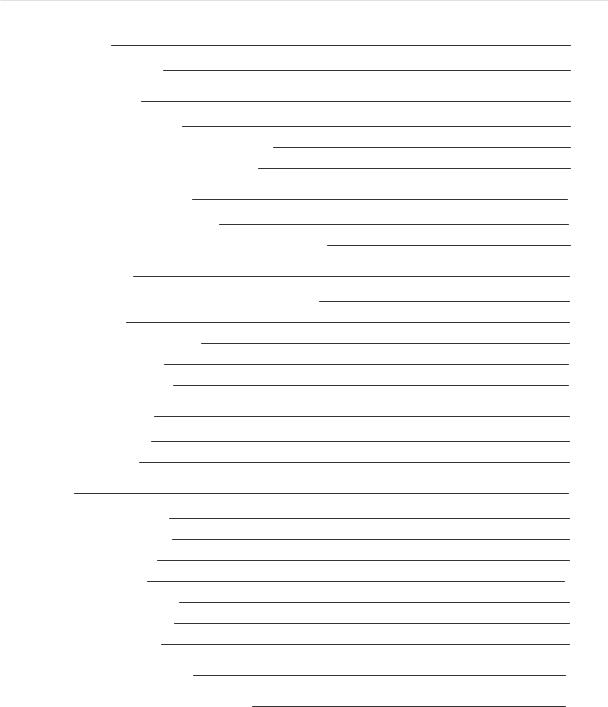
Table of Contents
Get started |
6 |
What's in the box |
6 |
Set up Inspire 2 |
7 |
Charge your tracker |
7 |
Set up with your phone or tablet |
8 |
See your data in the Fitbit app |
9 |
Unlock Fitbit Premium |
10 |
Advanced health metrics |
10 |
Premium health and wellness reminders |
11 |
Wear Inspire 2 |
12 |
Placement for all-day wear vs. exercise |
12 |
Handedness |
13 |
Wear Inspire 2 in a clip |
13 |
Clip Placement |
14 |
Wear and care tips |
14 |
Change the band |
15 |
Remove a band |
15 |
Attach a band |
15 |
Basics |
16 |
Navigate Inspire 2 |
16 |
Basic navigation |
16 |
Quick settings |
18 |
Adjust settings |
20 |
Check battery level |
21 |
Turn off the screen |
21 |
Care for Inspire 2 |
21 |
Change the clock face |
22 |
Notifications from your phone |
23 |
2

Set up notifications |
23 |
See incoming notifications |
23 |
Turn off notifications |
24 |
Timekeeping |
26 |
Use the Alarms app |
26 |
Dismiss or snooze an alarm |
26 |
Use the Timers app |
26 |
Activity and Wellness |
27 |
See your stats |
27 |
Track a daily activity goal |
28 |
Choose a goal |
28 |
Track your hourly activity |
28 |
Track your sleep |
29 |
Set a sleep goal |
29 |
Learn about your sleep habits |
29 |
See your heart rate |
29 |
Practice guided breathing |
30 |
Exercise and Heart Health |
31 |
Track your exercise automatically |
31 |
Track and analyze exercise with the Exercise app |
31 |
GPS requirements |
31 |
Track an exercise |
32 |
Customize your exercise settings and shortcuts |
32 |
Check your workout summary |
33 |
Check your heart rate |
33 |
Custom heart-rate zones |
34 |
Earn Active Zone Minutes |
35 |
Share your activity |
36 |
View your cardio fitness score |
36 |
Update, Restart, and Erase |
37 |
Update Inspire 2 |
37 |
Restart Inspire 2 |
37 |
3
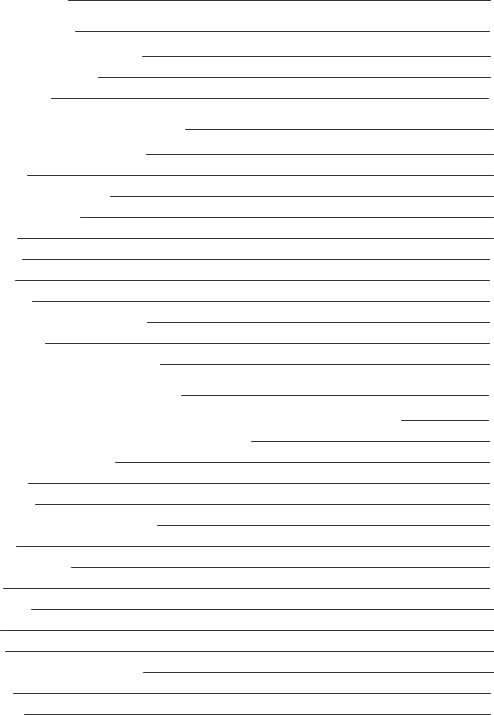
Erase Inspire 2 |
38 |
Troubleshooting |
39 |
Heart-rate signal missing |
39 |
GPS signal missing |
39 |
Other issues |
40 |
General Info and Specifications |
41 |
Sensors and Components |
41 |
Materials |
41 |
Wireless technology |
41 |
Haptic feedback |
41 |
Battery |
41 |
Memory |
42 |
Display |
42 |
Band size |
42 |
Environmental conditions |
42 |
Learn more |
43 |
Return policy and warranty |
43 |
Regulatory and Safety Notices |
44 |
USA: Federal Communications Commission (FCC) statement |
44 |
Canada: Industry Canada (IC) statement |
45 |
European Union (EU) |
46 |
IP Rating |
47 |
Argentina |
48 |
Australia and New Zealand |
48 |
Belarus |
48 |
Customs Union |
49 |
China |
49 |
Indonesia |
51 |
Israel |
51 |
Japan |
51 |
Kingdom of Saudi Arabia |
51 |
Mexico |
52 |
Morocco |
52 |
4
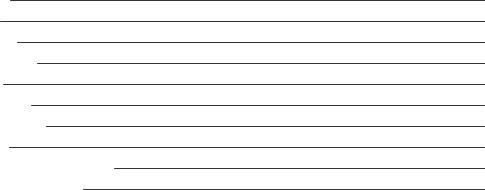
Nigeria |
52 |
Oman |
53 |
Pakistan |
53 |
Philippines |
53 |
Serbia |
53 |
Singapore |
54 |
South Korea |
54 |
Taiwan |
54 |
United Arab Emirates |
57 |
Safety Statement |
58 |
5
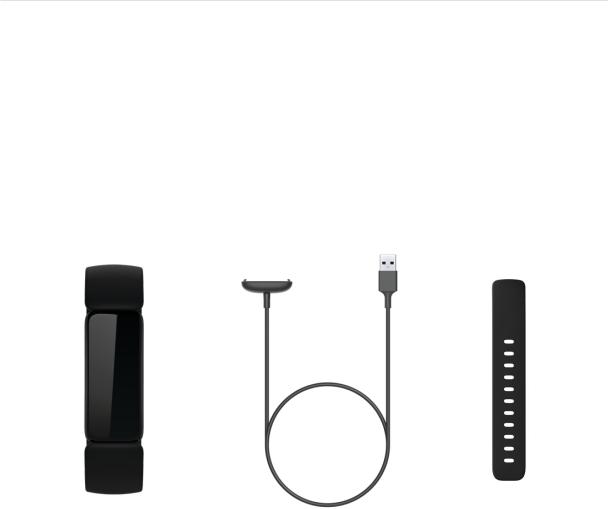
Get started
Make healthy a habit with Fitbit Inspire 2, the easy-to-use fitness tracker with 24/7 heart rate, Active Zone Minutes, activity and sleep tracking, up to 10 days of battery, and more.
Take a moment to review our complete safety information at fitbit.com/safety. Inspire 2 is not intended to provide medical or scientific data.
What's in the box
Your Inspire 2 box includes:
Tracker with small band |
Additional large band |
(color and material vary) |
Charging cable |
(color and material vary) |
The detachable bands on Inspire 2 come in a variety of colors and materials, sold separately.
6

Set up Inspire 2
For the best experience, use the Fitbit app for iPhones and iPads or Android phones.
To create a Fitbit account, you're prompted to enter your birthdate, height, weight, and sex to calculate your stride length and to estimate distance, basal metabolic rate, and calorie burn. After you set up your account, your first name, last initial, and profile picture are visible to all other Fitbit users. You have the option to share other information, but most of the information you provide to create an account is private by default.
Charge your tracker
A fully-charged Inspire 2 has a battery life of 10 days. Battery life and charge cycles vary with use and other factors; actual results will vary.
To charge Inspire 2:
1.Plug the charging cable into the USB port on your computer, a UL-certified USB wall charger, or another low-energy charging device.
2.Align the pins on the other end of the charging cable with the gold contacts on the back of Inspire 2. Gently press Inspire 2 into the charger until it snaps into place.
To remove Inspire 2 from the charging cable:
7
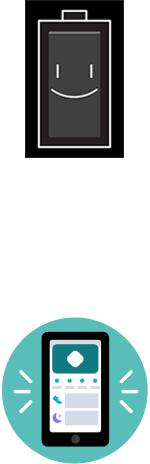
1.Hold Inspire 2 and slide your thumb nail between the charger and the back of the tracker on one of the corners.
2.Gently press down on the charger until it separates from the tracker.
Charging fully takes about 1-2 hours. While the tracker charges, you can press the buttons to check the battery level. A fully-charged tracker shows a solid battery icon with a smile.
Set up with your phone or tablet
Set up Inspire 2 with the Fitbit app. The Fitbit app is compatible with most popular phones and tablets. See fitbit.com/devices to check if your phone or tablet is compatible.
To get started:
1. Download the Fitbit app:
•Apple App Store for iPhones and iPads
•Google Play Store for Android phones
8
2. Install the app, and open it.
•If you already have a Fitbit account, log in to your account > tap the Today tab  > your profile picture > Set Up a Device.
> your profile picture > Set Up a Device.
•If you don't have a Fitbit account, tap Join Fitbit to be guided through a series of questions to create a Fitbit account.
3.Continue to follow the on-screen instructions to connect Inspire 2 to your account.
When you're done with setup, read through the guide to learn more about your new tracker and then explore the Fitbit app.
For more information, see help.fitbit.com.
See your data in the Fitbit app
Open the Fitbit app on your phone or tablet to view your activity and sleep data, log food and water, participate in challenges, and more.
9

Unlock Fitbit Premium
Fitbit Premium helps you build healthy habits by offering tailored workouts, insights into how your behavior impacts your health, and personalized plans to help you reach your goals. A Fitbit Premium subscription includes health insights and guidance, advanced health metrics, sleep details, customized programs, and 150+ workouts from fitness brands.
Inspire 2 comes with a 1-year free trial of Fitbit Premium for eligible customers in certain countries.
For more information, see help.fitbit.com.
Advanced health metrics
Know your body better with health metrics in the Fitbit app. This feature helps you view key metrics tracked by your Fitbit device over time so that you can see trends and assess what’s changed.
Metrics include:
•Heart rate variability
•Resting heart rate
•Breathing rate
Note: This feature is not intended to diagnose or treat any medical condition and should not be relied on for any medical purposes. It is intended to provide information that can help you manage your well-being. If you have any concerns about your health, please talk to a healthcare provider. If you believe you are experiencing a medical emergency, call emergency services.
For more information, see help.fitbit.com.
10
Premium health and wellness reminders
Set up Premium health and wellness reminders in the Fitbit app, and receive reminders on your tracker that encourage you to form and maintain healthy behaviors. For more information, see help.fitbit.com.
11
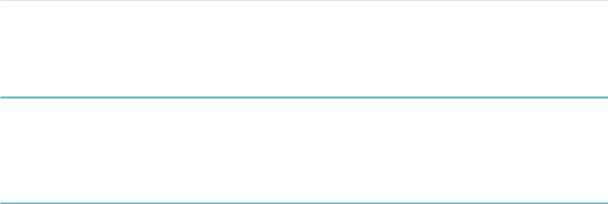
Wear Inspire 2
Choose to wear Inspire 2 around your wrist or in the clip accessory (sold separately). If you need to remove the band or attach a different band, see the instructions in "Change the band" on page 15.
When you wear Inspire 2 in the band, make sure your tracker is set to On Wrist  .
.
When you wear Inspire 2 in the accessory clip, make sure it’s set to On Clip  . For more information, see "Navigate Inspire 2" on page 16.
. For more information, see "Navigate Inspire 2" on page 16.
Placement for all-day wear vs. exercise
When you're not exercising, wear Inspire 2 a finger's width above your wrist bone.
In general, it's always important to give your wrist a break on a regular basis by removing your tracker for around an hour after extended wear. We recommend removing your tracker while you shower. Although you can shower while wearing your tracker, not doing so reduces the potential for exposure to soaps, shampoos, and conditioners, which can cause long-term damage to your tracker and may cause skin irritation.
For optimized heart-rate tracking while exercising:
•During a workout, experiment with wearing your tracker a bit higher on your wrist for an improved fit. Many exercises, such as bike riding or weight lifting, cause you to bend your wrist frequently, which could interfere with the heartrate signal if the tracker is lower on your wrist.
•Wear your tracker on top of your wrist, and make sure the back of the device is in contact with your skin.
•Consider tightening your band before a workout and loosening it when you’re done. The band should be snug but not constricting (a tight band restricts blood flow, potentially affecting the heart-rate signal).
12
Handedness
For greater accuracy, you must specify whether you wear Inspire 2 on your dominant or non-dominant hand. Your dominant hand is the one you use for writing and eating. To start, the Wrist setting is set to non-dominant. If you wear Inspire 2 on your dominant hand, change the Wrist setting in the Fitbit app:
From the Today tab  in the Fitbit app, tap your profile picture > Inspire 2 tile > Wrist > Dominant.
in the Fitbit app, tap your profile picture > Inspire 2 tile > Wrist > Dominant.
Wear Inspire 2 in a clip
Wear Inspire 2 clipped to your clothing. Remove the bands, and place your tracker in the clip. For more information, see "Change the band" on page 15.
To put Inspire 2 in the clip:
1.If you previously wore Inspire 2 on your wrist, change your device setting to On Clip  . For more information, see "Navigate Inspire 2" on page 16.
. For more information, see "Navigate Inspire 2" on page 16.
Note: Make sure Inspire 2 is set to On Wrist  when you wear your tracker in the band.
when you wear your tracker in the band.
2.Hold the tracker with the screen facing you. Make sure the time isn't upside down.
3.Hold the clip accessory with the opening facing you and the clip on the back facing down.
4.Place the top of the tracker into the clip opening and move the bottom of the tracker into place. Inspire 2 is secure when all edges of the clip lie flat against the tracker.
Note that when Inspire 2 is set to On Clip  , certain features are turned off, including heart-rate tracking, automatic exercise tracking, Active Zone Minutes, and
, certain features are turned off, including heart-rate tracking, automatic exercise tracking, Active Zone Minutes, and
Water Lock  .
.
13
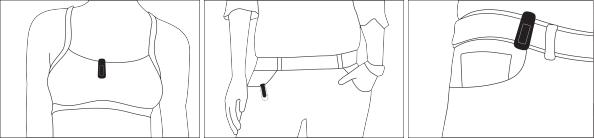
Clip Placement
Wear Inspire 2 on or close to your body with the screen facing outward. Secure the clip tightly to a shirt pocket, bra, pants pocket, belt, or waistband. Try out a few different locations to see what's most comfortable and secure for you.
If you experience skin irritation when wearing Inspire 2 on your bra or waistband, clip it to an external piece of clothing instead, such as your belt or pocket.
Wear and care tips
•Clean your band and wrist regularly with a soap-free cleanser.
•If your tracker gets wet, remove and dry it completely after your activity.
•Take your tracker off from time to time.
•If you notice skin irritation, remove your tracker and contact customer support. For more information, see fitbit.com/productcare.
14

Change the band
Inspire 2 comes with a small band attached and an additional large, bottom band in the box. Both the top and bottom bands can be swapped with accessory bands, sold separately on fitbit.com. For band measurements, see "Band size" on page 42.
Most bands for Inspire and Inspire HR don’t fit Inspire 2. Check fitbit.com for certain bands that are compatible with the Inspire series. The Inspire clip accessory isn't compatible with Inspire 2.
Remove a band
1.Turn over Inspire 2 and find the quick-release lever.
2.While pressing the quick-release lever inward, gently pull the band away from the tracker to release it.
3.Repeat on the other side.
Attach a band
1.To attach a band, hold the band and slide the pin (the side opposite the quickrelease lever) into the notch on the tracker.
2.While pressing the quick-release lever inward, slide the other end of the band into place.
3.When both ends of the pin are inserted, release the quick-release lever.
15

Basics
Learn how to navigate, check the battery level, and care for your tracker.
Navigate Inspire 2
Inspire 2 has a PMOLED touchscreen display and 2 buttons.
Navigate Inspire 2 by tapping the screen, swiping up and down, or pressing the buttons. To preserve battery, the tracker’s screen turns off when not in use.
Basic navigation
The home screen is the clock.
•Swipe down to scroll through the apps on Inspire 2. Tap an app to open it.
•Swipe up to see your daily stats.
16

17
Quick settings
Press and hold the buttons on Inspire 2 for a faster way to access certain settings. Tap a setting to turn it on or off. When you turn off the setting, the icon appears dim with a line through it.
On the quick settings screen:
18
