Fitbit FB301 Instruction manual
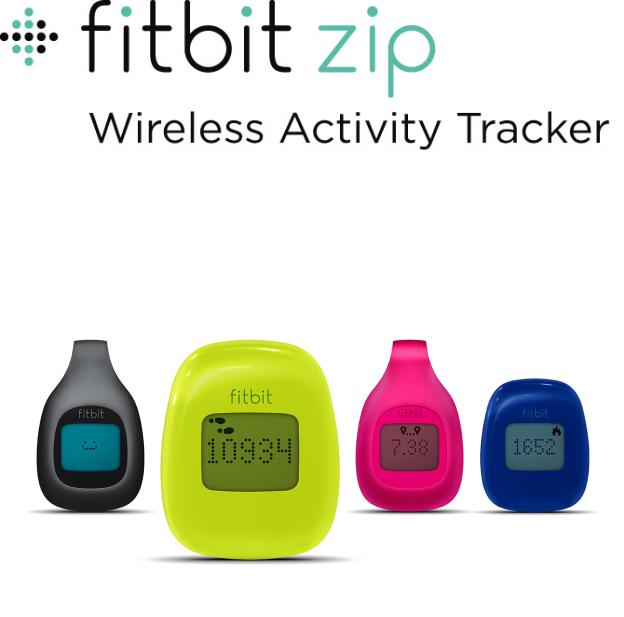
Product Manual
Table of Contents |
|
Getting Started ......................................................................................... |
1 |
What’s included........................................................................................................................ |
1 |
Inserting the Zip battery ....................................................................................................... |
1 |
Setting up your Zip.................................................................................. |
3 |
Setting up your Zip using a computer ........................................................................... |
3 |
Mac & PC requirements .................................................................................................... |
3 |
Downloading Fitbit Connect .......................................................................................... |
3 |
Installing Fitbit Connect and pairing your Zip......................................................... |
3 |
Syncing to a computer ..................................................................................................... |
4 |
Setting up your Zip using a mobile device................................................................... |
4 |
Using Fitbit Zip ........................................................................................ |
5 |
What Fitbit Zip tracks........................................................................................................... |
5 |
Wearing your Zip.................................................................................................................... |
5 |
Battery life ................................................................................................................................. |
5 |
Memory....................................................................................................................................... |
6 |
Zip Specifications .................................................................................... |
7 |
Environmental conditions.................................................................................................... |
7 |
Size and weight ....................................................................................................................... |
7 |
Using your Fitbit.com Dashboard .......................................................... |
8 |
Browser requirements .......................................................................................................... |
8 |
Adding and removing tiles.................................................................................................. |
8 |
Managing your Zip from fitbit.com.................................................................................. |
8 |
Updating your Zip .................................................................................. |
10 |
Updating Zip on a computer............................................................................................. |
10 |
Updating Zip on an iOS device ........................................................................................ |
10 |
Updating Zip on an Android device ............................................................................... |
10 |
Help ........................................................................................................... |
11 |
Return Policy and Warranty .................................................................. |
12 |
Regulatory and Safety Notices ............................................................. |
13 |
USA: Federal Communications Commission (FCC) statement ........................... |
13 |
Canada: Industry Canada (IC) statement..................................................................... |
13 |
European Union (EU) ........................................................................................................... |
14 |
Taiwan ........................................................................................................................................ |
14 |
Other .......................................................................................................................................... |
15 |
Safety statement.................................................................................................................... |
16 |
Important safety instructions............................................................................................ |
16 |
Battery precautions .............................................................................................................. |
16 |
Disposal and recycling information ................................................................................ |
16 |

Getting Started
What’s included
Your Fitbit Zip Wireless Activity Tracker includes:
1.Fitbit Zip Wireless Activity Tracker
2.Clip
3.Battery door tool
4.Wireless sync dongle
5.3V coin battery, CR2025
1. |
2. |
3. |
4. |
5. |
Inserting the Zip battery
1.Remove your Zip from its packaging and then use the battery door tool to unlock the battery door. Insert the tool into the slot on the back of the unit, and turn the door counterclockwise to remove it.
2.Once the door has been removed, insert the provided battery into the back of the unit, with the “+” sign facing up. The battery will rest in the center of the compartment.
3.Once the battery is in place, align the arrow on the battery door with the ‘unlock’ icon on your Zip to put the battery door in place. Use the battery door tool to ‘lock’ the battery door by turning it clockwise until the arrow on the door lines up with the ‘lock’ icon.
1
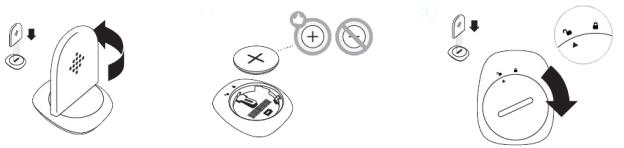
4.Once the display comes on, you will be ready to proceed with setup. The device version of your Zip will appear on the display, followed by a series of smiley faces, which are used to represent your activity level. The display will remain on for 30 minutes after inserting the battery.
5.Take the wireless sync dongle from the box and plug it into a USB port on your computer.
6.You are now ready to get started with setup.
2

Setting up your Zip
You can set up your Zip using a computer or one of our mobile apps for iOS, Android, or Windows Phone.
Setting up your Zip using a computer
To set up your Zip using your computer, you’ll first install Fitbit Connect. Fitbit Connect is the software application that connects (“pairs”) your Zip to your Fitbit.com dashboard, where you can view your data, log food, and more.
Mac & PC requirements
Software
Mac OS 10.5 or later
Internet Connection
Hardware
USB port
Software
Windows XP, Vista, 7, 8
Internet Connection
Hardware
USB port
Downloading Fitbit Connect
1.Go to http://www.fitbit.com/setup.
2.Scroll down and click the pink Download button. If the button does not correctly show your type of computer (for example, if it says “Download for Mac” when you’re on a PC), choose the correct type before clicking the button.
3.When prompted, save the file.
Installing Fitbit Connect and pairing your Zip
1.Plug your wireless sync dongle into your computer’s USB port and have your tracker nearby.
2.Go to the folder containing the file you just downloaded and look for the installation program:
-For Mac: Install Fitbit Connect.pkg
-For Windows: FitbitConnect_Win.exe
3.Double-click the file name to install Fitbit Connect.
4.Follow the brief onscreen instructions to finish setting up. You’re ready to get moving.
3

Syncing to a computer
Now that Fitbit Connect is installed, your Zip will automatically and wirelessly sync with your computer every 20 minutes or so if the following requirements are met:
•Your Zip is within 15-20 feet of your computer and has new data to upload (meaning if you haven’t moved, an automatic sync won’t occur).
•Your computer is powered on, awake, and connected to the Internet.
•The wireless sync dongle is inserted into a USB port and is recognized by the computer.
To manually synchronize your Zip with your dashboard, click the Fitbit Connect icon on your computer (located near the date and time) and click Sync Now.
Setting up your Zip using a mobile device
You can set up and wirelessly sync your Zip using over 120 mobile devices that support Bluetooth 4.0 technology. To see if your mobile device is compatible for syncing with your Zip, visit www.fitbit.com/devices. If your device is listed, you can then download our free iOS, Android, or Windows Phone app and follow the installation process in the app.
NOTE: If your mobile device is not compatible to sync via Bluetooth 4.0, you can still use the Fitbit app to view your data and track your progress, you’ll just need to set up and sync using a Mac or PC.
4
