Fitbit FB103 User Manual
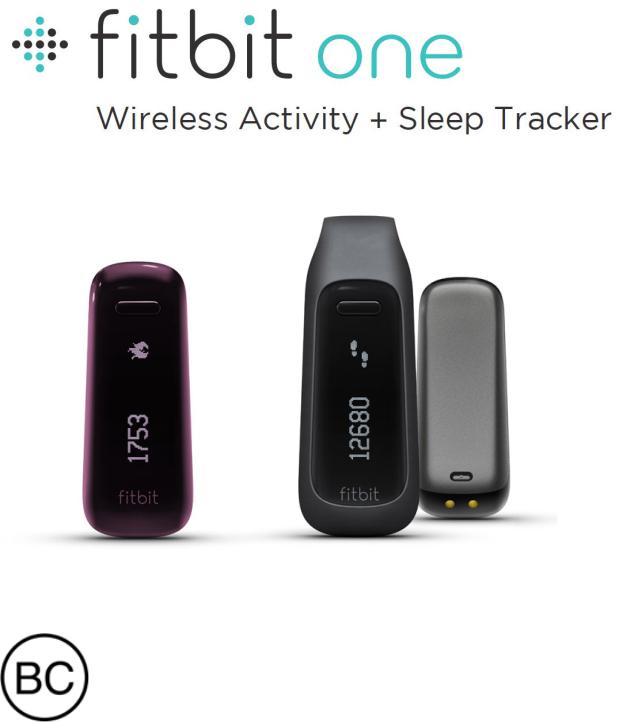
User Manual
Version 1.1
Table of Contents |
|
Getting Started ............................................................................................................................................ |
1 |
What you’ll find in the box.................................................................................................................. |
1 |
What’s in this document ...................................................................................................................... |
1 |
Setting up your Fitbit One .................................................................................................................... |
3 |
Setting up your tracker on your mobile device........................................................................ |
3 |
Setting up your tracker on your PC (Windows 10 only) ....................................................... |
3 |
Setting up your tracker on your PC (Windows 8.1 and below) .......................................... |
4 |
Setting up your tracker on your Mac ............................................................................................ |
4 |
Syncing your tracker data to your Fitbit account ................................................................... |
5 |
Getting to know your Fitbit One ........................................................................................................ |
6 |
Placement ................................................................................................................................................ |
6 |
Changing the display for left-handed use................................................................................... |
6 |
Battery life and charging ................................................................................................................... |
6 |
Determining your current battery level .................................................................................... |
7 |
Charging your tracker...................................................................................................................... |
7 |
Tracking with Fitbit One ........................................................................................................................ |
8 |
Viewing all-day stats ........................................................................................................................... |
8 |
Using the display................................................................................................................................... |
8 |
Tracking sleep ........................................................................................................................................ |
8 |
Tracking exercise.................................................................................................................................. |
9 |
Using the fitbit.com dashboard.......................................................................................................... |
10 |
Browser requirements ....................................................................................................................... |
10 |
Adding and removing tiles............................................................................................................... |
10 |
Managing your One from fitbit.com .............................................................................................. |
11 |
Using silent alarms .................................................................................................................................. |
12 |
Setting silent alarms ........................................................................................................................... |
12 |
Dismissing silent alarms .................................................................................................................... |
12 |
Updating your Fitbit One...................................................................................................................... |
13 |
Troubleshooting your Fitbit One ....................................................................................................... |
14 |
Return Policy and Warranty ................................................................................................................ |
15 |
Regulatory and Safety Notices........................................................................................................... |
16 |
USA: Federal Communications Commission (FCC) statement ......................................... |
16 |
Canada: Industry Canada (IC) statement................................................................................... |
17 |
European Union (EU) ......................................................................................................................... |
17 |
Australia .................................................................................................................................................. |
18 |
China ......................................................................................................................................................... |
18 |
Wireless sync dongle ..................................................................................................................... |
19 |
One ........................................................................................................................................................ |
19 |
Israel.......................................................................................................................................................... |
19 |
Mexico ..................................................................................................................................................... |
20 |
Serbia....................................................................................................................................................... |
20 |
Singapore............................................................................................................................................... |
20 |
South Africa .......................................................................................................................................... |
20 |
South Korea ........................................................................................................................................... |
21 |
United Arab Emirates......................................................................................................................... |
21 |
Safety statement................................................................................................................................. |
22 |
Important safety instructions......................................................................................................... |
22 |
Built-in battery precautions............................................................................................................ |
22 |
Disposal and recycling information ............................................................................................. |
23 |

Getting Started
Welcome to the Fitbit One™ Wireless Activity + Sleep Tracker.
What you’ll find in the box
Your Fitbit One box includes:
1.Fitbit One Wireless Activity + Sleep Tracker
2.Clip
3.Wireless sync dongle
4.Sleep wristband
5.Charging cable
1. |
2. |
3. |
4. |
5.
What’s in this document
We get you started quickly by creating a Fitbit® account and making sure the tracker can synchronize the data it collects with your Fitbit dashboard. The dashboard is where you can analyze your data, see historical trends, set goals, log food and water, keep up with friends, and much more. As soon as you’re done setting up your tracker, you’re ready to start moving.
1
Next, we explain how to find and use the features that interest you and adjust your preferences. To find more information, tips, and troubleshooting, please browse our comprehensive articles at http://help.fitbit.com.
2

Setting up your Fitbit One
To make the most of your One, use the free Fitbit app available for iOS®, Android™, and Windows® 10 mobile devices. If you don’t have a compatible mobile device, you can use a computer and fitbit.com instead.
Setting up your tracker on your mobile device
The Fitbit app is compatible with more than 200 mobile devices that support iOS, Android, and Windows 10 operating systems.
To get started:
1.Make sure the Fitbit app is compatible with your mobile device by checking http://www.fitbit.com/devices.
2.Find the Fitbit app in one of these locations, depending on your device:
•The Apple® App Store® for iOS devices such as an iPhone® or iPad®.
•The Google Play™ Store for Android devices such as the Samsung® Galaxy® S5 and Motorola Droid Turbo.
•The Microsoft® Windows Store for Windows 10 mobile such as the Lumia™ phone or Surface™ tablet.
3.Install the app. Note that you’ll need an account with the applicable store before you can download even a free app such as Fitbit.
4.When the app is installed, open it and tap Join Fitbit to get started. You’ll be guided through the process of creating a Fitbit account and connecting (pairing) your One to your mobile device. Pairing makes sure the tracker and mobile device can communicate with one another (sync their data).
Note that the personal information you’re asked during setup is used to calculate your basal metabolic rate (BMR), which helps determine your estimated calorie expenditure. This information is private unless you go into your Privacy settings and opt to share age, height, or weight with Fitbit friends.
After setup you’re ready to get moving.
Setting up your tracker on your PC (Windows 10 only)
If you don’t have a mobile device, you can set up and sync your tracker on your Windows 10 PC using the same Fitbit app available for Windows mobile devices.
To get the app, click the Start button and open the Windows Store (called Store). Search for “Fitbit app.” Note that if you’ve never downloaded an app from the store to your computer, you’ll be prompted to create an account.
Open the app and follow the instructions to create a Fitbit account and set up your One. You can set up and sync wirelessly if your computer has Bluetooth®, otherwise you’ll need to use the wireless sync dongle that came in the box with your Fitbit One.
3
Setting up your tracker on your PC (Windows 8.1 and below)
If you don’t have a compatible mobile device, you can set up your tracker with a computer and see your Fitbit stats on fitbit.com. To use this setup method you’ll first install a free software application called Fitbit Connect that lets One sync its data with your fitbit.com dashboard.
To install Fitbit Connect and set up your tracker:
1.Go to http://www.fitbit.com/setup.
2.Scroll down and click the option to download.
3.When prompted, save the file that appears.
4.Double-click the file (FitbitConnect_Win.exe). The Fitbit Connect installer opens.
5.Click Continue to move through the installer.
6.When prompted, choose Set up a New Fitbit Device.
7.Follow the onscreen instructions to create a Fitbit account and connect your One. If your computer has Bluetooth, setup can take place wirelessly. If not you’ll be prompted to plug in the wireless sync dongle that came in the box with your Fitbit One.
Note that the personal information you’re asked during setup is used to calculate your basal metabolic rate (BMR), which helps determine your estimated calorie expenditure. This information is private unless you go into your Privacy settings and opt to share age, height, or weight with Fitbit friends.
Setting up your tracker on your Mac
If you don’t have a compatible mobile device, you can set up your tracker with a computer and see your Fitbit stats on fitbit.com. To use this setup method you’ll first install a free software application called Fitbit Connect that lets One sync its data with your fitbit.com dashboard.
To install Fitbit Connect and set up your tracker:
1.Go to http://www.fitbit.com/setup.
2.Scroll down and click the option to download.
3.When prompted, save the file that appears.
4.Double-click the file (Install Fitbit Connect.pkg). The Fitbit Connect installer opens.
5.Click Continue to move through the installer.
6.When prompted, choose Set up a New Fitbit Device.
7.Follow the onscreen instructions to create a Fitbit account and connect your One.
Note that the personal information you’re asked during setup is used to calculate your basal metabolic rate (BMR), which helps determine your estimated calorie expenditure. This information is private unless you go into your Privacy settings and opt to share age, height, or weight with Fitbit friends.
4
Syncing your tracker data to your Fitbit account
Once you've set up and started using One, you'll need to make sure it regularly transfers (syncs) its data to Fitbit so you can track your progress, see your exercise history, earn badges, analyze your sleep logs, and more on your Fitbit dashboard. A daily sync is recommended but not required.
The Fitbit apps use Bluetooth Low Energy (BLE) technology to sync with your Fitbit tracker. Each time you open the app it will sync if the tracker is nearby, and the app will also sync periodically throughout the day if you have the all-day sync setting enabled. If you’re running the Fitbit app on a Windows 10 PC that doesn’t have Bluetooth, you’ll need to make sure the tracker is connected to the computer.
Fitbit Connect on a Mac® also uses Bluetooth for syncing (if available), otherwise you’ll need to make sure your wireless sync dongle is plugged into the computer. Fitbit Connect on a PC requires that you plug in your wireless sync dongle. You can force Fitbit Connect to sync at any time or it will happen automatically every 15 minutes if:
•Your tracker is within 20 feet of your computer and has new data to upload (meaning that if you haven’t moved, an automatic sync won’t occur).
•The computer is powered on, awake, and connected to the Internet.
5
