Fitbit FB401 User Manual
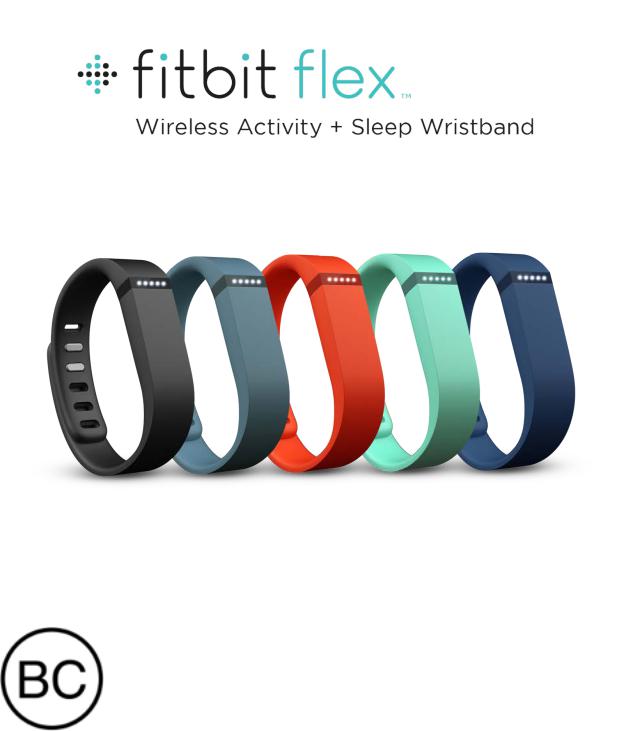
User Manual
Version 1.1
Table of Contents |
|
Getting Started ............................................................................................................................................ |
1 |
What’s in the box.................................................................................................................................... |
1 |
What’s in this document ...................................................................................................................... |
1 |
Putting on your Fitbit Flex ..................................................................................................................... |
2 |
Moving the clasp from the large to small wristband ............................................................... |
2 |
Inserting the tracker into the wristband ....................................................................................... |
2 |
Securing your wristband.................................................................................................................... |
3 |
Setting up your Fitbit Flex .................................................................................................................... |
5 |
Setting up your tracker on your mobile device........................................................................ |
5 |
Setting up your tracker on your Windows 10 PC..................................................................... |
5 |
Setting up your tracker on your Mac ............................................................................................ |
6 |
Syncing your tracker data to your Fitbit account ................................................................... |
6 |
Getting to know your Fitbit Flex ......................................................................................................... |
7 |
Wearing on your dominant vs. non-dominant wrist ................................................................ |
7 |
Using your Flex in wet conditions................................................................................................... |
7 |
Understanding the LED indicator lights ....................................................................................... |
7 |
Goal tracking ....................................................................................................................................... |
7 |
Sleep mode .......................................................................................................................................... |
7 |
Charging............................................................................................................................................... |
8 |
Updating............................................................................................................................................... |
8 |
Alarms ................................................................................................................................................... |
8 |
Charging your Flex............................................................................................................................... |
8 |
Care ............................................................................................................................................................ |
9 |
Tracking with Fitbit Flex ....................................................................................................................... |
10 |
Setting goals.......................................................................................................................................... |
10 |
Checking your goal progress ........................................................................................................... |
11 |
Tracking sleep ....................................................................................................................................... |
12 |
Using silent alarms .................................................................................................................................. |
13 |
Setting silent alarms ....................................................................................................................... |
13 |
Dismissing silent alarms ................................................................................................................ |
13 |
Using your fitbit.com Dashboard....................................................................................................... |
14 |
Browser requirements ....................................................................................................................... |
14 |
Adding and removing tiles............................................................................................................... |
14 |
Managing your Flex from fitbit.com............................................................................................. |
14 |
Updating your Fitbit Flex ..................................................................................................................... |
16 |
Troubleshooting your Fitbit Flex....................................................................................................... |
17 |
Fitbit Flex General Info & Specifications ........................................................................................ |
18 |
Sensors and motors ............................................................................................................................ |
18 |
Battery ..................................................................................................................................................... |
18 |
Size and weight .................................................................................................................................... |
18 |
Environmental conditions................................................................................................................. |
18 |
Help ........................................................................................................................................................... |
19 |
Return policy and warranty ............................................................................................................. |
19 |
Regulatory & Safety Notices .............................................................................................................. |
20 |
USA: Federal Communications Commission (FCC) statement ........................................ |
20 |
Canada: Industry Canada (IC) statement.................................................................................. |
20 |
European Union (EU) ......................................................................................................................... |
21 |
Australia ................................................................................................................................................. |
22 |
China ........................................................................................................................................................ |
22 |
Wireless sync dongle .................................................................................................................... |
22 |
Flex....................................................................................................................................................... |
23 |
Israel......................................................................................................................................................... |
23 |
Mexico ..................................................................................................................................................... |
23 |
Philippines ............................................................................................................................................. |
24 |
Serbia....................................................................................................................................................... |
24 |
Singapore............................................................................................................................................... |
24 |
South Africa .......................................................................................................................................... |
24 |
South Korea .......................................................................................................................................... |
24 |
Taiwan ..................................................................................................................................................... |
25 |
Wireless sync dongle .................................................................................................................... |
25 |
Flex....................................................................................................................................................... |
25 |
United Arab Emirates........................................................................................................................ |
26 |
Safety statement................................................................................................................................. |
26 |
Important safety instructions......................................................................................................... |
26 |
Built-in battery precautions............................................................................................................ |
27 |
Disposal and recycling information ............................................................................................. |
27 |

Getting Started
Welcome to the Fitbit Flex™ Wireless Activity + Sleep Wristband.
What’s in the box
Your Flex box includes:
•Flex tracker
•Charging cable
•Wireless sync dongle
•1 small and 1 large wristband
Flex tracker |
Charging cable |
Wireless sync |
Wristbands |
|
|
dongle |
|
What’s in this document
This manual gets you started quickly getting your tracker on your wrist then setting it up. Setup ensures that your tracker can synchronize its data with fitbit.com or the Fitbit app, where you can get detailed information on your stats, view historical trends, log food, and much more. As soon as setup is complete you’re ready to start moving.
The remainder of the manual walks you through every function on your Flex and also explains how to keep your tracker up to date with free firmware updates. Throughout the manual you’ll notice that for tasks that can be done on the fitbit.com dashboard or the Fitbit app, only the fitbit.com instructions appear—if you have the Fitbit app for iOS, Android, or Windows, you can easily find instructions in our articles at https://help.fitbit.com.
The manual concludes by explaining how to restart your Flex in the event you encounter difficulty with your tracker. All other troubleshooting suggestions, as well as detailed information about how Fitbit trackers and services work, can be found in the articles at https://help.fitbit.com.
1
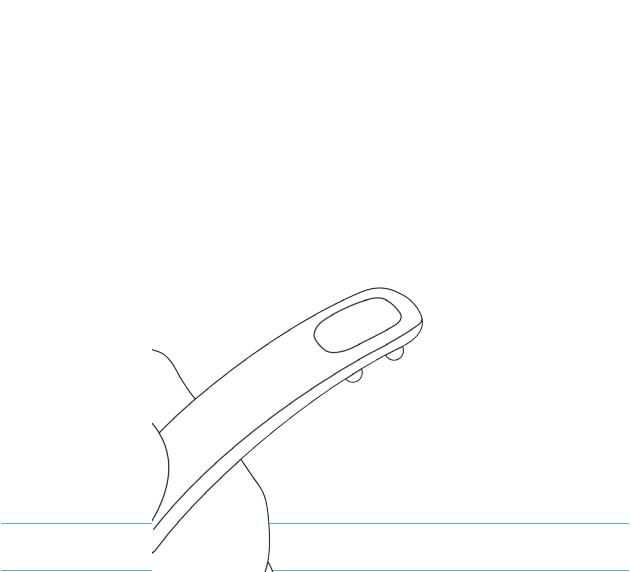
Putting on your Fitbit Flex
Your Flex comes with a large and a small wristband. If you want to use the small wristband, complete the next task before continuing. If you want to use the large wristband, skip the next task and go directly to Inserting the tracker into the wristband.
Moving the clasp from the large to small wristband
If you choose the small wristband, you’ll need to remove the clasp from the large wristband and put it into the small wristband. To do so:
1.Push the clasp out with one thumb from the inside of the wristband.
2.Pull out the clasp.
3.Insert the clasp into the small wristband by pressing a few times with both thumbs to ensure that the clasp is flat and in line with the wristband.
NOTE: If there is a bulge on the inside of the band between the two inside prongs of the clasp, find a small object like a credit card to push it flat.
Inserting the tracker into the wristband
Hold the tracker in your hand with the grey arrow facing up. Insert this end into the wristband, with the arrow pointing toward the holes in the wristband.
2
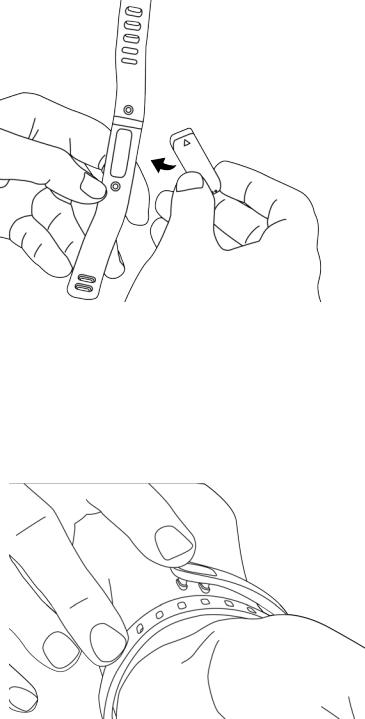
Securing your wristband
1.Put on the wristband so the window of lights are closest to the outside of your wrist and facing you.
2.Align both ends of the wristband so they are directly overlapping each other with the clasp over the two holes that best fit your wrist.
3.Squeeze both the clasp and the wristband between your thumb and forefinger until you hear a click.
3

You’ll know your Flex wristband is securely fastened if both ends of the wristband are fully inserted.
NOTE: If you’re having trouble, try securing the wristband off your wrist to get a feel for how it securely clasps and then try again on your wrist.
4

Setting up your Fitbit Flex
You can set up your Flex using a computer or the Fitbit apps for iOS, Android, or Windows.
Setting up your tracker on your mobile device
The Fitbit app is compatible with more than 200 mobile devices that support iOS, Android, and Windows 10 operating systems.
To get started:
1.Make sure the Fitbit app is compatible with your mobile device by checking http://www.fitbit.com/devices.
2.Find the Fitbit app in one of these locations, depending on your device:
•The Apple® App Store® for iOS devices such as an iPhone® or iPad®.
•The Google Play™ Store for Android devices such as the Samsung® Galaxy® S5 and Motorola Droid Turbo.
•The Microsoft® Windows Store for Windows 10 mobile devices such as the Lumia™ phone or Surface™ tablet.
3.Install the app. Note that you’ll need an account with the applicable store before you can download even a free app such as Fitbit.
4.When the app is installed, open it and tap Join Fitbit to get started. You’ll be guided through the process of creating a Fitbit account and connecting (pairing) your Flex to your mobile device. Pairing makes sure the tracker and mobile device can communicate with one another (sync their data).
Note that the personal information you’re asked during setup is used to calculate your basal metabolic rate (BMR), which helps determine your estimated calorie expenditure. This information is private unless you go into your Privacy settings and opt to share age, height, or weight with Fitbit friends.
After setup you’re ready to get moving.
Setting up your tracker on your Windows 10 PC
If you don’t have a mobile device, you can set up and sync your tracker on your Windows 10 PC using the same Fitbit app available for Windows mobile devices.
To get the app, click the Start button and open the Windows Store (called Store). Search for “Fitbit app.” Note that if you’ve never downloaded an app from the store to your computer, you’ll be prompted to create an account.
Open the app and follow the instructions to create a Fitbit account and set up your Flex. You can set up and sync wirelessly if your computer has Bluetooth®, otherwise you’ll need to use the wireless sync dongle that came in the box with your Fitbit Flex.
5
Setting up your tracker on your Mac
If you don’t have a compatible mobile device, you can set up your tracker with a computer and see your Fitbit stats on fitbit.com. To use this setup method you’ll first install a free software application called Fitbit Connect that lets Flex sync its data with your fitbit.com dashboard.
To install Fitbit Connect and set up your tracker:
1.Go to http://www.fitbit.com/setup.
2.Scroll down and click the option to download. If the button does not correctly show your type of computer (for example, if it says “Download for Mac”), choose the correct type, then click the button.
3.When prompted, save the file that appears.
4.Double-click the file (Install Fitbit Connect.pkg). The Fitbit Connect installer opens.
5.Click Continue to move through the installer.
6.When prompted, choose Set up a New Fitbit Device.
7.Follow the onscreen instructions to create a Fitbit account and connect your Flex.
Note that the personal information you’re asked during setup is used to calculate your basal metabolic rate (BMR), which helps determine your estimated calorie expenditure. This information is private unless you go into your Privacy settings and opt to share age, height, or weight with Fitbit friends.
Syncing your tracker data to your Fitbit account
Once you've set up and started using Flex, you'll need to make sure it regularly transfers (syncs) its data to Fitbit so you can track your progress, see your exercise history, earn badges, analyze your sleep logs, and more on your Fitbit dashboard. A daily sync is recommended but not required.
The Fitbit apps use Bluetooth Low Energy (BLE) technology to sync with your Fitbit tracker. Each time you open the app it will sync if the tracker is nearby, and the app will also sync periodically throughout the day if you have the all-day sync setting enabled. If you’re running the Fitbit app on a Windows 10 PC that doesn’t have Bluetooth, you’ll need to make sure the tracker is connected to the computer.
Fitbit Connect on a Mac® also uses Bluetooth for syncing (if available), otherwise you’ll need to make sure your wireless sync dongle is plugged into the computer. You can force Fitbit Connect to sync at any time or it will happen automatically every 15 minutes if:
•The tracker is within 20 feet of your computer.
•The computer is powered on, awake, and connected to the Internet.
6
