Fitbit FB404BKL, FB404BKS, FB404BUL, FB404BUS, FB404BYL Instruction manual
...
Product Manual
Version 1.1
Table of Contents |
|
Getting Started .................................................................................................... |
1 |
What’s in the box.................................................................................................................................... |
1 |
What’s in this document ...................................................................................................................... |
1 |
Setting up your Fitbit Charge ........................................................................... |
2 |
Setting up your tracker with your mobile device ..................................................................... |
2 |
Setting up your tracker with a Mac or PC.................................................................................... |
2 |
Mac & PC requirements................................................................................................................... |
2 |
Downloading Fitbit Connect ......................................................................................................... |
2 |
Installing and pairing your Charge.............................................................................................. |
2 |
Syncing wirelessly using your computer.................................................................................. |
3 |
Getting to know your Fitbit Charge ................................................................. |
4 |
Wearing your Charge.......................................................................................................................... |
4 |
How to put on your Charge.......................................................................................................... |
4 |
Wearing on your dominant vs. non-dominant wrist ........................................................... |
6 |
Using your Charge in wet conditions........................................................................................ |
6 |
Battery life and charging ................................................................................................................... |
6 |
Care instructions .................................................................................................................................... |
7 |
Tracking with Fitbit Charge .............................................................................. |
8 |
Tracking sleep ........................................................................................................................................ |
8 |
Tracking goals........................................................................................................................................ |
8 |
Tracking exercise.................................................................................................................................. |
9 |
Starting and using exercise mode ............................................................................................. |
9 |
Ending exercise mode ................................................................................................................... |
10 |
Using Silent Alarms ........................................................................................... |
11 |
Setting silent alarms ............................................................................................................................ |
11 |
Dismissing silent alarms ..................................................................................................................... |
11 |
Receiving Call Notifications ............................................................................. |
12 |
Enabling call notifications ................................................................................................................ |
12 |
Managing call notifications .............................................................................................................. |
12 |
Using your Fitbit.com Dashboard.................................................................... |
13 |
Browser requirements ....................................................................................................................... |
13 |
Using your dashboard........................................................................................................................ |
13 |
Device info.......................................................................................................................................... |
13 |
Managing your tracker from Fitbit.com.................................................................................. |
13 |
Updating Fitbit Charge ..................................................................................... |
15 |
Restarting your Fitbit Charge ......................................................................... |
16 |
Fitbit Charge General Info & Specifications .................................................. |
17 |
Sensors and motors ............................................................................................................................ |
17 |
Battery ..................................................................................................................................................... |
17 |
Memory.................................................................................................................................................... |
17 |
Size ............................................................................................................................................................ |
18 |
Environmental conditions................................................................................................................. |
18 |
Help ........................................................................................................................................................... |
18 |
Return policy and warranty ............................................................................................................. |
18 |
Regulatory & Safety Notices ........................................................................... |
19 |
USA: Federal Communications Commission (FCC) statement ......................................... |
19 |
Canada: Industry Canada (IC) statement................................................................................... |
19 |
European Union (EU) ........................................................................................................................ |
20 |
Australia and New Zealand............................................................................................................. |
20 |
Mexico ..................................................................................................................................................... |
20 |
Israel......................................................................................................................................................... |
20 |
South Africa ........................................................................................................................................... |
21 |
South Korea ........................................................................................................................................... |
21 |
Singapore................................................................................................................................................ |
21 |
Taiwan ..................................................................................................................................................... |
22 |
Wireless sync dongle .................................................................................................................... |
22 |
Charge................................................................................................................................................. |
22 |
Russia ...................................................................................................................................................... |
22 |
United Arab Emirates........................................................................................................................ |
23 |
Safety Statement ................................................................................................................................ |
23 |
Important safety instructions......................................................................................................... |
23 |
Cautions.............................................................................................................................................. |
23 |
Care and wearing tips................................................................................................................... |
24 |
Built-in battery precautions and information ...................................................................... |
24 |
Disposal and Recycling Information............................................................................................ |
24 |

Getting Started
Welcome to Fitbit Charge, the high-performance wristband tracker that helps you meet your fitness goals.
What’s in the box
Your Fitbit Charge Wireless Activity + Sleep Wristband box includes:
Charge wristband |
Charging cable |
Wireless sync |
|
|
dongle |
What’s in this document
This manual gets you started quickly setting up your tracker. Setup ensures that your tracker can synchronize its data with Fitbit.com or the Fitbit mobile app, where you can get detailed information on your stats, view historical trends, log food, and much more. As soon as setup is complete you’re ready to start moving.
The remainder of the manual walks you through every function on your Charge and also explains how to keep your tracker up to date with free firmware updates. Throughout the manual you’ll notice that for tasks that can be done on the Fitbit.com dashboard or the Fitbit mobile app, only the Fitbit.com instructions appear—if you have the Fitbit app for iOS, Android, or Windows Phone, you can easily find the comparable task in the app without needing tap-by-tap instructions here. That said, everything you need to know about our mobile apps can be found in our articles at https://help.fitbit.com. Just select Charge and then browse the iOS, Android, or Windows Phone categories.
The manual concludes by explaining how to restart your Charge in the event you encounter difficulty with your tracker. All other troubleshooting suggestions, as well as detailed information about how Fitbit trackers and services work, can be found in the articles at https://help.fitbit.com. Just select Charge and then pick from a category to browse, or enter a search term to find something specific. Do us a favor and rate the articles you read—it’s how we know we’re getting you the right information at the right time!
1
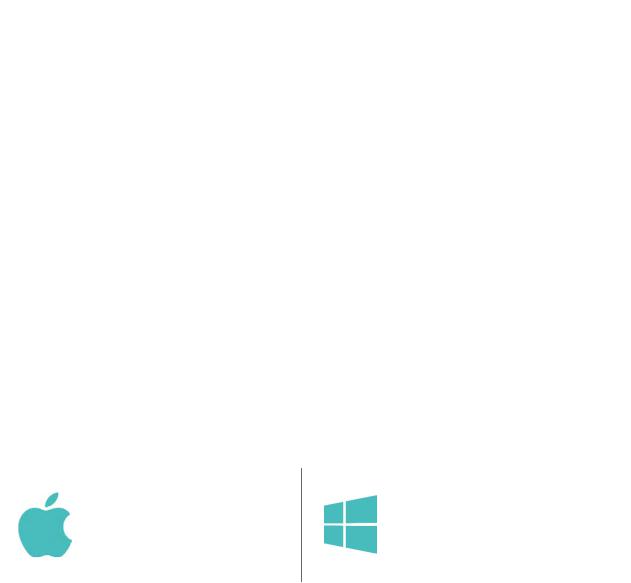
Setting up your Fitbit Charge
You can set up your Charge using the Fitbit app for iOS, the Fitbit app for Android, the Fitbit app for Windows Phone, or your computer.
Setting up your tracker with your mobile device
Over 120 mobile devices that support Bluetooth 4.0 technology allow you to set up and wirelessly sync your Charge. To see if your mobile device is compatible for syncing with your Charge, visit www.fitbit.com/devices. If your device is listed, you can then download our free iOS, Android, or Windows Phone apps and follow the installation process in the app.
Even if your mobile device is not compatible for syncing via Bluetooth 4.0, you can still use the Fitbit app to view your data and track your progress; you’ll just need to set up and sync your data using a Mac or PC.
Setting up your tracker with a Mac or PC
To set up your Charge using your computer, you’ll first install Fitbit Connect. Fitbit Connect is the software application that connects (“pairs”) your Charge to your Fitbit.com dashboard and services. It lets you synchronize your data to the dashboard where you can view your stats in detail, log food, and more.
Mac & PC requirements
Software |
Software |
Mac OS 10.5 or later |
Windows Vista, 7, 8 |
Internet Connection |
Internet Connection |
Hardware |
Hardware |
USB port |
USB port |
Downloading Fitbit Connect
1.Plug in your dongle and have your charged tracker nearby.
2.Go to http://www.fitbit.com/setup.
3.Scroll down and click the pink Download button. If the button does not correctly show your type of computer (for example, if it says “Download for Mac” when you’re on a PC), choose the correct type before clicking the button.
2
Installing and pairing your Charge
1.Go to the folder containing the file you downloaded and look for the installation program:
-For Mac: Install Fitbit Connect.pkg
-For Windows: FitbitConnect_Win.exe
2.Double-click the file name to start the installation process.
3.Follow the onscreen instructions to complete setup and pair your Charge with your Fitbit.com dashboard. You’re ready to start stepping.
Syncing wirelessly using your computer
Now that Fitbit Connect is installed, your Charge will automatically and wirelessly sync every 20 minutes or so if the following requirements are met:
•The tracker has new data to upload
•Your computer is powered on, awake, and connected to the Internet
•Your wireless sync dongle is inserted into a USB port and recognized by the computer
•Your Charge is charged and within 15-20 feet of your computer
You can manually sync your Charge by clicking the Fitbit Connect (located near the date and time on your computer) and selecting Sync Now.
3
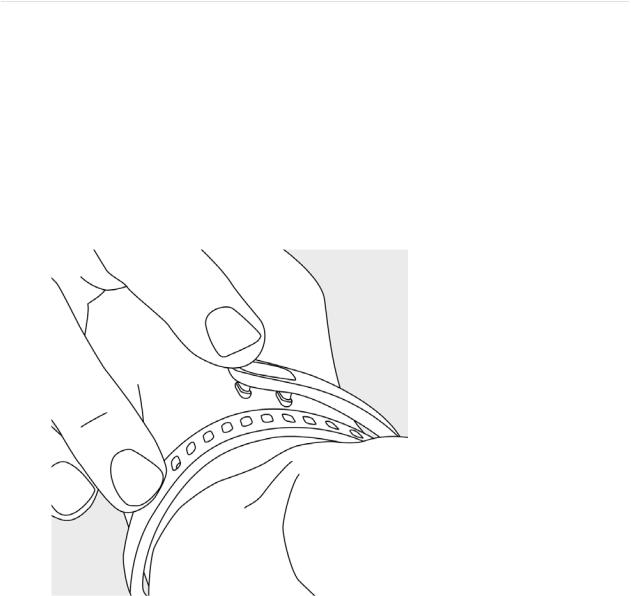
Getting to know your Fitbit Charge
Wearing your Charge
Your Charge is designed to be most accurate when worn on your wrist. Though it will track stats such as steps and floors when placed in a pocket or backpack, it is most accurate on the wrist.
How to put on your Charge
1.Put on the wristband so the screen is closest to the outside of your wrist and facing you.
2. Align both ends of the wristband so they are directly overlapping each other with the clasp over the two holes that best fit your wrist.
3.Squeeze both the clasp and the wristband between your thumb and forefinger until you hear a soft click.
4
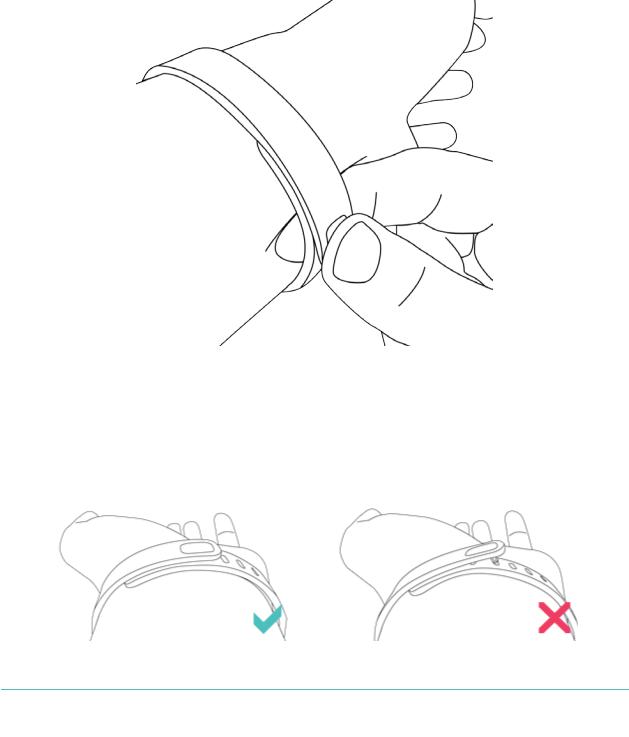
You’ll know your Charge wristband is securely fastened if both pegs on the clasp are fully inserted.
NOTE: If you’re having trouble, try securing the wristband off your wrist to get a feel for how it securely clasps and then try again on your wrist.
5
