Fitbit Charge User Manual
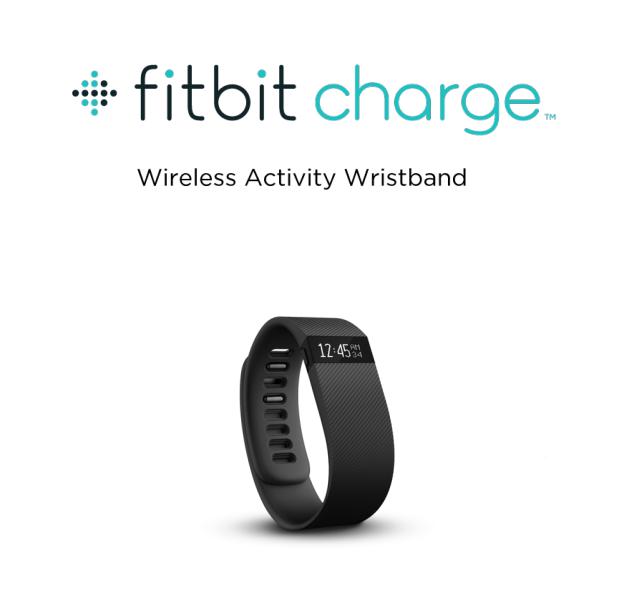
Product Manual
Version 1.1
Table of Contents |
|
Getting Started ................................................................................................... |
1 |
Welcome .................................................................................................................................................... |
1 |
What’s included....................................................................................................................................... |
1 |
How to put on your Charge................................................................................................................ |
1 |
Setting up your Fitbit Charge ........................................................................... |
4 |
Setting up on your mobile device.................................................................................................. |
4 |
Setting up on your Mac or PC ......................................................................................................... |
4 |
Mac & PC requirements.................................................................................................................. |
4 |
Downloading Fitbit Connect ........................................................................................................ |
4 |
Installing and pairing your Charge.............................................................................................. |
5 |
Syncing wirelessly on your computer ....................................................................................... |
5 |
Tracking with Fitbit Charge .............................................................................. |
6 |
Tracking sleep........................................................................................................................................ |
6 |
Tracking goals......................................................................................................................................... |
7 |
Tracking exercise................................................................................................................................... |
7 |
Starting and using exercise mode .............................................................................................. |
7 |
Ending exercise mode ..................................................................................................................... |
8 |
Getting to know your Fitbit Charge ................................................................. |
9 |
Wearing your Charge.......................................................................................................................... |
9 |
Wearing on your dominant vs. non-dominant wrist........................................................... |
9 |
Using your Charge in wet conditions ....................................................................................... |
9 |
Battery life and charging your Charge......................................................................................... |
9 |
Care instructions .................................................................................................................................. |
10 |
Using Silent Alarms ........................................................................................... |
11 |
Setting silent alarms ............................................................................................................................ |
11 |
Dismissing silent alarms ..................................................................................................................... |
11 |
Receiving Call Notifications ............................................................................ |
12 |
Enabling call notifications ................................................................................................................ |
12 |
Managing call notifications .............................................................................................................. |
12 |
Your Fitbit.com Dashboard ............................................................................. |
13 |
Browser requirements ....................................................................................................................... |
13 |
Using your dashboard........................................................................................................................ |
13 |
Device info ......................................................................................................................................... |
13 |
Managing your Charge from Fitbit.com ................................................................................. |
13 |
Updating Fitbit Charge .................................................................................... |
15 |
Restarting your Fitbit Charge ......................................................................... |
16 |
Fitbit Charge General Info & Specifications ................................................. |
17 |
Sensors and motors............................................................................................................................ |
17 |
Battery ..................................................................................................................................................... |
17 |
Memory.................................................................................................................................................... |
17 |
Size ............................................................................................................................................................ |
18 |
Environmental conditions ................................................................................................................ |
18 |
Help ........................................................................................................................................................... |
18 |
Return policy and warranty ............................................................................................................. |
18 |
Regulatory & Safety Notices ........................................................................... |
19 |
USA: Federal Communications Commission (FCC) statement ......................................... |
19 |
Canada: Industry Canada (IC) statement................................................................................... |
19 |
European Union (EU) ........................................................................................................................ |
20 |
Australia and New Zealand............................................................................................................. |
20 |
Mexico ..................................................................................................................................................... |
20 |
Singapore............................................................................................................................................... |
20 |
South Korea ........................................................................................................................................... |
21 |
Taiwan...................................................................................................................................................... |
21 |
Russia ...................................................................................................................................................... |
22 |
United Arab Emirates........................................................................................................................ |
22 |
Safety Statement ................................................................................................................................ |
22 |
Important Safety Instructions........................................................................................................ |
23 |
Cautions ............................................................................................................................................. |
23 |
Care and Wearing Tips................................................................................................................. |
23 |
Built-In Battery Precautions and Information...................................................................... |
24 |
Disposal and Recycling Information............................................................................................ |
24 |
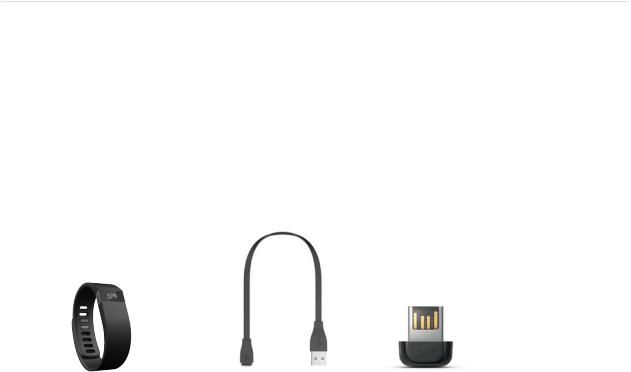
Getting Started
Welcome
Welcome to Fitbit Charge, the high-performance wristband tracker that helps you meet your fitness goals.
What’s included
Your Fitbit Charge Wireless Activity + Sleep Wristband box includes:
Charge wristband |
Charging cable |
Wireless sync |
|
|
dongle |
How to put on your Charge
1.Put on the wristband so the screen is closest to the outside of your wrist and facing you.
1
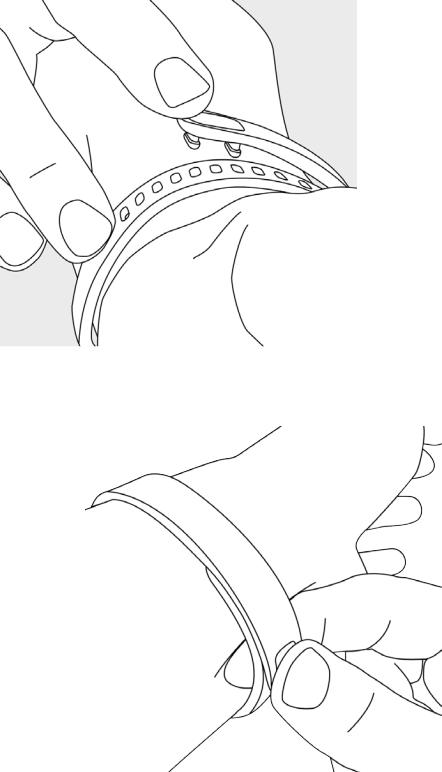
2. Align both ends of the wristband so they are directly overlapping each other with the clasp over the two holes that best fit your wrist.
3.Squeeze both the clasp and the wristband between your thumb and forefinger until you hear a soft click.
2
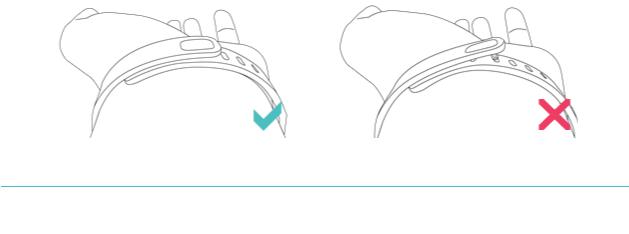
You’ll know your Charge wristband is securely fastened if both pegs on the clasp are fully inserted.
NOTE: If you’re having trouble, try securing the wristband off your wrist to get a feel for how it securely clasps and then try again on your wrist.
3
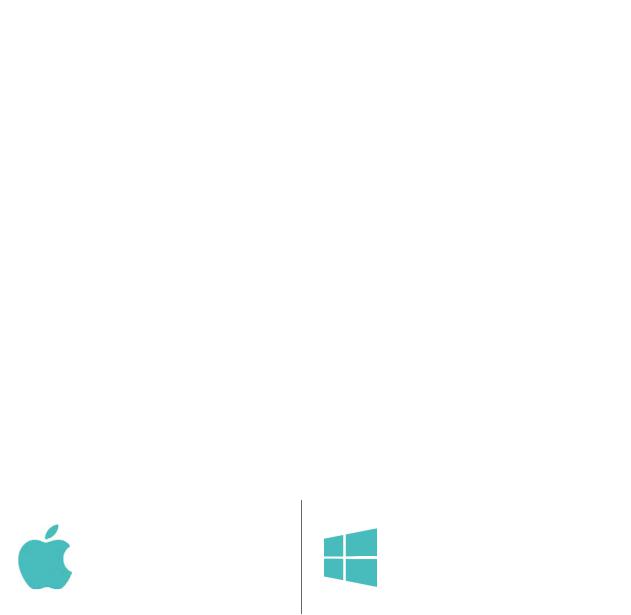
Setting up your Fitbit Charge
You can set up and sync your Charge by using the Fitbit app for mobile devices or by installing Fitbit Connect on your Mac or PC.
Setting up on your mobile device
You can set up and wirelessly sync your Charge using select mobile devices that support Bluetooth 4.0 technology. To see if your mobile device is compatible for syncing with your Charge, visit www.fitbit.com/devices. If your device is listed, you can then download our free iOS, Android, or Windows Phone app and follow the installation process in the app.
NOTE: If your mobile device is not compatible to sync via Bluetooth 4.0, you can still use the Fitbit app to view your data and track your progress, you’ll just need to set up and sync using a Mac or PC.
Setting up on your Mac or PC
To set up your Charge using your computer, you’ll install Fitbit Connect. Fitbit Connect is the software application that connects (“pairs”) your Charge to your Fitbit.com dashboard and services. It lets you synchronize your data to the dashboard where you can view your stats in detail, log food, and more. Fitbit Connect is free to download at http://www.fitbit.com/setup.
Mac & PC requirements
Software |
Software |
Mac OS 10.5 or later |
Windows Vista, 7, 8 |
Internet Connection |
Internet Connection |
Hardware |
Hardware |
USB port |
USB port |
Downloading Fitbit Connect
1.Plug in your dongle and have your charged tracker nearby.
2.Go to http://www.fitbit.com/setup.
3.Verify that your computer type (Mac or PC) is highlighted, then click the Download Here button.
4
Installing and pairing your Charge
1.Go to the folder containing the file you downloaded and look for the installation program:
-For Mac: Install Fitbit Connect.pkg
-For Windows: FitbitConnect_Win.exe
2.Double-click the file name to start the installation process.
3.Follow the onscreen instructions to complete setup and pair your Charge with your Fitbit.com dashboard. You’re ready to start stepping.
Syncing wirelessly on your computer
Now that Fitbit Connect is installed, your Charge will automatically and wirelessly sync every 20 minutes or so if the following requirements are met:
•The tracker has new data to upload
•Your computer is powered on, awake, and connected to the Internet
•Your wireless sync dongle is inserted into a USB port and recognized by the computer
•Your Charge is charged and within 15-20 feet of your computer
You can manually sync your Charge by clicking the Fitbit Connect (located near the date and time on your computer) and selecting Sync Now.
5
