Fitbit FB415 User Manual

Model FB415
User Manual
Draft
1

Table of Contents
Table of Contents......................................................................................................... |
2 |
Get Started....................................................................................................................... |
5 |
What's in the box.................................................................................. |
5 |
What's in this manual............................................................................ |
5 |
Set up Fitbit FB415 ...................................................................................................... |
6 |
Charge FB415 ....................................................................................... |
6 |
Set up with your phone or tablet........................................................... |
7 |
Set up with your Windows 10 PC ........................................................... |
8 |
Sync data to your Fitbit account............................................................ |
8 |
Wear FB415 .......................................................................................... |
9 |
Placement for all-day wear vs exercise.............................................. |
9 |
Handedness .................................................................................... |
10 |
Remove a wristband........................................................................ |
10 |
Attach a wristband .......................................................................... |
11 |
Basics.............................................................................................................................. |
13 |
Navigate FB415................................................................................... |
13 |
Basic navigation .............................................................................. |
13 |
Button Shortcuts ............................................................................. |
15 |
Adjust settings ................................................................................... |
16 |
Check battery level ............................................................................. |
17 |
Turn off the screen ............................................................................. |
18 |
Care for FB415 ................................................................................... |
19 |
Apps and Clock Faces.............................................................................................. |
20 |
Open apps.......................................................................................... |
20 |
Remove apps ...................................................................................... |
20 |
Update apps ....................................................................................... |
21 |
Download additional apps .................................................................. |
21 |
Change the clock face......................................................................... |
21 |
Set up notifications............................................................................. |
22 |
See incoming notifications.................................................................. |
22 |
Manage notifications .......................................................................... |
23 |
Turn off notifications.......................................................................... |
23 |
Receive calendar notifications............................................................. |
24 |
Answer or reject phone calls............................................................... |
25 |
Respond to messages ......................................................................... |
25 |
Timekeeping................................................................................................................ |
26 |
Dismiss or snooze a silent alarm ........................................................ |
26 |
Time events with the stopwatch.......................................................... |
27 |
©2018 Fitbit, Inc. All rights reserved. Fitbit and the Fitbit logo are |
2 |
trademarks or registered trademarks of Fitbit in the US and other countries. A more complete list of Fitbit trademarks can be found at http://www.fitbit.com/legal/trademark-list. Third-party trademarks mentioned are the property of their respective owners.
Set a timer.......................................................................................... |
27 |
Activity and Sleep...................................................................................................... |
29 |
Track a daily activity goal ................................................................... |
30 |
Choose a goal ................................................................................. |
31 |
See goal progress ........................................................................... |
31 |
Track your sleep ................................................................................. |
31 |
Set a sleep goal............................................................................... |
31 |
Set a bedtime reminder................................................................... |
32 |
Learn about your sleep habits ......................................................... |
32 |
Adjust your heart rate setting ............................................................. |
32 |
Fitness and Exercise ................................................................................................ |
34 |
Track your exercise automatically....................................................... |
34 |
GPS requirements............................................................................ |
34 |
Track an exercise............................................................................ |
35 |
Check your stats during exercise .................................................... |
36 |
Check your workout summary......................................................... |
37 |
Default heart-rate zones................................................................. |
38 |
Custom heart-rate zones ................................................................ |
39 |
Share your activity .............................................................................. |
40 |
Track your cardio fitness score ........................................................... |
40 |
Choose the music source ................................................................ |
40 |
Control music ................................................................................. |
41 |
Weather.......................................................................................................................... |
42 |
Check the weather .............................................................................. |
42 |
Add or remove a city........................................................................... |
42 |
Restart, Erase, and Update .................................................................................... |
43 |
Erase FB415........................................................................................ |
43 |
Update FB415 ..................................................................................... |
43 |
Heart-rate signal missing ................................................................... |
43 |
GPS signal missing.............................................................................. |
44 |
Unexpected behavior .......................................................................... |
44 |
General Info and Specifications .......................................................................... |
46 |
Sensors .............................................................................................. |
46 |
Materials ............................................................................................ |
46 |
Wireless Technology ........................................................................... |
46 |
Haptic feedback.................................................................................. |
46 |
Battery................................................................................................ |
46 |
Memory .............................................................................................. |
46 |
Display ............................................................................................... |
46 |
Environmental conditions ................................................................... |
47 |
Learn more ......................................................................................... |
47 |
3
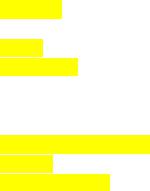
Return policy and warranty ................................................................. |
47 |
Regulatory and Safety Notices ............................................................................ |
48 |
USA: Federal Communications Commission (FCC) statement............... |
48 |
Canada: Industry Canada (IC) statement.............................................. |
49 |
European Union (EU) ........................................................................... |
50 |
Argentina ......................................................................................... |
507 |
Australia/New Zealand........................................................................ |
50 |
China.................................................................................................. |
50 |
India................................................................................................... |
52 |
Indonesia............................................................................................ |
52 |
Israel .................................................................................................. |
52 |
Japan .................................................................................................. |
52 |
Mexico ............................................................................................... |
53 |
Morocco ............................................................................................. |
53 |
Nigeria ............................................................................................... |
53 |
Oman ................................................................................................. |
53 |
Philippines.......................................................................................... |
53 |
Serbia ................................................................................................. |
54 |
South Korea........................................................................................ |
54 |
Taiwan................................................................................................ |
54 |
United Arab Emirates .......................................................................... |
56 |
Zambia ............................................................................................... |
56 |
Customs Union ................................................................................... |
56 |
4

Get Started
Welcome to Fitbit FB415, an all-day companion that lasts 4+ days and uses personalized insights and more to help you reach your goals. Take a moment to review our complete safety information at http://www.fitbit.com/safety.
What's in the box
Your FB415 box includes:
Charging cradle |
Additional large band |
|
Watch with small wristband |
(color and material varies) |
|
(color and material varies) |
||
|
FB415's detachable wristbands come in a variety of colors and materials, sold separately.
What's in this manual
We'll explain how to create a Fitbit® account and make sure your watch can transfer the data it collects to your dashboard. The dashboard is where you'll set goals, analyze historical data, identify trends, log food and water, keep up with friends, and much more. As soon as you're done setting up FB415, you're ready to start moving.
Next, we'll explain how to find and use the features that interest you and how to adjust your preferences. For more information, tips, and troubleshooting, browse our comprehensive help content at help.fitbit.com.
5

Set up Fitbit FB415
For the best experience, use the Fitbit app for iOS, Android, or Windows 10. If you don’t have a smartphone or tablet, you can also use a Bluetooth-enabled Windows 10 PC.
Your Fitbit account asks for information such as height, weight, and sex in order to calculate your stride length and to estimate distance, basal metabolic rate, and calorie burn. When you set up your account, your name and photos are visible to all other Fitbit users. You have the option to share other information, but most of the information you provide is private by default.
Charge FB415
A fully charged FB415 has a battery life of up to 4+ days. Battery life and charge cycles vary with use and other factors; actual results will vary.
To charge FB415:
1.Plug the charging cradle into the USB port on your computer or a ULcertified USB wall charger.
2.The charging cradle uses a spring clip to hold FB415 in place while charging. Pinch the spring clip and place FB415 in the charging cradle. The pins on the charging cradle must align with the gold contacts on the back of the watch.
The connection is secure when the percent charged appears on screen.
6
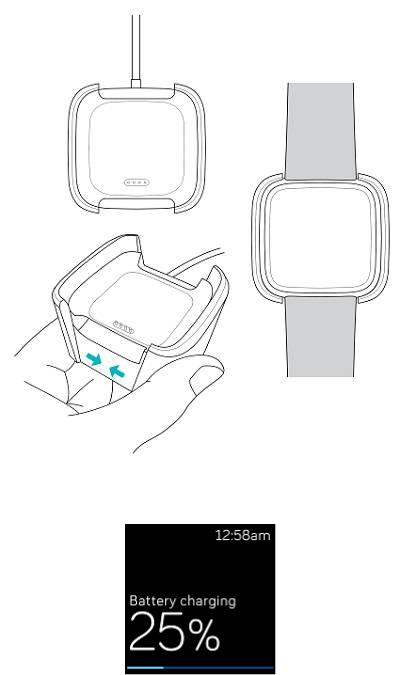
While the watch charges, tap the screen to check the battery level. Tap the screen twice to use FB415 while it charges.
Set up with your phone or tablet
The free Fitbit app is compatible with more than 200 devices that support iOS, Android, and Windows 10 operating systems.
To get started:
7
1.Find the Fitbit app in one of the locations below, depending on your device. If you're unsure if the Fitbit app is compatible with your phone or tablet, see fitbit.com/devices.
•Apple App Store for iOS devices such as an iPhone or iPad.
•Google Play Store for Android devices such as the Samsung Galaxy S8 and Google Pixel.
•Microsoft Store for Windows 10 devices such as the Lumia phone or Surface tablet.
2.Install the app. If you don't have an account with the store, you must create one before you can download the app.
3.When the app is installed, open it and tap Join Fitbit to be guided through a series of questions that help you create your Fitbit account, or log in to your existing account.
4.Continue following the on-screen instructions to connect, or "pair," FB415 to your phone or tablet. Pairing makes sure the watch and phone or tablet can communicate with one another (sync data back and forth).
When you're done pairing, read through the guide to learn more about your new watch and then explore the Fitbit dashboard.
Set up with your Windows 10 PC
If you don't have a smartphone, you can set up and sync FB415 using a Bluetoothenabled Windows 10 PC and the Fitbit app.
To get the Fitbit app for your computer:
1.Click the Start button on your PC and open the Microsoft Store.
2.Search for "Fitbit app". After you find it, click Free to download the app to your computer.
3.If you've never downloaded an app to your computer, you'll be prompted to create an account with the Microsoft Store.
4.Click Microsoft account to sign in with your existing Microsoft account. If you don't already have an account with Microsoft, follow the on-screen instructions to create a new account.
5.When the app is installed, open it and click Join Fitbit to be guided through a series of questions that help you create your Fitbit account, or log in to your existing account.
6.Continue following the on-screen instructions to connect, or "pair," FB415 to your computer. Pairing makes sure the watch and computer can communicate with one another (sync data back and forth).
When you're done pairing, read through the guide to learn more about your new watch and then explore the Fitbit dashboard.
Sync data to your Fitbit account
Regularly sync FB415 with the Fitbit app to transfer data to your dashboard. The dashboard is where you'll track your progress, see exercise history, track your
8
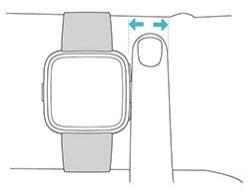
sleep patterns, log food and water, identify trends, participate in challenges, and much more. We recommend syncing at least once a day.
The Fitbit app uses Bluetooth Low Energy technology to sync data with FB415 and to update apps installed on your watch.
Each time you open the Fitbit app, FB415 syncs automatically when it's nearby. FB415 also syncs with the app periodically if All-Day Sync is on. To turn on this feature:
From the Fitbit app dashboard, tap or click the Account icon ( ) > FB415 tile > All-Day Sync.
) > FB415 tile > All-Day Sync.
You can also use the Sync Now option in the app at any time.
Wear FB415
Place FB415 around your wrist. The side of the watch marked with "fitbit" should be on the bottom of your wrist. If you need to attach a different size wristband, or if you purchased an accessory wristband, you'll find instructions in "Change the wristband” on page 10.
Placement for all-day wear vs exercise
When you're not exercising, wear FB415 a finger's width below your wrist bone.
For optimized heart-rate tracking while exercising, keep these tips in mind:
•Try wearing FB415 higher on your wrist during exercise for an improved fit and more accurate heart-rate reading. Many exercises, such as bike riding or weight lifting, cause you to bend your wrist frequently, which can interfere with the heart-rate signal if the watch is lower on your wrist.
9

•Make sure the watch is in contact with your skin.
•Don't wear your watch too tight; a tight band restricts blood flow, potentially affecting the heart-rate signal. However, the watch should be slightly tighter (snug but not constricting) during exercise than during all-day wear.
•With high-intensity interval training or other activities where your wrist is moving vigorously and non-rhythmically, the movement may limit the sensor's ability to provide a heart-rate reading. If your watch doesn't show a heart-rate reading, try relaxing your wrist and staying still briefly (about 10 seconds). You should see a heart-rate reading.
Handedness
For greater accuracy, you must specify whether you wear FB415 on your dominant or non-dominant hand. Your dominant hand is the one you use for writing and eating. By default, the Wrist setting is set to non-dominant. If you wear FB415 on your dominant hand, change the Wrist setting in the Fitbit app.
Change the wristband
FB415 comes with a small wristband attached and an additional large bottom band in the box. Both the top and bottom bands can be swapped with accessory bands, sold separately. For wristband measurements, see Wristband size on page 44.
Remove a wristband
To remove the wristband:
1.Turn FB415 over and find the quick-release lever—there's one on each end where the band meets the frame.
2.To release the band, push the quick-release lever inward.
10

3. Gently pull the band away from the watch to release it.
4. Repeat on the other side.
Attach a wristband
To attach a wristband:
1.Slide the pin (the side opposite the quick-release lever) into the notch on the watch. The band with the clasp attaches to the top of the watch.
2.While pressing the quick-release lever inward, slide the other end of the band into place.
11

3. When both ends of the pin are inserted, release the quick-release lever.
12
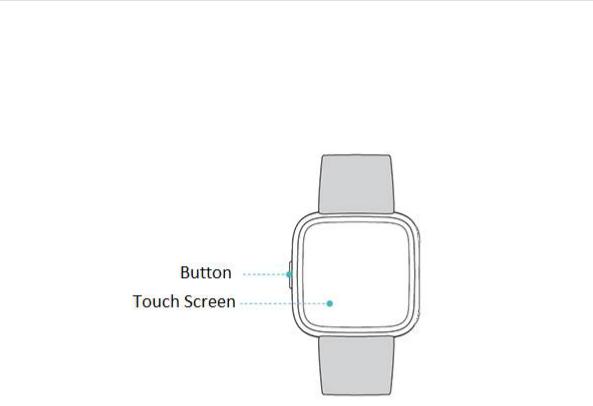
Basics
Learn how to manage FB415's settings, set a personal PIN code, navigate the screen, and more.
Navigate FB415
FB415 has a touch screen with a colored LCD and one button.
Navigate FB415 by tapping the screen, swiping side to side and up and down, or by pressing the button. To preserve battery, FB415's screen turns off when not in use. To turn it on, double-tap the screen or press the button.
Basic navigation
The home screen is the clock. On the clock:
•Swipe down to see notifications.
•Swipe up to see your daily tips and stats.
•Swipe left to scroll through the apps installed on your watch.
13
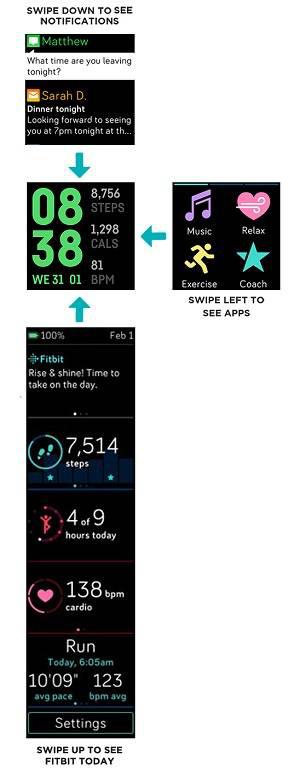
To open an app, swipe to find the app and then tap it. For more information on how to manage apps, see help.fitbit.com.
14

Button Shortcuts
Press and hold the button on FB415 for a faster way to control music and see notifications. FB415 shows notifications as they come in and also saves them, so you can check them later.
Music Controls and Settings
To access music controls, turn on or turn off notifications, or change your screen wake setting, press and hold the button:
Swipe right to access music controls. For more information on music controls, see Control music with FB415 on page 40.
Swipe left to access the quick settings screen. On the quick settings screen:
•When Screen Wake is set to Auto, you can turn your wrist towards you to turn the screen on.
15

•When Notifications is set to On, FB415 displays notifications from your phone. For more information on how to manage notifications, see Notifications on page 20.
Customize FB415 by reordering your apps. For more details, see Organize apps on page 18.
Adjust settings
Manage basic settings including brightness, heart rate, and paired Bluetooth
devices directly on your watch. Open the Settings app ( ) and tap a setting to adjust it. Swipe up to see the full list of settings.
) and tap a setting to adjust it. Swipe up to see the full list of settings.
16
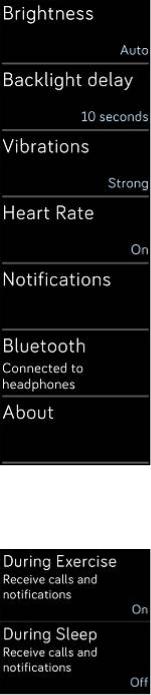
To turn notifications off so that you don't receive them during exercise and sleep, tap Notifications and then tap During Exercise or During Sleep to adjust the setting.
Check battery level
Check your battery level at any time: from the clock, swipe up. The battery level icon is in the top-left corner of the screen.
17
