Dual X2DMA400 User Manual

X2DMA400
INSTALLATION/OWNER'S MANUAL
AM/FM Receiver with Remote Control
TM
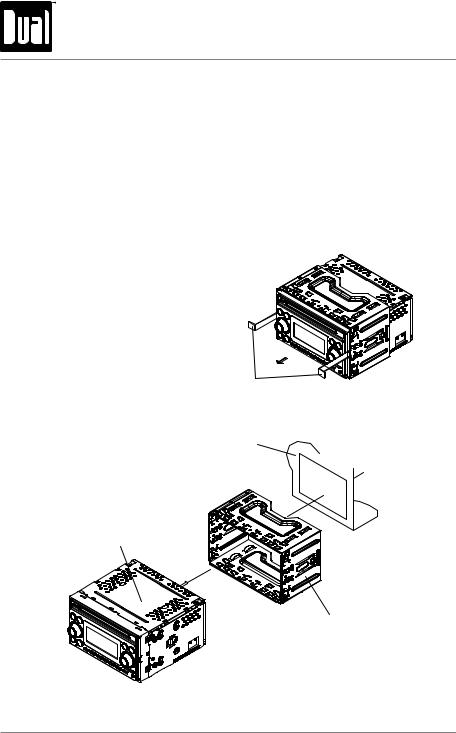
X2DMA400 OPERATION
Preparation
Please read entire manual before installation.
Before You Start
•Disconnect negative battery terminal. Consult a qualified technician for instructions.
•Avoid installing the unit where it would be subject to high temperatures, such as from direct sunlight, or where it would be subject to dust, dirt or excessive vibration.
Getting Started
•Remove trim ring from unit,
•Insert the supplied keys into the slots as shown, and slide the unit out of the mounting sleeve.
•Install mounting sleeve into opening, bending tabs to secure.
•Connect wiring harness and antenna. Consult a qualified technician if you are unsure.
•Certain vehicles may require an installation kit and/or wiring harness adapter (sold separately).
•Test for correct operation and slide into mounting sleeve to secure.
•Snap trim ring into place.
Removal Keys
Dashboard or
Installation Kit
Head Unit
Mounting Sleeve
TYPICAL FRONT-LOAD DIN MOUNTING METHOD
2
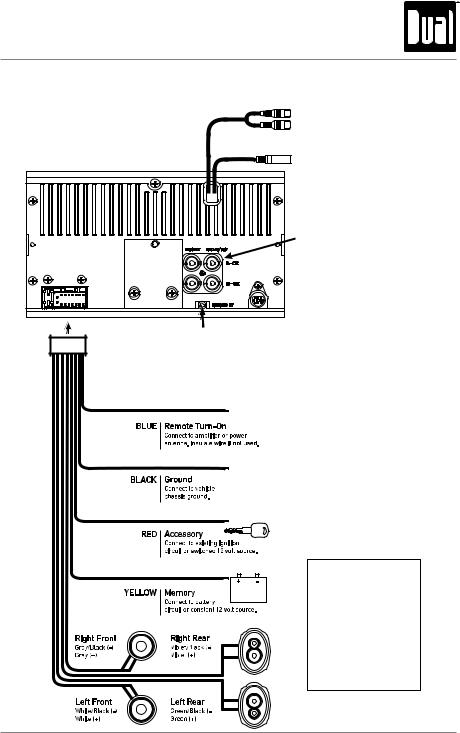
X2DMA400 OPERATION
Wiring Diagram
YELLOW - Rear RCA Input
Connect a portable device
BLACK - Antenna Input
Connect the vehicle antenna
RCA Preamp Outputs
External Amplifer Connections
 SiriusXM Vehicle Tuner Connection
SiriusXM Vehicle Tuner Connection
(tuner sold separately)
Steering Wheel Interface Input
(PAC SWI-PS sold separately)
FUSE
When replacing the fuse, make sure new fuse is the correct type and amperage. Using an incorrect fuse could damage the radio. The X2DMA400 uses one 10 amp ATM fuse located beside the wiring connector.
3
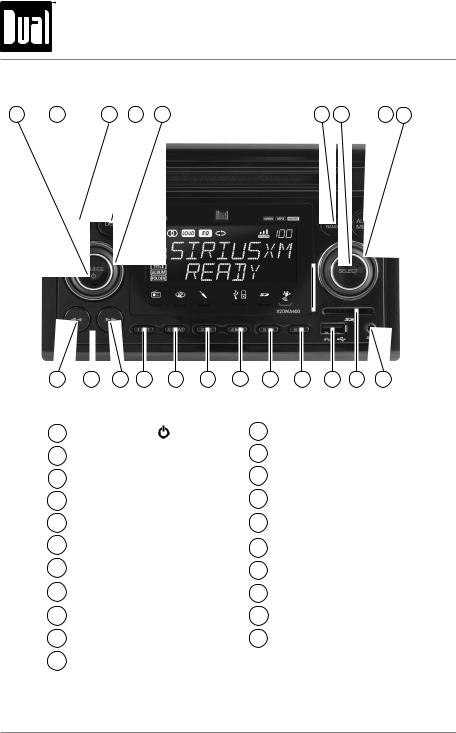
X2DMA400 OPERATION
Control Locations - Receiver
1 |
2 |
3 |
4 |
5 |
6 |
7 |
8 |
9 |
21 |
20 |
19 |
18 |
17 |
16 |
15 |
14 |
13 |
12 |
11 |
10 |
1 |
Source / Power ( |
) |
|
|
12 |
USB Port |
|
|
|
||
2 |
Eject |
|
|
|
|
|
13 |
Preset 6 / Folder Up |
|
||
3 |
Mute / Tag |
|
|
|
|
14 |
Preset 5 / Folder Down |
||||
4 |
Display |
|
|
|
|
|
15 |
Preset 4 / Play / Pause |
|||
5 |
Volume Knob |
|
|
|
16 |
Preset 3 / Intro |
|
||||
6 |
Back / Band |
|
|
|
|
17 |
Preset 2 / Random |
|
|||
7 |
Select |
|
|
|
|
|
18 |
Preset 1 / Repeat |
|
||
8 |
Audio / Menu |
|
|
|
19 |
Tune / Track Up |
|
||||
9 |
Tuning Knob |
|
|
|
|
20 |
Reset |
|
|
|
|
10 |
Auxiliary Input |
|
|
|
21 |
Tune / Track Down |
|
||||
11 |
SD Card Slot |
|
|
|
|
|
|
|
|
|
|
4
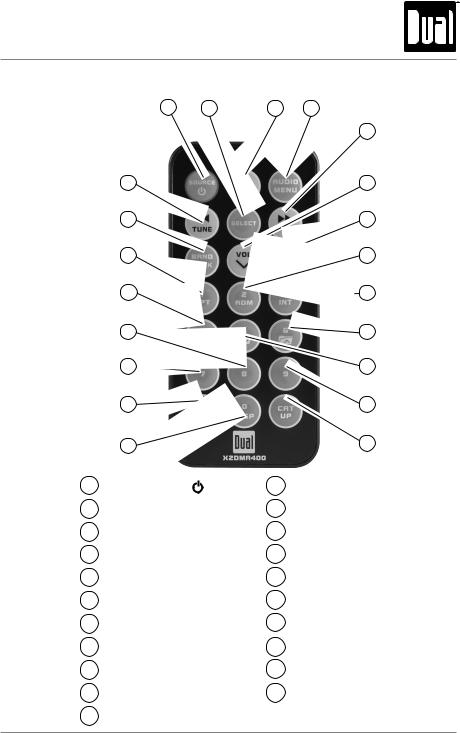
X2DMA400 OPERATION
Control Locations - Remote
|
1 |
|
4 |
|
|
|
5 |
|
21 |
|
6 |
|
|
|
7 |
|
19 |
|
8 |
|
18 |
|
9 |
|
17 |
|
10 |
|
16 |
|
11 |
|
15 |
|
12 |
|
14 |
|
13 |
1 |
Source / Power ( ) |
12 |
Key 9 |
2 |
Select |
13 |
Category Up (SXM) |
3 |
Volume Up |
14 |
Key 0 / Display |
4 |
Audio / Menu |
15 |
Category Down (SXM) |
5 |
Tune / Track Up |
16 |
Key 7 |
6 |
Volume Down |
17 |
Key 8 |
7 |
Mute / Tag |
18 |
Preset 4 / Play / Pause |
8 |
Preset 2 / Random |
19 |
Preset 1 / Repeat |
9 |
Preset 3 / Intro |
20 |
Band / Back |
10 |
Preset 6 / Folder Up |
21 |
Tune / Track Down |
11 |
Preset 5 / Folder Down |
|
|
5
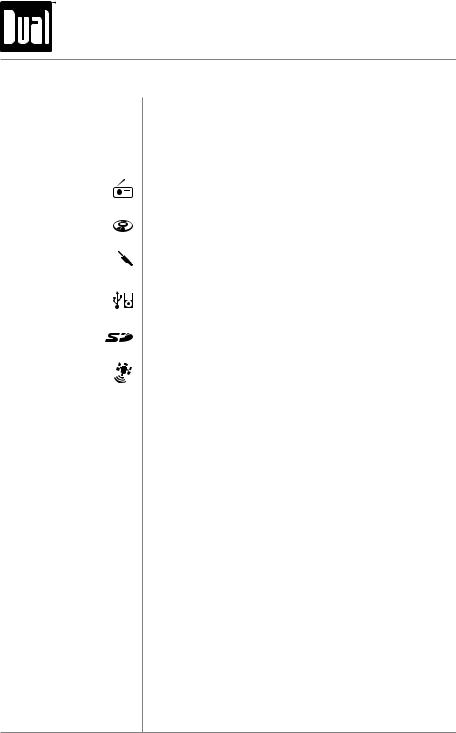
X2DMA400 OPERATION
General Operation
Power On/Off
Source
Available Modes
Steering Wheel Interface
Input
Press  or any other button to turn unit on. Press and hold
or any other button to turn unit on. Press and hold  to turn unit off.
to turn unit off.
Press SOURCE to select one of the following audio sources:
AM/FM Tuner Mode
CD Player Mode
Auxiliary Input (front/rear) Modes
USB and Operation of iPod/iPhone Modes
SD Card Mode
SiriusXM Satellite Radio Mode
When a source is selected, a red line will appear underneath the corresponding icon in the source indicator bar beneath the LCD.
SiriusXM mode will not appear unless the SiriusXM Connect Vehicle Tuner (sold separately) is connected.
Operation of iPod mode will not appear unless an iPod device (sold separately) has been connected.
CD, USB and SD modes will not appear unless a CD, USB device or SD card (sold separately) have been connected.
The steering wheel interface input located on the back of the head unit allows connection to the PAC (Pacific Accessory Corporation) SWI-PS interface module (sold separately). Visit www.pac-audio.com for details.
To configure steering wheel controls, follow the instructions provided with the PAC SWI-PS interface module. After installing the interface module, insert the module's 3.5mm jack into the port on the back of the head unit.
6
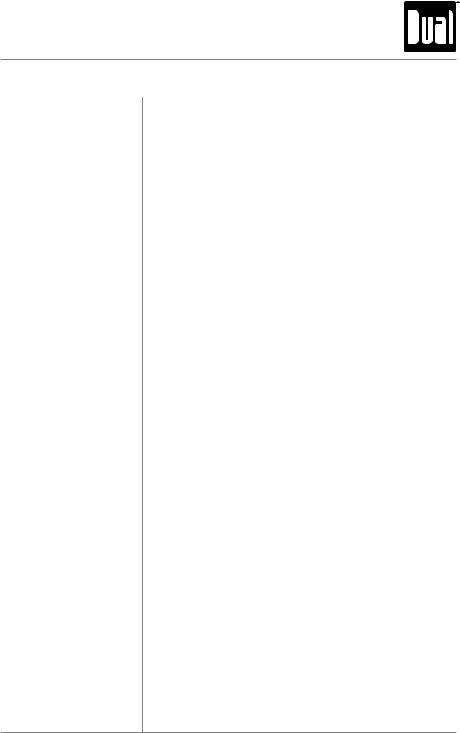
X2DMA400 OPERATION
General Operation
Auxiliary Input Insert 3.5 mm plug to connect your portable audio device.
Volume Adjust volume using volume knob (00-46).
Mute Press MUTE to silence the audio.
Press MUTE again to cancel.
Reset Press the RESET button, located in the bottom left corner of the front panel, to reset the unit back to the factory settings if abnormal operation occurs.
Display Press DISP to toggle between items such as clock, radio frequency, or ID3 tag song information.
Set the Clock With the unit on, press and hold DISP until the clock begins to flash, then release.
•Turn the tuning knob left to adjust the hours
•Turn the tuning knob right to adjust the minutes.
Press DISP momentarily to save the selected time.
12/24-Hour Clock The clock will display 12-hour AM/PM time in USA frequency spacing mode (PM 10:00). In European frequency spacing mode, the clock will display 24-hour time (22:00).
7
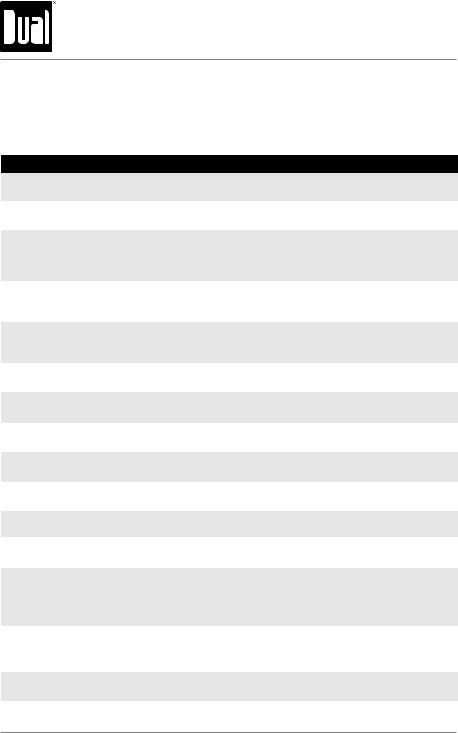
X2DMA400 OPERATION
Setup Menu
Press and hold AUDIO/MENU for more than 3 seconds to access the setup menu, then press AUDIO/MENU to cycle through menu options. When desired option appears in the display, rotate the tuning knob left/right to adjust or activate desired function. Press BACK to exit any menu or submenu.
Function |
Options |
Action |
|
Auto Station Store |
AUTO PGM |
Press SELECT to begin automatically programming strong radio stations |
|
STATIONS |
to the 6 preset buttons in the current band. (Tuner mode only) |
||
|
|||
Local/Distance |
LOCAL OFF |
Activates distance tuning. (Tuner mode only) |
|
Tuning |
LOCAL ON |
Activates local tuning for strong station reception only. (Tuner mode only) |
|
Tuner |
FREQ USA |
Programs the unit to USA tuner spacing. |
|
(200kHz for FM and 10kHz for AM). (Tuner mode only) |
|||
Frequency |
|
||
|
Programs the unit to European tuner spacing. |
||
Spacing |
FREQ EUR |
||
(50kHz for FM and 9kHz for AM). (Tuner mode only) |
|||
|
|
||
Selectable iPod |
IPOD CNT FULL |
Programs the head unit to advanced control of the iPod/iPhone device. |
|
IPOD CNT |
Programs the head unit to basic control of the iPod/iPhone device and |
||
Control |
|||
MANUAL |
allows music to be controlled from the iPod/iPhone device. |
||
|
|||
Loudness |
LOUD OFF |
Disables the loudness function. |
|
|
Enables the loudness function. Activating this feature will enhance the |
||
Curve |
LOUD ON |
||
bass and treble frequencies when listening to music at low volumes. |
|||
|
|
||
Clock |
CLOCK OFF |
Programs unit to not display the clock when the power is off. |
|
Display |
CLOCK ON |
Programs unit to display the clock when the power is off. |
|
Front Auxiliary |
AUX FRNT ON |
Enables the front panel 3.5mm auxiliary input. |
|
Input |
AUX FRNT OFF |
Disables the front panel 3.5mm auxiliary input. |
|
Rear Auxiliary |
AUX REAR ON |
Enables the rear RCA auxiliary input. |
|
Input |
AUX REAR OFF |
Disables the rear RCA auxiliary input. |
|
Subwoofer |
SUBWFR SUB |
Sets the Rear/Sub RCA output to Subwoofer. |
|
SUBWFR REAR |
Sets the Rear/Sub RCA output to Rear Speakers. |
||
|
|||
Beep |
BEEP OFF |
Disables the confirmation beep. |
|
Confirmation |
BEEP ON |
Enables the confirmation beep. |
|
Programmable |
PROG-VOL # |
Programs unit to always turn on at a specific volume |
|
Turn On Volume |
(default is OFF). Any volume level 1-46 can be selected. |
||
|
|||
Power on |
MESSAGE OFF |
Disables power on message. (example: GOOD MORNING) |
|
Message |
MESSAGE ON |
Enables power on message to be displayed. |
|
|
SCROLL 15 SEC |
Programs unit to scroll information once every 15 seconds. |
|
Scrolling |
SCROLL ONCE |
Programs unit to scroll once, then show first 8 characters on display. |
|
Option |
SCROLL ON |
Programs unit to scroll continuously. |
|
|
SCROLL OFF |
Programs unit to show the first 8 characters on the display. |
|
Illumination |
DIMMER HIGH |
Programs unit to the brightest illumination level. |
|
DIMMER MEDIUM |
Programs unit to the middle illumination level. |
||
Dimmer |
|||
DIMMER LOW |
Programs unit to the dimmest illumination level. |
||
|
|||
Demonstration |
DEMO OFF |
Disables the demonstration mode. |
|
Mode |
DEMO ON |
Enables the demonstration message. |
|
SiriusXM Setup |
(Press SELECT) |
See page 23 for menu options. |
8
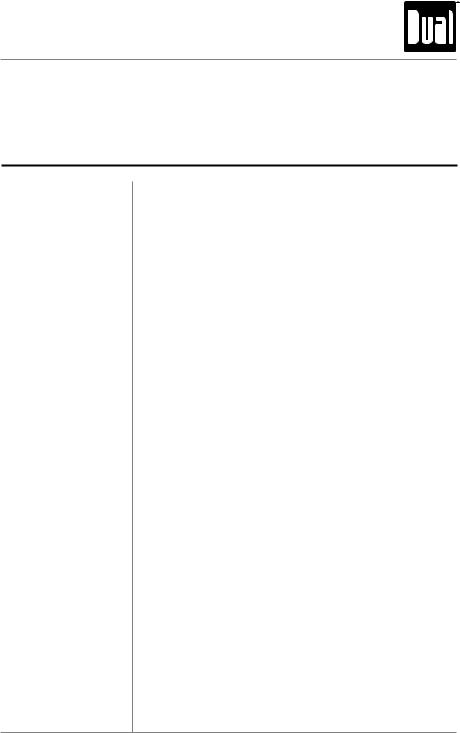
X2DMA400 OPERATION
Audio Menu
Press AUDIO/MENU momentarily to cycle between Bass, Treble, Balance, Fader, Equalizer, *Subwoofer, and Source Volume Level. Press BACK at any time to exit the audio menu.

 BASS
BASS  TREBLE
TREBLE  BALANCE
BALANCE  FADER
FADER  EQ
EQ  SUBWOOFER
SUBWOOFER  SOURCE LEVEL
SOURCE LEVEL 
Bass Press AUDIO/MENU until BASS appears, then rotate the tuning knob left/right to adjust (-6 minimum / +6 maximum).
Treble Press AUDIO/MENU until TREBLE appears, then rotate the tuning knob left/right to adjust (-6 minimum / +6 maximum).
Note: Bass and Treble settings are retained for each mode individually.
Balance Press AUDIO/MENU until BALANCE appears, then rotate the tuning knob left/right to adjust (BALANCE LEFT 12 to
BALANCE RIGHT 12). "BALANCE EVEN" represents equal balance.
Fader Press AUDIO/MENU until FADER appears, then rotate the tuning knob left/right to adjust (FADER FRONT 12 to FADER REAR 12). "FADER EVEN" represents equal fader.
EQ Press AUDIO/MENU until EQ appears. Rotate the tuning knob left/right to select between FLAT (default), POP, JAZZ, CLASSIC, BEAT, ROCK and USER equalization curves. Press SELECT to confirm. Any manual adjustment to the Bass or Treble settings are automatically saved as USER.
*Subwoofer Press AUDIO/MENU until SUBWFR appears, then press SELECT to confirm. Rotate the tuning knob left/right to adjust
(0-12). Adjusting the level to 0 turns the subwoofer off.
* Note: Subwoofer option will not appear if the "Subwoofer" option in the setup menu is set to REAR. Refer to page 8 for details.
Source Volume Level The source volume level control allows a gain adjustment for each audio source. Set the source volume level for each
mode, depending on the relative volume of each audio source.
To set the source volume level, press AUDIO/MENU until "SOURCE LEVEL" appears. After one second, the current mode will appear on the display. Turn the tuning knob to adjust the audio level of the current source (-6 minimum/+6 maximum).
Note: Only the current mode will be available for adjustment.
Change to another mode to set the source level for that mode.
9
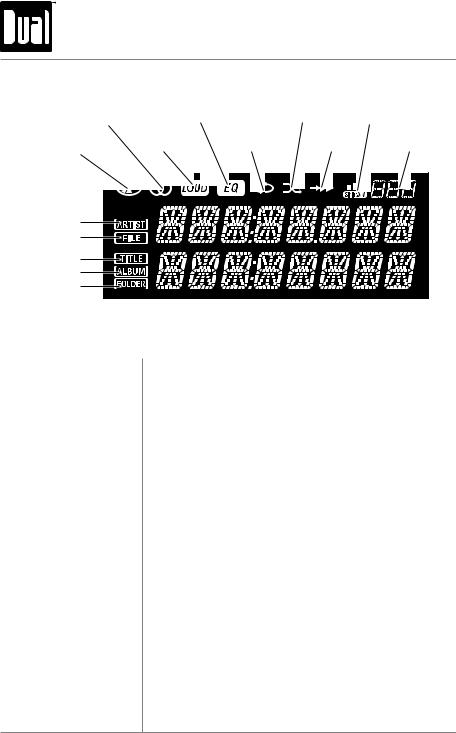
X2DMA400 OPERATION
LCD Icon Layout
Stereo FM |
EQ |
Random |
|
SiriusXM |
Reception |
Signal Indicator |
|||
|
Loudness |
Repeat |
Intro |
SiriusXM |
CD-in |
Channel Number |
|||
Artist Name |
|
|
|
|
File Name |
|
|
|
|
Song Title |
|
|
|
|
Album Name |
|
|
|
|
Folder Name |
|
|
|
|
AM/FM Tuner Operation
Seek Tuning Press TUNE nnor TUNE ll to seek the next strong station.
Manual Tuning |
Rotate the tuning knob to move radio frequency up or down |
|
one step at a time. |
Tuning - Remote Control |
Using the remote control: |
|
• Press TUNE nnor TUNE llmomentarily to perform |
|
Manual Tuning. |
|
• Press and hold TUNE nnor TUNE llfor 1 second, |
|
then release then release, to perform Seek Tuning. |
Band Press BAND to select between FM1, FM2, FM3, AM1 and AM2 bands. Up to six presets can be programmed for each band.
Storing and Recalling Up to 18 FM stations and 12 AM stations can be stored in
Station Presets memory.
To store a station, select the desired band and station. Press and hold the desired preset button (1-6) for more than two seconds. When stored, the preset number will appear in the display.
The station can be recalled by pressing the corresponding preset button.
10
