Dual MGH37BT User Manual
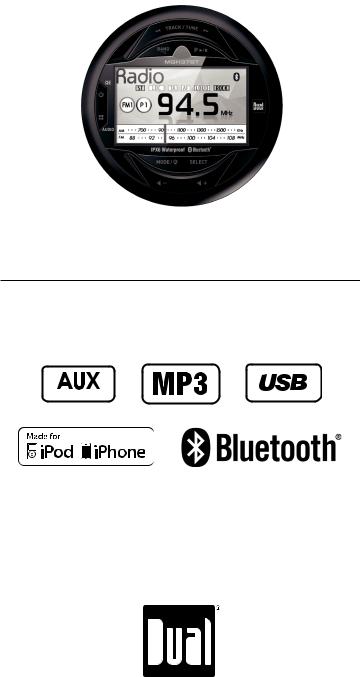
MGH37BT
INSTALLATION/OWNER'S MANUAL
AM/FM Gauge Hole Receiver
Front and Rear Inputs
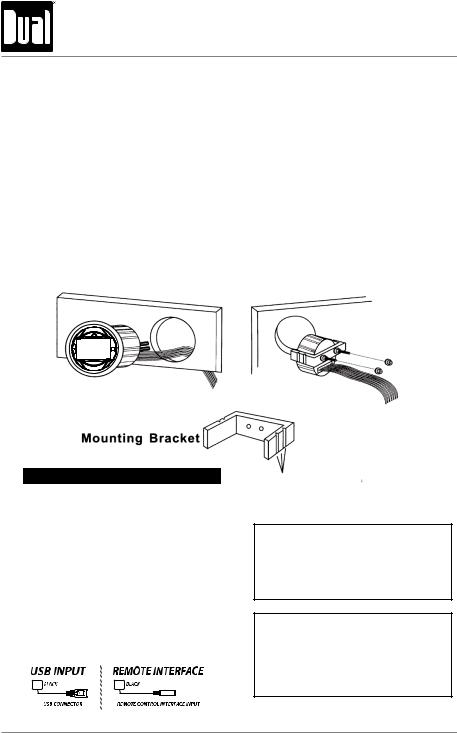
MGH37BT OPERATION
Mounting
Please read entire manual before installation.
Before You Start
•Disconnect negative battery terminal. Consult a qualified technician for instructions.
•Avoid installing the unit where it would be subject to high temperatures, such as from direct sunlight, or where it would be subject to dust, dirt or excessive vibration.
Getting Started
•Once a suitable location has been determined, drill the hole and secure the stereo using the metal mounting bracket. If the bracket needs to be shortened, remove the appropriate number of breakaway segments using a pair of pliers.
Color |
Connection |
Red |
12V Ignition / Accessory |
Black |
Ground |
Blue |
Remote Turn-on B (+) |
Grey |
Right Front (+) |
Grey/Black |
Right Front (-) |
White |
Left Front (+) |
White/Black |
Left Front (-) |
Violet |
Right Rear (+) |
Violet/Black |
Right Rear (-) |
Green |
Left Rear (+) |
Green/Black |
Left Rear (-) |
Yellow |
Camera Input (RCA) |
|
|
Break Lines
Tip:
When a suitable ground wire is not present in the vehicle wiring harness, connect the black ground wire to the vehicle chassis.
Fuse:
When replacing the fuse, make sure new fuse is the correct type and amperage. Using an incorrect fuse could damage the radio.
2
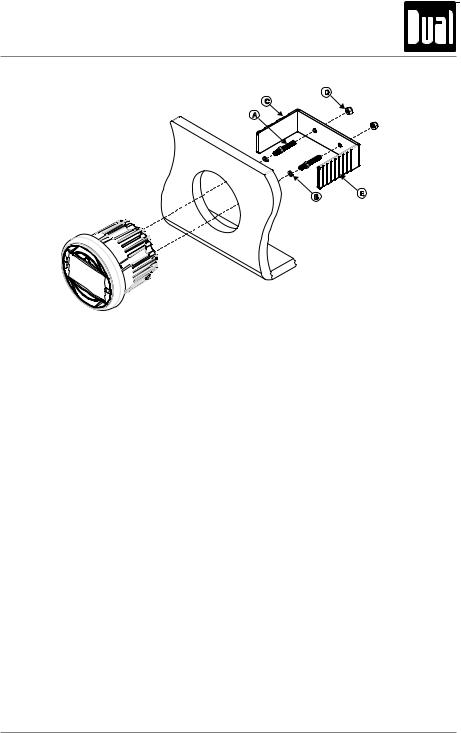
MGH37BT OPERATION
Installation
D
C
A
3 Inch Hole |
B |
E |
|
||
|
|
Mounting the Radio
1. Choose a mounting location on the dash board or instrument panel that will
allow room behind to run radio cables to the power source. Consider how you will use the AUX IN, LINE OUT and USB connectors and route the appropriate extension cables to an accessible area.
2. Cut a hole in the dash board using the template provided in the back of this manual. At least 3 3/4” depth is needed to mount the radio.
IMPORTANT! Do not mount this unit where it can be submerged in water.
3.Slide the included spring washers (B) over the screw posts (A) and attach the screw posts to the back of the radio.
4.Place the radio in front of the dashboard opening so the wiring can be brought through the opening.
5.After completing the wiring connections, turn the radio on to confirm operation (vehicle accessory switch must be on). If the radio does not operate, recheck all wiring until the problem is corrected. Once proper operation is achieved, turn the accessory switch off and proceed with final mounting of the radio. Refer to the “Wiring Diagram” on page 5.
NOTE: Before final installation, test the wiring connections to make sure the unit is connected properly and the system works.
6.Insert the radio into the mounting hole.
7.Place the “U” bracket (C) over the screw posts and secure the radio to the dash using the included hex nuts (D). If necessary, cut the score marks (E) on either side of the mounting bracket to custom fit the bracket length for your application. See Figure A.
3
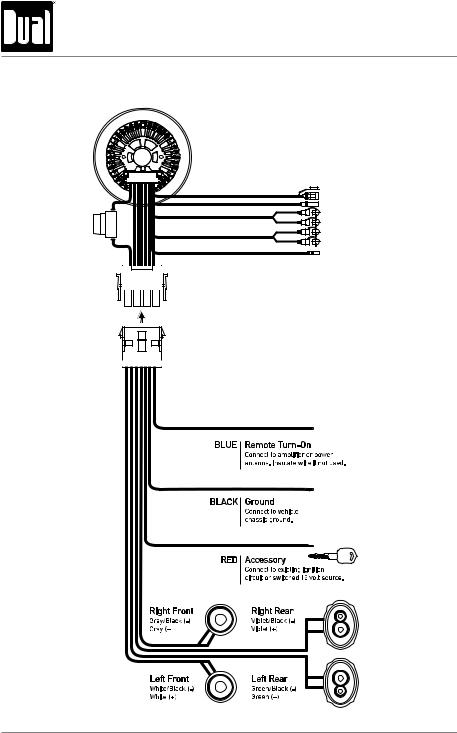
MGH37BT OPERATION
FUSE
Wiring
USBØ5(BLACK) |
USB |
|
ANTØ3(BLACK) |
||
ANT |
||
WHITE MOLDING |
||
|
||
2P RCA CABLE(GRAY) |
REAR LINE OUT |
|
RED MOLDNNG |
||
WHITE MOLDING |
|
|
2P RCA CABLE(YELLOW) |
AUX |
|
RED MOLDNNG |
PHONE JACK(Ø3.5)
STEERING WHEEL
4
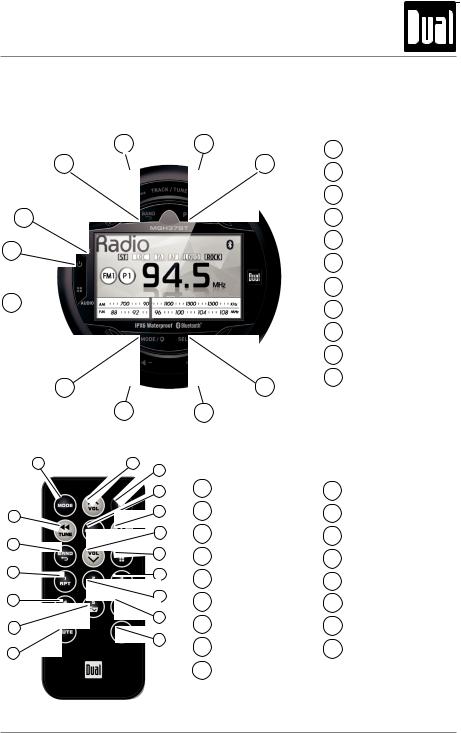
MGH37BT OPERATION
Control Locations
4
3
2
1
11 
|
10 |
|
|
9 |
|
1 |
2 |
3 |
|
|
|
|
|
4 |
17 |
|
5 |
|
|
|
|
|
6 |
16 |
7 |
|
|
||
15 |
8 |
|
14 |
9 |
|
|
||
13 |
10 |
|
11 |
||
|
||
12 |
|
5
6
7
8
1Mode
2Volume Up
3Power
4Select
5Tune / Track Up
6Volume Down
7Audio / Menu
8Preset 3 / Intro
9Preset 2 / Random
1Power
2Mute
3Band / Go Back
4Tune Down
5Tune Up
6Play / Pause / Presets
7Select / Thumbs Up
8Volume Up
9Volume Down
10Mode / Clock
11Audio / Menu
10Preset 6 / Folder Up
11Display
12Mute
13Preset 5 / Folder Down
14Preset 4 / Play / Pause
15Preset 1 / Repeat
16Band / Go Back
17Tune / Track Down
5
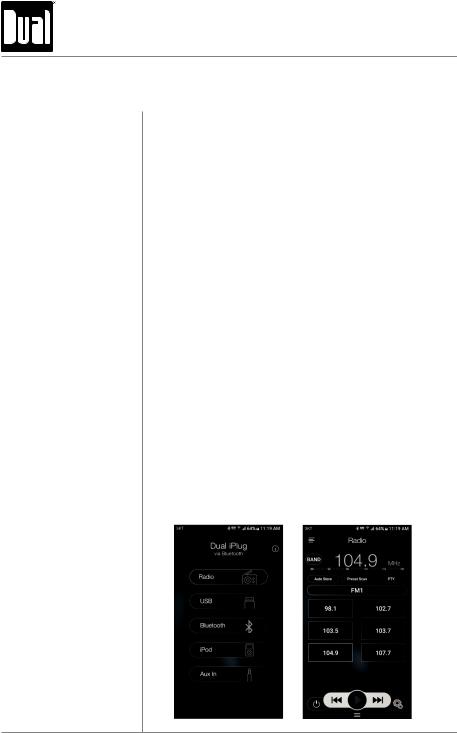
MGH37BT OPERATION
iPlug™ Operation
iPlug™ Operation The iPlug™ Smart App is the ultimate wireless remote control for your MGH37BT receiver. You can store your IR remote control and enjoy the convenience of all the primary functions of your MGH37BT receiver right from your phone or tablet by transforming your mobile device into a functional stereo remote control.
Note: The app is available both Apple and Android devices and can be downloaded from iTunes and Google Play Store.
iPlug™ Features This app controls all of the primary functions of your stereo features including:
•Power on/off
•Volume and mute
•CD/DVD player
•AM/FM radio tuner: access station, recall, change radio stations and store presets
•Bluetooth® streaming audio
•File structure visibility, track selection, track audible scan up and down via USB
•iPod/iPhone/iPad® control capabilities via USB
•Auxiliary audio input control
•Audio menu controls-bass, treble, balance, fader, equalizer and volume settings
Connecting and Using the After downloading and installing the iPlug app, pair your iPlug™ App device to the MGH37BT as stated for Bluetooth paring. When
the iPlug app is installed on an Android device, close the app before Bluetooth pairing; otherwise there may be errors with the Bluetooth connection.
6
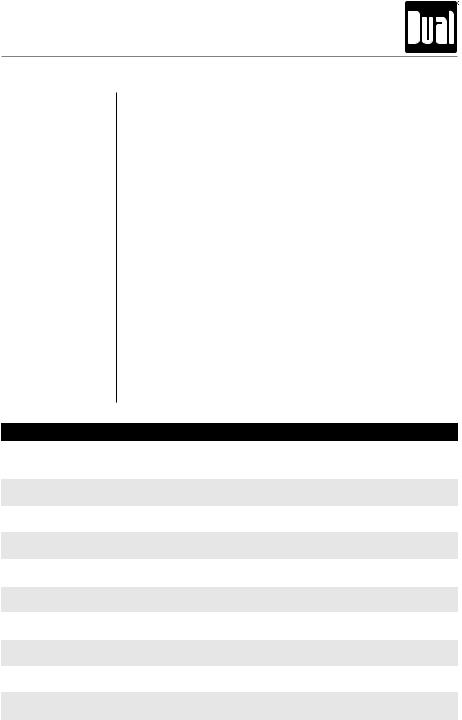
MGH37BT OPERATION
General Operation
Power On/Off Press to turn unit on. Press and hold
to turn unit on. Press and hold to turn unit off.
to turn unit off.
Mode Press MODE to select between Tuner, Aux, USB, iPod and Bluetooth modes. Modes of operation are shown in the display.
Auxiliary Input The MGH37BT offers rear RCA auxiliary input ports for connecting external devices. Press MODE to select auxiliary input mode.
Volume Adjust volume using the volume up/down keys.
Display Press DISP to toggle between various displayed information.
Reset If abnormal operation occurs, press MENU and TUNE nnfor three seconds to reset the unit to the default factory settings.
Setup Menu Press MENU to toggle through and select one of the following setup menus: Audio, General, Gain and Screen.
1.Once the desired menu is displayed, use the volume up/down buttons to scroll through the list of menu features.
2.Press SELECT to select a specific feature to adjust, then use the volume up/down buttons to adjust or activate the desired feature.
3.Press SELECT to confirm and save the changes.
Menu Function |
Options |
|
|
|
|
Equalization |
Use the Volume up/down buttons to cycle through the following equalization |
|
curves: Flat, Pop, Jazz, Classic, Beat, Rock and User. Any manual adjustment to |
||
Curves |
||
the Bass or Treble settings are automatically saved as User. |
||
|
||
Loudness |
Use the Volume up/down buttons to activate or deactivate the Loudness feature, |
|
which increases bass and treble levels at low volume. |
||
|
||
Bass Level |
Use the Volume up/down buttons to adjust the bass level setting |
|
(-6 minimum / +6 maximum). |
||
|
||
Bass Frequency |
Use the Volume up/down buttons to select one of the following bass frequency |
|
settings: 60 Hz, 80 Hz, 100 Hz or 200 Hz. |
||
|
||
Middle Level |
Use the Volume up/down buttons to adjust the middle level setting |
|
(-6 minimum / +6 maximum). |
||
|
||
Middle Frequency |
Use the Volume up/down buttons to select one of the following middle |
|
|
frequency settings: 500 Hz, 1 kHz, 1.5 kHz or 2.5 kHz. |
|
Treble Level |
Use the Volume up/down buttons to adjust the treble level setting |
|
(-6 minimum / +6 maximum). |
||
|
||
Treble Frequency |
Use the Volume up/down buttons to select one of the following treble frequency |
|
|
settings: 10 KHz, 12.5 KHz, 15 KHz or 17.5 KHz. |
|
Balance |
Use the Volume up/down buttons to adjust the balance setting. |
|
(12-L to 12-R; 0 represents equal balance). |
||
|
||
Fader |
Use the Volume up/down buttons to adjust the fader setting. |
|
(12-F to 12-R; 0 represents equal balance) |
||
|
||
|
|
|
|
7 |
