Dual XDVD3101 User Manual

XDVD3101
INSTALLATION/OWNER’S MANUAL
DVD Multimedia Receiver with 7" Touch Screen Display
Safety Notes:
The DVD video display of the in-dash unit will not operate while the vehicle is moving. This is a safety feature to prevent driver distraction. In-dash DVD video functions will only operate when vehicle is in Park and the parking brake is engaged. It is illegal in most states for the driver to view video while the vehicle is in motion.
Copyright Notes
This product incorporates copyright protection technology that is protected by method claims of certain U.S. patents and other intellectual property rights owned by Macrovision Corporation and other rights owners. Use of this copyright protection technology must be authorized by Macrovision Corporation, and is intended for home and other limited viewing uses only unless otherwise authorized by Macrovision Corporation. Reverse engineering or disassembly is prohibited.
Manufactured under license from Dolby Laboratories.
Dolby and the double-D symbol are registered trademarks of Dolby Laboratories.
iPhone, iPod, iPod classic, iPod nano, and iPod touch are trademarks of Apple Inc. registered in the U.S. and other countries.
“Made for iPod” and “Made for iPhone” mean that an electronic accessory has been designed to connect specifically to iPod or iPhone, respectively, and has been certified by the developer to meet Apple performance standards. Apple is not responsible for the operation of this device or its compliance with safety and regulatory standards. Please note that the use of this accessory with iPod or iPhone may affect wireless performance.
SD Logo is a trademark of SD-3C, LLC.
Other trademarks and trade names are those of their respective owners.

XDVD3101 PREPARATION
Table of Contents
Page
Warning Statement . . . . . . . . . . . . . . . . . . . . . . . . . . . . . . . . . . . . . . . . . . . . . 3
Safety Information/Precautions . . . . . . . . . . . . . . . . . . . . . . . . . . . . . . . . . . . 4
Preparation/Mounting . . . . . . . . . . . . . . . . . . . . . . . . . . . . . . . . . . . . . 5
Wiring Diagram . . . . . . . . . . . . . . . . . . . . . . . . . . . . . . . . . . 6
Control Locations. . . . . . . . . . . . . . . . . . . . . . . . . . . . . . . . . . . . . . . . 7
Remote Preparation . . . . . . . . . . . . . . . . . . . . . . . . . . . . . . . . 8
General Operation . . . . . . . . . . . . . . . . . . . . . . . . . . . . . . . . . 9-12
AM/FM Tuner Operation . . . . . . . . . . . . . . . . . . . . . . . . . . . . . . . . . . . . . . . . . 13-14 CD Operation . . . . . . . . . . . . . . . . . . . . . . . . . . . . . . . . . . . . . . . . . . . . . 15-16 MP3/WMA/JPG Operation . . . . . . . . . . . . . . . . . . . . . . . . . . . . . . . . . . . . . . . . 17-23 DVD Operation . . . . . . . . . . . . . . . . . . . . . . . . . . . . . . . . . . . . . . . . . . . . . . . . 24-30 Operation of iPod®. . . . . . . . . . . . . . . . . . . . . . . . . . . . . . . . . . . . . . . . . . 31-34 Auxiliary Inputs/Rear Camera Operation. . . . . . . . . . . . . . . . . . . . . . . . . . 35 Warranty . . . . . . . . . . . . . . . . . . . . . . . . . . . . . . . . . . . . . . . . . . . . . . . . . . . . . 36 Specifications . . . . . . . . . . . . . . . . . . . . . . . . . . . . . . . . . . . . . . . . . . . . . . . . . 37 Troubleshooting . . . . . . . . . . . . . . . . . . . . . . . . . . . . . . . . . . . . . . . . . . . . . . . 38
2

XDVD3101 PREPARATION
 WARNING
WARNING
Upon installation of this Monitor/DVD player (“unit”) into a vehicle, the driver of the vehicle must not operate this unit by watching videos or playing video games while driving. Failure to follow this instruction could lead to driver distraction which could result in serious injury or death to the vehicle’s occupants or persons outside the vehicle and/or property damage.
Several states prohibit the installation of monitors/DVD players if the screen is visible from the driver’s seat. If you reside in a jurisdiction which has enacted such a law, this unit must not be installed so that the screen is visible from the driver’s seat. When installing this unit in the front console/dashboard, the unit must be positioned so that it is facing the front passenger seat only. Failure to follow this instruction could lead to driver distraction which could result in serious injury or death to the vehicle’s occupants or persons outside the vehicle and/or property damage.
This unit is designed so that it may be operated only when the vehicle is in “Park” and the parking brake is fully engaged. To this end, this unit includes a parking brake lock-out feature which prohibits the unit from operating if the vehicle is not in “Park” and/or the parking brake is not fully engaged. When installing this unit, the installer must connect the parking brake detect wire (“Yellow-Blue Lead”) to the parking brake mechanism in order to make the parking brake lock-out feature operable. DO NOT simply ground the parking brake detect wire to a metal portion of the vehicle. Failure to properly install the parking brake lock-out feature could lead to driver distraction which could result in serious injury or death to the driver’s occupants or persons outside the vehicle and/or property damage.
Once the parking brake lock-out feature is installed, the owner/user must not attempt to disrupt/neutralize the parking brake lock-out feature by (a) partially engaging the parking brake and/or (b) purchasing/using any device or unit designed to send necessary brake signals to the unit. Failure to follow these instructions could lead to driver distraction which could result in serious injury or death to the driver’s occupants or persons outside the vehicle and/or property damage.
When operating this unit, keep the unit’s volume level low enough so that the vehicle’s occupants can hear traffic-related sounds such as police and emergency vehicles. Failure to follow this instruction could lead to driver distraction which could result in serious injury or death to the vehicle’s occupants or persons outside the vehicle and/or property damage.
3

XDVD3101 OPERATION
 Safety Information
Safety Information
Please read all instructions carefully before attempting to install or operate.
Due to its technical nature, it is highly recommended that your DUAL XDVD3101 is installed by a professional installer or an authorized dealer. This product is only for use in vehicles with 12VDC negative ground only.
To prevent damage or injury:
•Make sure to ground the unit securely to the vehicle chassis ground.
•Do not remove the top or bottom covers of the unit.
•Do not install the unit in a spot exposed to direct sunlight or excessive heat or the possibility of water splashing.
•Do not subject the unit to excessive shock.
•When replacing a fuse, only use a new one with the prescribed rating. Using a fuse with the wrong rating may cause the unit to malfunction.
•To prevent short circuits when replacing a fuse, disconnect the wiring harness first.
•Use only the provided hardware and wire harness.
•You cannot view video while the vehicle is moving. Find a safe place to park and engage the parking brake.
•If you experience problems during installation, consult your nearest DUAL dealer.
•If the unit malfunctions, reset the unit as described on page 10 first. If the problem still persists, consult your nearest DUAL dealer or call tech assistance @ 1-866-382-5476.
•To clean the monitor, wipe only with a dry silicone cloth or soft cloth. Do not use a stiff cloth, or volatile solvents such as paint thinner and alcohol. They can scratch the surface of the panel and/or remove the printing.
•When the temperature of the unit falls (as in winter), the liquid crystal inside the screen will become darker than usual. Normal brightness will return after using the monitor for a while.
•When extending the ignition, battery or ground cables, make sure to use automotive-grade cables or other cables with an area of 0.75mm (AWG 18) or more to prevent voltage drops.
•Do not touch the liquid crystal fluid if the LCD is damaged or broken. The liquid crystal fluid may be hazardous to your health or fatal. If the liquid crystal fluid from the LCD contacts your body or clothing, wash it off with soap immediately.
FCC Compliance
This device complies with Part 15 of the FCC Rules. Operation is subject to the following two conditions:
(1)this device may not cause harmful interference, and
(2)this device must accept any interference received, including interference that may cause undesired operation.
Warning: Changes or modifications to this unit not expressly approved by the party responsible for compliance could void the user’s authority to operate the equipment.
Note: This equipment has been tested and found to comply with the limits for a Class B digital device, pursuant to
Part 15 of the FCC Rules. These limits are designed to provide reasonable protection against harmful interference in a residential installation. This equipment generates, uses and can radiate radio frequency energy and, if not installed and used in accordance with the instructions, may cause harmful interference to radio communications.
However, there is no guarantee that interference will not occur in a particular installation. If this equipment does cause harmful interference to radio or television reception, which can be determined by turning the equipment off and on, the user is encouraged to try to correct the interference by one or more of the following measures:
•Reorient or relocate the receiving antenna.
•Increase the separation between the equipment and receiver.
•Connect the equipment into an outlet on a circuit different from that to which the receiver is connected.
•Consult the dealer or an experienced radio/TV technician for help.
4
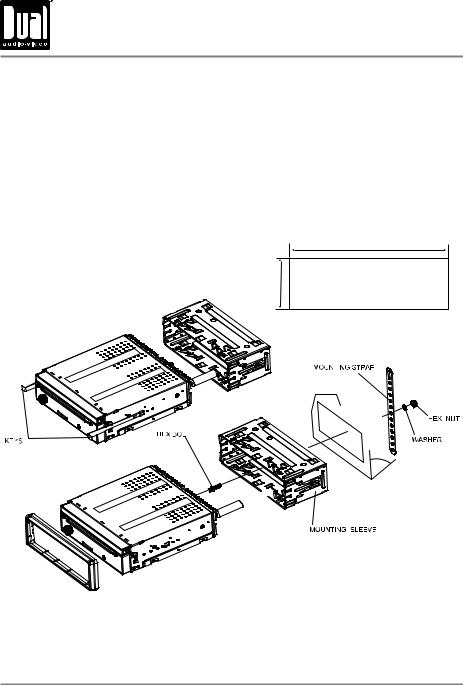
XDVD3101 INSTALLATION
Preparation
Before You Start
•Disconnect negative battery terminal. Consult a qualified technician for instructions.
•Avoid installing the unit where it would be subject to high temperatures, such as from direct sunlight, or where it would be subject to dust, dirt or excessive vibration.
Getting Started
•Insert the supplied keys into the slots as shown, and slide the unit out of the mounting sleeve.
•Install mounting sleeve into opening, bending tabs to secure.
•Connect wiring harness as shown on page 6. Consult a qualified technician if you are unsure.
•Certain vehicles may require an installation kit and/or wiring harness adapter (sold separately).
•Reconnect negative battery terminal, and test for correct operation.
•Snap trim ring into place (if required).
•Slide unit into mounting sleeve to secure.
Mounting sleeve opening dimensions
7-3/16” x 2-1/16” (183 mm x 53 mm)
TYPICAL FRONT-LOAD DIN MOUNTING METHOD
5
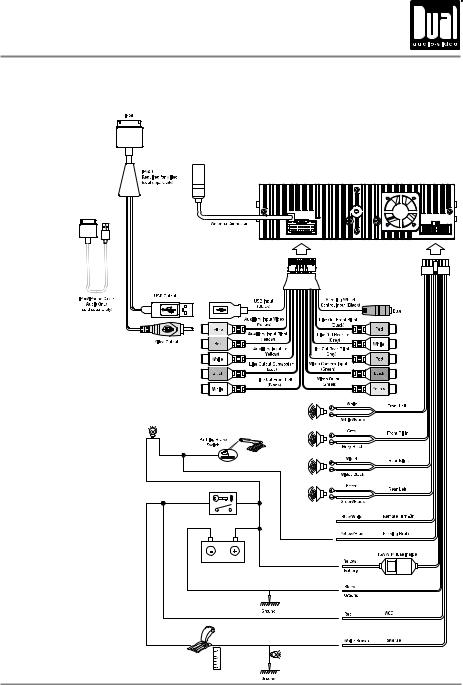
XDVD3101 INSTALLATION
Wiring Diagram - Inputs/Outputs
Note:
When replacing a fuse, make sure to use the correct type and amperage. Using an incorrect fuse could damage the unit. The
XDVD3101 uses (1) 15 amp
ATM mini style fuse located inside the in-line filter box.
Wiring Notes:
Subwoofer output
The Subwoofer preamp audio output (blue jacket with black RCA) is active in all audio modes.
Rear camera input
A rear view camera (not included) can be used with the Camera input. Refer to page 35 for details.
Steering wheel interface input
The steering wheel interface input
(black jacket with blue 3.5mm) allows connection to the Pacific Accessory Corporation SWI-PS interface module (sold separately).
Visit www.pac-audio.com for details.
Connecting an iPod/iPhone device
To play music from an iPod/ iPhone device using the direct USB interface, connect the USB cable (included with your iPod/iPhone device) to the XDVD3101's USB port. Once connected, playback will begin automatically. To view video and photos from an iPod/iPhone device, the Dual IPV40 cable (sold separately) is required.
6

XDVD3101 OPERATION
Control Locations
11
1 |
10 |
2 |
3 |
4 |
5 |
|
6 |
7 |
8 |
9 |
1 |
Eject |
|
|
7 |
Tune / Track Down |
|
||
2 |
Display |
|
8 |
Play / Pause |
|
|
||
3 |
Power / Volume / Mute |
9 |
Tune / Track Up |
|
||||
4 |
Mode |
|
10 |
Open / Angle |
|
|
||
5 |
SD Card Slot |
|
11 |
Reset |
|
|
|
|
6 |
Auxiliary A/V Input |
|
|
|
|
|
|
|
1 |
2 |
3 |
4 |
31 |
|
|
|
30 |
|
|
5 |
28 |
29 |
|
|
|
27 |
6 |
|
||
26 |
7 |
|||
25 |
8 |
|||
24 |
9 |
|||
23 |
10 |
|||
22 |
11 |
|||
21 |
12 |
|||
20 |
13 |
|||
19 |
14 |
|||
18 |
15 |
|||
17 |
16 |
|||
|
|
1 |
Power |
16 |
Subtitle |
2 |
Mute |
17 |
Zoom |
3 |
Eject |
18 |
Audio |
4 |
Mode |
19 |
Chapter/Track/Seek Tune Down |
5 |
Number Keys |
20 |
Chapter/Track/Seek Tune Down |
6 |
Select |
21 |
Title Menu |
7 |
Play / Pause |
22 |
Arrow Down |
8 |
Stop |
23 |
Arrow Left |
9 |
Arrow Right |
24 |
OK |
10 |
Picture |
25 |
Menu |
11 |
Root Menu |
26 |
Arrow Up |
12 |
Repeat |
27 |
Escape |
13 |
Fast Reverse/Manual Tune Down |
28 |
Search |
14 |
Fast Reverse/Manual Tune Up |
29 |
Info |
15 |
Angle |
30 |
Volume Down |
|
|
31 |
Volume Up |
7

XDVD3101 OPERATION
Remote Control Preparation
Remove battery insulation tape .
To insert or replace the battery, remove the battery holder.
Notes:
•The remote control uses one 3 volt Lithium CR2025 battery. Remove the battery if the remote will not be used for a month or longer.
•Remove and dispose of battery properly.
•Do not store battery with metallic objects or materials.
Remove the battery from the battery holder.
Install the new battery.
Make sure to keep the (+) side up.
Insert the battery holder .
8

 XDVD3101 OPERATION
XDVD3101 OPERATION
General Operation
Volume/Power On/Off Momentarily press the volume knob to turn the unit on. Hold for 2 seconds to turn the unit off. Turn the volume knob to adjust the volume level lower or higher (0-40).
Opening/Angling the Screen Press OPEN/ANGLE to open or close the display screen. When the screen is open, press and hold OPEN/ANGLE to change the screen angle.
Volume Memory If the volume level is <21 when the unit is turned off, it will be retained in memory the next time the unit is turned on. If the volume level is >20 when the unit is turned off, the volume level will automatically default to 20 the next time the unit is turned on.
Mute Momentarily press the volume knob (MUTE) to silence the audio;  will appear on the OSD (On Screen Display). Momentarily press the volume knob (MUTE) again to cancel. Turning the volume knob while the volume is muted will also cancel the mute function.
will appear on the OSD (On Screen Display). Momentarily press the volume knob (MUTE) again to cancel. Turning the volume knob while the volume is muted will also cancel the mute function.
Mode Press MODE to step through all available input modes: Tuner, Disc (which includes DVD and CD playback), SD, USB, operation of iPod, AV1, AV2 and
Camera. Modes of operation are indicated on the OSD On Screen Display.
Optional iPod device, USB flash drive and SD card must be connected/inserted to appear in the mode selection string.
When the screen is open, icons for non-selected modes are displayed across the top center region of the display. Directly access a different mode by touching the corresponding icon. Modes of operation can also be accessed from the Main Menu screen (see below).
3.5mm A/V Input Connect external audio/video devices to this 3.5mm auxiliary A/V input.
Menu Press MENU to view/select any operational mode (Tuner, Disc, USB, iPod, SD, AV1, AV2 or Camera), to enter the Setup menu or to put the unit in Standby mode.
The Main Menu screen can also be accessed from all other modes by pressing the key area in the top left corner of the touchscreen.
9

XDVD3101 OPERATION
General Operation
Reset To resolve abnormal operation or if the unit is inoperable, use the tip of a pen to press the RESET button (located on the front panel to the left of the OPEN button). The unit will reset the main processor to the default settings.
Audio Setup |
From any operational mode (except when viewing video), press the |
|
icon |
|
|||
|
in the bottom left corner of the screen to access the Audio menu. |
|
|
Levels
•EQ - Press or to select between the preset equalization curves (User, Flat, Jazz, Pop, Rock, Soft, Vocal, Classic, Dance, Movie and Hip-Hop), or manually adjust the subwoofer (SW), bass (BASS), midrange (MID) or treble (TREB) levels by manually dragging the slider bar right or left.
•Loudness - Press Off or On to deactivate or activate the Loudness feature.
Position
•Balance - Drag the slider bar to adjust Balance Left or Right.
•Fader - Drag the slider bar to adjust Fader Front or Rear.
Setup
•Bass - Select a Bass setting: 60Hz, 80Hz, 100Hz, or 200Hz.
•Midrange - Select a Midrange setting: 500Hz, 1KHz, 1.5KHz or 2.5KHz.
•Treble - Select a Treble setting: 10KHz, 12.5KHz, 15KHz or 17.5KHz.
Crossover
• Select setting for the Subwoofer Low-Pass Filter: 80Hz, 120Hz or 160Hz.
Exit Audio Setup After audio adjustment is complete, press  to return to the previous screen.
to return to the previous screen.
10

XDVD3101 OPERATION
General Operation
Setup Menu From the Main Menu screen, press Setup to enter the Setup menu. The first four setup options will be displayed on the screen. Press  or
or  to scroll down or back up through the additional options:
to scroll down or back up through the additional options:
Screen
•Brightness - Press + or - to increase or decrease screen brightness.
•Contrast - Press + or - to increase or decrease contrast levels.
•Color - Press + or - to increase or decrease color levels.
DVD
•Mode - Select one of the following modes for DVD playback: Full,
Original, Height Fit or Width Fit.
•Rating - Limit DVD playback according to rating by selecting the highest allowed rating level in the Parental Control setting. A password is required to adjust the rating level, and the default password is "0000". To change the password, press Set Password. The unit will prompt you to enter the existing password, then the new password.
Time
•Time - To adjust hours or minutes press the desired field and enter the correct number using the on-screen keypad. Press AM or PM to select between them.
•Mode - Select between 12-hour and 24-hour clock formats.
Tuner
•Region - Select between USA and Europe frequency spacing.
•Tune Type - Select between Seek and Manual tuning. Seek tuning will seek the next or previous strong station when the tuning buttons
(or ) are pressed. In manual tuning mode, pressing the manual
tuning buttons ( |
or |
) will increase or decrease the frequency one |
step at a time. |
|
|
11
