Dual XDVD700 User Manual

XDVD700
INSTALLATION/OWNER’S MANUAL
DVD Multimedia Receiver with 7” Touch Screen Display
TOUCH
Safety Notes:
The DVD video display of the in-dash unit will not operate while the vehicle is moving. This is a safety feature to prevent driver distraction. In-dash DVD video functions will only operate when vehicle is in Park and the parking brake is engaged. It is illegal in most states for the driver to view video while the vehicle is in motion.
Copyright Notes
This product incorporates copyright protection technology that is protected by method claims of certain U.S. patents and other intellectual property rights owned by Macrovision Corporation and other rights owners. Use of this copyright protection technology must be authorized by Macrovision Corporation, and is intended for home and other limited viewing uses only unless otherwise authorized by Macrovision Corporation. Reverse engineering or disassembly is prohibited.
Manufactured under license from Dolby Laboratories. “Dolby” and the double-D symbol are trademarks of Dolby Laboratories.
Windows Media and the Windows logo are trademarks, or registered trademarks of Microsoft Corporation in the United States and or other countries.
All other trademarks are property of their respective owners.
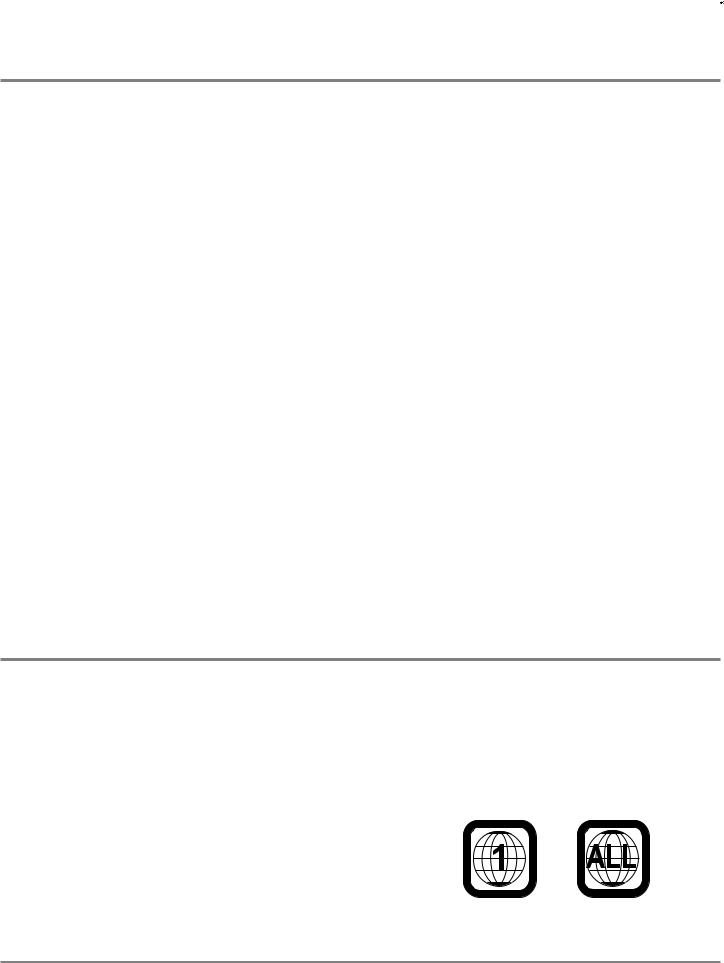
XDVD700 PREPARATION 
Table of Contents
Page
DVD Region Management . . . . . . . . . . . . . . . . . . . . . . . . . . . . . . . . . . . . . . . . |
2 |
Warning Statement . . . . . . . . . . . . . . . . . . . . . . . . . . . . . . . . . . . . . . |
3 |
Safety Information/Precautions . . . . . . . . . . . . . . . . . . . . . . . . . . . . . . . . . . . |
4 |
Preparation/Mounting/Wiring . . . . . . . . . . . . . . . . . . . . . . . . . . . . . . . . . . . . . |
5-7 |
Remote Control Overview . . . . . . . . . . . . . . . . . . . . . . . . . . . . . . . . . . . . . |
8 |
Control Locations - Monitor Closed . . . . . . . . . . . . . . . . . . . . . . . . . . . . . . . . . . |
9-10 |
Control Locations - Monitor Open . . . . . . . . . . . . . . . . . . . . . . . . . . . . . . . . . |
11-12 |
Control Locations - Remote . . . . . . . . . . . . . . . . . . . . . . . . . . . . . . . . . . . . . . |
13-14 |
General Operation . . . . . . . . . . . . . . . . . . . . . . . . . . . . . . . . . . . . . . . . . . . . . . |
15-18 |
General Setup Menu . . . . . . . . . . . . . . . . . . . . . . . . . . . . . . . . . . . . . . . . . . . . . |
19-22 |
Screen Setup. . . . . . . . . . . . . . . . . . . . . . . . . . . . . . . . . . . . . . . . . . . . . |
23-24 |
Language Setup. . . . . . . . . . . . . . . . . . . . . . . . . . . . . . . . . . . . . . . . . . . . . |
25-26 |
Video Setup. . . . . . . . . . . . . . . . . . . . . . . . . . . . . . . . . . . . . . . . . . . . . |
27 |
Rating Setup. . . . . . . . . . . . . . . . . . . . . . . . . . . . . . . . . . . . . . . . . . . . . |
28 |
AM/FM Tuner Operation . . . . . . . . . . . . . . . . . . . . . . . . . . . . . . . . . . . . . . . . . |
29-32 |
Warning Statement . . . . . . . . . . . . . . . . . . . . . . . . . . . . . . . . . . . . . . . |
33 |
DVD Operation . . . . . . . . . . . . . . . . . . . . . . . . . . . . . . . . . . . . . . . . . . . . . . . . |
34-40 |
CD Operation . . . . . . . . . . . . . . . . . . . . . . . . . . . . . . . . . . . . . . . . . . . . . . . . . . |
41-45 |
MP3/WMA Operation . . . . . . . . . . . . . . . . . . . . . . . . . . . . . . . . . . . . . . . . . . . . |
46-49 |
Media Compatibility Information . . . . . . . . . . . . . . . . . . . . . . . . . . . . . . |
50-51 |
Warranty . . . . . . . . . . . . . . . . . . . . . . . . . . . . . . . . . . . . . . . . . . . . . . . . . . . . . |
52 |
Troubleshooting . . . . . . . . . . . . . . . . . . . . . . . . . . . . . . . . . . . . . . . . . . . . . . . . |
53 |
Specifications . . . . . . . . . . . . . . . . . . . . . . . . . . . . . . . . . . . . . . . . . . . . . . . . . . |
54 |
DVD Region Management
Some DVD discs can be played only in certain playback modes according to the intentions of the software. As the XDVD700 plays discs according to their intentions, some functions may not work as intended. Please be sure to read the instructions provided with each disc. This player has been designed to play back DVD software that has been encoded for specific region areas. It cannot play back DVD software encoded for other region areas than the region areas for which it has been designed.
The XDVD700 will play discs labeled “Region 1” or “All”.
DVD region codes:
1 - USA, Canada
2 - Japan, Europe, South Africa, Middle East
3 - Rep. of Korea, Taiwan, Hong Kong, Parts of Southeast Asia
4 - Australia, New Zealand, Mexico, South America
5 - Eastern Europe, Russia, India, Africa
6 - China
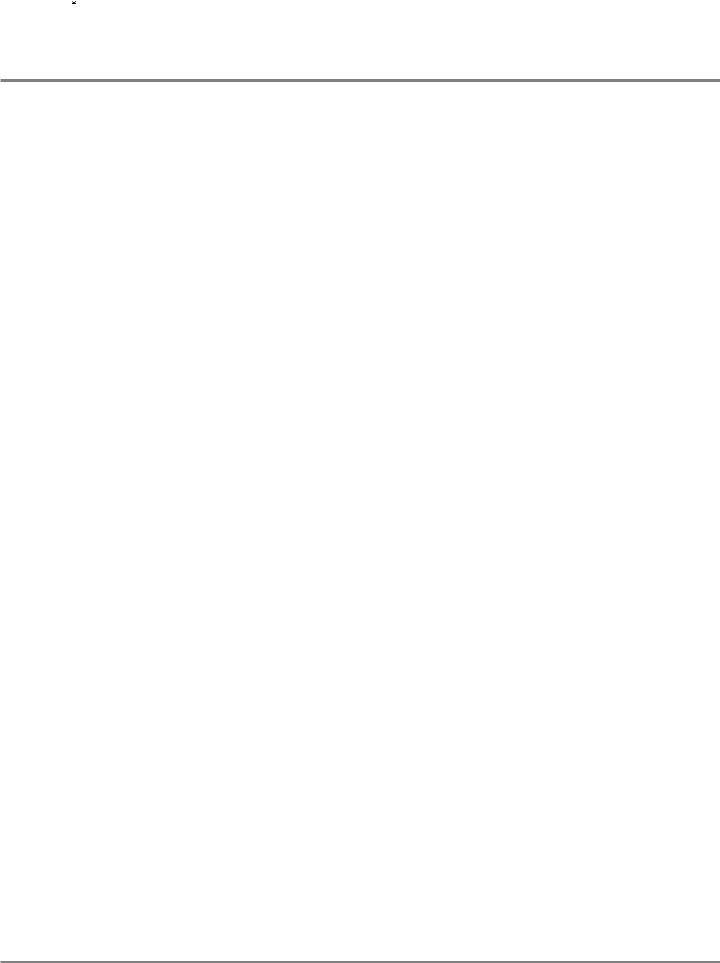
 XDVD700 PREPARATION
XDVD700 PREPARATION
 WARNING
WARNING 
Upon installation of this Monitor/DVD player (“unit”) into a vehicle, the driver of the vehicle must not operate this unit by watching videos or playing video games while driving. Failure to follow this instruction could lead to driver distraction which could result in serious injury or death to the vehicle’s occupants or persons outside the vehicle and/or property damage.
Several states prohibit the installation of monitors/DVD players if the screen is visible from the driver’s seat. If you reside in a jurisdiction which has enacted such a law, this unit must not be installed so that the screen is visible from the driver’s seat. When installing this unit in the front console/dashboard, the unit must be positioned so that it is facing the front passenger seat only. Failure to follow this instruction could lead to driver distraction which could result in serious injury or death to the vehicle’s occupants or persons outside the vehicle and/or property damage.
This unit is designed so that it may be operated only when the vehicle is in “Park” and the parking brake is fully engaged. To this end, this unit includes a parking brake lock-out feature which prohibits the unit from operating if the vehicle is not in “Park” and/or the parking brake is not fully engaged. When installing this unit, the installer must connect the parking brake detect wire (“Yellow-Blue Lead”) to the parking brake mechanism in order to make the parking brake lock-out feature operable. DO NOT simply ground the parking brake detect wire to a metal portion of the vehicle. Failure to properly install the parking brake lock-out feature could lead to driver distraction which could result in serious injury or death to the driver’s occupants or persons outside the vehicle and/or property damage.
Once the parking brake lock-out feature is installed, the owner/user must not attempt to disrupt/neutralize the parking brake lock-out feature by (a) partially engaging the parking brake and/or (b) purchasing/using any device or unit designed to send necessary brake signals to the unit. Failure to follow these instructions could lead to driver distraction which could result in serious injury or death to the driver’s occupants or persons outside the vehicle and/or property damage.
When operating this unit, keep the unit’s volume level low enough so that the vehicle’s occupants can hear traffic-related sounds such as police and emergency vehicles. Failure to follow this instruction could lead to driver distraction which could result in serious injury or death to the vehicle’s occupants or persons outside the vehicle and/or property damage.
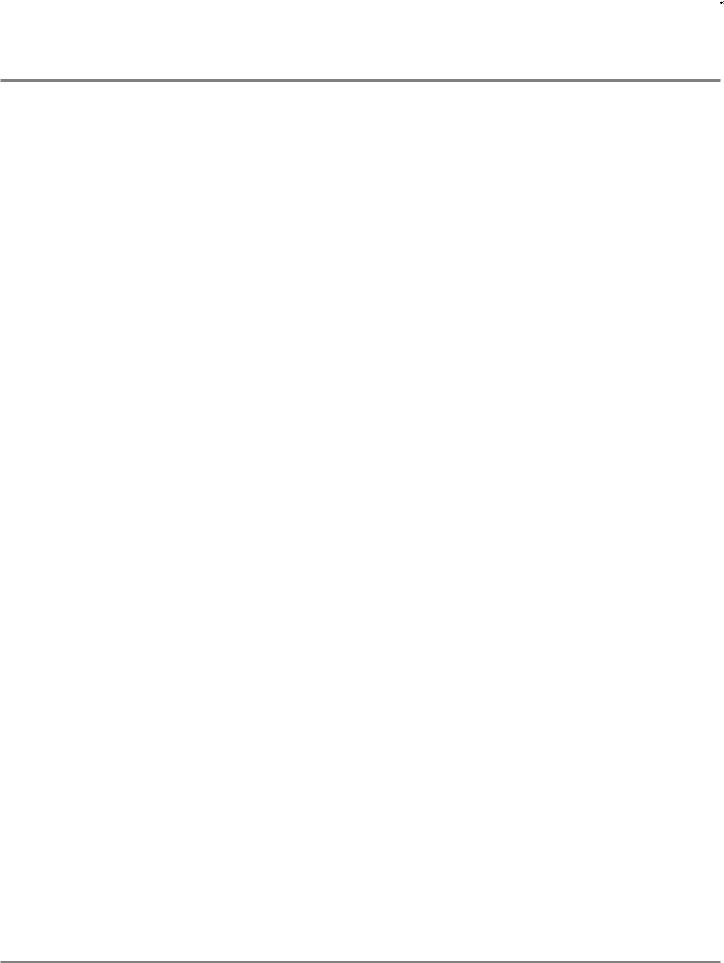
XDVD700 OPERATION 
 Safety Information
Safety Information
Please read all instructions carefully before attempting to install or operate.
Due to its technical nature, it is highly recommended that your DUAL XDVD700 is installed by a professional installer or an authorized dealer. This product is only for use in vehicles with 12VDC negative ground only.
Safety Notes:
The DVD video display of the in-dash unit will not operate while the vehicle is moving. This is a safety feature to prevent driver distraction. In-dash DVD video functions will only operate when vehicle is in Park and the parking brake is engaged. It is illegal in most states for the driver to view video while the vehicle is in motion.
To prevent damage or injury:
1.Make sure to ground the unit securely to the vehicle chassis ground.
2.Do not remove the top or bottom covers of the unit.
3.Do not install the unit in a spot exposed to direct sunlight or excessive heat or the possibility of water splashing.
4.Do not subject the unit to excessive shock.
5.When replacing a fuse, only use a new one with the prescribed rating. Using a fuse with the wrong rating may cause the unit to malfunction.
6.To prevent short circuits when replacing a fuse, disconnect the wiring harness first.
7.Use only the provided hardware and wire harness.
8.You cannot view video while the vehicle is moving. Find a safe place to park and engage the parking brake.
9.If you experience problems during installation, consult your nearest DUAL dealer.
10.If the unit malfunctions, reset the unit as described on page 12 first. If the problem still persists, consult your nearest DUAL dealer or call tech assistance @ 1-866-382-5476.
11.To clean the monitor, wipe only with a dry silicone cloth or soft cloth. Do not use a stiff cloth, or volatile solvents such as paint thinner and alcohol. They can scratch the surface of the panel and/or remove the printing.
12.When the temperature of the unit falls (as in winter), the liquid crystal inside the screen will become darker than usual. Normal brightness will return after using the monitor for a while.
Additional Notes:
1.When extending the ignition, battery or ground cables, make sure to use automotive-grade cables or other cables with an area of 0.75mm (AWG 18) or more to prevent voltage drops.
2.Do not touch the liquid crystal fluid if the LCD is damaged or broken. The liquid crystal fluid may be hazardous to your health or fatal. If the liquid crystal fluid from the LCD contacts your body or clothing, wash it off with soap immediately.
This device complies with part 15 of the FCC rules and regulations.
Operation is subject to the following two conditions:
1)This device may not cause harmful interference, and
2)This device must accept any interference received, including interference that may cause undesired operation.
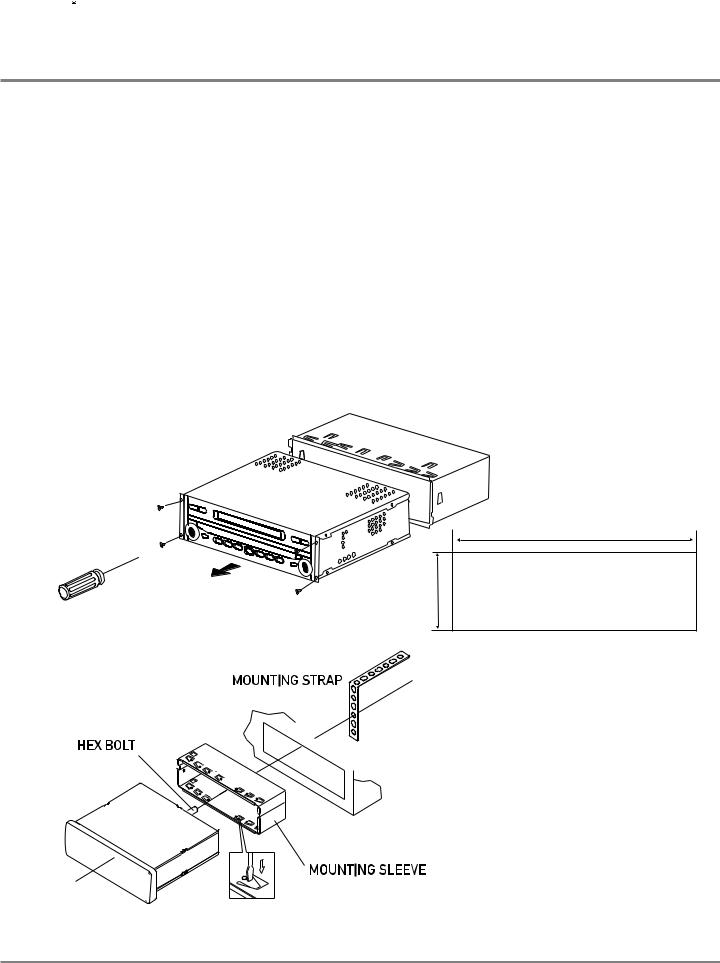
 XDVD700 INSTALLATION
XDVD700 INSTALLATION
Preparation
Please read entire manual before installation.
Before You Start
•Disconnect negative battery terminal. Consult a qualified technician for instructions.
•Avoid installing the unit where it would be subject to high temperatures, such as from direct sunlight, or where it would be subject to dust, dirt or excessive vibration.
Getting Started
•Slide the unit out of the mounting sleeve.
•Install mounting sleeve into opening, bending tabs to secure.
•Connect wiring harness and antenna as shown on pages 6-7. Consult a qualified technician if you are unsure.
•Certain vehicles may require an installation kit and/or wiring harness adapter (sold separately).
•Test for correct operation and slide unit into mounting sleeve.
•Attach unit to mounting sleeve using supplied #1 Phillips screws.
•Snap trim ring into place.
•Mount the iplug™ adapter to any smooth clean surface using the supplied double-sided tape or Phillips head screws.
Mounting sleeve opening dimensions 7-3/16” x 2-1/16” (183 mm x 53 mm)
TYPICAL FRONT-LOAD DIN MOUNTING METHOD
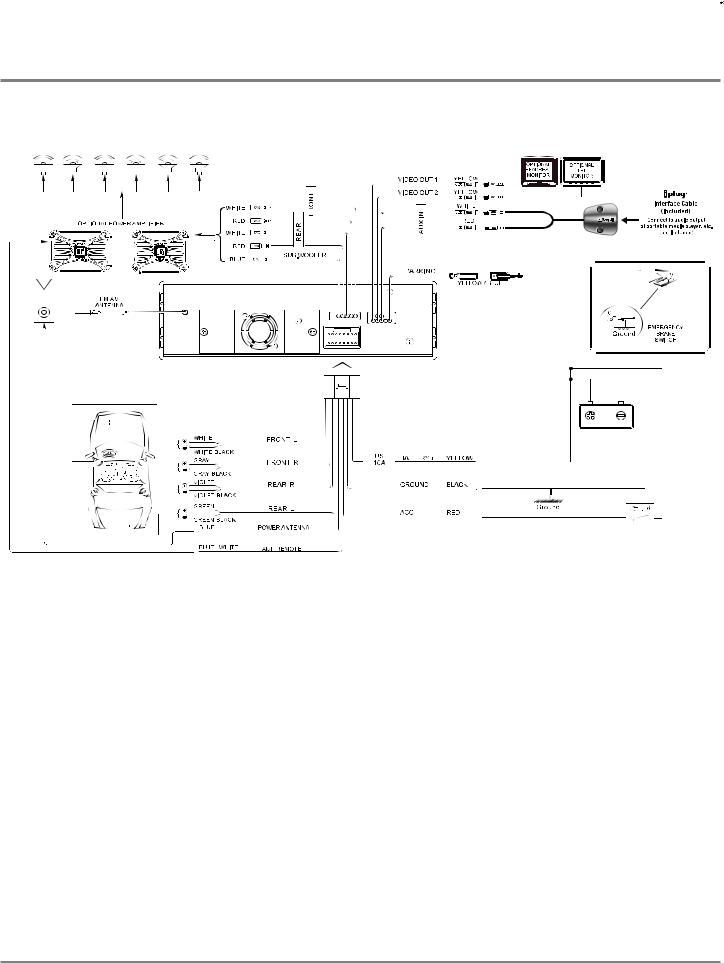
XDVD700 INSTALLATION 
Expanded Wiring Diagram - Inputs/Outputs
Wiring Notes:
Subwoofer output
The SUBWOOFER audio output (Blue RCA) is active in all audio modes and must be connected to an external amplifier.
NEED HELP??
Call our Technical Service Hotline, 1-866-382-5476.
Safety Notes:
The DVD video display of the in-dash unit will not operate while the vehicle is moving. This is a safety feature to prevent driver distraction. In-dash DVD video functions will only operate when vehicle is in Park and the parking brake is engaged. It is illegal in most states for the driver to view video while the vehicle is in motion. Altering or defeating this safety feature is a violation of law and is prohibited.
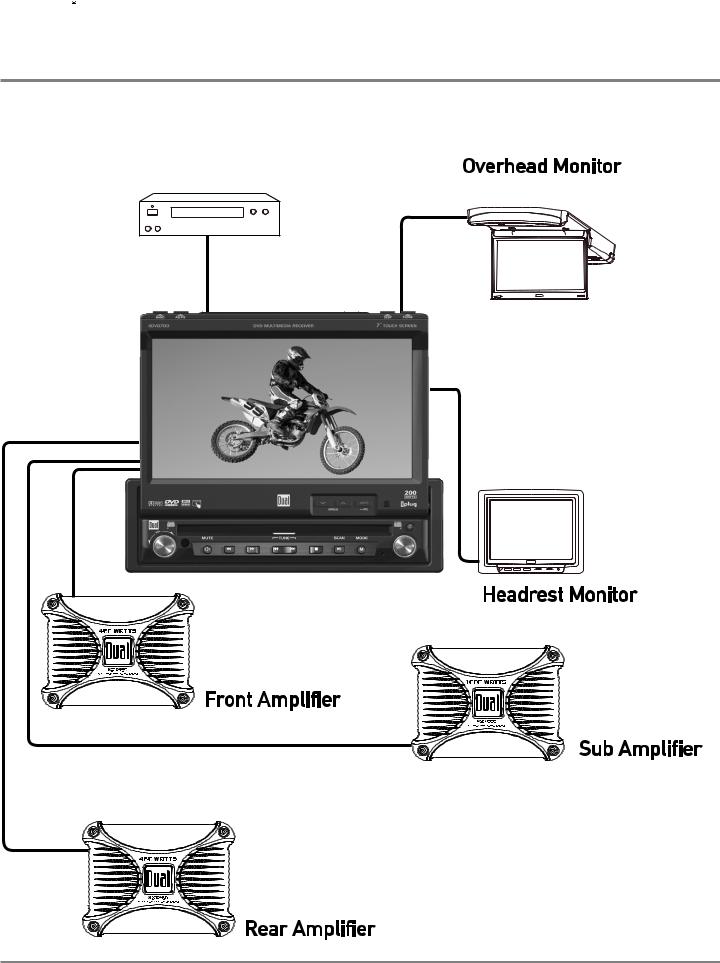
 XDVD700 INSTALLATION
XDVD700 INSTALLATION
Wiring Diagram - Optional A/V Connections
6jY^d >ceji
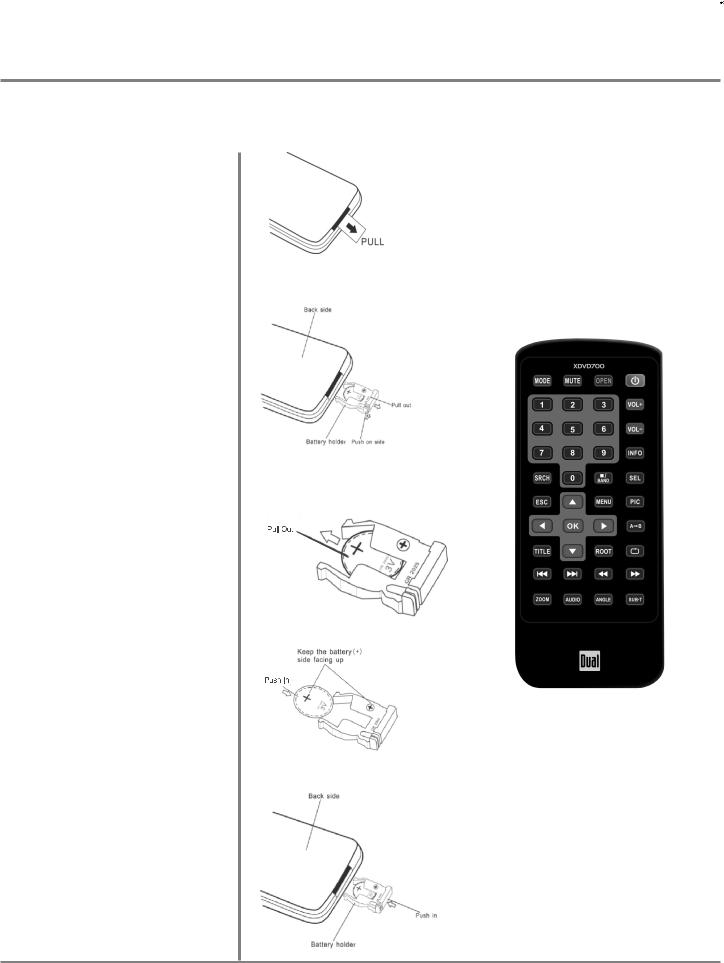
XDVD700 OPERATION 
To first use the IR Remote control, you must first pull the battery insulation tape out
Insert or replacing the Battery:
Remove the battery holder
Remove the battery from the battery holder
Install the new battery Make sure to keep the (+) side up
Insert the battery holder
IR Remote Preparation
Notes:
•Remove the battery if the remote will not be used for a month or longer
•Remove and dispose of battery properly
CAUTION!!!
•Do not store battery with metallic objects or materials
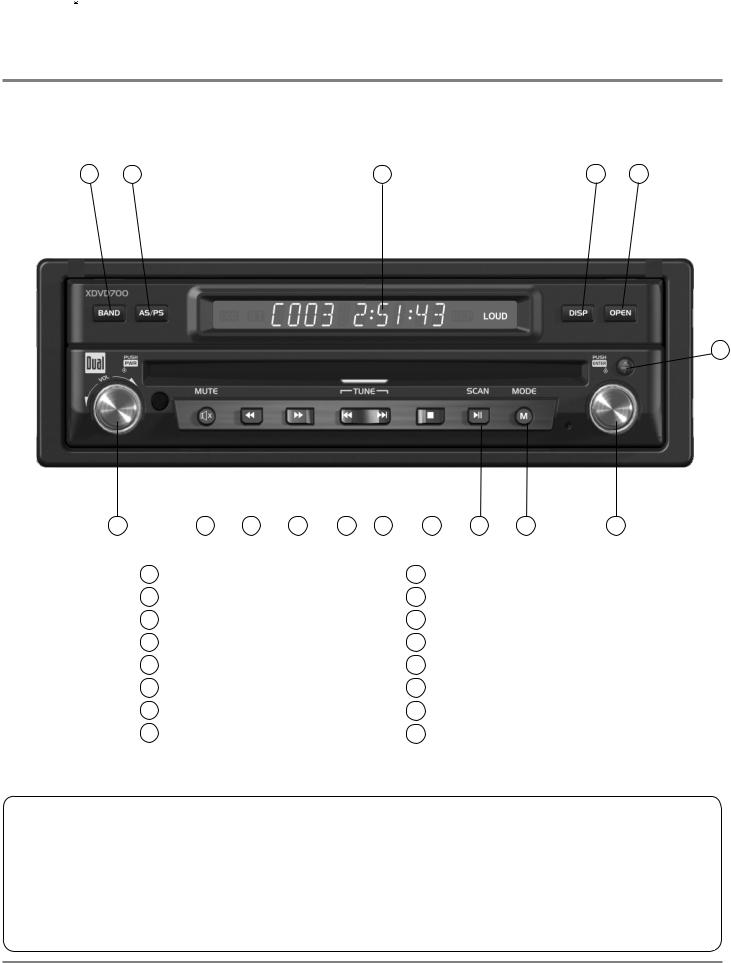
 XDVD700 OPERATION
XDVD700 OPERATION
Control Locations - Monitor Closed
1 |
2 |
3 |
4 |
5 |
6
16 |
15 |
14 |
13 |
12 |
11 |
10 |
9 |
8 |
7 |
1 |
Band |
|
|
|
9 |
Play/Pause/Scan |
|
||
2 |
Auto Store/Preset Scan |
|
10 |
Stop |
|
|
|
||
3 |
Secondary LCD |
|
|
11 |
Chapter/Track Up |
|
|||
4 |
Display |
|
|
|
12 |
Chapter/Track Down |
|
||
5 |
Open/Close Monitor |
|
|
13 |
Fast Forward |
|
|
||
6 |
Eject |
|
|
|
14 |
Fast Reverse |
|
|
|
7 |
Rotary Encoder/Enter |
|
15 |
Mute |
|
|
|
||
8 |
Mode |
|
|
|
16 |
Power/Volume |
|
||
Monitor Notes:
•This model incorporates a motorized moving monitor. Before final installation, make sure the monitor will not obstruct the dash, shifter or any other controls.
•Upon installation, do not attempt to move the monitor up/down by hand. Use the ANGLE / and OPEN buttons on the front panel only.
•The unit will stop if it encounters any obstacles during the open/close sequence. If this occurs, remove the obstacle and press OPEN again to resume the monitor open/close sequence.
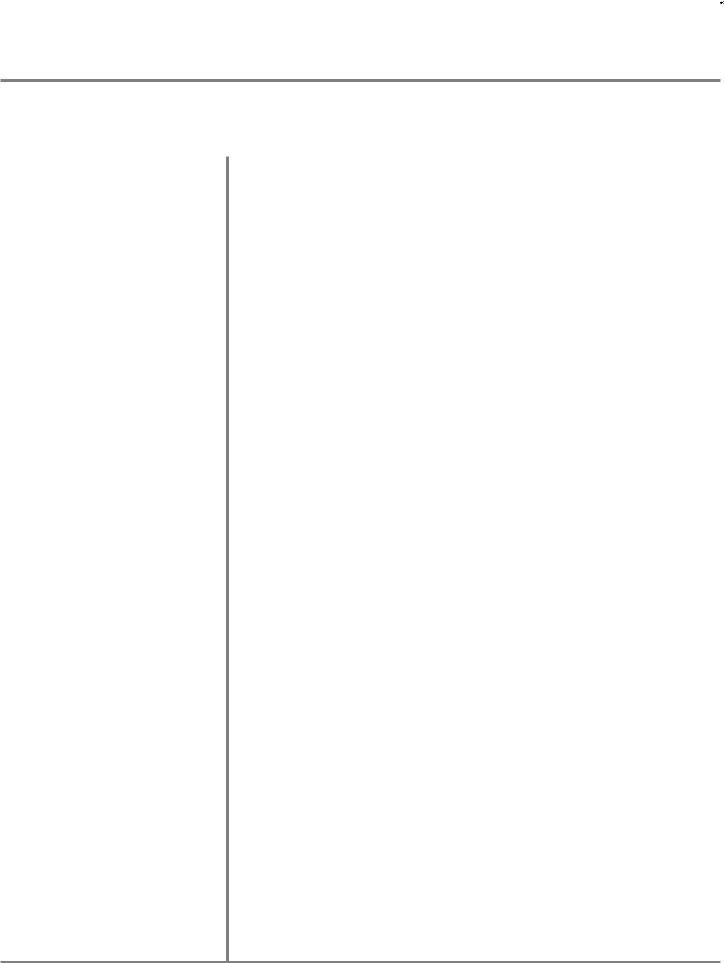
XDVD700 OPERATION 
Control Functions - Monitor Closed
BAND Press BAND to increment from FM1, FM2, FM3, AM ] FM1. The FM band indicator is shown as "1", "2" or "3" and is located on the far left side of the secondary LCD. The AM band indicator is shown as "A".
AS/PS Press AS/PS momentarily to start station PRESET SCAN function,
(Auto Store /Preset Scan) Press AS/PS for 2 seconds to start AUTO STORE station preset function in current BAND.
SECONDARY LCD Additional LCD for system information while monitor is closed.
DISP Press the DISP button to display various information on the secondary LCD.
OPEN Press OPEN to open or close the monitor. The unit will emit a confirmation beep upon opening or closing. Be careful not to not touch or obstruct the monitor movement during the open/close sequence, or permanent damage could occur.
EJECT Press once to eject disc.
RIGHT ROTARY Rotate clockwise/counter-clockwise to select desired item and press once to
ENTER.
MODE Press once to incrementally select desired source.
TRACK/SEEK UP Selects the next chapter/track/radio station.
TRACK/SEEK DOWN Selects the previous chapter/track/radio station.
STOP Stop playback of DVD/CD/MP3.
PLAY/PAUSE Press once for PAUSE, press again for PLAY.
FAST FORWARD/TUNE UP Fast forwards the chapter/track or selects the next radio frequency.
FAST REVERSE/TUNE DOWN Fast reverses the chapter/track or selects the previous frequency.
MUTE Press once to MUTE audio, MUTE will appear in the secondary LCD. Press again to return audio.
POWER ON/OFF Press POWER momentarily to turn the unit on.
Press and hold POWER for more than 2 seconds to turn the unit off. Note: EJECT will still function even if POWER is off.
VOLUME Rotate clockwise/counter clockwise for desired VOLUME level.
10

 XDVD700 OPERATION
XDVD700 OPERATION
Control Locations - Monitor Open
1 |
2 |
3 |
4 |
5 |
1Disc-in indicator - Red = Disc inserted, White = No disc.
2ANGLE - Press to decrease the monitor view angle.
3ANGLE - Press to increase the monitor view angle.
4INFO - Press to display DVD INFO. Press and hold to access the Picture Menu and adjust the CONTRAST and BRIGHTNESS.
5Press to RESET system.
Safety Notes:
The DVD video display of the in-dash unit will not operate while the vehicle is moving. This is a safety feature to prevent driver distraction. In-dash DVD video functions will only operate when vehicle is in Park and the parking brake is engaged. It is illegal in most states for the driver to view video while the vehicle is in motion.
11

XDVD700 OPERATION 
Control Functions - Monitor Open
Disc-in indicator White = No disc
Red = Disc inserted
Monitor Angle pq Press ANGLE p to increase the monitor view angle.
Press ANGLE q to decrease the monitor view angle.
Notes:
•Do not attempt to move the monitor up/down by hand - severe damage will occur. Use the front panel buttons or the remote control only.
•The color of the LCD monitor varies between viewing angles. Select the angle with the most optimum view for your location.
•The last position of the monitor will be saved in memory. The monitor will return to its last position automatically the next time it is opened.
INFO/PIC Press INFO for 1 second to display DVD disc information.
Press and hold INFO for 2 seconds to access the Picture Menu and adjust the
CONTRAST and TFT LCD BRIGHTNESS.
Press ANGLE p to increase, ANGLE q to decrease or use VOLUME rotary to adjust the levels up or down.
SYSTEM RESET If you experience abnormal operation or, your unit is inoperable, press the RESET button for 3 seconds, located on the front bottom-right corner of the unit. After a system reset, the unit restores some of the factory default settings. Note: Use the tip of a pen to access the button.
System Reset
12
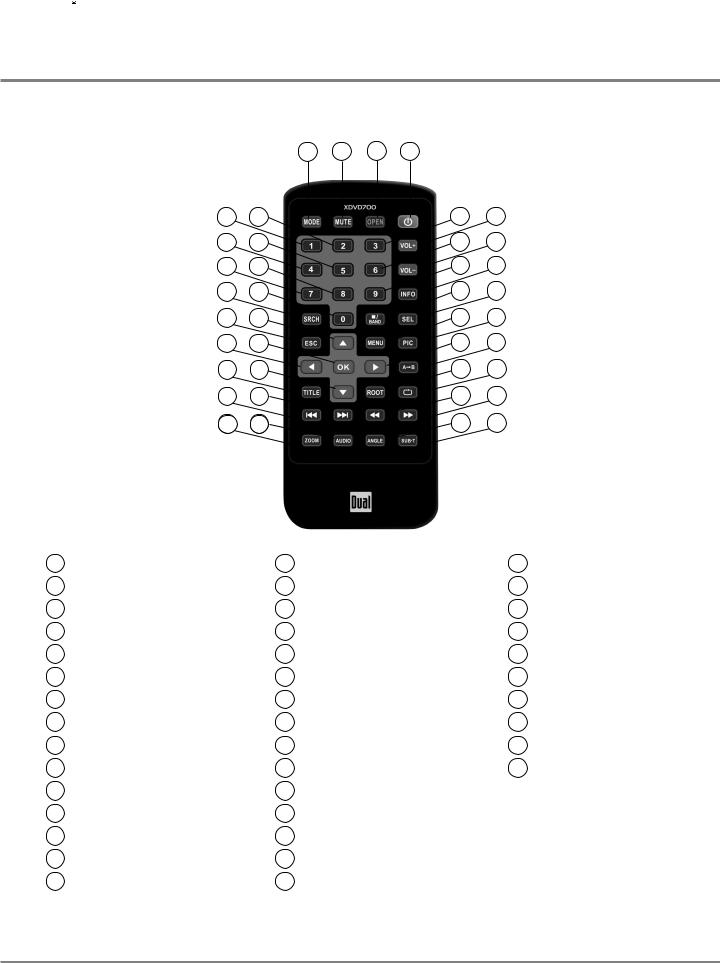
 XDVD700 OPERATION
XDVD700 OPERATION
Control Locations - Remote
|
1 |
2 |
3 |
4 |
|
5 |
6 |
|
|
7 |
8 |
9 |
10 |
|
|
11 |
12 |
13 |
14 |
|
|
15 |
16 |
17 |
18 |
|
|
19 |
20 |
21 |
22 |
|
|
23 |
24 |
25 |
26 |
|
|
27 |
28 |
29 |
30 |
|
|
31 |
32 |
33 |
34 |
|
|
35 |
36 |
37 |
38 |
|
|
39 |
40 |
1 |
Mode |
16 |
2 |
Mute |
17 |
3 |
Open/Close |
18 |
4 |
Power |
19 |
5 |
Key #1 |
20 |
6 |
Key #2 |
21 |
7 |
Key #3 |
22 |
8 |
Volume Up |
23 |
9 |
Key #4 |
24 |
10 |
Key #5 |
25 |
11 |
Key #6 |
26 |
12 |
Volume Down |
27 |
13 |
Key #7 |
28 |
14 |
Key #8 |
29 |
15 |
Key #9 |
30 |
Info |
31 |
Root |
Search |
32 |
Repeat |
Key #0 |
33 |
Chapter/Track/Seek Down |
Band/Stop |
34 |
Chapter/Track/Seek Up |
Audio Select |
35 |
Fast Reverse/Manual Tune Down |
Escape |
36 |
Fast Reverse/Manual Tune Up |
4-Way - Up |
37 |
Zoom |
Menu |
38 |
Audio |
Picture |
39 |
Angle |
4-Way - Left |
40 |
Sub-Title |
OK |
|
|
4-Way - Right |
|
|
Repeat A-B |
|
|
Title Menu |
|
|
4-Way - Down |
|
|
* The remote control uses one 3 volt Lithium CR2025 battery. For best performance, replace only with CR2025 or equivalent.
13

|
|
XDVD700 OPERATION |
|
|
|
|
|
Control Functions - Remote |
Mode |
|
Press once to incrementally select desired source. |
|
||
Mute |
|
Press once to MUTE audio, press again to return audio. |
Open/Close |
|
Press once to open monitor, press again to close the monitor. |
Power |
|
Press once to turn the unit on, press again to turn unit off. |
Keys 0-9 |
|
Direct access chapter/track/preset station for current BAND. |
Volume Up |
|
Increase VOLUME. |
Volume Down |
|
Decrease VOLUME. |
Info |
|
Displays DVD information. |
Search |
|
Search function in the DVD/CD disc mode. |
Band / Stop |
|
Press to increment BAND, or STOP while in DVD/MP3 mode. |
Audio Select |
|
Enter AUDIO Setup mode. |
Escape |
|
Exit current menu. |
4-Way -Up/Down/Left/Right |
|
Navigating system and DVD menus. |
Menu |
|
Enter the MAIN system menu. |
Picture |
|
Adjust CONTRAST and BRIGHTNESS parameters for TFT. |
OK |
|
Starts/pauses playback or confirm settings. |
Repeat A-B |
|
Repeat playback from time frame A to time frame B. |
Title Menu |
|
Enters the title menu on DVD. |
Root |
|
Enters the main menu of the DVD. |
Repeat |
|
Repeats playback of current chapter/track or folder. |
Chapter/Track Down |
|
Selects the previous chapter/track for playback. |
Chapter/Track Up |
|
Selects the next chapter/track for playback. |
Fast Rewind |
|
Fast reverses the disc content. |
Fast Forward |
|
Fast forwards the disc content. |
Zoom |
|
Zooming in/out on an image from DVD disc. |
Audio |
|
Change the audio language for DVD disc playback. |
Angle |
|
Plays DVD disc in different angle for a scene. |
Sub-Title |
|
Language selection for subtitle. |
|
|
|
14
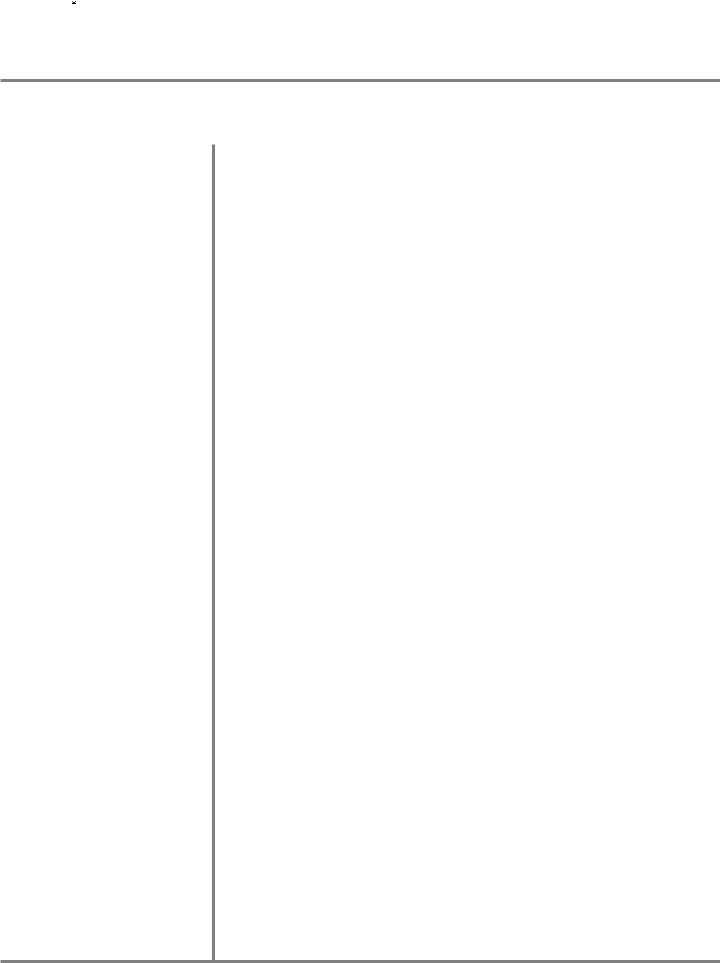
 XDVD700 OPERATION
XDVD700 OPERATION
General Operation
Power On/Off
Monitor Open/Close
Monitor Angle Position
Press POWER momentarily to turn the unit on, the unit will beep. Press and hold POWER for more than 2 seconds to turn the unit off. Note: EJECT will still function even if POWER is off.
Press OPEN to open or close the monitor. The unit will emit a confirmation beep upon opening or closing. Be careful not to not touch or obstruct the monitor movement during the open/close sequence.
Notes:
•The unit will stop automatically during open/close if an obstacle is detected. If this occurs, remove the obstacle and press OPEN again to resume the monitor open/close sequence.
•Audio can be heard while the monitor is closed.
Press ANGLE p to increase the monitor view angle.
Press ANGLE q to decrease the monitor view angle.
Notes:
•Do not attempt to move the monitor up/down by hand - severe damage will occur. Use the front panel buttons or the remote control only.
•The color of the LCD monitor varies between viewing angles. Select the angle with the most optimum view for your location.
•The last position of the monitor can be saved in memory. The monitor will return to its last position automatically the next time it is opened.
Notes:
•The vehicle must be in park and the parking brake applied to view video on the in-dash monitor.
•As a safety feature, a blue “CAUTION” screen will show on the display when the vehicle's parking brake is not engaged. DVD, AUX IN audio can be heard while the vehicle is in motion.
•The video display of the in-dash unit will not operate while the vehicle is moving. This is a safety feature to prevent driver distraction. In-dash video functions will only operate when vehicle is in Park and the parking brake is engaged. It is illegal in most states for the driver to view video while the vehicle is in motion. Refer to local laws in your area.
See DVD operation on page 34 for more details on how to initialize the PARKING
BRAKE.
15
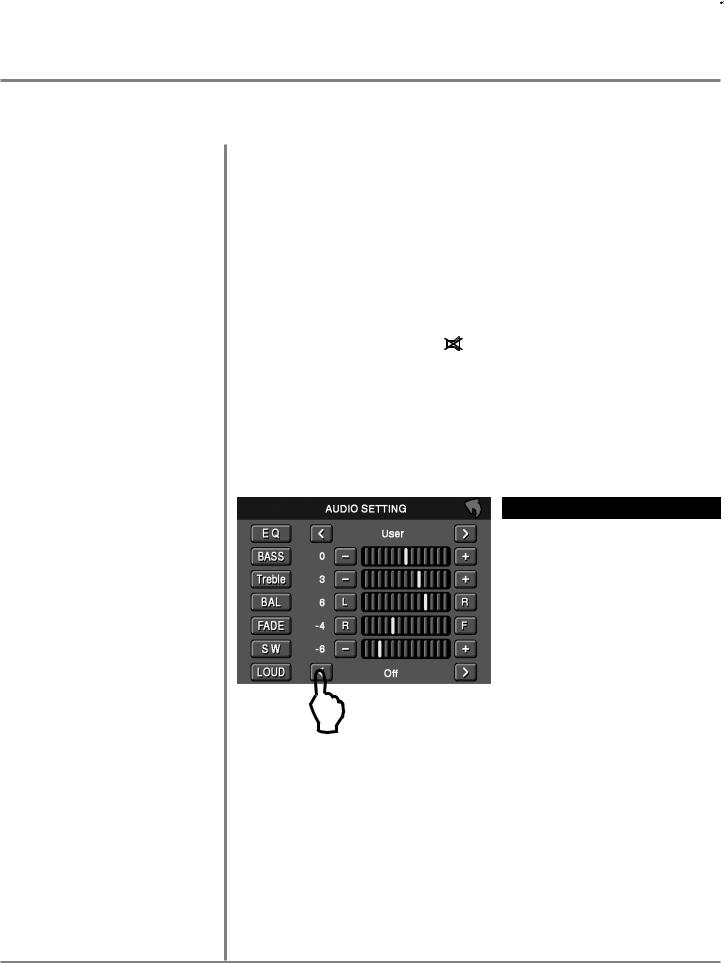
XDVD700 OPERATION 
General Operation
Mode Press MODE to select between TUNER, DVD and AUX IN inputs. Modes of operation are indicated in the OSD (On Screen Display) and secondary LCD.
Optional Mode Selection With the monitor open, press the top left corner of the screen to display the OSD menu. Press TUNER, DVD or AUX IN icon to select the desired source.
Volume Adjust VOLUME using rotary encoder or the VOL buttons.
Programmable Turn-on Volume Turn VOLUME rotary to desired listening level, press and hold VOLUME rotary knob for 3 seconds to program currently selected volume level.
Mute |
Press MUTE to silence the audio; |
will appear in the OSD. |
|
||
|
Press MUTE again to cancel. |
|
|
|
|
Audio Adjustment |
Press in VOLUME rotary knob on left front panel, |
|
|
||
(from front panel) |
Press in VOLUME again to advance to desired parameter to be changed, |
||||
|
Turn VOLUME rotary Q or P to adjust to desired level, |
|
|
||
|
Press in VOLUME to advance to next selection, |
|
|
||
|
Press and hold the VOLUME button on the front panel to exit. |
|
|||
|
|
|
|
|
|
|
|
|
ITEM |
RANGE |
|
|
|
|
|
USER |
FLAT |
|
|
|
|
JAZZ |
POP |
|
|
|
EQ |
CLASSICAL |
ROCK |
|
|
|
NEWS |
URBAN |
|
|
|
|
|
||
|
|
|
|
RAVE |
MOVIE |
|
|
|
|
TECHNO |
|
|
|
|
BASS |
-7 |
+7 |
|
L |
|
|
|
|
|
|
TREBLE |
-7 |
+7 |
|
|
|
|
|
|
|
|
|
BALANCE |
-9 |
+9 |
|
|
|
|
|
|
|
|
|
FADER |
-9 |
+9 |
|
|
|
|
|
|
|
|
|
SUB |
-7 |
+7 |
|
|
|
|
LOUD |
OFF |
ON |
Audio Adjustment |
Press the SEL button, |
|
|
|
|
|
|
|
|
||
(from Remote) |
Press the p q buttons on the remote to select an item to be adjusted, |
||||
|
Press or to adjust the desired setting, |
|
|
||
|
Press the ESC button on the remote control to exit the audio control menu. |
||||
Notes: The Bass and Treble levels are only adjustable when EQ is set to "User” mode. The Loud function compensates for deficiencies in sound ranges at low levels. When the Loud function is on, LOUD is displayed on the screen.
16
