Dual XDVD8181 User Manual

INSTALLATION/OWNER’S MANUAL
DVD Multimedia Receiver with 7” Touch Screen Display
XDVD8181
The DVD video display of the in-dash unit will not operate while the vehicle is moving. This is a safety feature to
prevent driver distraction. In-dash DVD video functions will only operate when vehicle is in Park and the parking
brake is engaged. It is illegal in most states for the driver to view video while the vehicle is in motion.
Safety Note:
TOUCH
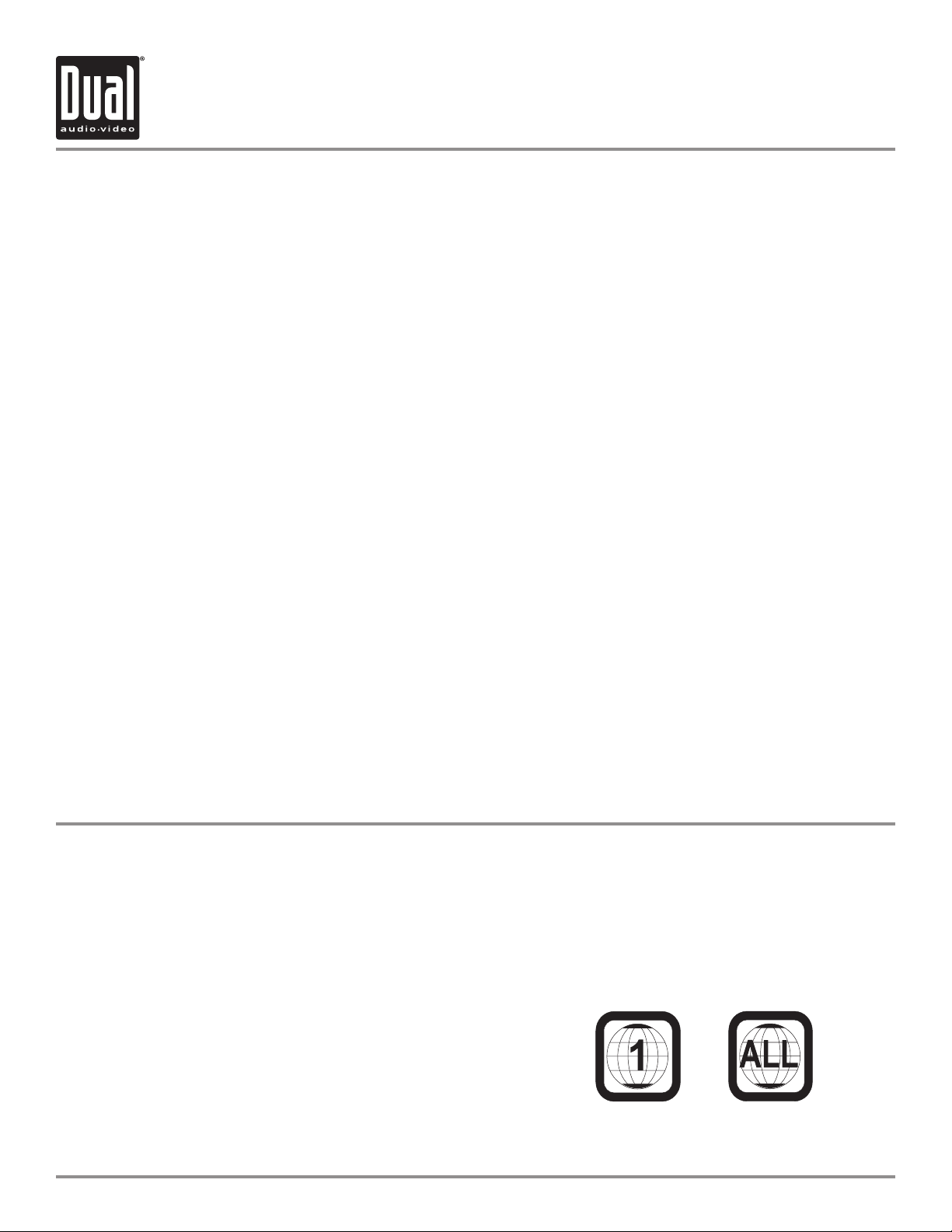
2
DVD Region Management
Some DVD discs can be played only in certain playback modes according to the intentions of the software. As the
XDVD8181 plays discs according to their intentions, some functions may not work as intended. Please be sure to
read the instructions provided with each disc. This player has been designed to play back DVD software that has
been encoded for specific region areas. It cannot play back DVD software encoded for other region areas than the
region areas for which it has been designed.
The XDVD8181 will play discs labeled “Region 1” or “All”.
DVD region codes:
1 - USA, Canada
2 - Japan, Europe, South Africa, Middle East
3 - Rep. of Korea, Taiwan, Hong Kong, Parts of Southeast Asia
4 - Australia, New Zealand, Mexico, South America
5 - Eastern Europe, Russia, India, Africa
6 - China
2
3
4-7
8-9
10-11
12-13
14-19
20-21
22
23
24-27
28-29
30-37
38-40
41
42-43
44-45
46-47
48
49
50
51
Page
DVD Region Management . . . . . . . . . . . . . . . . . . . . . . . . . . . . . . . . . . . . . . . .
Safety Information/Precautions . . . . . . . . . . . . . . . . . . . . . . . . . . . . . . . . . . .
Preparation/Mounting/Wiring . . . . . . . . . . . . . . . . . . . . . . . . . . . . . . . . . . . . .
Control Locations - Monitor Close . . . . . . . . . . . . . . . . . . . . . . . . . . . . . . . . . .
Control Locations - Monitor Open . . . . . . . . . . . . . . . . . . . . . . . . . . . . . . . . .
Control Locations - Remote . . . . . . . . . . . . . . . . . . . . . . . . . . . . . . . . . . . . . .
General Operation . . . . . . . . . . . . . . . . . . . . . . . . . . . . . . . . . . . . . . . . . . . . . .
System Setup Menu . . . . . . . . . . . . . . . . . . . . . . . . . . . . . . . . . . . . . . . . . . . . .
Setting the Clock . . . . . . . . . . . . . . . . . . . . . . . . . . . . . . . . . . . . . . . . . . . .
Anti-theft Code . . . . . . . . . . . . . . . . . . . . . . . . . . . . . . . . . . . . . . . . . . . . . . .
System Screen Setup. . . . . . . . . . . . . . . . . . . . . . . . . . . . . . . . . . . . . . . . . . . . .
AM/FM Tuner Operation . . . . . . . . . . . . . . . . . . . . . . . . . . . . . . . . . . . . . . . . .
DVD Operation Menu . . . . . . . . . . . . . . . . . . . . . . . . . . . . . . . . . . . . . . . . . . . . . . .
DVD Setup . . . . . . . . . . . . . . . . . . . . . . . . . . . . . . . . . . . . . . . . . . . . . . . . . . . .
SVCD Operation . . . . . . . . . . . . . . . . . . . . . . . . . . . . . . . . . . . . . . . . . . . . . . . . .
CD Operation . . . . . . . . . . . . . . . . . . . . . . . . . . . . . . . . . . . . . . . . . . . . . . . . . .
MP3/WMA Operation . . . . . . . . . . . . . . . . . . . . . . . . . . . . . . . . . . . . . . . . . . . .
Media Compatibility . . . . . . . . . . . . . . . . . . . . . . . . . . . . . . . . . . . . . . . . . . . . .
Troubleshooting . . . . . . . . . . . . . . . . . . . . . . . . . . . . . . . . . . . . . . . . . . . . . . . .
Warranty . . . . . . . . . . . . . . . . . . . . . . . . . . . . . . . . . . . . . . . . . . . . . . . . . . . . .
Notes . . . . . . . . . . . . . . . . . . . . . . . . . . . . . . . . . . . . . . . . . . . . . . . . . . . . . . . . .
Specifications . . . . . . . . . . . . . . . . . . . . . . . . . . . . . . . . . . . . . . . . . . . . . . . . . .
XDVD8181 PREPARATION
Table of Contents
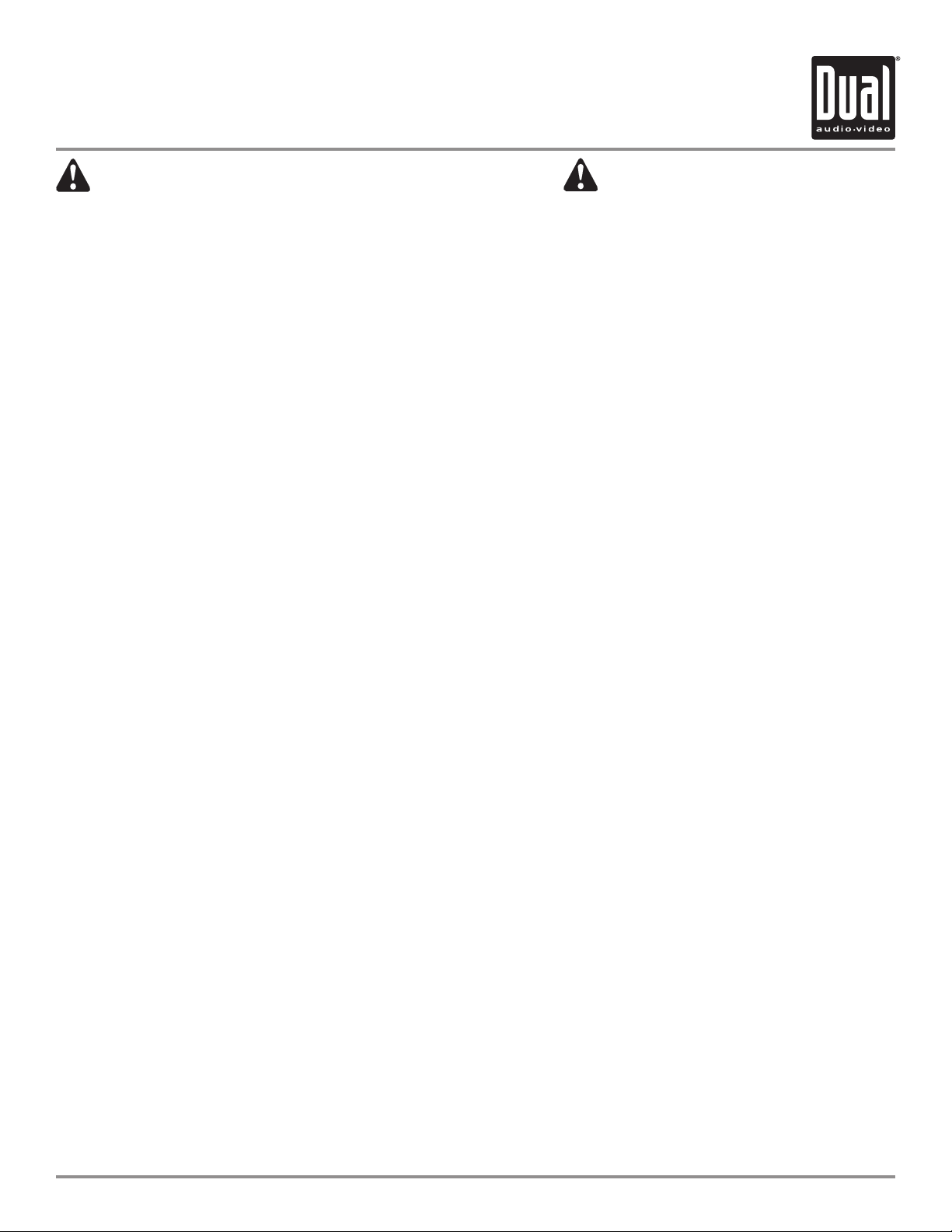
33
Please read all instructions carefully before attempting to install or operate.
Due to its technical nature, it is highly recommended that your DUAL XDVD8181 is installed by a professional
installer or an authorized dealer. This product is only for use in vehicles with 12VDC negative ground only.
Safety Notes:
The DVD video display of the in-dash unit will not operate while the vehicle is moving. This is a safety feature to
prevent driver distraction. In-dash DVD video functions will only operate when vehicle is in Park and the parking
brake is engaged. It is illegal in most states for the driver to view video while the vehicle is in motion.
To prevent damage or injury:
1. Make sure to ground the unit securely to the vehicle chassis ground.
2. Do not remove the top or bottom covers of the unit.
3. Do not install the unit in a spot exposed to direct sunlight or excessive heat or the possibility of water splashing.
4. Do not subject the unit to excessive shock.
5. When replacing a fuse, only use a new one with the prescribed rating. Using a fuse with the wrong rating may
cause the unit to malfunction.
6. To prevent short circuits when replacing a fuse, disconnect the wiring harness first.
7. Use only the provided hardware and wire harness.
8. You cannot view video while the vehicle is moving. Find a safe place to park and engage the parking brake.
9. If you experience problems during installation, consult your nearest DUAL dealer.
10. If the unit malfunctions, reset the unit as described on page 11 first. If the problem still persists, consult your
nearest DUAL dealer or call tech assistance @ 1-866-382-5476.
11. To clean the monitor, wipe only with a dry silicone cloth or soft cloth. Do not use a stiff cloth, or volatile solvents
such as paint thinner and alcohol. They can scratch the surface of the panel and/or remove the printing.
12. When the temperature of the unit falls (as in winter), the liquid crystal inside the screen will become darker than
usual. Normal brightness will return after using the monitor for a while.
Additional notes:
1. When extending the ignition, battery or ground cables, make sure to use automotive-grade cables or other cables
with an area of 0.75mm (AWG 18) or more to prevent voltage drops.
2. Do not touch the liquid crystal fluid if the LCD is damaged or broken. The liquid crystal fluid may be hazardous
to your health or fatal. If the liquid crystal fluid from the LCD contacts your body or clothing, wash it off with soap
immediately.
This device complies with part 15 of the FCC rules and regulations.
Operation is subject to the following two conditions:
1) This device may not cause harmful interference, and
2) This device must accept any interference received, including interference that may cause undesired operation.
XDVD8181 PREPARATION
Safety Information
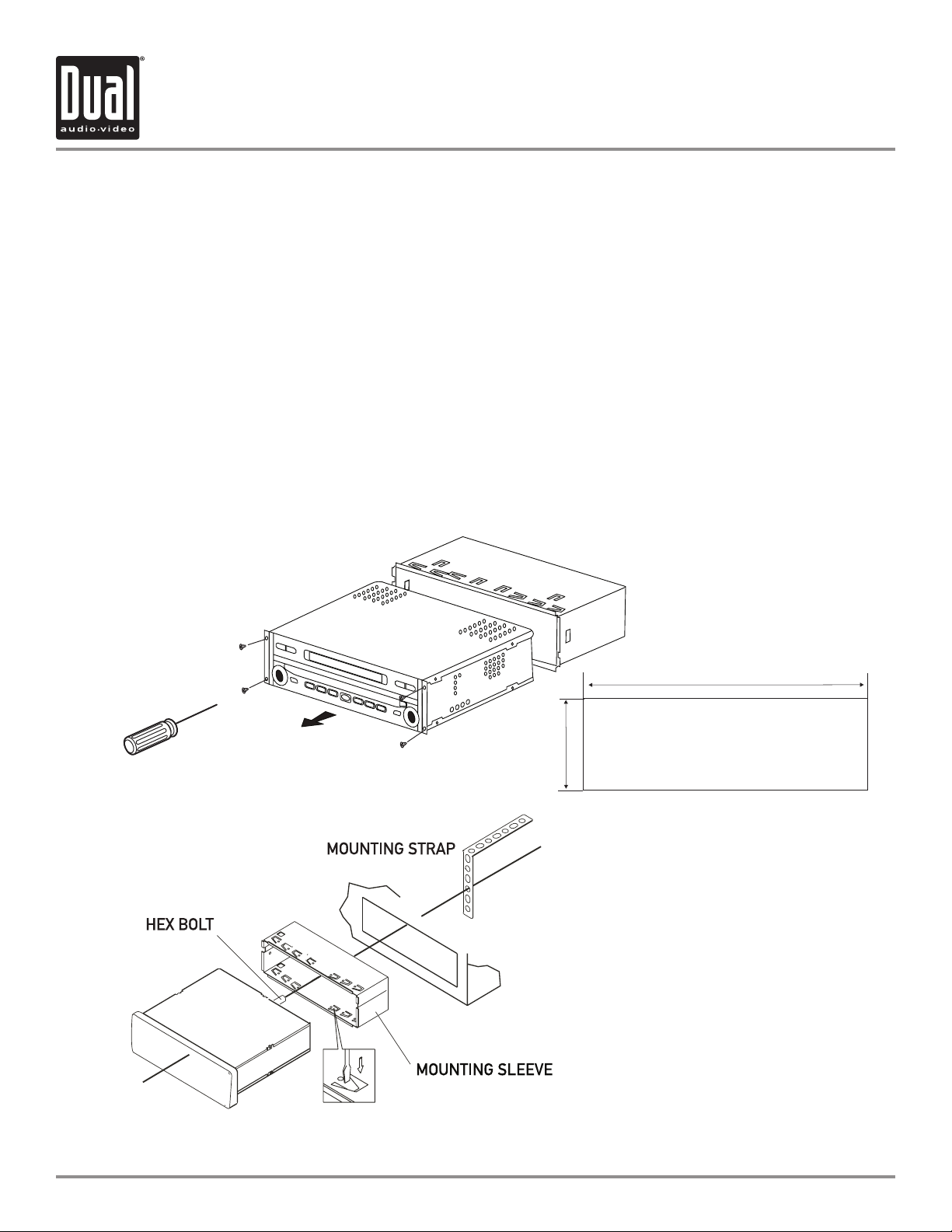
4
Mounting sleeve opening dimensions
7-3/16” x 2-1/16” (183 mm x 53 mm)
TYPICAL FRONT-LOAD DIN MOUNTING METHOD
Please read entire manual before installation.
Before You Start
• Disconnect negative battery terminal. Consult a qualified technician for instructions.
• Avoid installing the unit where it would be subject to high temperatures, such as from direct sunlight, or where it
would be subject to dust, dirt or excessive vibration.
Getting Started
• Remove the four #1 phillips head screws from each corner, and slide the unit out of the mounting sleeve.
• Install mounting sleeve into opening, bending tabs to secure.
• Connect wiring harness and antenna as shown on pages 5-6. Consult a qualified technician if you are unsure.
• Certain vehicles may require an installation kit and/or wiring harness adapter (sold separately).
• Test for correct operation and slide unit into mounting sleeve, secure with #1 phillips screws as removed in step 1.
• Snap trim ring into place.
• Mount the iplug™ adapter to any smooth clean surface using the supplied double-sided tape or #2 x 3/8” Phillips
head screws.
XDVD8181 INSTALLATION
Preparation
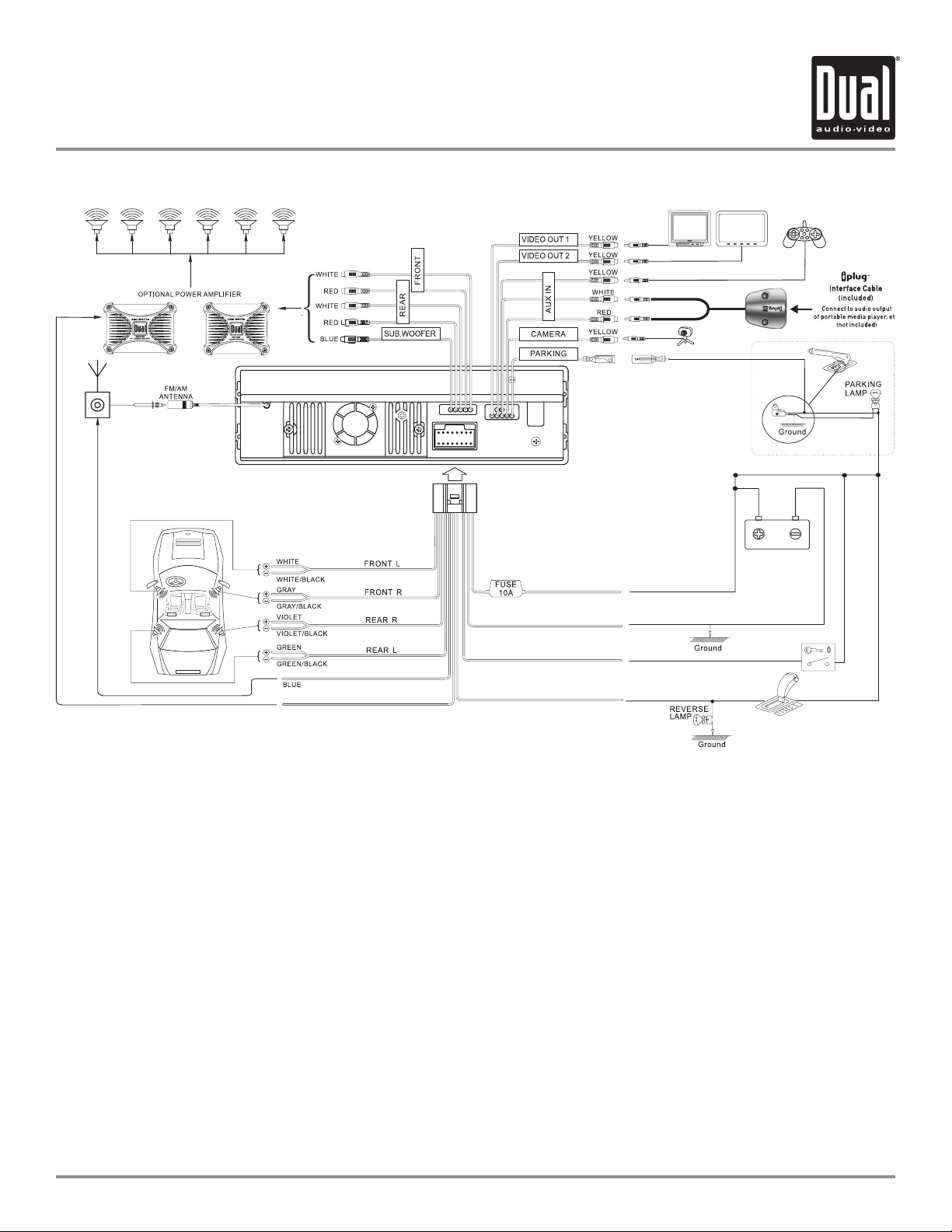
5
Subwoofer output
The SUBWOOFER audio output (Blue RCA) is active in all audio modes and must be connected to an external
amplifier.
Rear view camera
A rear view camera (not included) can be used with CAMERA input.
NEED HELP??
Call our Technical Service Hotline, 1-866-382-5476
Wiring Notes:
XDVD8181 INSTALLATION
Expanded Wiring Diagram - Inputs/Outputs
The DVD video display of the in-dash unit will not operate while the vehicle is moving. This is a safety feature to
prevent driver distraction. In-dash DVD video functions will only operate when vehicle is in Park and the parking
brake is engaged. It is illegal in most states for the driver to view video while the vehicle is in motion. Altering or
defeating this safety feature is a violation of law and is prohibited.
Safety Note:
BLUE / WHITE
POWER ANTENNA
AMP REMOTE
YELLOW / BLUE
OPTIONAL
TFT
MONITOR
RED
EMERGENCY
BRAKE
SWITCH
BLACK
WHITE / BROWN
YELLOW
ACC
GROUND
REVERSE
BATTERY +
OPTIONAL
HEADREST
MONITOR
OPTIONAL
BACKUP
CAMERA
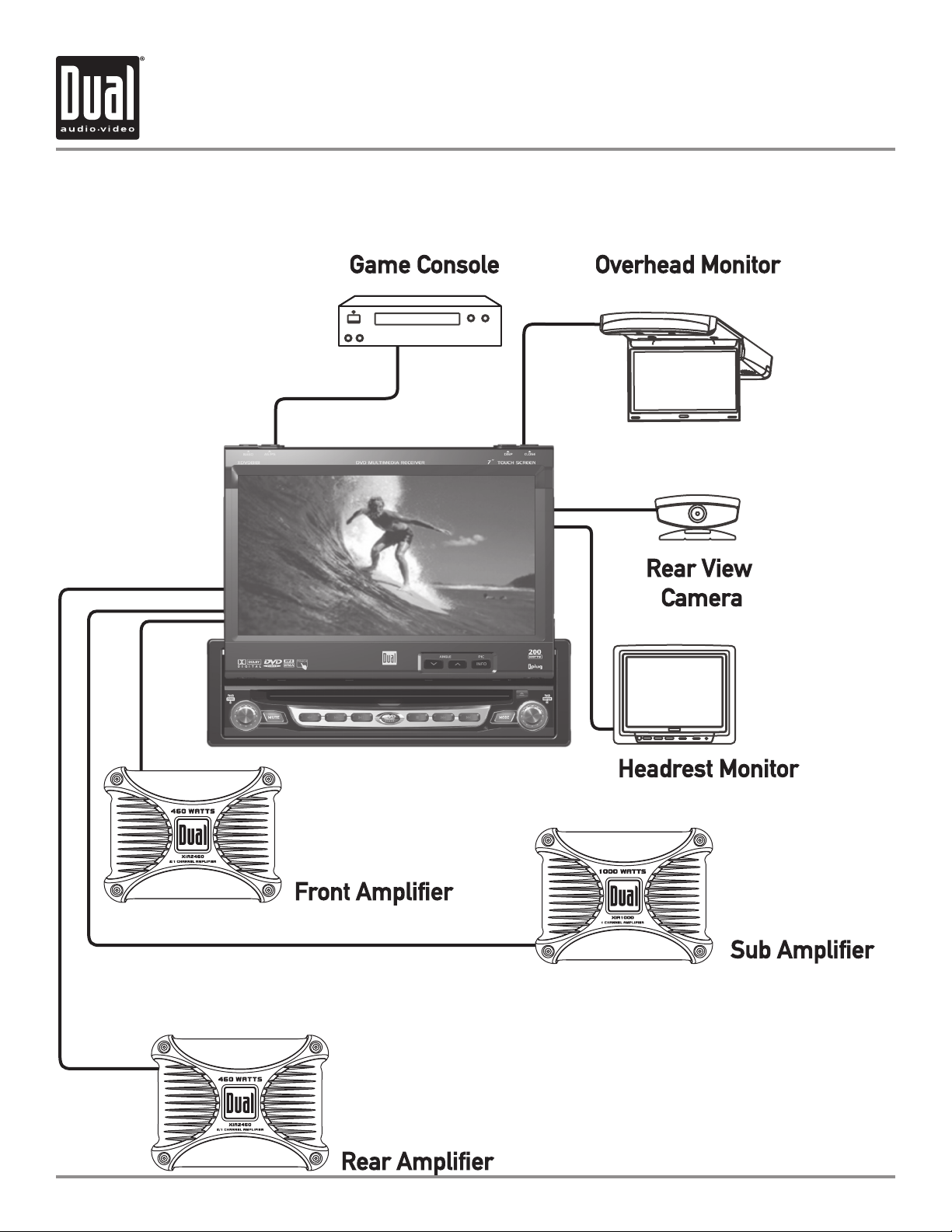
6
Wiring Diagram - Optional A/V Connections
XDVD8181 INSTALLATION
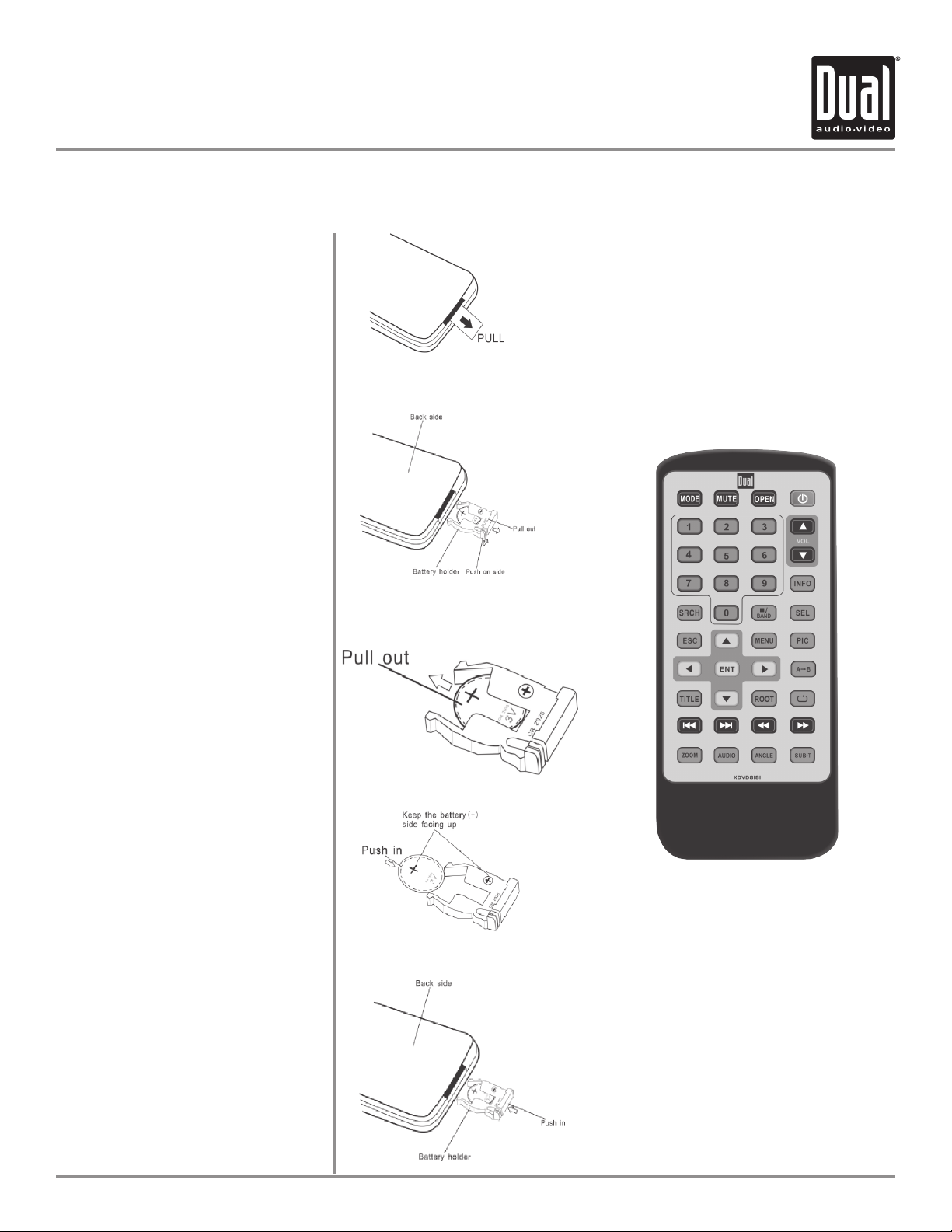
XDVD8181 OPERATION
7
IR Remote Preparation
NOTE:
Remove the battery if the IR Remote
will not be used for a month or longer
Remove and dispose of battery properly
•
•
To first use the IR Remote control,
you must first pull the battery
insulation tape out
Insert / Replacing the Battery:
Remove the battery holder
Remove the battery from the battery
holder
Install the new battery
Make sure to keep the (+) side up
Insert the battery holder
CAUTION!!!
Do not store battery with metallic
objects or materials
•
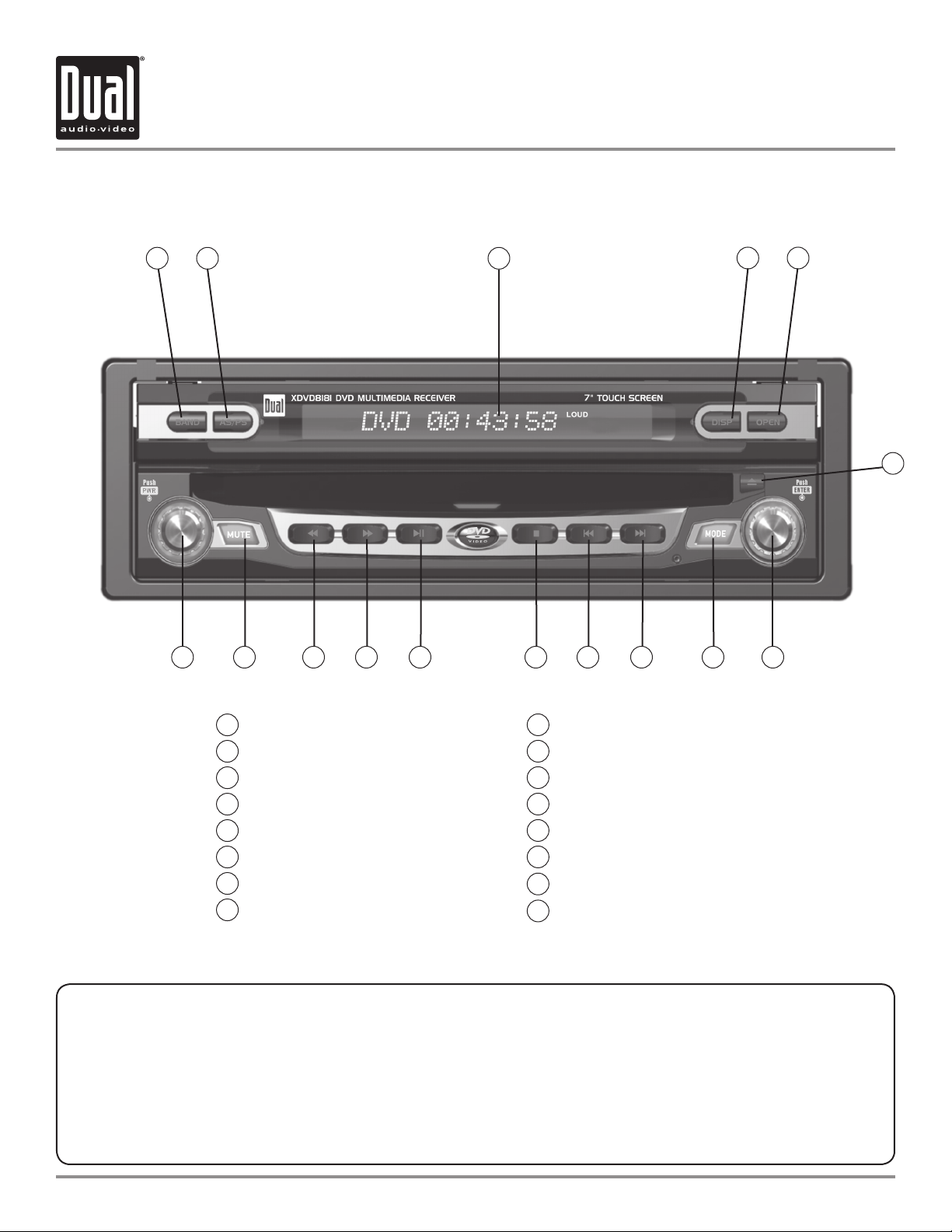
8
XDVD8181 OPERATION
15 7
1
2
4 5
Band
Auto Store/Preset Scan
Secondary LCD
Display
Open/Close Monitor
Eject
Rotary Encoder / Enter
Mode
1
2
3
4
5
6
7
8
Chapter/Track Up
Chapter/Track Down
Stop
Play/Pause
Fast Forward
Fast Reverse
Mute
Power/Volume
9
10
11
12
13
14
15
14 13 12 11 10 9 816
This model incorporates a motorized moving monitor. Before final installation, make sure the monitor will
not obstruct the dash, shifter or any other controls.
Upon installation, do not attempt to move the monitor up/down by hand. Use the
ANGLE / and OPEN
buttons on the front panel only.
The unit will stop if it encounters any obstacles during the open/close sequence. If this occurs, remove the
obstacle and press OPEN again to resume the monitor open/close sequence.
•
•
•
Monitor Notes:
Control Locations - Monitor Closed
3
16
6
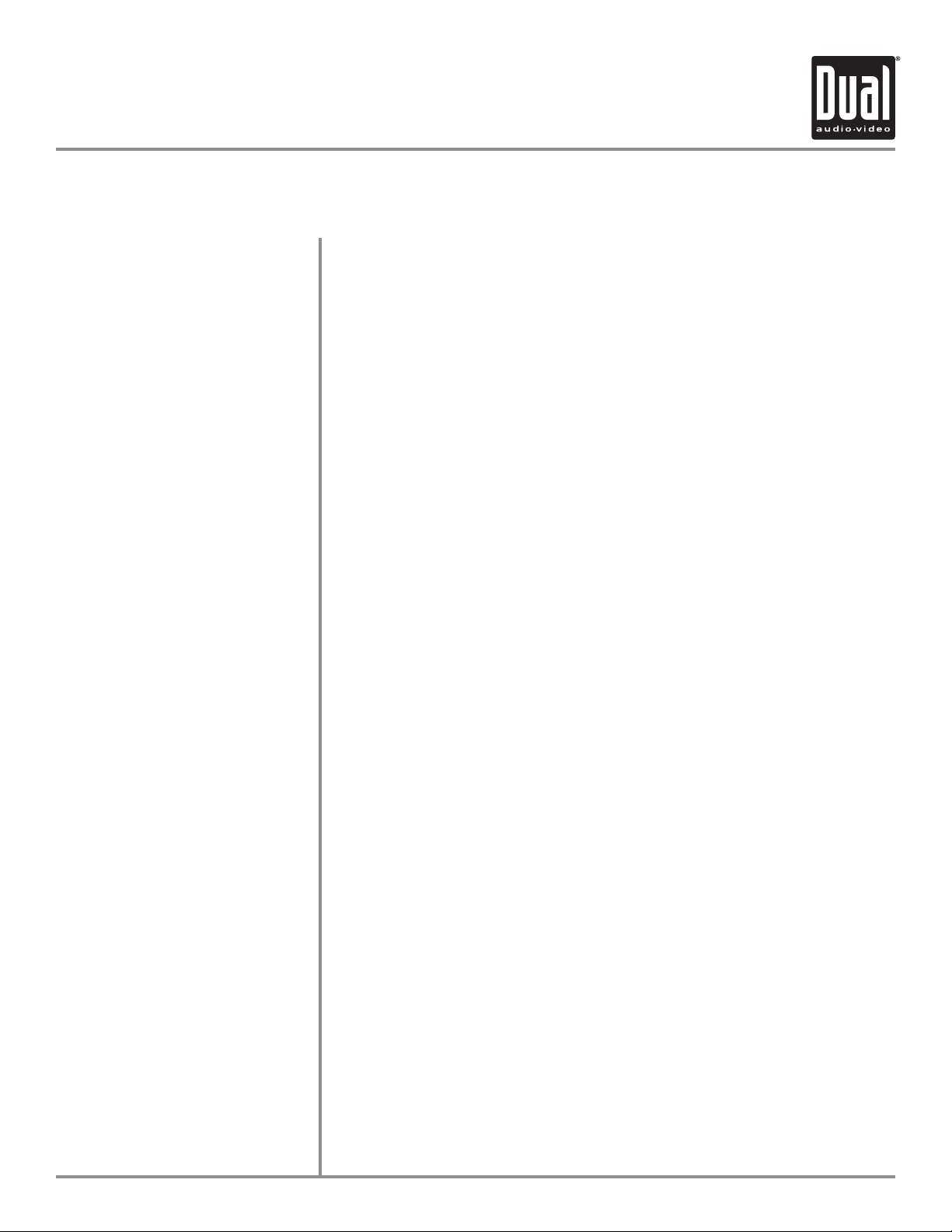
9
XDVD8181 OPERATION
Control Functions - Monitor Closed
Press BAND to increment from FM1, FM2, FM3, AM1] FM1.
Press AS/PS for 1 sec to start station PRESET SCAN function,
Press AS/PS for 2 secs to start AUTO STORE station preset function in
current BAND.
Additional LCD for system information while monitor is closed.
Press the DISP button to display CLOCK information on the secondary LCD
screen when the monitor is closed.
Press OPEN to open or close the monitor. The unit will emit 1 confirmation
beep upon opening, 3 beeps when closing. Be careful not to not touch
or obstruct the monitor movement during the open/close sequence, or
permanent damage could occur.
Press once for DISC ejection.
Press to access MAIN menu, rotate clockwise/counter clockwise to select
desired item and press once to ENTER.
Press once to incrementally select desired source.
Selects the next chapter/track for playback.
Selects the previous chapter/track for playback.
Stop playback of DVD / CD / MP3 / .
Press once for PAUSE, press again for PLAY.
Fast forward the disc content.
Fast reverse the disc content.
Press once to MUTE audio, press again to return audio, an icon indicator will
flash on the TFT monitor.
Press Volume knob for 1sec to turn the unit on, the unit will beep 2 times.
Press and hold POWER for more than 2secs, unit will beep 3 time, then turn
off. NOTE: EJECT will still function even if POWER is off.
Rotate clockwise/counter clockwise for desired VOLUME level, press once to
access the AUDIO SETUP MENU.
BAND
AS/PS
(Auto Store /Preset Scan)
SECONDARY LCD
DISP
OPEN
EJECT
ROTARY
MODE
TRACK UP
TRACK DOWN
STOP
PLAY/PAUSE
FAST FORWARD
FAST REVERSE
MUTE
POWER ON/OFF
VOLUME
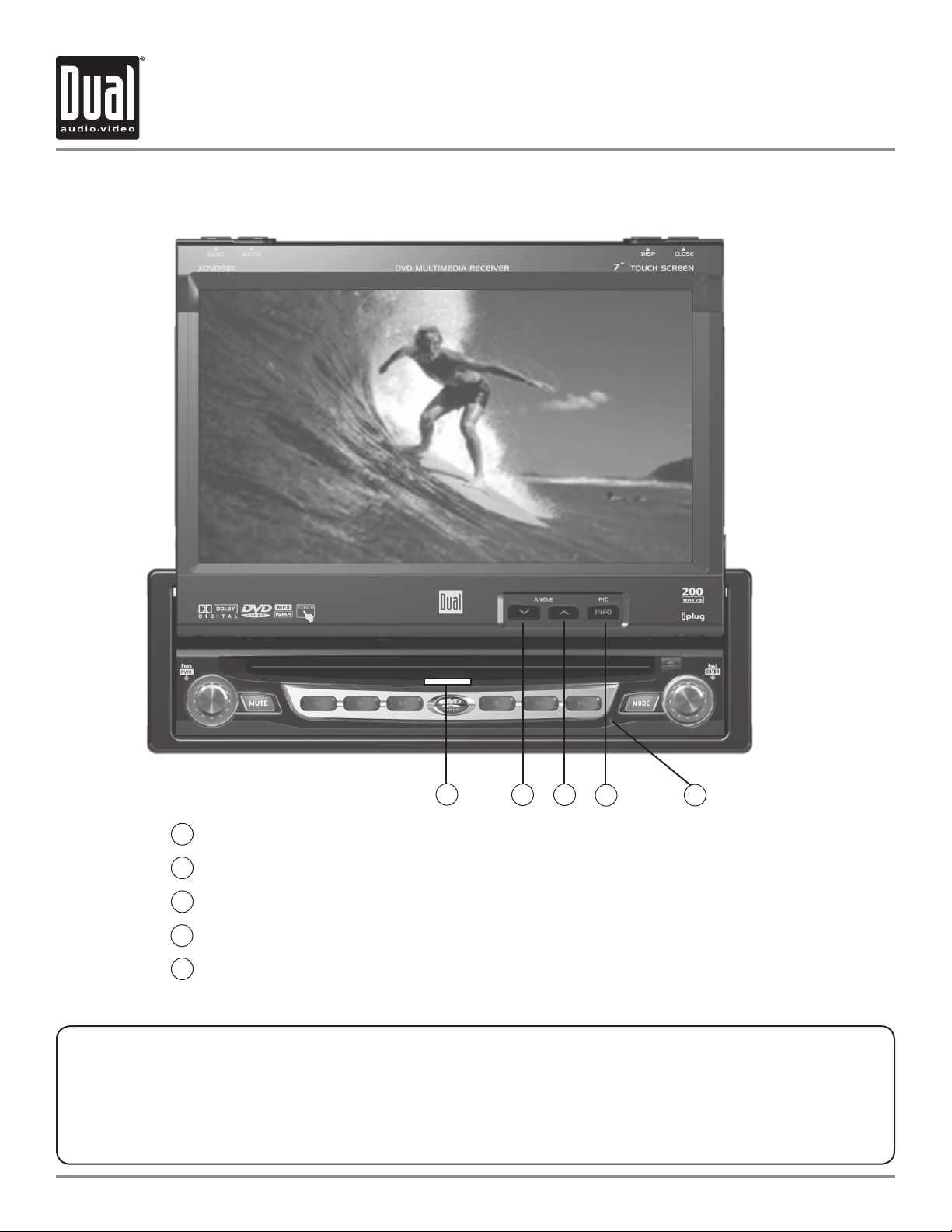
10
XDVD8181 OPERATION
Disc-in indicator - Red = Disc inserted, Blue = No disc .
ANGLE
- Press to decrease the monitor view angle.
ANGLE - Press to increase the monitor view angle.
INFO - Press to select system INFO and press and hold for BRIGHTNESS.
Press to RESET system.
The DVD video display of the in-dash unit will not operate while the vehicle is moving. This is a safety feature to
prevent driver distraction. In-dash DVD video functions will only operate when vehicle is in Park and the parking
brake is engaged. It is illegal in most states for the driver to view video while the vehicle is in motion.
Safety Notes:
Control Locations - Monitor Open
5
1
2
3
4
1
5
4
2 3
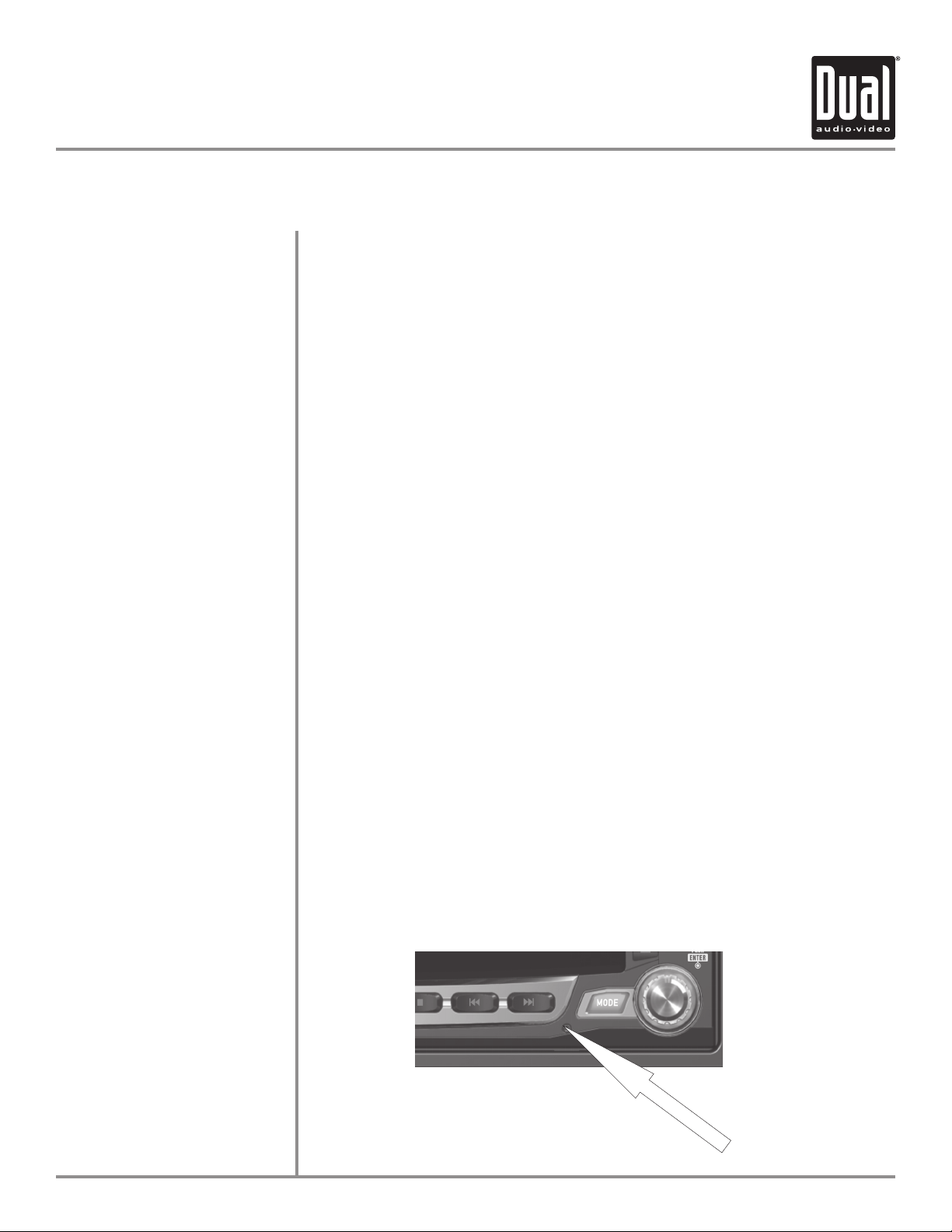
XDVD8181 OPERATION
11
Blue = No disc
Red = Disc inserted
Press ANGLE to increase the monitor view angle.
Press ANGLE to decrease the monitor view angle.
Notes:
• Do not attempt to move the monitor up/down by hand - severe damage will
occur. Use the front panel buttons or the remote control only.
• The color of the LCD monitor varies between viewing angles. Select the angle
with the most optimum view for your location.
• The last position of the monitor will be saved in memory. The monitor will
return to its last position automatically the next time it is opened.
Press INFO button for 1 sec to display DVD disc information.
Press and hold INFO for 2 secs to change TFT LCD BRIGHTNESS:
Press ANGLE to increase, ANGLE to decrease or use VOLUME rotary to
adjust the level up or down, (0 minimum / 20 maximum), 10 is default.
If you experience abnormal operation or, your unit is inoperable, press the
RESET button for 3 seconds, located on the front bottom-right corner of the unit.
After a system reset, the unit restores all factory default settings.
Notes: Use the tip of a pen to access the button.
Disc-in indicator
Monitor Angle
INFO/PIC
SYSTEM RESET
Control Functions - Monitor Open
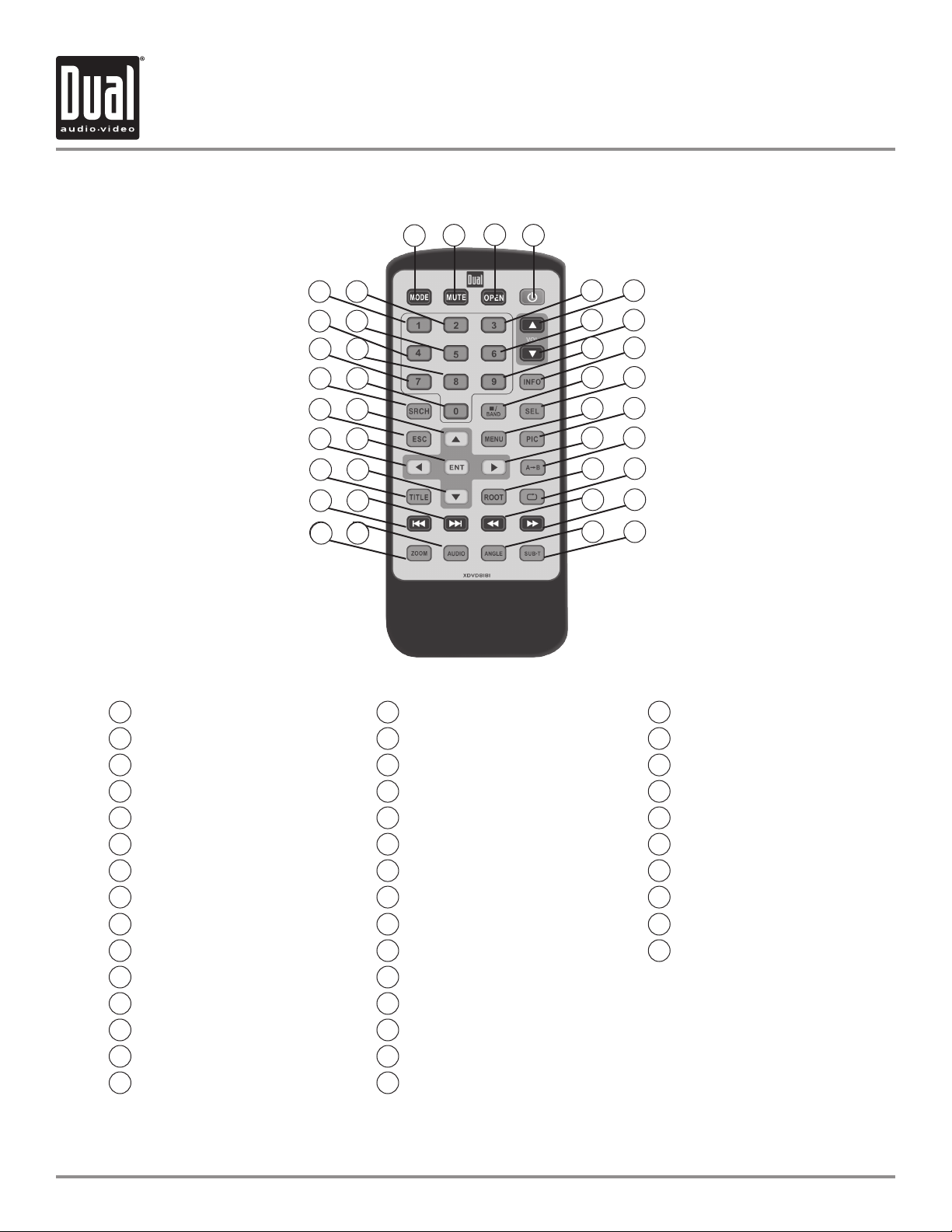
XDVD8181 OPERATION
12
Mode
Mute
Open/Close
Power
Key #1
Key #2
Key #3
Volume Up
Key #4
Key #5
Key #6
Volume Down
Key #7
Key #8
Key #9
1
2
3
4
5
6
7
8
9
10
11
12
13
14
15
Info
Search
Key #0
Band / Stop
Audio Select
Escape
4-Way - Up
Menu
Picture
4-Way - Left
Enter
4-Way - Right
Repeat A-B
Title Menu
4-Way - Down
16
17
18
19
20
21
22
23
24
25
26
27
28
29
30
Root
Repeat
Chapter/Track Down
Chapter/Track Up
Fast Rewind
Fast Forward
Zoom
Audio
Angle
Sub-Title
31
32
33
34
35
36
37
38
39
40
1
2
3
4
* The remote control uses one 3 volt Lithium CR2025 battery. For best performance, replace only with CR2025 or equivalent.
Control Locations - Remote
7
6
40
37 38
36
34
32
30
28
26
39
35
33
3129
27
25
17
18
13
14
109
5 8
12
16
15
20
22
21
11
19
23
24
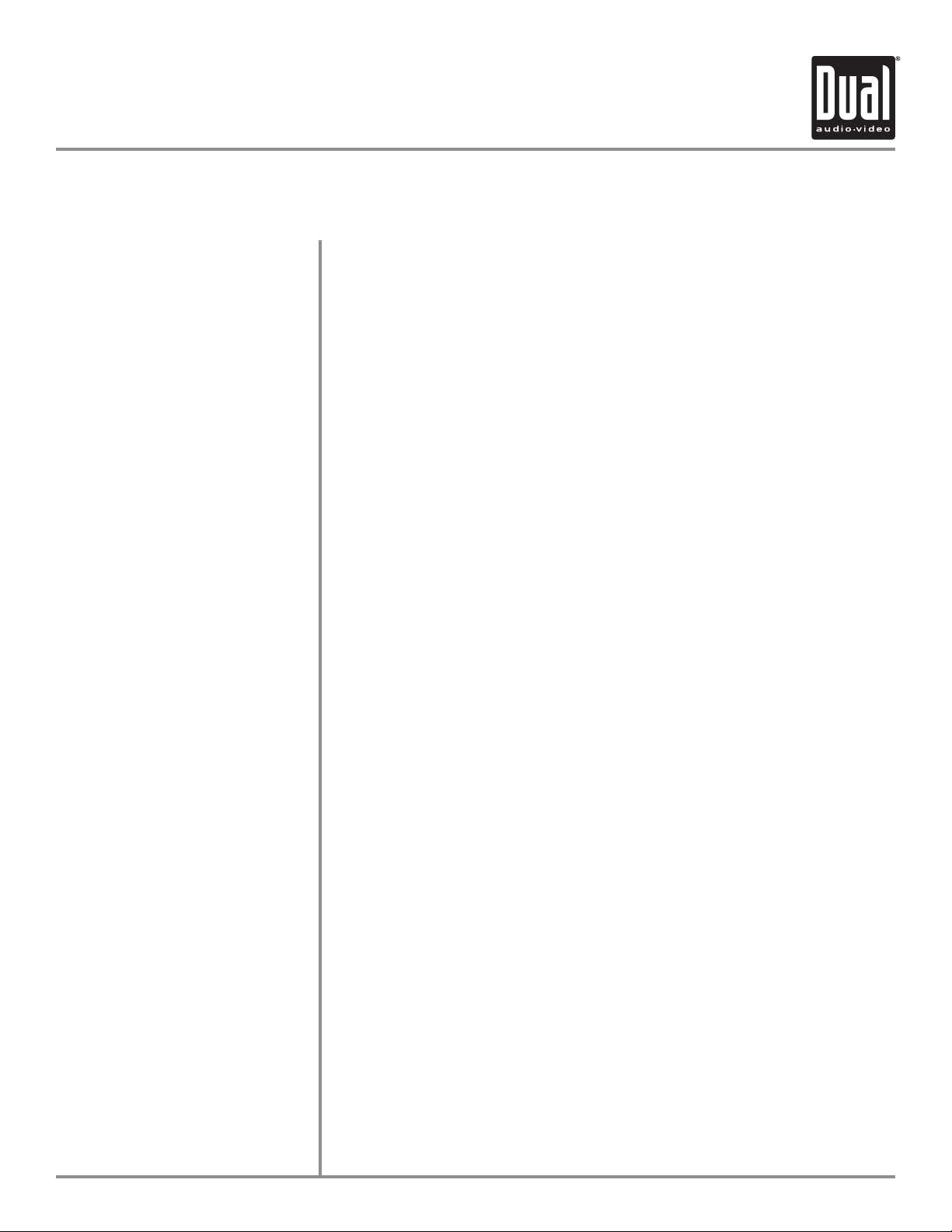
XDVD8181 OPERATION
13
Control Functions - Remote
Mode
Mute
Open/Close
Power
Keys 0-9
Volume Up
Volume Down
Info
Search
Band / Stop
Audio Select
Escape
4-Way -Up/Down/Left/Right
Menu
Picture
Enter
Repeat A-B
Title Menu
Root
Repeat
Chapter/Track Down
Chapter/Track Up
Fast Rewind
Fast Forward
Zoom
Audio
Angle
Sub-Title
Press once to incrementally select desired source
Press once to MUTE audio, press again to return audio
Press once to open monitor, press again to close the monitor
Press once to turn the unit on, press again to turn unit off
Direct access chapter/track/preset station for current BAND
Increase VOLUME
Decrease VOLUME
Displays systems information
Search function in the DVD / CD disc
Press to increment BAND, or STOP while in DVD / MP3 mode.
Enter AUDIO Setup mode
Exit current menu
Navigating system and DVD menus
Enter the MAIN system menu
BRIGHTNESS parameter setting for TFT
Starts/pauses playback or confirm settings
Repeat playback from time frame A to time frame B
Enter the title menu on DVD
Enters the main menu of the DVD disc
Repeat playback of current DVD chapter
Selects the previous chapter/track for playback
Selects the next chapter/track for playback
Fast rewind the disc content
Fast forward the disc content
Zooming in/out on an image from DVD disc
Change the audio language for DVD disc playback
Plays back DVD disc in different angle for a scene
Language selection for subtitle
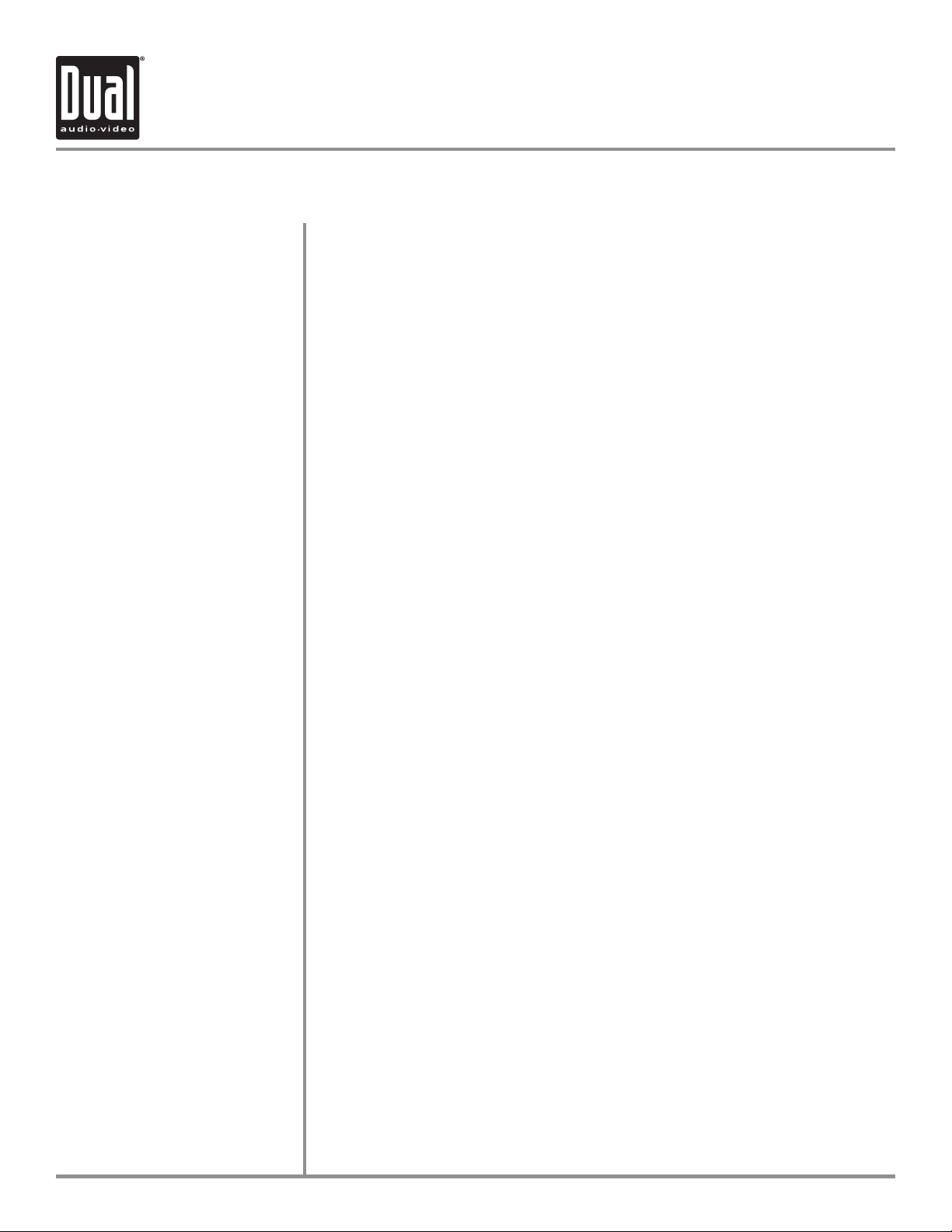
XDVD8181 OPERATION
14
General Operation
Power On/Off
Monitor Open/Close
Monitor Angle Position
Press Volume knob for 1sec to turn the unit on, the unit will beep 2 times.
Press and hold POWER for more than 2secs, unit will beep 1 time, then turn
off. NOTE: EJECT will still function even if POWER is off.
Press OPEN to open or close the monitor. The unit will emit 1 confirmation
beep when opening, 3 beeps when closing. Be careful not to not touch the
monitor during the open/close sequence.
Notes:
• The unit will stop automatically during open/close if an obstacle is detected.
If this occurs, remove the obstacle and press OPEN again to resume the
monitor open/close sequence.
• Audio can be heard while the monitor is closed.
Press ANGLE to increase the monitor view angle.
Press ANGLE to decrease the monitor view angle.
The monitor angle can be adjusted to 16 different positions.
Notes:
• Do not attempt to move the monitor up/down by hand - severe damage will
occur. Use the front panel buttons or the remote control only.
• The color of the LCD monitor varies between viewing angles. Select the
angle with the most optimum view for your location.
• The last position of the monitor can be saved in memory. The monitor will
return to its last position automatically the next time it is opened.
Notes:
• The vehicle must be in park and the parking brake applied to view video on
the in-dash monitor.
• As a safety feature, a blue “PARKING” screen will show on the display
when the vehicle's parking brake is not engaged. DVD, AV1 audio can be
heard while the vehicle is in motion.
• The video display of the in-dash unit will not operate while the vehicle is
moving. This is a safety feature to prevent driver distraction. In-dash video
functions will only operate when vehicle is in Park and the parking brake
is engaged. It is illegal in most states for the driver to view video while the
vehicle is in motion. Refer to local laws in your area.
See DVD operation for more details on how to initialize the PARKING BRAKE.
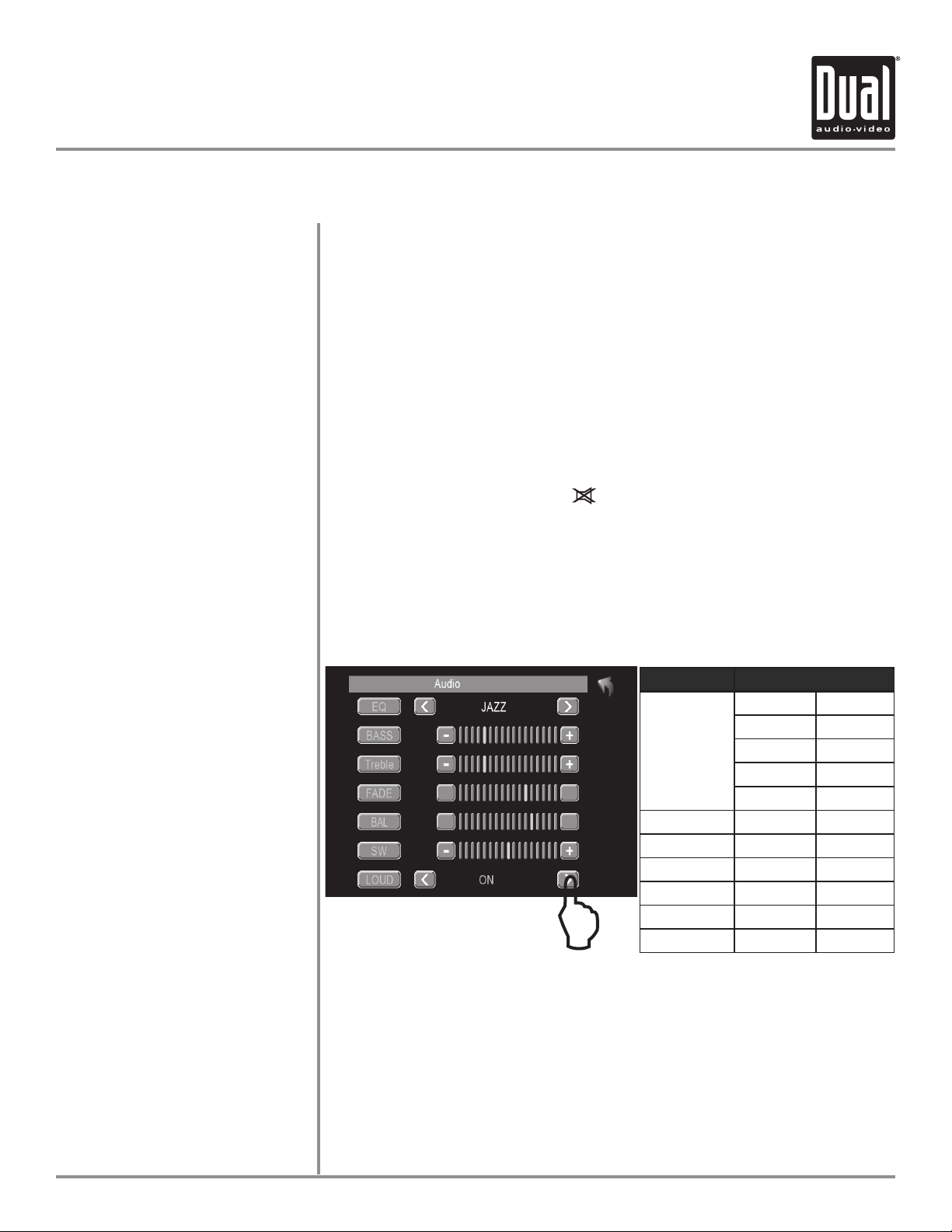
XDVD8181 OPERATION
15
General Operation
Mode
Optional Mode Selection
Volume
Mute
Audio Adjustment
from front panel
Audio Adjustment
from Remote
Press MODE to select between TUNER, DVD, AV1, CAMERA, inputs. Modes of
operation are indicated in the OSD (On Screen Display) and secondary LCD.
With the monitor open, press the screen to display the OSD menu bar and
press TUNER, DVD, AV1 or CAMERA in the MAIN menu page to select the
desired source.
Adjust VOLUME using rotary encoder or the VOL buttons (00-40).
Press MUTE to silence the audio; MUTE will appear in the OSD.
Press MUTE again to cancel.
Press in VOLUME rotary knob on left front panel,
Press in VOLUME again to advance to desired parameter to be changed,
Turn VOLUME rotary Q or P to adjust to desired level,
Press in VOLUME to advance to next selection,
Press and hold the VOLUME button on the front panel to exit.
Press the SEL button,
Press the buttons on the remote to select an item to be adjusted,
Press or to adjust the desired setting,
Press the ESC button on the remote control to exit the audio control menu.
Note: The Bass and Treble levels are only adjustable when EQ is set to “User”
mode. The Loud function compensates for deficiencies in sound ranges at
low levels. When the Loud function is on, LOUD is displayed on the screen.
00
ITEM RANGE
EQ
USER FLAT
JAZZ POP
CLASSIC ROCK
NEWS URBAN
MOVIE TECHNO
BASS -7 +7
TREBLE -7 +7
FADE -7 +7
BALANCE -7 +7
SUB -7 +7
LOUD OFF ON
L
00
00
00
00
R
R
F
L
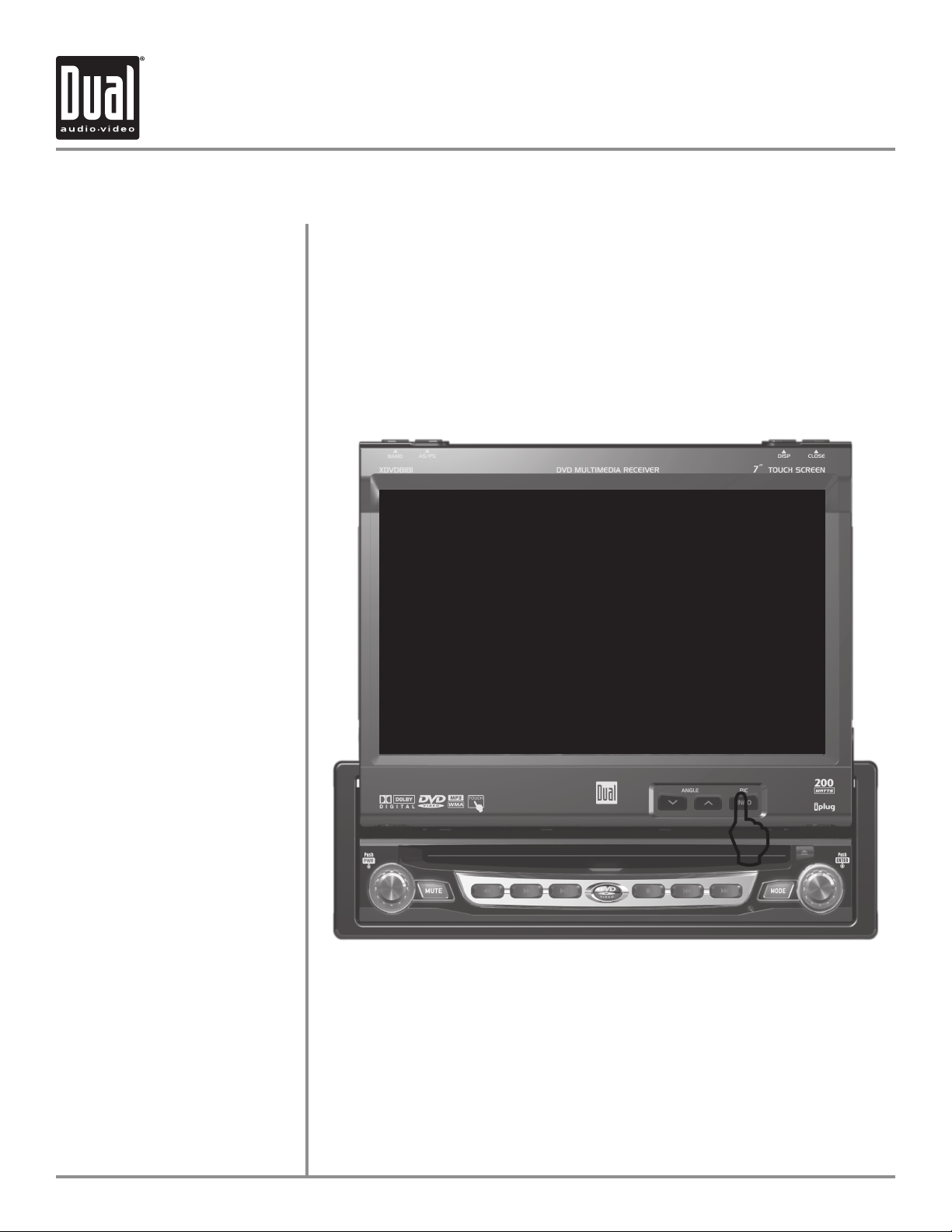
XDVD8181 OPERATION
16
General Operation
INFO/PIC
RGB BRIGHTNESS
CVBS Screen Controls
SHARPNESS
CONTRAST
COLOR
BRIGHTNESS
TINT
Press INFO button for 1 sec to display DVD disc information.
Press and hold INFO for 2 secs to change TFT LCD BRIGHTNESS:
Press ANGLE to increase, ANGLE to decrease, or use VOLUME rotary to
adjust the level up or down. (0 minimum / 20 maximum) 10 is default.
While in Video playback, AUX-IN or CAMERA mode:
Press and hold INFO for 2 secs to access PICTURE MENU, press INFO briefly
again to step to next selection:
Press or to adjust the sharpness (0 minimum / +20 maximum).
Press or to adjust the contrast (0 minimum / +20 maximum).
Press or to adjust the color (0 minimum / +20 maximum).
Press or to adjust the brightness (0 minimum / +20 maximum).
Press or to adjust the tint (0 minimum / +20 maximum).
PICTURE MENU
[SHARPNESS 10
[CONTRAST 10
[COLOR 10
[BRIGHTNESS 10
[TINT 10
L
NOTE: Adjustments to
SHARPNESS, CONTRAST,
COLOR, BRIGHTNESS & TINT
are only possible while in
either video playback, AUX-IN
or CAMERA CVBS mode.
