Dual XDVD8265 User Manual
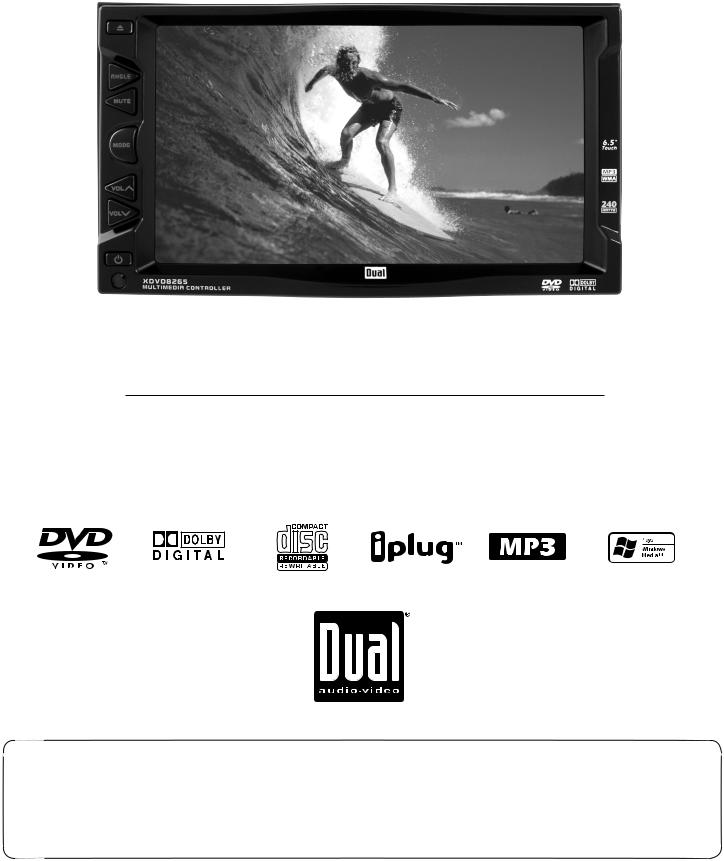
XDVD8265
INSTALLATION/OWNER’S MANUAL
DVD Multimedia Receiver with 6.5” Touch Screen Display
Safety Note:
The DVD video display of the in-dash unit will not operate while the vehicle is moving. This is a safety feature to prevent driver distraction. In-dash DVD video functions will only operate when vehicle is in Park and the parking brake is engaged. It is illegal in most states for the driver to view video while the vehicle is in motion.
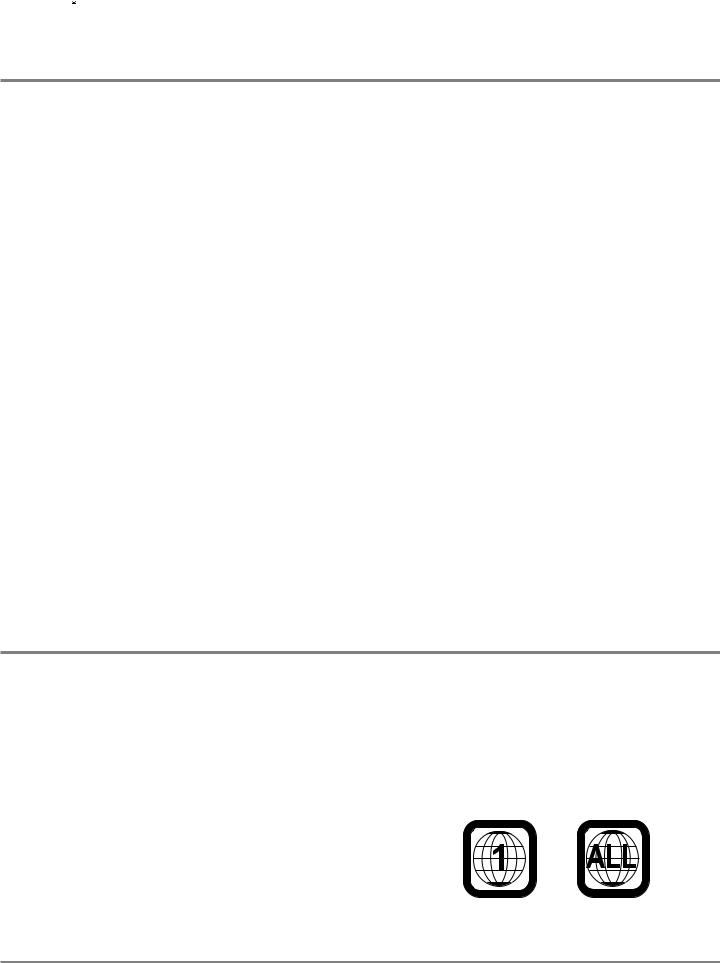
 XDVD8265 PREPARATION
XDVD8265 PREPARATION
Table of Contents
Page
DVD Region Management . . . . . . . . . . . . . . . . . . . . . . .. . . . . . . . . . . . . . . . . 2
Safety Information/Precautions . . . . . . . . . . . . . . . . . . . . . . . . . . . . . . . . . . . 3
Mounting/Wiring . . . . . . . . . . . . . . . . . . . . . . . . . . . . . . . . . . . . . . . . . . . . . . . . 4-8
Control Locations -Receiver . . . . . . . . . . . . . . . . . . . . . . . . . . . . . . . . . . . . . . 9
Control Locations - Remote . . . . . . . . . . . . . . . . . . . . . . . . . . . . . . . . . . . . . . . 10
General Operation . . . . . . . . . . . . . . . . . . . . . . . . . . . . . . . . . . . . . . . . . . . . . . 11
General Setup Menu . . . . . . . . . . . . . . . . . . . . . . . . . . . . . . . . . . . . . . . . . . . . 12-16
DVD Setup Menu . . . . . . . . . . . . . . . . . . . . . . . . . . . . . . . . . . . . . . . . . . . . . . . . . . . . . 17-19
System Setup Menu . . . . . . . . . . . . . . . . . . . . . . . . . . . . . . . . . . . . . . . . . . . . . 20-21
AM/FM Tuner Operation . . . . . . . . . . . . . . . . . . . . . . . . . . . . . . . . . . . . . . . . . 22-23
DVD Operation . . . . . . . . . . . . . . . . . . . . . . . . . . . . . . . . . . . . . . . . . . . . . . . . . 24-27
CD Operation . . . . . . . . . . . . . . . . . . . . . . . . . . . . . . . . . . . . . . . . . . . . . . . . . . 28-29
MP3/WMA Operation . . . . . . . . . . . . . . . . . . . . . . . . . . . . . . . . . . . . . . . . . . . . 30
DVD/MP3/WMA Information . . . . . . . . . . . . . . . . . . . . . . . . . . . . . . . . . . . . . . 31-32
Navigation/Auxiliary Modes . . . . . . . . . . . . . . . . . . . . . . . . . . . . . . . . . . . . . . 33
Warranty . . . . . . . . . . . . . . . . . . . . . . . . . . . . . . . . . . . . . . . . . . . . . . . . . . . . . . 34
Troubleshooting . . . . . . . . . . . . . . . . . . . . . . . . . . . . . . . . . . . . . . . . . . . . . . . . 35
Specifications . . . . . . . . . . . . . . . . . . . . . . . . . . . . . . . . . . . . . . . . . . . . . . . . . . Back Cover
DVD Region Management
Some DVD discs can be played only in certain playback modes according to the intentions of the software. As the XDVD8265 plays discs according to their intentions, some functions may not work as intended. Please be sure to read the instructions provided with each disc. This player has been designed to play back DVD software that has been encoded for specific region areas. It cannot play back DVD software encoded for other region areas than the region areas for which it has been designed.
The XDVD8265 will play discs labeled “Region 1” or “All”.
DVD region codes:
1 - USA, Canada
2 - Japan, Europe, South Africa, Middle East
3 - Rep. of Korea, Taiwan, Hong Kong, Parts of Southeast Asia
4 - Australia, New Zealand, Mexico, South America
5 - Eastern Europe, Russia, India, Africa
6 - China
2
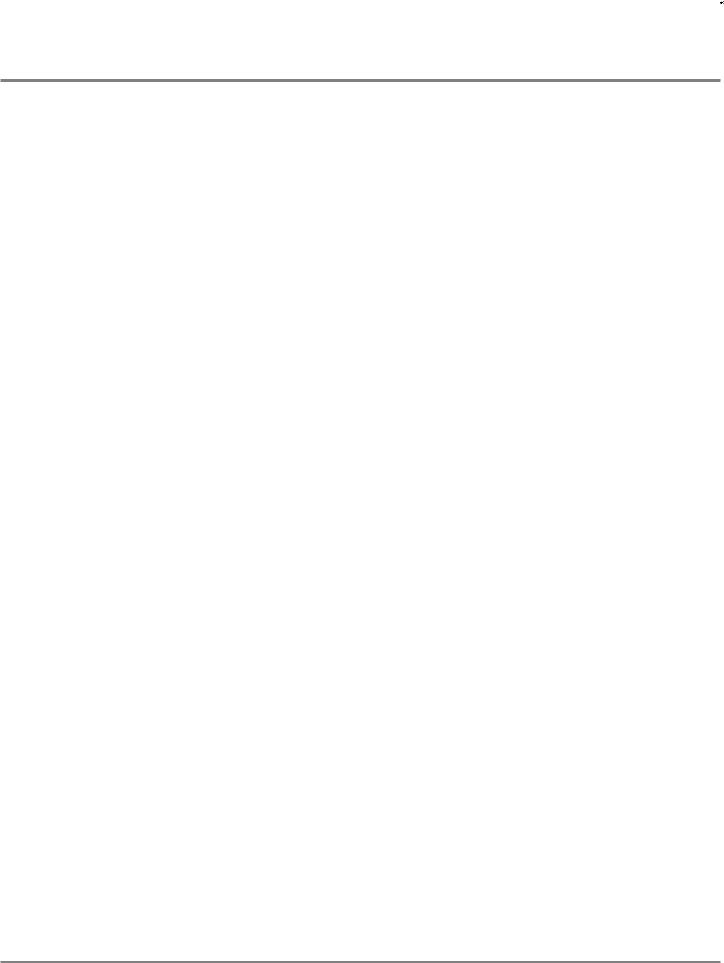
XDVD8265 PREPARATION 
Safety Information
Please read all instructions carefully before attempting to install or operate.
Due to its technical nature, it is highly recommended that your DUAL XDVD8265 is installed by a professional installer or an authorized dealer. This product is only for use in vehicles with 12VDC negative ground only.
Safety Notes:
The DVD video display of the in-dash unit will not operate while the vehicle is moving. This is a safety feature to prevent driver distraction. In-dash DVD video functions will only operate when vehicle is in Park and the parking brake is engaged. It is illegal in most states for the driver to view video while the vehicle is in motion.
To prevent damage or injury:
1.Make sure to ground the unit securely to the vehicle chassis ground.
2.Do not remove the top or bottom covers of the unit.
3.Do not install the unit in a spot exposed to direct sunlight or excessive heat or the possibility of water splashing.
4.Do not subject the unit to excessive shock.
5.When replacing a fuse, only use a new one with the prescribed rating. Using a fuse with the wrong rating may cause the unit to malfunction.
6.To prevent short circuits when replacing a fuse, disconnect the wiring harness first.
7.Use only the provided hardware and wire harness.
8.You cannot view video while the vehicle is moving. Find a safe place to park and engage the parking brake.
9.If you experience problems during installation, consult your nearest DUAL dealer.
10.If the unit malfunctions, press the reset button first. If the problem still persists, consult your nearest DUAL dealer or call tech assistance @ 1-866-382-5476.
11.To clean the monitor, wipe only with a dry silicone cloth or soft cloth. Do not use a stiff cloth, or volatile solvents such as paint thinner and alcohol. They can scratch the surface of the panel and/or remove the printing.
12.When the temperature of the unit falls (as in winter), the liquid crystal inside the screen will become darker than usual. Normal brightness will return after using the monitor for a while.
Additional notes:
1.When extending the ignition, battery or ground cables, make sure to use automotive-grade cables or other cables with an area of 0.75mm (AWG 18) or more to prevent voltage drops.
2.Do not touch the liquid crystal fluid if the LCD is damaged or broken. The liquid crystal fluid may be hazardous to your health or fatal. If the liquid crystal fluid from the LCD contacts your body or clothing, wash it off with soap immediately.
This device complies with part 15 of the FCC rules and regulations.
Operation is subject to the following two conditions:
1)This device may not cause harmful interference, and
2)This device must accept any interference received, including interference that may cause undesired operation.
3

 XDVD8265 INSTALLATION
XDVD8265 INSTALLATION
Preparation
Please read entire manual before installation.
Before You Start
•Disconnect negative battery terminal. Consult a qualified technician for instructions.
•Avoid installing the unit where it would be subject to high temperatures, such as from direct sunlight, or where it would be subject to dust, dirt or excessive vibration.
Getting Started
Insert the supplied keys into the left and right sides as shown, and slide the unit out of the mounting sleeve.
Mounting Options
1.Rear ISO-DIN (using OEM factory radio mounting brackets):
•Remove factory radio mounting brackets and attach to the left and right sides of the XDVD8265 chassis.
•See diagram on page 5.
2.Rear ISO-DIN (using included universal mounting brackets):
•Attach left and right mounting brackets to the left and right sides of the XDVD8265 chassis.
•See diagram on page 5.
3.Front load (using mounting sleeve):
•Install mounting sleeve into opening, bending tabs to secure.
•Connect wiring harness and antenna as shown on pages 6-7. Consult a qualified technician if you are unsure.
•Certain vehicles may require a wiring harness adapter (sold separately).
•Test for correct operation and mount the XDVD8265 according to your application.
•The trim ring may be required for some applications. Using a utility knife, score the trim ring on the back side to trim the depth and width as needed. Use the supplied 4 strips of double-sided tape to attach the trim ring.
•Mount the iplug™ adapter to any smooth clean surface using the supplied double-sided tape or #2 x 3/8” Phillips head screws.
4
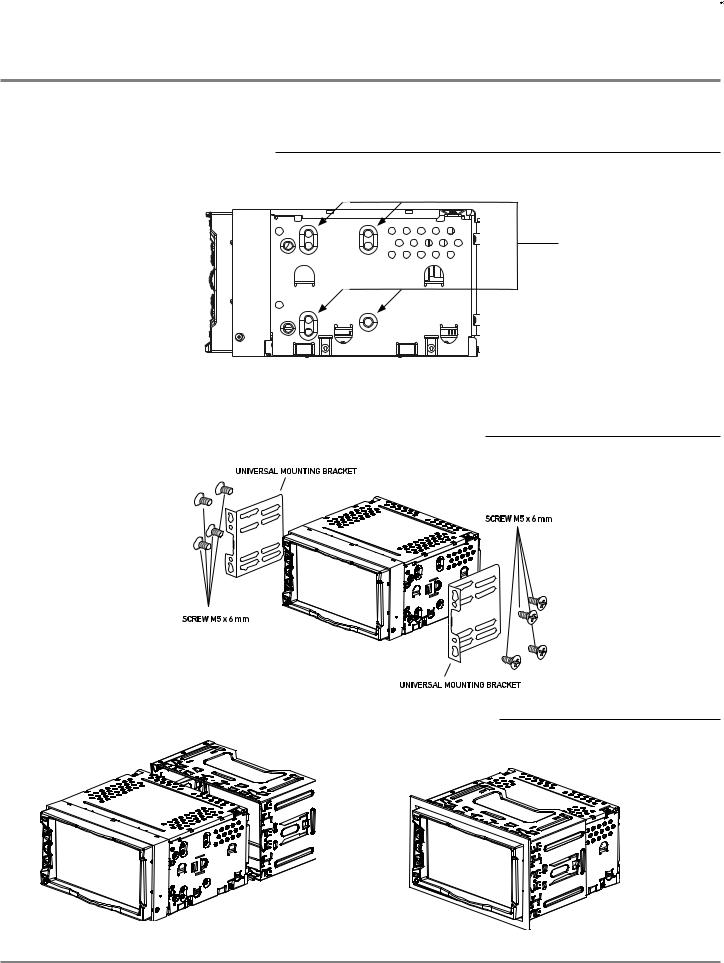
XDVD8265 INSTALLATION 
Mounting Options
TYPICAL REAR-LOAD ISO-DIN MOUNTING
Mount factory radio brackets to the chassis using the supplied M5 x 6 mm screws.
TYPICAL REAR-LOAD MOUNTING USING UNIVERSAL MOUNTING BRACKETS
TYPICAL FRONT-LOAD MOUNTING USING MOUNTING SLEEVE AND TRIM RING
5
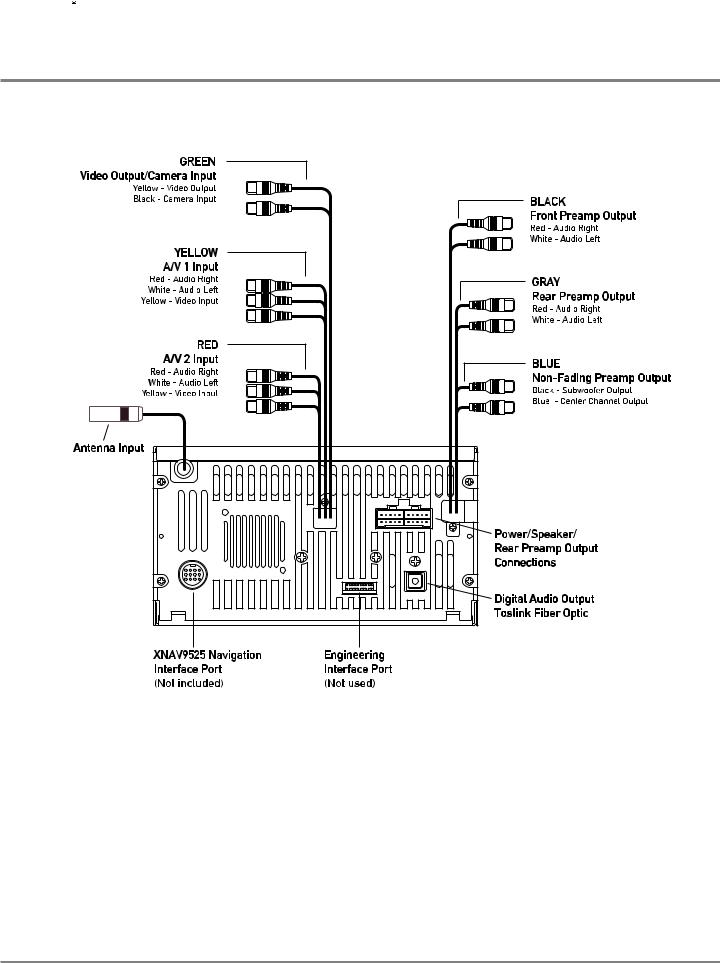
 XDVD8265 INSTALLATION
XDVD8265 INSTALLATION
Wiring Diagram - Inputs/Outputs
Wiring Notes:
Center channel output
The center channel audio output (Blue RCA) must be connected to an external amplifier (not included) to hear center channel audio.
Subwoofer output
The subwoofer audio output (Black RCA) is active in all audio modes.
Video output
The video output (Yellow RCA) provides composite video output for rear monitors, etc.
Rear view camera
The rear camera input (Black RCA) can be connected to an optional rear view camera.
6
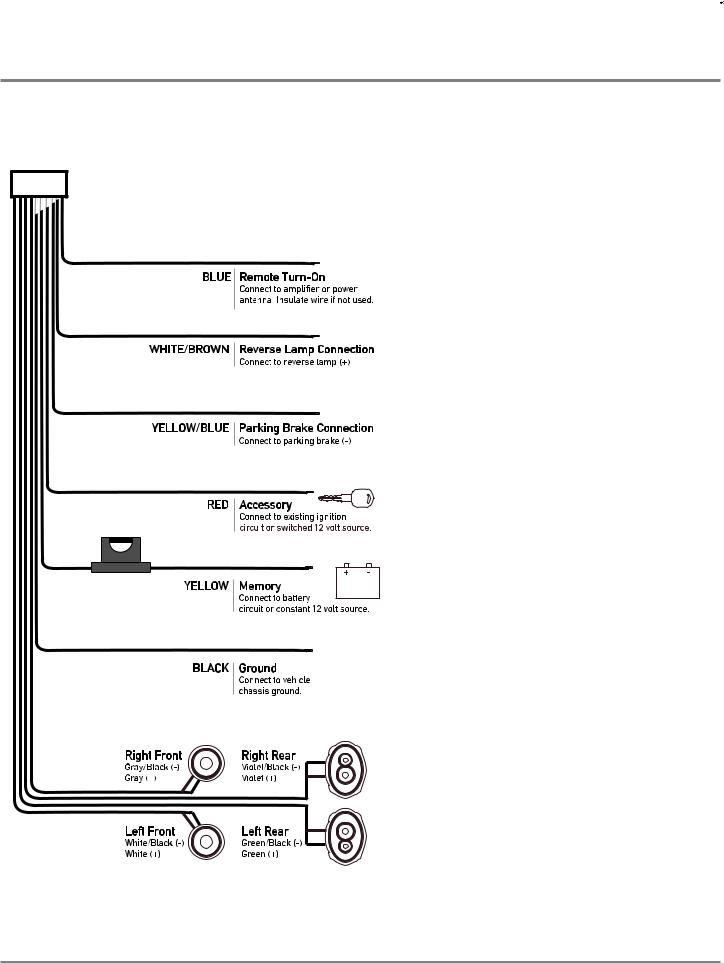
XDVD8265 INSTALLATION 
Wiring Diagram - Power/Speakers
Connecting the parking brake lead (Yellow/Blue - )
The Yellow/Blue lead MUST be connected for the in-dash monitor to operate properly. The DVD video display of the in-dash unit will not operate while the vehicle is moving. This is a safety feature to prevent driver distraction. In-dash DVD video functions will only operate when vehicle is in Park and the parking brake is engaged. It is illegal in most states for the driver to view video while the vehicle is in motion. This wire must be connected in accordance with all local, state and federal laws in your area.
Connecting the reverse lamp lead (White/Brown + )
The White/Brown lead connects to the vehicle reverse lamp circuit (optional). When reverse gear is selected, the unit will automatically select rear view mode and display the image on screen. This will allow the driver to view images from
a back-up camera (optional) connected to the dedicated rear camera input.
Note: The Rear View camera must be set to ON to view images when reverse gear is selected. See page 20 for details.
Speaker Connections
Do not connect any speaker leads to chassis ground or each other as severe damage will occur. Use 4 ohm speakers with a 60 watt (minimum) power rating only.
Fuses
When replacing a fuse, make sure new fuse is the correct type and amperage. Using an incorrect fuse could damage the unit. To prevent accidental shorts, insulate any unused wires.
7
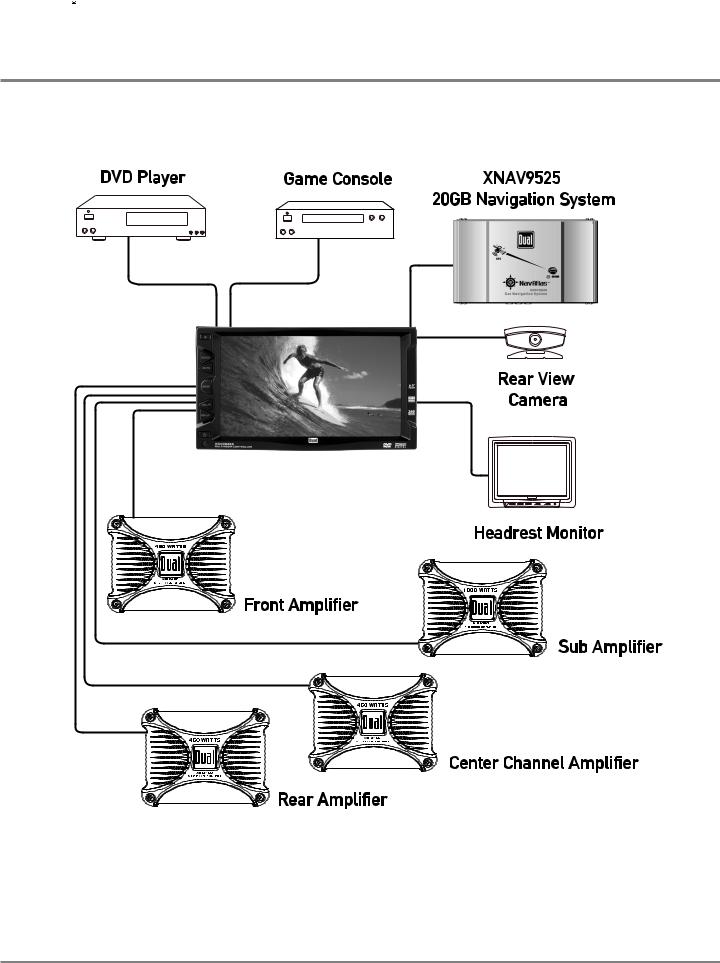
 XDVD8265 OPERATION
XDVD8265 OPERATION
Wiring Diagram - Optional A/V Connections
The diagram above illustrates the connection capabilities of the XDVD8265. Two separate Audio/Video inputs allow the connection of a DVD player or game console. A dedicated video output provides video signal for external monitors while a rear view camera can be connected to provide assistance when backing up your vehicle. Visit your local DUAL dealer for more details.
* All items shown above are optional and sold separately.
8
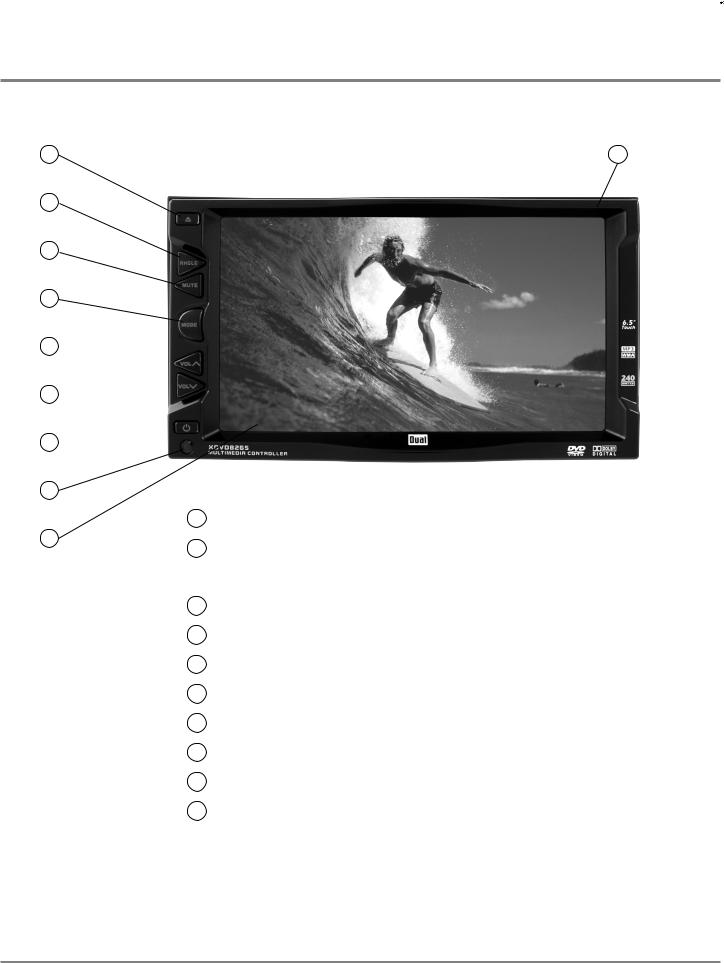
XDVD8265 OPERATION 
Control Locations - Receiver
1
3
4
5
6 
7 
8 
9 |
|
|
1 |
10 |
2 |
|
2
Eject - Press  to allow the front panel to slide down to insert/eject discs.
to allow the front panel to slide down to insert/eject discs.
Reset - Press and hold the RESET button to reset the main unit upon initial installation or if abnormal operation occurs. The reset button is located to the right side of the disc slot.
3
4
5
6
7
8
9
10
Caution
Angle - Press to select between 4 different monitor view angles.
Mute - Press to silence the audio, press again to cancel.
Mode - Press to select between various modes of operation.
Volume Up - Press to increase the volume level.
Volume Down - Press to decrease the volume level.
Power - Press  to turn the unit on/off.
to turn the unit on/off.
Infrared Sensor
TFT Touch Screen LCD
•Due to its highly technological design, the XDVD8265 faceplate is NOT removable. Do not attempt to remove the faceplate.
•This model incorporates a motorized moving monitor. Before final installation, make sure the monitor will not obstruct the dash or shifter.
•Upon installation, do not attempt to move the monitor by hand. Use the ANGLE button on the faceplate or the remote control only.
9
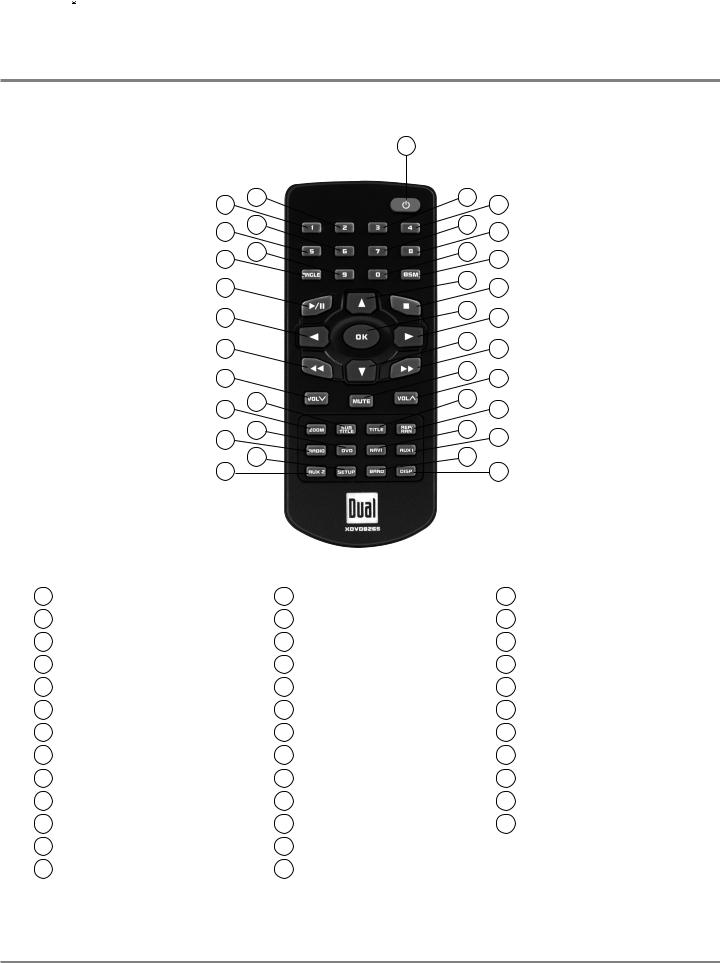
 XDVD8265 OPERATION
XDVD8265 OPERATION
Control Locations - Remote
|
|
1 |
|
36 |
37 |
2 |
3 |
34 |
35 |
4 |
5 |
32 |
33 |
6 |
7 |
31 |
|
8 |
9 |
|
|
||
30 |
|
10 |
11 |
29 |
|
12 |
13 |
28 |
|
14 |
15 |
26 |
27 |
16 |
17 |
24 |
25 |
18 |
19 |
|
|
||
|
20 |
|
|
22 |
23 |
21 |
|
|
|
1 |
Power |
14 |
2 |
Preset #3 |
15 |
3 |
Preset #4 |
16 |
4 |
Preset #7 |
17 |
5 |
Preset #8 |
18 |
6 |
Key #0 |
19 |
7 |
BSM (Best Station Memory) |
20 |
8 |
4-Way - Up |
21 |
9 |
Stop |
22 |
10 |
OK/Enter |
23 |
11 |
4-Way - Right |
24 |
12 |
4-way - Down |
25 |
13 |
Fast Forward/Manual Tune Up |
26 |
Mute |
27 |
Volume Up |
28 |
Title |
29 |
Repeat/Random |
30 |
Navi |
31 |
Aux 1 |
32 |
Band |
33 |
Display |
34 |
Aux 2 |
35 |
Setup Menu |
36 |
Radio |
37 |
DVD |
|
Zoom |
|
Subtitle
Volume Down
Fast Forward/Manual Tune Down
4-Way - Left
Play/Pause
Angle
Key #9
Preset #5
Preset #6
Preset #1
Preset #2
* The remote control uses one 3 volt Lithium CR2025 battery. For best performance, replace only with CR2025 or equivalent.
10
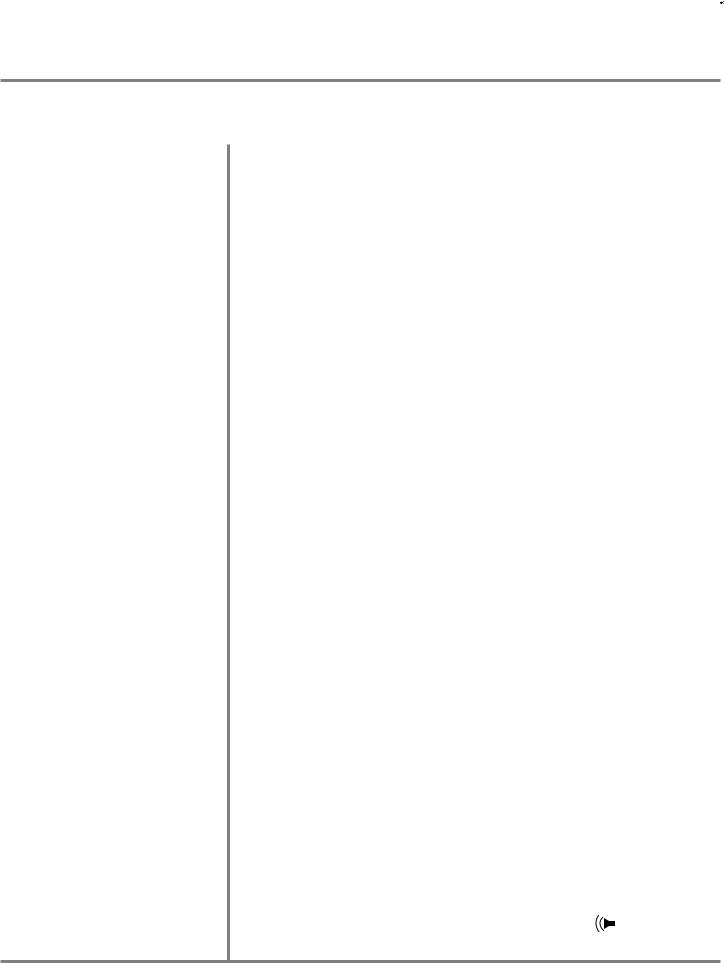
XDVD8265 OPERATION 
General Operation
Power On/Off Press to turn the unit on/off. Due to its use of advanced microprocessors, if the unit is on, then turned off, it can not be turned on again for 18 seconds (microprocessor sleep/boot time).
to turn the unit on/off. Due to its use of advanced microprocessors, if the unit is on, then turned off, it can not be turned on again for 18 seconds (microprocessor sleep/boot time).
Eject Press to allow the front panel to slide down and access the disc slot.
to allow the front panel to slide down and access the disc slot.
Monitor Angle Position Press ANGLE momentarily to select between 4 different monitor view angles. Press ANGLE for more than 1 second to return the monitor to the fully open or fully closed positions.
Notes:
•The color of the LCD monitor varies between viewing angles. Select the angle with the most optimum view for your location.
•The last position of the monitor is saved in memory. The monitor will return to its last position automatically the next time it is opened.
Mute Press MUTE to silence the audio;  will appear in the OSD (On Screen Display). Press MUTE again to cancel.
will appear in the OSD (On Screen Display). Press MUTE again to cancel.
Mode From the front panel or remote control:
Press MODE to select between tuner, DVD player, Navi (optional), AV1 and AV2 inputs. Modes of operation are indicated in the OSD.
Using the touch screen:
Gently press the upper right corner of the screen to display the OSD menu bar and press RADIO, DVD, AV1 or AV2 in the OSD menu bar to select the desired source. The OSD menu bar appears all the time in radio mode.
Notes:
•The vehicle must be in park and the parking brake applied to view video on the in-dash monitor.
•As a safety feature, “WARNING! PICTURE OFF FOR YOUR SAFETY” will show on the display when the vehicle's parking brake is not engaged. DVD, AV1 and AV2 audio can be heard while the vehicle is in motion.
•The video display of the in-dash unit will not operate while the vehicle is moving. This is a safety feature to prevent driver distraction. In-dash video functions will only operate when vehicle is in Park and the parking brake is engaged. It is illegal in most states for the driver to view video while the vehicle is in motion. Refer to local laws in your area.
Volume From the front panel or remote control:
Press VOL  to increase the volume level (00-46).
to increase the volume level (00-46).
Press VOL  to decrease the volume level.
to decrease the volume level.
Using the touch screen:
Press the screen to display the OSD menu bar and press  to display the volume level bar. Press or to adjust the volume.
to display the volume level bar. Press or to adjust the volume.
11
