Dual XDVD210 User Manual
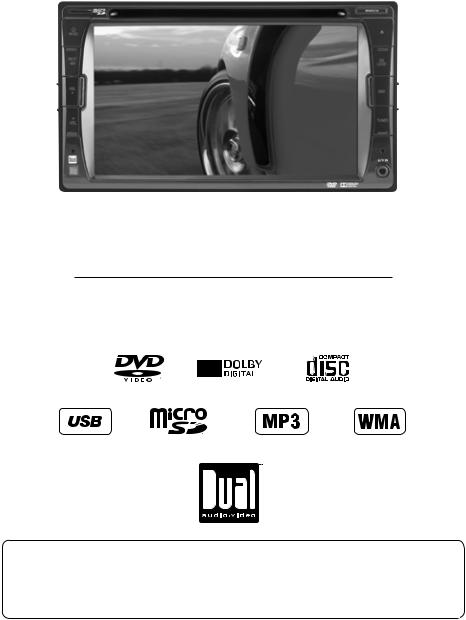
XDVD210
INSTALLATION/OWNER’S MANUAL
DVD Multimedia Receiver with 6.2” Touch Screen Display
Safety Notes:
The DVD video display of the in-dash unit will not operate while the vehicle is moving. This is a safety feature to prevent driver distraction. In-dash DVD video functions will only operate when vehicle is in Park and the parking brake is engaged. It is illegal in most states for the driver to view video while the vehicle is in motion.
Copyright Notes
This product incorporates copyright protection technology that is protected by method claims of certain U.S. patents and other intellectual property rights owned by Macrovision Corporation and other rights owners. Use of this copyright protection technology must be authorized by Macrovision Corporation, and is intended for home and other limited viewing uses only unless otherwise authorized by Macrovision Corporation. Reverse engineering or disassembly is prohibited.
Manufactured under license from Dolby Laboratories.
Dolby and the double-D symbol are registered trademarks of Dolby Laboratories.
DVD logo is a trademark of DVD Format/Licensing Corporation registered in the U.S., Japan and other countries.
iPod and iPhone are trademarks of Apple Inc., registered in the U.S. and other countries. Dual Electronics Corporation is not affiliated with Apple, Inc.
microSD logo is a trademark of SD-3C, LLC.
Other trademarks and trade names are those of their respective owners.
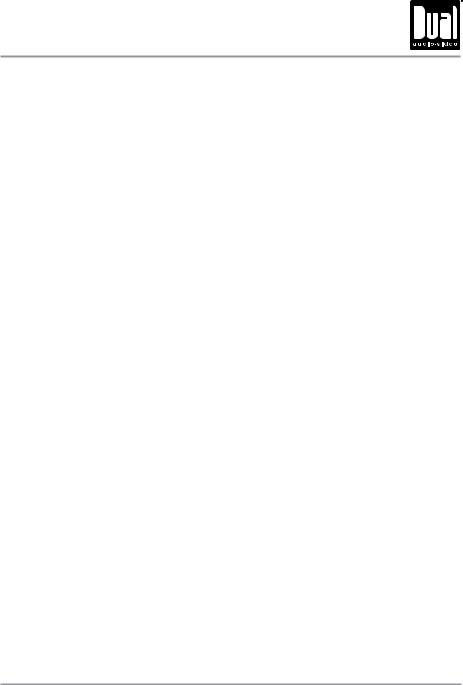
XDVD210 PREPARATION
Table of Contents
Page
Warning Statement . . . . . . . . . . . . . . . . . . . . . . . . . . . . . . . . . . . . . . . . . . . . . 3
Safety Information/Precautions . . . . . . . . . . . . . . . . . . . . . . . . . . . . . . . . . . . 4
Preparation/Mounting . . . . . . . . . . . . . . . . . . . . . . . . . . . . . . . . . . . . . 5
Wiring Diagram . . . . . . . . . . . . . . . . . . . . . . . . . . . . . . . . . . 6
Control Locations. . . . . . . . . . . . . . . . . . . . . . . . . . . . . . . . . . . . . . . . 7
Remote Preparation . . . . . . . . . . . . . . . . . . . . . . . . . . . . . . . . 8
General Operation . . . . . . . . . . . . . . . . . . . . . . . . . . . . . . . . . 9-10
AM/FM Tuner Operation . . . . . . . . . . . . . . . . . . . . . . . . . . . . . . . . . . . . . . . . . 11-12 CD Operation . . . . . . . . . . . . . . . . . . . . . . . . . . . . . . . . . . . . . . . . . . . . . 13-14 MP3/WMA/JPG Operation . . . . . . . . . . . . . . . . . . . . . . . . . . . . . . . . . . . . . . . . 15-21 DVD Operation . . . . . . . . . . . . . . . . . . . . . . . . . . . . . . . . . . . . . . . . . . . . . . . . 22-26 Operation of iPod®. . . . . . . . . . . . . . . . . . . . . . . . . . . . . . . . . . . . . . . . . . 27-28 Auxiliary Inputs/Rear Camera Operation. . . . . . . . . . . . . . . . . . . . . . . . . . 29 Warranty . . . . . . . . . . . . . . . . . . . . . . . . . . . . . . . . . . . . . . . . . . . . . . . . . . . . . 30 Specifications . . . . . . . . . . . . . . . . . . . . . . . . . . . . . . . . . . . . . . . . . . . . . . . . . 31 Troubleshooting . . . . . . . . . . . . . . . . . . . . . . . . . . . . . . . . . . . . . . . . . . . . . . . 32
2
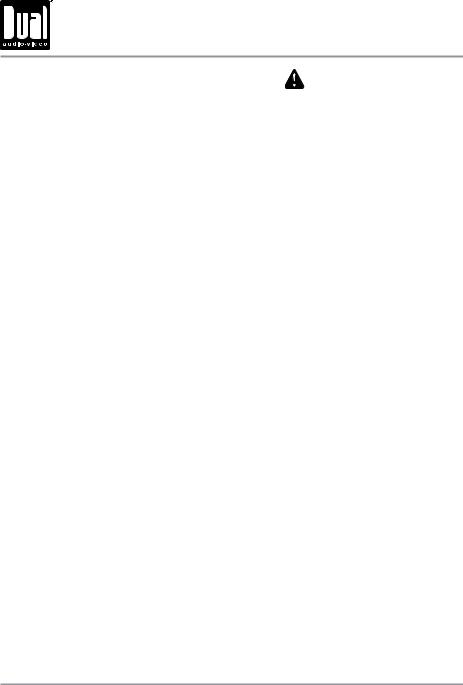
XDVD210 PREPARATION
 WARNING
WARNING
Upon installation of this Monitor/DVD player (“unit”) into a vehicle, the driver of the vehicle must not operate this unit by watching videos or playing video games while driving. Failure to follow this instruction could lead to driver distraction which could result in serious injury or death to the vehicle’s occupants or persons outside the vehicle and/or property damage.
Several states prohibit the installation of monitors/DVD players if the screen is visible from the driver’s seat. If you reside in a jurisdiction which has enacted such a law, this unit must not be installed so that the screen is visible from the driver’s seat. When installing this unit in the front console/dashboard, the unit must be positioned so that it is facing the front passenger seat only. Failure to follow this instruction could lead to driver distraction which could result in serious injury or death to the vehicle’s occupants or persons outside the vehicle and/or property damage.
This unit is designed so that it may be operated only when the vehicle is in “Park” and the parking brake is fully engaged. To this end, this unit includes a parking brake lock-out feature which prohibits the unit from operating if the vehicle is not in “Park” and/or the parking brake is not fully engaged. When installing this unit, the installer must connect the parking brake detect wire (“Pink Lead”) to the parking brake mechanism in order to make the parking brake lock-out feature operable. DO NOT simply ground the parking brake detect wire to a metal portion of the vehicle. Failure to properly install the parking brake lock-out feature could lead to driver distraction which could result in serious injury or death to the driver’s occupants or persons outside the vehicle and/or property damage.
Once the parking brake lock-out feature is installed, the owner/user must not attempt to disrupt/neutralize the parking brake lock-out feature by (a) partially engaging the parking brake and/or (b) purchasing/using any device or unit designed to send necessary brake signals to the unit. Failure to follow these instructions could lead to driver distraction which could result in serious injury or death to the driver’s occupants or persons outside the vehicle and/or property damage.
When operating this unit, keep the unit’s volume level low enough so that the vehicle’s occupants can hear traffic-related sounds such as police and emergency vehicles. Failure to follow this instruction could lead to driver distraction which could result in serious injury or death to the vehicle’s occupants or persons outside the vehicle and/or property damage.
3
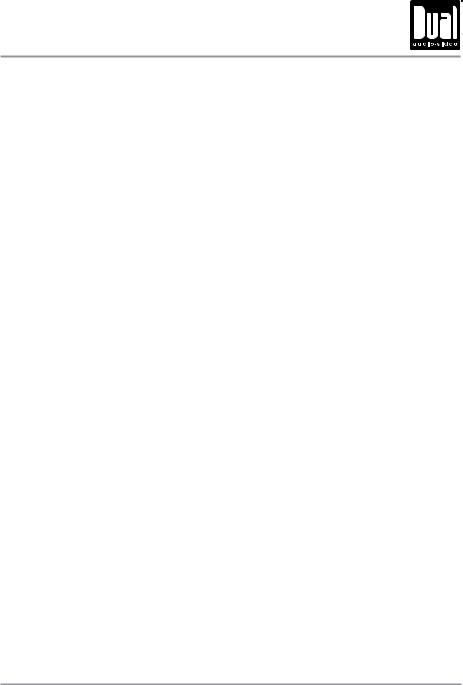
XDVD210 OPERATION
 Safety Information
Safety Information
Please read all instructions carefully before attempting to install or operate.
Due to its technical nature, it is highly recommended that your DUAL XDVD210 is installed by a professional installer or an authorized dealer. This product is only for use in vehicles with 12VDC negative ground only.
To prevent damage or injury:
•Make sure to ground the unit securely to the vehicle chassis ground.
•Do not remove the top or bottom covers of the unit.
•Do not install the unit in a spot exposed to direct sunlight or excessive heat or the possibility of water splashing.
•Do not subject the unit to excessive shock.
•When replacing a fuse, only use a new one with the prescribed rating. Using a fuse with the wrong rating may cause the unit to malfunction.
•To prevent short circuits when replacing a fuse, disconnect the wiring harness first.
•Use only the provided hardware and wire harness.
•You cannot view video while the vehicle is moving. Find a safe place to park and engage the parking brake.
•If you experience problems during installation, consult your nearest DUAL dealer.
•If the unit malfunctions, reset the unit as described on page 9 first. If the problem still persists, consult your nearest DUAL dealer or call tech assistance @ 1-866-382-5476.
•To clean the monitor, wipe only with a dry silicone cloth or soft cloth. Do not use a stiff cloth, or volatile solvents such as paint thinner and alcohol. They can scratch the surface of the panel and/or remove the printing.
•When the temperature of the unit falls (as in winter), the liquid crystal inside the screen will become darker than usual. Normal brightness will return after using the monitor for a while.
•When extending the ignition, battery or ground cables, make sure to use automotive-grade cables or other cables with an area of 0.75mm (AWG 18) or more to prevent voltage drops.
•Do not touch the liquid crystal fluid if the LCD is damaged or broken. The liquid crystal fluid may be hazardous to your health or fatal. If the liquid crystal fluid from the LCD contacts your body or clothing, wash it off with soap immediately.
FCC Compliance
This device complies with Part 15 of the FCC Rules. Operation is subject to the following two conditions:
(1)this device may not cause harmful interference, and
(2)this device must accept any interference received, including interference that may cause undesired operation.
Warning: Changes or modifications to this unit not expressly approved by the party responsible for compliance could void the user’s authority to operate the equipment.
Note: This equipment has been tested and found to comply with the limits for a Class B digital device, pursuant to
Part 15 of the FCC Rules. These limits are designed to provide reasonable protection against harmful interference in a residential installation. This equipment generates, uses and can radiate radio frequency energy and, if not installed and used in accordance with the instructions, may cause harmful interference to radio communications.
However, there is no guarantee that interference will not occur in a particular installation. If this equipment does cause harmful interference to radio or television reception, which can be determined by turning the equipment off and on, the user is encouraged to try to correct the interference by one or more of the following measures:
•Reorient or relocate the receiving antenna.
•Increase the separation between the equipment and receiver.
•Connect the equipment into an outlet on a circuit different from that to which the receiver is connected.
•Consult the dealer or an experienced radio/TV technician for help.
4
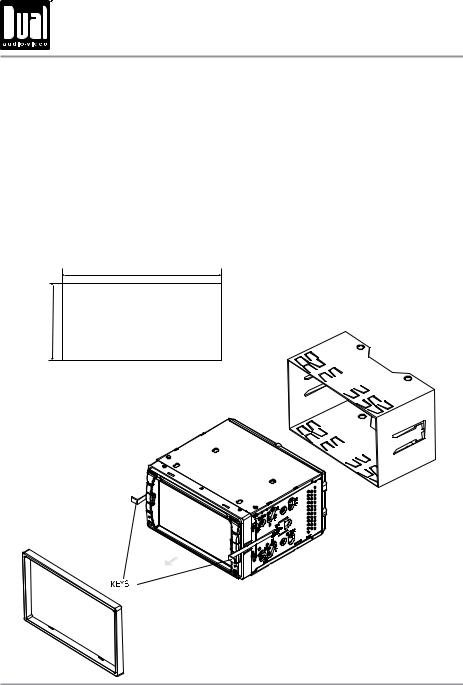
XDVD210 INSTALLATION
Preparation
Before You Start
•Disconnect negative battery terminal. Consult a qualified technician for instructions.
•Avoid installing the unit where it would be subject to high temperatures, such as from direct sunlight, or where it would be subject to dust, dirt or excessive vibration.
Getting Started
•Insert the supplied keys into the slots as shown, and slide the unit out of the mounting sleeve.
•Install mounting sleeve into opening, bending tabs to secure.
•Connect wiring harness as shown on page 6. Consult a qualified technician if you are unsure.
•Certain vehicles may require an installation kit and/or wiring harness adapter (sold separately).
•Reconnect negative battery terminal, and test for correct operation.
•Snap trim ring into place (if required).
•Slide unit into mounting sleeve to secure.
Mounting sleeve opening dimensions
7.16” x 4.40” (182 mm x 112 mm)
TYPICAL FRONT-LOAD MOUNTING METHOD
5
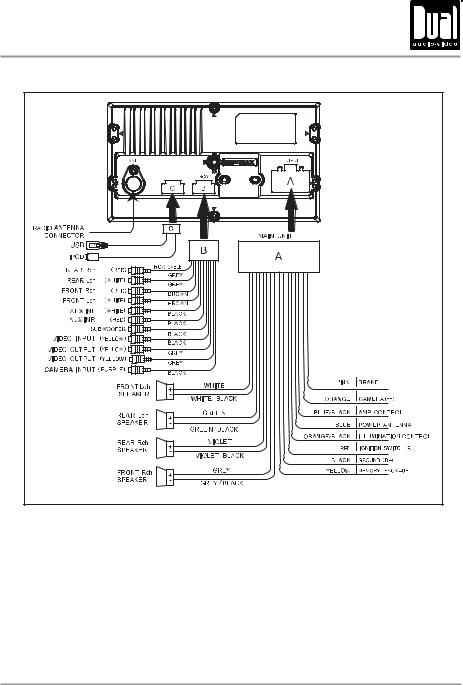
XDVD210 INSTALLATION
Wiring Diagram - Inputs/Outputs
Wiring Notes:
Subwoofer output
The Subwoofer preamp audio output (black jacket with green RCA) is active in all audio modes.
Rear camera input
A rear view camera (not included) can be used with the Camera input. Refer to page 35 for details.
Connecting an iPod/iPhone device
To play music from an iPod/iPhone device, connect the included iPod connection cable to the XDVD210. Once connected, playback will begin automatically.
Note:
When replacing a fuse, make sure to use the correct type and amperage. Using an incorrect fuse could damage the unit. The XDVD210 uses (1) 15 amp ATC mini style fuse located on the back of the unit.
6

XDVD210 OPERATION
Control Locations
1 |
|
|
|
2 |
|
|
11 |
3 |
|
|
10 |
4 |
|
|
9 |
5 |
|
|
8 |
|
|
|
7 |
|
|
|
6 |
1 |
microSD Card Slot |
6 |
Auxiliary A/V Input |
2 |
Power / Mode |
7 |
Reset |
3 |
Mute / Standby |
8 |
Tuner Mode Selection |
4 |
Volume Up |
9 |
DVD Mode Selection |
5 |
Volume Down |
10 |
EQ / Loudness |
|
|
11 |
Eject |
1 |
2 |
3 |
4 |
31 |
30 |
6 |
5 |
|
29 |
7 |
|||
28 |
8 |
|||
27 |
9 |
|||
26 |
10 |
|||
25 |
11 |
|||
24 |
12 |
|||
23 |
13 |
|||
22 |
|
|||
21 |
14 |
|
||
20 |
15 |
|||
|
16 |
|||
|
|
|||
|
|
17 |
||
|
|
|
18
19
1 |
Power |
16 |
Audio |
2 |
Mode |
17 |
Number Keys |
3 |
Play / Pause |
18 |
GOTO |
4 |
Mute |
19 |
EQ / Loudness |
5 |
Title |
20 |
Root |
6 |
Subtitle |
21 |
OSD |
7 |
Arrow Right |
22 |
Local / Random |
8 |
Setup |
23 |
Tune / Track Down |
9 |
Angle |
24 |
AS/PS / Repeat |
10 |
Slow |
25 |
ST / Program |
11 |
Volume Up |
26 |
Stop |
12 |
Zoom |
27 |
Arrow Down |
13 |
Select |
28 |
Arrow Left |
14 |
Tune / Track Up |
29 |
Enter |
15 |
Volume Down |
30 |
Band |
|
|
31 |
Arrow Up |
7
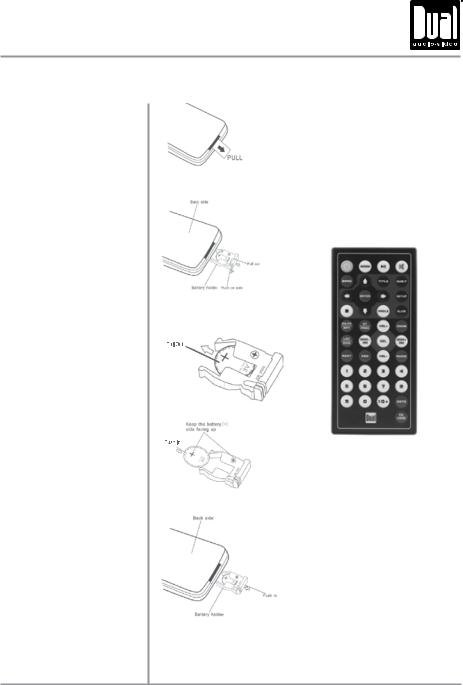
XDVD210 OPERATION
Remote Control Preparation
Remove battery insulation tape .
To insert or replace the battery, remove the battery holder.
Notes:
•The remote control uses one 3 volt Lithium CR2025 battery. Remove the battery if the remote will not be used for a month or longer.
•Remove and dispose of battery properly.
•Do not store battery with metallic objects or materials.
Remove the battery from the battery holder.
Install the new battery.
Make sure to keep the (+) side up.
Insert the battery holder .
8

 XDVD210 OPERATION
XDVD210 OPERATION
General Operation
Power On/Off Momentarily press to turn the unit on. Press and hold
to turn the unit on. Press and hold for 2 seconds to turn the unit off.
for 2 seconds to turn the unit off.
Volume Press VOL p or VOL q to increase or decrease the volume level (0-39).
Volume Memory If the volume level is <21 when the unit is turned off, it will be retained in memory the next time the unit is turned on. If the volume level is >20 when the unit is turned off, the volume level will automatically default to 20 the next time the unit is turned on.
Mute Momentarily press MUTE to silence the audio;  will appear on the OSD (On Screen Display). Momentarily press MUTE again to return to the previously selected volume. Pressing VOL p or VOL q while the volume is muted will also cancel the mute function.
will appear on the OSD (On Screen Display). Momentarily press MUTE again to return to the previously selected volume. Pressing VOL p or VOL q while the volume is muted will also cancel the mute function.
Standby Press and hold MUTE to put the unit in standby mode. Momentarily press MUTE to return to the previous mode of operation, or press DVD or TUNER to access those modes directly.
Mode Press MODE to step through all available input modes: Tuner, Disc (which includes DVD and CD playback), iPod, SD, USB, AV1 and AV2. Modes of operation are indicated on the OSD On Screen Display. Optional iPod device,
USB flash drive and microSD card must be connected/inserted to appear in the mode selection string.
Reset To resolve abnormal operation or if the unit is inoperable, use the tip of a pen to press the RESET button located in the top right corner. The unit will reset the main processor to the default settings.
3.5mm A/V Input Connect external audio/video devices to the 3.5mm auxiliary A/V input on the front panel.
Menu From any mode of operation, press the arrow in the top right corner to access the Main Menu screen.
From the Main Menu screen:
-View/select any operational mode by touching the corresponding icon.
-Enter standby mode by pressing STANDBY.
-Select SETUP to enter the Setup menu.
9
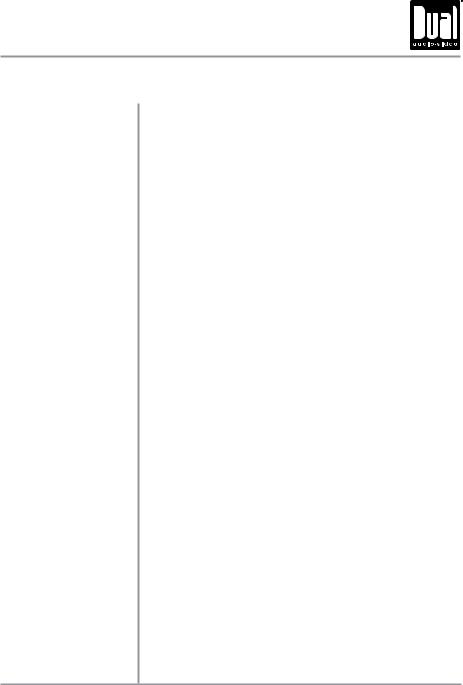
XDVD210 OPERATION
General Operation
Setup Menu From the Main Menu screen, press SETUP in the bottom left corner to access the Setup menu. Select one of the seven icons across the top (General, Time,
Language, Audio, Video, Tuner and Calibration) to access the sub-menu for that category. Use the up and down arrow keys on the right to scroll up and down through the available sub-menu options.
General
•Beep - Select Off or On to disable or enable the audible beep.
•Camera - Select a Normal or Mirror image for camera input.
Time
•Time - Press the current time to edit, then use the up and down arrows to change the hour and minute settings.
•Year - Press the current year to edit, then use the up and down arrows to increase or decrease the value.
•Month - Press the current month to edit, then use the up and down arrows to increase or decrease the value.
•Day - Press the current day to edit, then use the up and down arrows to increase or decrease the value.
Language
•Language - Select desired language (this option is available only on certain models).
Audio
•Subwoofer - Turn the Subwoofer output On or Off.
•Loudness - Turn the Loudness function On or Off.
•EQ - Select from EQ options: Pop, Rock, Classic, Jazz or Off.
Video
•Aspect Ratio - Select one of the following ratios: 4:3LB, 4:3PS or 16:9.
•Brightness - Adjust the brightness level from 0-14 (default is 7).
•Contrast - Adjust the contrast level from 0-14 (default is 7).
•Saturation - Adjust the saturation level from 0-14 (default is 7).
•Hue - Adjust the hue from 0-14 (default is 7).
•Standard Video - Press "Yes" to reset video adjustments to default values.
Tuner
•Radio Region - Set the unit for one of the following regions: Europe, America 1, America 2, Japan or Russia,
Calibration
•Calibration - Press SELECT to begin calibration of the touch screen. Press the center of the + as indicated on the screen to calibrate the touchscreen.
10
