D Link DP-311P Users Manual

D-Link DP-311P
Wireless Print Server
Manual
Building Networks for People
Contents
Package Contents ................................................................................ |
3 |
Introduction............................................................................................ |
4 |
Getting to know the DP-311P ................................................................ |
5 |
Getting Started ...................................................................................... |
6 |
Using the Web Configuration................................................................. |
7 |
Printing with Windows XP/2000 .......................................................... |
17 |
Printing with Windows 98SE/Me ......................................................... |
24 |
Setting up AppleTalk or LPR Printing with MAC OS X .......................... |
32 |
Setting up AppleTalk or LPR Printing with MAC OS 9 .......................... |
39 |
Printing from MAC OS Client Workstations ......................................... |
40 |
Networking Basics .............................................................................. |
42 |
Technical Specifications ...................................................................... |
59 |
Contacting Technical Support .............................................................. |
61 |
Warranty and Registration ................................................................... |
62 |
Appendix 1: DP-311P Printer Compatibility List ................................. |
65 |
Appendix 2: Incompatible Printers List ................................................ |
66 |
Appendix 3: Upgrading the Firmware in Netware/ Windows/ Unix ....... |
67 |
2

Package Contents
Contents of Package:
!D-Link DP-311P
Wireless Print Server
!Manual, PS Admin User’s Guide and Warranty on CD
!Printed Quick Installation Guide
If any of the above items are missing, please contact your reseller.
System Requirements:
!Windows XP/2000/Me/98SE
!Apple Mac OS withAppleTalk
!NetWare 5.x (Native NDS)
!Internet Explorer 6.0, or Netscape Navigator version 6.0 or above, with JavaScript enabled
!Printer must support required Operating System
3
Introduction
The D-Link DP-311P Print Server is a wireless print server with one parallel port. With its high-speed IEEE 1283 parallel port, the DP-311P allows those on your network to access and share a printer wirelessly, no matter where they reside on the network.
The DP-311P is equipped with one bi-directional parallel port with a centronics connector for direct connection to most printers available on the market today. No additional printer cable will be required. The DP-311P also supports all major network operating systems and protocols.
The DP-311P is an 802.11b-compliant wireless Print Server that supports both Infrastructure orAd-Hoc wireless modes. With the DP-311P you have the ability and convenience of sharing a printer beyond the wired network.
The DP-311P is also easily configurable using a Web Browser or Windows based setup wizard. Using a web browser on a PC connected to the network, configuration is simple and straightforward with the familiar D-Link interface. PSAdmin, a Windows-based configuration program can also be used to configure the DP-311P. (The PSAdmin manual is available on the CD included with your purchase).
The DP-311P Wireless Print Server is the ideal network printing solution for small offices, home offices, schools and other businesses that require printer sharing.
4
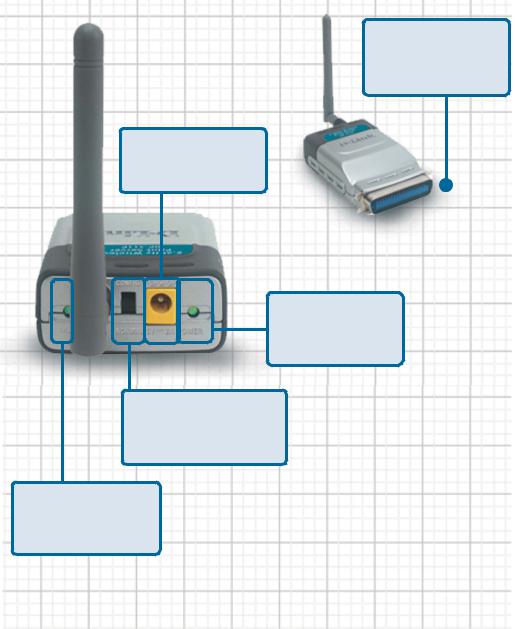
Getting to know the DP-311P
Parallel Port
IEEE 1284 Bi-Directional Parallel Port with a centronics connector
5V-2A Power inlet
Plug the External Power Supply into this jack
Frontview
Power LED
A solid Green light indicates a connection to a power supply
Mode Switch
Toggle UP to Configure; Toggle DOWN for Normal operation.
WLANLED
A blinking Green light indicates a connection to a power supply
Rearview
5
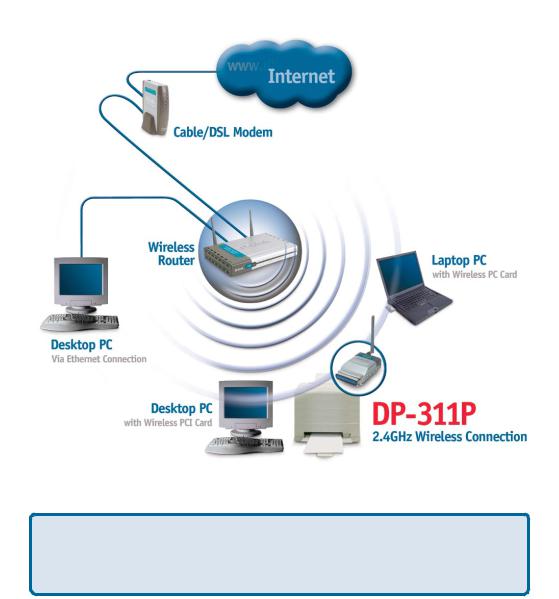
Getting Started
Below is a sample network using the DP-311P. The DP-311P has a builtin Web-based management feature that allows users to easily configure and manage multiple print queues through TCP/IP.
For a list of printers that are compatible with the DP-311P, please see the Appendixin this manual. The compatibility list is not comprehensive. Even if it is not included in the list, your printer may be compatible with the DP-311P.
6
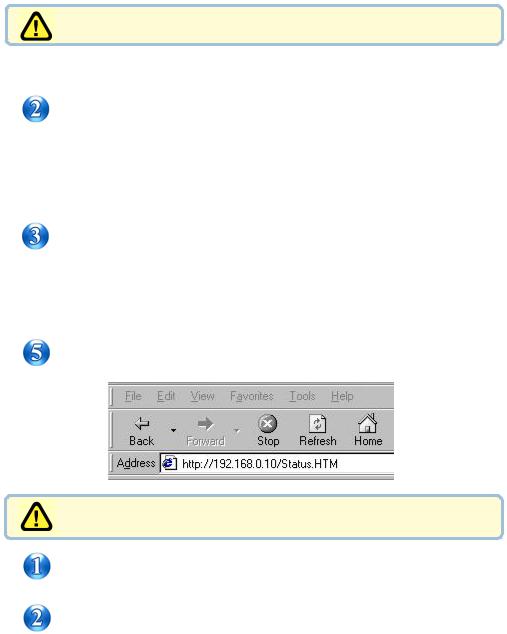
Using the Web Configuration
Before you begin configuring the DP-311P:
 Set the switch to Config mode on the rear panel of the DP-311P.
Set the switch to Config mode on the rear panel of the DP-311P.
Change your wireless adapter setting to Ad-Hoc or Peer-to-Peer mode. (Open the Configuration utility for your network adapter and make sure that your network adapter is set toAd-Hoc mode in your configuration settings.)
(For D-Link network adapters, you can open the web-based configuration utility and go to the Site Survey function and select the SSID named WLAN-PS. The Channel is 1 and WEP is set to Disable. The network adapter will now be in AdHoc mode.)
Change the wireless adapter IPAddress so that it is in the same IPAddress range as the DP-311P (192.168.0.x). For instructions on changing the IP Address, please refer to the Networking Basics section in this manual. The subnet mask is 255.255.255.0.
 Restart the computer.
Restart the computer.
Open your web browser and input the IPAddress of your wireless print server. The default IPAddress is 192.168.0.10.
After you have completed the configuration:
After you have finished configuring the DP-311P, in order for the changes to take effect, you must toggle the mode switch on the rear panel of the print server back to “Normal” mode.
Re-powertheDP-311Pbypullingthepoweradapterplugoutandre-insertingit.
On the following pages you will find a description of each of the screens that are available to
you for the web configuration of the DP-311P. |
7 |
|
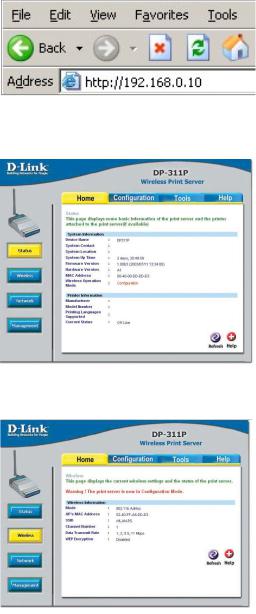
Using the Web Configuration (continued)
After you have entered the default IP Address of the Print Server into your web browser address field, the configuration utility will be available, as shown here.
Home > Status
You can access and control the Print Server’s configuration through the tabs on the top of this main screen: Home, Configuration, Network, Tools, and Help.
This screen displays some basic information about the DP-311P and the printer attached to the DP-311P, if available.
Home > Wireless
This screen displays the wireless settings and information about the print server.
8
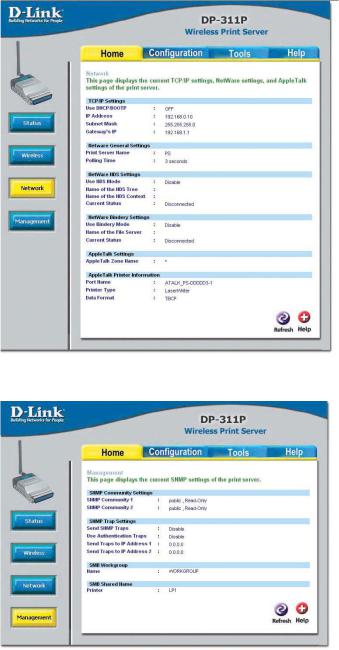
Using the Web Configuration (continued)
Home > Network
This screen displays the current TCP/IP settings; Netware settings and AppleTalk settings of the print server.
Home > Management
This screen displays the current SNMP settings of the print server.
9
