D-link DGS-1510-28P, DGS-1510-20, DGS-1510-28, DGS-1510-52 User Manual [ru]
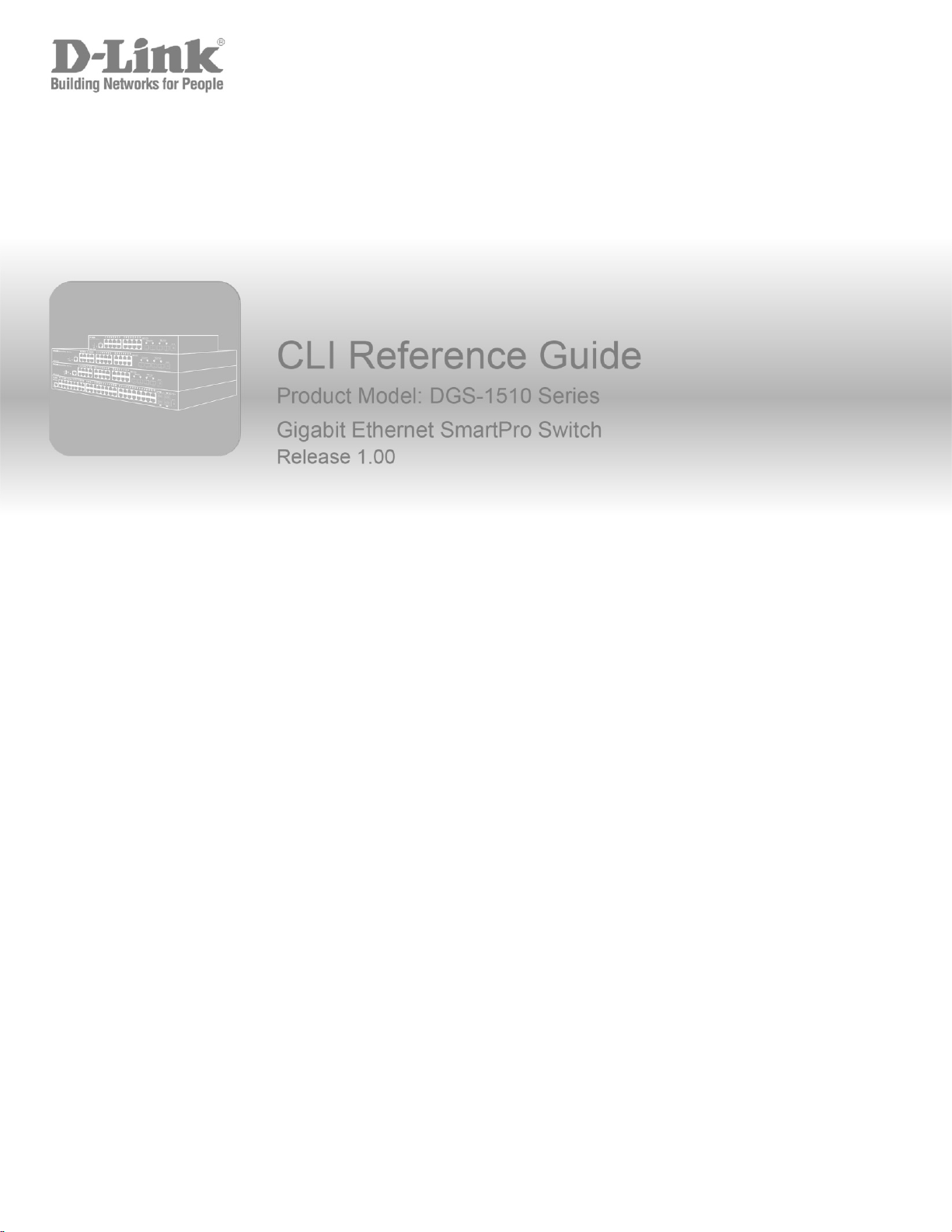
1
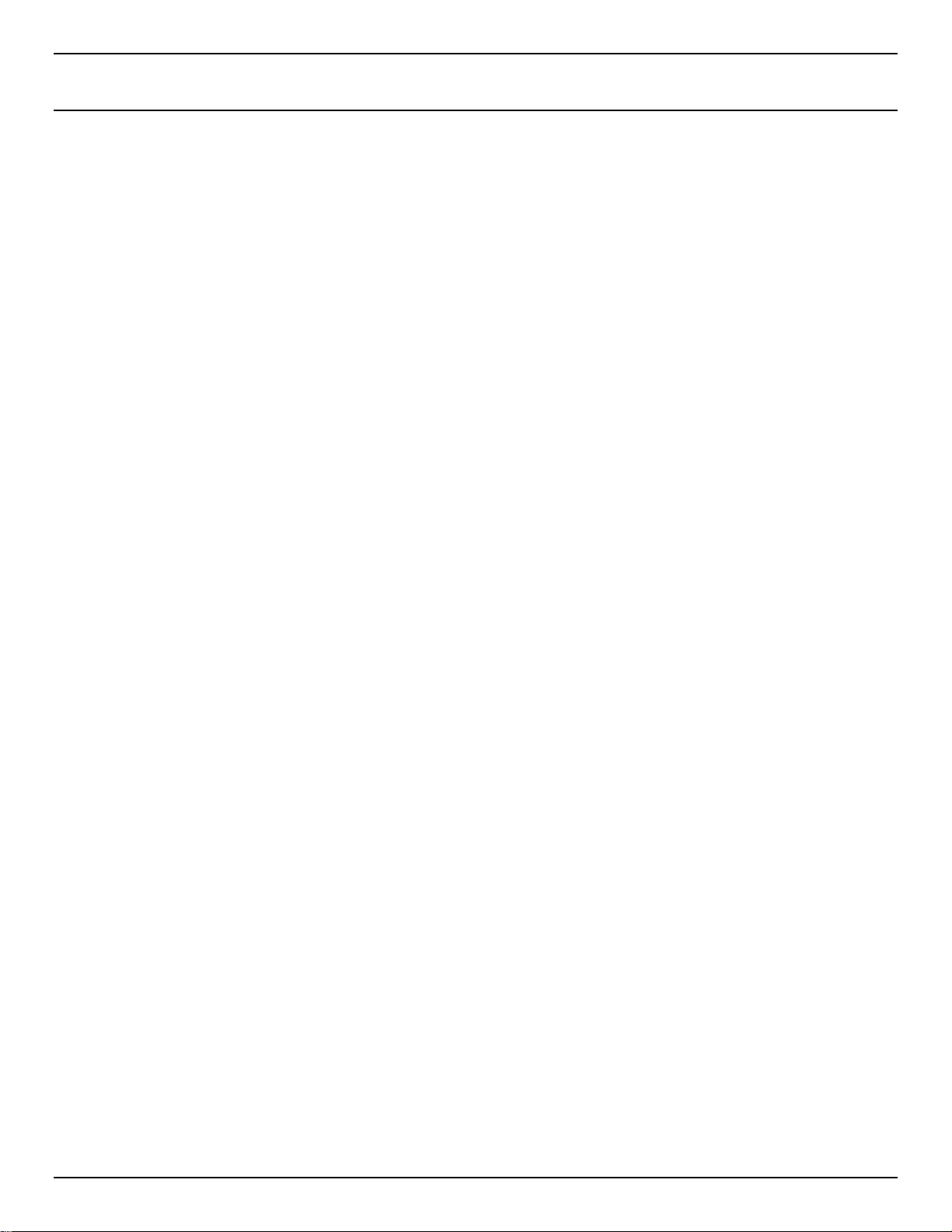
DGS-1510 Series Gigabit Ethernet SmartPro Switch CLI Reference Guide
Table of Contents
1. Introduction ...................................................................................................................................................................... 1
2. Basic CLI Commands ................................................................................................................................................... 10
3. 802.1X Commands........................................................................................................................................................ 24
4. Access Control List (ACL) Commands.......................................................................................................................... 38
5. Access Management Commands ................................................................................................................................. 68
6. ARP Spoofing Prevention Commands .......................................................................................................................... 85
7. Asymmetric VLAN Commands ...................................................................................................................................... 87
8. Authentication, Authorization, and Accounting (AAA) Commands ............................................................................... 88
9. Basic IPv4 Commands ................................................................................................................................................ 113
10. Basic IPv6 Commands ............................................................................................................................................. 120
11. Cable Diagnostics Commands ................................................................................................................................. 129
12. Command Logging Commands ............................................................................................................................... 132
13. Debug Commands ................................................................................................................................................... 133
14. DHCP Auto-Configurat ion Com mands ..................................................................................................................... 145
15. DHCP Client Commands.......................................................................................................................................... 147
16. DHCP Relay Commands.......................................................................................................................................... 151
17. DHCP Snooping Commands ................................................................................................................................... 172
18. DHCPv6 Client Commands ...................................................................................................................................... 191
19. DHCPv6 Guard Commands ..................................................................................................................................... 194
20. DHCPv6 Relay Commands ...................................................................................................................................... 198
21. Digital Diagnostics Monitoring (DDM) Commands ................................................................................................... 204
22. D-Link Discovery Protocol (DDP) Client Commands ............................................................................................... 213
23. Domain Name System (DNS) Commands ............................................................................................................... 216
24. DoS Prevention Commands ..................................................................................................................................... 223
25. Dynamic ARP Inspection Commands ...................................................................................................................... 227
26. Error Recovery Commands ...................................................................................................................................... 241
27. File System Commands ........................................................................................................................................... 245
28. Filter Database (FDB) Commands ........................................................................................................................... 251
29. GARP VLAN Registration Protocol (GVRP) Commands ......................................................................................... 264
30. Gratuitous ARP Commands ..................................................................................................................................... 272
31. IGMP Snooping Commands .................................................................................................................................... 275
32. Interface Commands ................................................................................................................................................ 291
33. IP Source Guard Commands ................................................................................................................................... 305
34. IP Utility Commands ................................................................................................................................................. 311
35. IP-MAC-Port Binding (IMPB) Commands ................................................................................................................ 313
36. IPv6 Snooping Commands....................................................................................................................................... 317
37. IPv6 Source Guard Commands ............................................................................................................................... 322
38. Japanese Web-based Access Control (JWAC) Commands .................................................................................... 328
ii
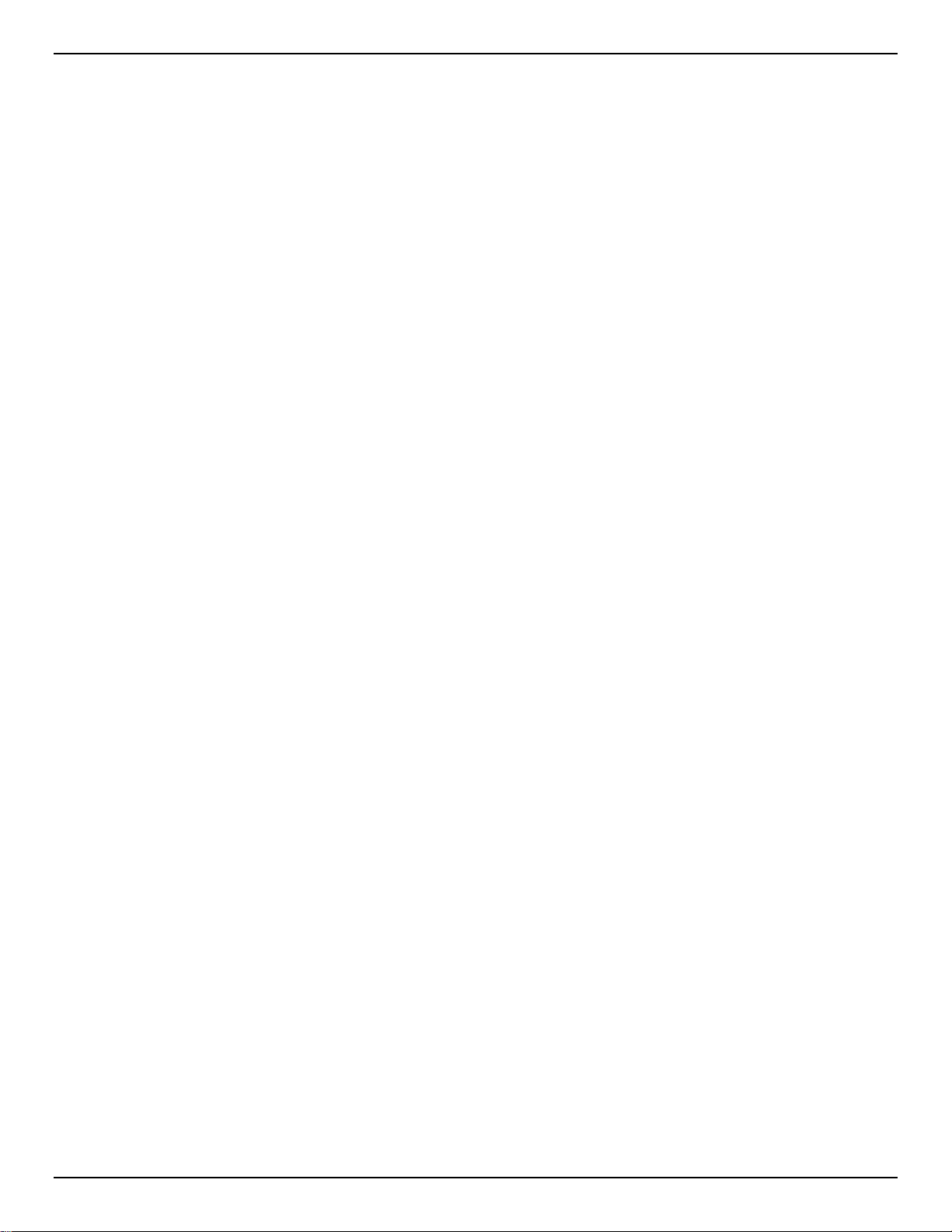
DGS-1510 Series Gigabit Ethernet SmartPro Switch CLI Reference Guide
39. Jumbo Frame Commands ........................................................................................................................................ 340
40. Link Aggregation Control Protocol (LACP) Commands ........................................................................................... 341
41. Link Layer Discovery Protocol (LLDP) Commands .................................................................................................. 348
42. Loopback Detection (LBD) Commands .................................................................................................................... 378
43. MAC Authentication Commands .............................................................................................................................. 384
44. Mirror Commands ..................................................................................................................................................... 388
45. MLD Snooping Commands ...................................................................................................................................... 392
46. Multiple Spanning Tree Protocol (MSTP) Commands ............................................................................................. 409
47. Neighbor Discovery (ND) Inspection Commands .................................................................................................... 418
48. Network Access Authentication Commands ............................................................................................................ 422
49. Port Security Commands ......................................................................................................................................... 436
50. Power over Ethernet (PoE) Commands ................................................................................................................... 443
51. Power Saving Commands ........................................................................................................................................ 456
52. Protocol Independent Commands ............................................................................................................................ 462
53. Quality of Service (QoS) Commands ....................................................................................................................... 468
54. Remote Network MONitoring (RMON) Commands ................................................................................................. 502
55. Router Advertisement (RA) Guard Commands........................................................................................................ 510
56. Safeguard Engine Commands ................................................................................................................................. 514
57. Secure Shell (SSH) Commands ............................................................................................................................... 521
58. Secure Sockets Layer (SSL) Commands ................................................................................................................ 529
59. Simple Network Management Protocol (SNMP) Commands .................................................................................. 537
60. Single IP Management (SIM) Commands ................................................................................................................ 559
61. Spanning Tree Protocol (STP) Commands.............................................................................................................. 570
62. Stacking Commands ................................................................................................................................................ 583
63. Storm Control Commands ........................................................................................................................................ 588
64. Surveillance VLAN Commands ................................................................................................................................ 594
65. Switch Port Commands ............................................................................................................................................ 600
66. System File Management Commands ..................................................................................................................... 605
67. System Log Commands ........................................................................................................................................... 616
68. Time and SNTP Commands .................................................................................................................................... 625
69. Time Range Commands .......................................................................................................................................... 632
70. Traffic Segmentation Commands ............................................................................................................................. 635
71. Virtual LAN (VLAN) Commands ............................................................................................................................... 637
72. Voice VLAN Commands........................................................................................................................................... 648
73. Web Authentication Commands ............................................................................................................................... 656
Appendix A - System Log Entries ....................................................................................................................................... 661
Appendix B - Trap Entries ................................................................................................................................................... 685
Appendix C - RADIUS Attr i butes As s ignment ..................................................................................................................... 695
Appendix D - IETF RADIUS Attributes Support .................................................................................................................. 698
iii
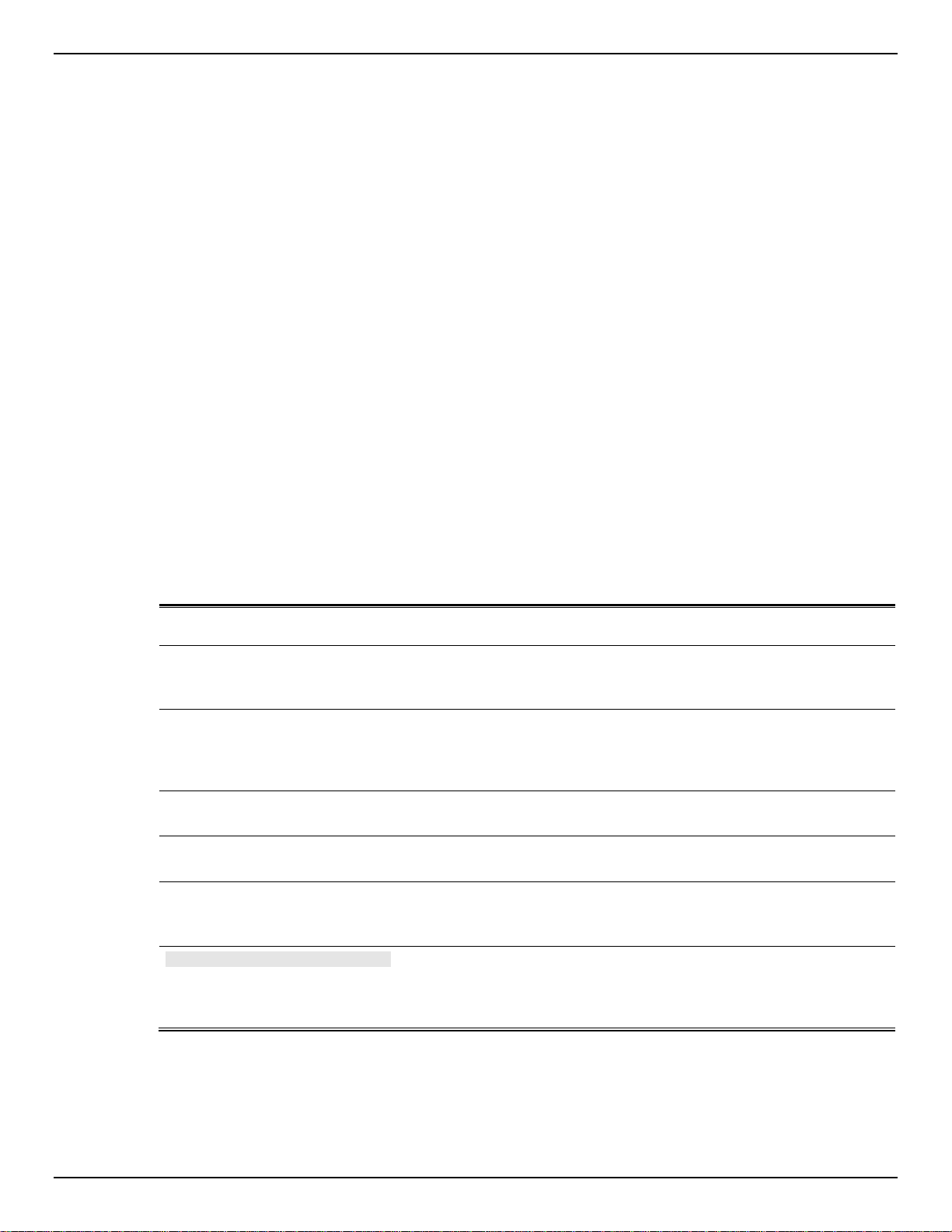
DGS-1510 Series Gigabit Ethernet SmartPro Switch CLI Reference Guide
1. Introduction
This manual’s command descriptions are based on the software release 1.00. The commands listed here
are the subset of commands that are supported by the DGS-1510 Series SmartPro Switch.
Audience
This CLI Reference Guide is intended for network administrators and other IT networking professionals
responsible for managing the switch by using the Command Line Interface (CLI). The CLI is the primary
management interface to the DGS-1510 Series SmartPro Switch, which will be generally be referred to
simply as “the Switch” within this manual. This manual is written in a way that assumes that you already
have the experience and knowledge of Ethernet and modern networking principles for Local Area
Networks.
Other Documentation
The documents below are a further source of information in regards to configuring and troubleshooting
the Switch. All the documents are available from the CD bundled with this switch, or from the D-Link
website. Other documents related to the Switch are:
• DGS-1510 Series Gigabit Ethernet SmartPro Switch Hardware Installation Guide
• DGS-1510 Series Gigabit Ethernet SmartPro Switch Web UI Reference Guide
Conventions
Convention Description
Boldface Font
UPPERCASE ITALICS Font
Square Brackets [ ] Square brackets enclose an optional value or set of optional
Braces { } Braces enclose alternative keywords separated by vertical bars.
Vertical Bar | Optional values or arguments are enclosed in square brackets and
Blue Courier Font
Commands, command options and keywords are printed in boldface.
Keywords, in the command line, are to be entered exactly as they are
displayed.
Parameters or values that must be specified are printed in
UPPERCASE ITALICS. Parameters in the command line are to be
replaced with the actual values that are desired to be used with the
command.
arguments.
Generally, one of the keywords in the separated list can be chosen.
separated by vertical bars. Generally, one or more of the vales or
arguments in the separated list can be chosen.
This convention is used to represent an example of a screen console
display including example entries of CLI command input with the
corresponding output. All examples used in this manual are based on
the DGS-1510-28P switch.
Notes, Notices, and Cautions
Below are examples of the three types of indicators used in this manual. When administering your switch
using the information in this document, you should pay special attention to these indicators. Each
example below provides an explanatory remark regarding each type of indicator.
1
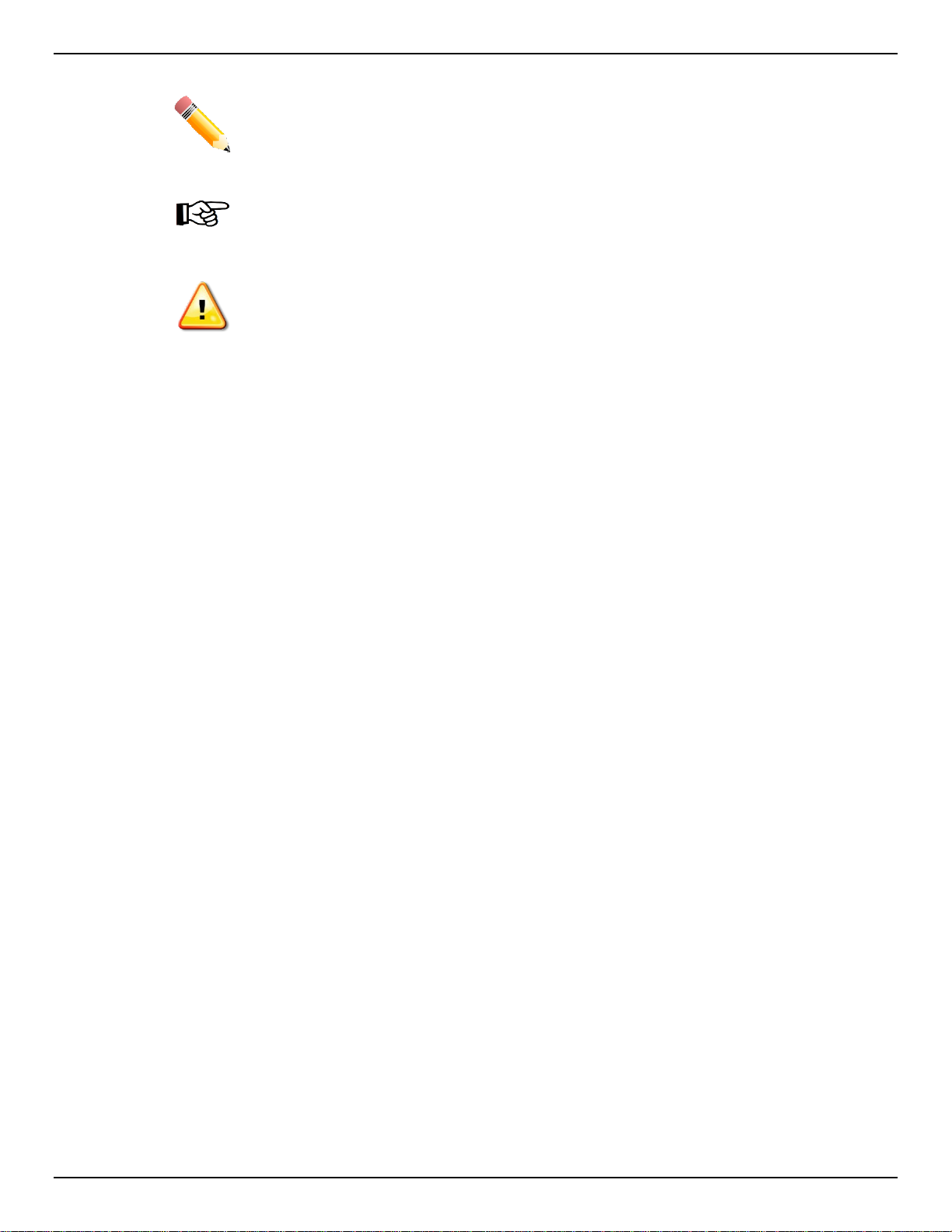
DGS-1510 Series Gigabit Ethernet SmartPro Switch CLI Reference Guide
NOTE: A note indicates important information that helps you make better use of your device.
NOTICE: A notice indicates either potential damage to hardware or loss of data and tells you
how to avoid the problem.
CAUTION: A caution indicates a potential for property damage, personal injury, or death.
Command Descriptions
The information pertaining to each command in this reference guide is presented using a number of
template fields. The fields are:
• Description - This is a short and concise statement describing the commands functionality.
• Syntax - The precise form to use when entering and issuing the command.
• Parameters - A table where each row describes the optional or required parameters, and their
use, that can be issued with the command.
• Default - If the command sets a configuration value or administrative state of the Switch then any
default settings (i.e. without issuing the command) of the configuration is shown here.
• Comma n d Mode - The mode in which the command can be issued. These modes are described
in the section titled “Command Modes” below.
• Comma n d Default Level – The user privilege level in which the command can be issued.
• Usage Guideline - If necessary, a detailed description of the command and its various utilization
scenarios is given here.
• Example(s) - Each command is accompanied by a practical example of the command being
issued in a suitable scenario.
Command Modes
There are several command modes available in the command-line interface (CLI). The set of commands
available to the user depends on both the mode the user is currently in and their privilege level. For each
case, the user can see all the commands that are available in a particular command mode by entering a
question mark (?) at the system prompt.
The command-line interface has five pre-defined privilege leve ls:
• Basic User - Privilege Level 1. This user account level has the lowest priority of the user
accounts. The purpose of this type of user account level is for basic system checking.
• Adv anced U se r - Privilege Level 3. This user account level is allowed to configure the terminal
control setting. This user account can only show limited information that is not related to security.
• Power User - Privilege 8. This user account level can execute fewer commands than operator,
including configuration commands other than the operator level and administrator level
commands.
• Operator - Privilege Level 12. This user account level is used to grant system configuration rights
for users who need to change or monitor system configuration, except for security related
information such as user accounts and SNMP account settings, etc.
2

DGS-1510 Series Gigabit Ethernet SmartPro Switch CLI Reference Guide
• Administrator - Privilege Level 15. This administrator user account level can monitor all system
information and change any of the system configuration settings expressed in this configuration
guide.
The command-line interface has a number of command modes. There are three basic command modes:
• User EXEC Mode
• Privileged EXEC Mode
• Globa l Configuration Mode
All other sub-configuration modes can be accessed via the Global Configuration Mode.
When a user logs in to the Switch, the privilege level of the user determines the command mode the user
will enter after initially logging in. The user will either log into User EXEC Mode or the Privileged EXEC
Mode.
• Users with a basic user level will log into the Switch in the User EXEC Mode.
• Users with advanced user, power-user, operator or administrator level accounts will log into the
Switch in the Privileged E XEC Mode.
Therefore, the User EXEC Mode can operate at a basic user level and the Privileged EXEC Mode can
operate at the advanced user, power-user, operator, or administrator levels. The user can only enter the
Global Configuration Mode from the Privilege d EX EC Mode. The Global Configuration Mode can be
accessed by users who ha ve operator or administrator level user accounts.
As for sub-configuration modes, a subset of those can only be accessed by users who have the highest
secure administrator level privileges.
The following table briefly lists the available command modes. Only the basic command modes and some
of the sub-configuration modes are enumerated. The basic command modes and basic sub-configuration
modes are further described in the following chapters. Descriptions for the rest of the sub-configuration
modes are not provided in this section. For more information on the additional sub-configuration modes,
the user should refer to the chapters relating to these functions.
The available command modes and privilege levels are described below:
Command Mode/
Privilege Level
User EXEC Mode /
Basic User level
Purpose
This level has the lowest priority of the user accounts. It is provided only
to check basic system settings.
Privileged EXEC Mode /
Advanced User level
Privileged EXEC Mode /
Power User level
Privileged EXEC Mode /
Operator level
Privileged EXEC Mode / This level is identical to privileged EXEC mode at the operator level,
This level is allowed to configure the terminal control setting. This user
account can only show limited information that is not related to security.
This level can execute less commands than operator, include the
configure commands other than the operator level and administrator
level commands.
For changing both local and global terminal settings, monitoring, and
performing certain system administration tasks. The system
administration tasks that can be performed at this level except for any
security related information.
3

DGS-1510 Series Gigabit Ethernet SmartPro Switch CLI Reference Guide
Administrator level
except that a user at the administrator level can monitor and clear
security related settings.
Global Configuration Mode /
Operator level
Global Configuration Mode /
Administrator level
Interface Configuration Mode
/ Administrator level
VLAN Interface Configuration
Mode
VLAN Configuration Mode For applying settings to a VLAN.
IP Access-List Configuration
Mode
For applying global settings, except for security related settings, on the
entire switch. In addition to applying global settings on the entire switch,
the user can access other sub-configuration modes from global
configuration mode.
For applying global settings on the entire switch. In addition to applying
global settings on the entire switch, the user can access other subconfiguration modes from global configuration mode.
For applying interface related settings.
For applying VLAN interface related settings.
For specifying filtering criteria for an IP access list.
User EXEC Mode at Basic User Level
This command mode is mainly designed for checking basic system settings. This command mode can be
entered by logging in as a basic user.
Privileged EXEC Mode at Advanced User Level
This command mode is mainly designed for checking basic system settings, allowing users to change the
local terminal session settings and carrying out basic network connectivity verification. One limitation of
this command mode is that it cannot be used to display information related to security. This command
mode can be entered by logging in as an advanced user.
Privileged EXEC Mode at Power User Level
User logged into the S witc h in privileged EXEC mode at this level can execute fewer commands than
operator, including the configuration commands other than the operator level and administrator level
commands. The method to enter privileged EXEC mode at power user level is to login to the Switch with
a user account that has a privileged level of 8.
Privileged EXEC Mode at Operator Level
Users logged into the Switch in privileged EXEC mode at this level can change both local and global
terminal settings, monitor, and perform system administration tasks (except for security related
information). The method to enter privileged EXEC mode at operator level is to login to the Switch with a
user account that has a privilege level of 12.
Privileged EXEC Mode at Administrator Level
This command mode has a privilege level of 15. Users logged in with this command mode can monitor all
system information and change any system configuration settings mentioned in this Configuration Guide.
The method to enter privileged EXEC mode at administrator level is to login to the Switch with a user
account that has a privilege level of 15.
Global Configuration Mode
The primary purpose of the global configuration mode is to apply global settings on the entire switch.
Global configuration mode can be accessed at operator or administrator level user accounts. However,
security related settings are not accessible at operator user account. In addition to applying global
settings on the entire switch, the user can also access other sub-configuration modes. In order to access
the global configuration mode, the user must be logged in with the corresponding account level and use
the configure terminal command in the privileged EXEC mode.
In the following example, the user is logged in as an Administrator in the Privileged EXEC Mo de and us es
the configure terminal command to access the Global Configuration Mode:
4
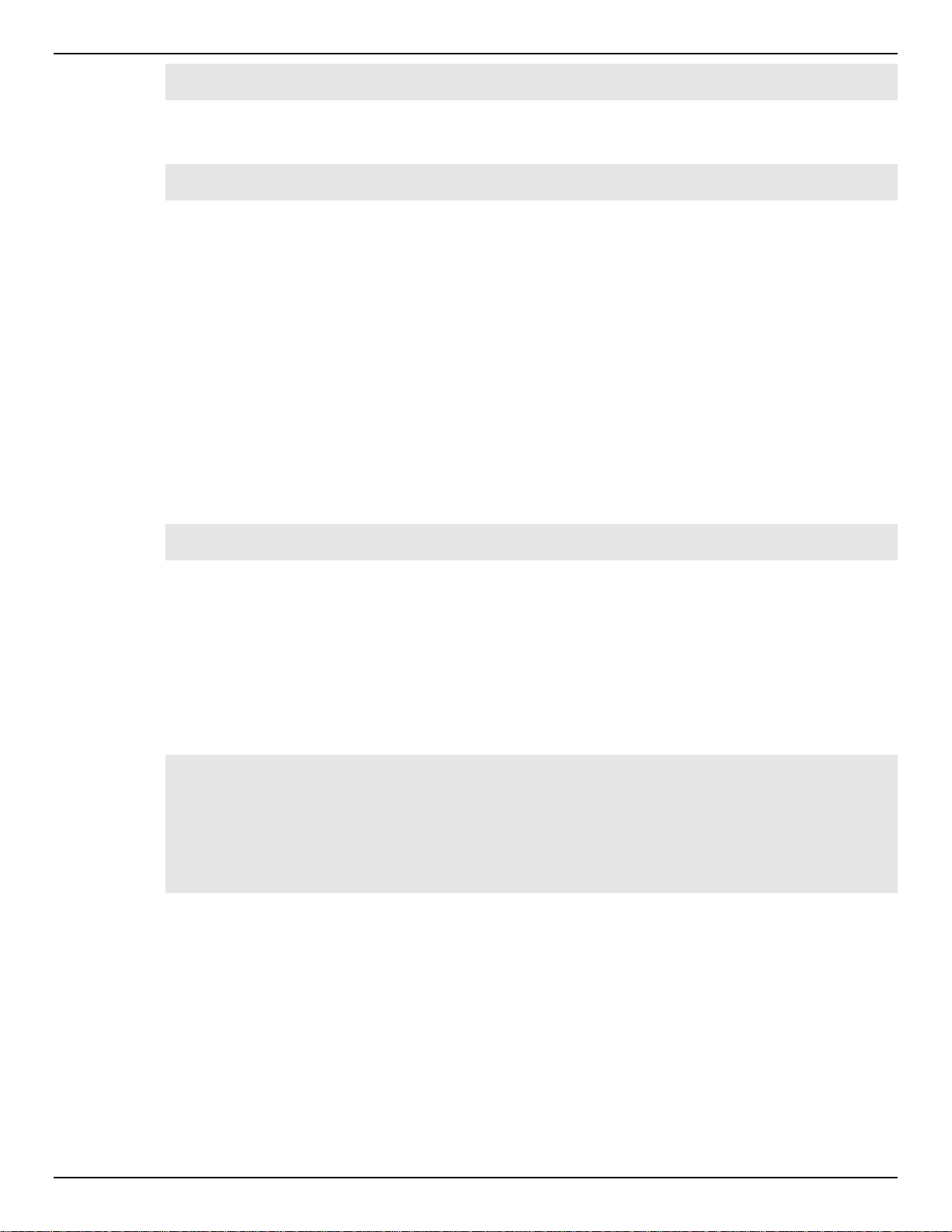
DGS-1510 Series Gigabit Ethernet SmartPro Switch CLI Reference Guide
Switch# configure terminal
Switch(config)#
The exit command is used to exit the global configuration mode and return to the privileged EXEC mode.
Switch(config)# exit
Switch#
The procedures to enter the different sub-configuration modes can be found in the related chapters in this
Configuration Guide. The command modes are used to configure the individual functions.
Interface Configuration Mode
Interface configuration mode is used to configure the parameters for an interface or a range of interfaces.
An interface can be a physical port, VLAN, or other virtual interface. Thus, interface configuration mode is
distinguished further according to the type of interface. The command prompt for each type of interface is
slightly different.
VLAN Interface Configuration Mode
VLAN interface configuration mode is one of the available interface modes and is used to configure the
parameters of a VLAN interface.
To access VLAN interface configuration mode, use the following command in global configuration mode:
Switch(config)# interface vlan 1
Switch(config-if)#
Creating a User Account
By default, there is no user account created on this switch. For security reasons, it is highly recommended
to create user accounts to manage and control access to this switch’s interface. This section will assist a
user with creating a user account by means of the Command Line Interface.
Observe the following example.
Switch>enable
Switch#configure terminal
Switch(config)#username admin password admin
Switch(config)#username admin privilege 15
Switch(config)#line console
Switch(config-line)#login local
Switch(config-line)#
In the above example we had to navigate and access the username command.
• Starting in the User EXEC Mode we enter the command enable to access the Privileged EXEC
Mode.
• After accessing the Privileged EXEC Mode, we entered the command configure terminal to
access the Global Configuration Mode. The username command can be used in the Global
Configuration Mode.
• The command username admin password admin creates a user account with the username of
admin and a password of admin.
• The command username admin privilege 15 assigns a privilege level value of 15 to the user
account admin.
• The command line console allows us to access the console interface’s Line Configuration Mode.
5
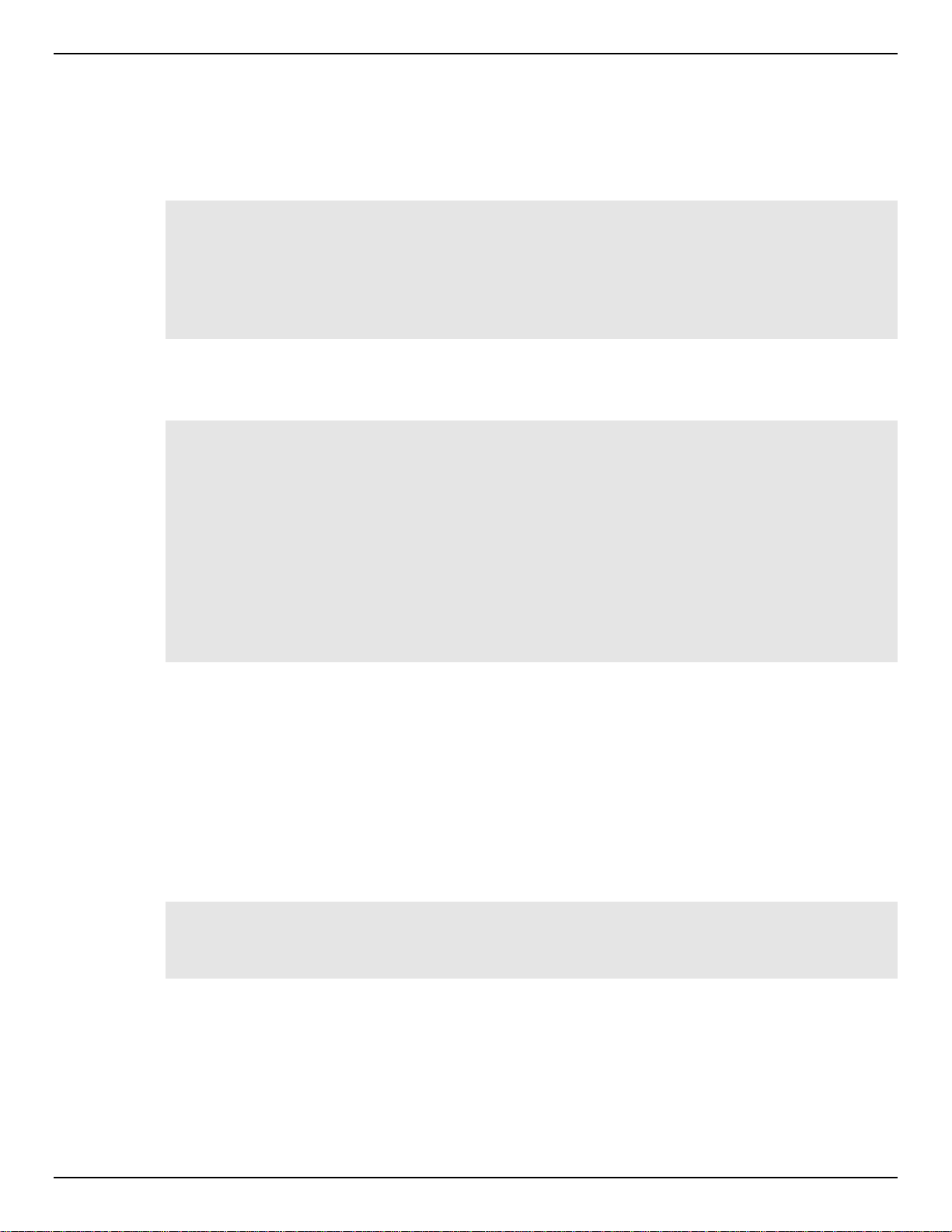
DGS-1510 Series Gigabit Ethernet SmartPro Switch CLI Reference Guide
• The command login local tell the Switch that users need to enter locally configured login
credentials to access the console interface.
Save the running configuration to the start-up configuration. This means to save the changes made so
that when the Switch is rebooted, the configuration will not be lost. The following example shows how to
save the running configuration to the start-up configuration.
Switch#copy running-config startup-config
Destination filename startup-config? [y/n]: y
Saving all configurations to NV-RAM.......... Done.
Switch#
After the Switch was rebooted, or when the users logs out and back in, the newly created username and
password must be entered to access the CLI interface again, as seen below.
DGS-1510-28P Gigabit Ethernet SmartPro Switch
Command Line Interface
Firmware: Build 1.00.016
Copyright(C) 2014 D-Link Corporation. All rights reserved.
User Access Verification
Username:admin
Password:*****
Switch#
Interface Notation
When configuration the physical ports available on this switch, a specific interface notation is used. The
following will explain the layout, terminology and use of this notation.
In the following example, we’ll enter the Global Configuration Mode and then enter the Interface
Configuration Mode, using the notation 1/0/1. After entering the Interface Configuration Mode for port 1,
we’ll change the speed to 1 Gbps, using the speed 1000 command.
Switch# configure terminal
Switch(config)# interface Ethernet 1/0/1
Switch(config-if)# speed 1000
Switch(config-if)#
In the above example the notation 1/0/1 was used. The terminology for each parameter is as follows:
• Interface Unit’s ID / Open Slot’s ID / Port’s ID
The Interface Unit’s ID is the ID of the stacking unit without the physical stack. If stacking is disabled or
this unit is a stand-alone unit, then this parameter is irrelevant. The Open Slot’s ID is the ID of the module
plugged into the open module slot of the Switch. The DGS-1510 Series doesn’t support any open
6
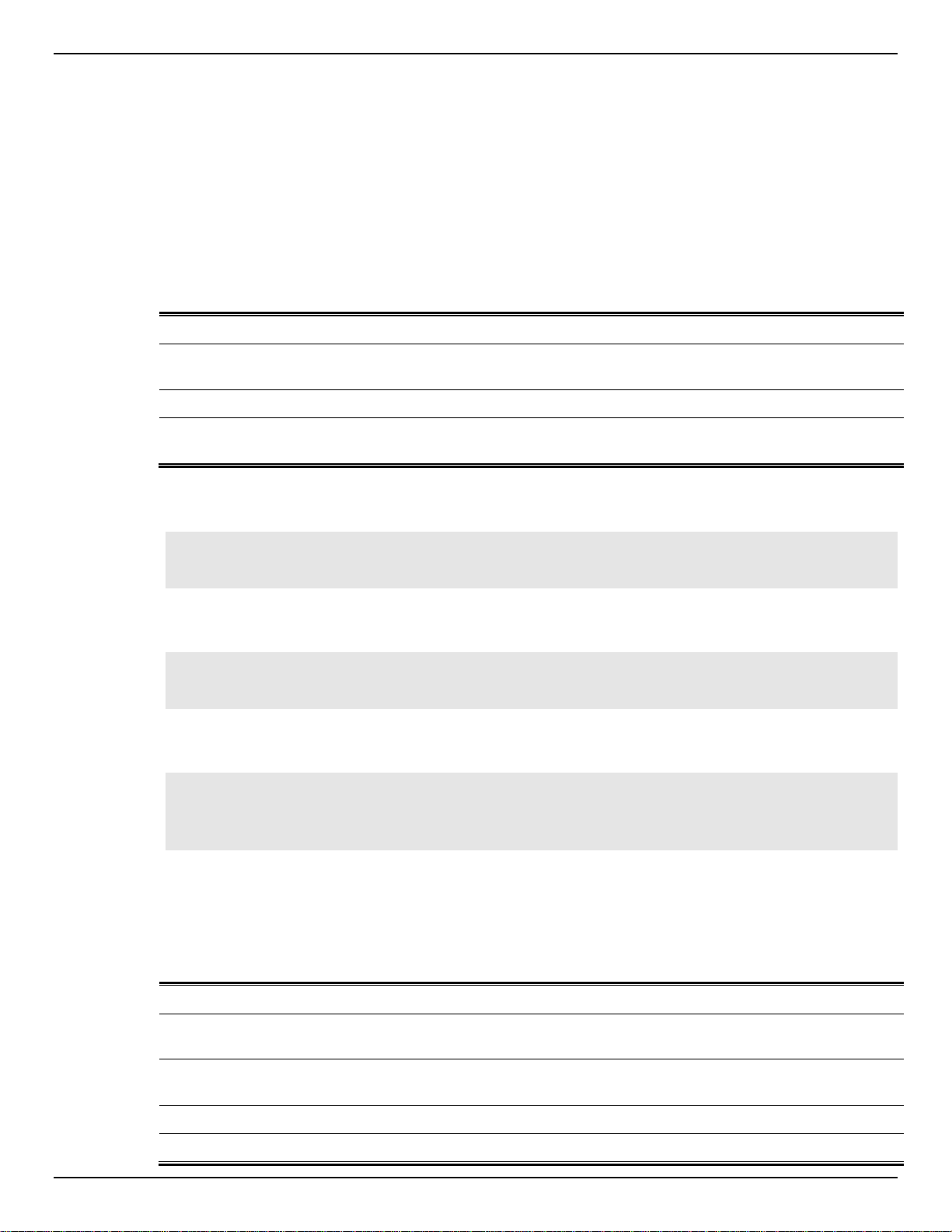
DGS-1510 Series Gigabit Ethernet SmartPro Switch CLI Reference Guide
modules slots, thus this parameters will always by zero for this switch series. Lastly, the Port’s ID is the
physical port number of the port being configured.
In summary the above example will configure the stacked switch with the ID of 1, with the open slot ID of
0, and the physical port number 1.
Error Messages
When the users issue a command that the Sw itch does not recognize, error messages will be generated
to assist users with basic information about the mistake that was made. A list of possible error messages
are found in the table below.
Error Message Meaning
Ambiguous command Not enough keywords were entered for the S witch to recognize the
Incomplete command The command was not entered with all the required keyword.
command.
Invalid input detected at
^marker
The following example shows how an ambiguous command error message is generated.
Switch# show v
Ambiguous command
Switch#
The following example shows how an incomplete command error message is generated.
Switch# show
Incomplete command
Switch#
The following example shows how an invalid input error message is generated.
Switch# show verb
^
Invalid input detected at ^marker
Switch#
The command was entered incorrectly.
Editing Features
The command line interface of this switch supports to following keyboard keystroke editing features.
Keystroke Description
Delete Deletes the charac ter und e r the cursor and shifts the remainder of the
Backspace Deletes the character to the left of the cursor and shifts the remainder
Left Arrow Moves the cursor to the left.
Right Arrow Moves the cursor to the right.
line to the left.
of the line to the left.
7

DGS-1510 Series Gigabit Ethernet SmartPro Switch CLI Reference Guide
CTRL+R Toggles the insert text function on and off. When on, text can be
inserted in the line and the remainder of the text will be shifted to the
right. When off, text can be inserted in the line and old text will
automatically be replaced with the ne w text.
Return Scrolls down to display the next line or used to issue a command.
Space Scrolls down to display the next page.
ESC Escapes from the displaying page.
Display Result Output Modifiers
Results displayed by show commands can be filtered using the following parameters:
• begin FILTER-STRING - This parameter is used to start the display with the first line that
matches the filter string.
• include FILTER-STRING - This parameter is used to display all the lines that match the filter
string.
• exclude FILTER-STRING - This parameter is used to exclude the lines that match the filter string
from the display.
The example below shows how to use the begin FILTER-STRING parameter in a show command.
Switch#show running-config | begin # AAA
# AAA
configure terminal
# AAA START
no aaa new-model
# AAA END
end
# PRIVMGMT
configure terminal
# COMMAND LEVEL START
# COMMAND LEVEL END
# LEVEL START
# LEVEL END
# ACCOUNT START
# ACCOUNT END
# LOGIN START
# LOGIN END
end
# CLI
# BASIC
CTRL+C ESC q Quit SPACE n Next Page ENTER Next Entry a All
The example below shows how to use the include FILTER-STRING parameter in a show command.
8
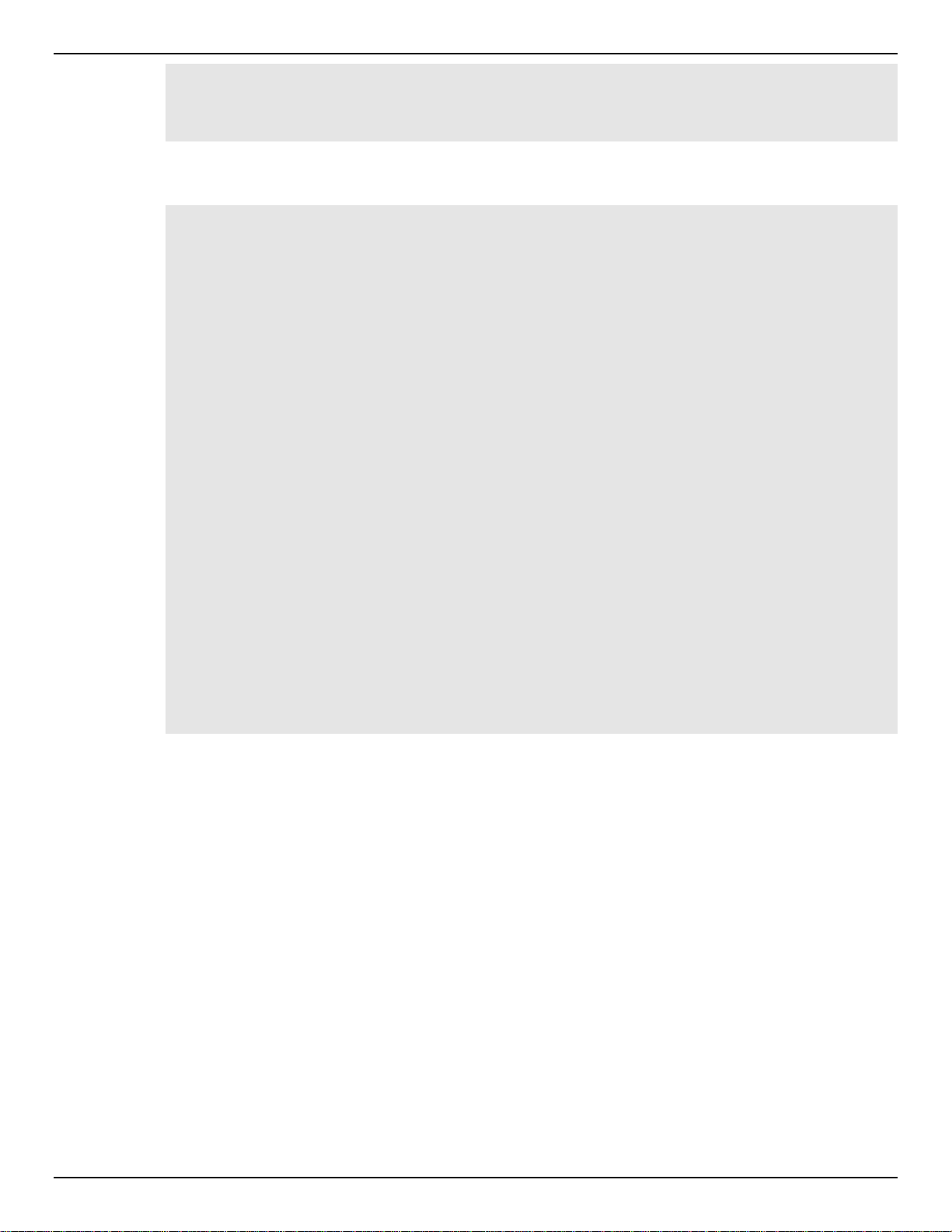
DGS-1510 Series Gigabit Ethernet SmartPro Switch CLI Reference Guide
Switch#show running-config | include # DEVICE
# DEVICE
Switch#
The example below shows how to use the exclude FILTER-STRING parameter in a show command.
Switch#show running-config | exclude # DEVICE
Building configuration...
Current configuration : 34703 bytes
#------------------------------------------------------------------------------# DGS-1510-28P Gigabit Ethernet SmartPro Switch
# Configuration
#
# Firmware: Build 1.00.013
# Copyright(C) 2014 D-Link Corporation. All rights reserved.
#-------------------------------------------------------------------------------
# STACK
end
end
configure terminal
end
# AAA
CTRL+C ESC q Quit SPACE n Next Page ENTER Next Entry a All
9

DGS-1510 Series Gigabit Ethernet SmartPro Switch CLI Reference Guide
2. Basic CLI Commands
2-1 help
This command is used to display a brief description of the help system. Use the help command in any
command mode.
help
Parameters
None.
Default
None.
Command Mode
EXEC Mode or Any Configuration Mode.
Command Default Level
Level: 1.
Usage Guideline
The help command provid e s a brief des cr iption f or the hel p system, which includes the f ollo wing f unct ions :
• To list all commands available for a particular command mode, enter a question mark (?) at the
• To obtain a list of commands that begin with a particular character string, enter the abbreviated
• To list the keywords and arguments associated with a command, enter a question mark (?) in
Example
This example shows how the help command is used to display a brief description of the help system.
system prompt.
command entry immediately followed by a question mark (?). This form of help is called word
help, because it lists only the keywords or arguments that begin with the abbreviation entered.
place of a keyword or argument on the command line. This form of help is called the command
syntax help, because it lists the keywords or arguments that apply based on the command,
keywords, and arguments already entered.
10
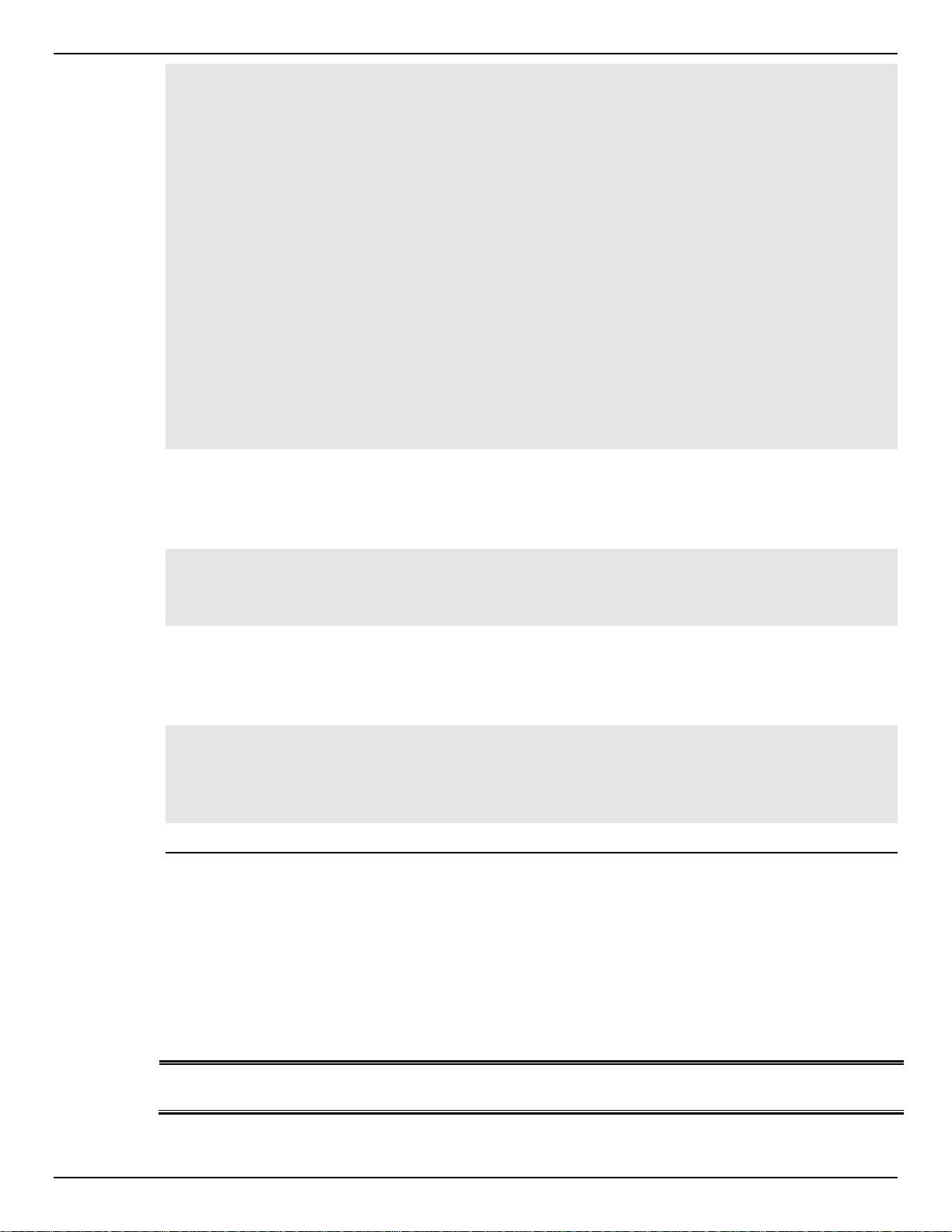
DGS-1510 Series Gigabit Ethernet SmartPro Switch CLI Reference Guide
Switch#help
The switch CLI provides advanced help feature.
1. Help is available when you are ready to enter a command
argument (e.g. 'show ?') and want to know each possible
available options.
2. Help is provided when an abbreviated argument is entered
and you want to know what arguments match the input(e.g. 'show ve?'.).
If nothing matches, the help list will be empty and you must backup
until entering a '?' shows the available options.
3. For completing a partial command name could enter the abbreviated
command name immediately followed by a <Tab> key.
Note:
Since the character '#' is used for help purpose, to enter
the character '?' in a string argument, press ctrl+v immediately
followed by the character '?'.
Switch#
The following example shows how to use the word help to display all the Privileged EXEC Mode
commands that begin with the letters “re”. The letters entered before the question mark (?) are reprinted
on the next command line to allow the user to continue entering the command.
Switch#re?
reboot rename renew reset
Switch#re
The following example shows how to use the command syntax help to display the next argument of a
partially complete IP access-list standard command. The characters entered before the question mark (?)
is reprinted on the next command line to allow the user to cont in ue entering the command.
Switch(config)#ip access-list standard ?
<1-1999> Standard IP access-list number
<cr>
Switch(config)#ip access-list standard
2-2 enable
This command is used to enter the Privileged EXEC Mode.
Parameters
PRIVILEGE-LEVEL
Default
enable [PRIVILEGE-LEVEL]
(Optional) Specifies to set the privilege level for the user. The privilege
level is between 1 and 15. If not specified, level 15 will be used.
11
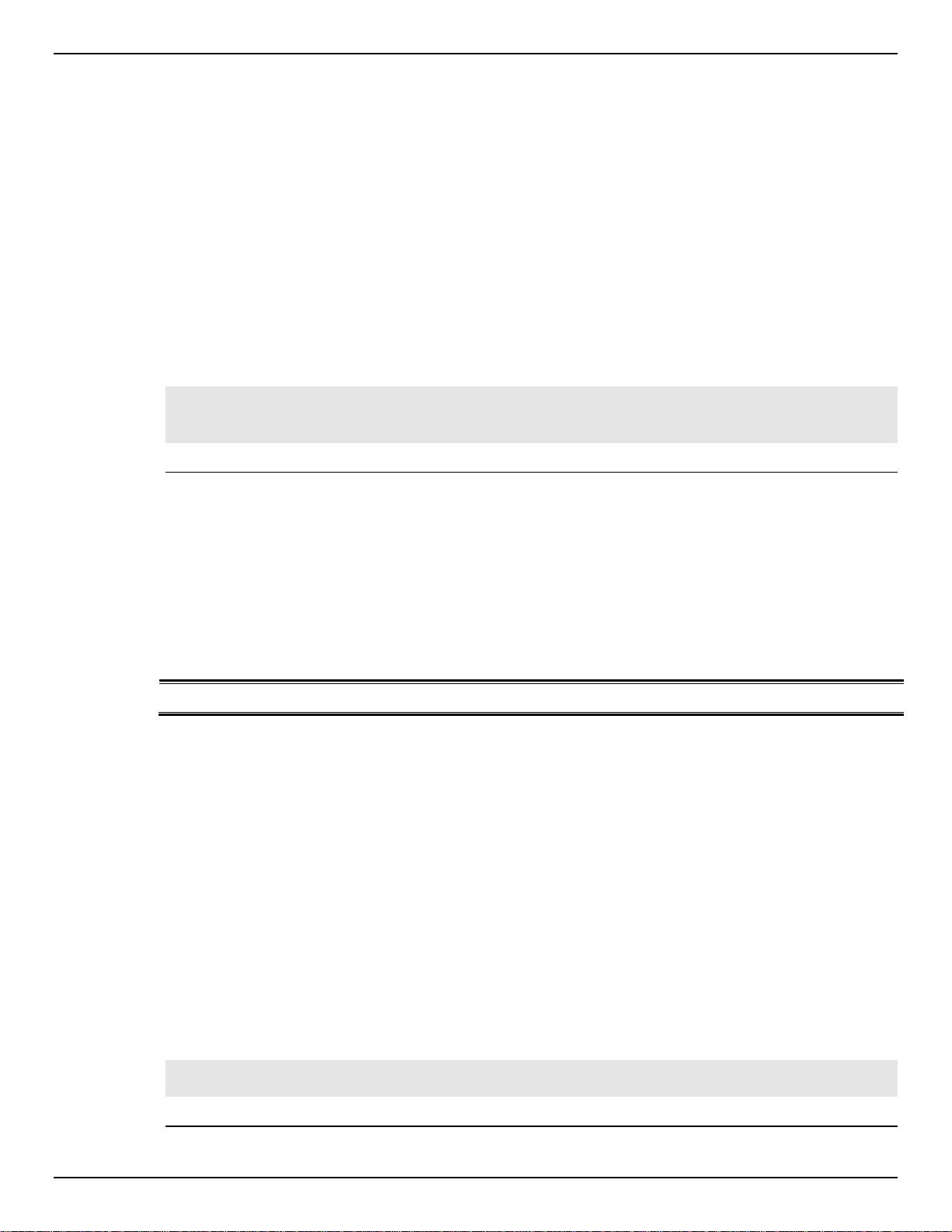
DGS-1510 Series Gigabit Ethernet SmartPro Switch CLI Reference Guide
None.
Command Mode
User EXEC Mode.
Privilege EXEC Mode.
Command Default Level
Level: 1.
Usage Guideline
Execute this command if the current level is lower than the command level. If the privileged level requires
a password, enter it in the field provided. However , onl y three attempts are allowed. Failure to access this
level returns the user to the current level.
Example
This example shows how to enter the Privileged EXEC Mode.
Switch# enable 15
password:***
Switch#
2-3 disable
This command is used to downgrade to a level lower user level than the privileged level.
disable [PRIVILEGE-LEVEL]
Parameters
PRIVILEGE LEVE L
Default
None.
Command Mode
User EXEC Mode.
Privilege EXEC Mode.
Command Default Level
Level: 1.
Usage Guideline
Use this command to enter the privilege level, which is lower than the current level. When using this
command to enter the pr i vil ege le ve l, that has a password configured, no password is needed.
Specifies the privilege level to enter. If not specified, level 1 is used.
Example
This example shows how to logout.
Switch# disable
Switch# logout
12

DGS-1510 Series Gigabit Ethernet SmartPro Switch CLI Reference Guide
2-4 configure terminal
This command is used to enter the Global Configuration Mode.
configure terminal
Parameters
None.
Default
None
Command Mode
Privilege EXEC Mode.
Command Default Level
Level: 12.
Usage Guideline
This command is used to enter the Global Configuration Mode.
Example
This example shows how to enter into Global Configuration Mode.
Switch# configure terminal
Switch(config)#
2-5 login (EXEC)
This command is used to configure a login username.
login
Parameters
None.
Default
None.
Command Mode
User EXEC Mode.
Privileged EXEC Mode.
Command Default Level
Level: 1.
Usage Guideline
Use this command to change the login account. Three attempts are allowed to login to the Switch’s
interface. When using Telnet, if all attempts fail, access will return to the command prompt. If no
information is entered within 60 seconds, the session will return to the state when logged out.
13

Example
This example shows how to login with username “user1”.
Switch# login
Username: user1
Password: xxxxx
Switch#
2-6 login (Line)
This command is used to set the line login method. Use the no form of the command to disable the login.
login [local]
no login
DGS-1510 Series Gigabit Ethernet SmartPro Switch CLI Reference Guide
Parameters
login
local
Default
By default, there is no login details configured for the console line.
By default, there is a login method (by password) configured for the Telnet line.
By default, there is a login local method (by username and password) configured for the SSH line.
Command Mode
Line Configuration Mode.
Command Default Level
Level: 15.
Usage Guideline
For Console and Telnet access, when AAA is enabled, the line uses rules configured by the AAA module.
When AAA is disabled, the line uses the following authentication rules:
• When login is disabled, the user can enter the line at Level 1.
• When the by password option is selected, after inputting the same password as the command
password, the user enter the line at level 1. If the password wasn’t previously configured an error
message will be displayed and the session will be closed.
• When the username and password option is selected, enter the username and password
configured by the username command.
Specifies that the line login method will be login.
Specifies that the line login method will be local.
For SSH access, there are three authentication types:
• SSH public key,
• Host-based authentication, and
• Password authentication.
The SSH public key and host-based authentication types are independent from the login command in the
line mode. If the authentication type is password, the following rules apply:
14
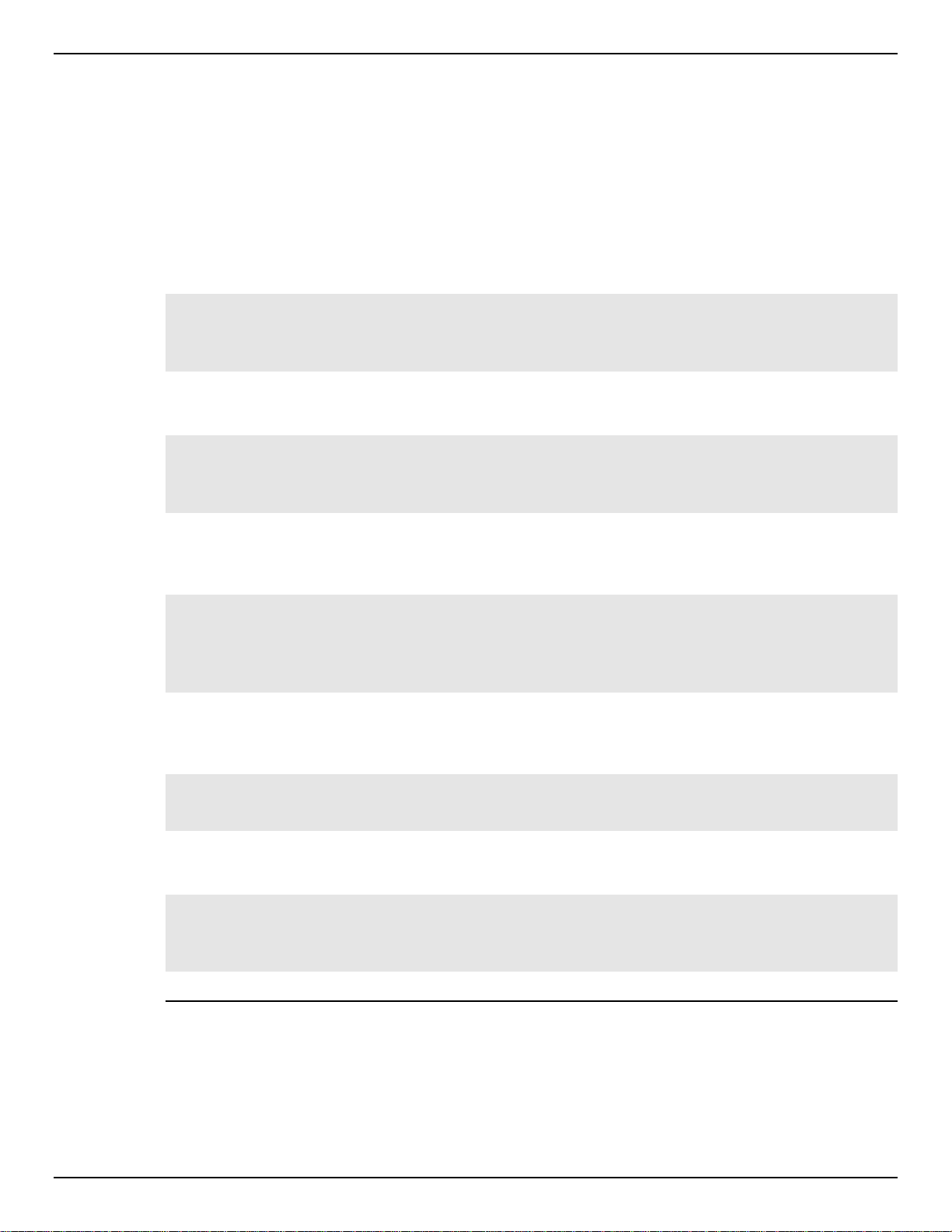
Example
DGS-1510 Series Gigabit Ethernet SmartPro Switch CLI Reference Guide
• When AAA is enabled, the AAA module is used.
• When AAA is disabled, the following rules are used:
o When login is disabled, the username and password is ignored. Enter the details at Level
1.
o When the username and password option is selected, use the username and password
setup by the username command.
o When the password option is selected, the username is ignored but a password is
required using the password command to enter the line at level 1.
This example shows how to enter the Line Configuration Mode and to create a password for the line user.
This password only takes effect once the corresponding line is set to login.
Switch# configure terminal
Switch(config)# line console
Switch(config-line)# password loginpassword
Switch(config-line)#
This example shows how to configure the line console login method as “login”.
Switch# configure terminal
Switch(config)# line console
Switch(config-line)# login
Switch(config-line)#
This example shows how to enter the login command. The device will check the validity of the user from
the password create command. If correct, the user will have access at the particular level.
Switch#login
Password:*************
Switch#
This example shows how to create a username “useraccount” with the password of “pass123” and use
Privilege 12.
Switch# configure terminal
Switch(config)# username useraccount privilege 12 password 0 pass123
Switch(config)#
This example shows how to configure the login method as login local.
Switch# configure terminal
Switch(config)# line console
Switch(config-line)# login local
Switch(config-line)#
2-7 logout
This command is used to close an active terminal sess ion b y logging of f the Switch.
logout
15

DGS-1510 Series Gigabit Ethernet SmartPro Switch CLI Reference Guide
Parameters
None.
Default
None.
Command Mode
User EXEC Mode.
Privilege EXEC Mode.
Command Default Level
Level:1.
Usage Guideline
Use this command to close an active terminal session by logging out of the device.
Example
This example shows how to logout
Switch# disable
Switch# logout
2-8 end
This command is used to end the current configuration mode and return to the highest mode in the CLI
mode hierarchy which is either the User EXEC Mode or the Pr ivil eg ed EX EC Mode.
end
Parameters
None.
Default
None.
Command Mode
EXEC Mode or Any Configuration Mode.
Command Default Level
Level: 1.
Usage Guideline
Example
Executing this command will return access to the highest mode in the CLI hierarchy regardless of what
configuration mode or configuration sub-mode currently located at.
This example shows how to end the Interface Configuration Mode and go back to the Privileged EXEC
Mode.
16
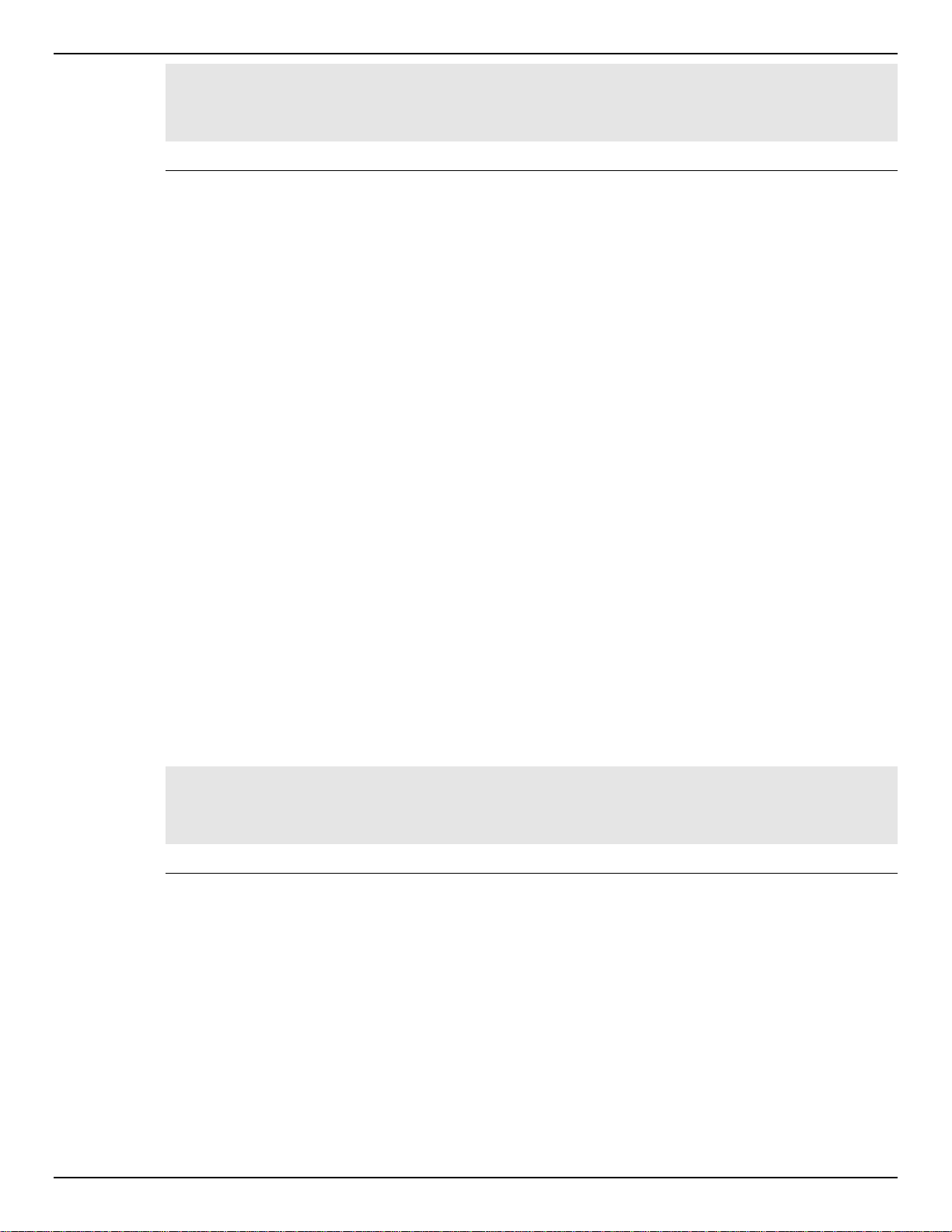
Switch# configure terminal
Switch(config)# interface eth1/0/1
Switch(config-if)#end
Switch#
2-9 exit
This command is used to end the configuration mode and go back to the last mode. If the current mode is
the User EXEC Mode or the Privilege EX EC Mode, executing the exit command logs you out of the
current session.
Parameters
None.
Default
None.
DGS-1510 Series Gigabit Ethernet SmartPro Switch CLI Reference Guide
exit
Command Mode
EXEC Mode or Any Configuration Mode.
Command Default Level
Level: 1.
Usage Guideline
Use this command to exit the current configuration mode and go back to the last mode. When the user is
in the User EXEC Mode or the Privilege EXEC Mode, this command will logout the session.
Example
This example shows how to exit from the Interface Configuration Mode and return to the Global
Configuration Mode.
Switch# configure terminal
Switch(config) interface eth1/0/1
Switch(config-if)#exit
Switch(config)#
2-10 show history
This command is used to list the commands entered in the current EXEC Mode session.
Parameters
None.
Default
None.
show history
17

DGS-1510 Series Gigabit Ethernet SmartPro Switch CLI Reference Guide
Command Mode
EXEC Mode or Any Configuration Mode.
Command Default Level
Level: 1.
Usage Guideline
Commands entered are recorded by the system. A recorded command can be recalled by pressing
CTRL+P or the Up Arrow key which will recall previous commands in sequence. The history buffer size is
fixed at 20 commands.
The function key instructions, below, displays how to navigate the command in the history buffer.
• CTRL+P or the Up Arrow key - Recalls commands in the history buffer, beginning with the most
recent command. Repeat the key sequence to recall successively older commands.
• CTRL+N or the Down Arrow key - Returns to more recent commands in the history buffer after
recalling commands with Ctrl-P or the Up Arrow key. Repeat the key sequence to recall
successively more recent commands.
Example
This example shows how to display the command buffer history.
Switch# show history
help
history
Switch#
2-11 show environment
This command is used to display fan, temperature, power availability and status information.
show environment [fan | power | temperature]
Parameters
fan
power
temperature
Default
None.
Command Mode
EXEC Mode or Any Configuration Mode.
Command Default Level
(Optional) Specifies to display the Switc h fan detailed status.
(Optional) Specifies to display the Switc h power detailed status.
(Optional) Specifies to display the Switc h temperature detailed status.
Level: 1.
Usage Guideline
If a specific type is not specified, all types of environment information will be displayed.
18
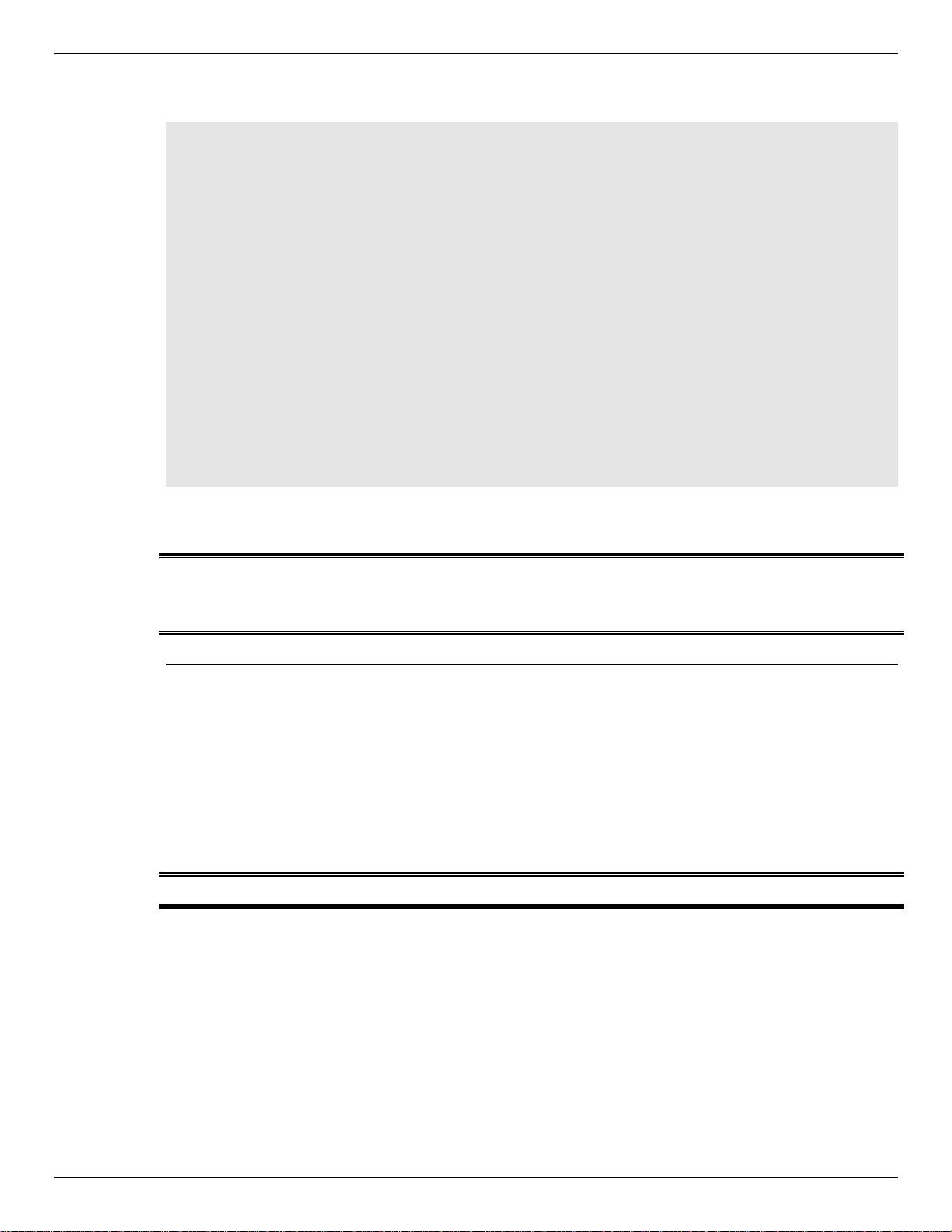
Example
DGS-1510 Series Gigabit Ethernet SmartPro Switch CLI Reference Guide
This example shows how to display fan, temperature, power availability and status information.
Switch#show environment
Detail Temperature Status:
Unit Temperature Descr/ID Current/Threshold Range
----- -----------------------------------------------------1 Central Temperature/1 27C/11~79C
Status code: * temperature is out of threshold range
Detail Fan Status:
------------------------------------------------------------- Right Fan 1 (OK) Right Fan 2 (OK)
Detail Power Status:
Unit Power Module Power Status
----- ---------------- ------------1 Power 1 in-operation
Switch#
Display Parameters
Power status in-operation: The power rectifier is in normal operation.
2-12 show unit
This command is used to display information about system units.
show unit [UNIT-ID]
Parameters
UNIT-ID
Default
failed: The power rectifier not working normally.
empty: The power rectifier is not installed.
(Optional) Specify the unit to display.
None.
Command Mode
EXEC Mode or Any Configuration Mode.
Command Default Level
Level: 1.
Usage Guideline
This command displays information about the system modules. If no option is specified, then all of units’
information will be displayed.
19
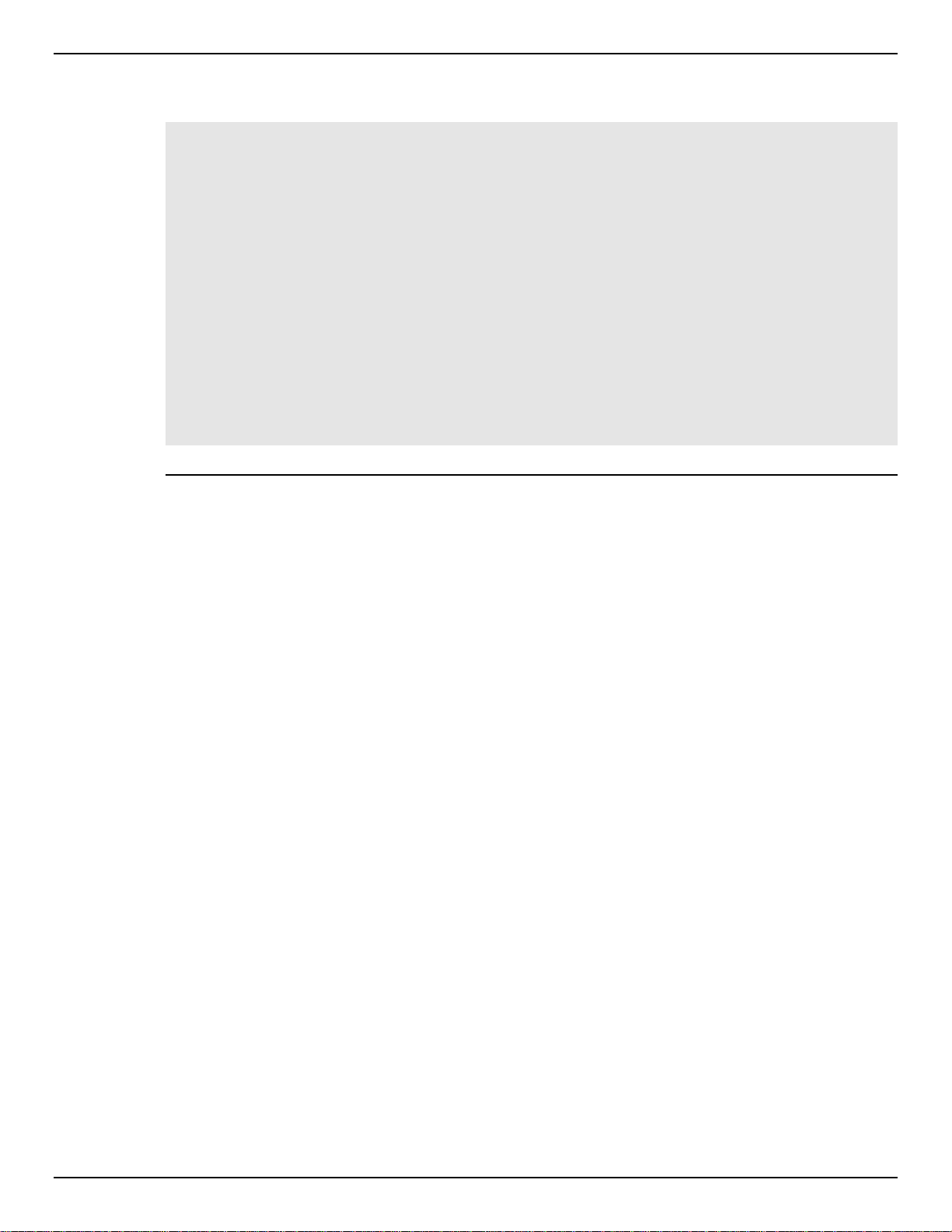
Example
DGS-1510 Series Gigabit Ethernet SmartPro Switch CLI Reference Guide
This example shows how to display the information about units on a system.
Switch#show unit
Unit Model Descr Model Name
---- ------------------------------------------- ----------------- 1 No module description DGS-1510-28P
Unit Serial-Number Status Up Time
---- --------------------------------- --------- ---------------- 1 ok 0DT6H32M18S
Unit Memory Total Used Free
---- -------- ---------- ---------- --------- 1 DRAM 131072 K 66567 K 64505 K
1 FLASH 29937 K 7799 K 22138 K
Switch#
2-13 show cpu utilization
This command is used to display the CPU utilization information.
show cpu utilization
Parameters
None.
Default
None.
Command Mode
EXEC Mode or Any Configuration Mode.
Command Default Level
Level: 1.
Usage Guideline
This command displays the system’s CPU utilization information in 5 second, 1 minute, and 5 minute
intervals.
Example
This example shows how to display the information about CPU utilization.
20
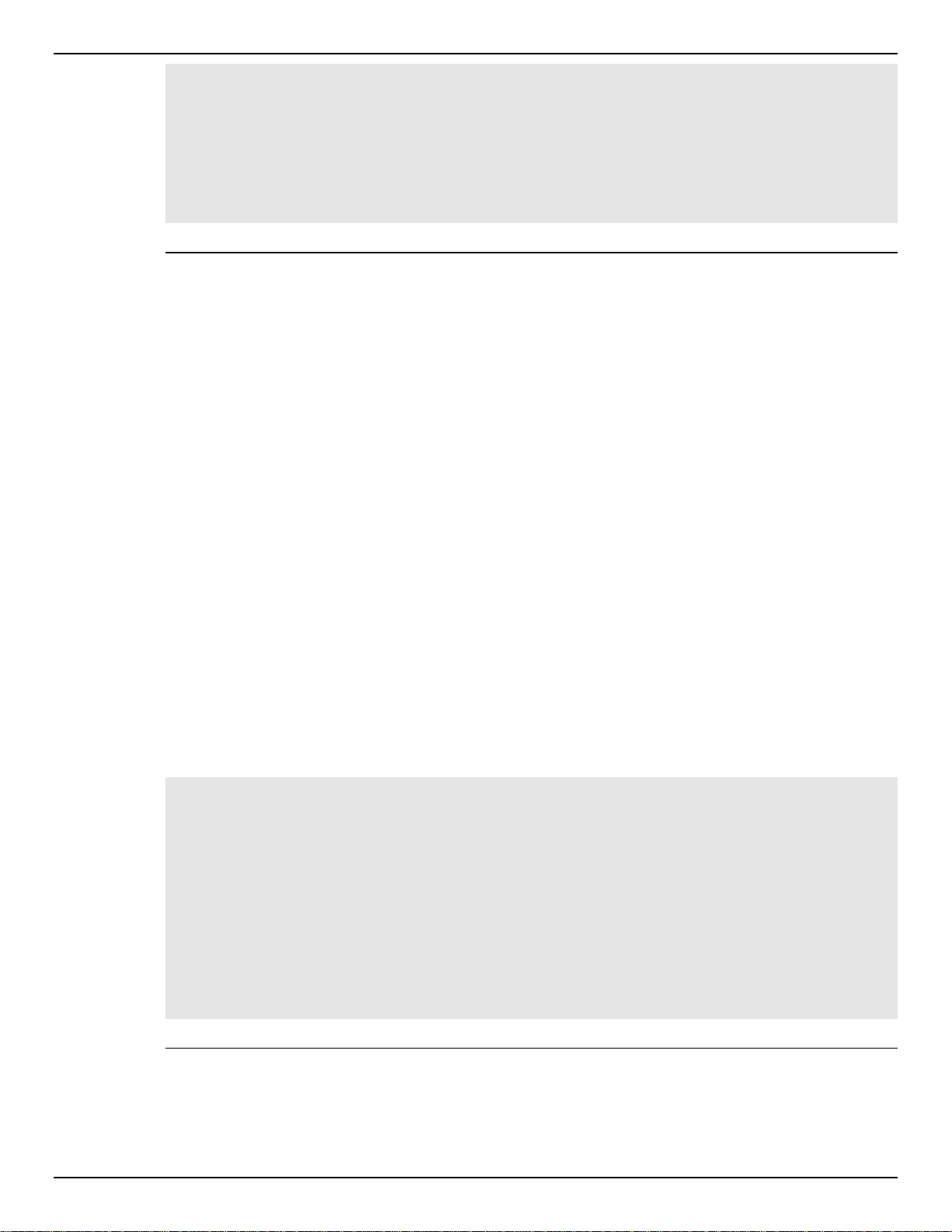
DGS-1510 Series Gigabit Ethernet SmartPro Switch CLI Reference Guide
Switch#show cpu utilization
CPU Utilization
Five seconds - 8 % One minute - 7 % Five minutes - 7 %
Switch#
2-14 show version
This command is used to display the Switch’s software version information.
show version
Parameters
None.
Default
None.
Command Mode
EXEC Mode or Any Configuration Mode.
Command Default Level
Level: 1.
Usage Guideline
This command displays version information about the Switch.
Example
This example shows how to displays version information about the Switch.
Switch#show version
System MAC Address: 00-01-02-03-04-00
Unit ID Module Name Versions
------- ------------------ -------------------- 1 DGS-1510-28P H/W:A1
Bootloader:1.00.006
Runtime:1.00.016
Switch#
2-15 snmp-server enable traps environment
This command is used to enable the power, temperature and fan trap state.
21

Parameters
DGS-1510 Series Gigabit Ethernet SmartPro Switch CLI Reference Guide
snmp-server enable traps environment [fan] [power] [temperature]
no snmp-server enable traps environment [fan] [power] [temperature]
fan
power
temperature
Default
None.
Command Mode
Global Configuration Mode.
Command Default Level
Level: 12.
Usage Guideline
This command is used to configure the environment temperature threshold which corresponds to the
normal range of the temperature defined for the sensor. The low threshold must be smaller than the high
threshold. The configured range must fall within the operational range which corresponds to the minimum
and maximum allowed temperatures defined for the sensor. When the configured threshold is crossed, a
notification will be sent.
(Optional) Specifies to enable the fan trap state for warning fan event
(fan failed or fan recover).
(Optional) Specifies to enable the power trap state for warning power
event (power failed or power recover).
(Optional) Specifies to enable the temperature trap state for warning
temperature event (temperature exceeds the thresholds or
temperature recover).
Example
This example shows how to configure the environment temperature thresholds for thermal sensor ID 1 on
unit 1.
Switch# configure terminal
Switch(config)# environment temperature threshold unit 1 thermal 1 high 100 low 20
Switch(config)#
2-16 environment temperature threshold
This command is used to configure the environment temperature thresholds. Use the no form of the
command to reset to the default setting.
environment temperature threshold unit UNIT-ID thermal THREMAL-ID [high VALUE] [low
VALUE]
no environment temperature threshold u n it UNIT-ID thermal THREMAL-ID [high] [low]
Parameters
unit UNIT-ID
Specifies the unit ID.
thermal THERMAL-ID
Specifies the thermal sensor’s ID.
22

DGS-1510 Series Gigabit Ethernet SmartPro Switch CLI Reference Guide
high
low
Default
None.
Command Mode
Global Configuration Mode.
Command Default Level
Level: 12.
Usage Guideline
This command is used to configure the environment temperature threshold which corresponds to the
normal range of the temperature defined for the sensor. The low threshold must be smaller than the high
threshold. The configured range must fall within the operational range which corresponds to the minimum
and maximum allowed temperatures defined for the sensor. When the configured threshold is crossed, a
notification will be sent.
Example
(Optional) Specifies the high threshold of the temperature in Celsius.
The range is from -100 to 200.
(Optional) Specifies the low threshold of the temperature in Celsius.
The range is from -100 to 200. The low threshold must be smaller than
the high threshold.
This example shows how to configure the environment temperature thresholds for thermal sensor ID 1 on
unit 1.
Switch# configure terminal
Switch(config)# environment temperature threshold unit 1 thermal 1 high 100 low 20
Switch(config)#
23

DGS-1510 Series Gigabit Ethernet SmartPro Switch CLI Reference Guide
3. 802.1X Commands
3-1 clear dot1x counters
This command is used to clear 802.1X counters (diagnostics, statistics and session statistics).
clear dot1x counters {all | interface INTERFACE-ID [, | -]}
Parameters
all
interface INTERFACE-ID
,
-
Default
None.
Command Mode
Privileged EXEC Mode.
Command Default Level
Level: 12.
Usage Guideline
This command is used to clear 802.1X counters (diagnostics, statistics and session statistics).
Specifies to clear 802.1X counters (diagnostics, statistics and session
statistics) on all interfaces.
Specifies to clear 802.1X counters (diagnostics, statistics and session
statistics) on the specified interface. Valid interfaces are physical ports
(including type, stack member, and port number).
(Optional) Specifies a series of interfaces, or separate a range of
interfaces from a previous range. No space is allowed before and after
the comma.
(Optional) Specifies a range of interfaces. No space is allowed before
and after the hyphen.
Example
This example shows how to clear 802.1X counters (diagnostics, statistics and session statistics) on the
Ethernet port 1/0/1.
Switch# clear dot1x counters interface eth1/0/1
Switch#
3-2 dot1x control-direction
This command is used to configure the direction of the traffic on a controlled port as unidirectional (in) or
bidirectional (both). Use the no form of the command to reset to the default setting.
dot1x control-direction {both | in}
no dot1x control-direction
Parameters
24

DGS-1510 Series Gigabit Ethernet SmartPro Switch CLI Reference Guide
both
in
Default
By default, this option is bidirectional mode.
Command Mode
Interface Configuration Mode.
Command Default Level
Level: 12.
Usage Guideline
This command is only available for physical port interface configuration. If the port control is set to forceauthorized, then the port is not controlled in both directions. If the port control is set to auto, then the
access to the port for the controlled direction needs to be authenticated. If the port control is set to forceunauthorized, then the access to the port for the controlled direction is blocked.
Suppose that port control is set to auto. If the control direction is set to both, then the port can receive
and transmit EAPOL packets only. All user traffic is blocked before authentication. If the control direction
is set to in, then in addition to receiving and transmitting EAPOL packets, the port can transmit user traffic
but not receive user traffic before authentication.
Example
Specifies to enable bidirectional control for the port.
Specifies to enable in direction control for the port.
This example shows how to configure the controlled direction of the traffic through Ethernet eth1/0/1 as
unidirectional.
Switch# configure terminal
Switch(config)# interface eth1/0/1
Switch(config-if)# dot1x control-direction in
Switch(config-if)#
3-3 dot1x default
This command is used to reset the IEEE 802.1X parameters on a specific port to their default settings.
dot1x default
Parameters
None.
Default
IEEE 802.1X authentication is disabled.
Control direction is bidirectional (both).
Port control is auto.
Forward PDU on port is disabled.
Maximum request is 2 times.
Server timer is 30 seconds.
Supplicant timer is 30 seconds.
Transmit interval is 30 seconds.
25

DGS-1510 Series Gigabit Ethernet SmartPro Switch CLI Reference Guide
Command Mode
Interface Configuration Mode.
Command Default Level
Level: 12.
Usage Guideline
This command is used to reset all the IEEE 802.1X parameters on a specific port to their default settings.
Example
This example shows how to reset the 802.1X parameters on port 1/0/1.
Switch# configure terminal
Switch(config)# interface eth1/0/1
Switch(config-if)# dot1x default
Switch(config-if)#
3-4 dot1x port-control
This command is used to control the authorization state of a port. Use the no command to revert to the
default setting.
dot1x port-control {auto | force-authorized | force-unauthorized}
no dot1x port-control
Parameters
auto
force-authorized
force-unauthorized
Default
By default, this option is set as auto.
Command Mode
Interface Configuration Mode.
Command Default Level
Level: 12.
Usage Guideline
This command takes effect only when IEEE 802.1X PAE authenticator is globally enabled by the dot1x
system-auth-control command and is enabled for a specific port by using the dot1x PAE authenticator.
Specifies to enable IE EE 802.1X authentication for the port.
Specifies the port to the force authorized state.
Specifies the port to the force unauthorized state.
Example
This command is only available for physical port interface configuration.
If the port control is set to force-authorized, then the port is not controlled in both directions. If the port
control is set to auto, then the access to the port for the controlled direction needs to be authenticated. If
the port control is set to force-unauthorized, then the access to the port for the controlled direction is
blocked.
This example shows how to deny all access on Ethernet port 1/0/1.
26
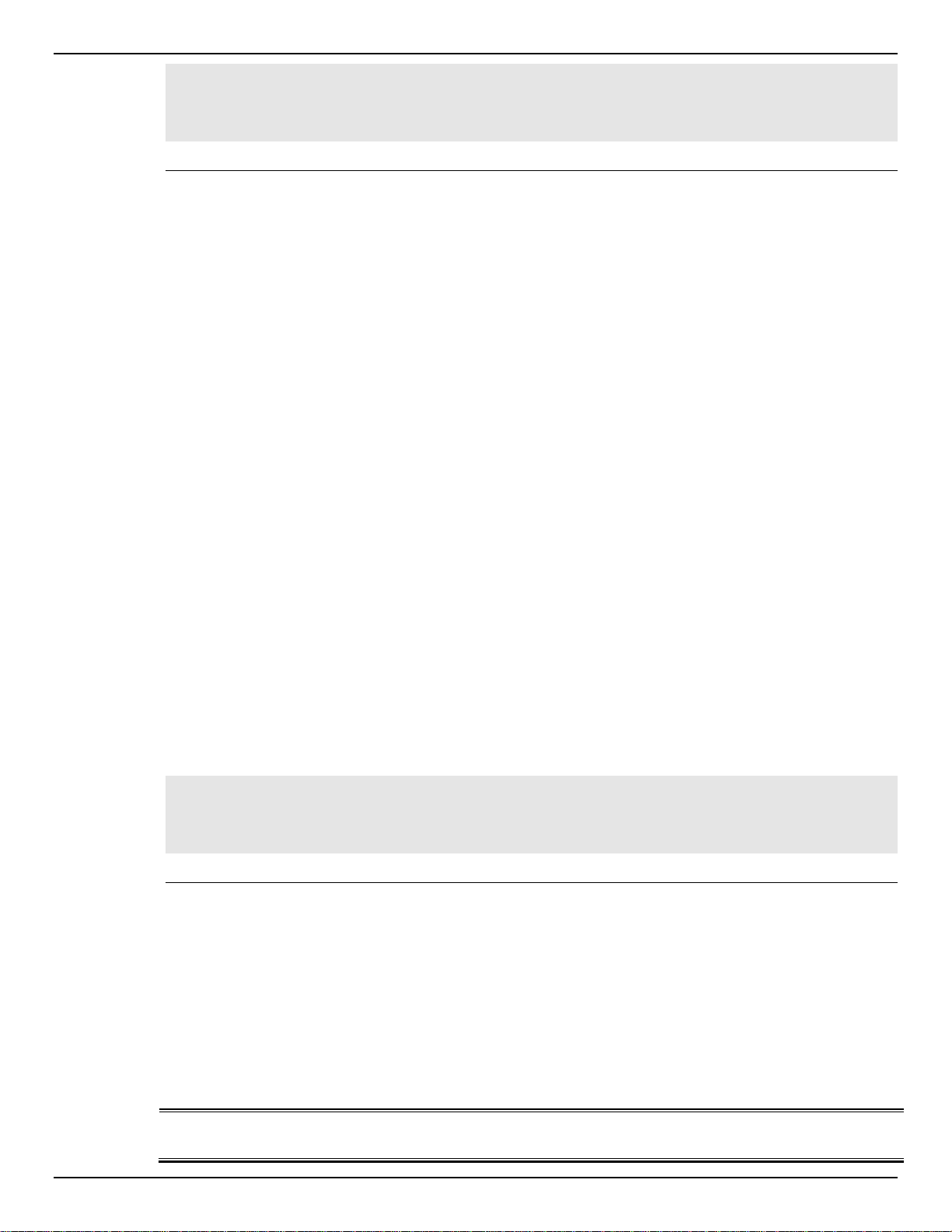
DGS-1510 Series Gigabit Ethernet SmartPro Switch CLI Reference Guide
Switch# configure terminal
Switch(config)# interface eth1/0/1
Switch(config-if)# dot1x port-control force-unauthorized
Switch(config-if)#
3-5 dot1x forward-pdu
This command is used to enable the for wardi ng of the dot1x PDU. Use the no form of the command to
disable the forwarding of the dot1x PDU.
dot1x forward-pdu
no dot1x forward-pdu
Parameters
None.
Default
By default, this option is disabled.
Command Mode
Interface Configuration Mode.
Command Default Level
Level: 12.
Usage Guideline
This command is only available for physical port interface configuration. This command only takes effect
when the dot1x authentication function is disabled on the receipt port. The received PDU will be
forwarded in either the tagged or untagged form based on the VLAN setting.
Example
This example shows how to configure the f or wardin g of the dot1x PDU.
Switch# configure terminal
Switch(config)# interface eth1/0/1
Switch(config-if)# dot1x forward-pdu
Switch(config-if)#
3-6 dot1x initialize
This command is used to initialize the authenticator state machine on a specific port or associated with a
specific MAC address.
Parameters
interface INTERFACE-ID
dot1x initialize {interface INTERFACE-ID [, | -] | mac-address MAC-ADDRESS}
Specifies the port on which the authenticator state machine will be
initialized. Valid interfaces are physical ports.
27
